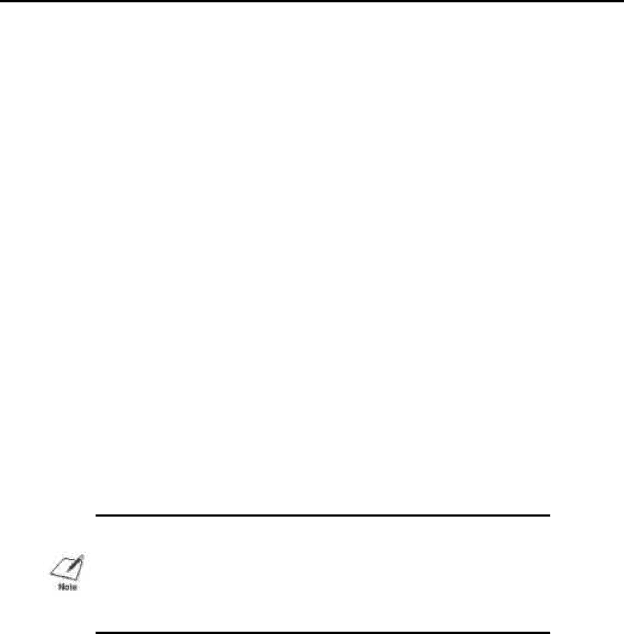
Appendix C
Printer Mode Command Summaries
and Character Sets
This appendix lists the control codes and ESCape sequences you can use in
Control codes and ESCape sequences tell the printer how to print a job.
YouTsend commands to the printer in one of two ways:
You can use your application software to automatically embed certain commands (such as bold, underline, or indent) within a document. When the document prints, the embedded commands control the way the printer produces the printed page. Refer to your application software manual for instructions on sending
Tcommands.
You can send specific commands directly to the printer, using either a BASIC programming statement or a printer command option in your software.
BJ-10 Command Summary
You can use the control codes and ESCape sequences listed in the following table when the printer is in
NOTE: Because of hardware differences, the revers feed code (ESC]) and the printer deselect code (DC3) are not supported by your printer. Also, the styles of block graphics characters at 12 cpi are different from normal IBM Proprinter X24e printing.