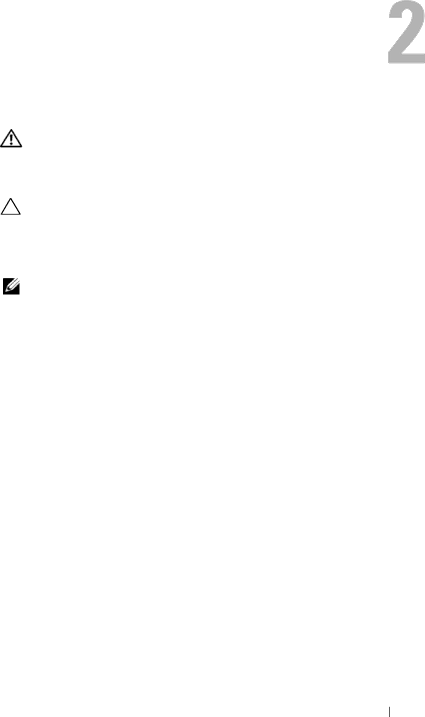
Computer Cover
WARNING: Before working inside your computer, read the safety information that shipped with your computer and follow the steps in "Before You Begin" on page 9. For additional safety best practices information, see the Regulatory Compliance Homepage at dell.com/regulatory_compliance.
CAUTION: Ensure that sufficient space exists to support the computer with the computer cover
Removing the Computer Cover
NOTE: Ensure that you remove the padlock from the padlock rings (if applicable).
1Lay the computer on its side with the computer cover facing up.
2Using a screwdriver, remove the screws that secure the computer cover to the chassis.
3Release the computer cover by sliding it away from the front of the computer.
4Lift the computer cover and set it aside in a secure location.
Computer Cover
17