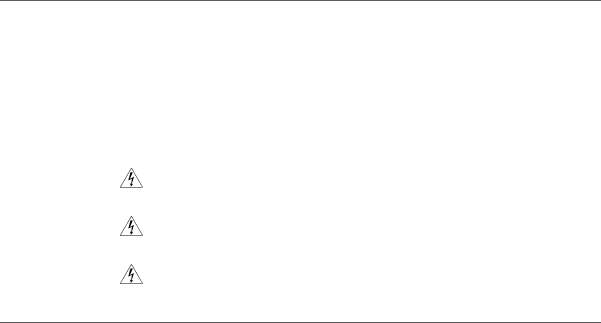
2 | HARDWARE INSTALLATION |
|
Introduction | This chapter will guide you through a basic installation of the Router, |
| including: |
| ■ Connecting the Router to the Internet. |
| ■ Connecting the Router to your network. |
| ■ Setting up your computers for networking with the Router. |
Safety Information |
|
| WARNING: Please read the “Safety Information” section in Appendix C |
| before you start. |
| VORSICHT: Bitte lesen Sie den Abschnitt “Wichtige Sicherheitshinweise” |
| sorgfältig durch, bevor Sie das Gerät einschalten. |
| AVERTISSEMENT: Veuillez lire attentivement la section “Consignes |
| importantes de sécurité” avant de mettre en route. |
Positioning the Router
You should place the Router in a location that:
■is conveniently located for connection to the telephone socket.
■is centrally located to the wireless computers that will connect to the Router. A suitable location might be on top of a high shelf or similar furniture to optimize wireless connections to computers in both horizontal and vertical directions, allowing wider coverage.
■allows convenient connection to the computers that will be connected to the four LAN ports on the rear panel, if desired.
■allows easy viewing of the front panel LED indicator lights, and access to the rear panel connectors, if necessary.