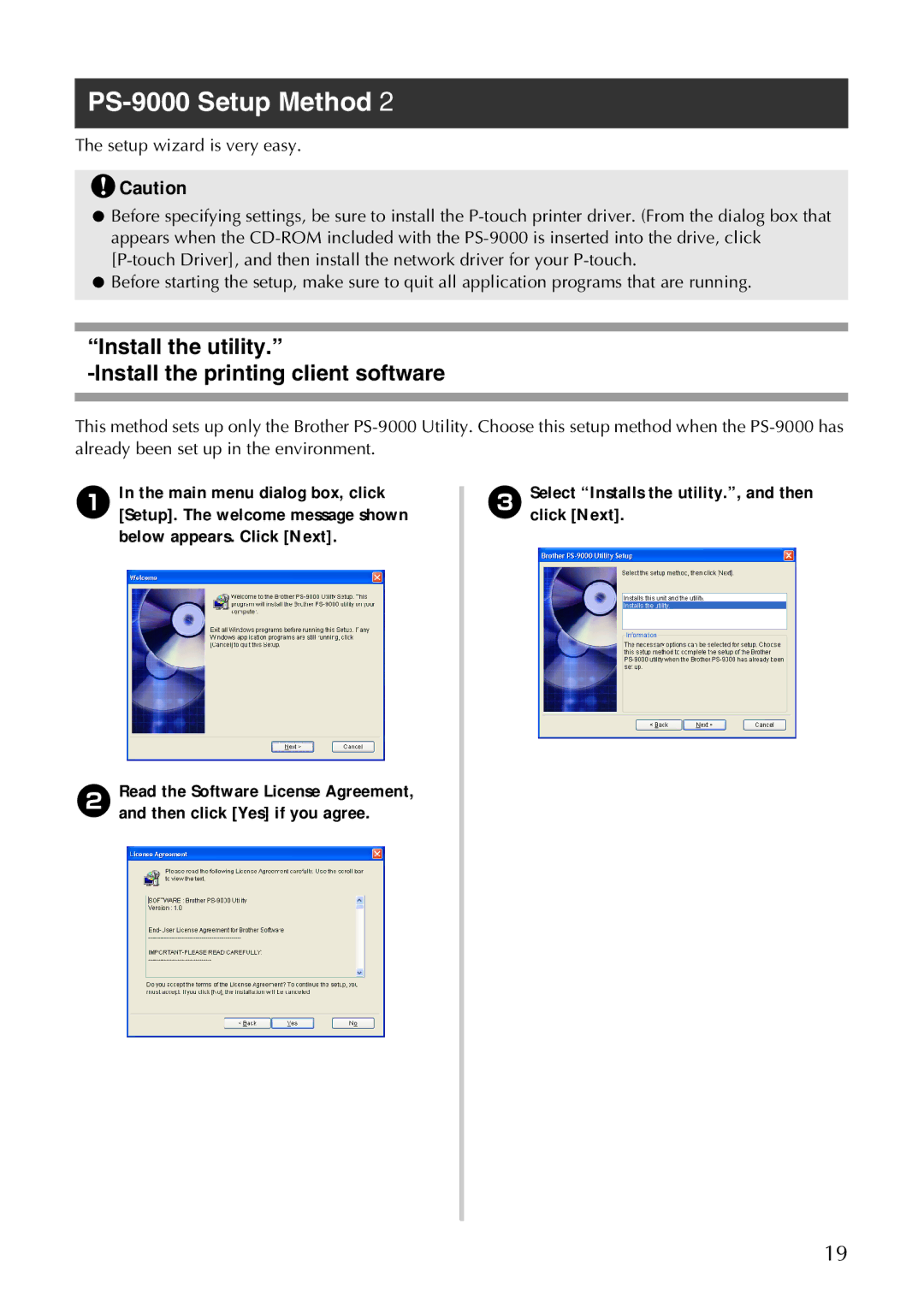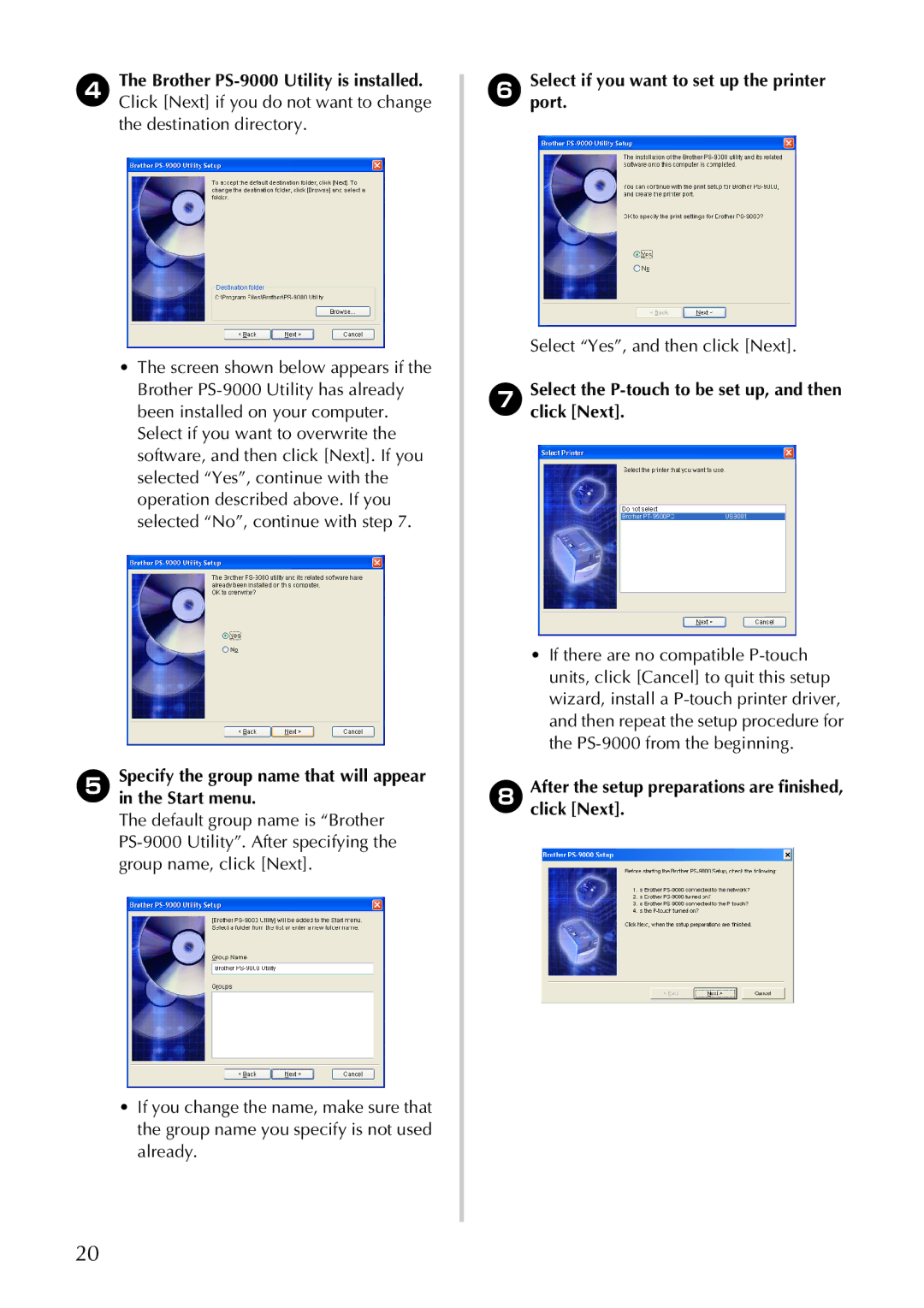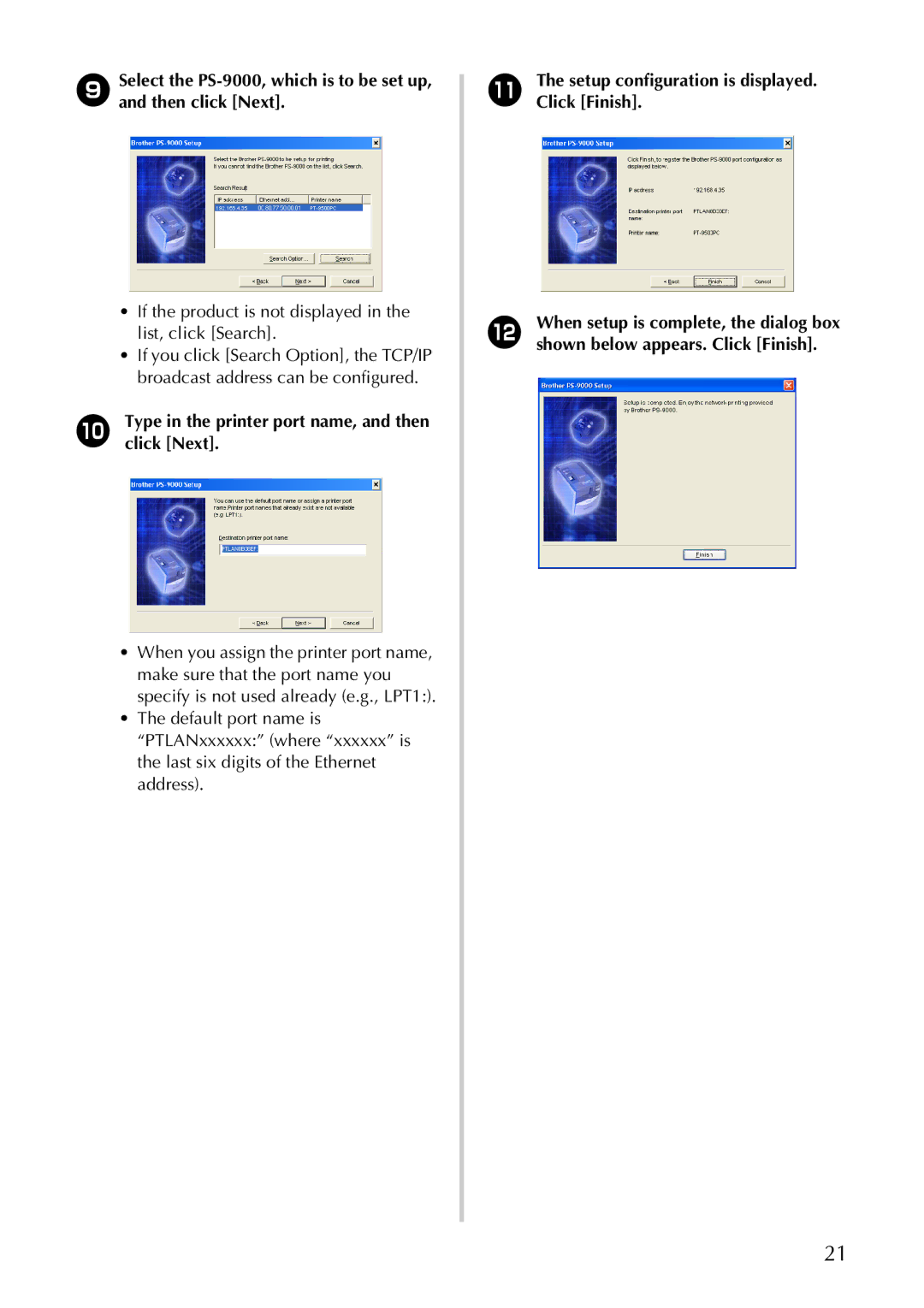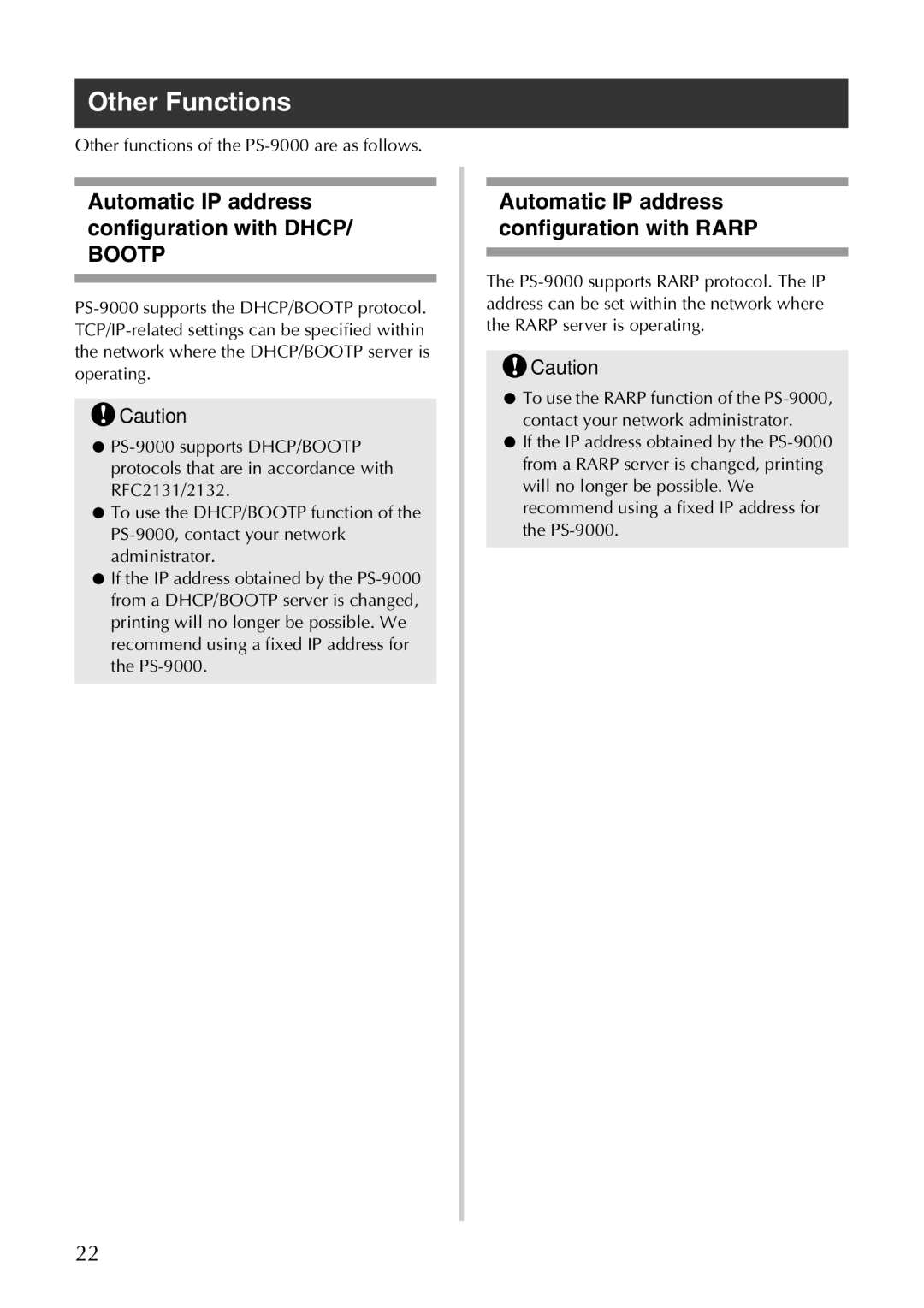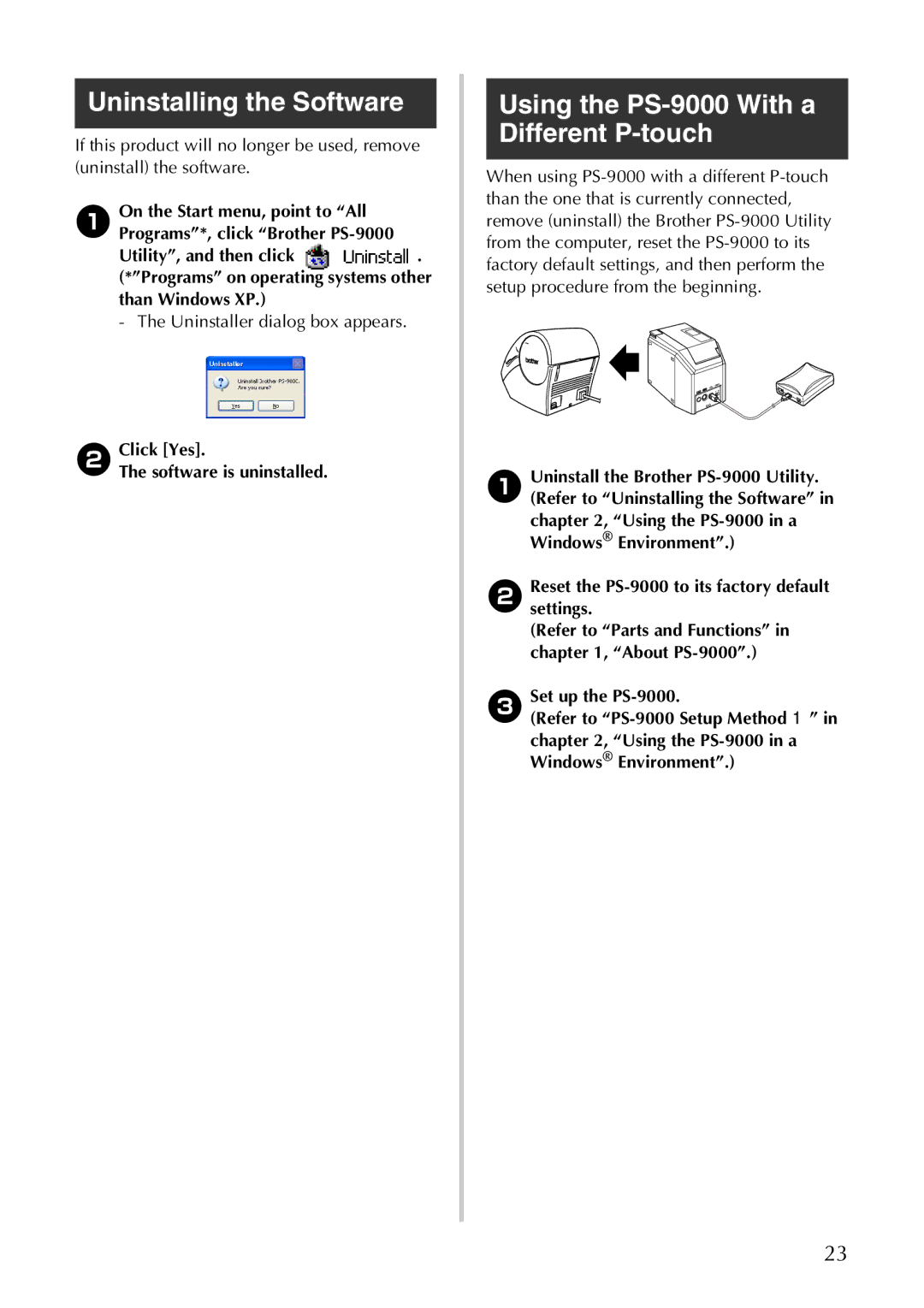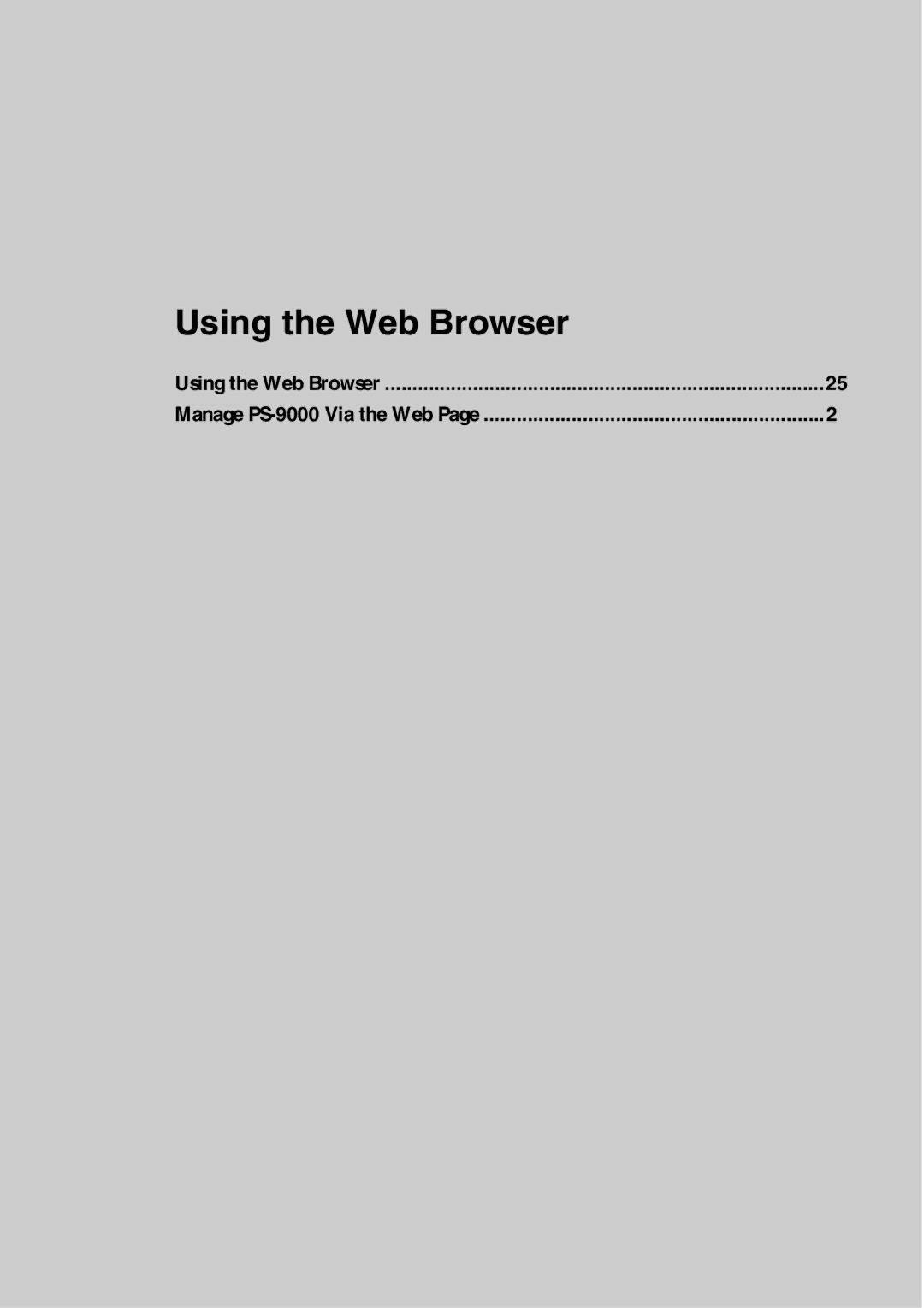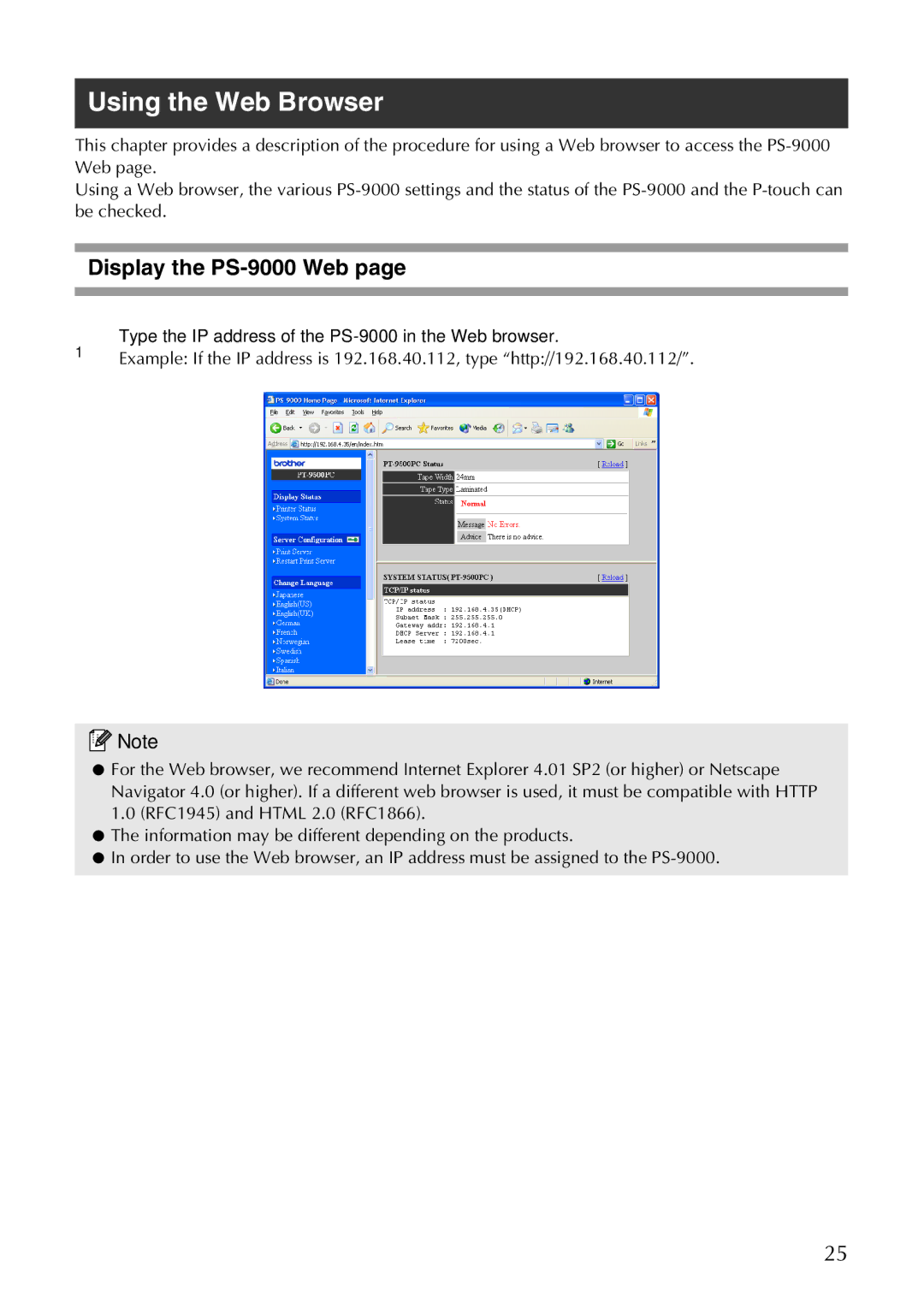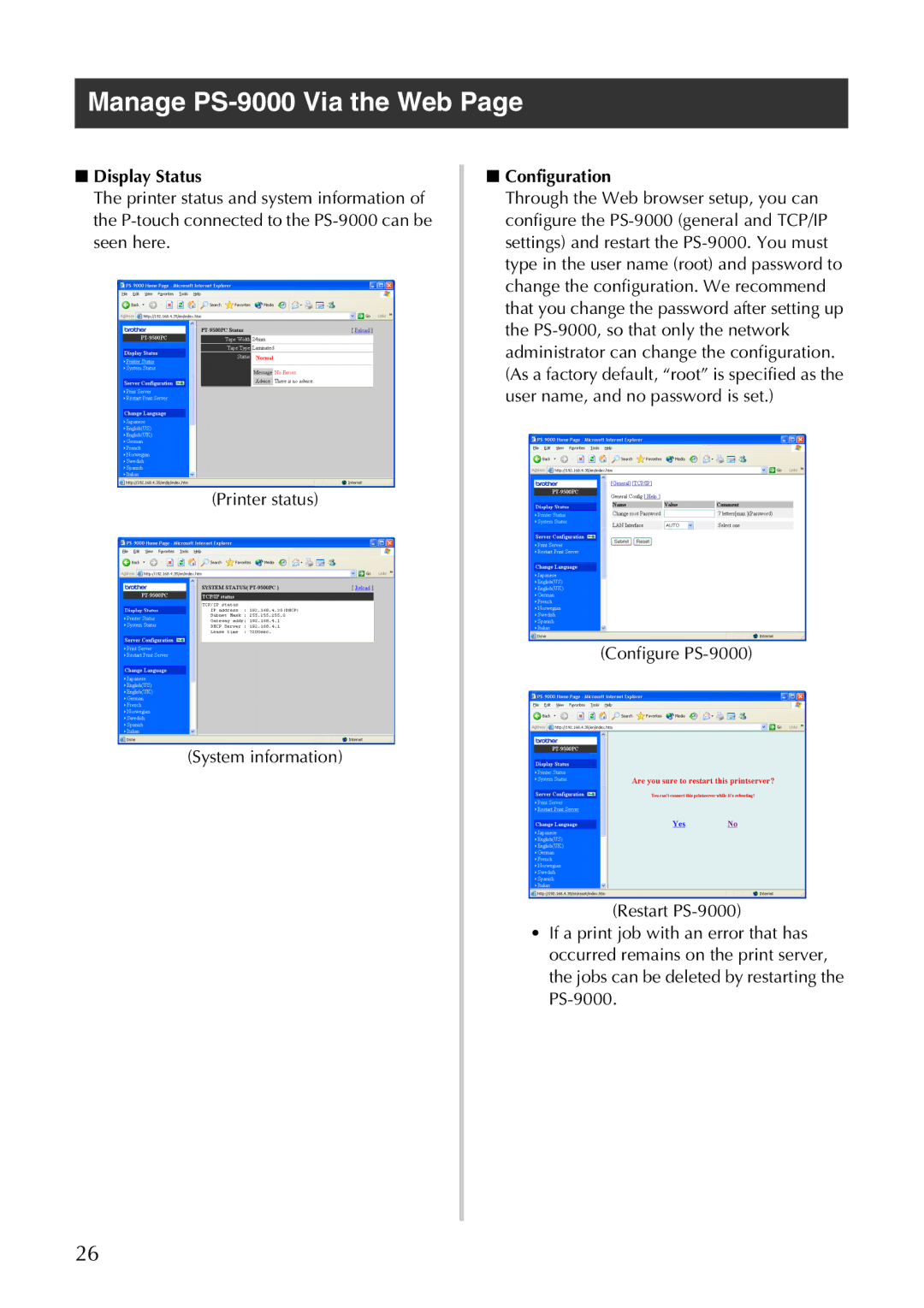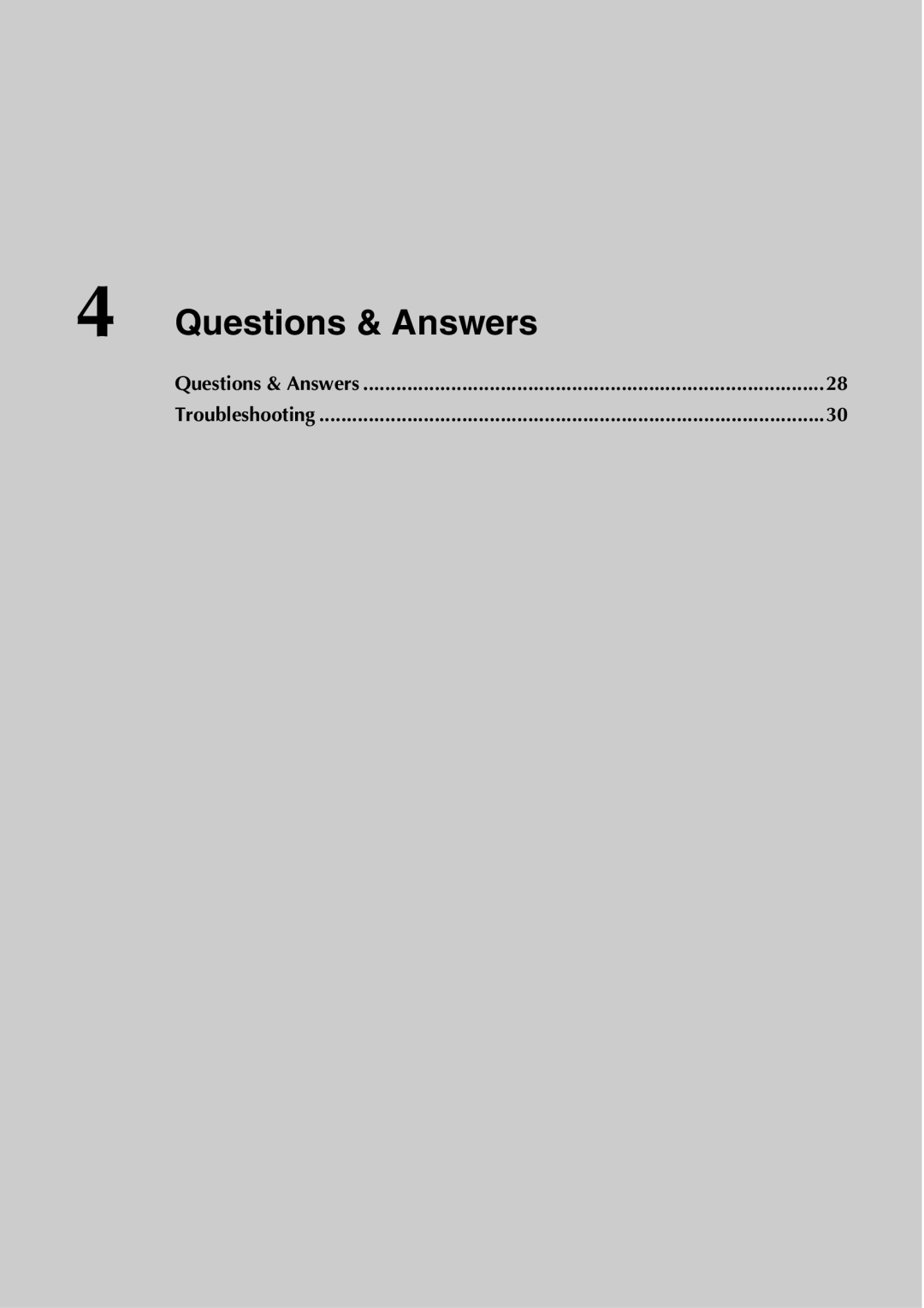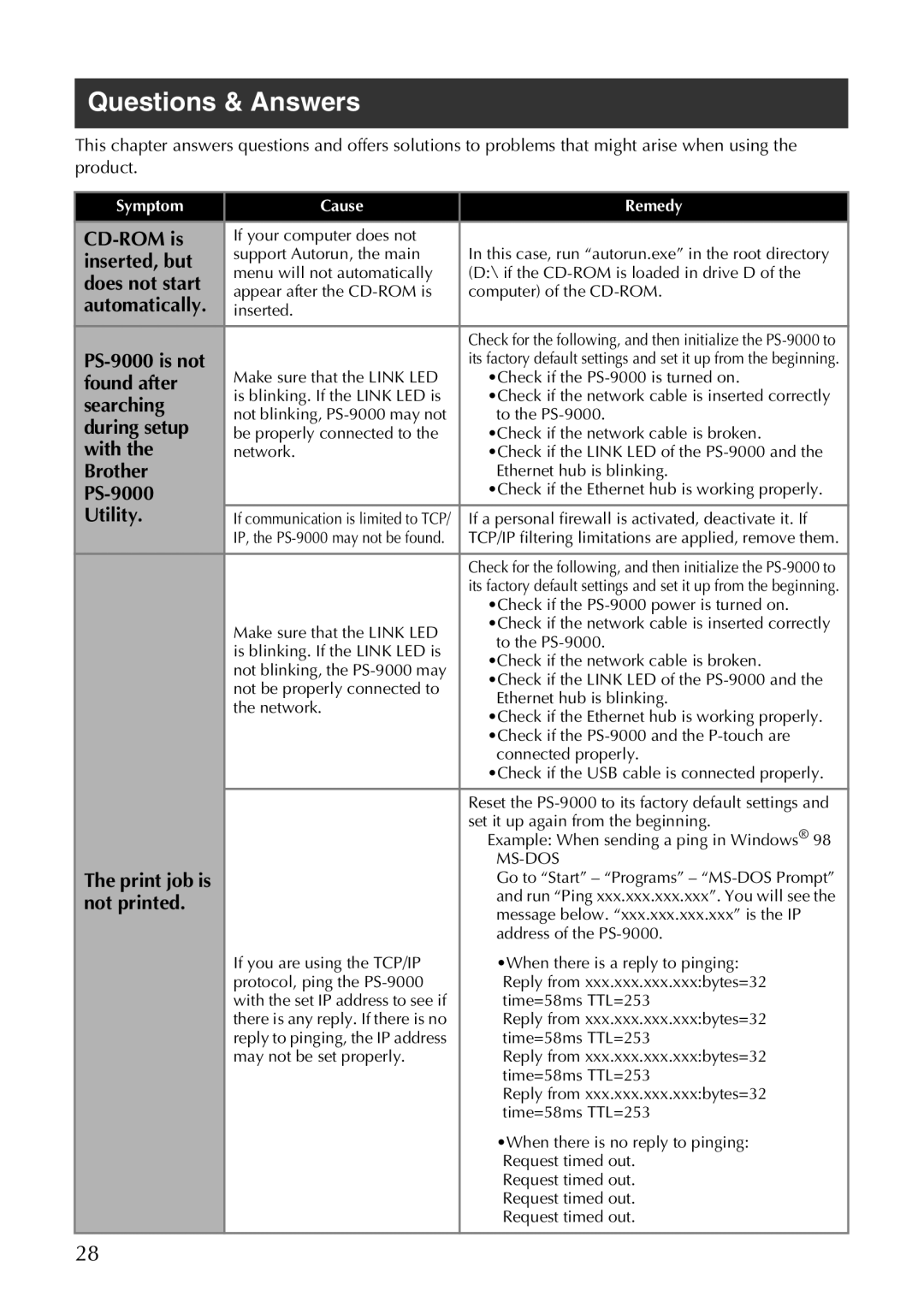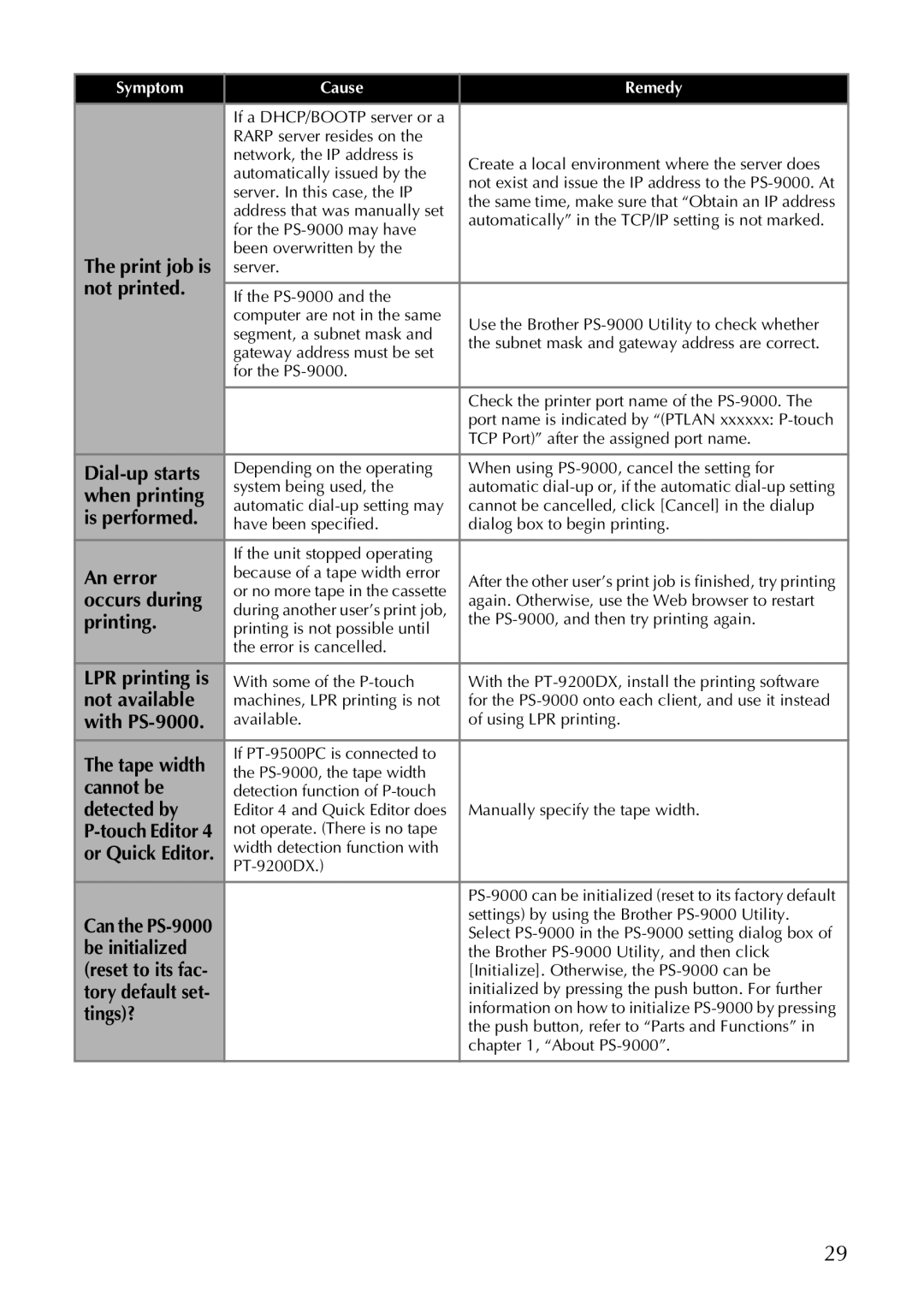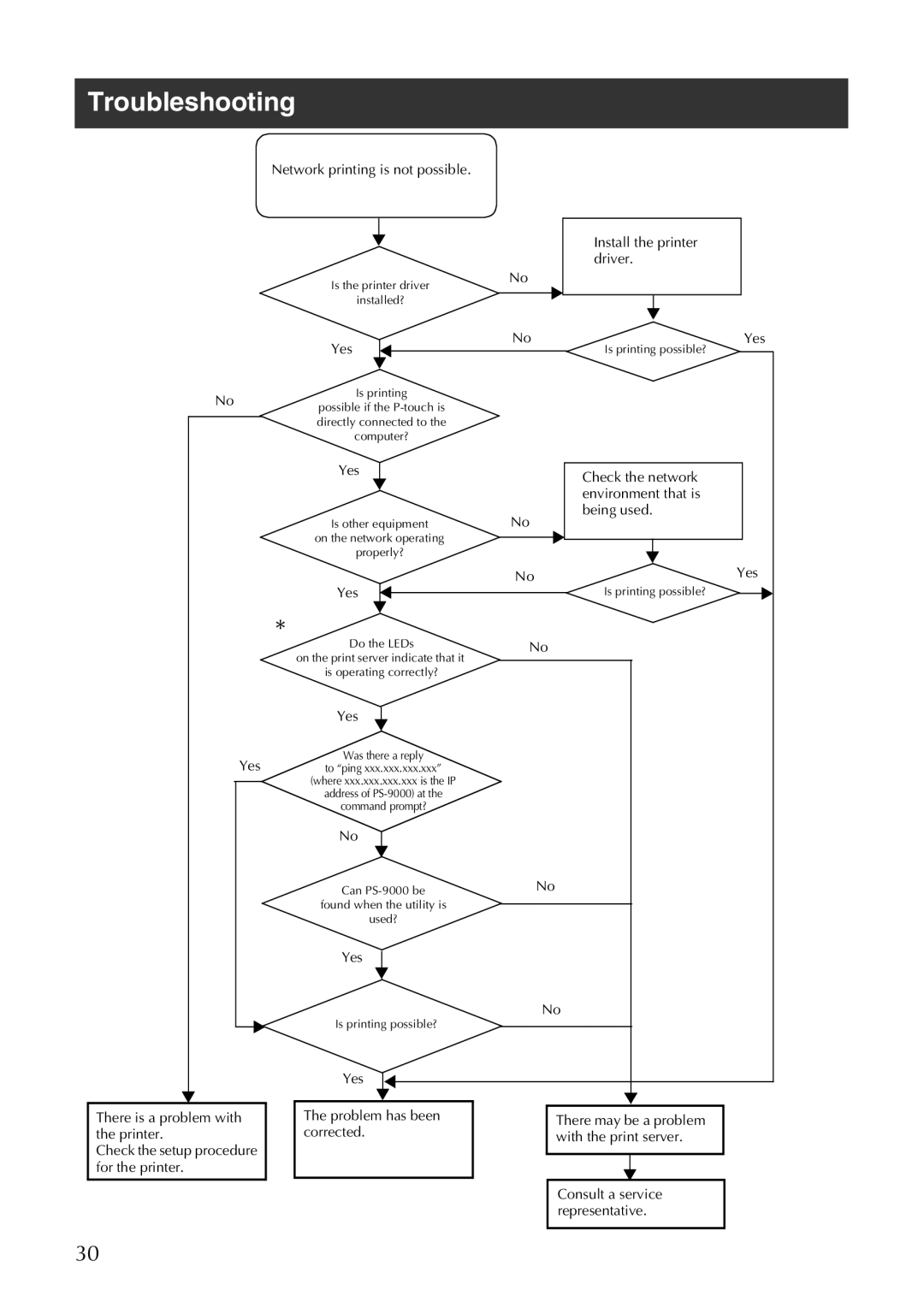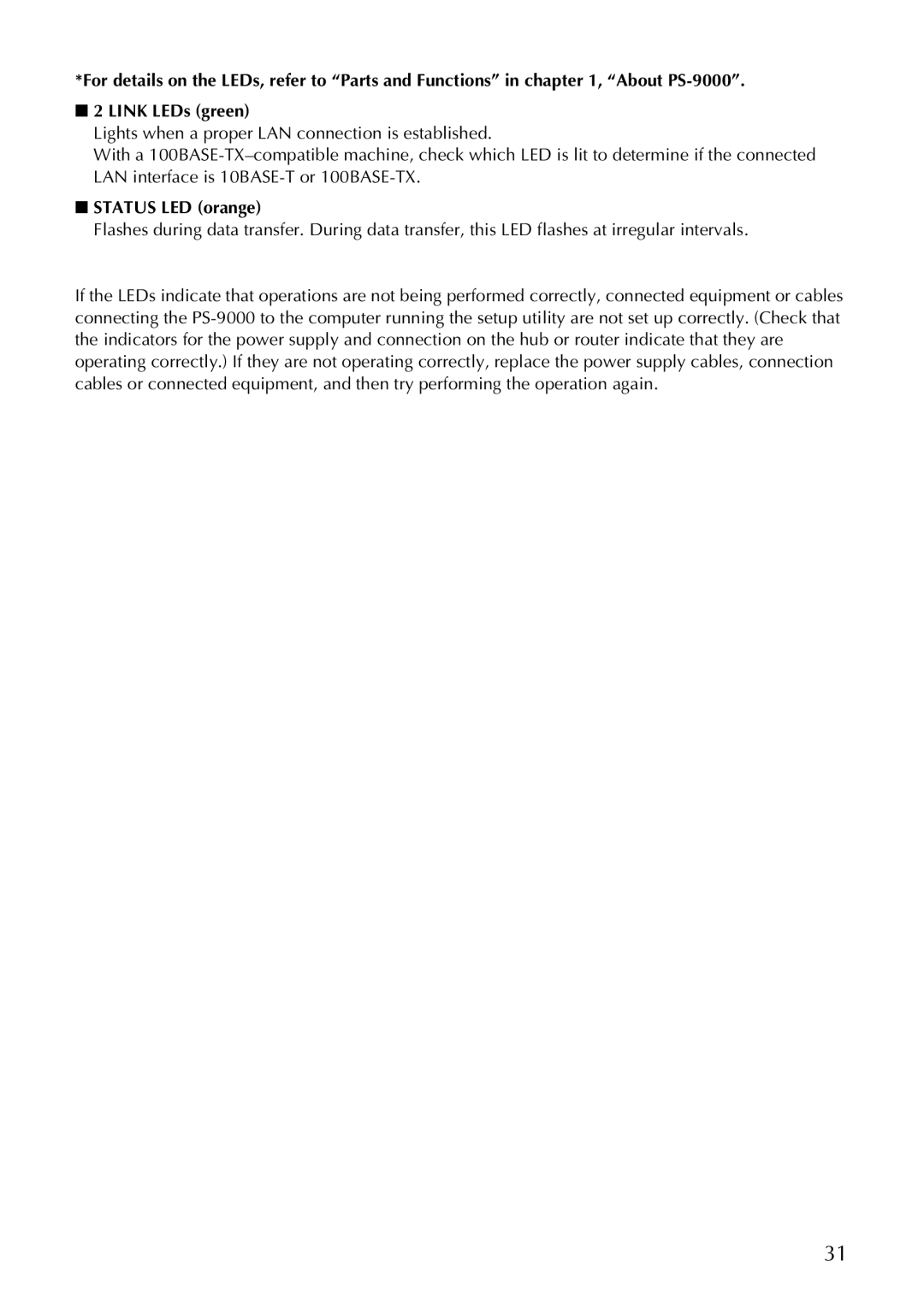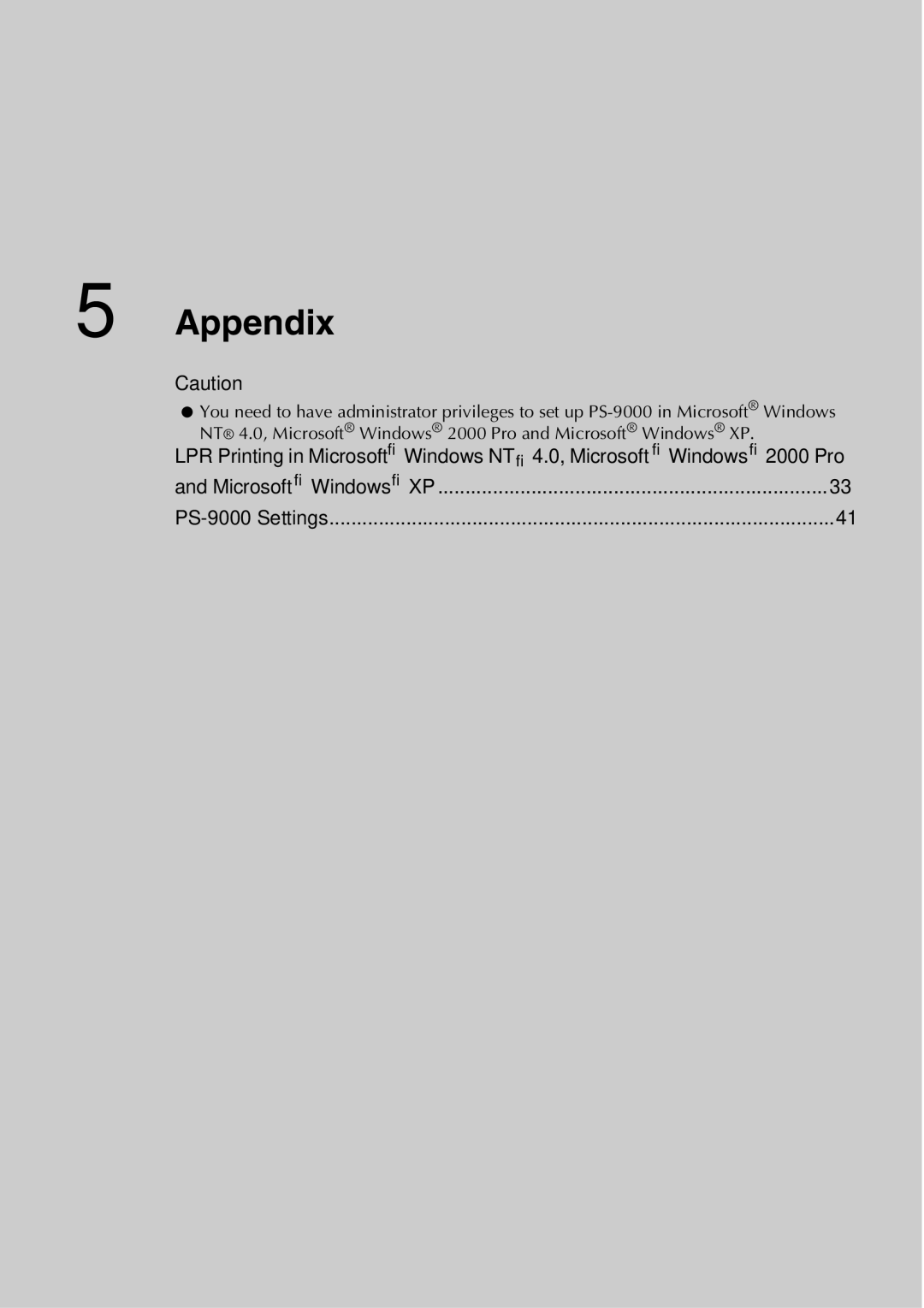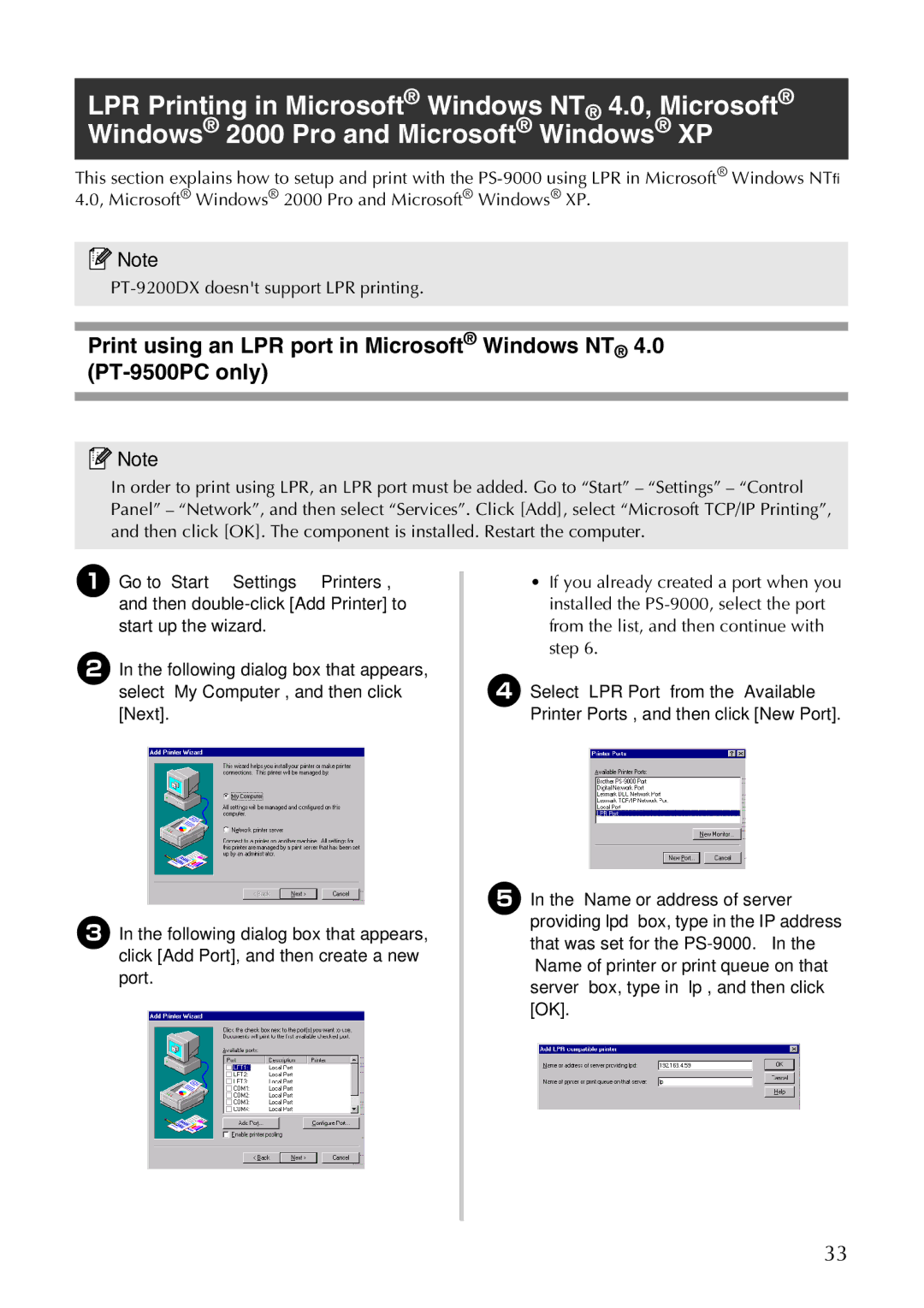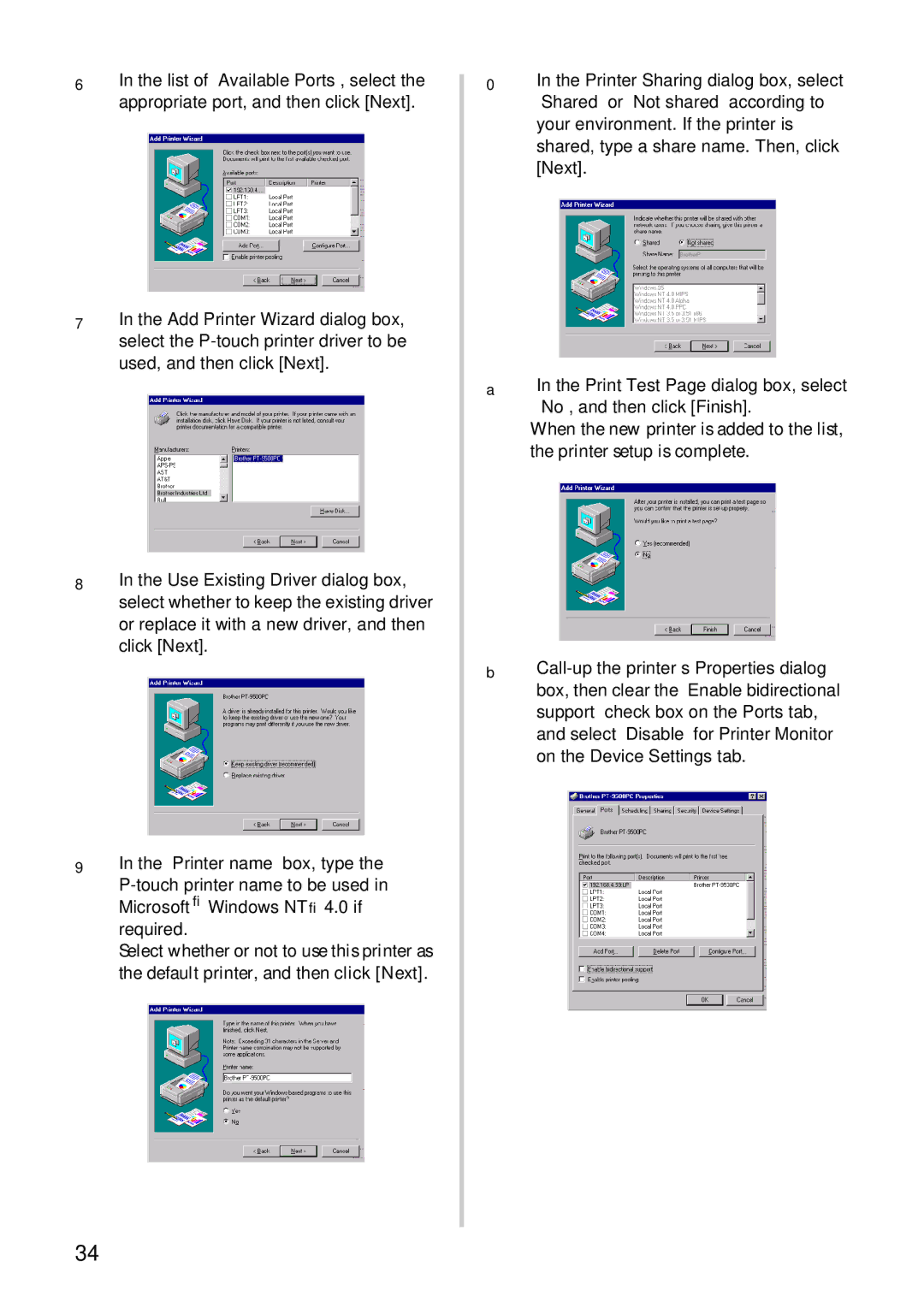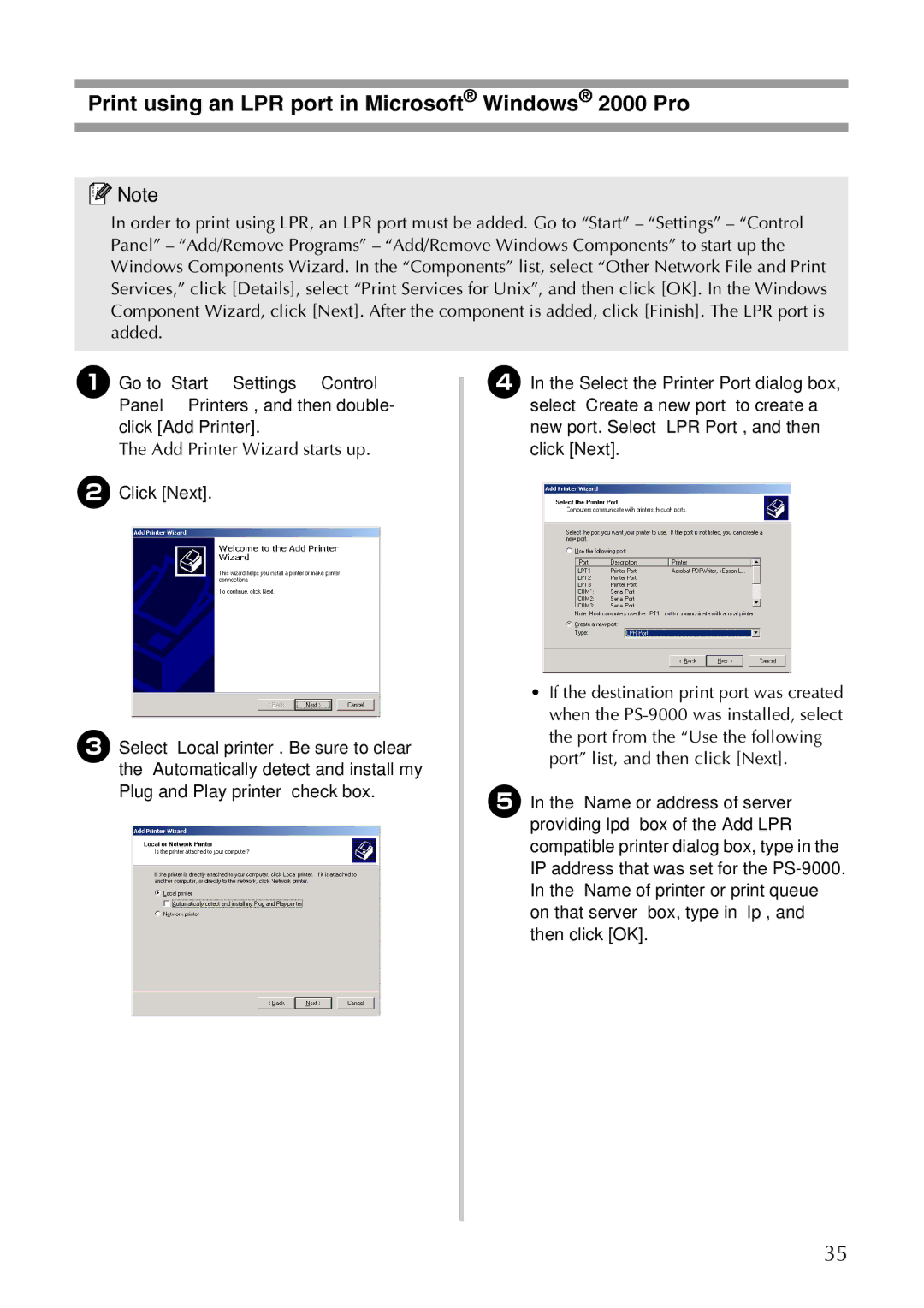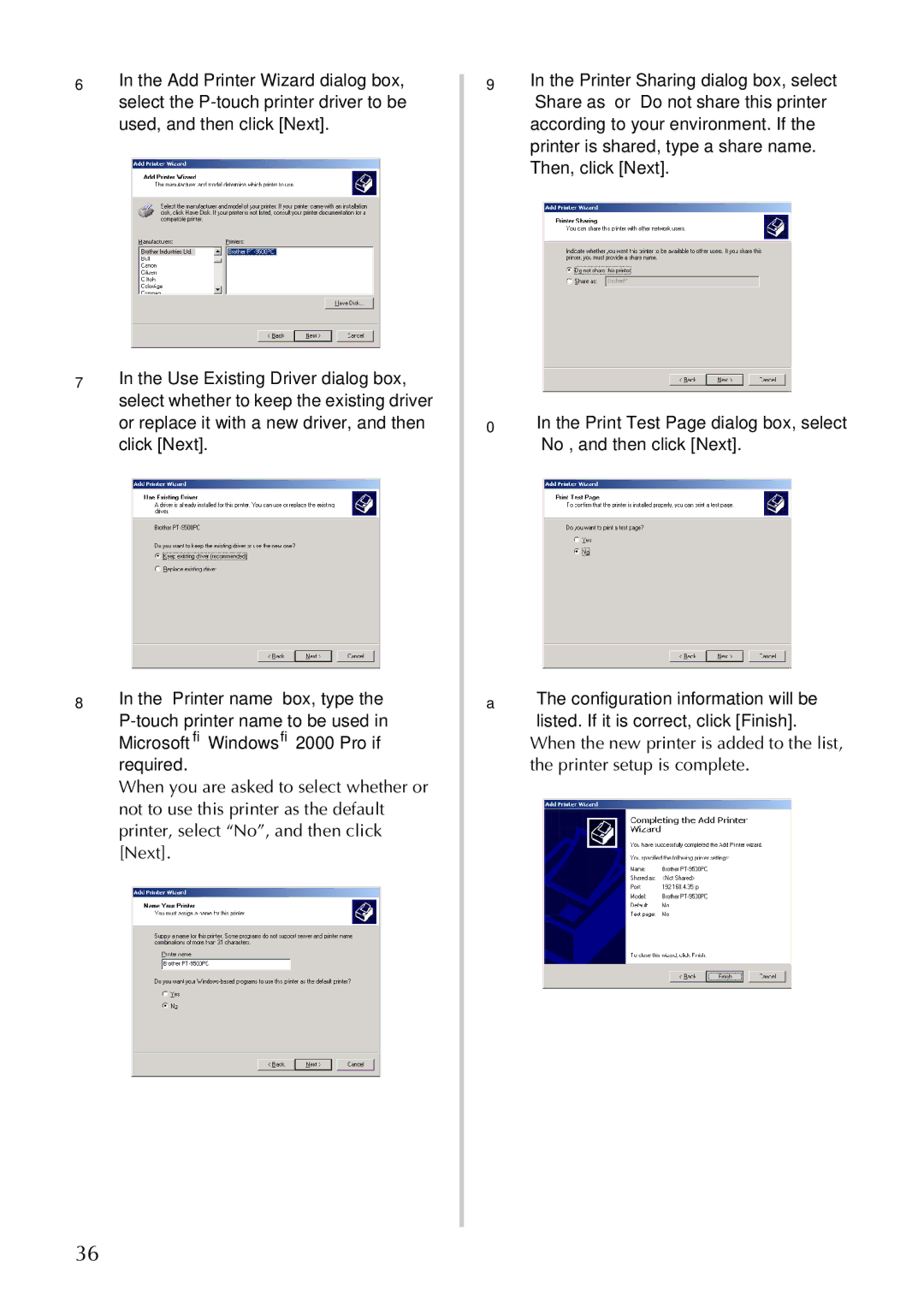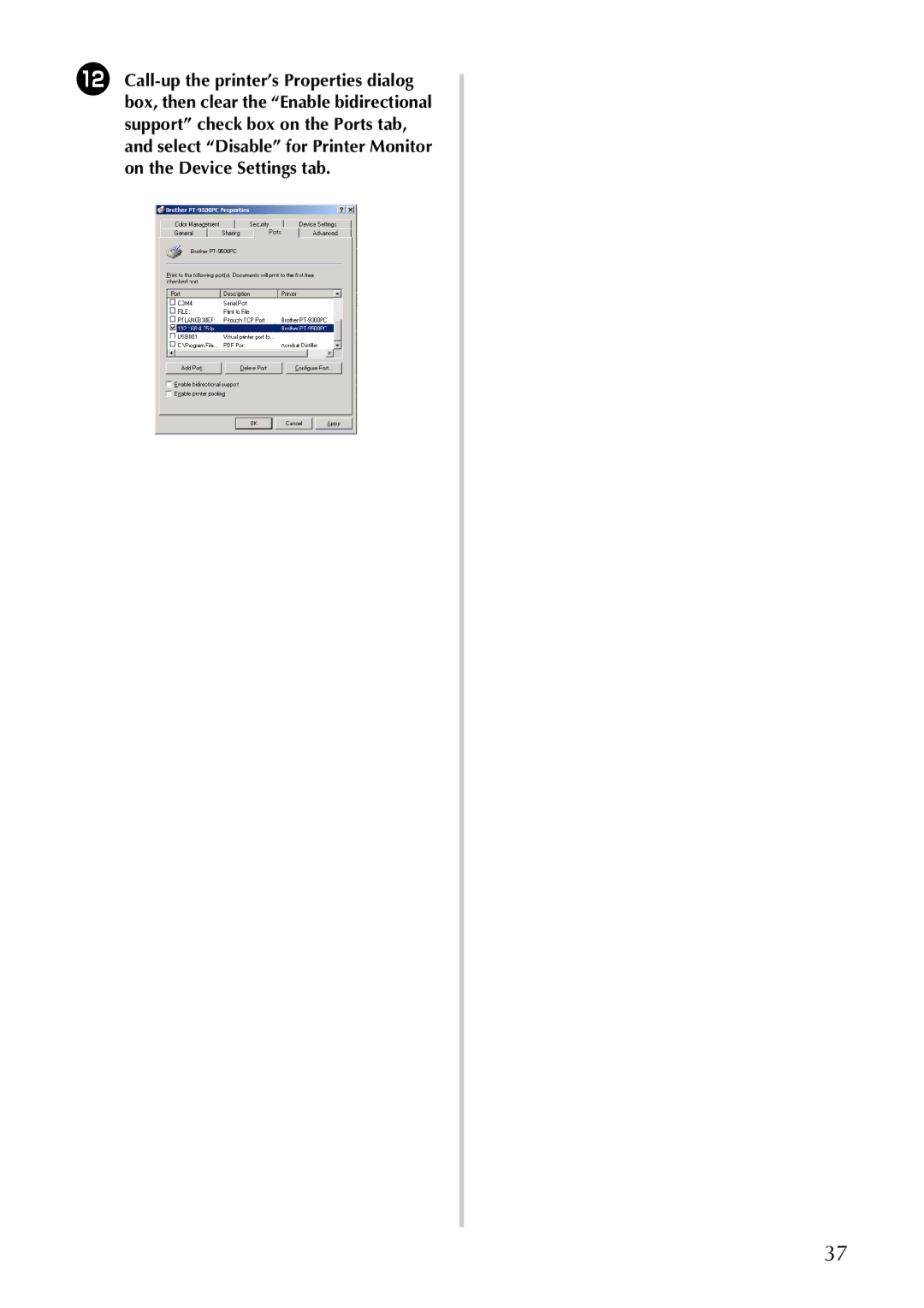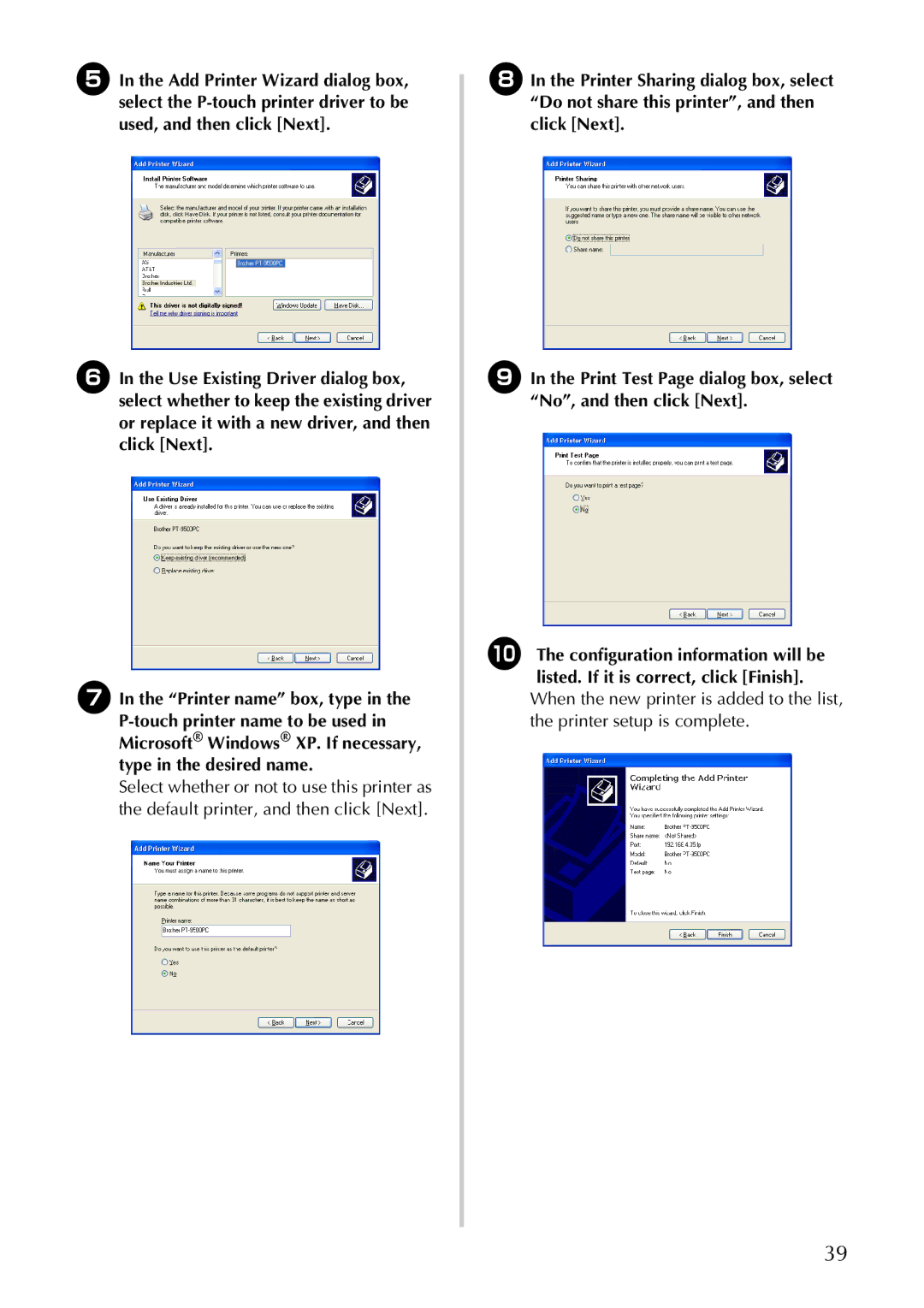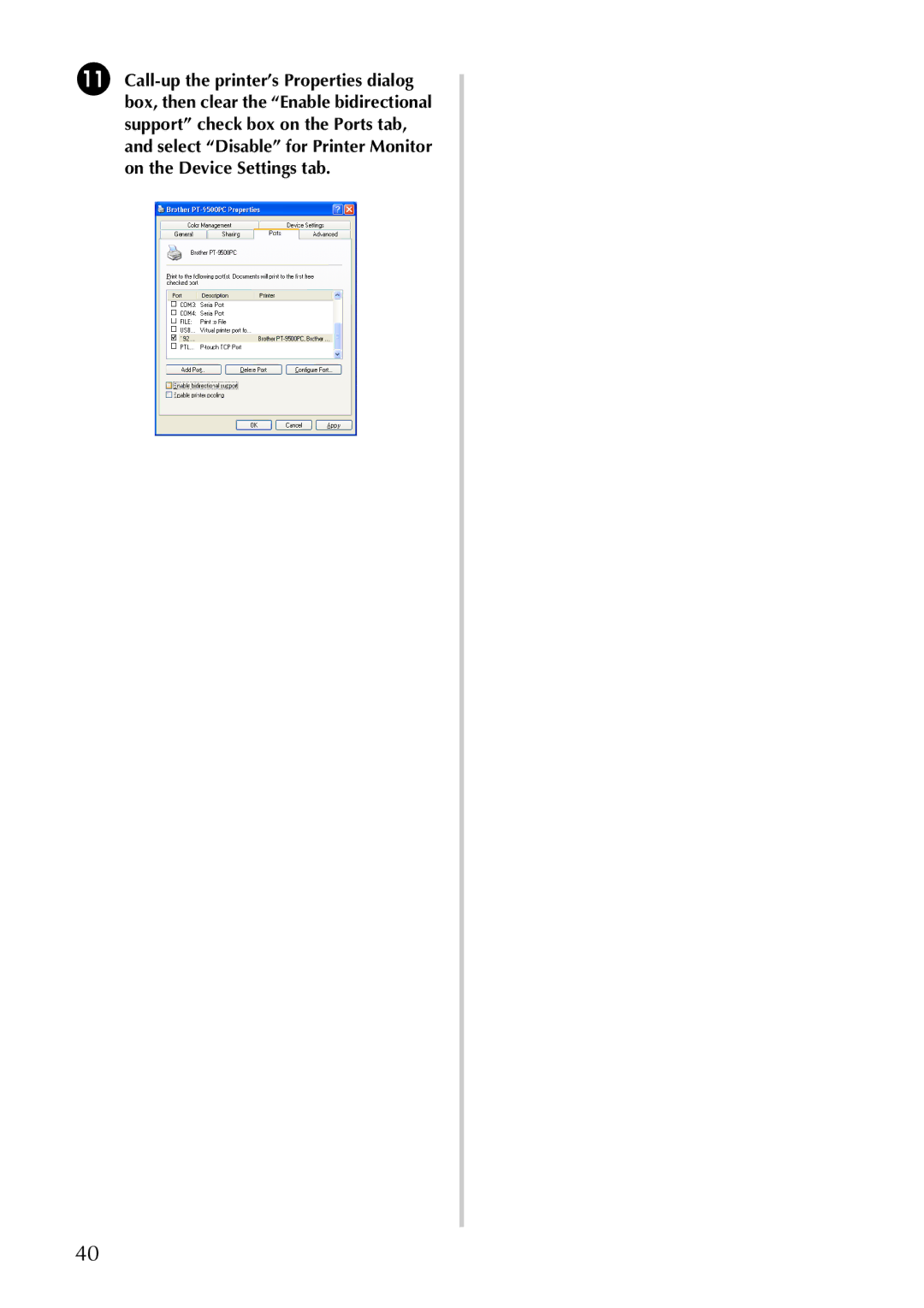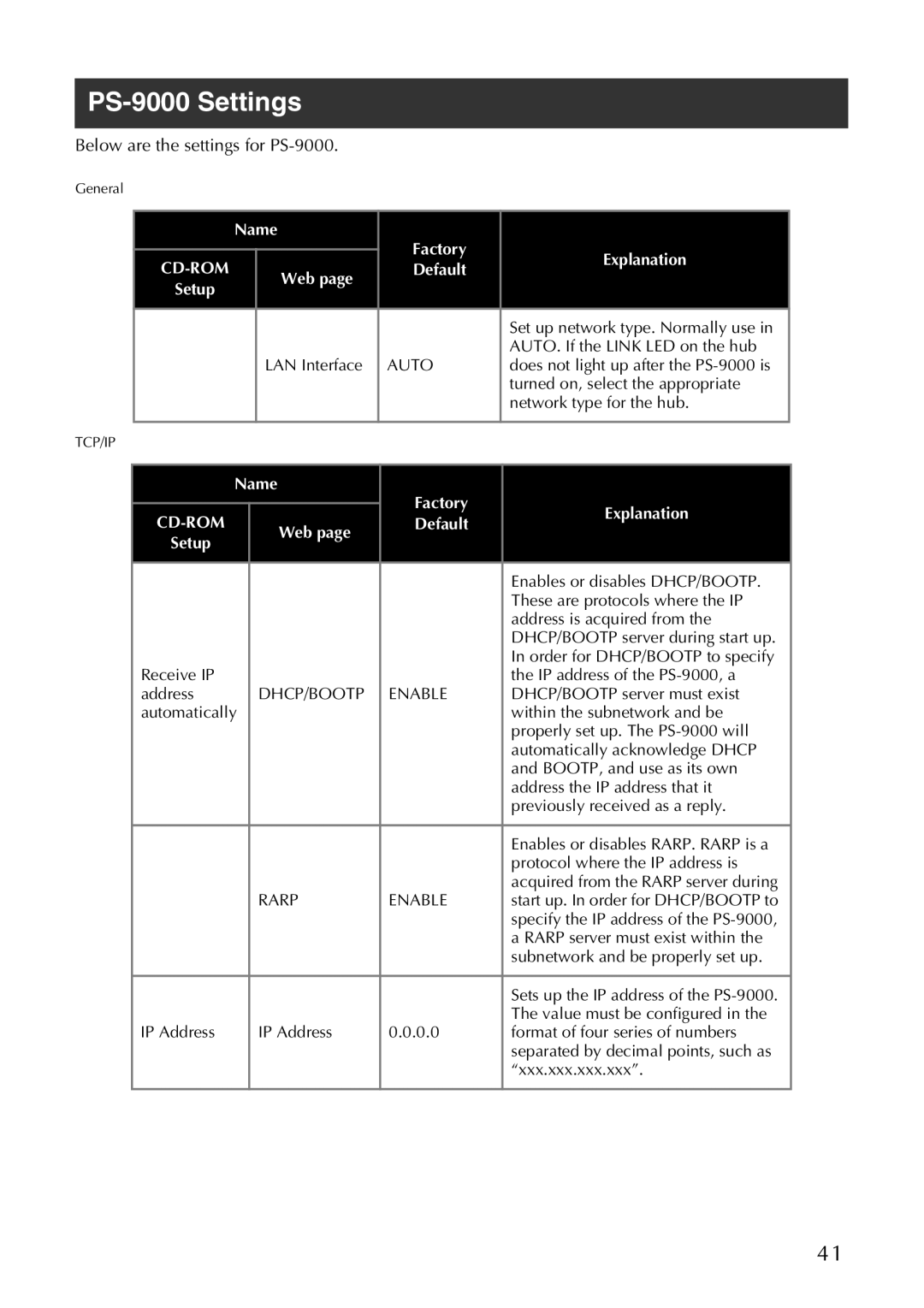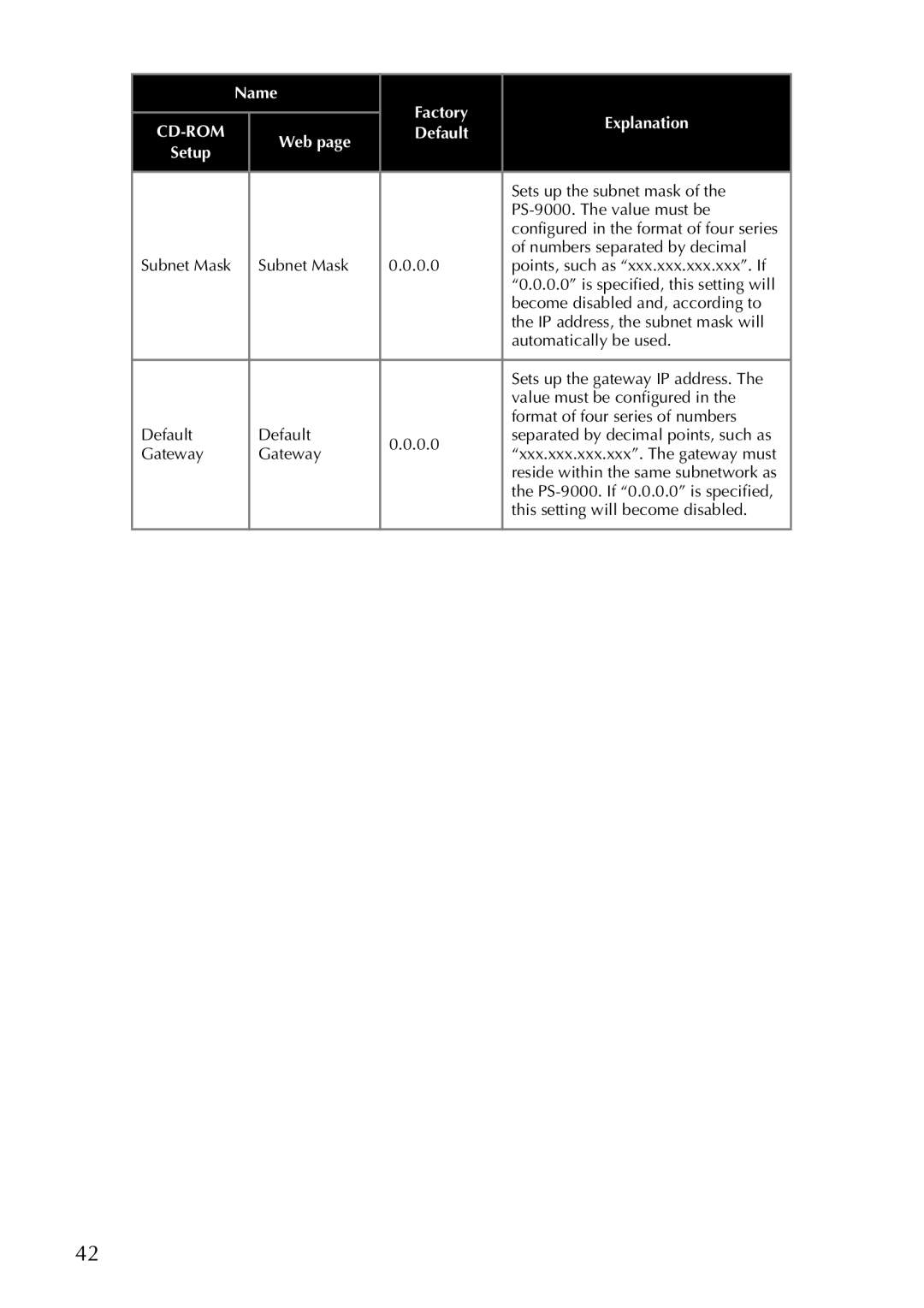PS-9000 Settings
Below are the settings for PS-9000.
General
|
| Name | Factory |
| |
|
|
|
| Explanation | |
|
|
|
| ||
|
| Web page | Default | ||
|
|
| |||
| Setup |
|
|
| |
|
|
|
|
| |
|
|
|
|
|
|
|
|
|
|
| Set up network type. Normally use in |
|
|
| LAN Interface | AUTO | AUTO. If the LINK LED on the hub |
|
|
| does not light up after the | ||
|
|
|
|
| turned on, select the appropriate |
|
|
|
|
| network type for the hub. |
|
|
|
|
|
|
TCP/IP |
|
|
|
| |
|
|
|
|
|
|
|
| Name | Factory |
| |
|
|
|
| Explanation | |
|
|
| |||
|
| Web page | Default | ||
|
|
| |||
| Setup |
|
|
| |
|
|
|
|
| |
|
|
|
|
|
|
|
|
|
|
| Enables or disables DHCP/BOOTP. |
|
|
|
|
| These are protocols where the IP |
|
|
|
|
| address is acquired from the |
|
|
|
|
| DHCP/BOOTP server during start up. |
| Receive IP |
|
|
| In order for DHCP/BOOTP to specify |
|
|
|
| the IP address of the | |
| address |
| DHCP/BOOTP | ENABLE | DHCP/BOOTP server must exist |
| automatically |
|
| within the subnetwork and be | |
|
|
|
|
| properly set up. The |
|
|
|
|
| automatically acknowledge DHCP |
|
|
|
|
| and BOOTP, and use as its own |
|
|
|
|
| address the IP address that it |
|
|
|
|
| previously received as a reply. |
|
|
|
|
|
|
|
|
|
|
| Enables or disables RARP. RARP is a |
|
|
|
|
| protocol where the IP address is |
|
|
|
|
| acquired from the RARP server during |
|
|
| RARP | ENABLE | start up. In order for DHCP/BOOTP to |
|
|
|
|
| specify the IP address of the |
|
|
|
|
| a RARP server must exist within the |
|
|
|
|
| subnetwork and be properly set up. |
|
|
|
|
|
|
|
|
|
|
| Sets up the IP address of the |
|
|
|
|
| The value must be configured in the |
| IP Address |
| IP Address | 0.0.0.0 | format of four series of numbers |
|
|
|
|
| separated by decimal points, such as |
|
|
|
|
| “xxx.xxx.xxx.xxx”. |
|
|
|
|
|
|
41