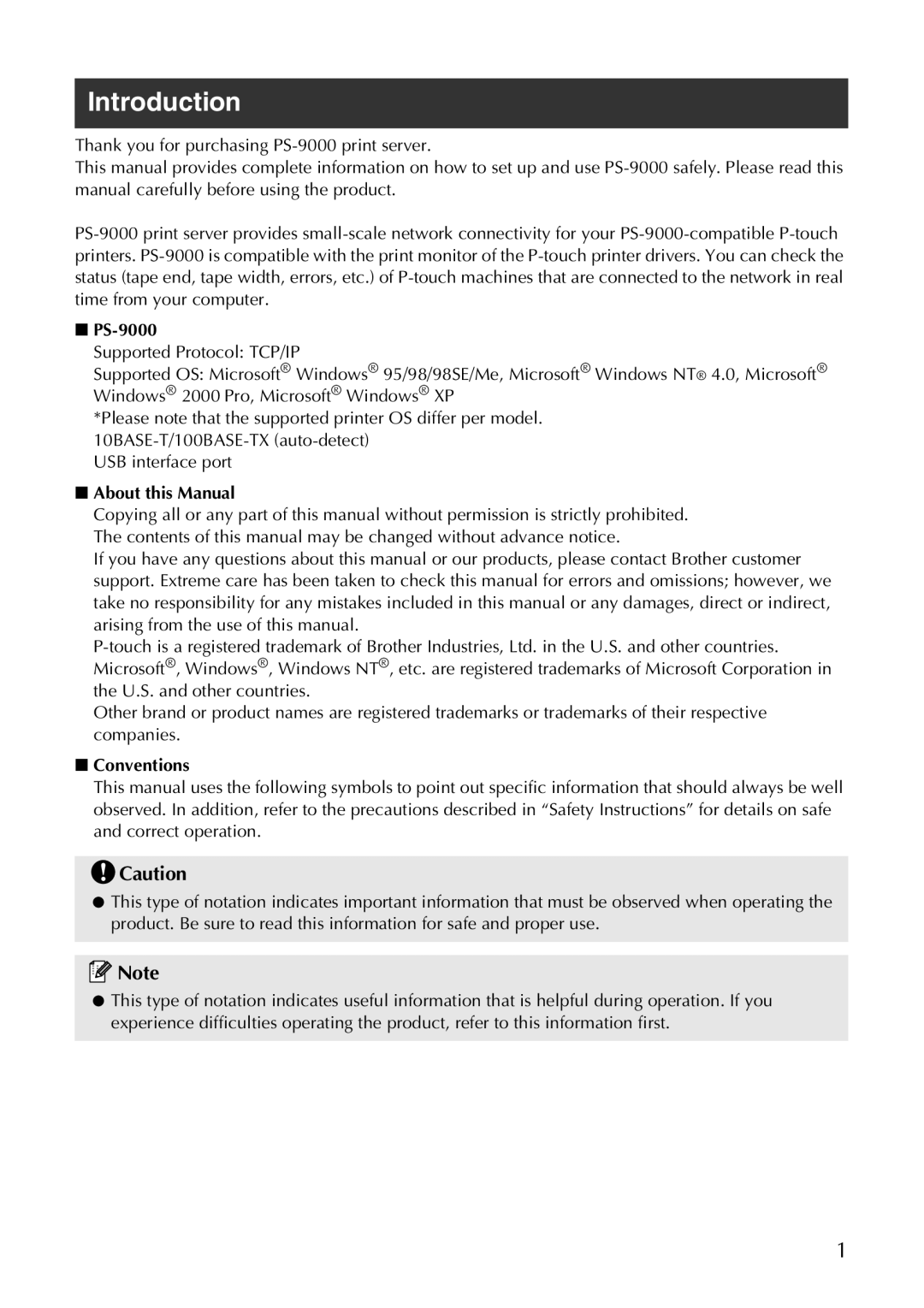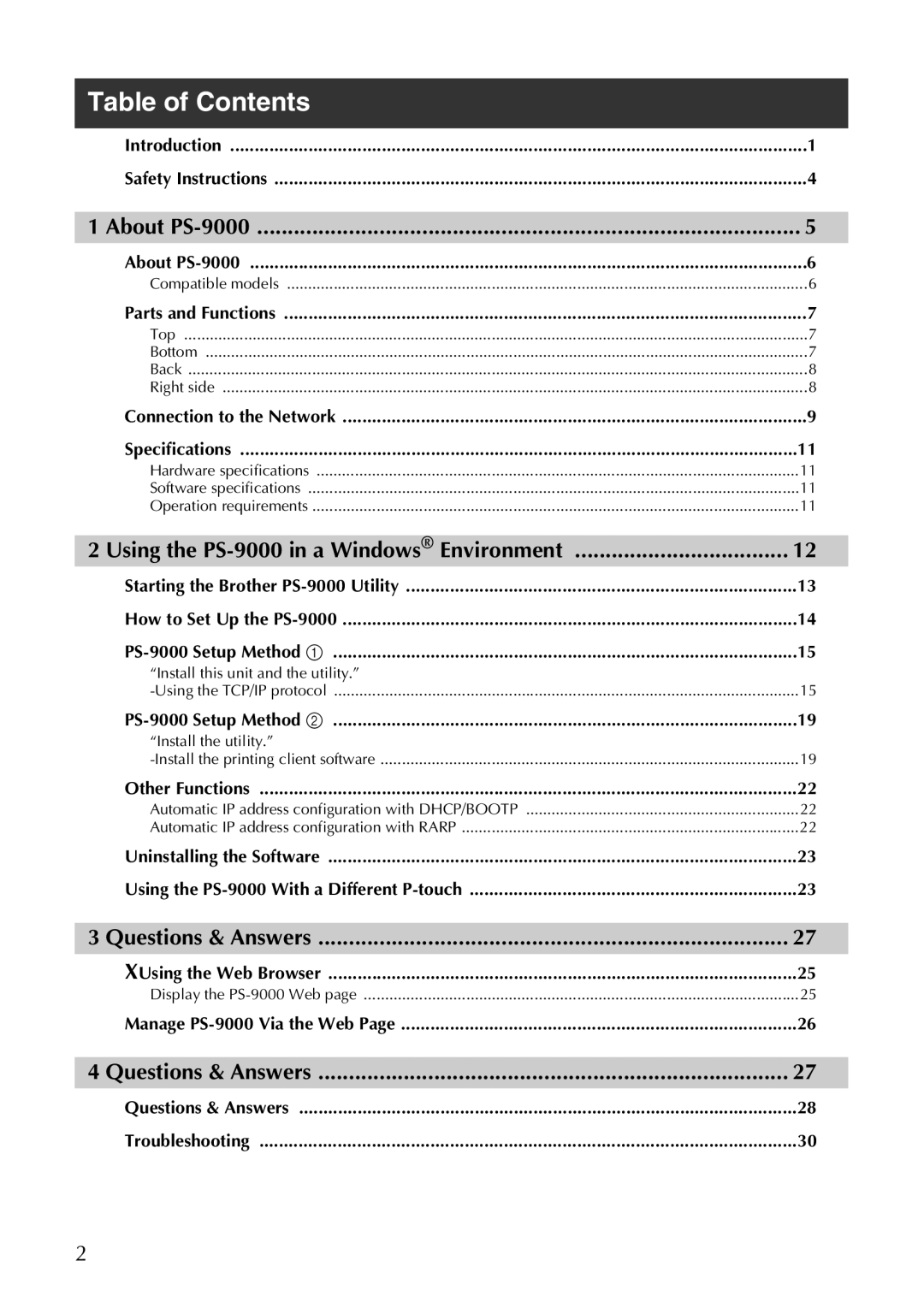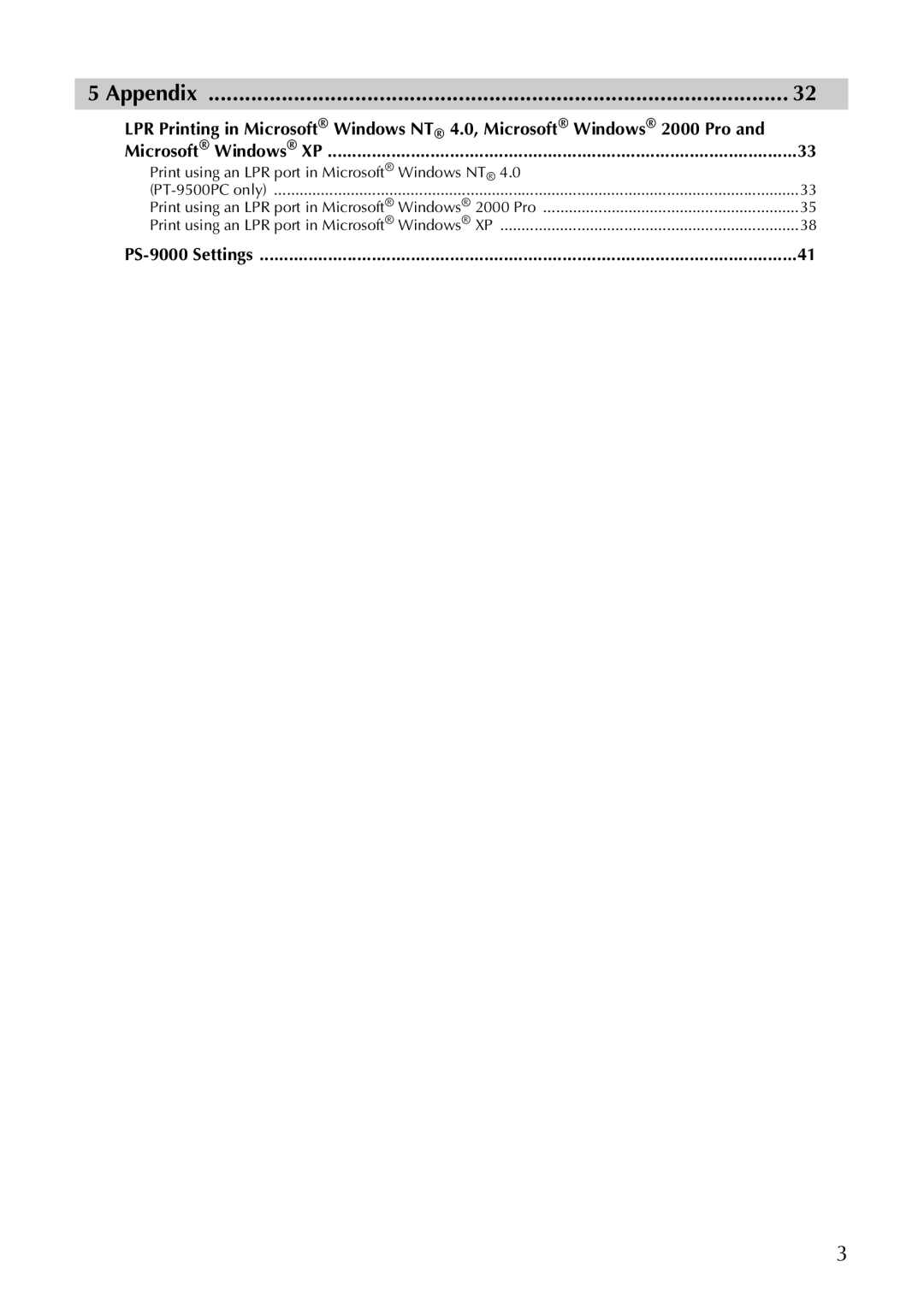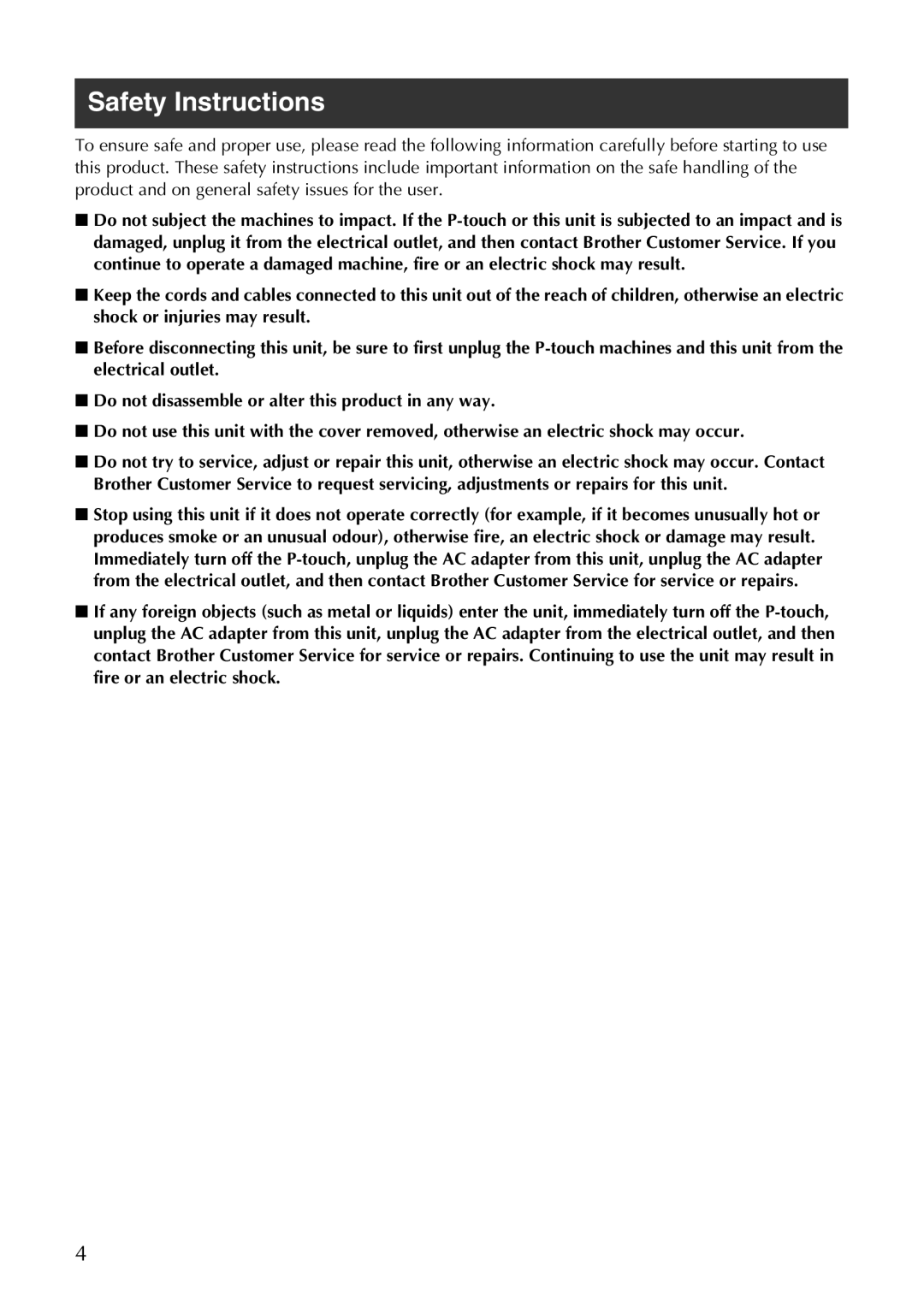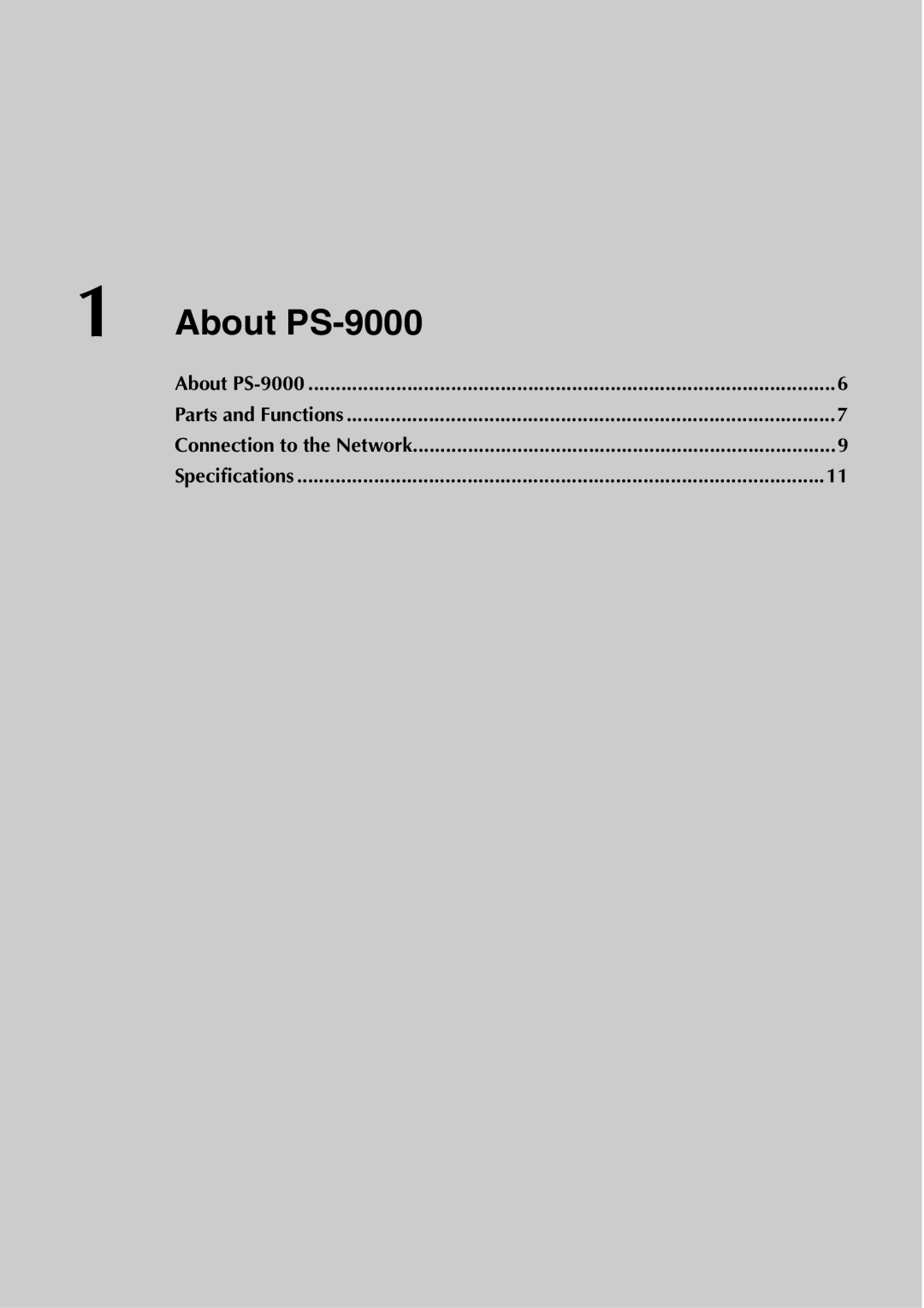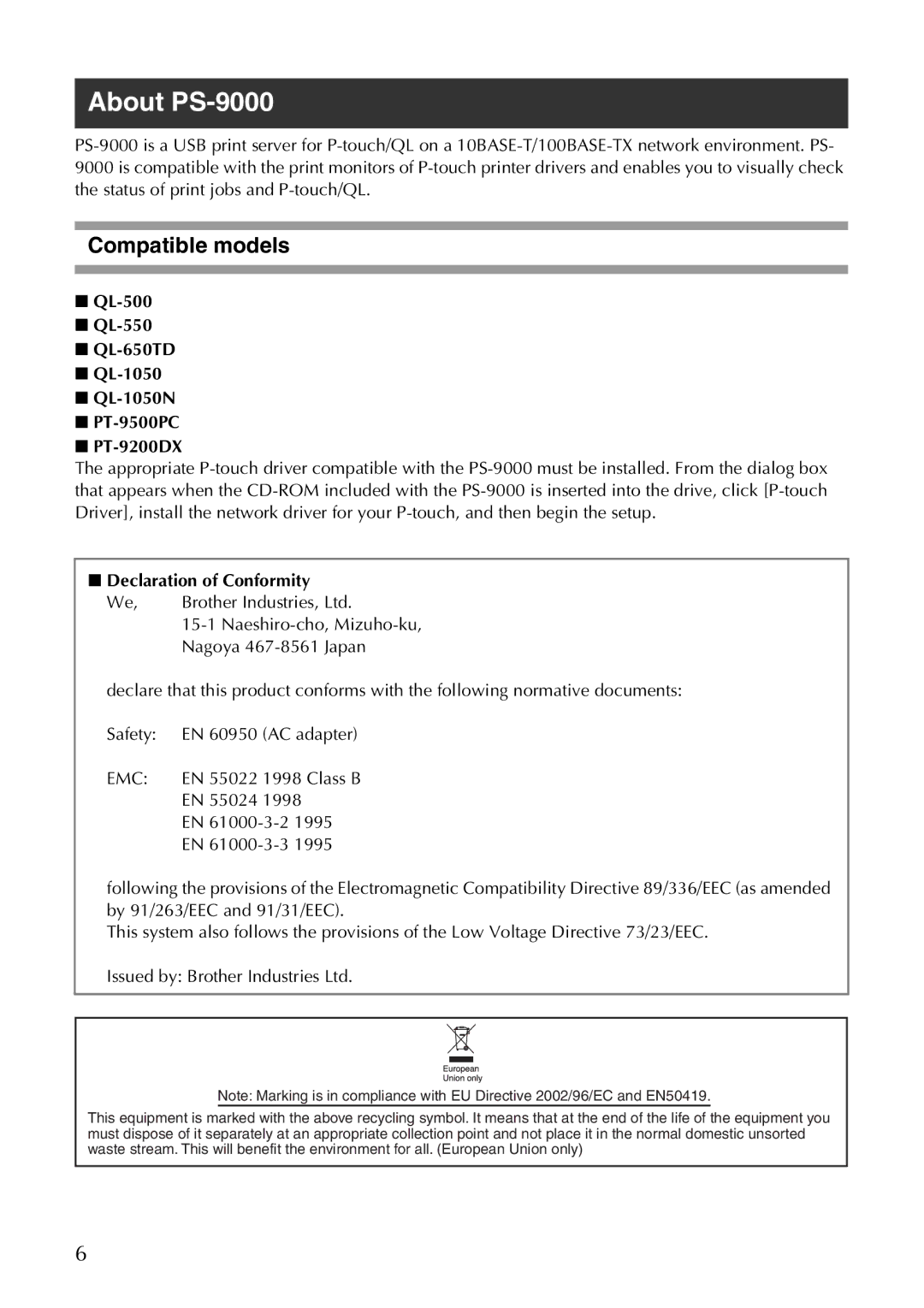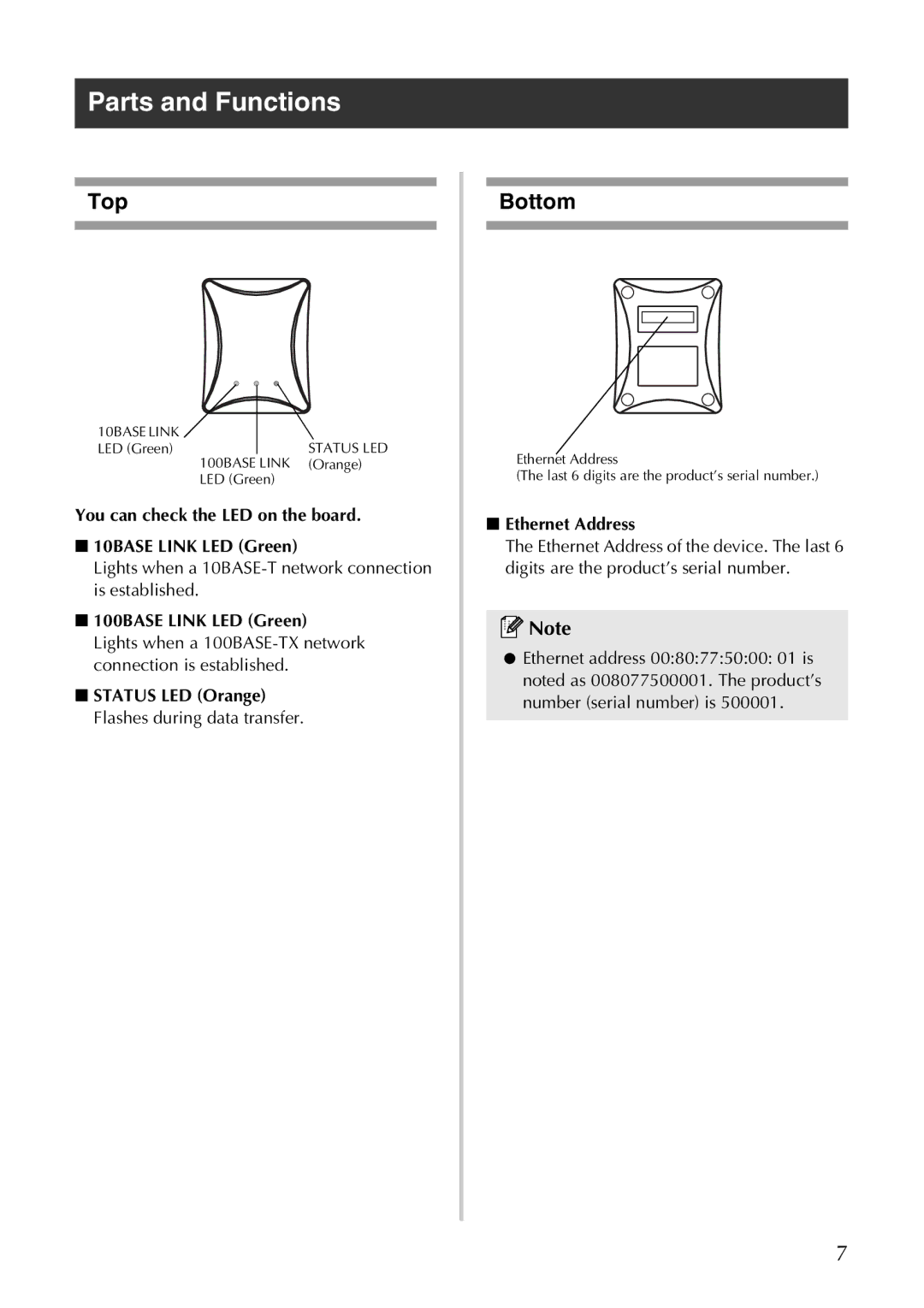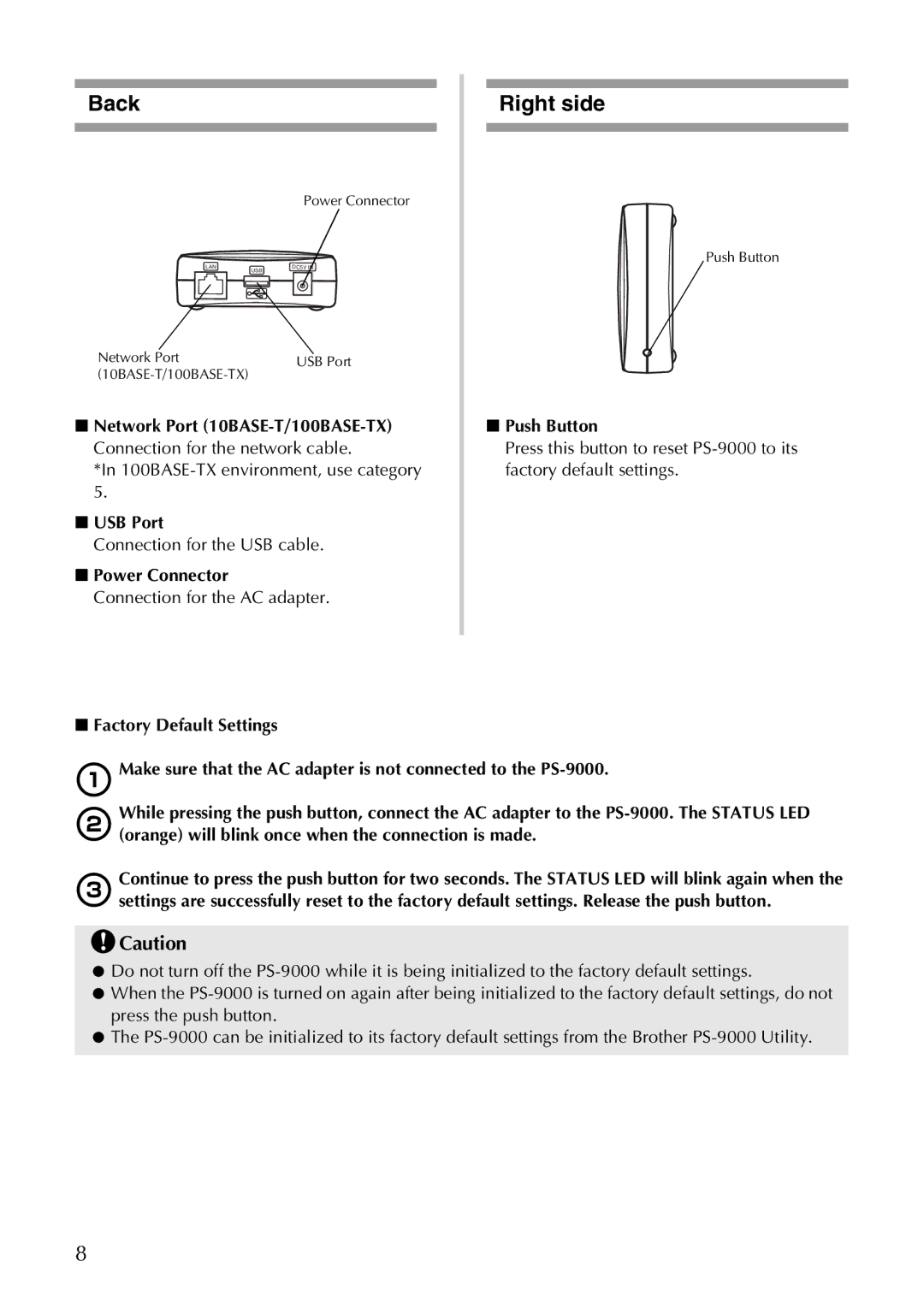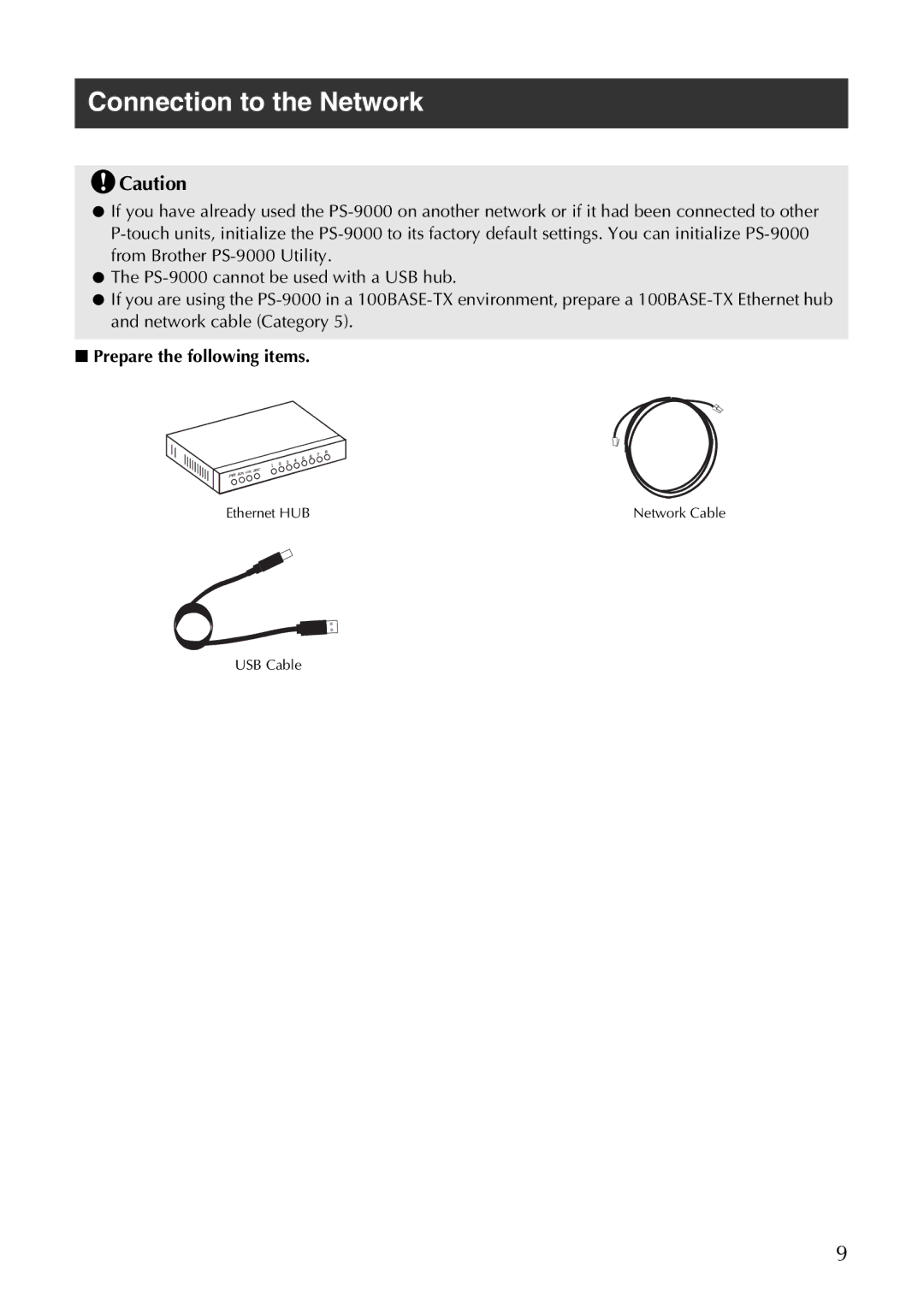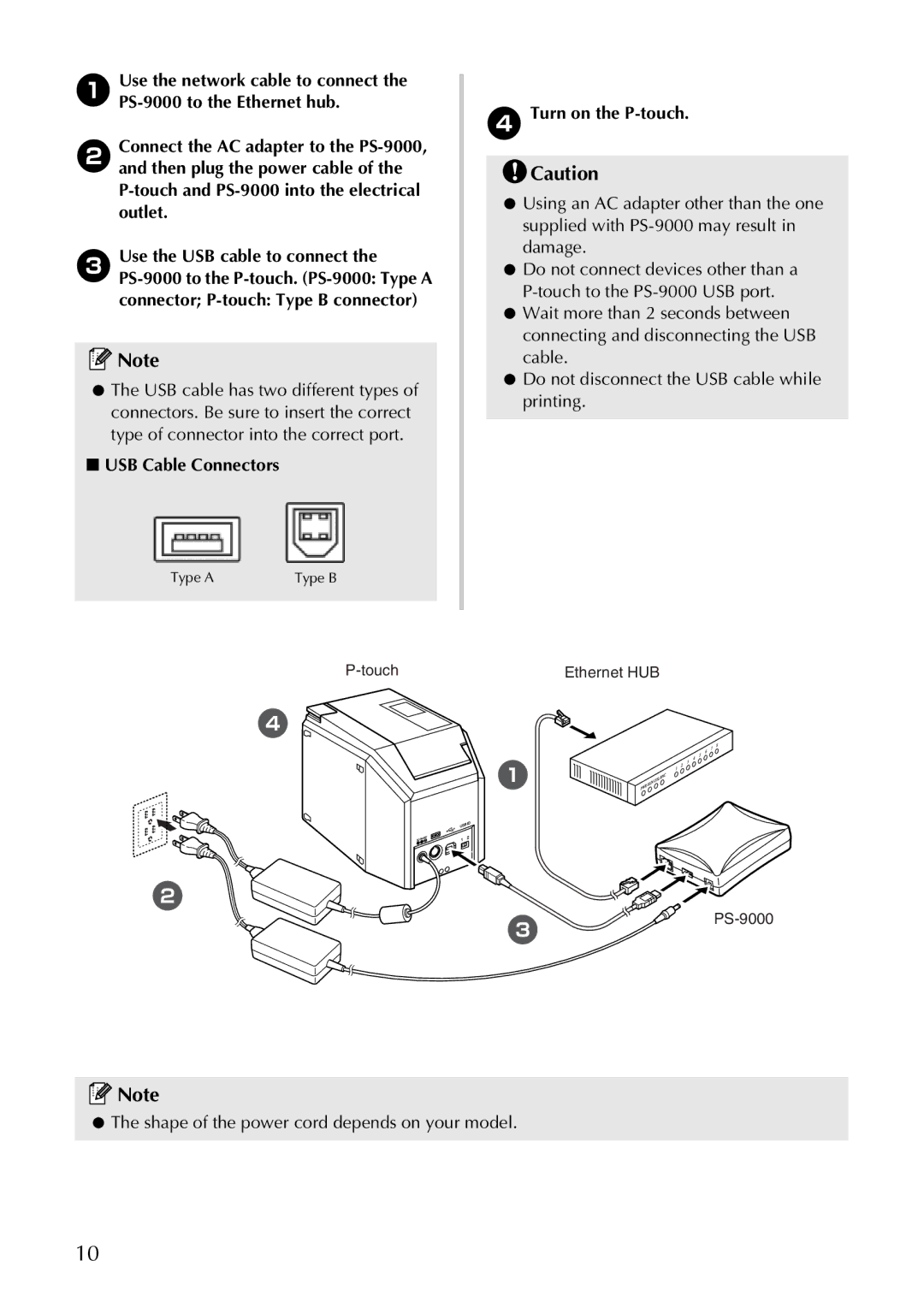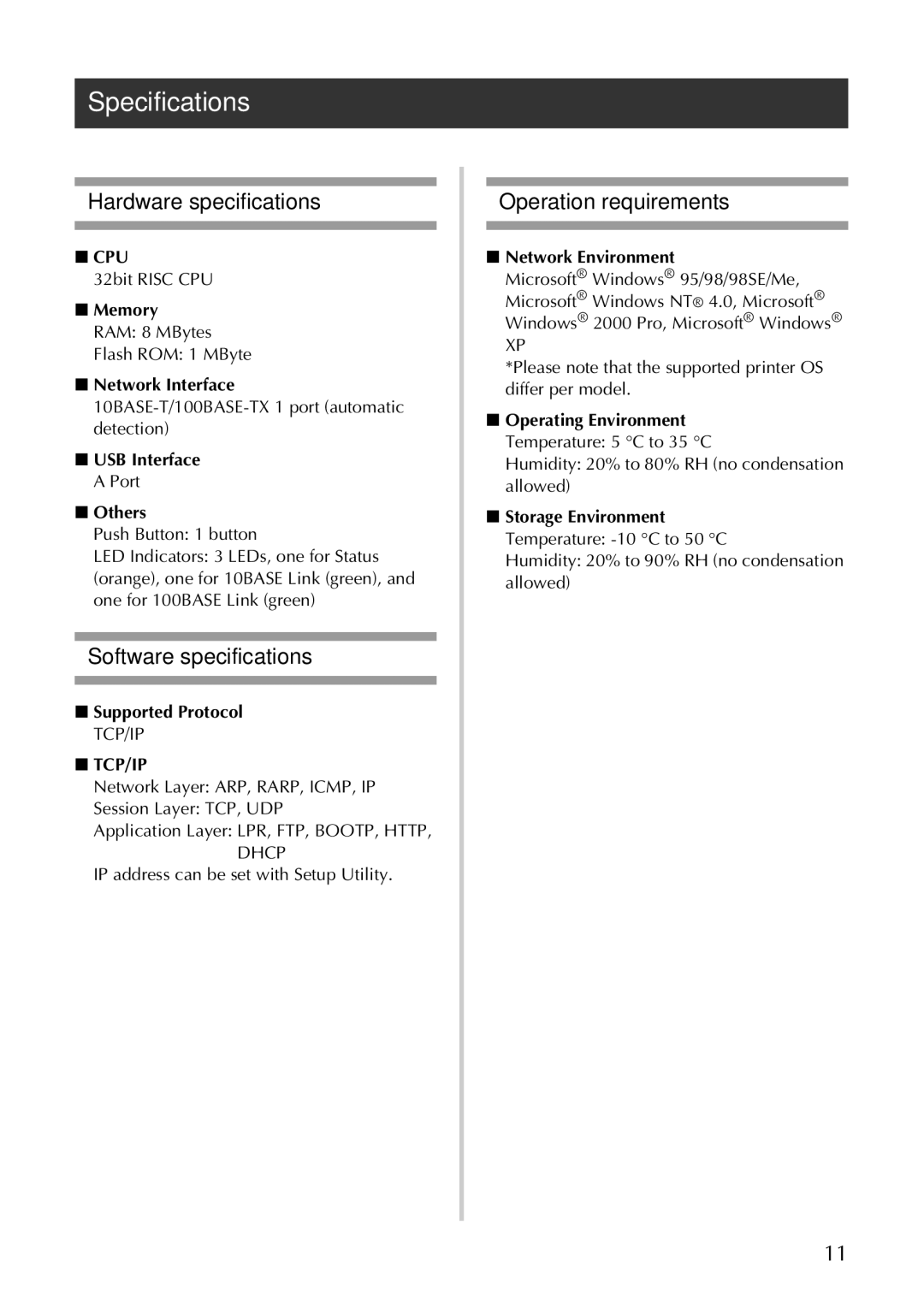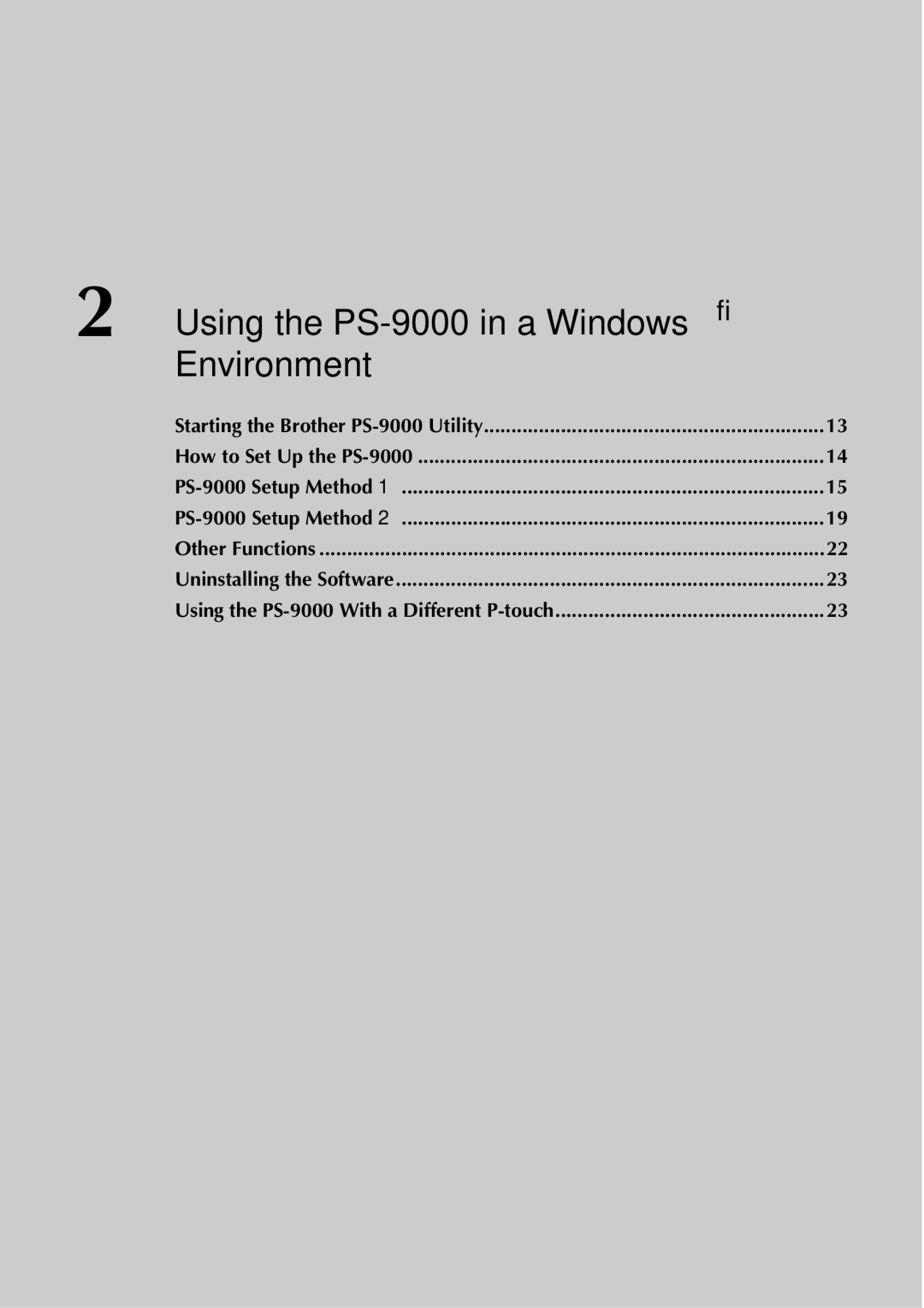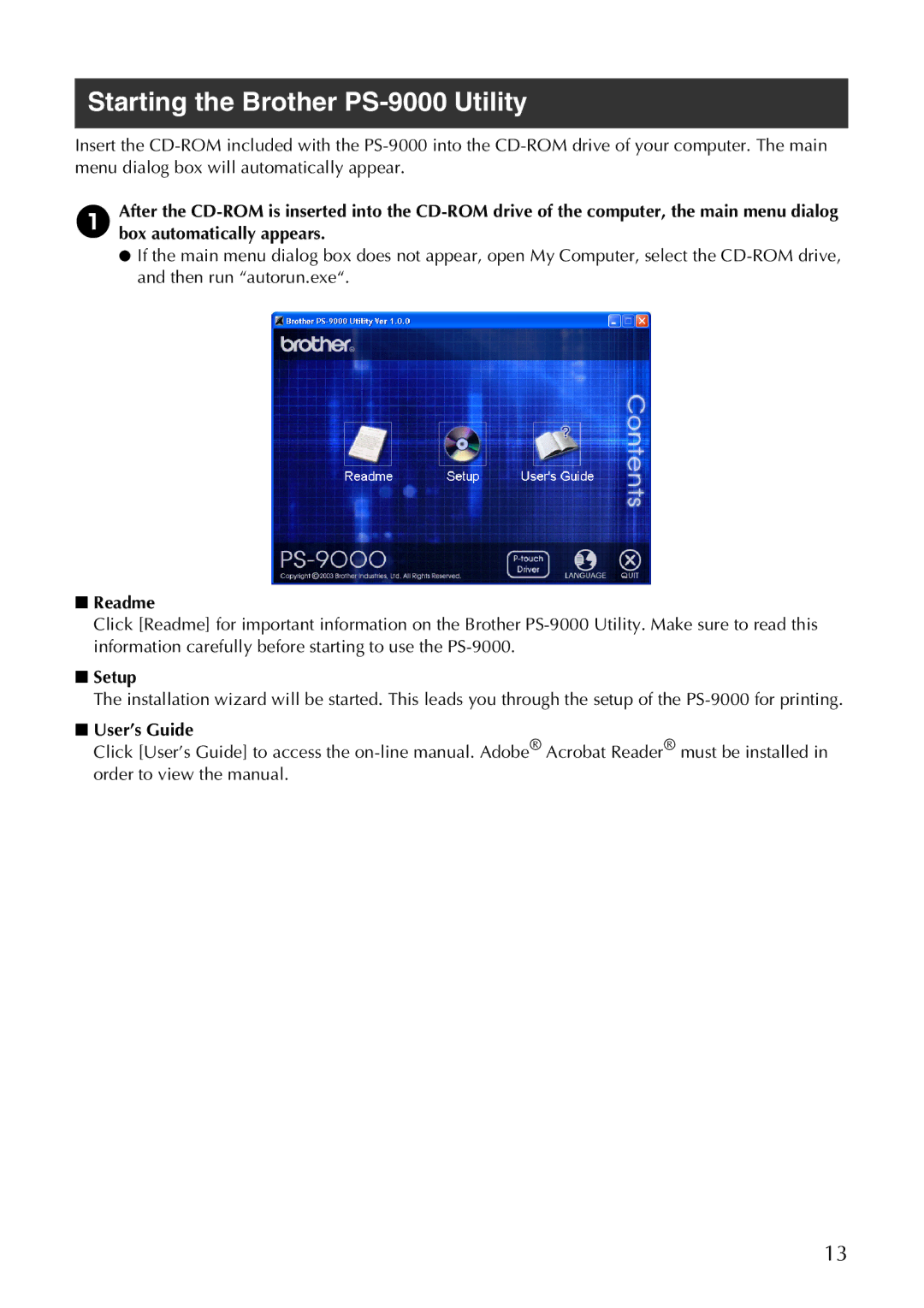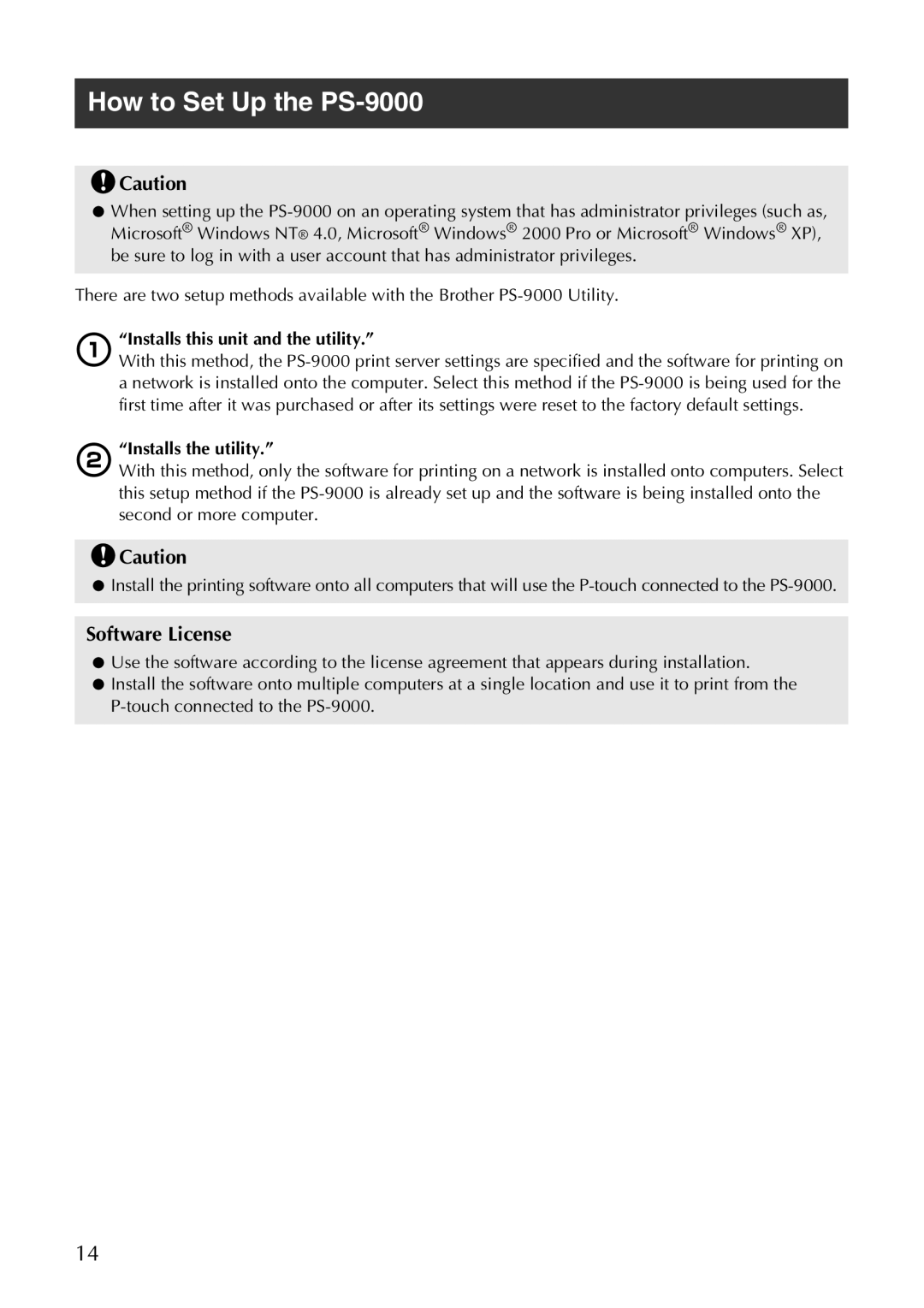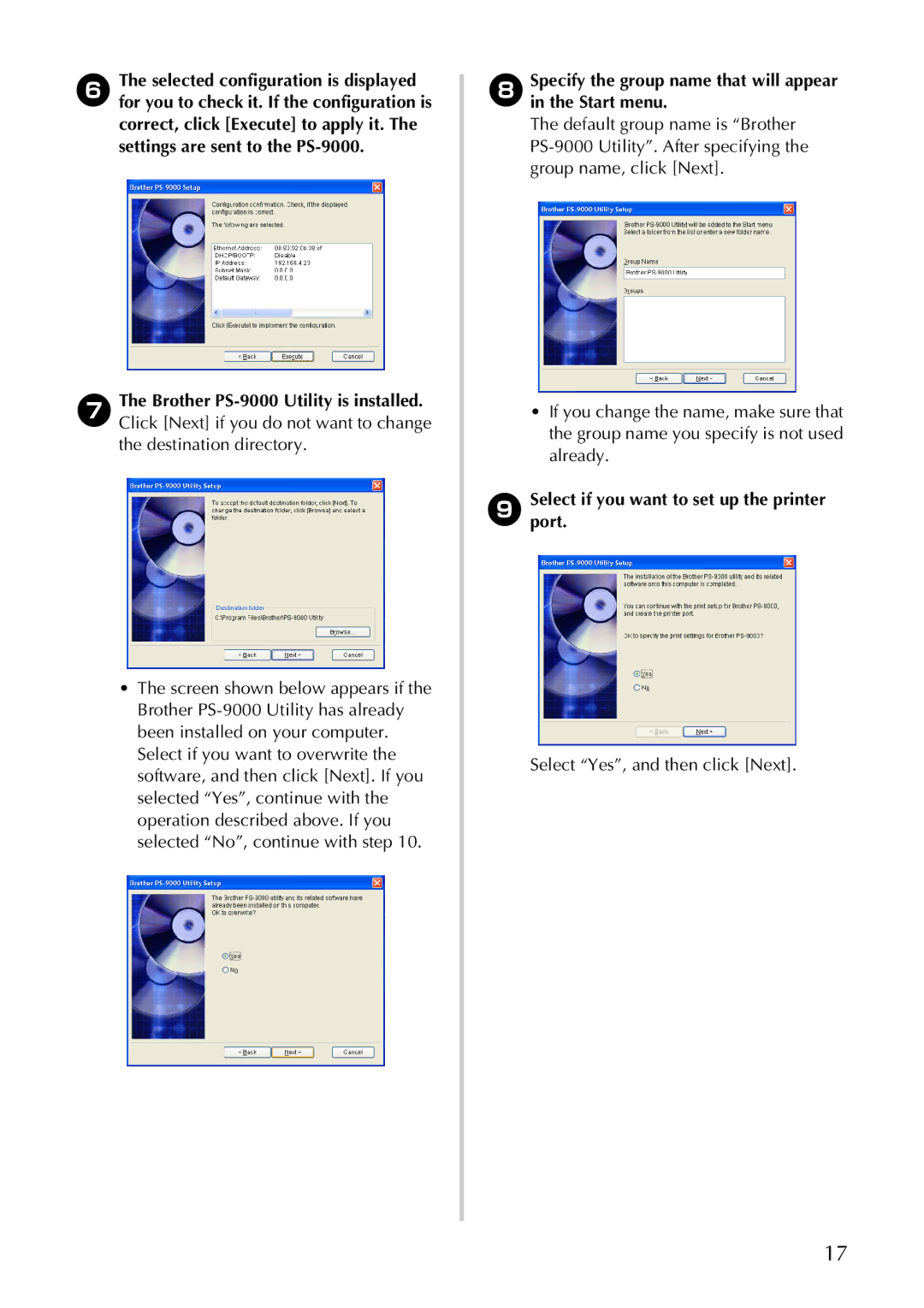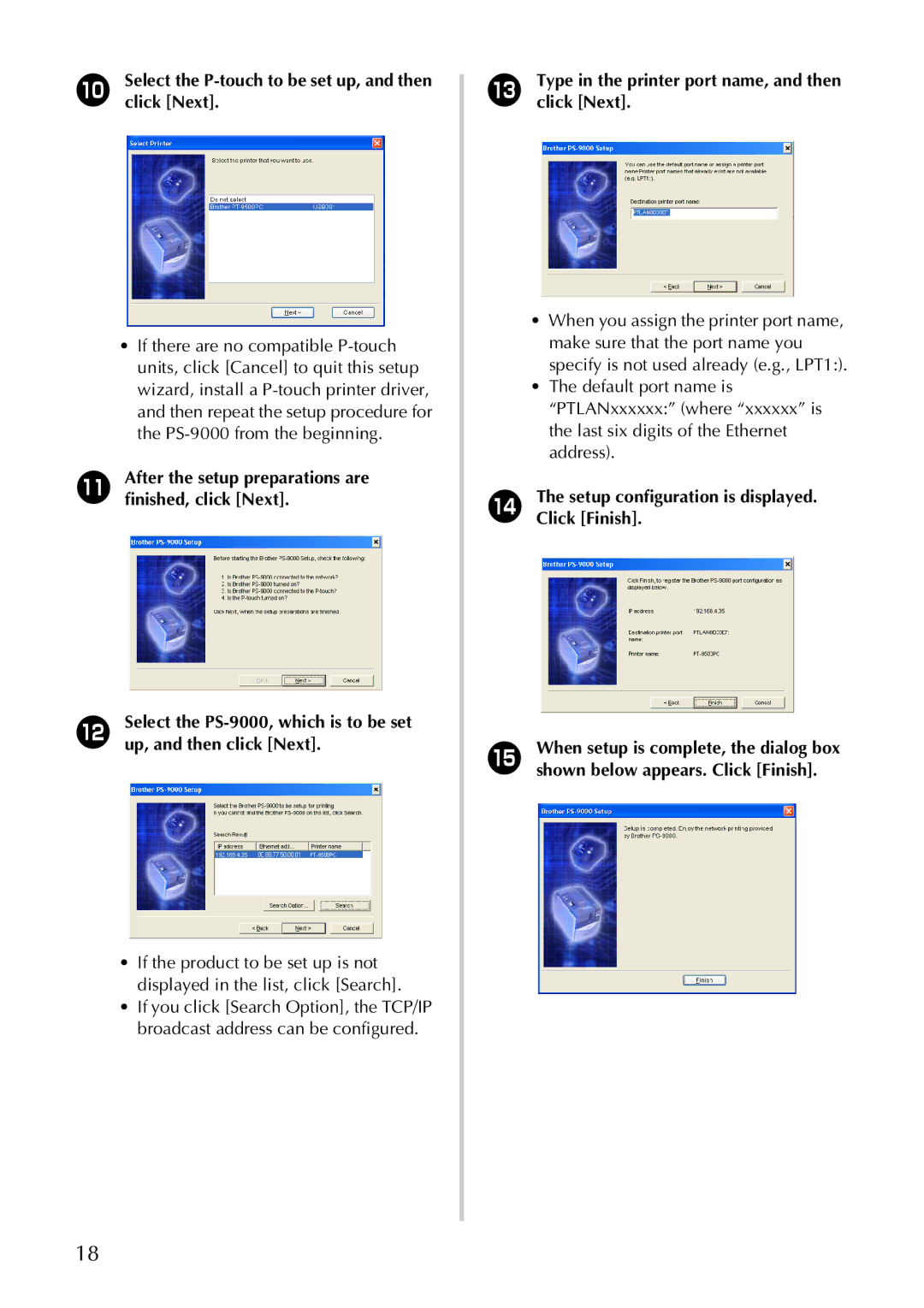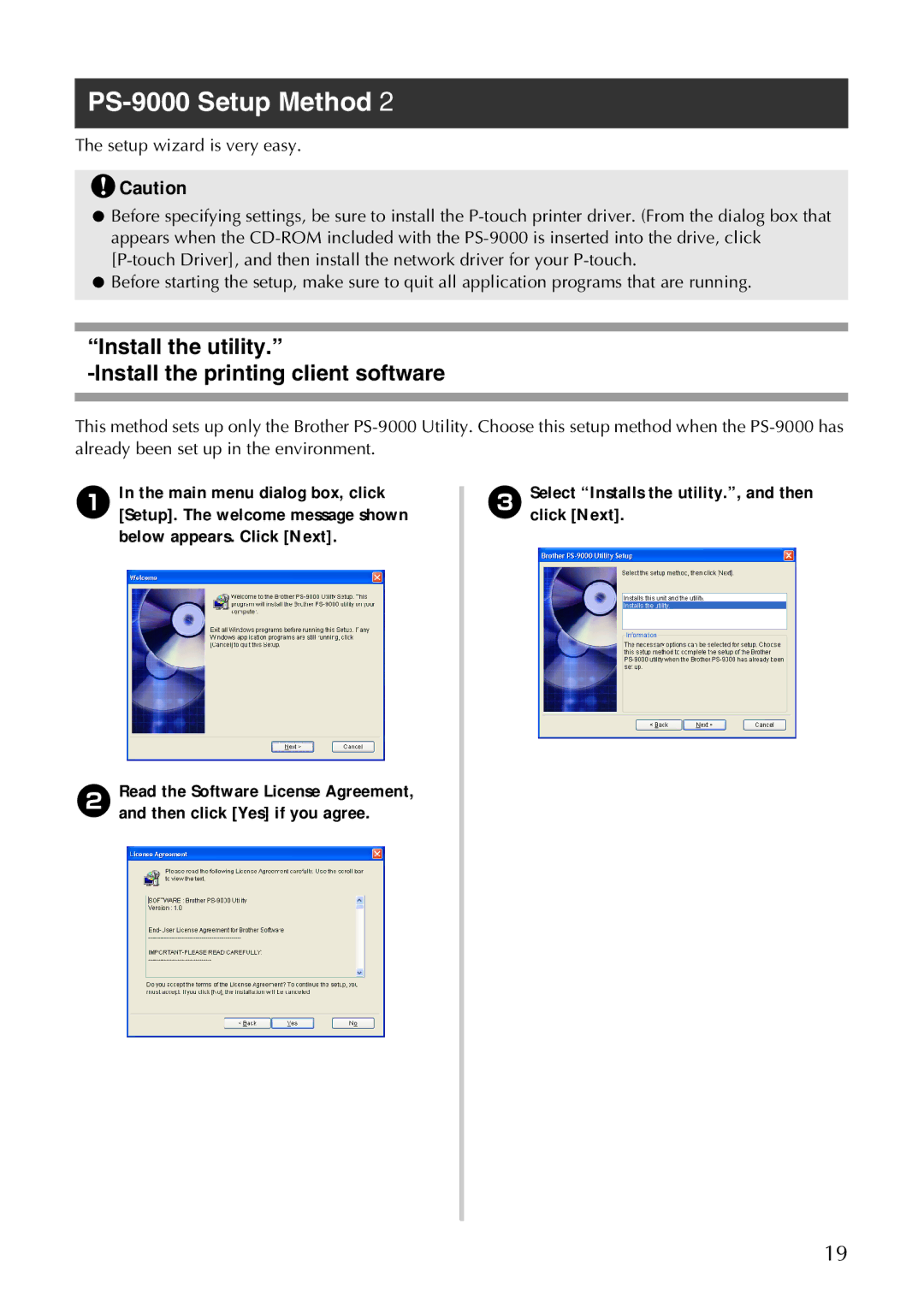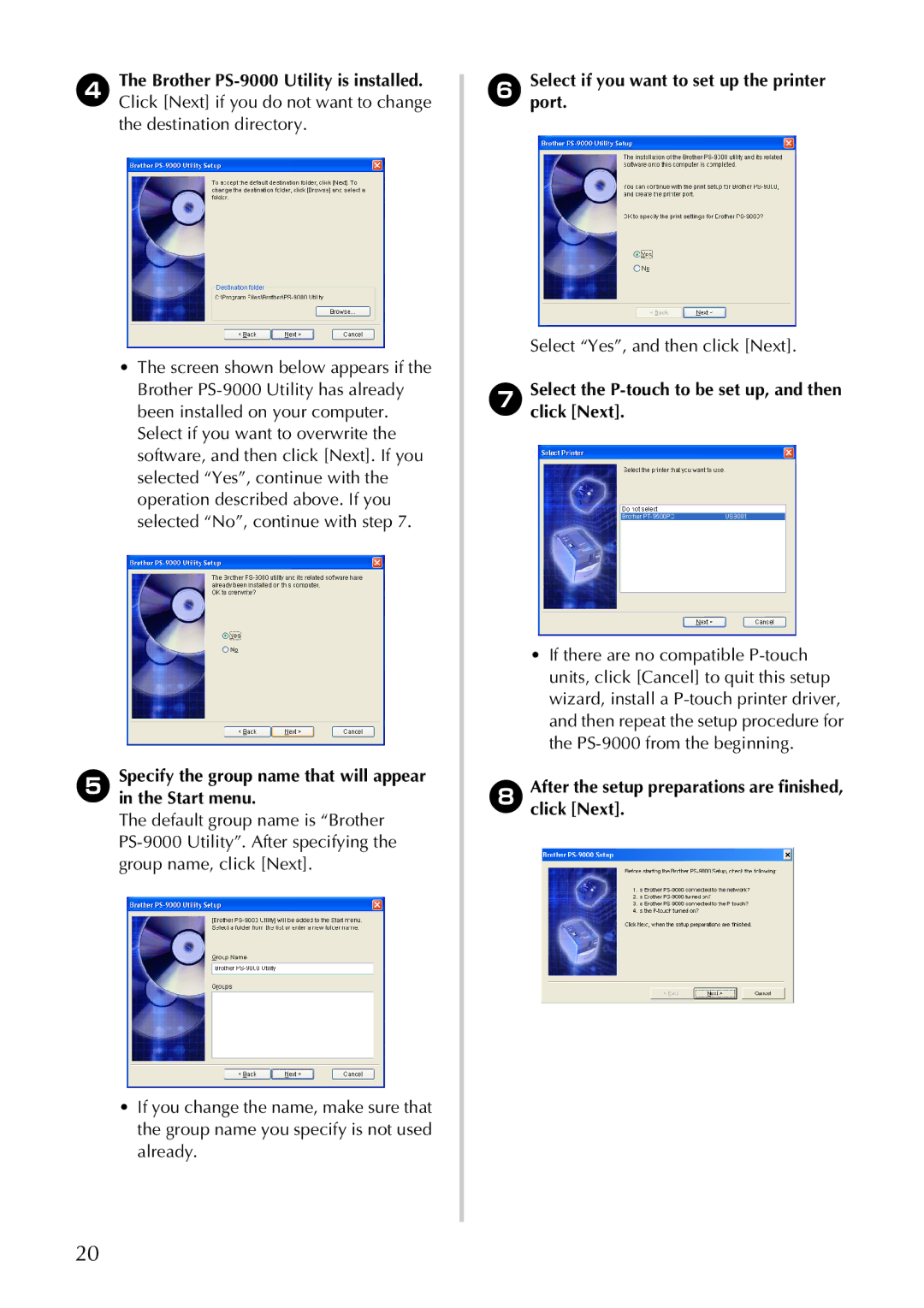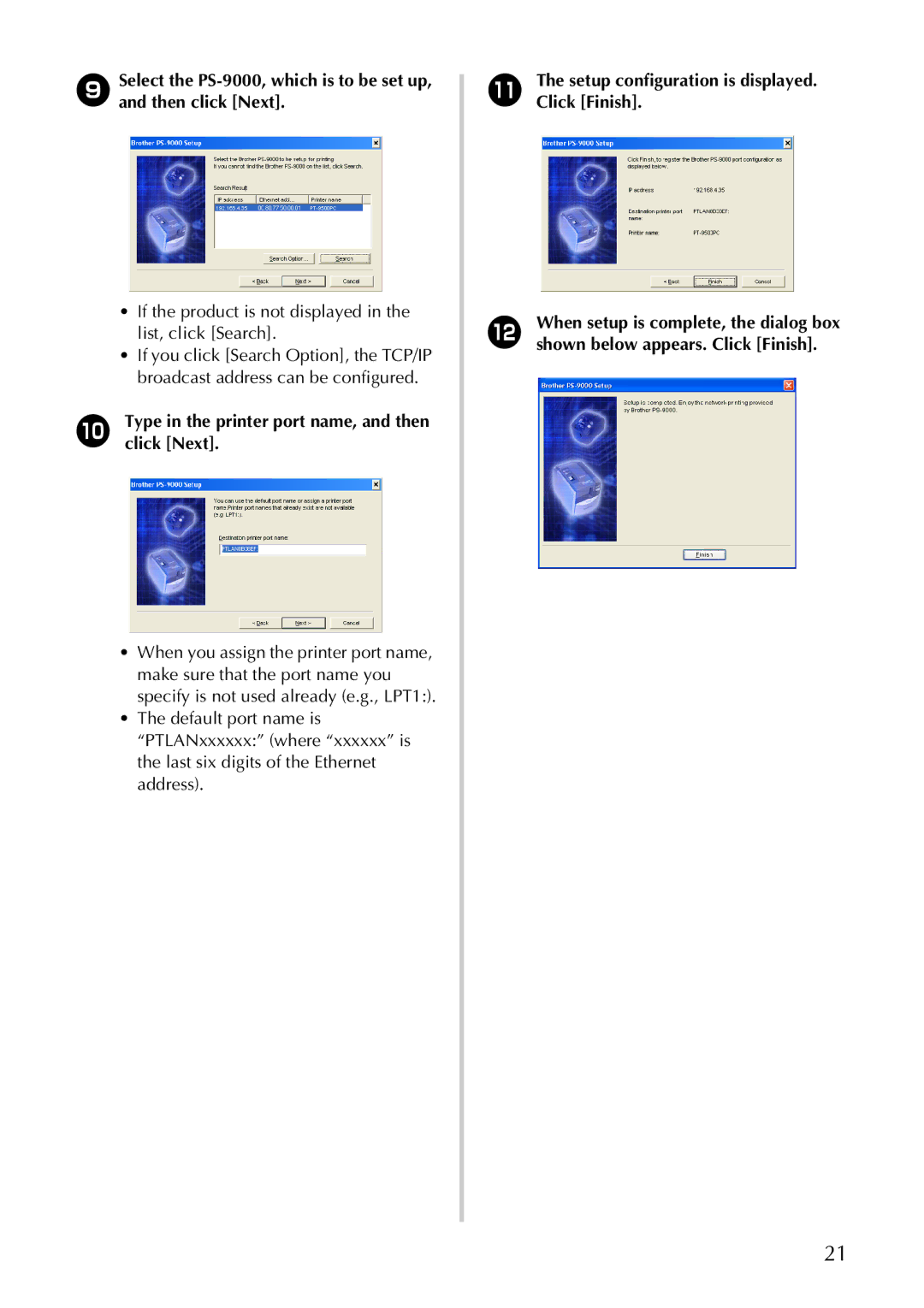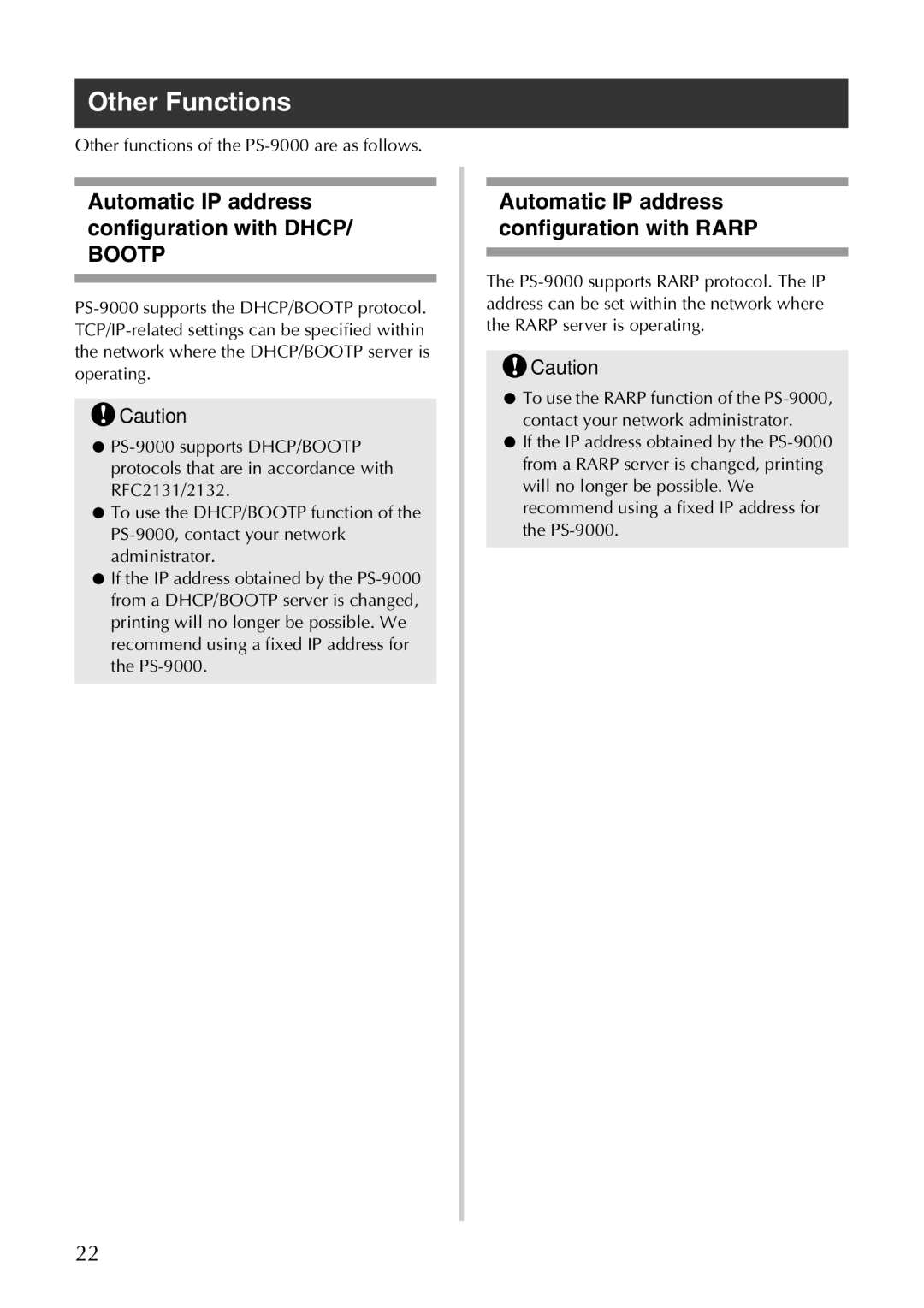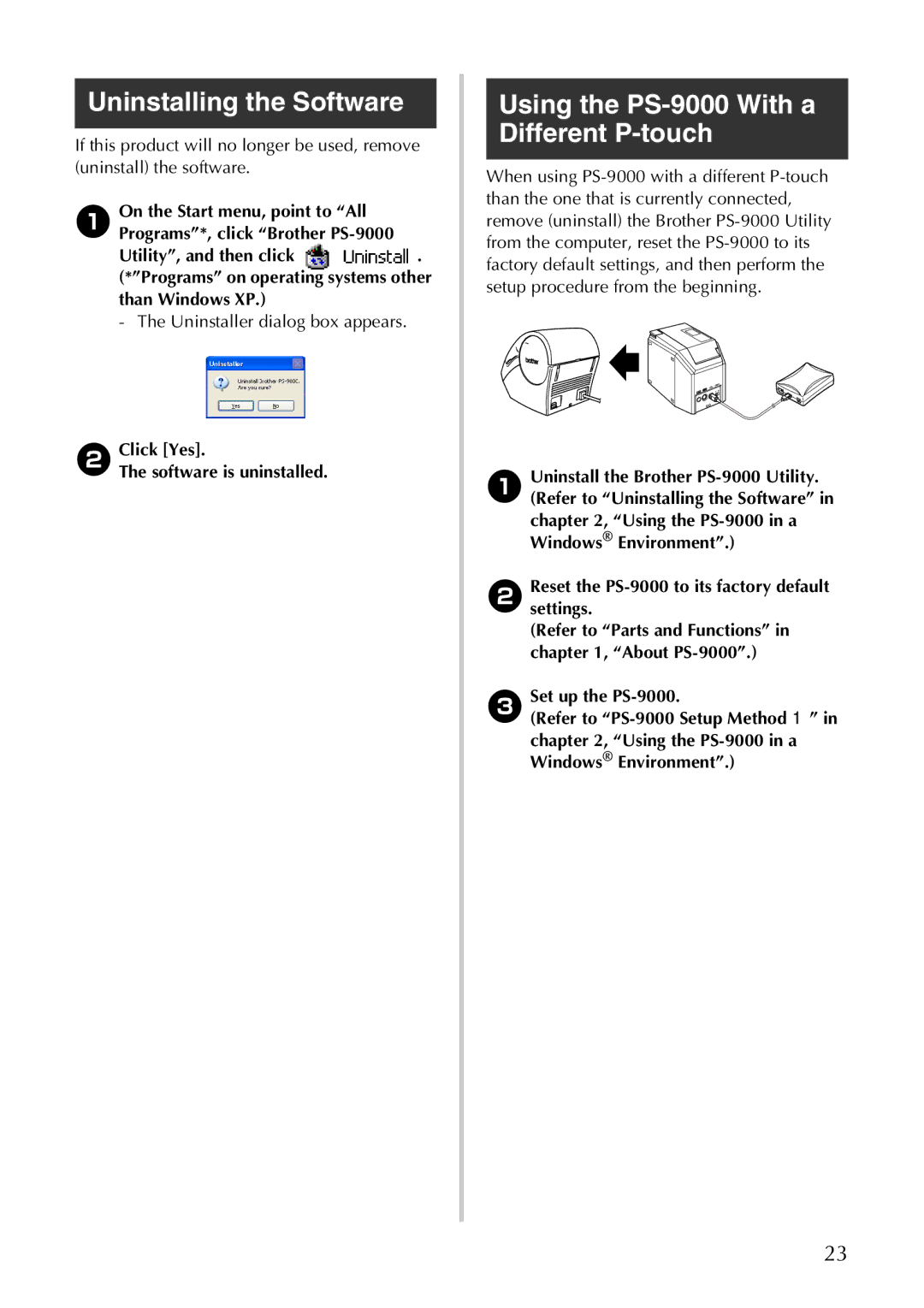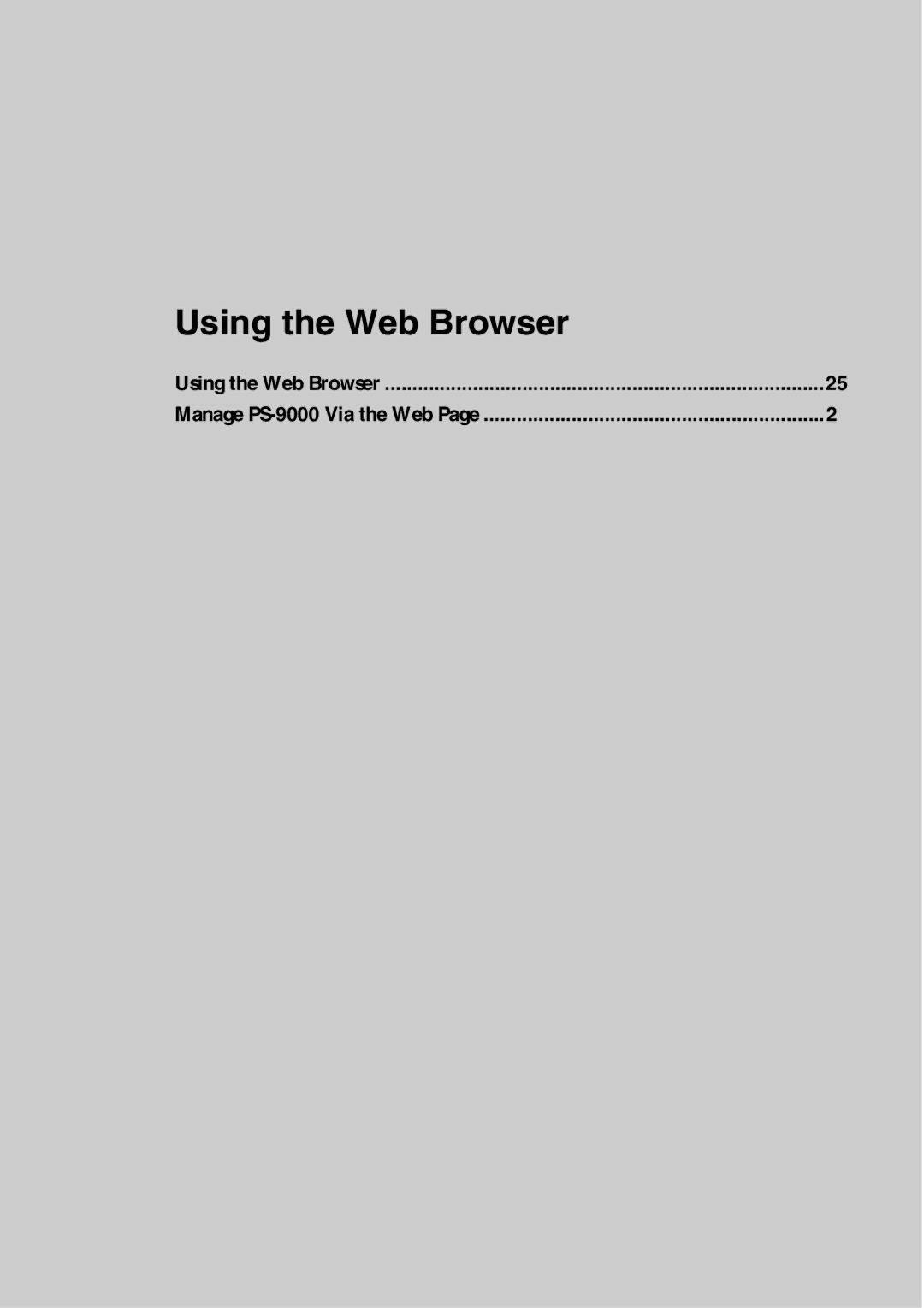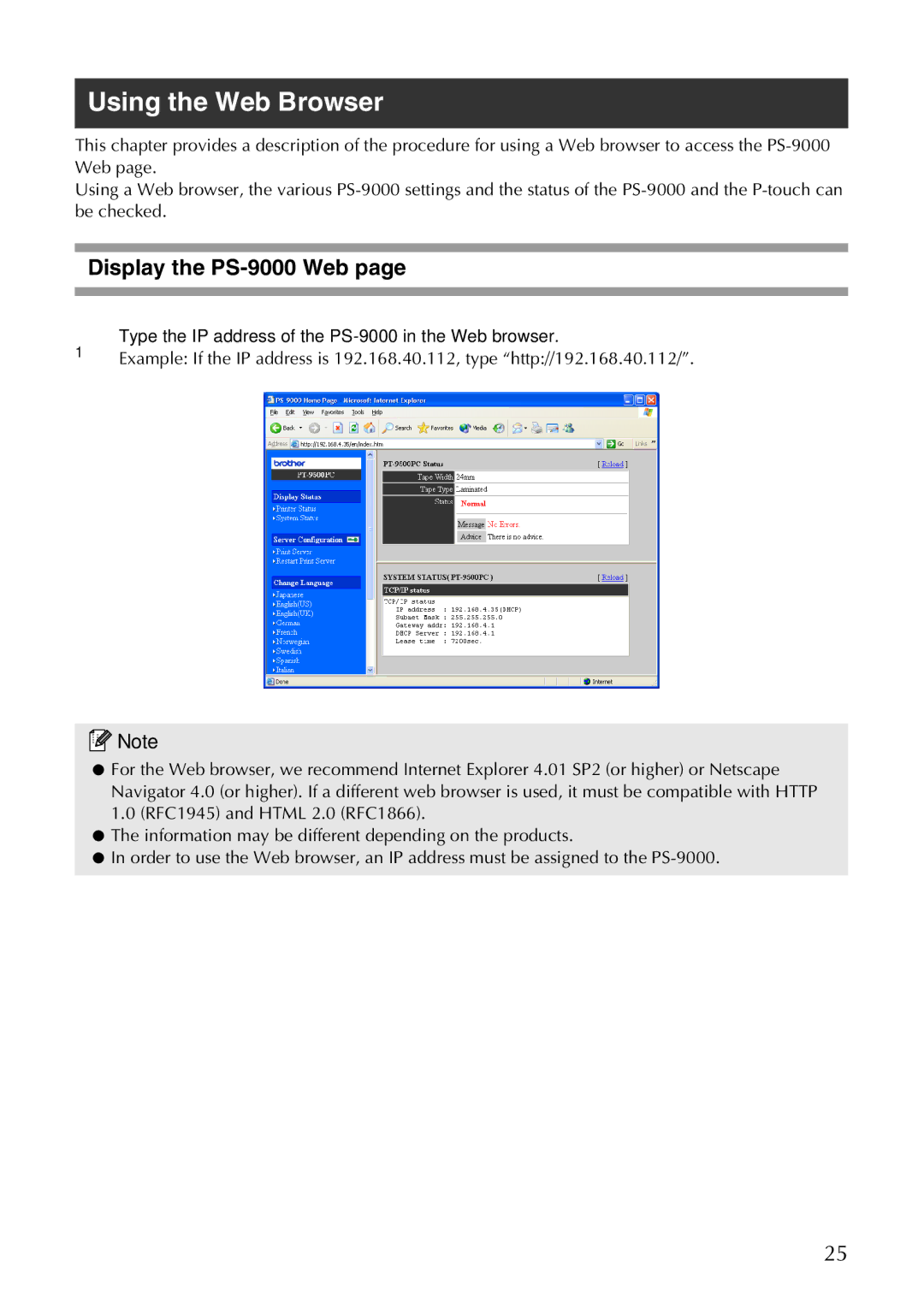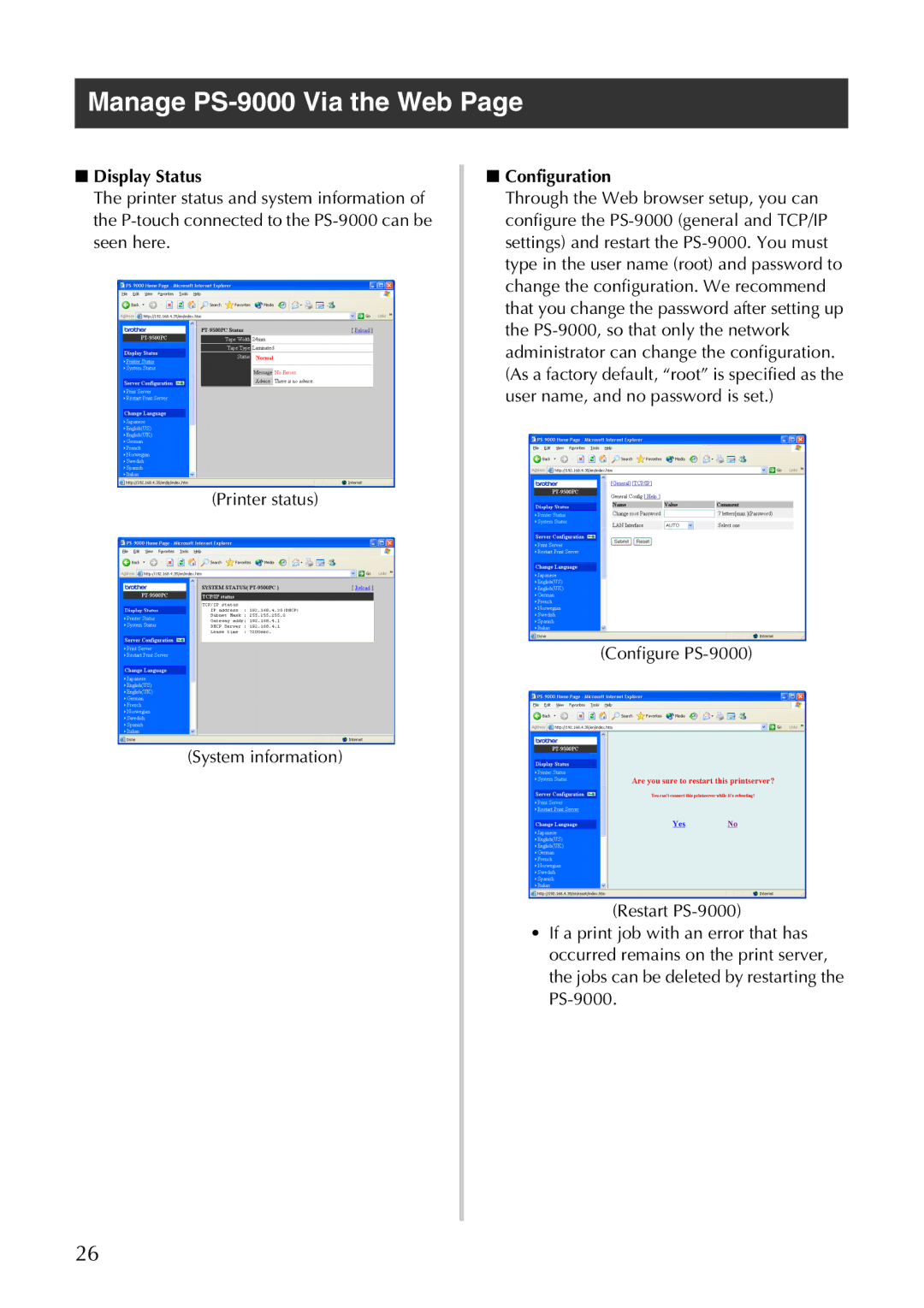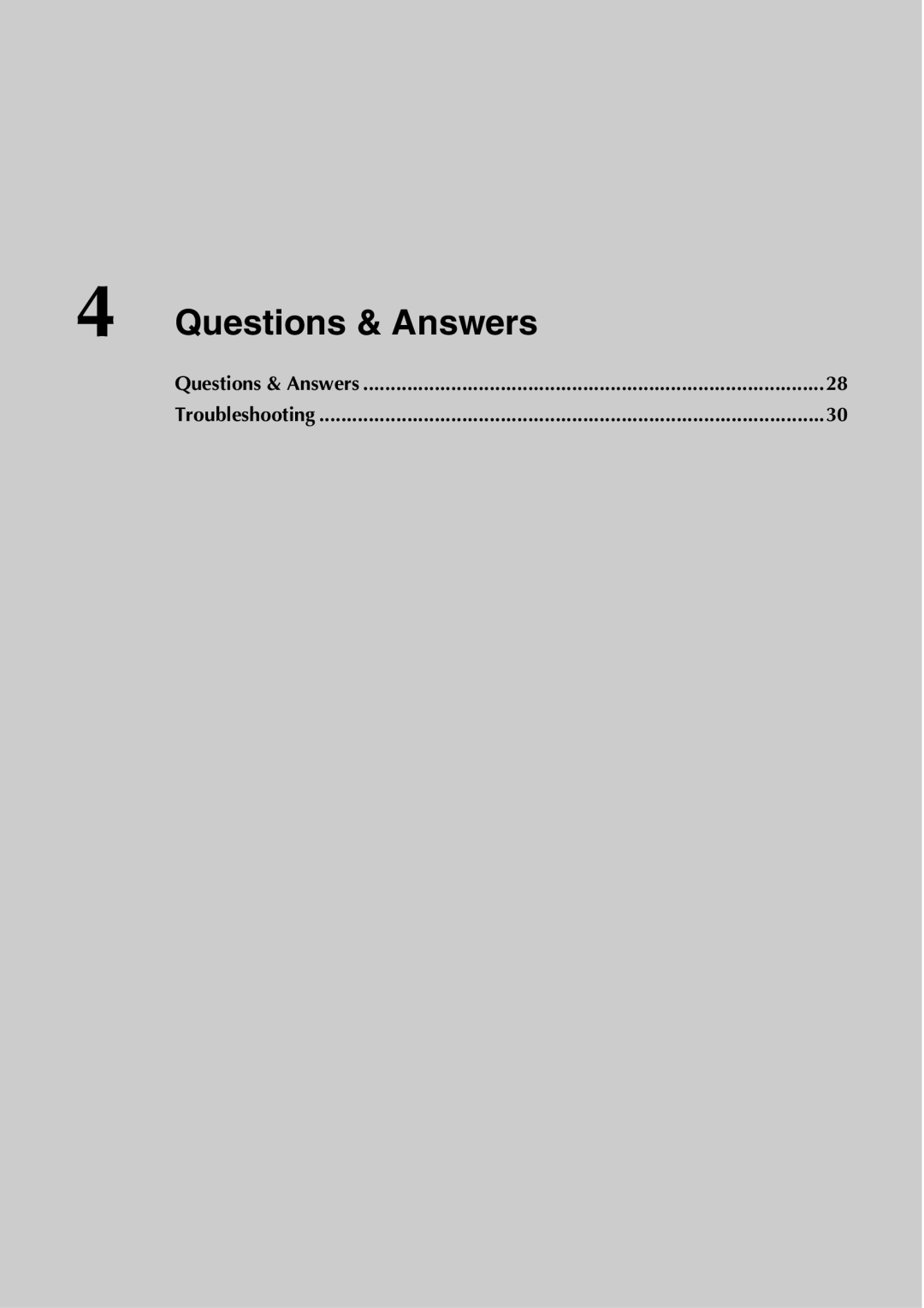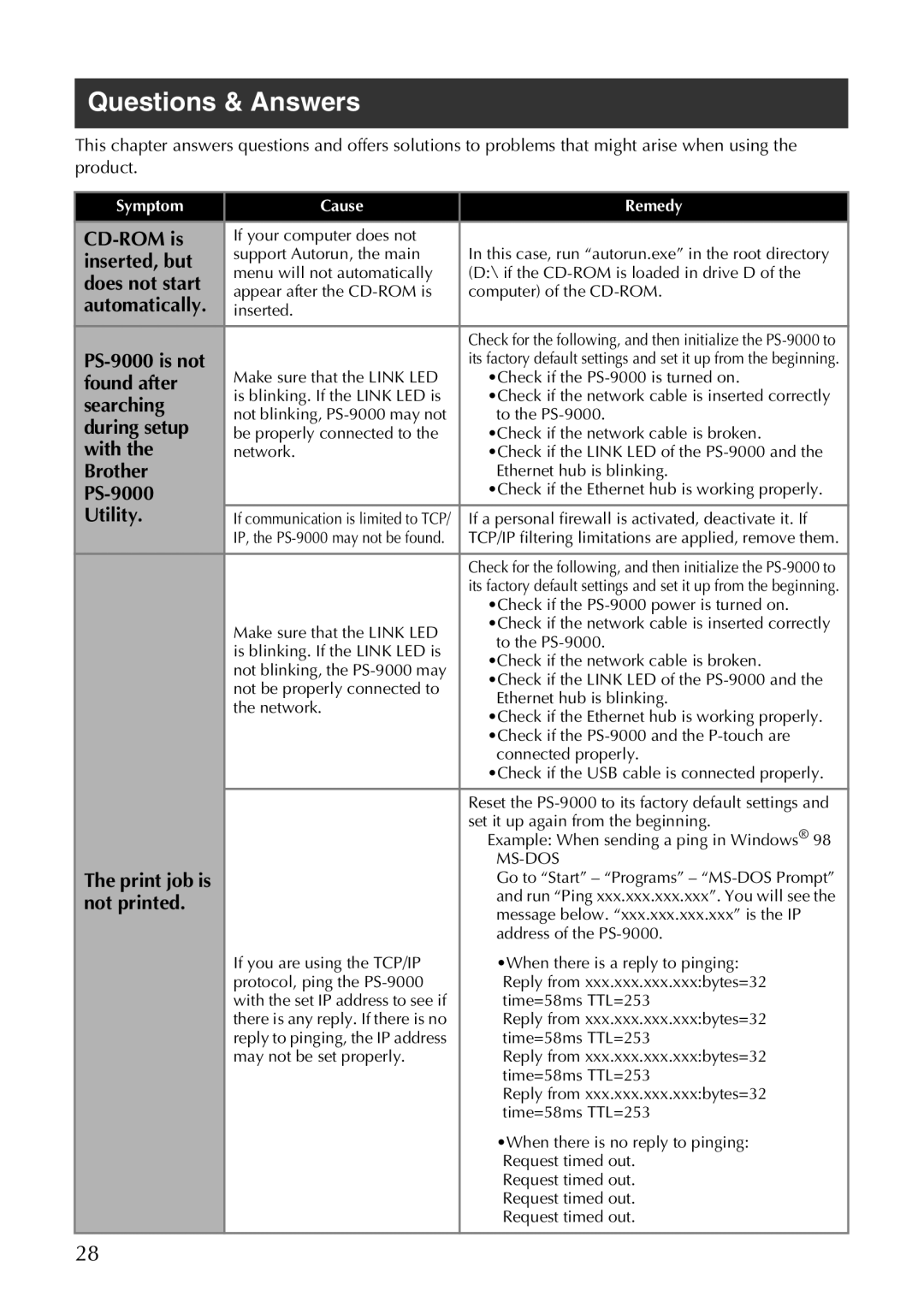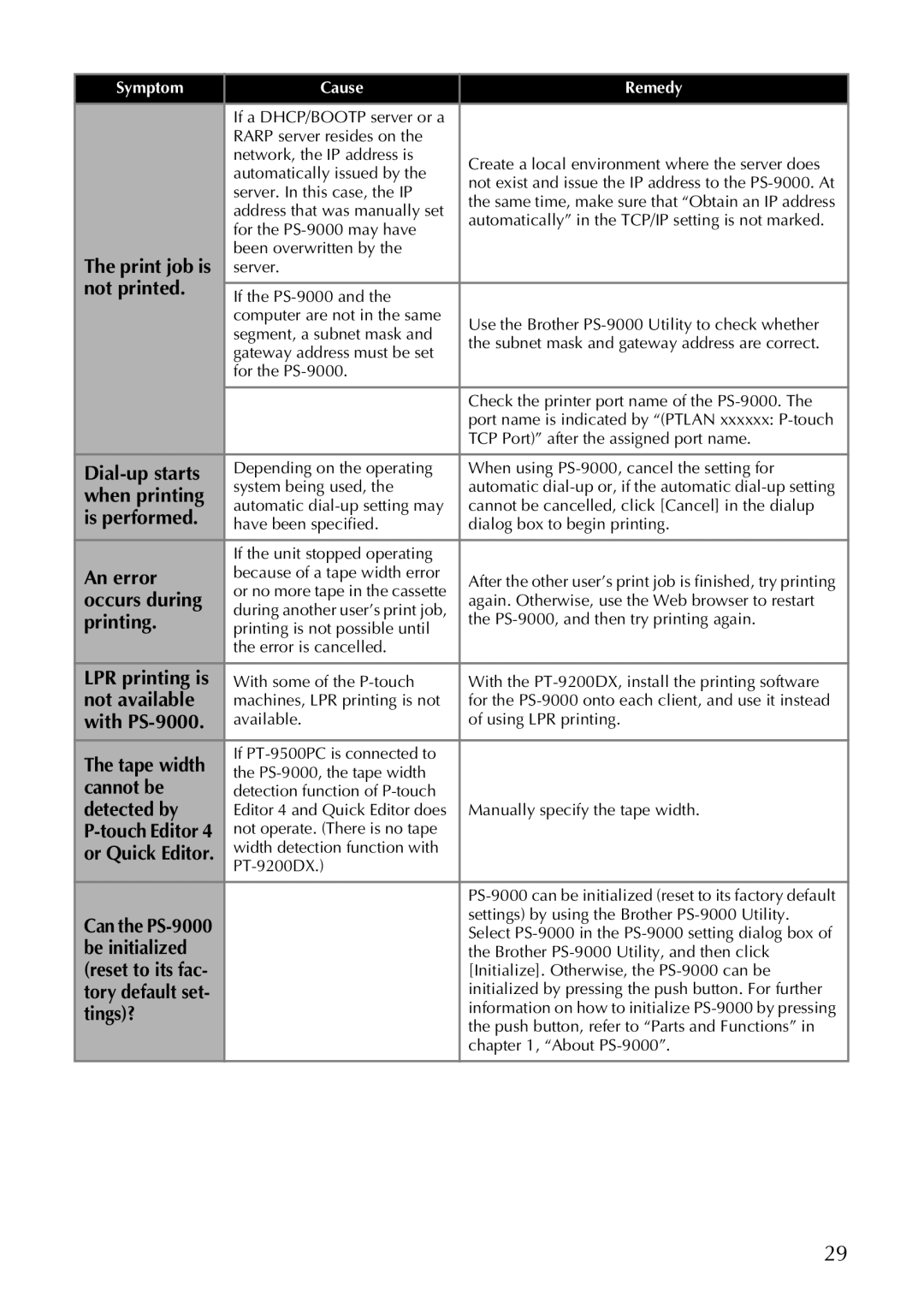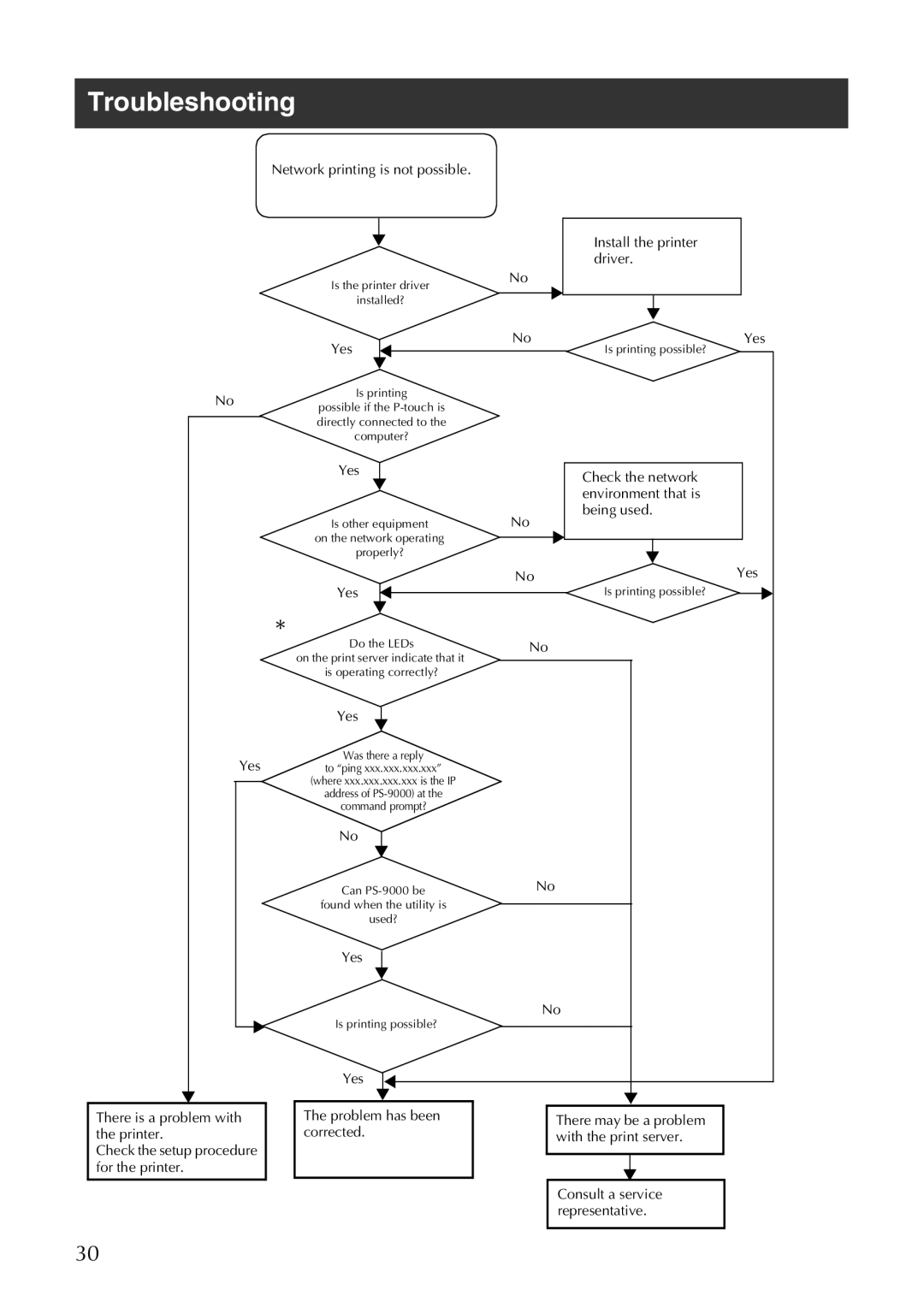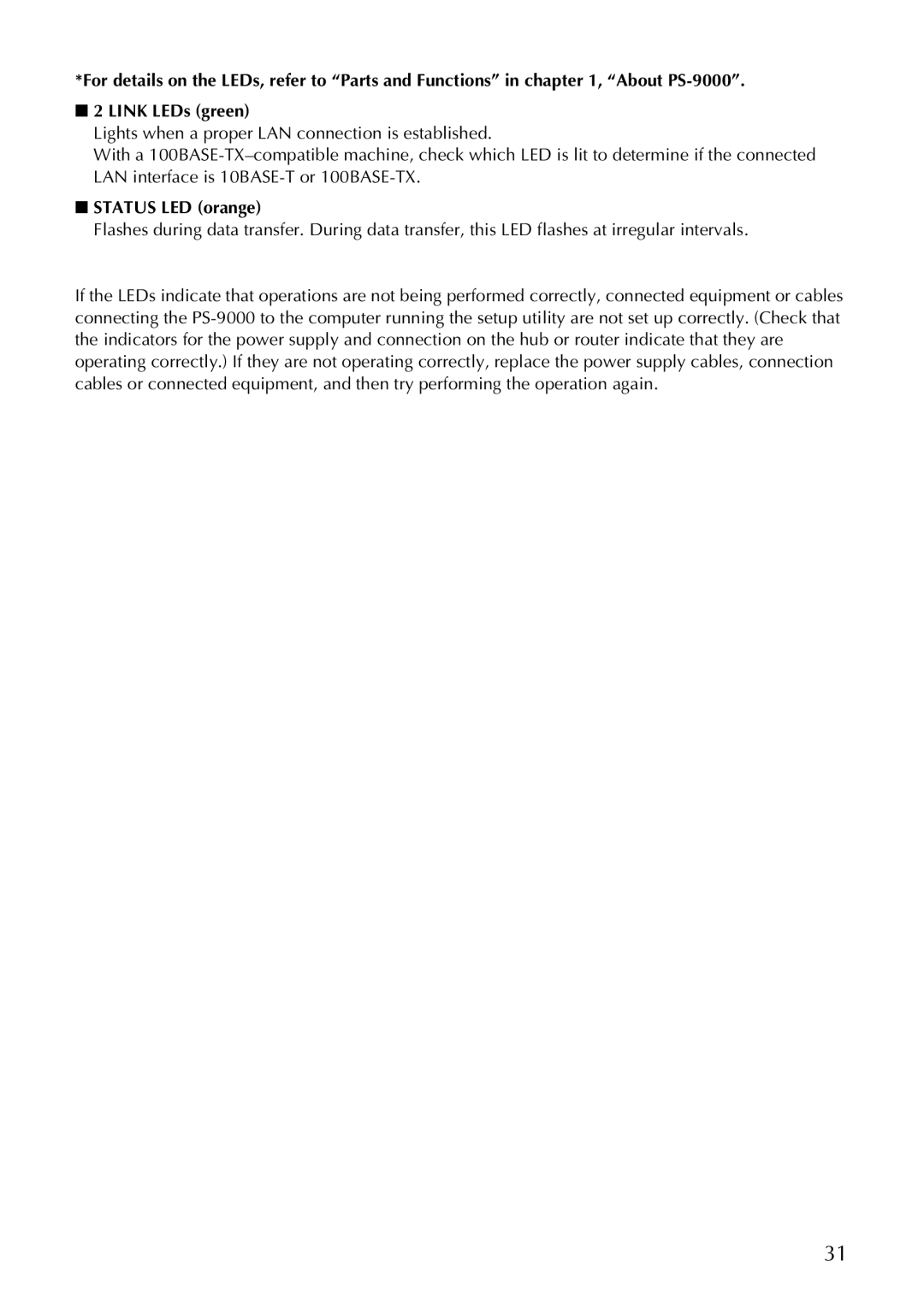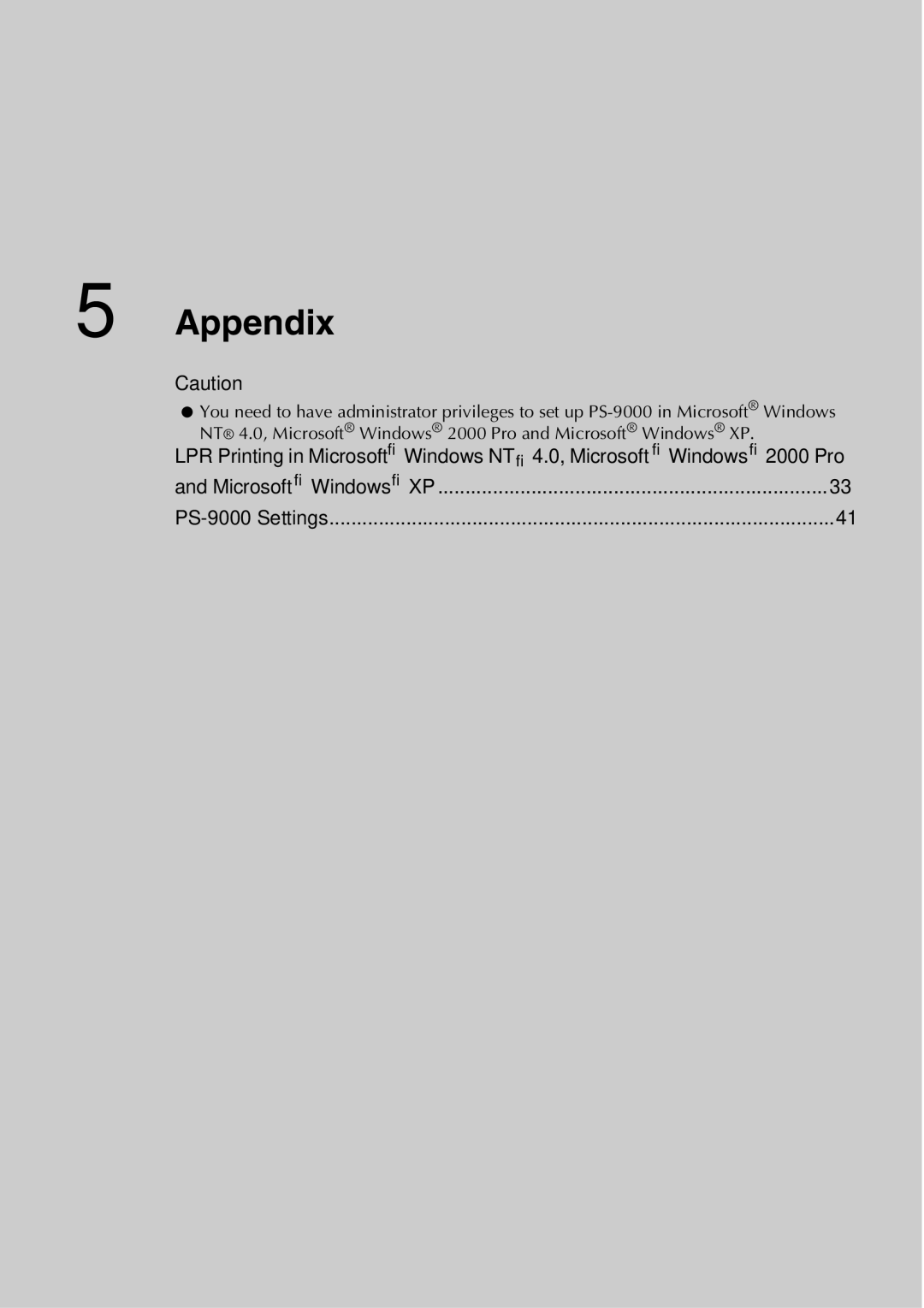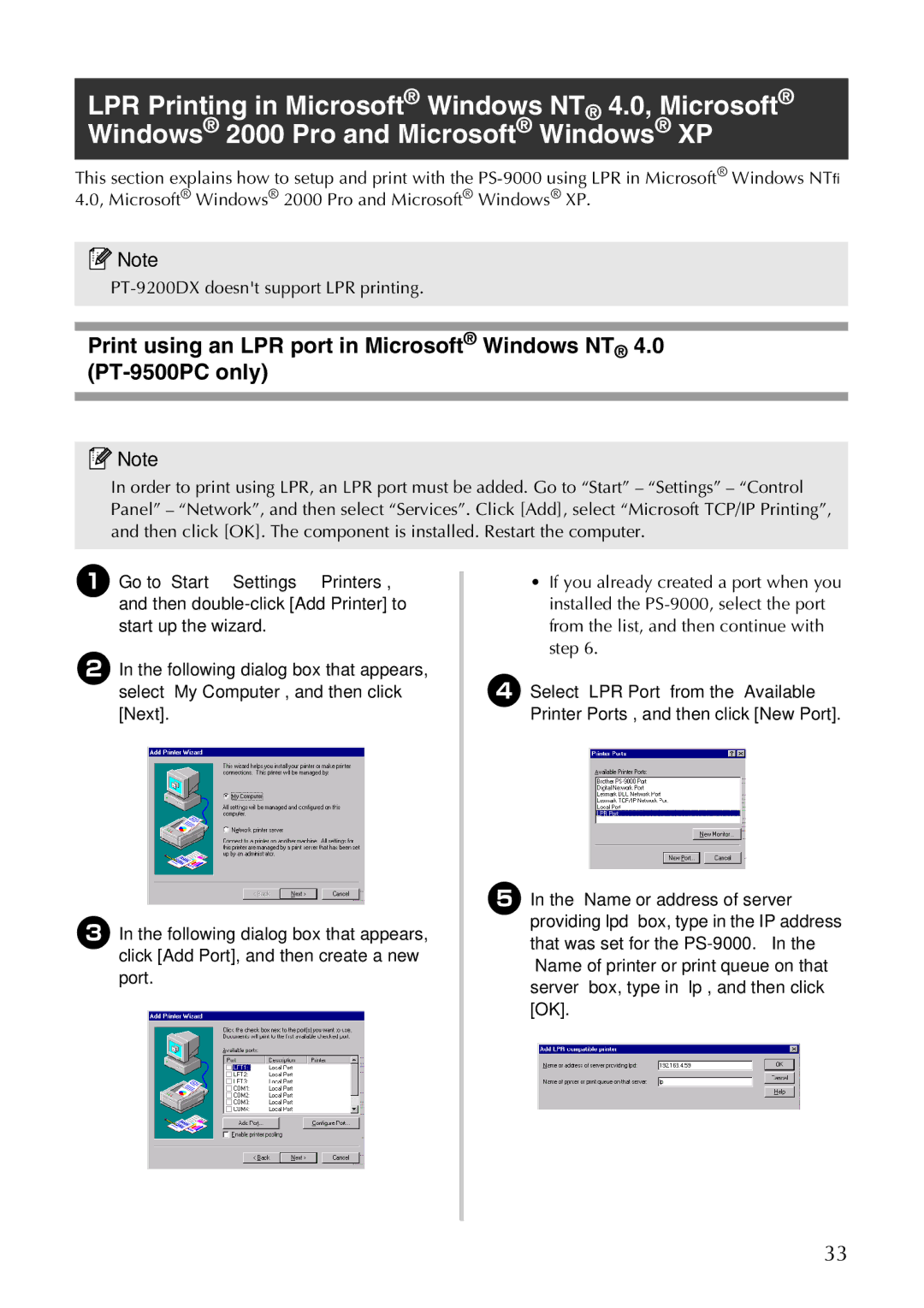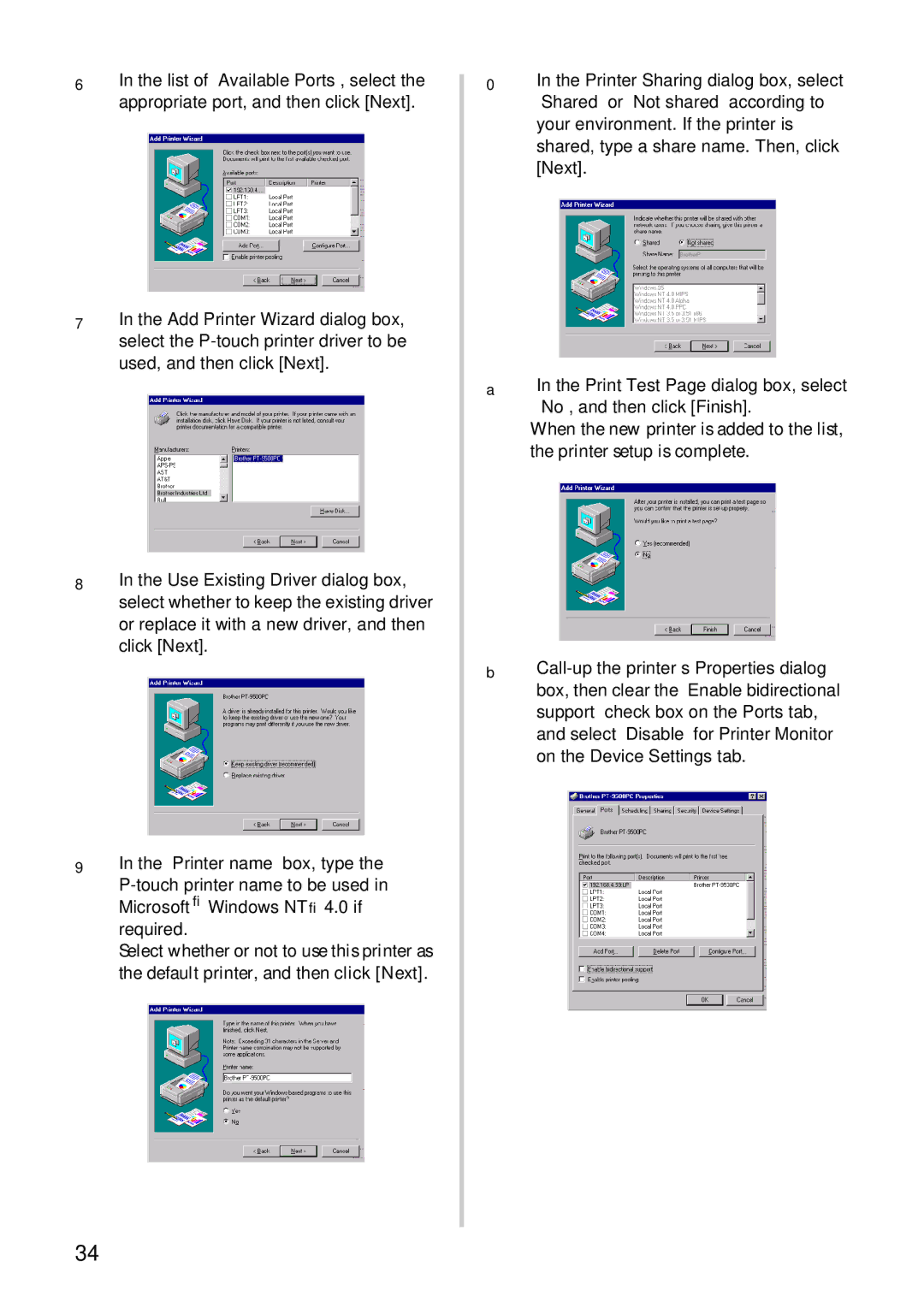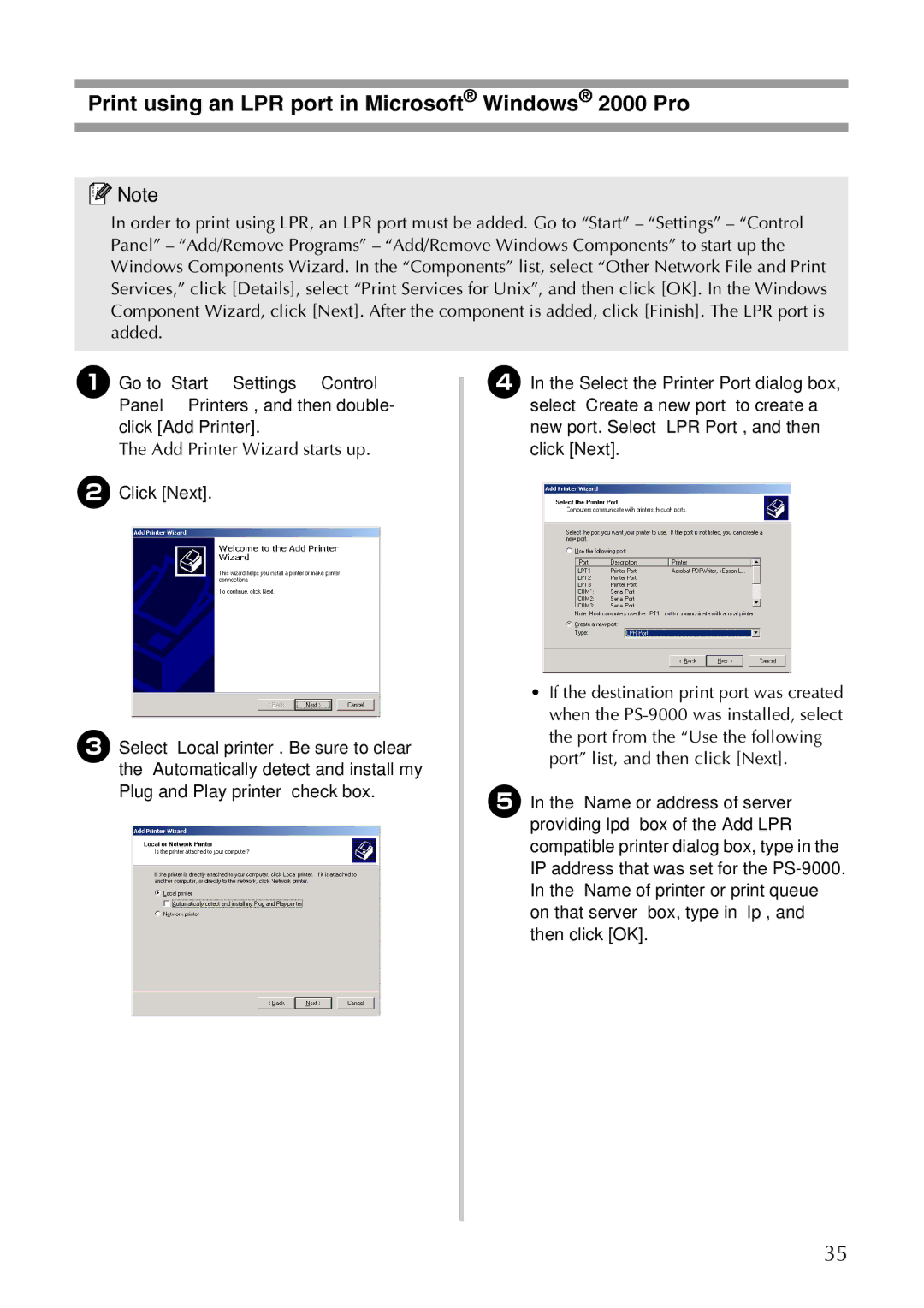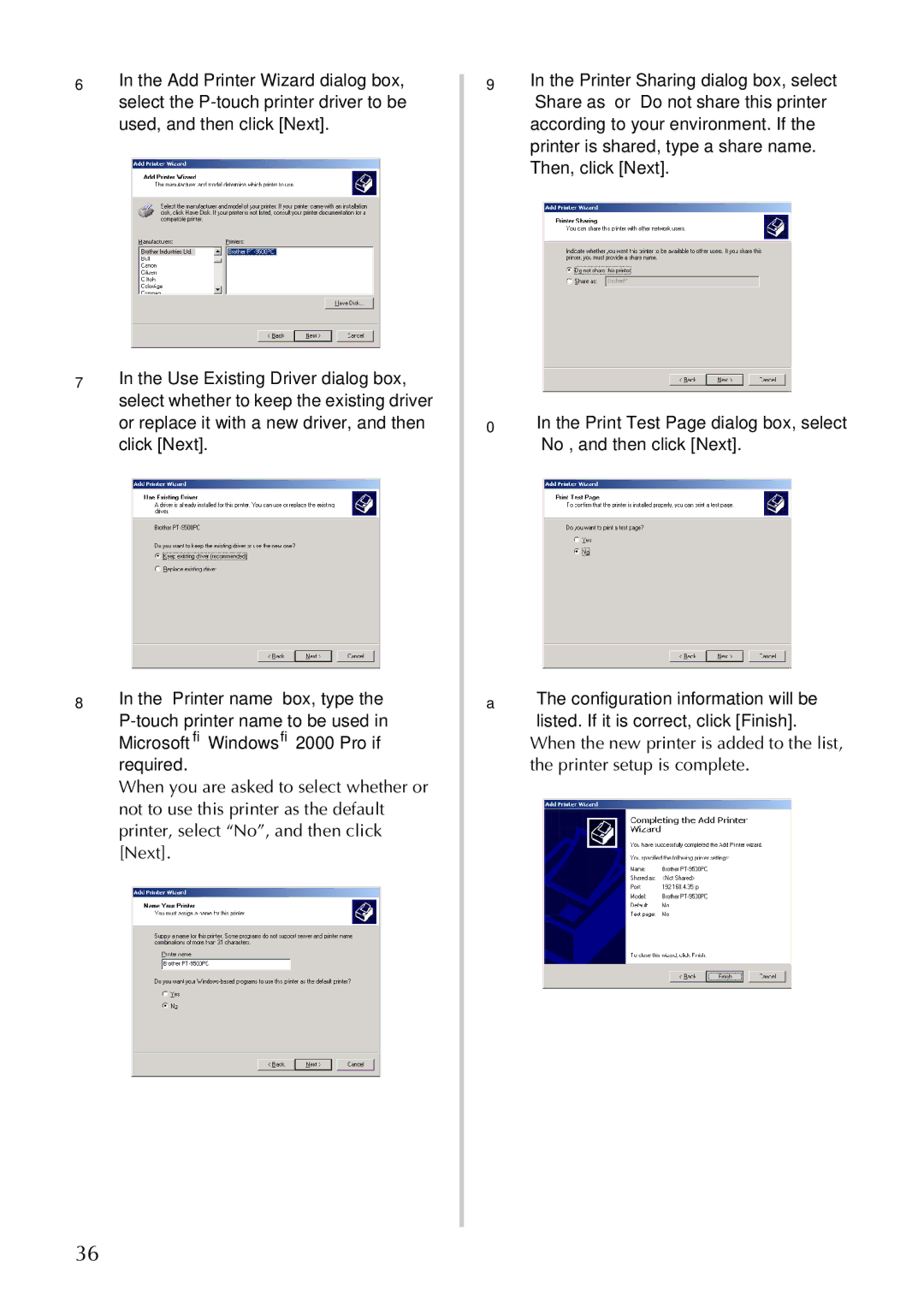Starting the Brother PS-9000 Utility
Insert the CD-ROM included with the PS-9000 into the CD-ROM drive of your computer. The main menu dialog box will automatically appear.
1After the CD-ROM is inserted into the CD-ROM drive of the computer, the main menu dialog box automatically appears.
●If the main menu dialog box does not appear, open My Computer, select the CD-ROM drive, and then run “autorun.exe“.
■Readme
Click [Readme] for important information on the Brother PS-9000 Utility. Make sure to read this information carefully before starting to use the PS-9000.
■Setup
The installation wizard will be started. This leads you through the setup of the PS-9000 for printing.
■User’s Guide
Click [User’s Guide] to access the on-line manual. Adobe® Acrobat Reader® must be installed in order to view the manual.