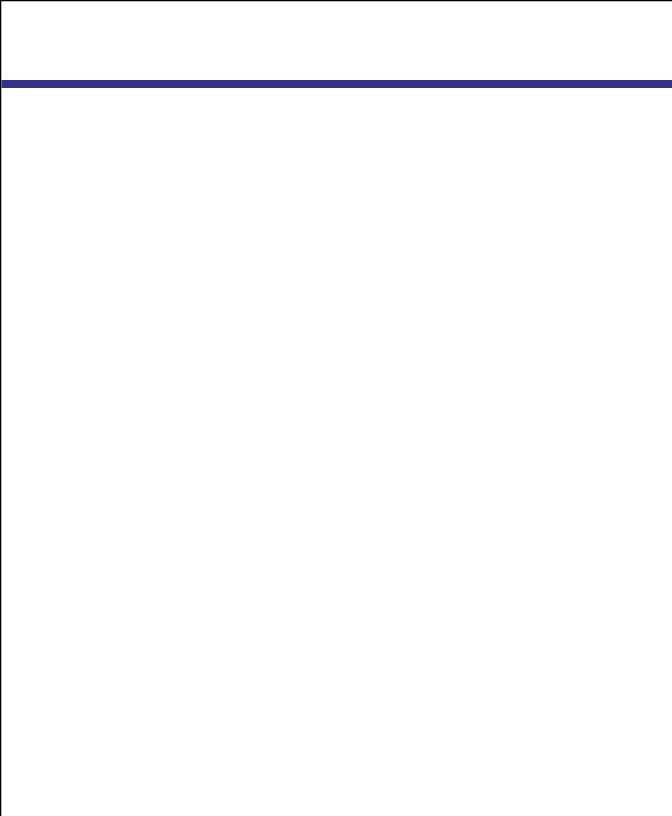
U S I N G O S C A R | Apex OutLook 140DX/180DX Switch User Guide | 31 |
SELECTING COMPUTERS
SELECTING COMPUTERS
Use OSCAR menus to switch computers, that is, to select which computer receives commands from and displays output to the console. When you select a computer, the switch reconfigures the keyboard and mouse for the selected computer using the settings stored in its memory. The current information (for example, the state of the Caps Lock key) is maintained for each computer in the system. When configuration is complete, the video output of the selected computer passes to the monitor and subsequent keystrokes or mouse movement are relayed to the connected system.
1If your computers are ordered by the number of the port, in OSCAR Selection screen, type the port number of the computer you want to switch to.
Use the ARROW keys or mouse to select a computer.
If your computers are ordered by name, type the first letters of the computer name to establish it as unique in order to select it. To identify computers by name, see Assigning Unique Names to Computers.
2Press ENTER.
3When you are finished switching, press ESC to exit OSCAR and remove OSCAR menus from your monitor display. If the status flag is enabled, it remains displayed to indicate the currently selected computer.