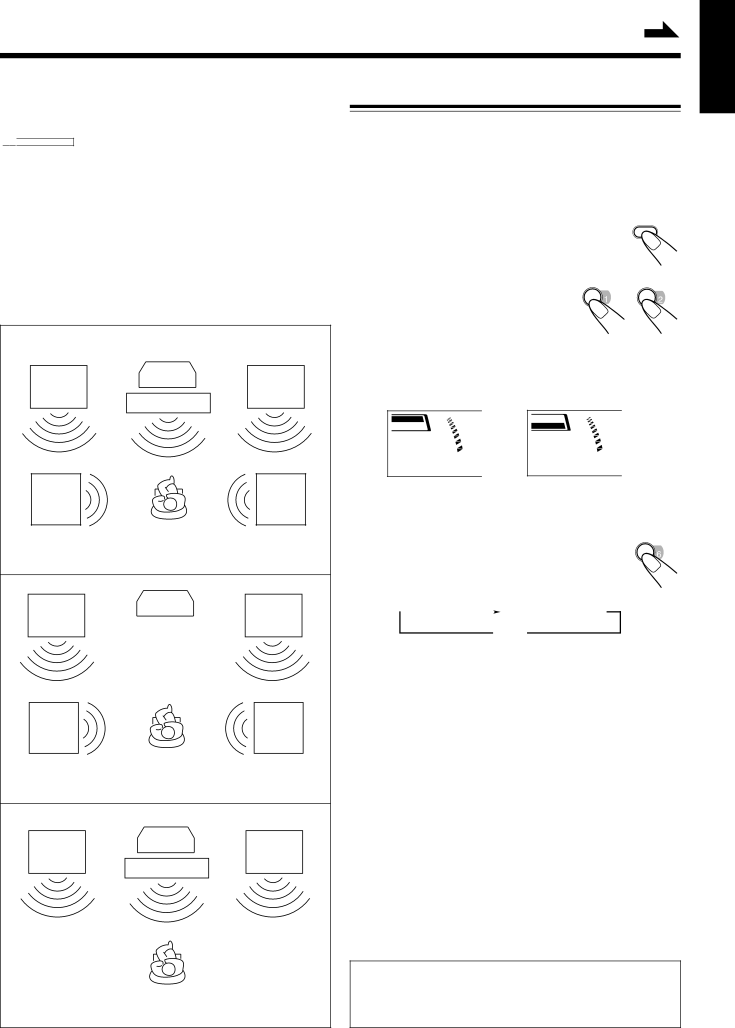
Using Dolby Surround | Continued |
|
English
Dolby Surround has been developed to reproduce the important elements of the acoustic surround at home.
To listen to the sound of video software bearing the mark
![]()
![]()
![]() DOLBY SURROUND * which includes the same encoded surround information as found in Dolby Stereo films, the unit can provide you with Dolby Surround decoder.
DOLBY SURROUND * which includes the same encoded surround information as found in Dolby Stereo films, the unit can provide you with Dolby Surround decoder.
This unit features two ways to decode a Dolby Surround encoded signal, Dolby Pro Logic and Dolby 3 Stereo.
Dolby Pro Logic can be used when the front speakers and rear speakers are connected to this unit (regardless of the center speaker connection).
Dolby 3 Stereo can be used when left, center, and right speakers are connected, but no rear speaker is used.
Speaker configuration |
|
|
Front | TV | Front |
speaker | Center speaker | speaker |
|
|
Rear | Rear |
speaker | speaker |
You can use Dolby Pro Logic (or Dolby 3 Stereo if you want) with this speaker configuration.
Front | TV | Front |
speaker |
| speaker |
Rear | Rear |
speaker | speaker |
You can use Dolby Pro Logic in Center Phantom mode with this speaker configuration.
Front | TV | Front |
speaker | Center speaker | speaker |
|
|
You can use Dolby 3 Stereo with this speaker configuration.
Preparing for Dolby Surround
Once you have finished adjustments for Dolby Surround, you can use the same adjustments every time you want to use each Dolby Surround mode — Dolby Pro Logic and Dolby 3 Stereo.
On the remote control ONLY:
1 |
| SHIFT |
Press and hold SHIFT until the | ||
| following procedure is finished. | |
2 | Press PRO LOGIC or 3 | PRO LOGIC 3 STEREO |
| STEREO whichever you |
|
| want to use. |
|
The PRO LOGIC or 3 STEREO indicator lights up on the display.
•Each time you press the button, the indicator turns on and off. (Respective Dolby Surround also turns on and off.)
PRO LOGIC
3 STEREO
A
P
R
•When Dolby Surround is activated, the sound mode is canceled temporarily.
3 Press CENTER MODE repeatedly | CENTER MODE |
| |
to select the proper center mode. |
|
•Each time you press the button, the center mode changes as follows.
![]() PHANTOM** NORMAL
PHANTOM** NORMAL ![]() WIDE
WIDE
OFF ![]()
PHANTOM: Select this mode when you do not use a center speaker. The center speaker channel signals are output through the front speakers.
**“PHANTOM” appears only when using Dolby Pro Logic.
NORMAL: Select this mode when the center speaker cannot reproduce the bass better than the front speakers. The bass portions of the center channel signals are output through the front speakers.
WIDE: Select this mode when the center speaker can reproduce the bass better than the front speakers. All signals of the center channel are output through the center speaker.
OFF:Select this mode when shut off the center channel signals.
*Manufactured under license from Dolby Laboratories Licensing Corporation. DOLBY, the
– 20 –