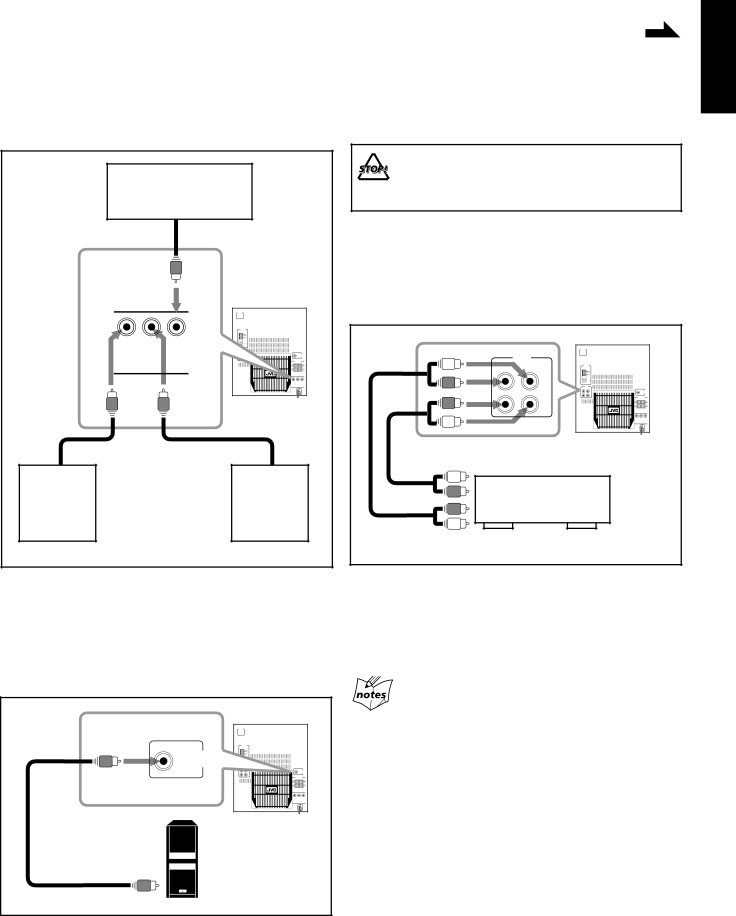
| Continued | |
|
| |
|
| |
To connect a center speaker and rear speakers | Connecting Other Equipment | |
By connecting a center speaker and rear speakers, you can |
| |
| ||
You can connect both analog and digital equipment. | ||
enjoy Dolby Surround equipped with this unit. |
English
| Center speaker | |
RIGHT | LEFT |
|
REAR | CENTER | |
Right rear |
| Left rear |
speaker |
| speaker |
• DO NOT connect any equipment while the power is on.
•DO NOT plug in any equipment until all connections are complete.
To connect an analog component
Be sure that the plugs of the audio cords are color coded: White plugs and jacks are for left audio signals, and red ones for right audio signals.
| AUX |
RIGHT | LEFT |
| IN |
| OUT |
To audio input |
|
Audio/video | |
equipment | |
To audio output |
|
• | Connect the right rear speaker to the REAR RIGHT jack. | By using audio cords (not supplied), connect: | |
• | Connect the left rear speaker to the REAR LEFT jack. | • | Between the audio input jacks on the other equipment and |
• Connect the center speaker to the CENTER jack. |
| AUX OUT jacks: For recording on the other equipment. | |
|
| • | Between the audio output jacks on the other equipment and |
To connect a subwoofer |
| AUX IN jacks: For playing the other equipment. | |
By connecting a subwoofer, you can enhance the bass. |
|
| |
SUB WOOFER |
OUT |
To input |
When connecting a VCR
Since this unit is not equipped with the video input and output jacks, connect this unit and the VCR only using the audio cords, then connect the VCR and the TV set directly using the video cord(s).
Connect the input jack of a powered subwoofer to the SUB WOOFER OUT jack, using a monaural audio cord (not supplied).
– 8 –