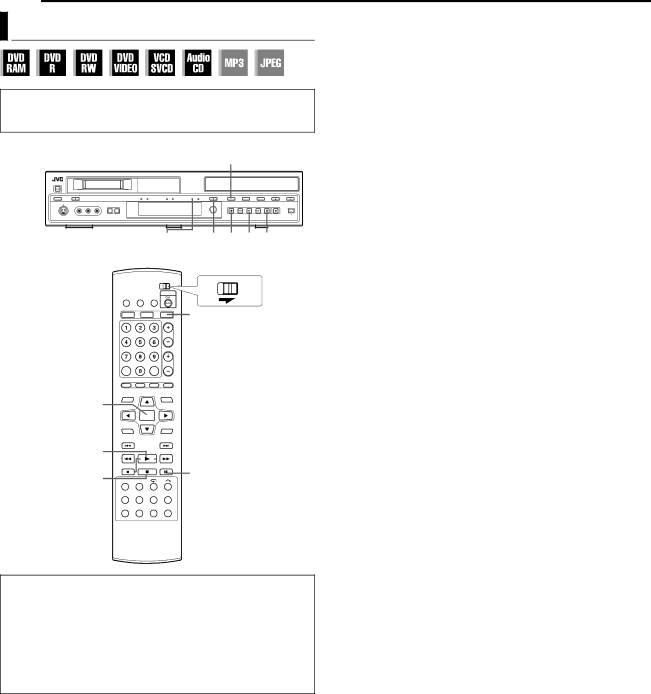
22 EN BASIC OPERATIONS ON DVD DECK
Basic Playback |
|
|
| To play back an MP3/JPEG disc, see APlayback With MP3/WMA/ | |
|
|
| JPEG NavigationB (A pg. 44). | ||
|
|
|
| 1 Load a disc. | |
|
|
|
| ● For details, refer to APlacing A DiscB (A pg. 10). | |
|
|
|
| ● Pressing I also closes the disc tray. | |
|
|
|
| ● Playback begins automatically if an | |
● Turn on the unit. |
|
|
| loaded. | |
● Turn on the TV and select the AV mode. |
|
| 2 Press DV/HDD/DVD on the unit repeatedly or DVD on the | ||
● Slide the TV/DVD switch to DVD. |
|
|
| remote control so that the DVD lamp lights up on the unit. | |
|
|
|
| 3 Press I to start playback. | |
| DV/HDD/DVD |
| ● If you load a DVD disc whose region code does not match the | ||
|
| unit, AREGION CODE ERRORB appears on the TV screen. For | |||
|
|
|
| ||
|
|
|
| details, refer to ARegion NumberB (A pg. 8). | |
|
|
|
| ● With Video CD/SVCD discs with PBC control or some DVD | |
|
|
|
| discs, the menu display may appear on the TV screen after | |
|
|
|
| starting playback. In this case, select an item which you want to | |
|
|
|
| play back from the menu. Otherwise, the playback cannot go | |
DVD lamp | M | o I | W | forward. Refer to APlayback Control (PBC) FunctionB | |
(A pg. 26) or ALocating A Desired Scene Using The DVD | |||||
|
|
|
| ||
|
|
|
| MenuB (A pg. 23). | |
|
|
|
| ● The Library Database Navigation also enables you to search | |
| TV | DVD |
| and select the desired titles. (A pg. 39) | |
|
| 4 Press W to pause playback. | |||
|
|
|
| ||
| DVD |
|
| ● To resume normal playback, press I. | |
|
|
|
| 5 Press o to stop playback. | |
|
|
|
| ● When a recordable disc is played, playback stops and AV input | |
|
|
|
| (from external AV source) resumes on the TV screen. | |
|
|
|
| ● When a | |
|
|
|
| TV screen becomes all black when you press o. Pressing o | |
|
|
|
| again resumes the AV input (from external AV source). | |
ENTER |
|
|
| ● If M is pressed during playback, playback stops, then the disc | |
|
|
| tray opens. | ||
|
|
|
| ||
|
|
|
| NOTES: | |
|
|
|
| ● When the Library Database Navigation screen appears, choose | |
I |
|
|
| a thumbnail image of the desired title on the TV screen, then | |
| W |
|
| press ENTER. (A pg. 39) | |
o |
|
| ● It is not possible to playback the DVD disc recorded in 96 kHz on | ||
|
|
| |||
DVD during recording or Live Memory Playback on HDD.
● It is possible to play back on the DV deck and the HDD/DVD deck simultaneously. However, either DVD or HDD can be played at the same time.
ATTENTION:
●It takes approximately 30 seconds to read a disc depending on the type and condition of the disc since this unit is
●It may take a few seconds to start playback. This is not a malfunction.
●Forward/reverse