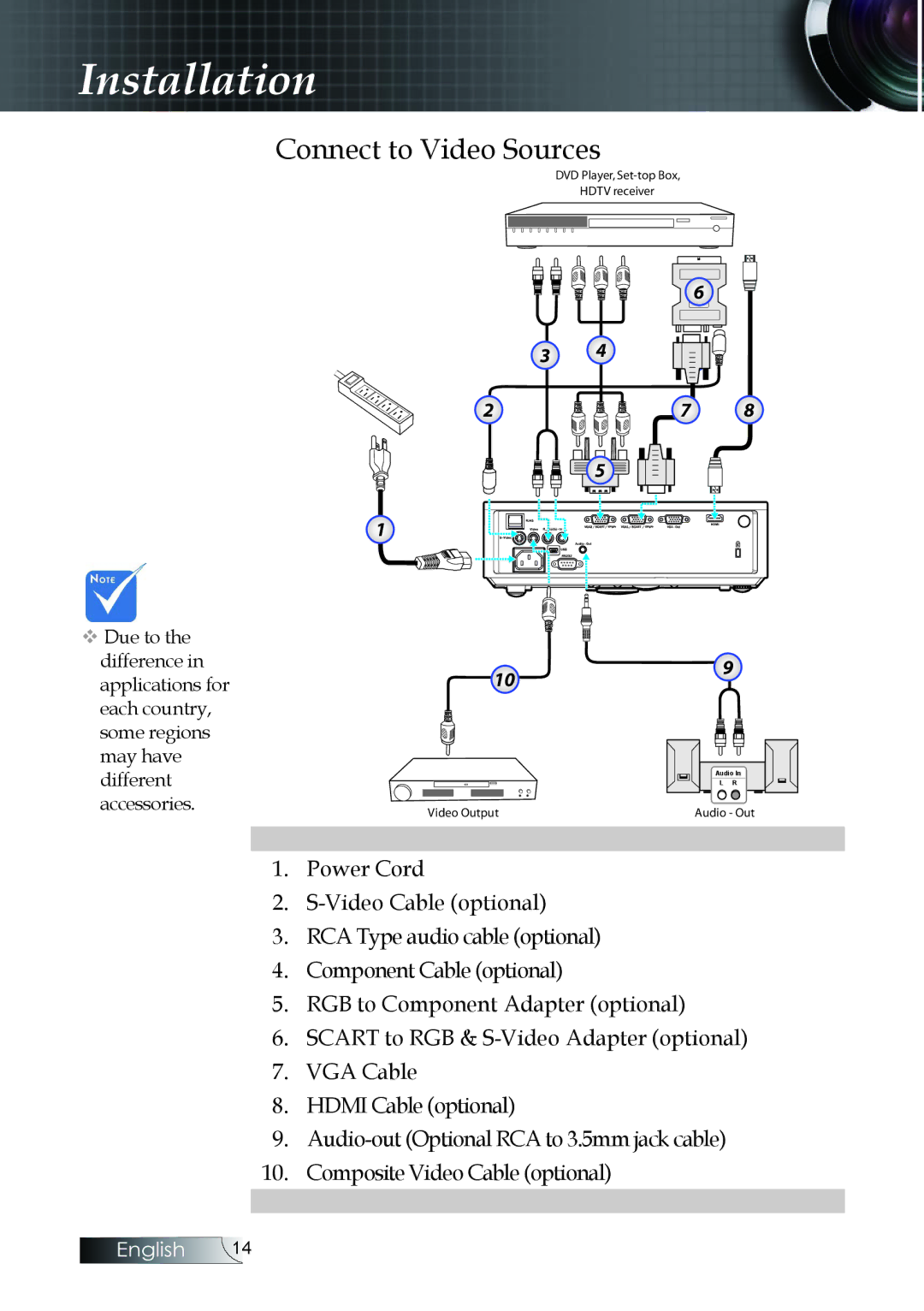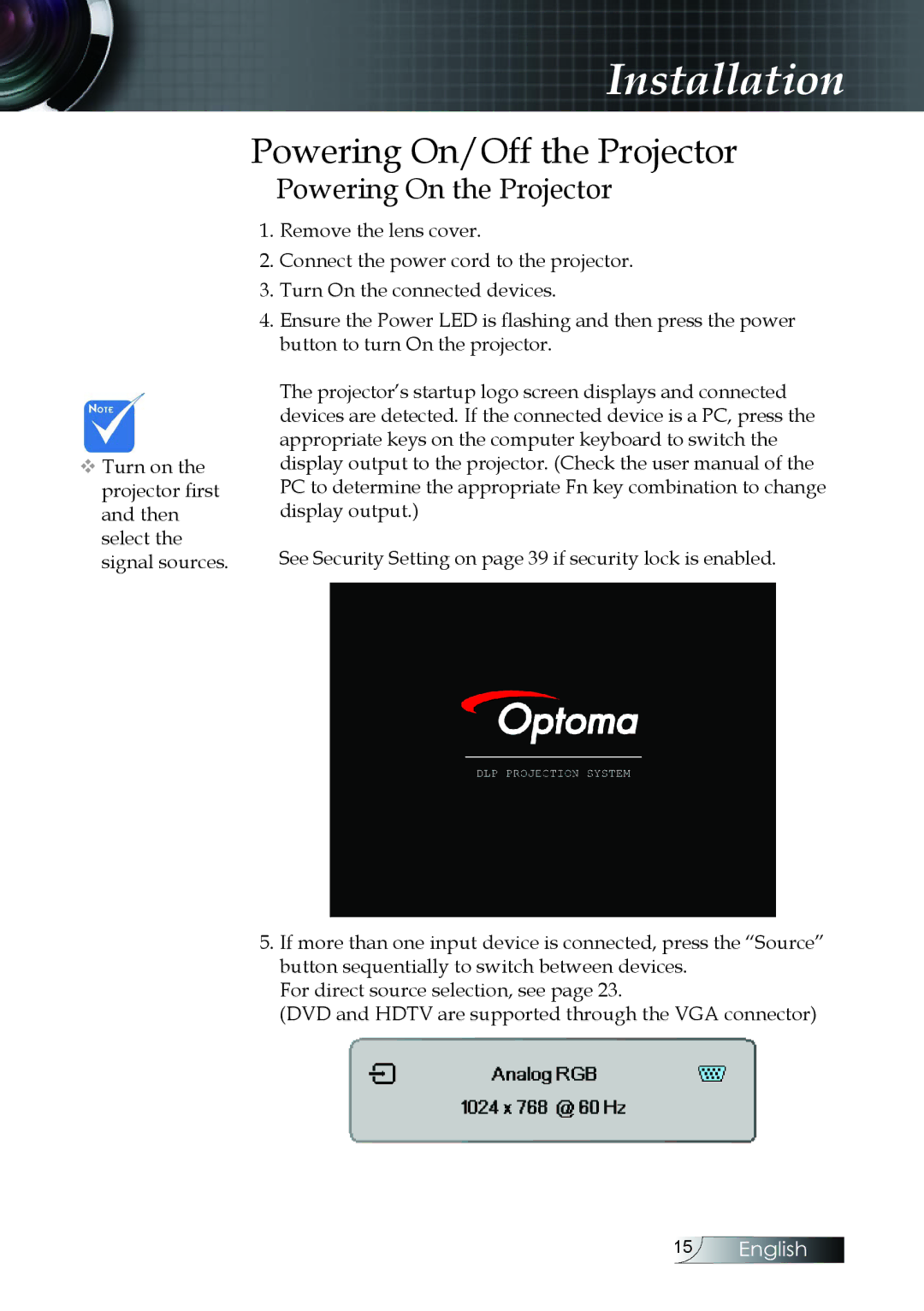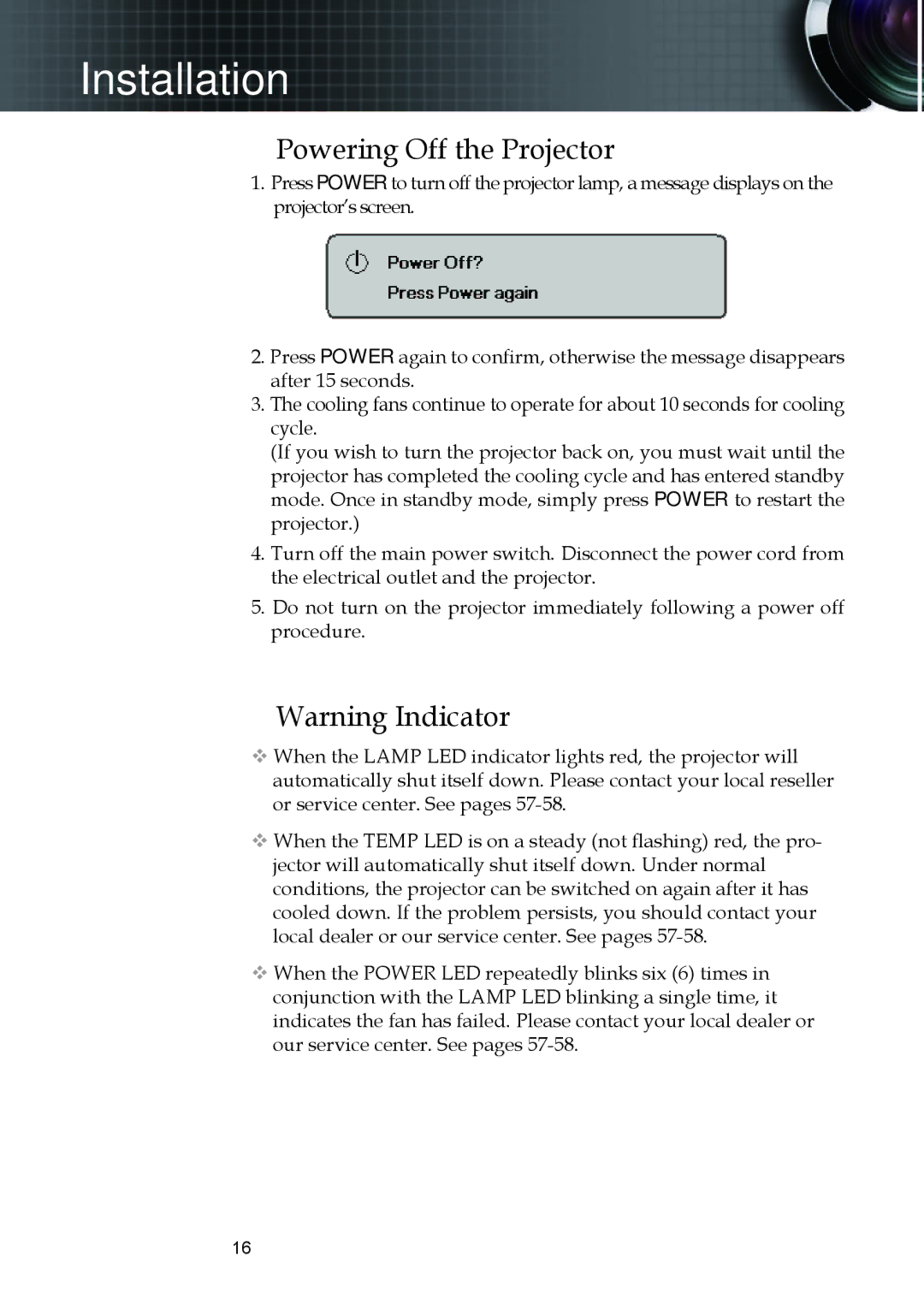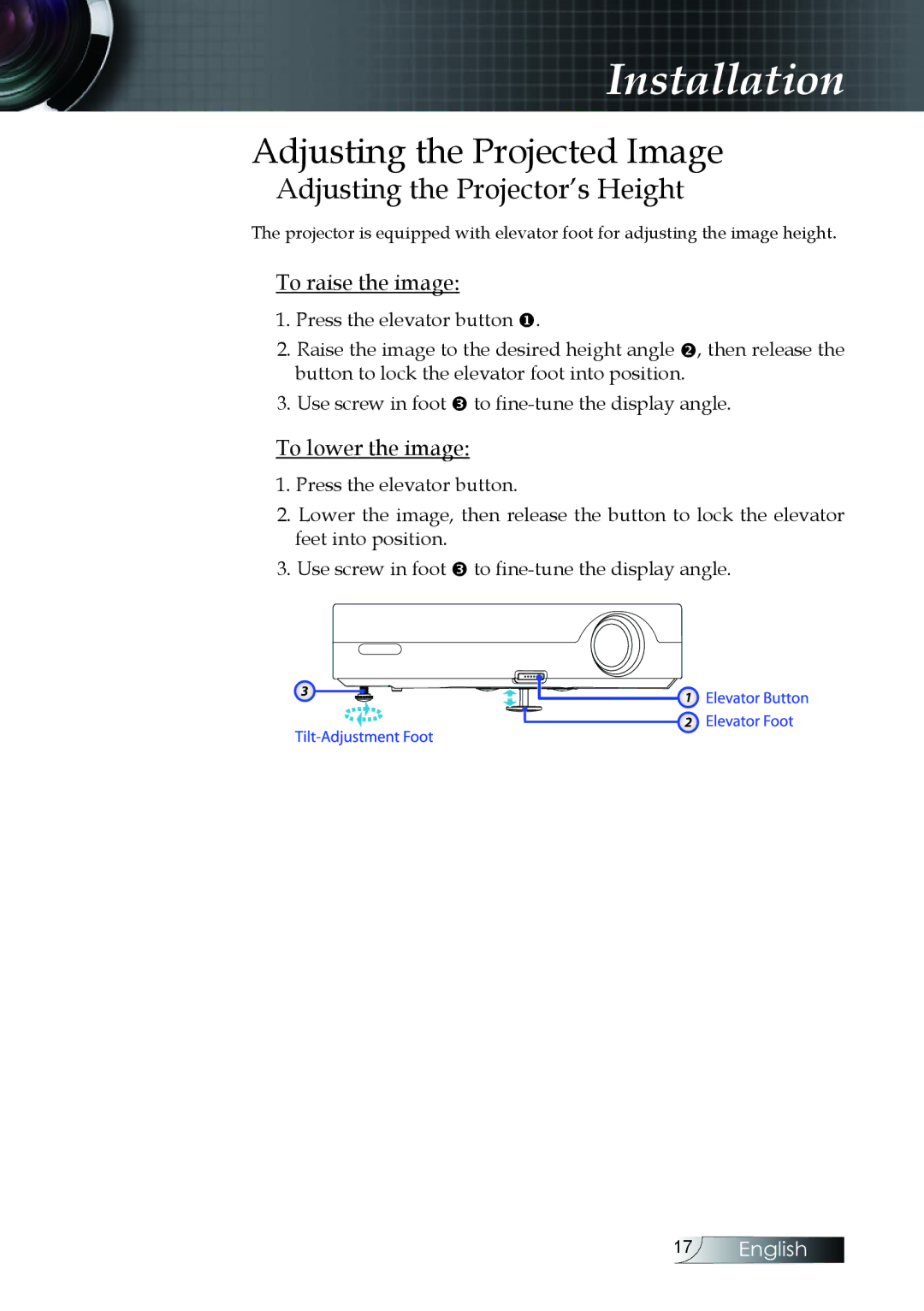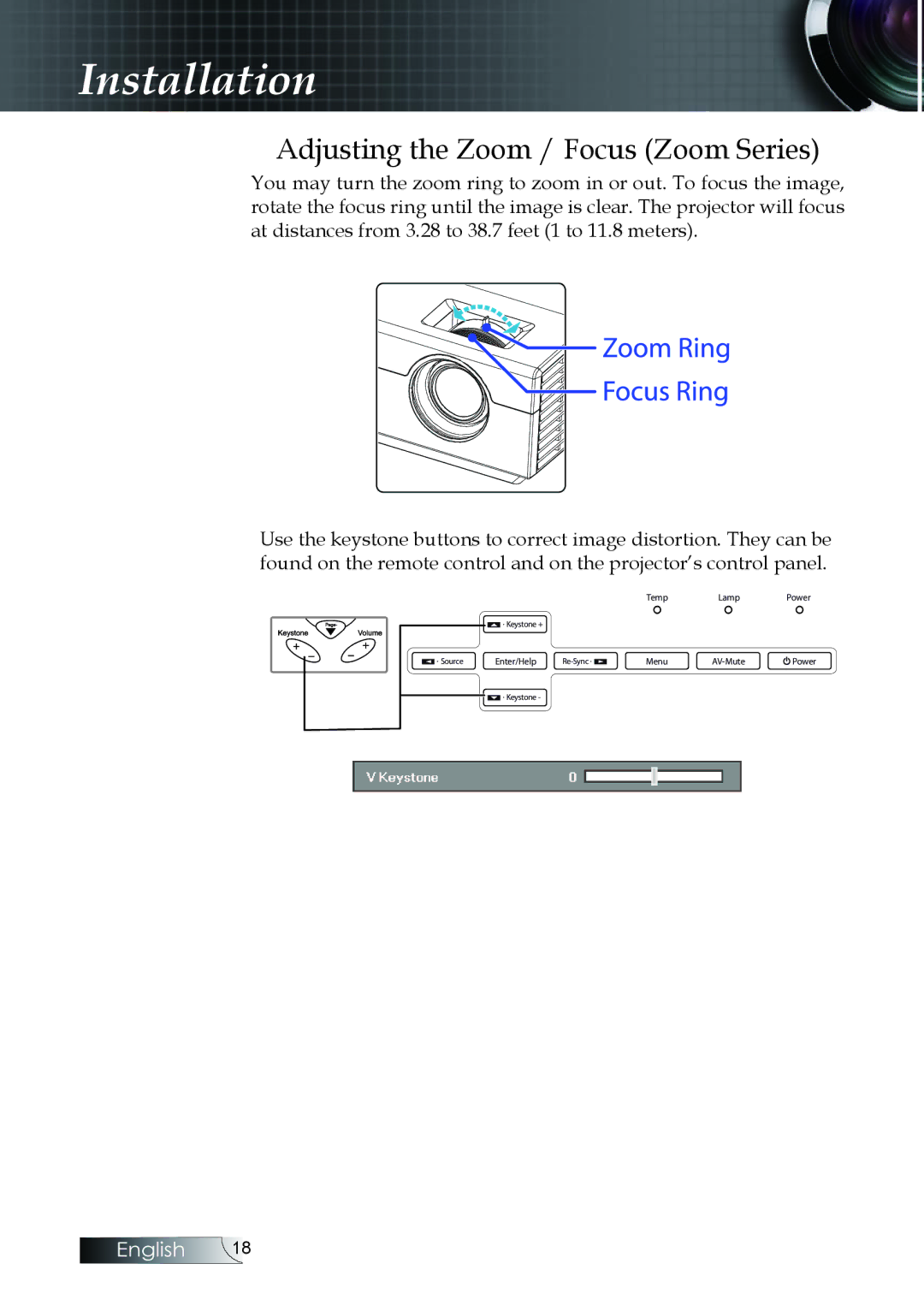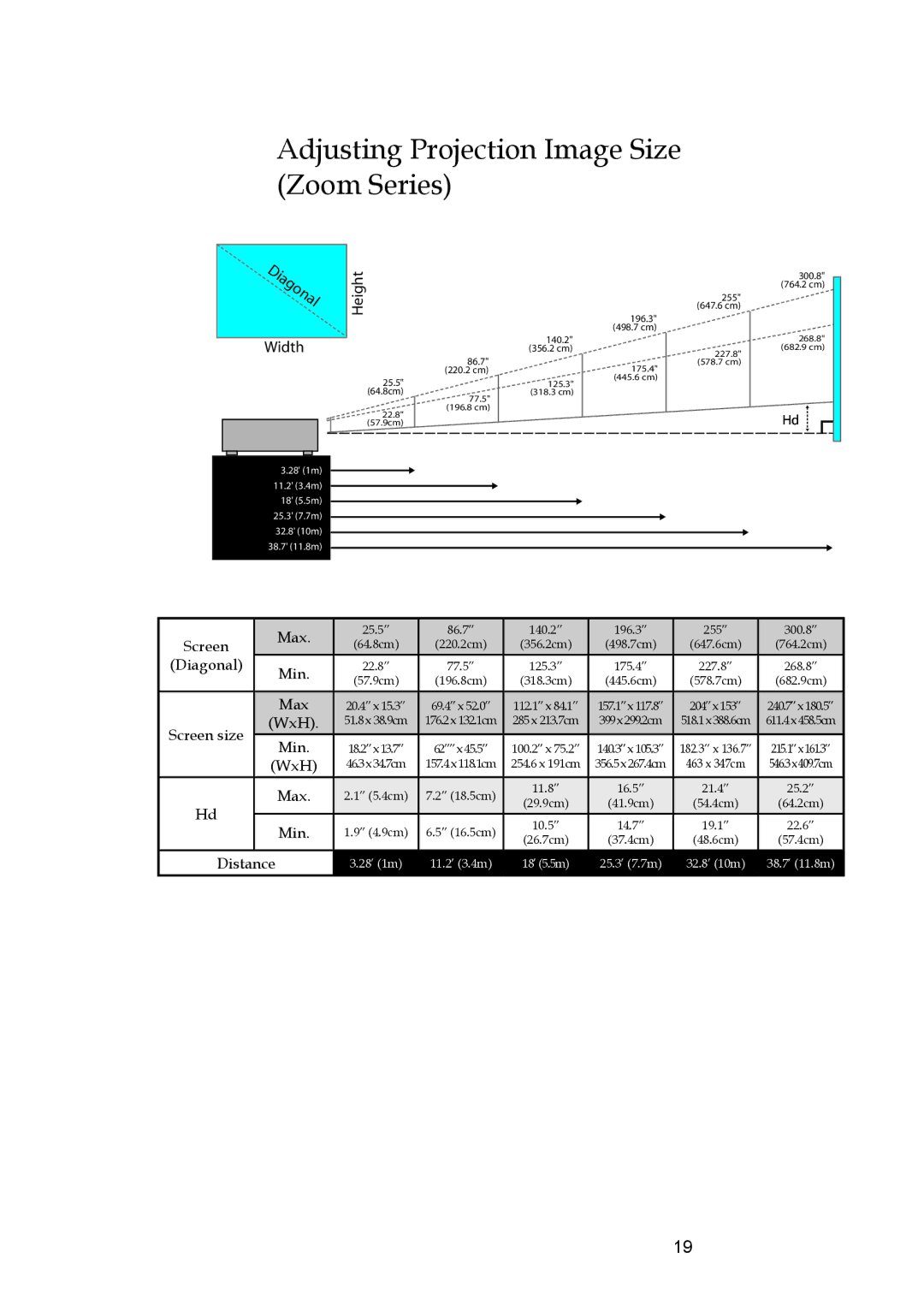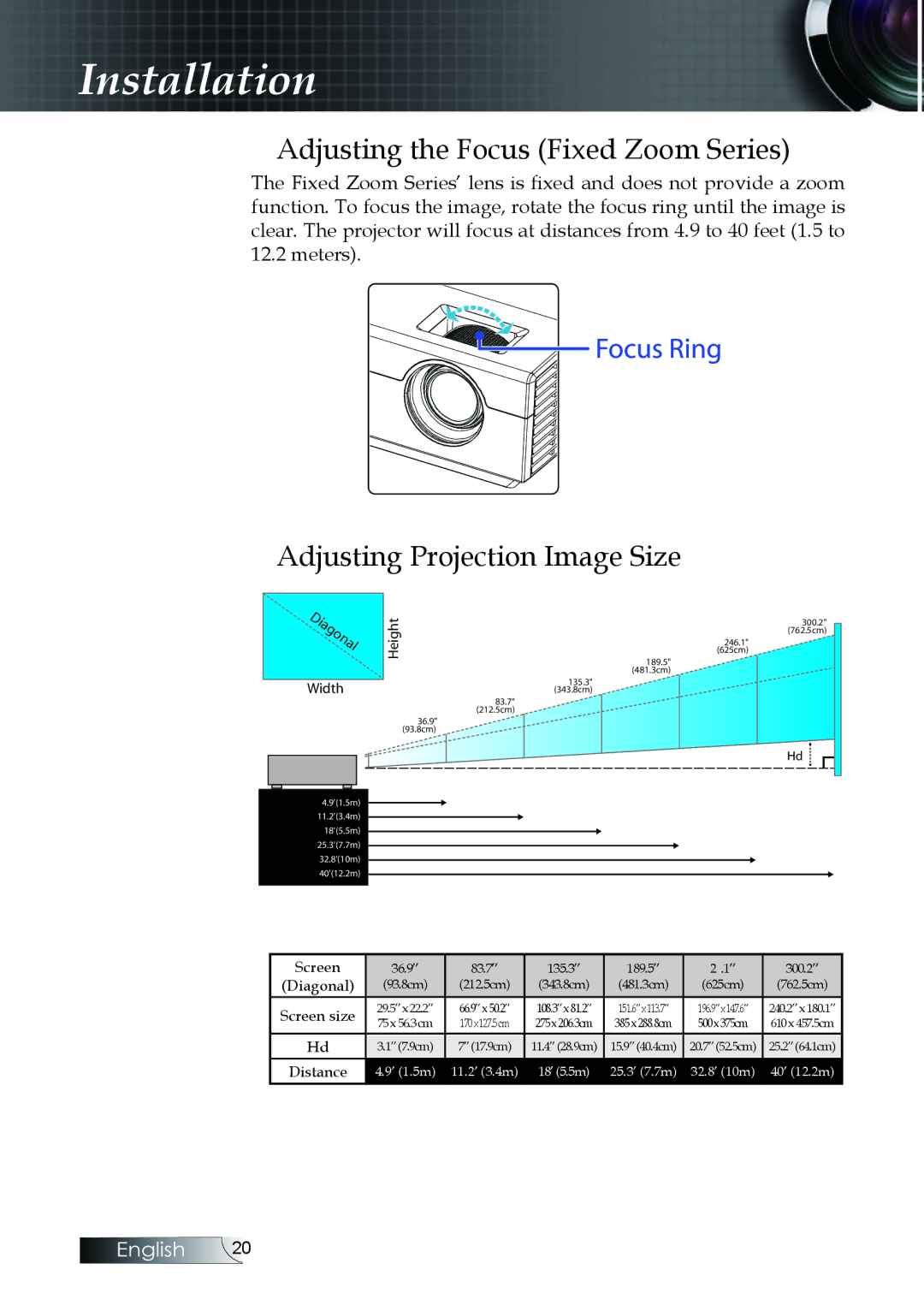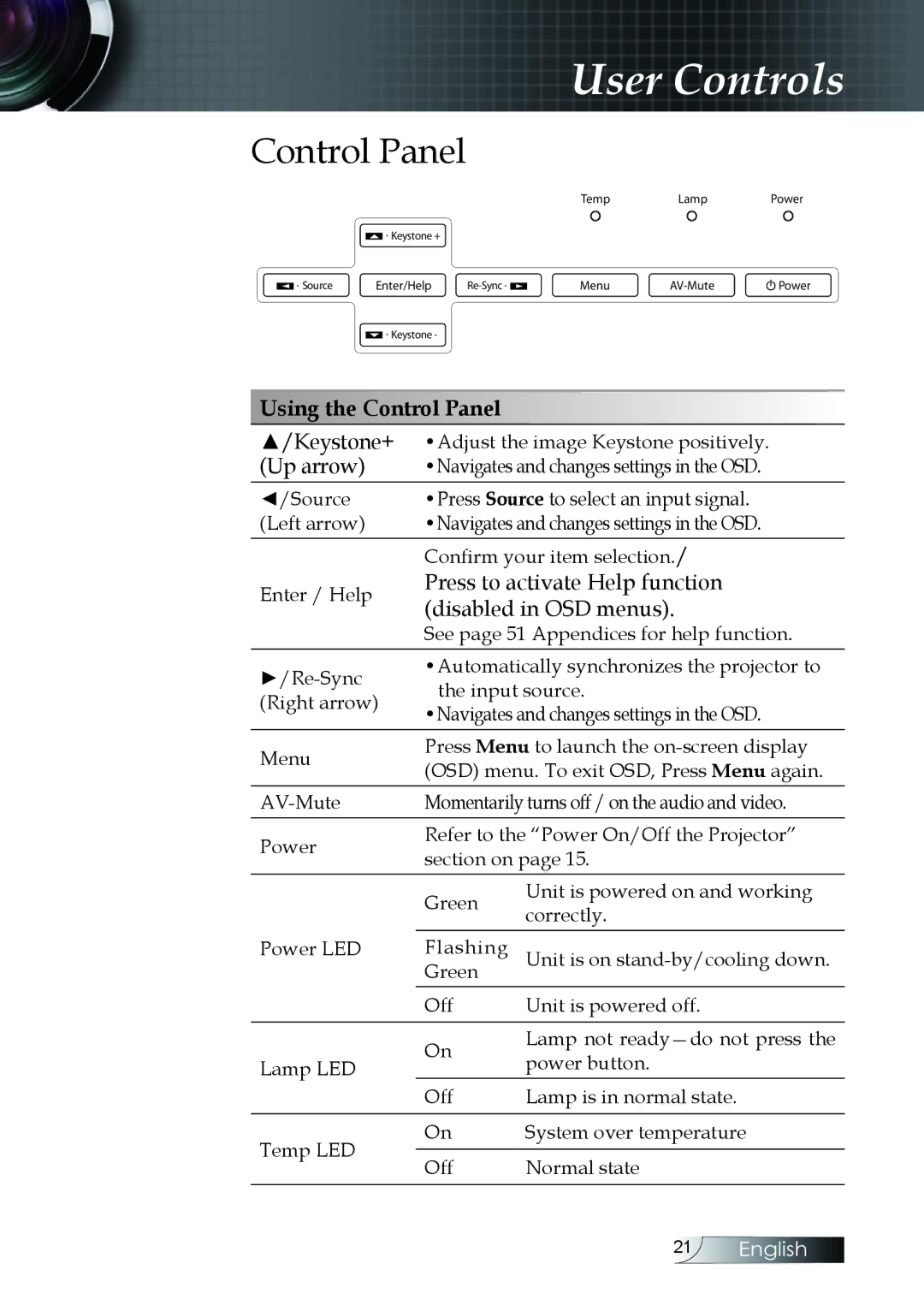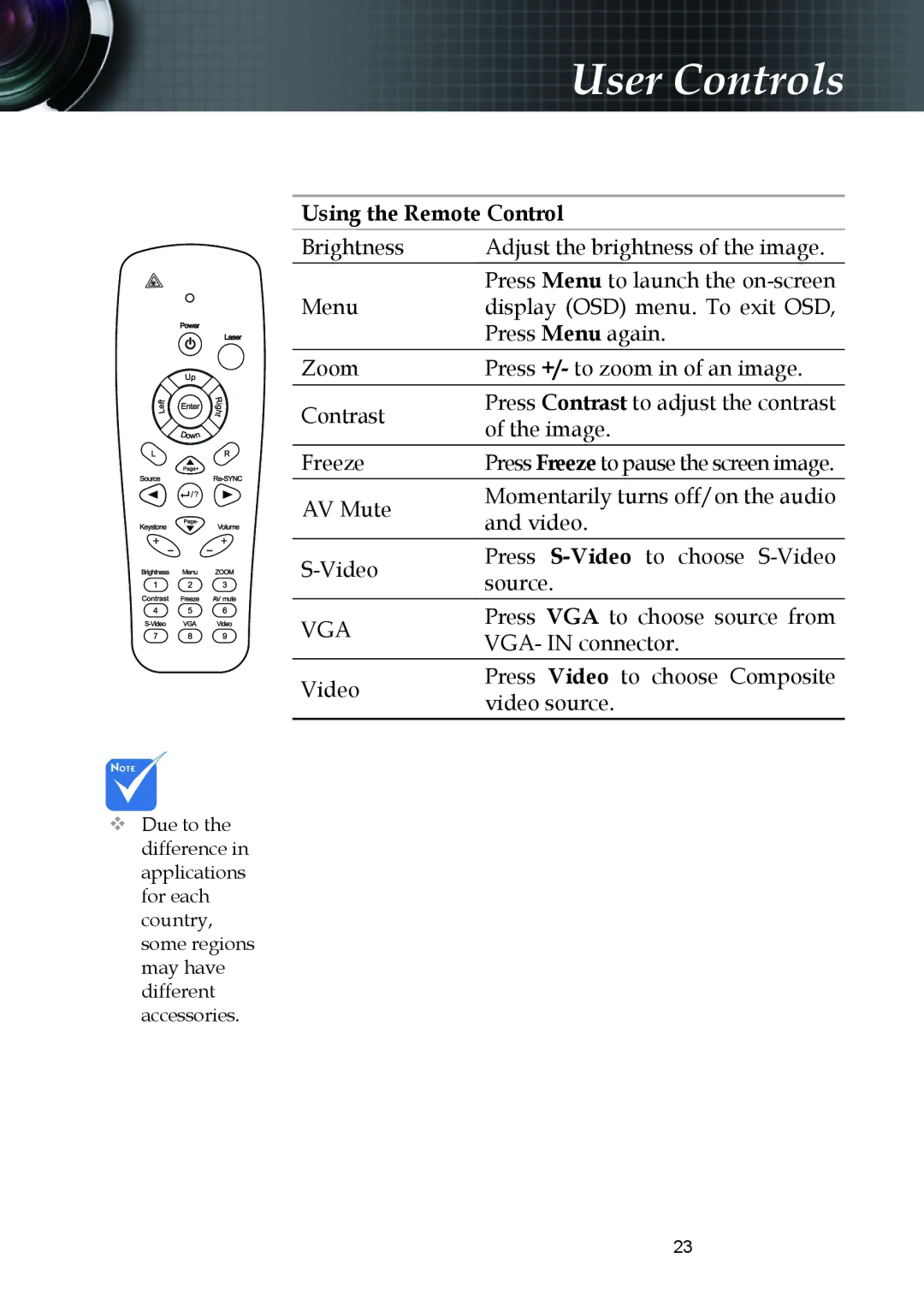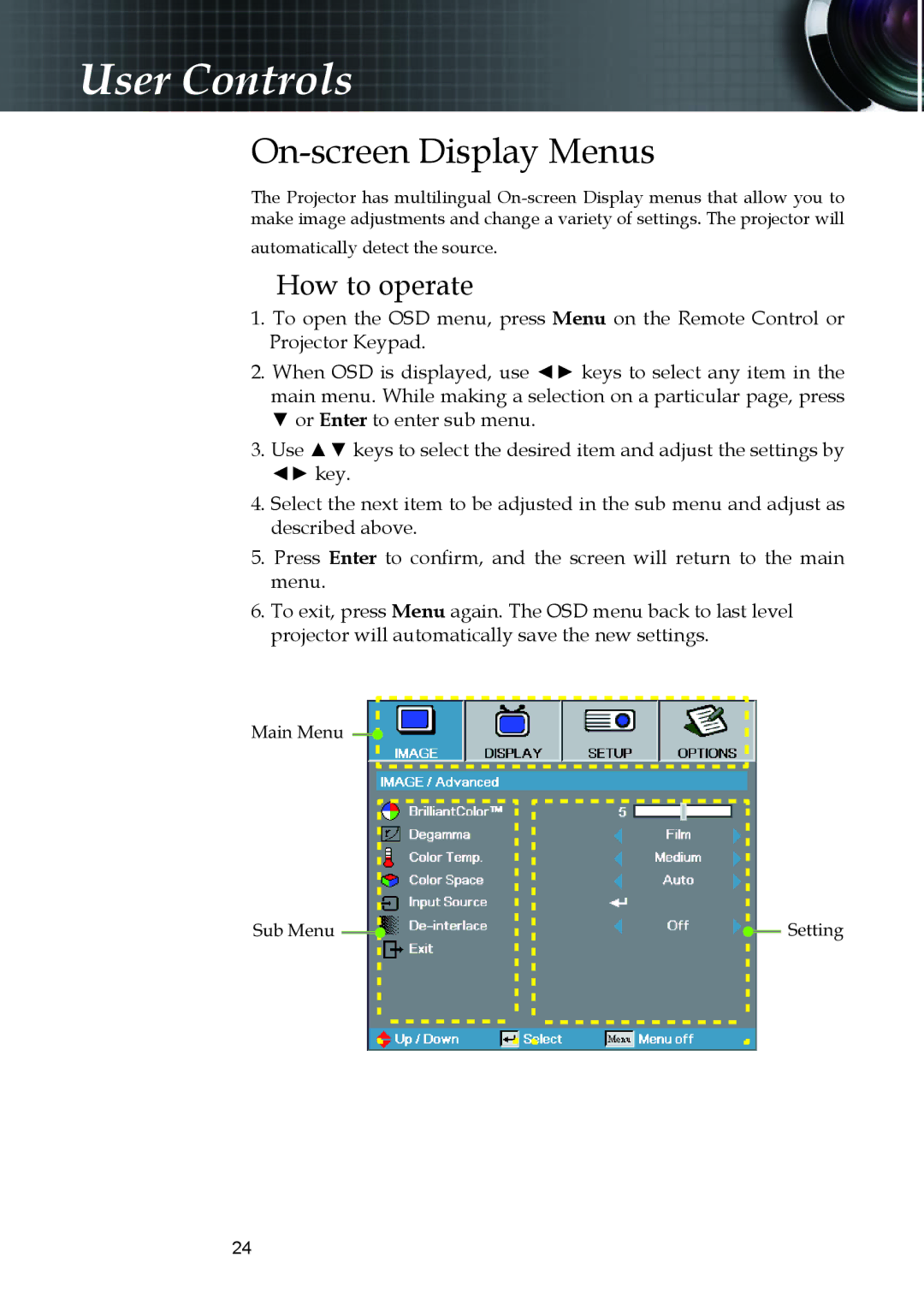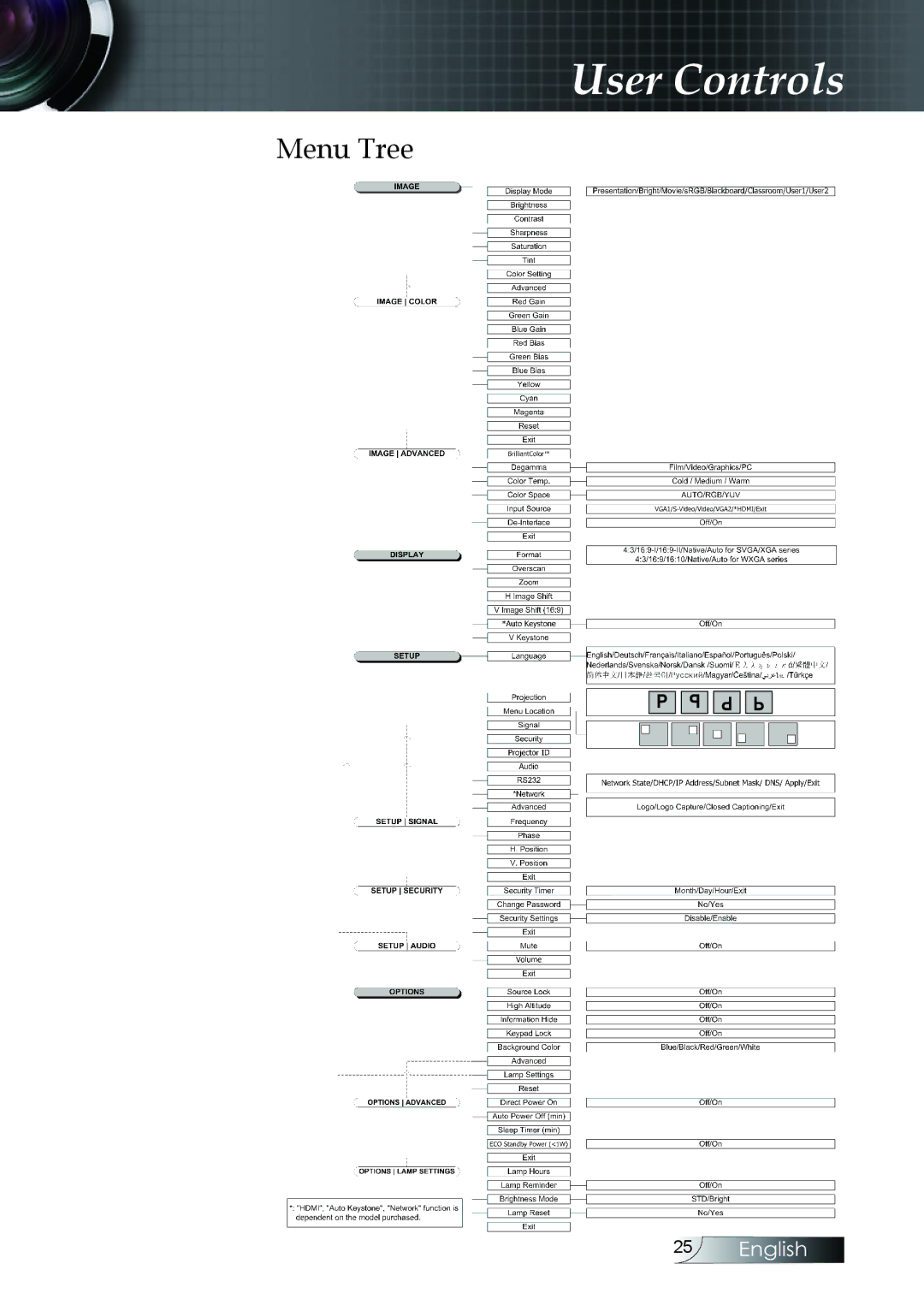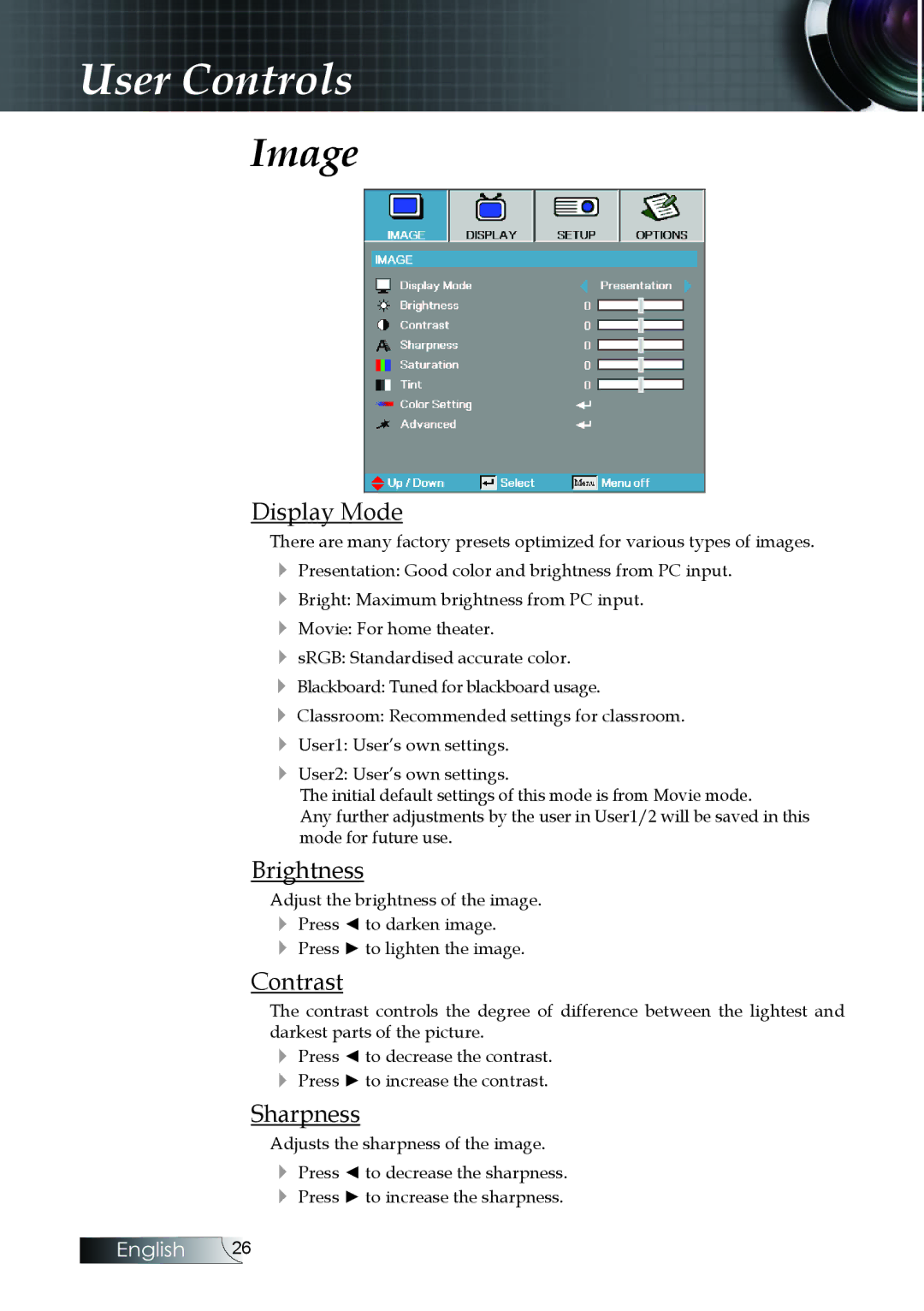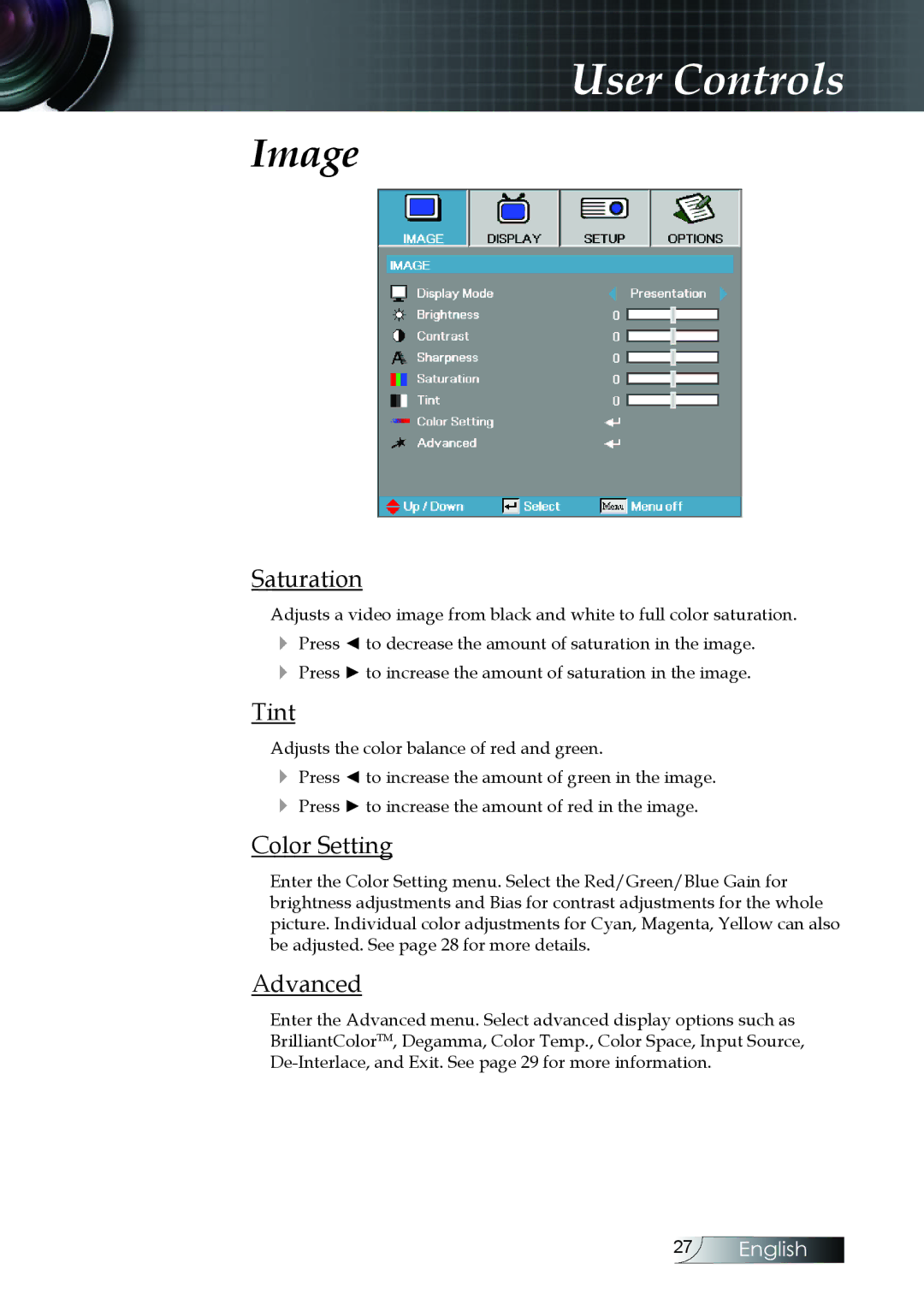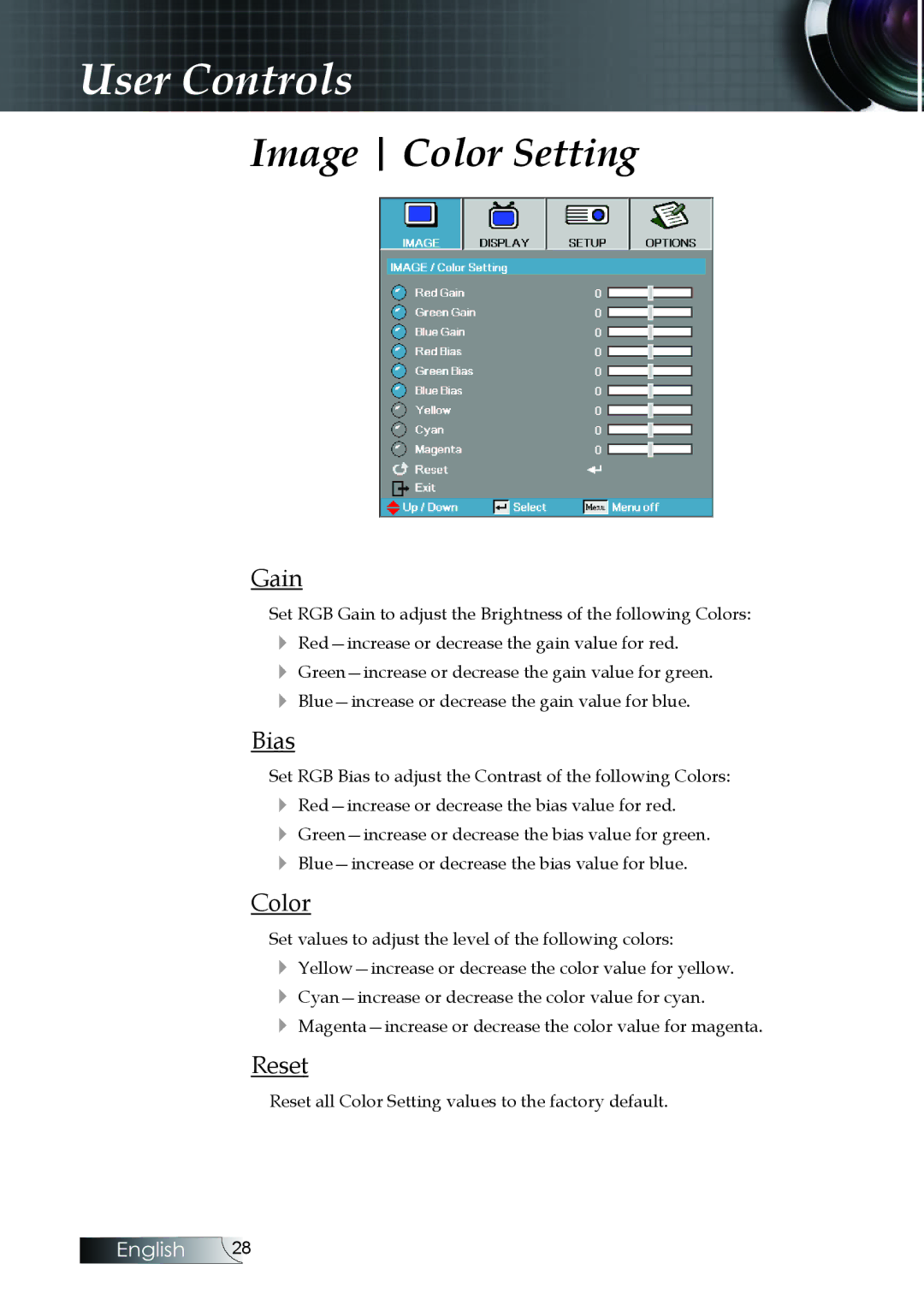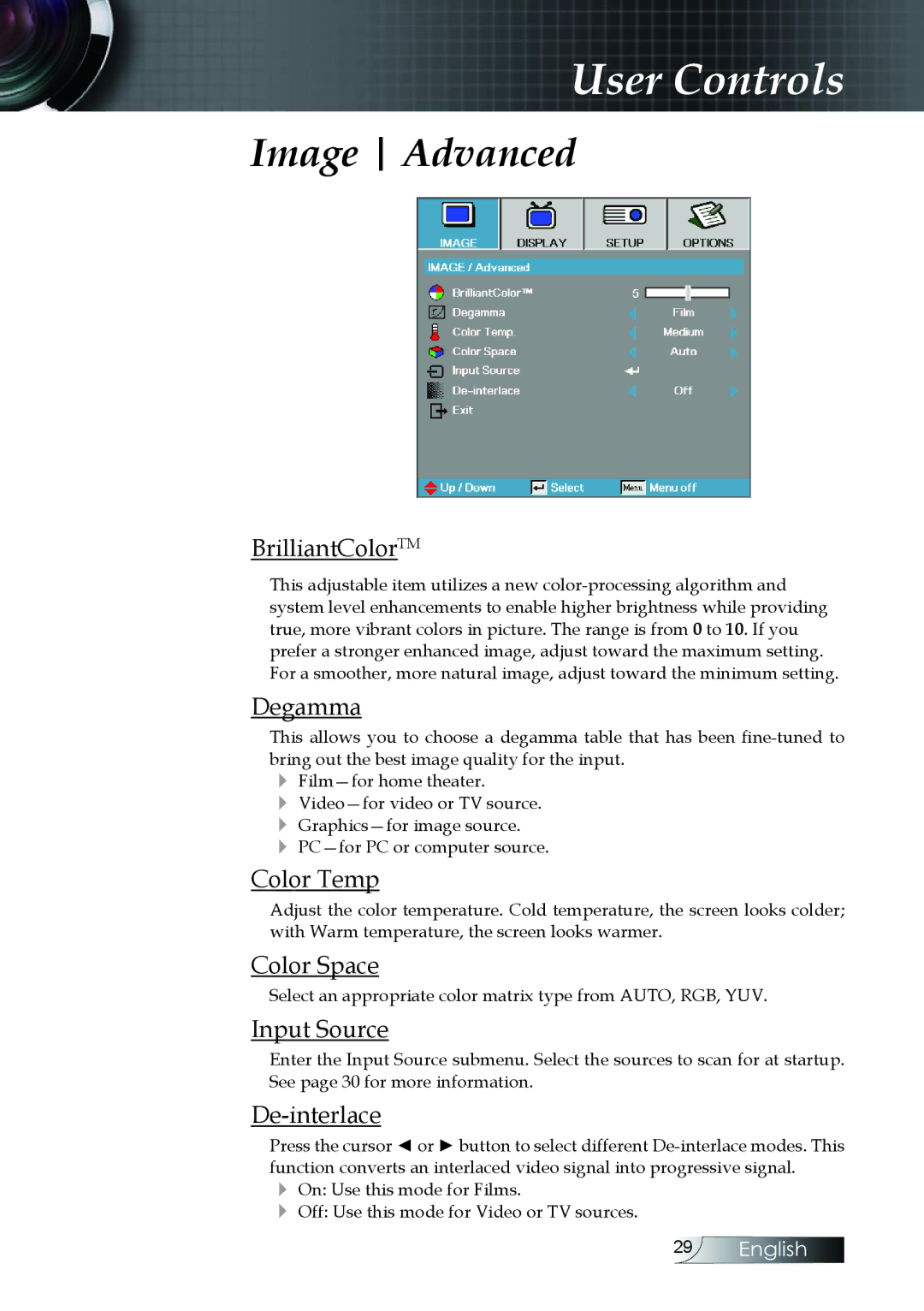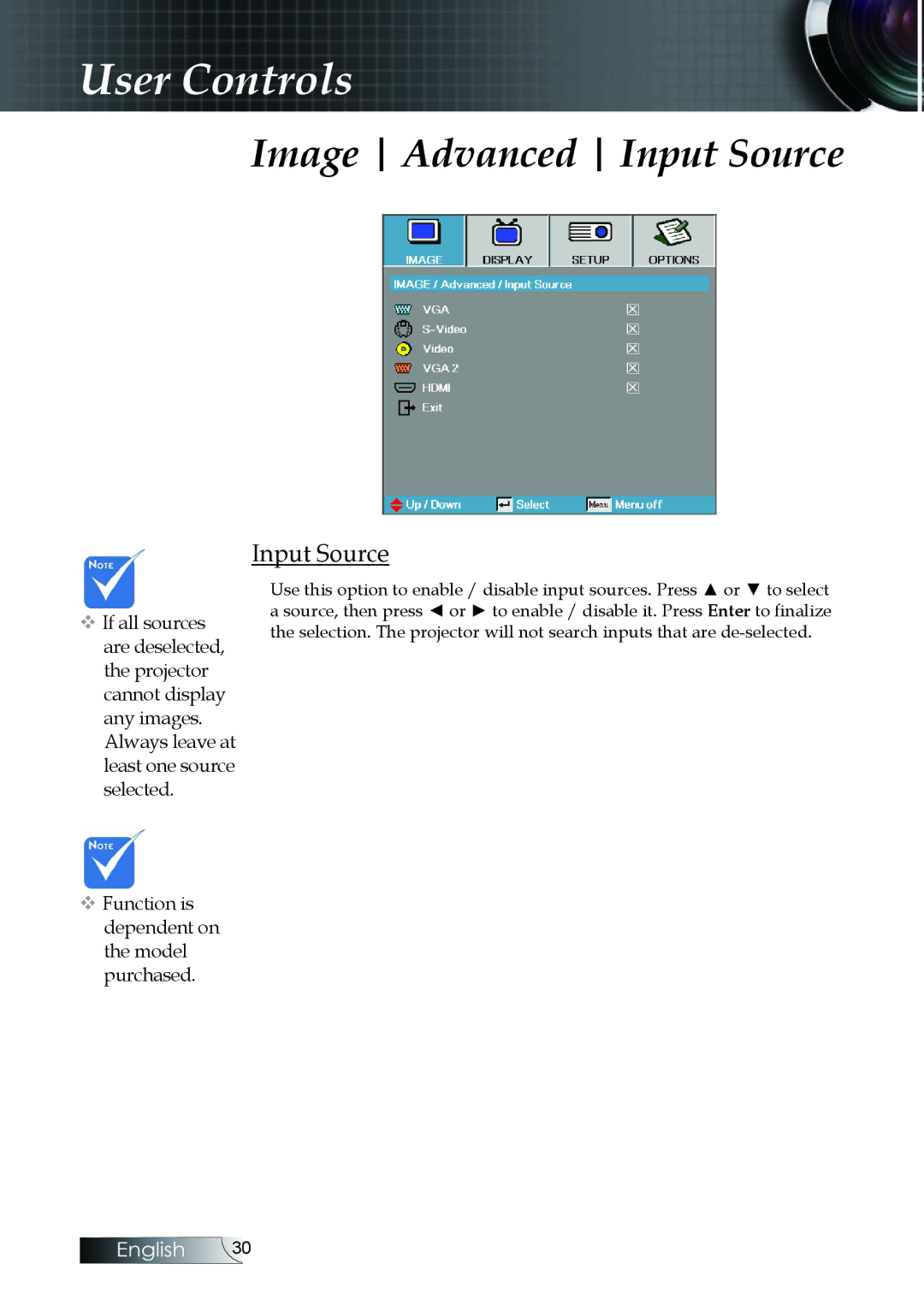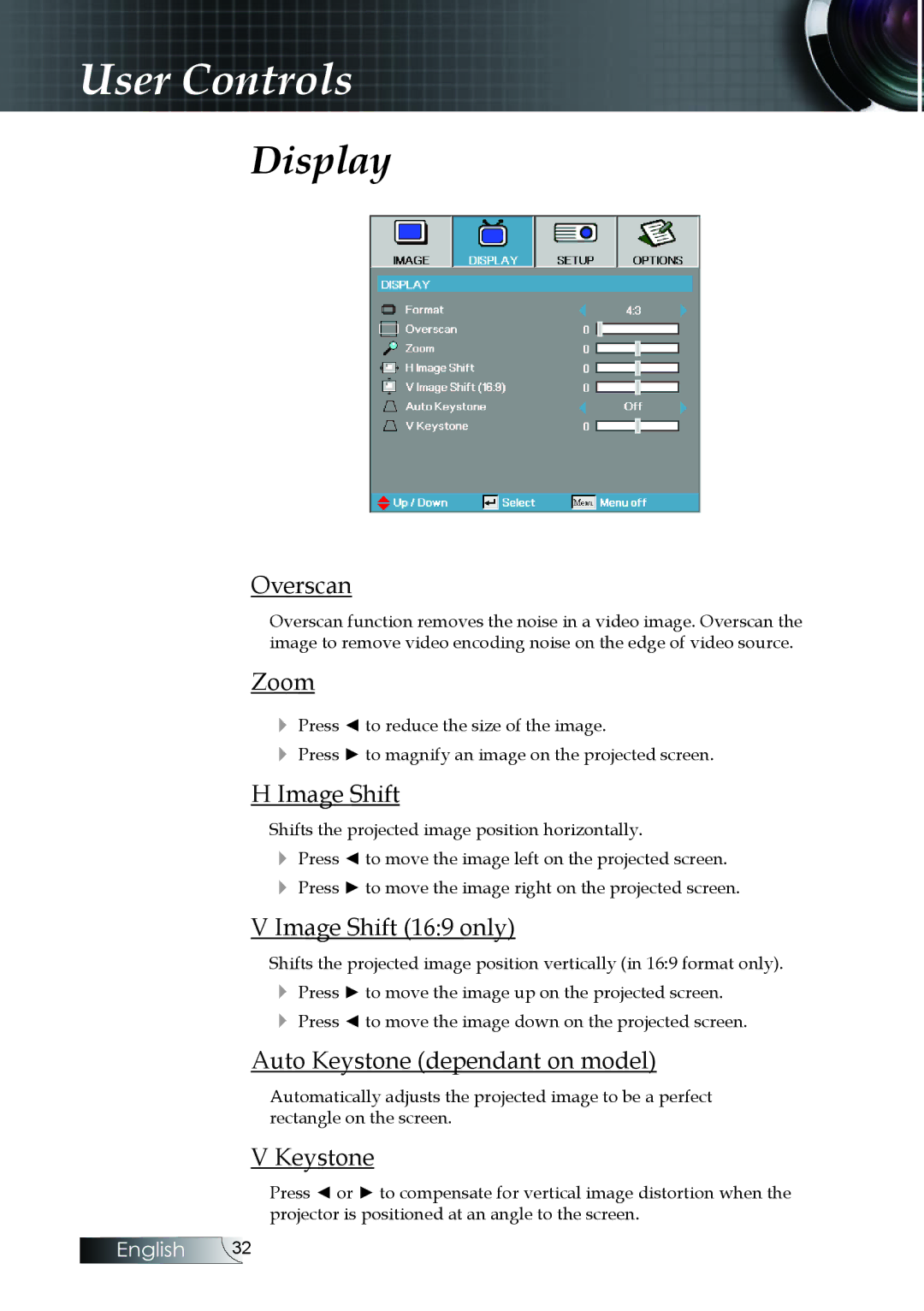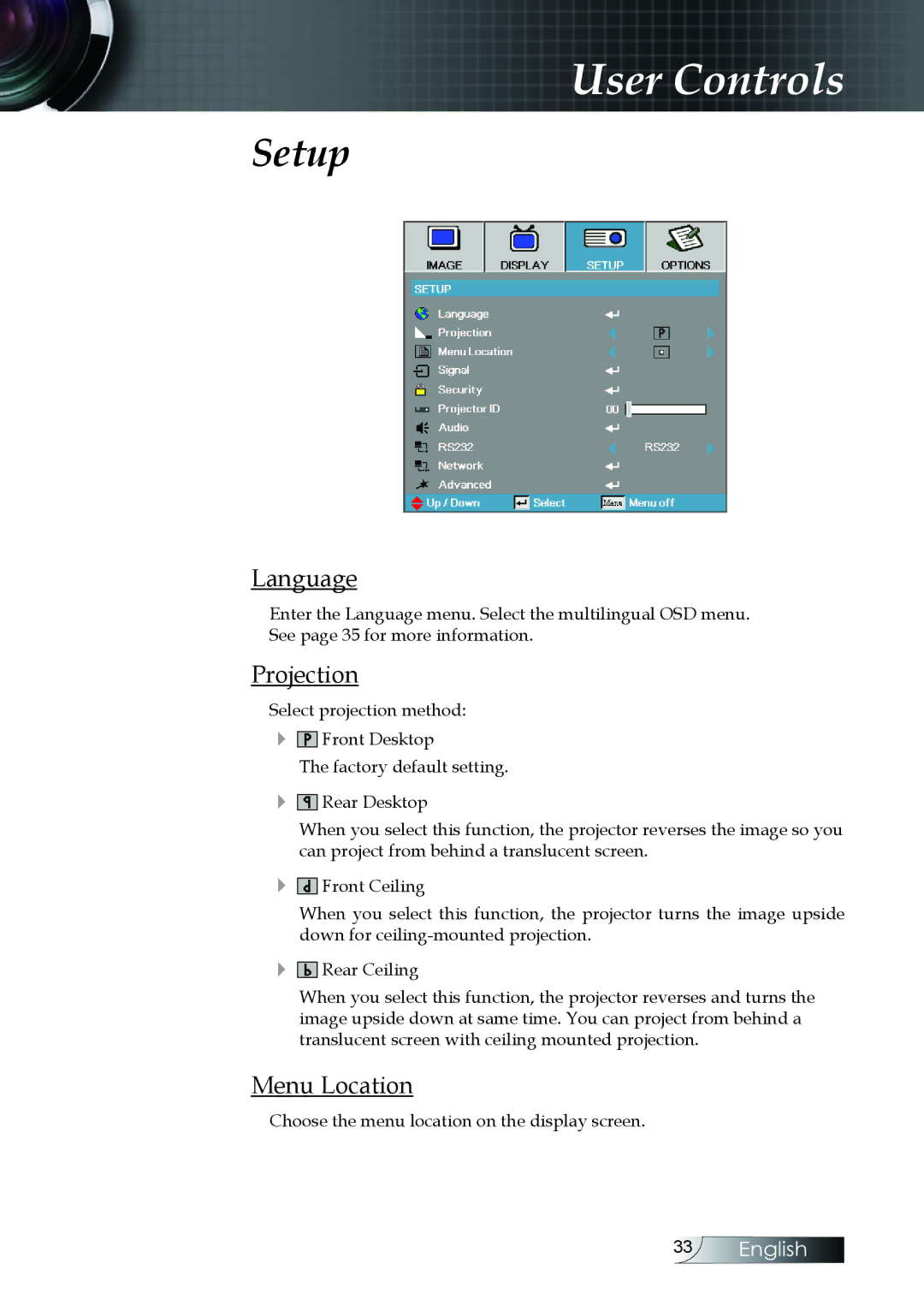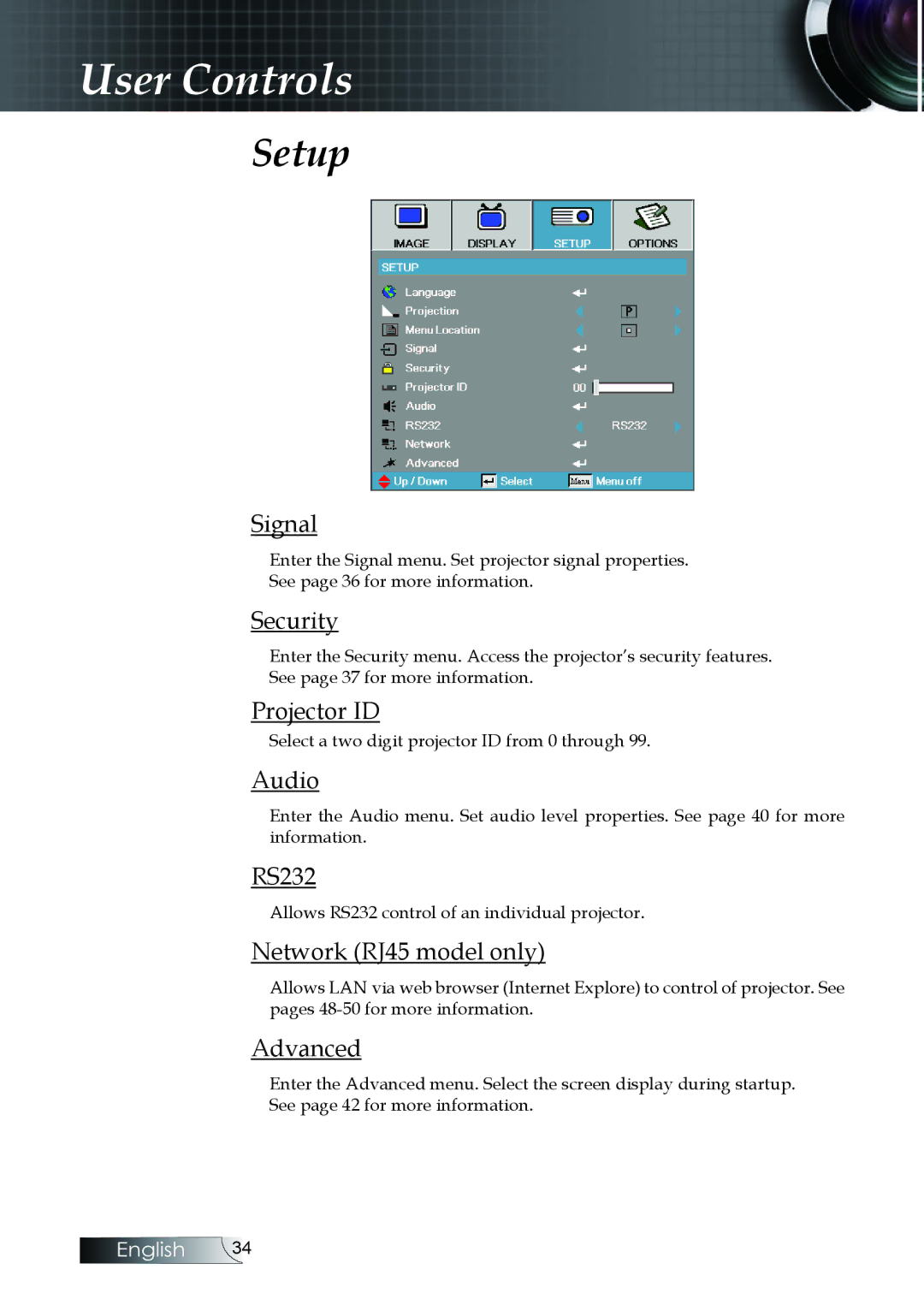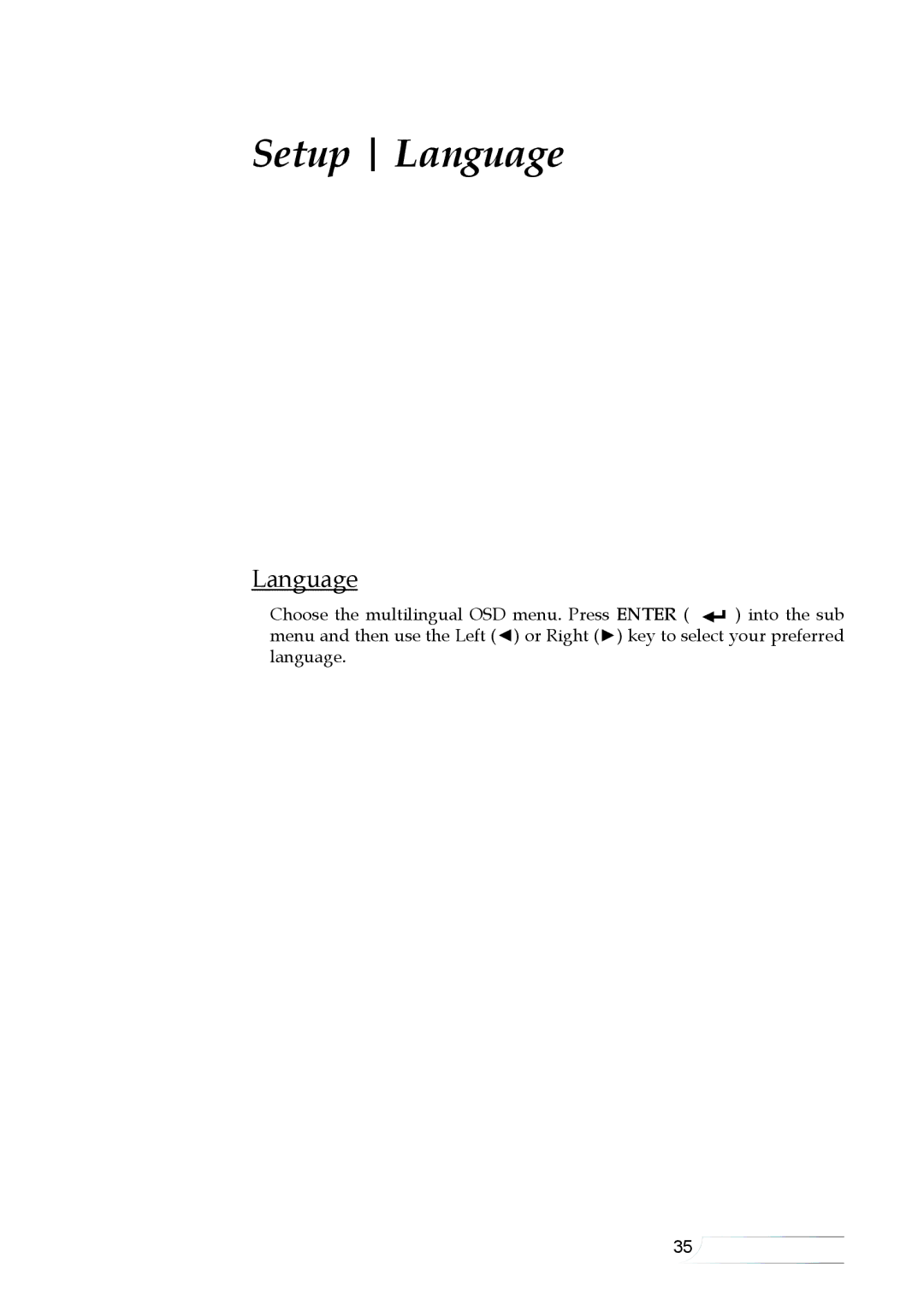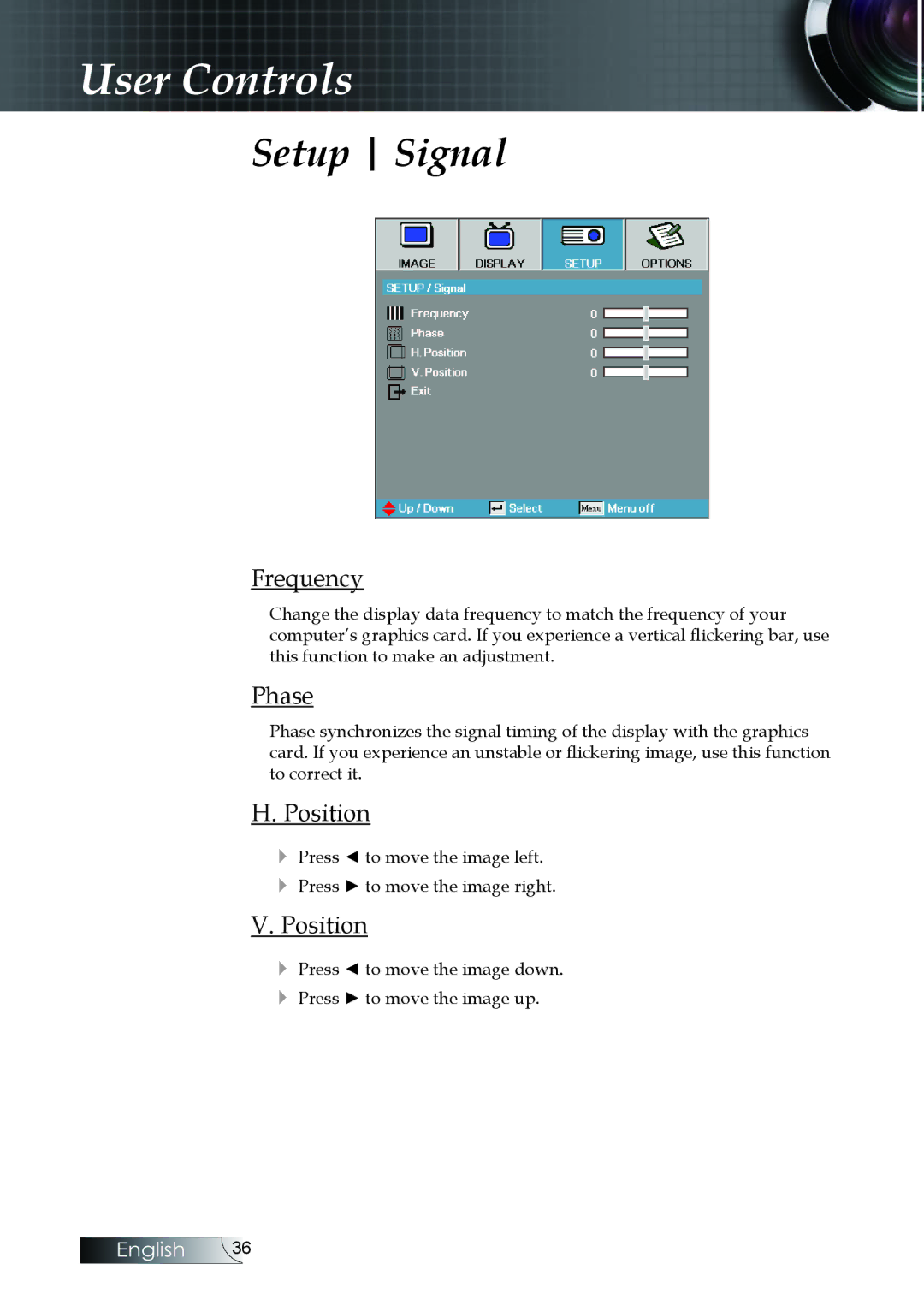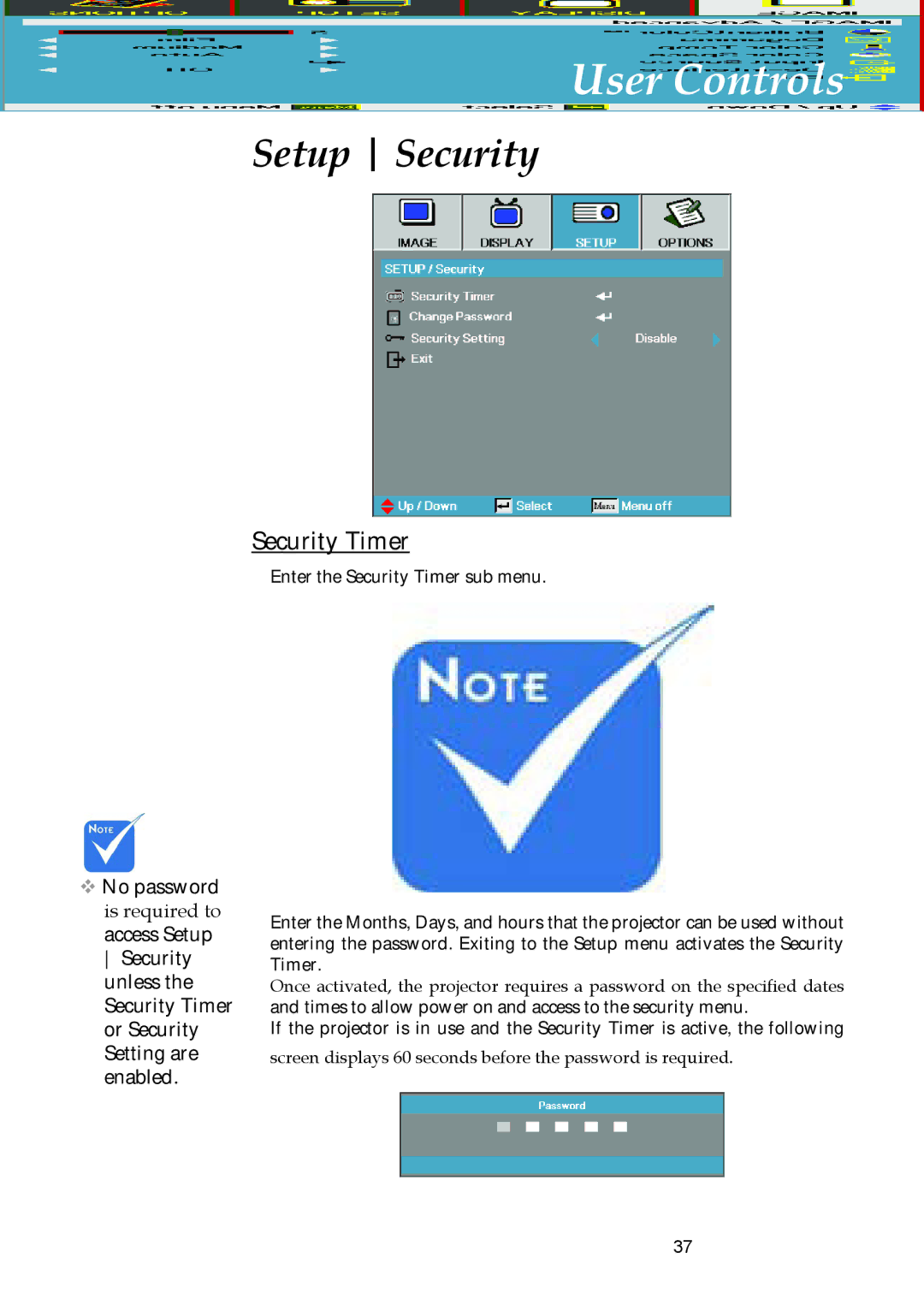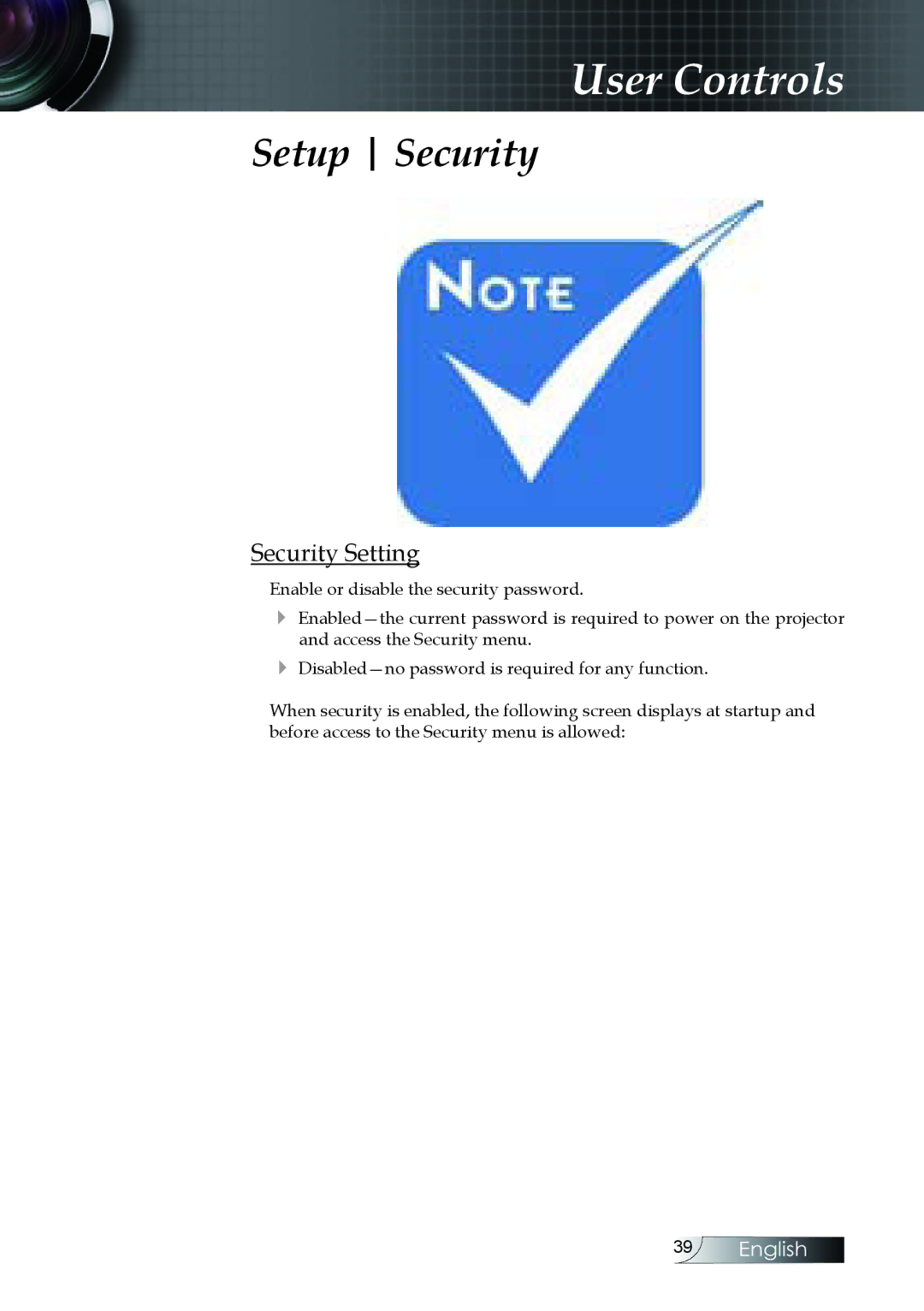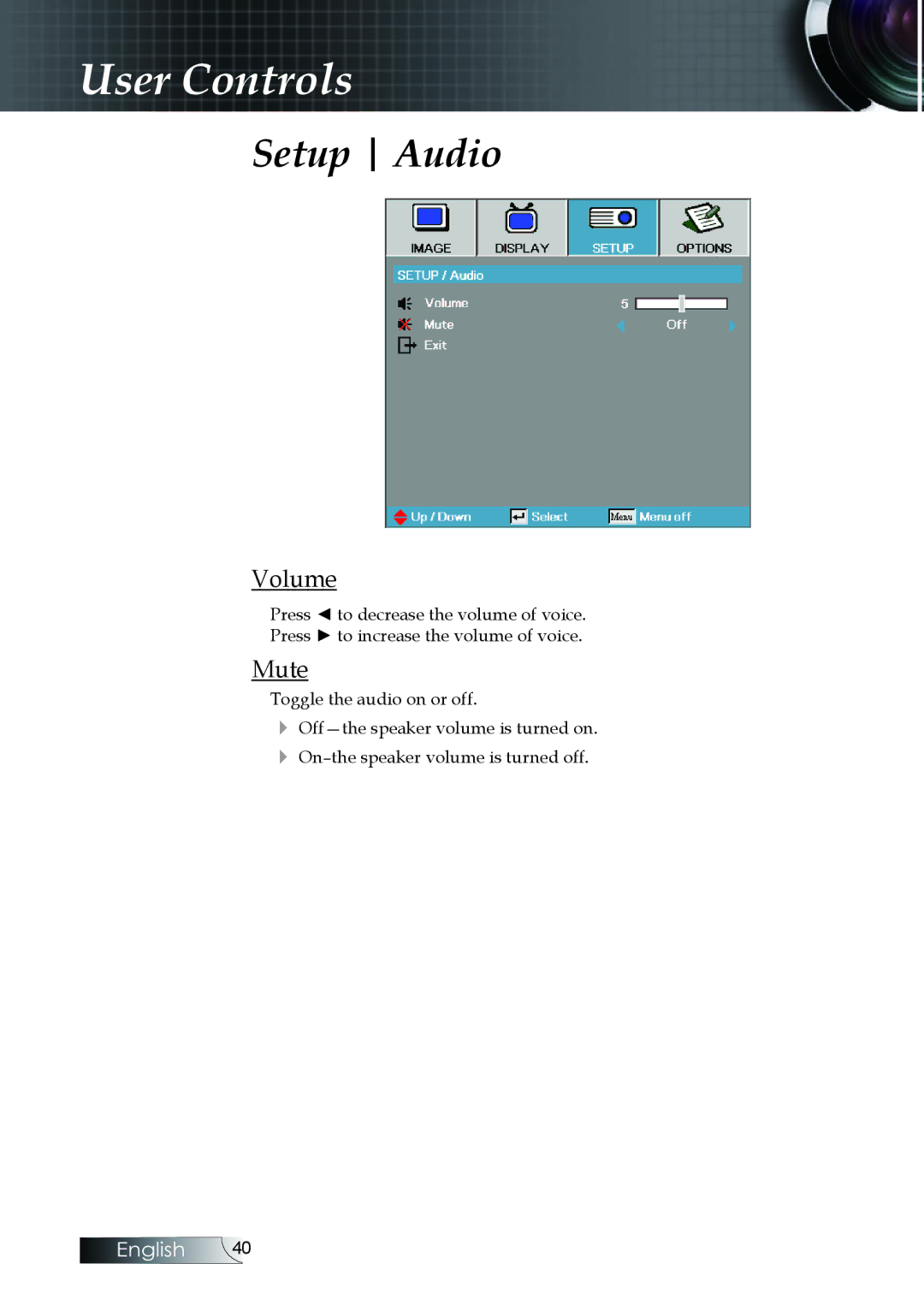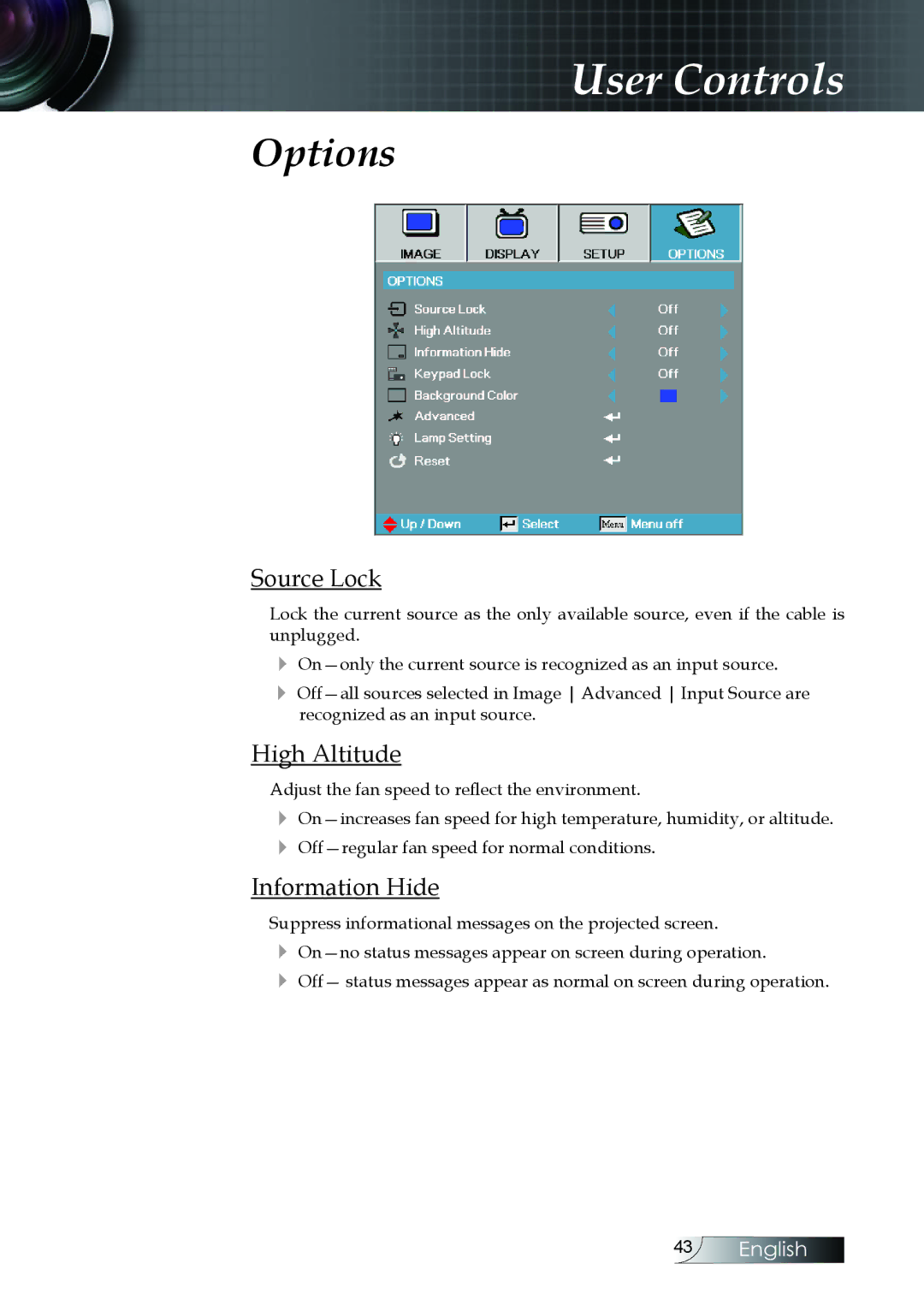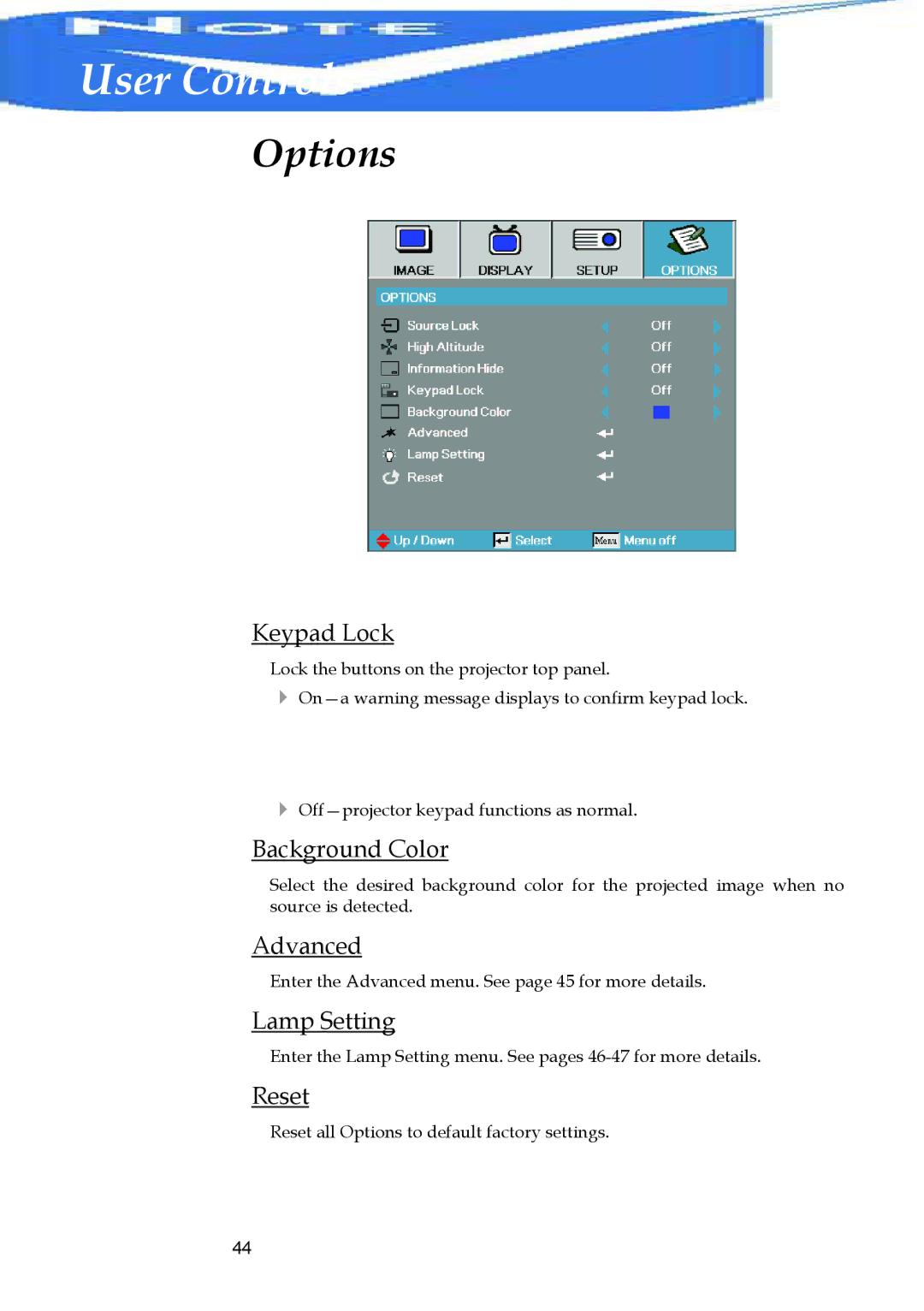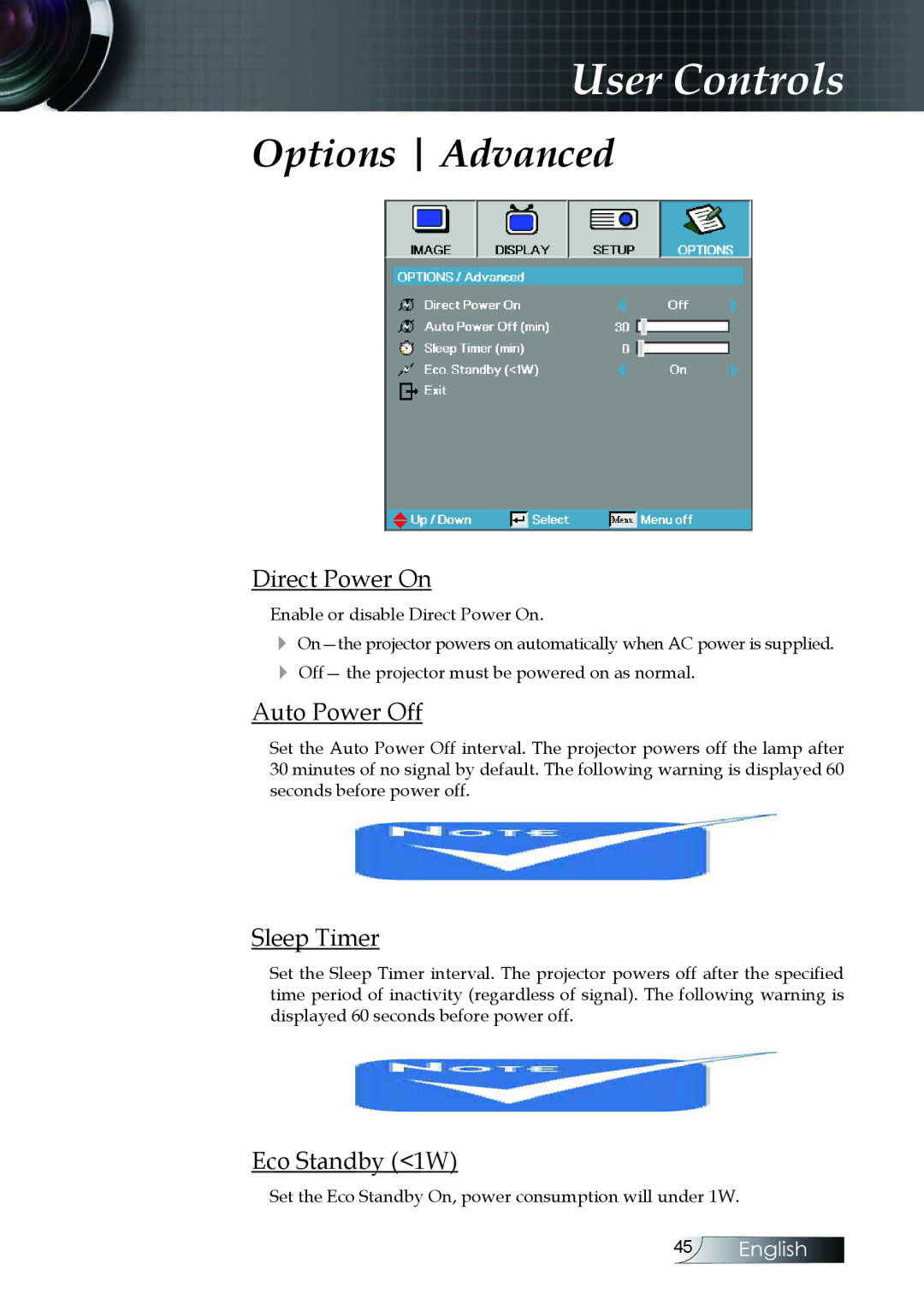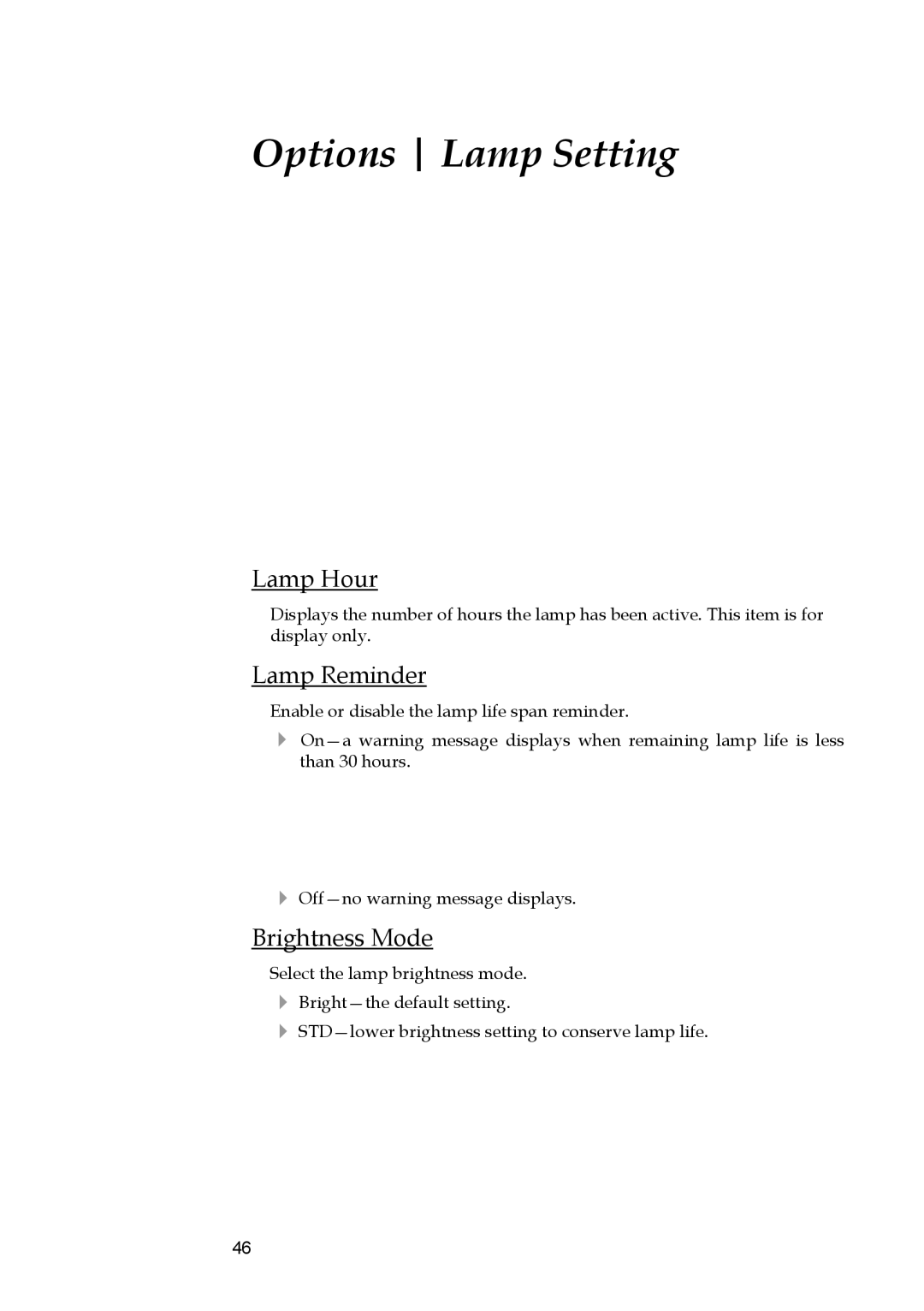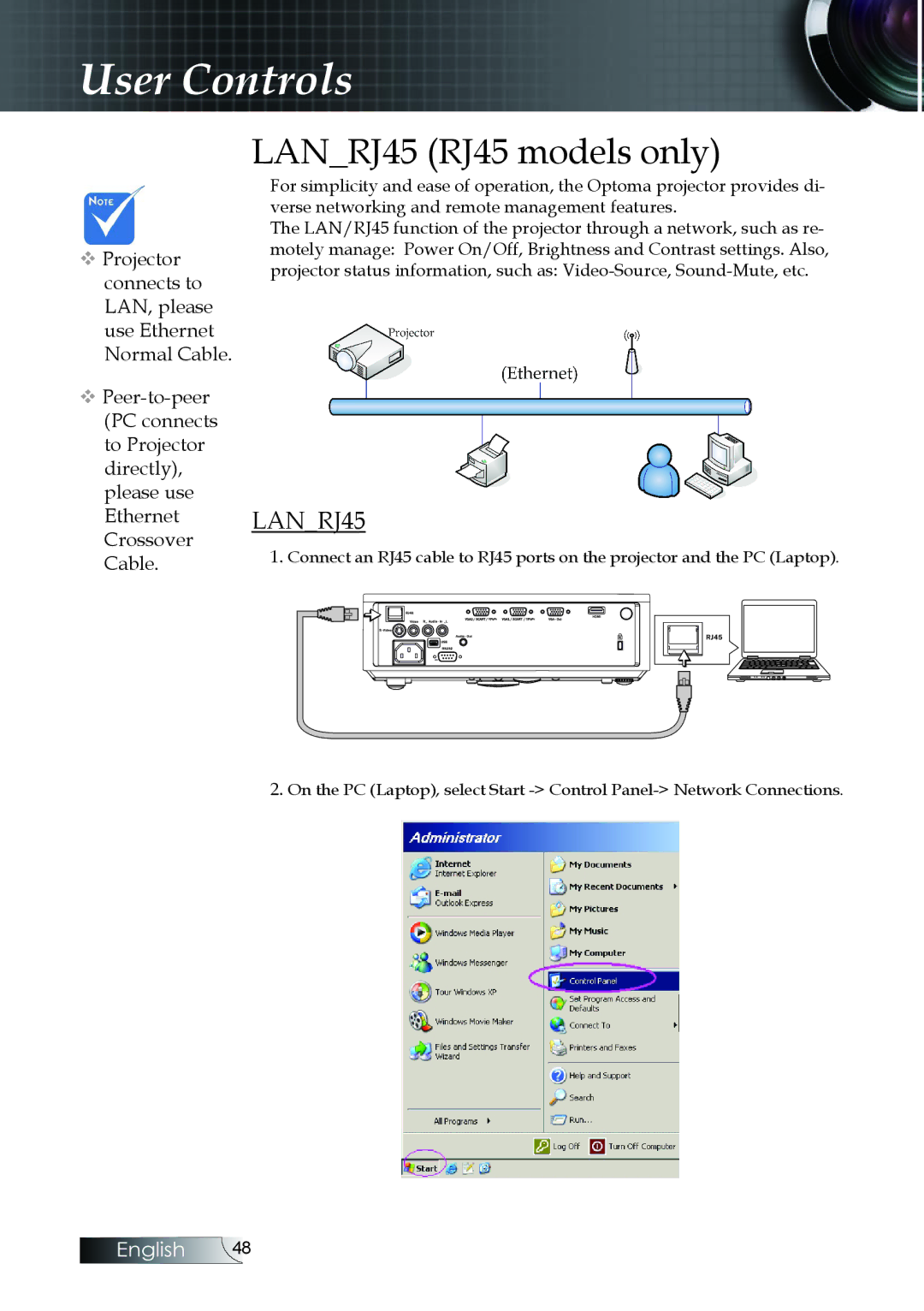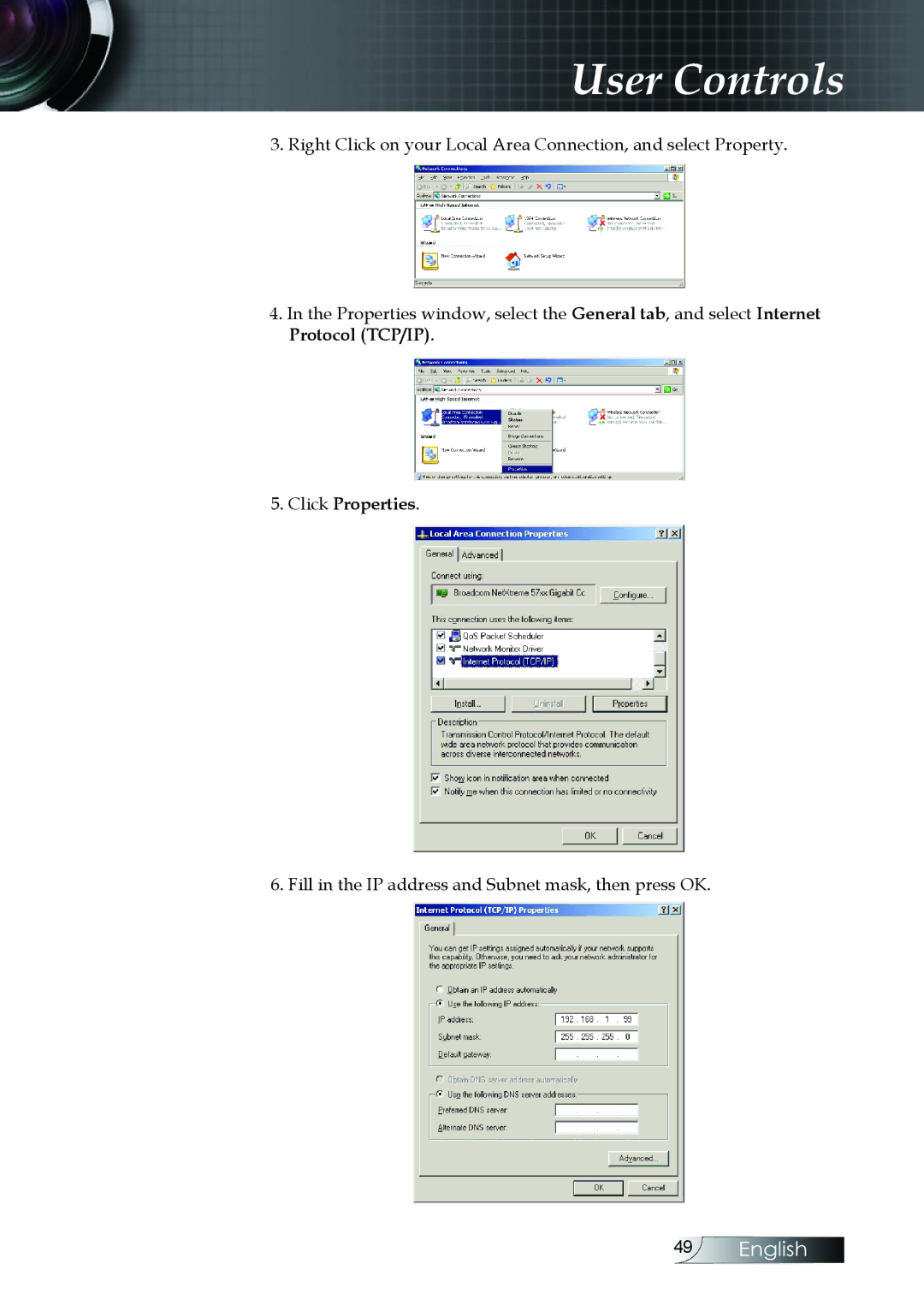User Controls
Image
Display Mode
There are many factory presets optimized for various types of images.
4Presentation: Good color and brightness from PC input.
4Bright: Maximum brightness from PC input.
4Movie: For home theater.
4sRGB: Standardised accurate color.
4Blackboard: Tuned for blackboard usage.
4Classroom: Recommended settings for classroom.
4User1: User’s own settings.
4User2: User’s own settings.
The initial default settings of this mode is from Movie mode.
Any further adjustments by the user in User1/2 will be saved in this mode for future use.
Brightness
Adjust the brightness of the image.
4Press ◄ to darken image.
4Press ► to lighten the image.
Contrast
The contrast controls the degree of difference between the lightest and darkest parts of the picture.
4Press ◄ to decrease the contrast.
4Press ► to increase the contrast.
Sharpness
Adjusts the sharpness of the image.
4Press ◄ to decrease the sharpness.
4Press ► to increase the sharpness.
English 26