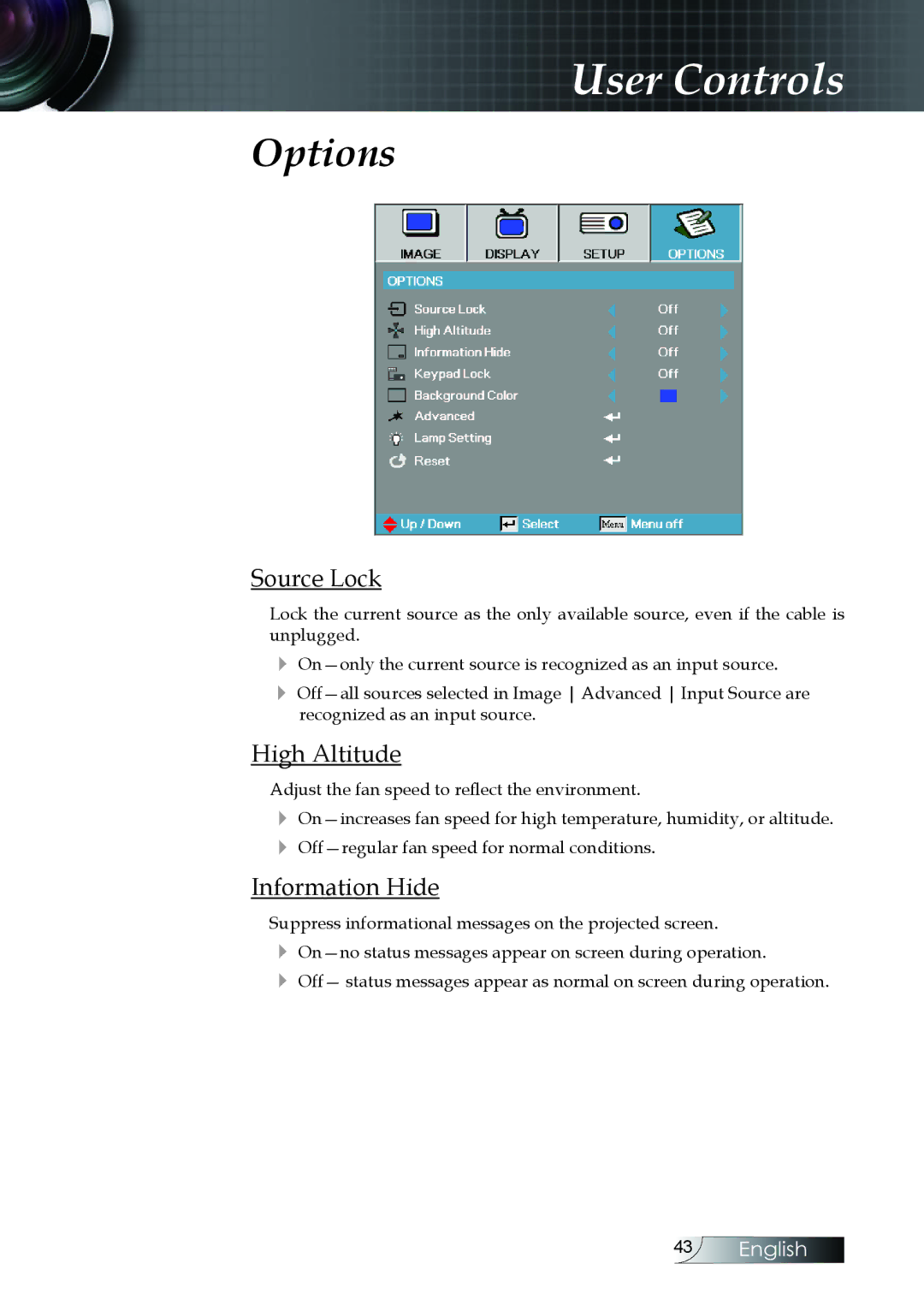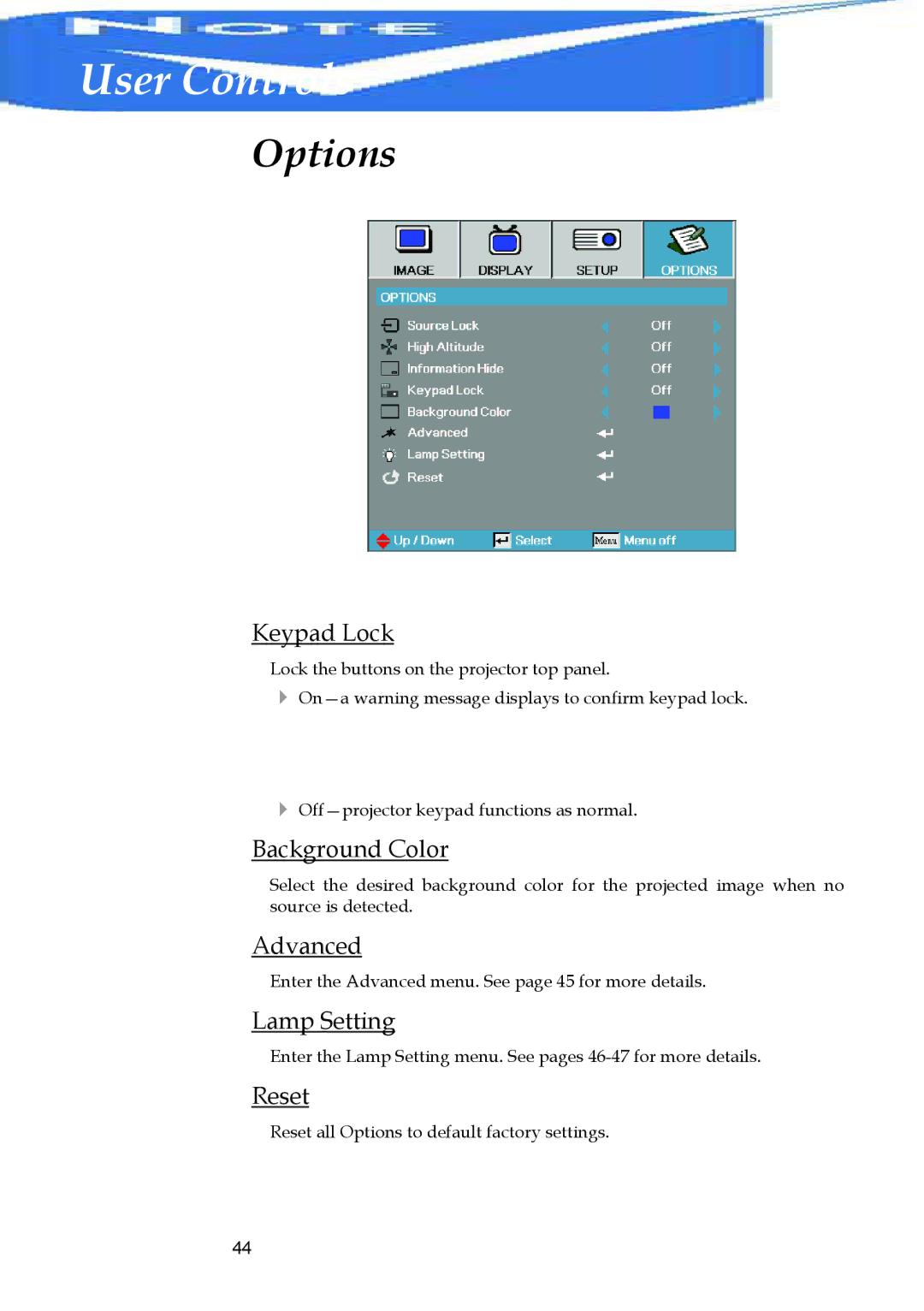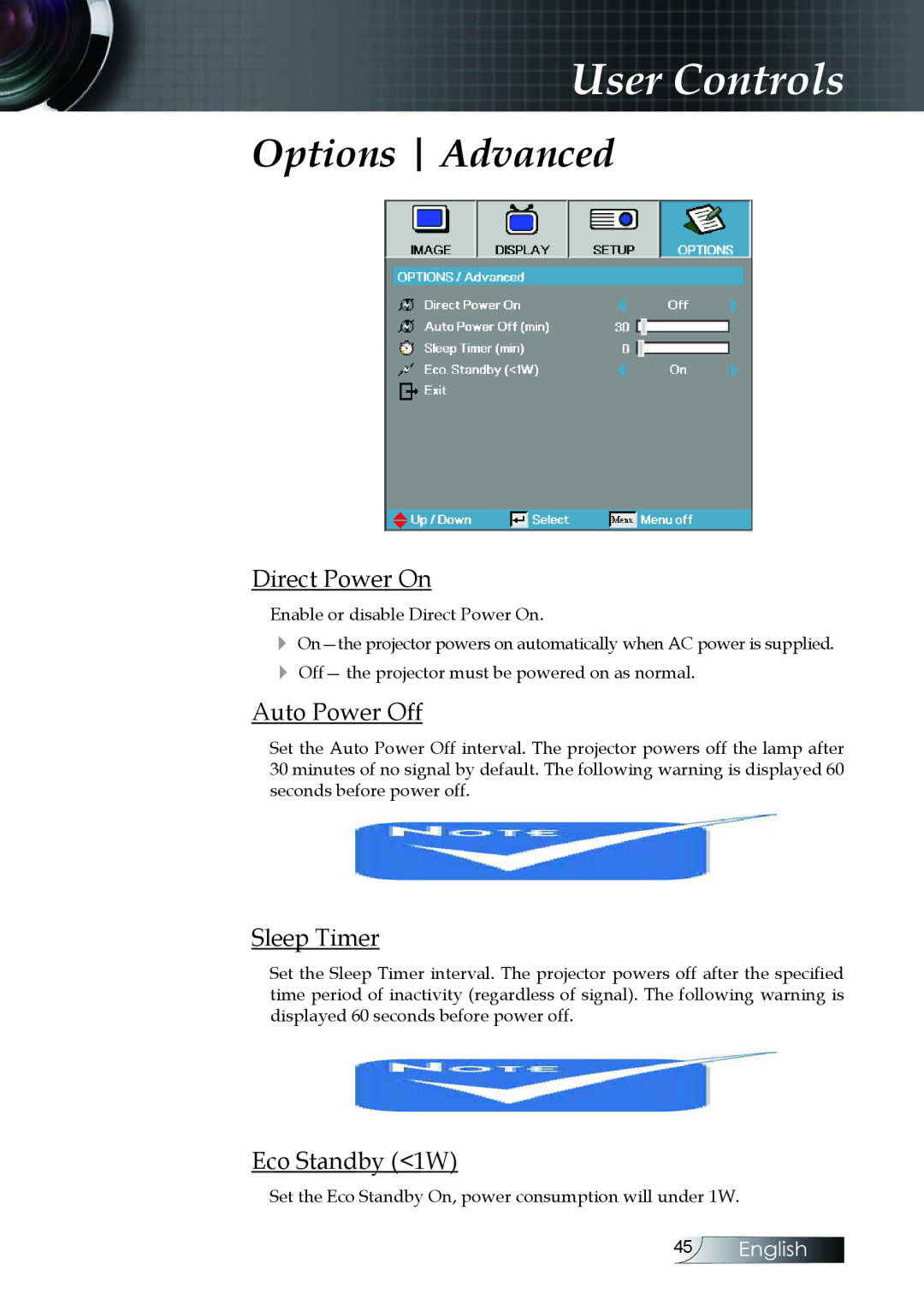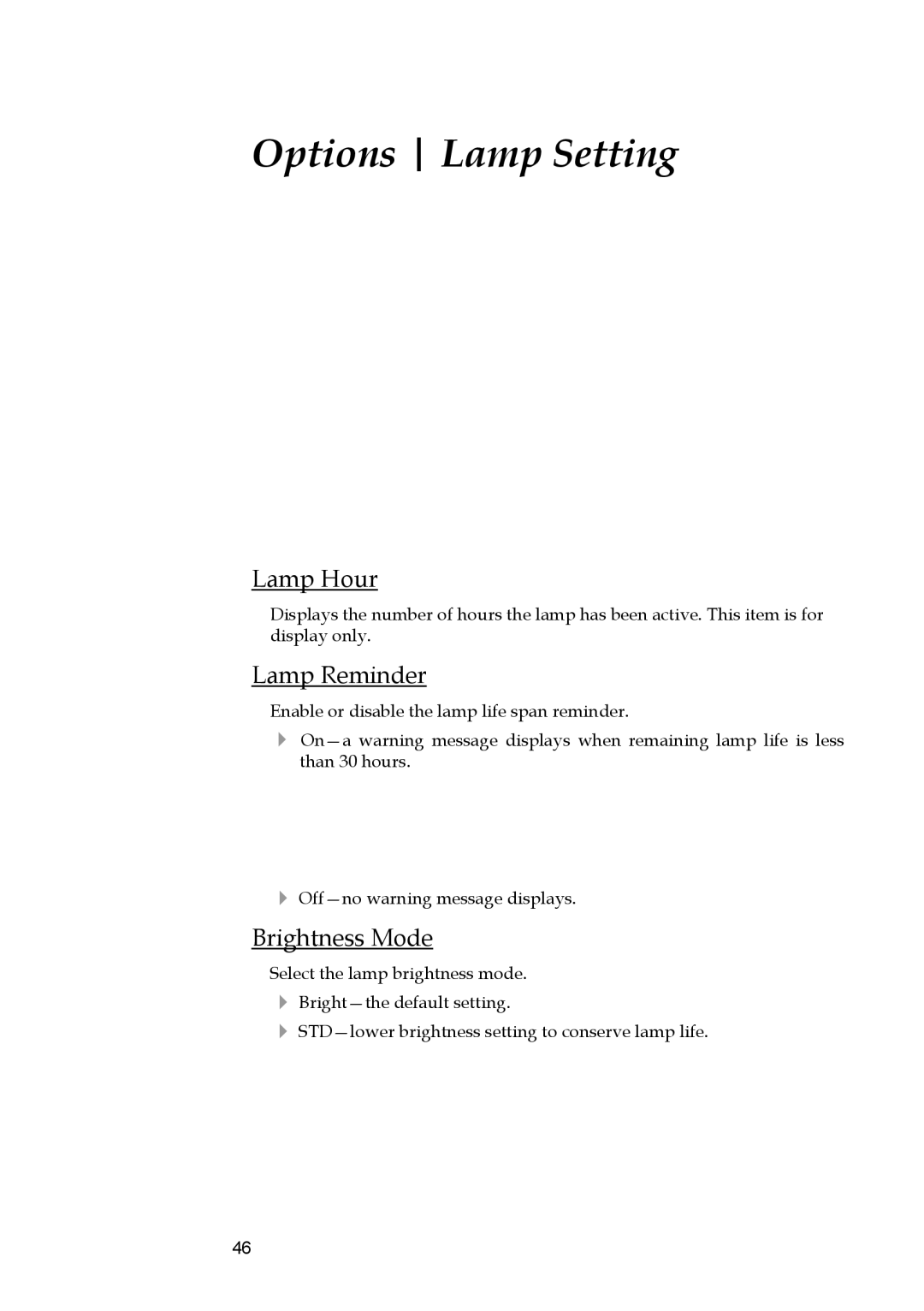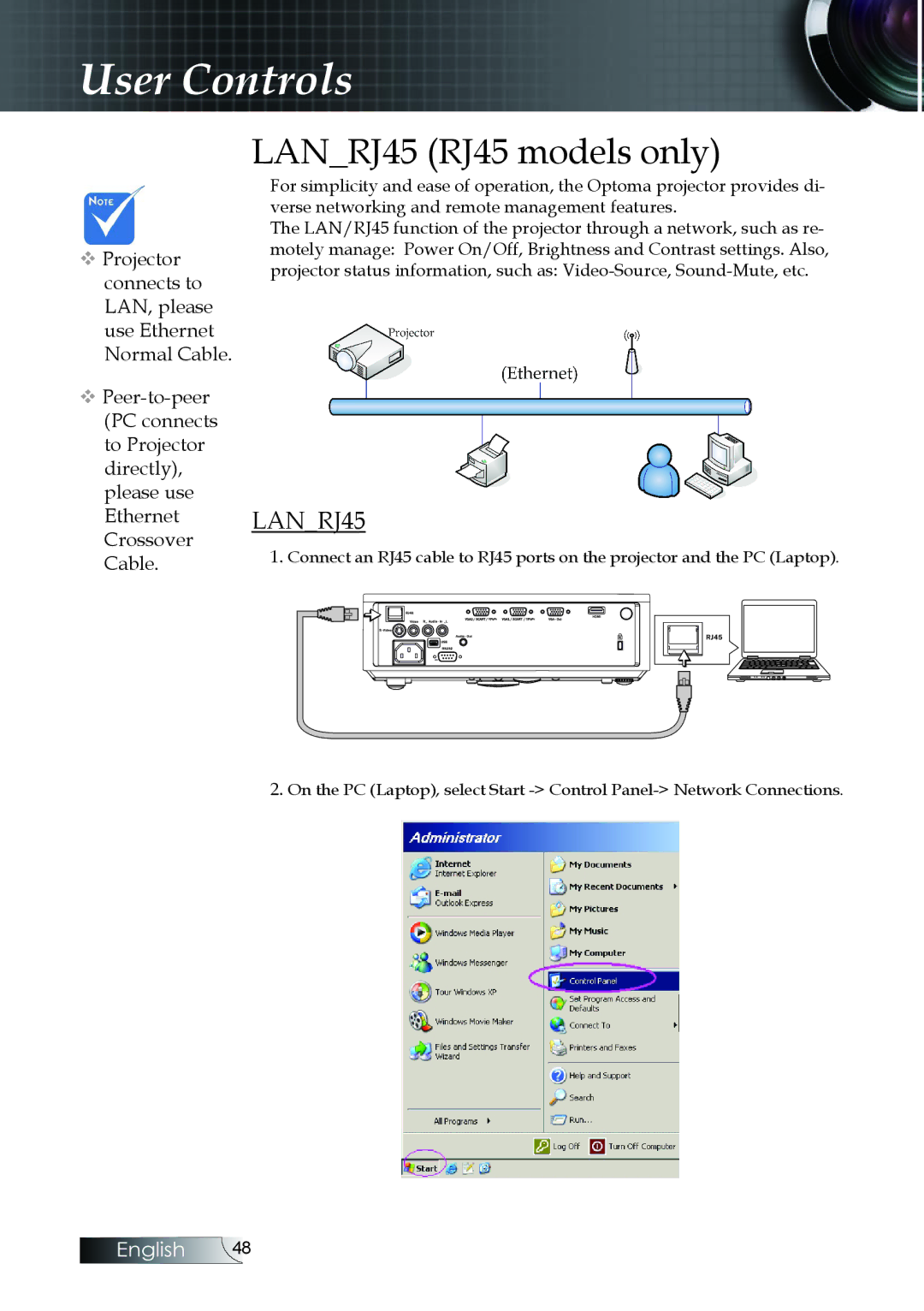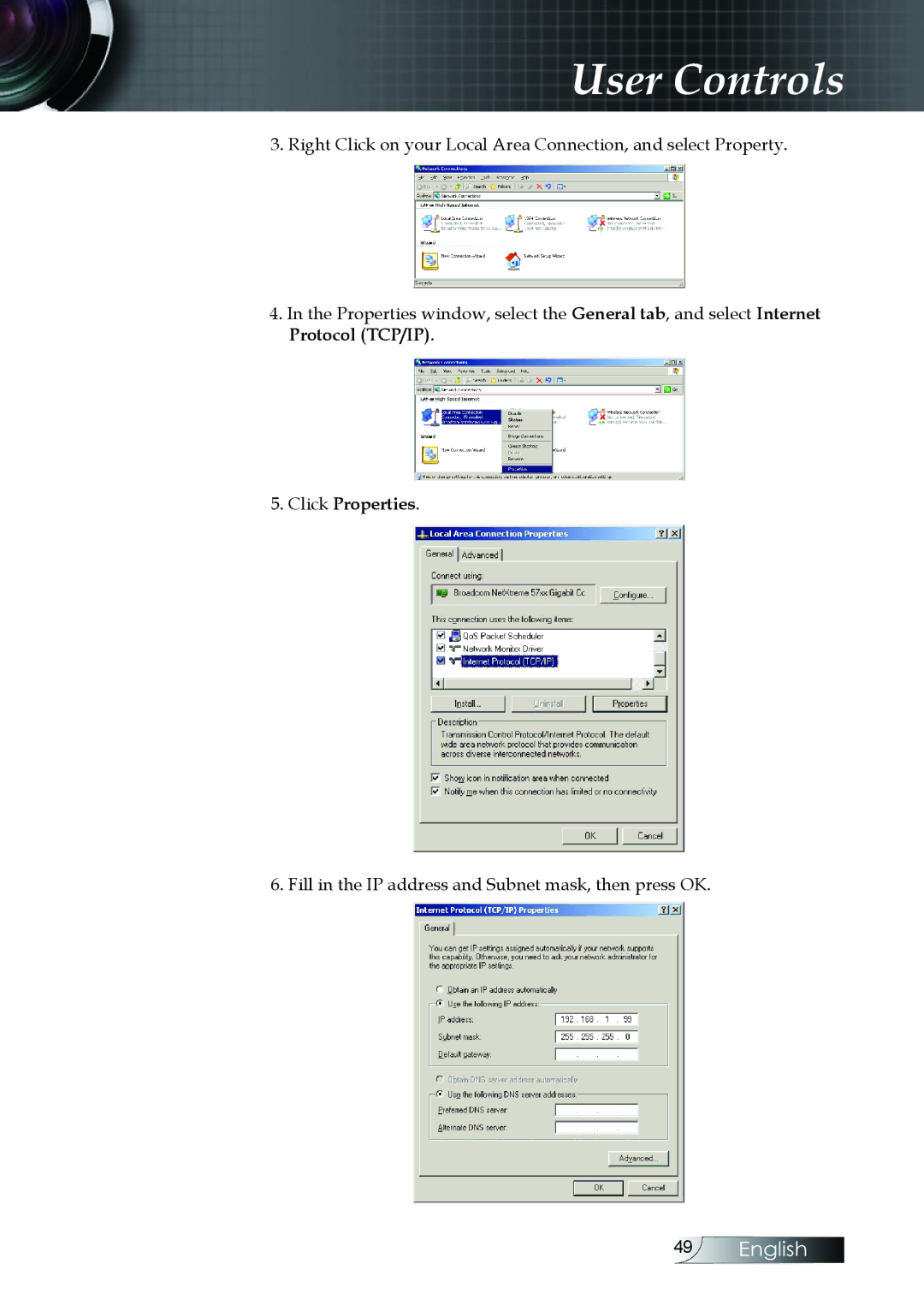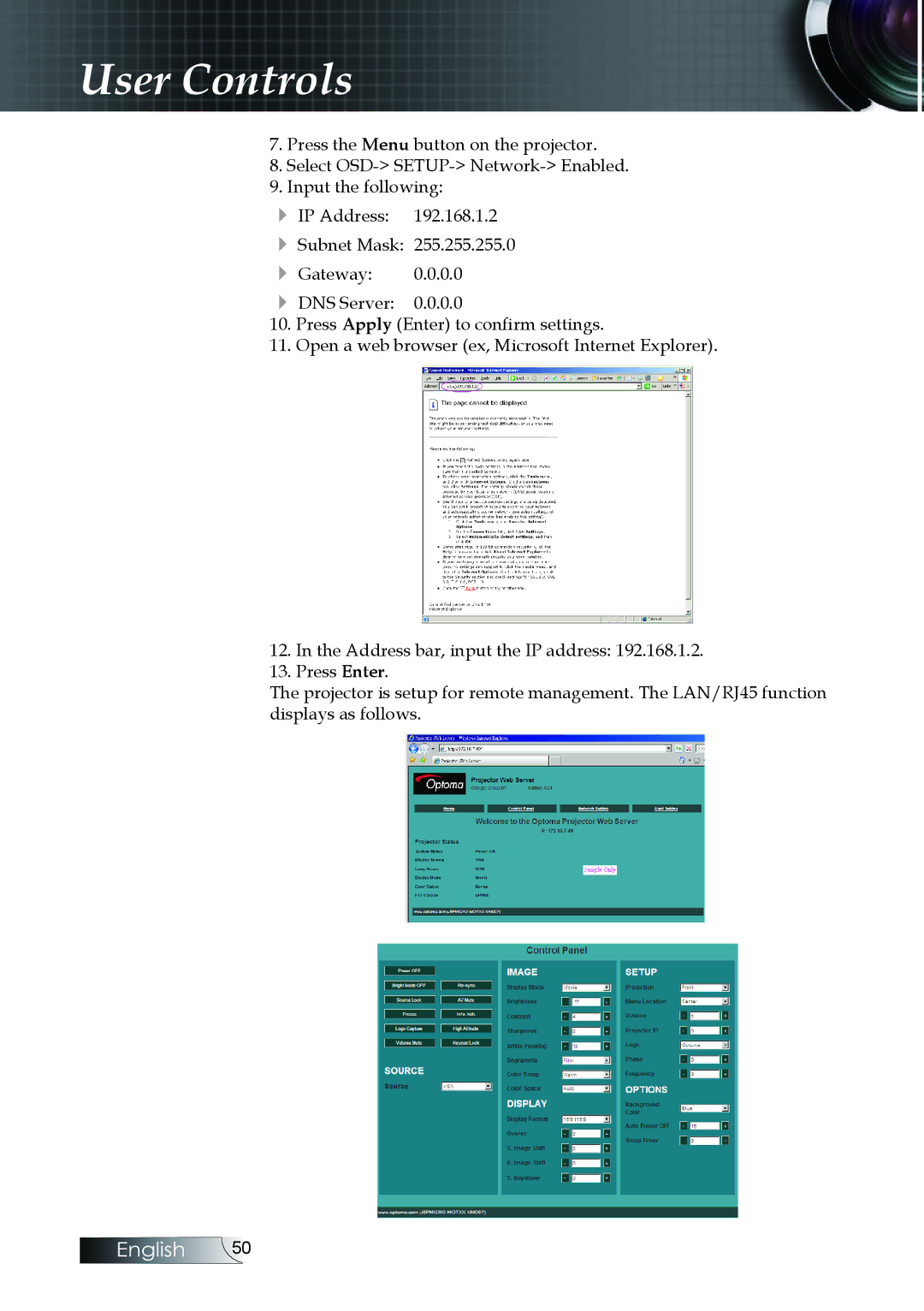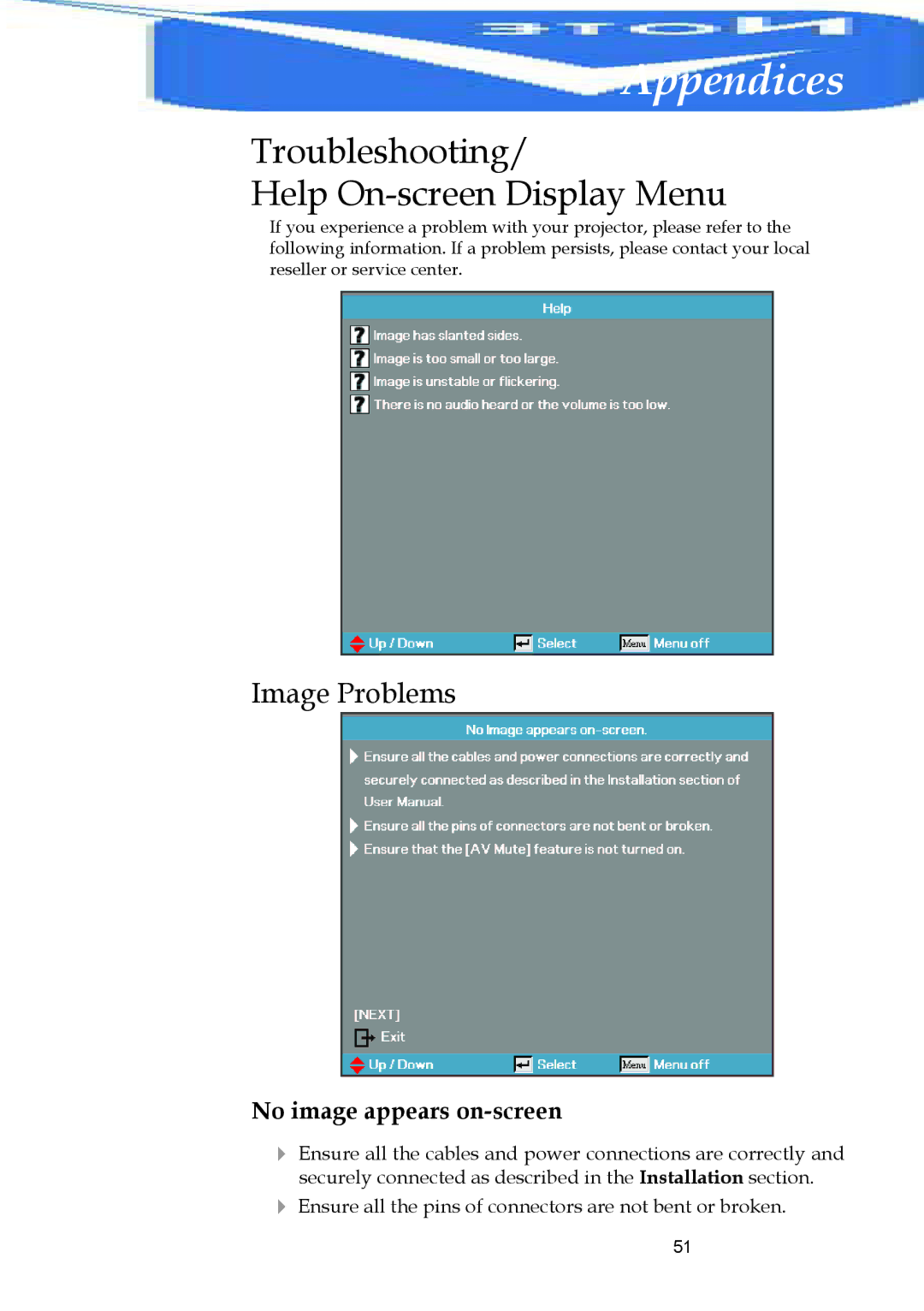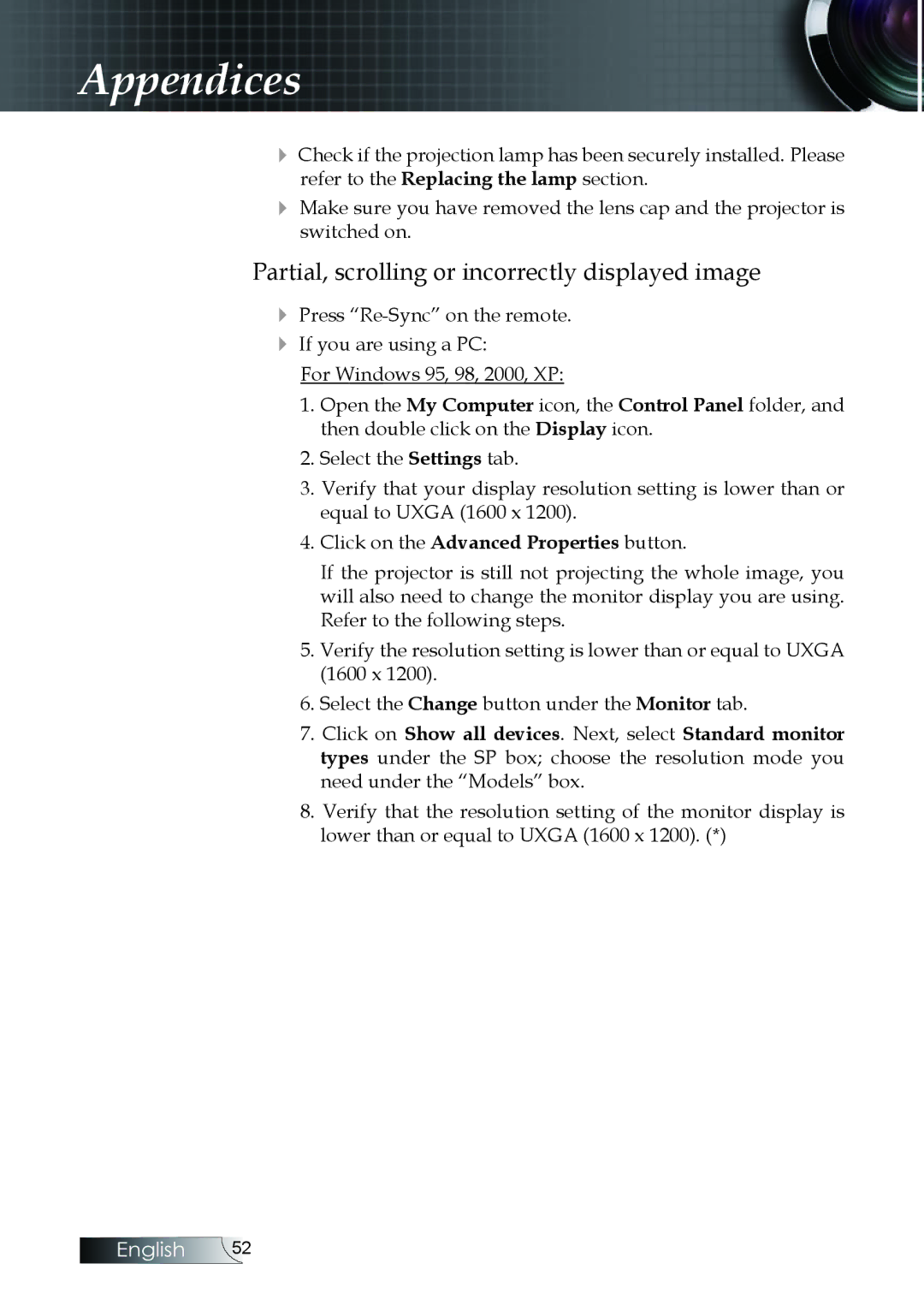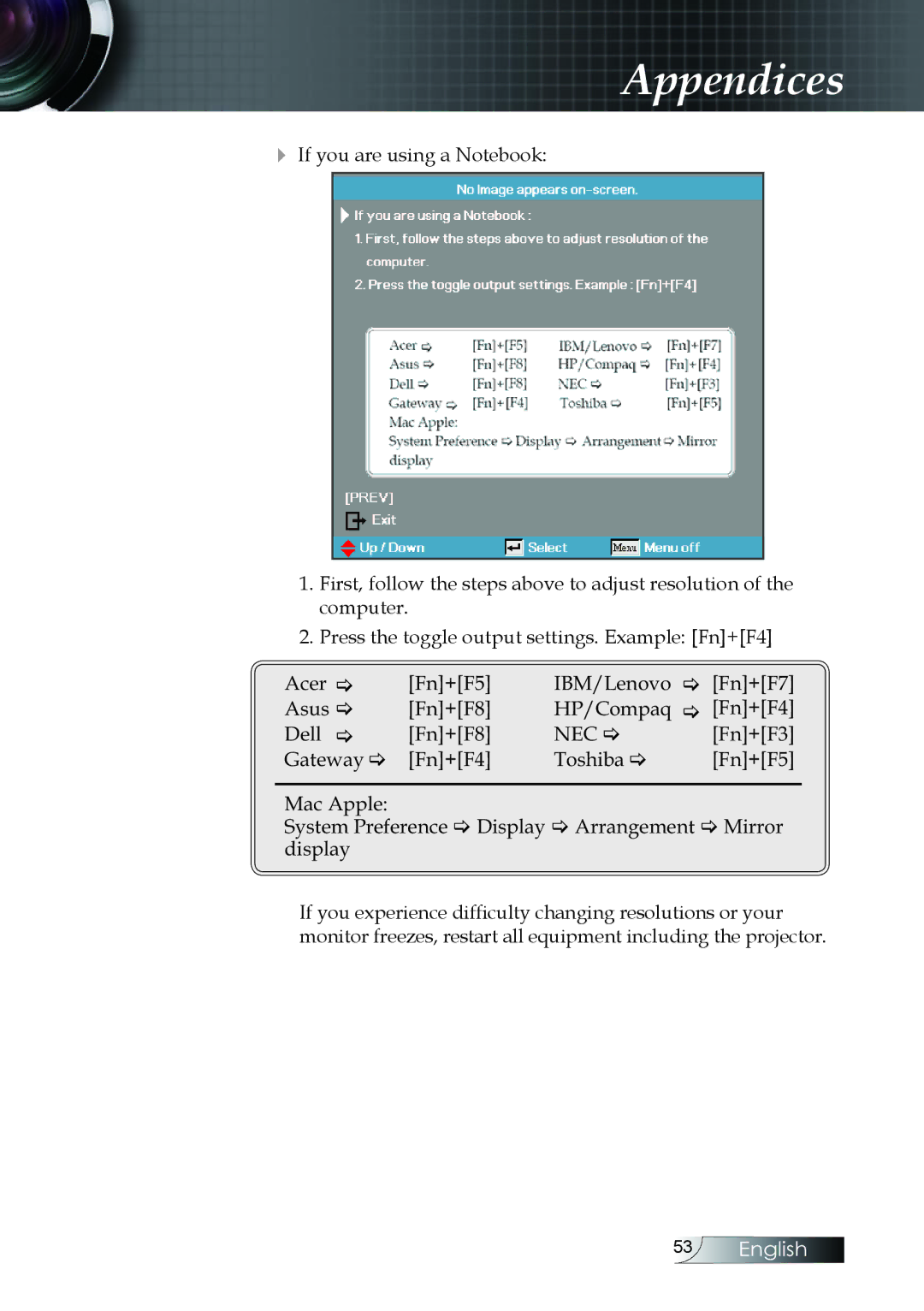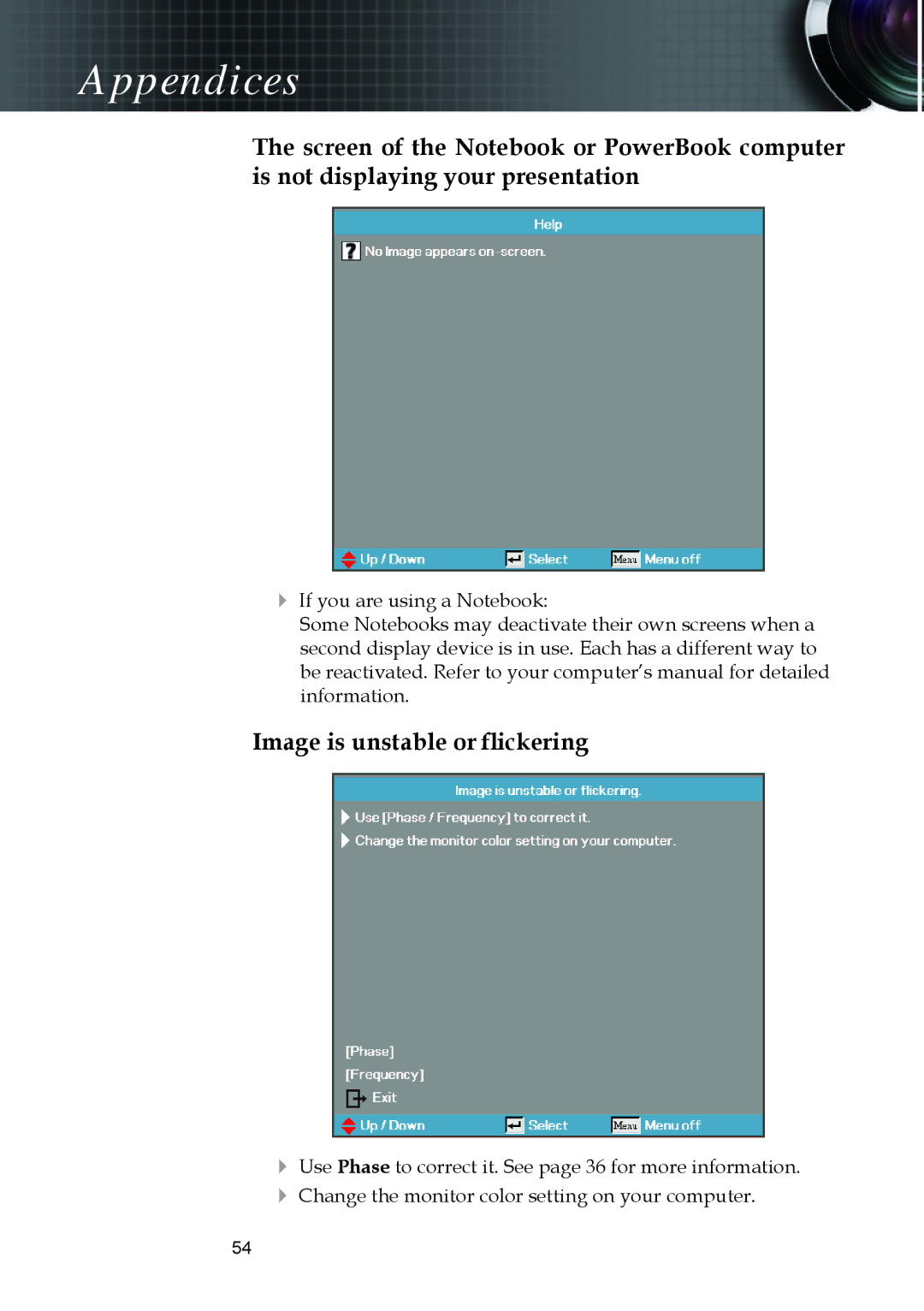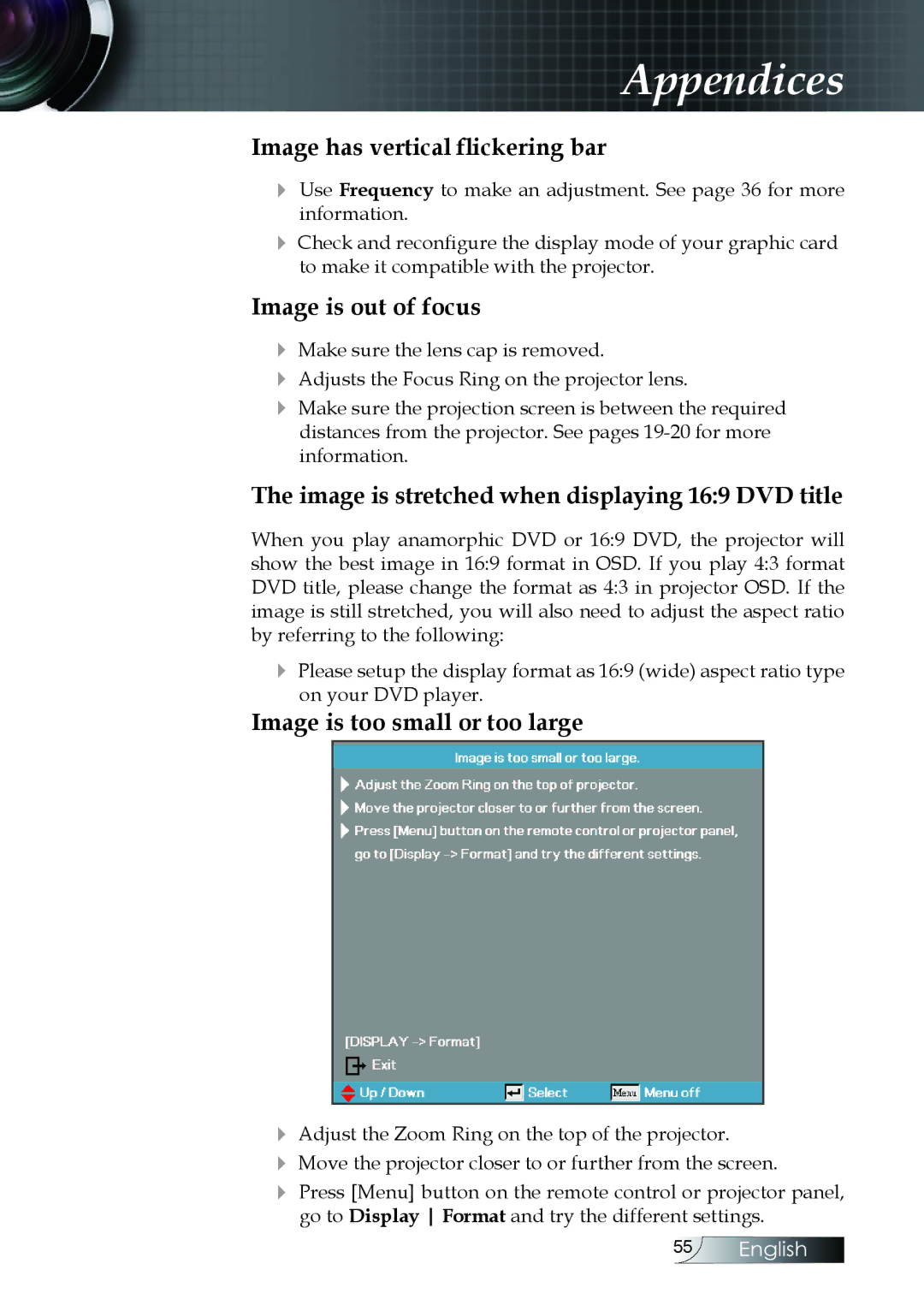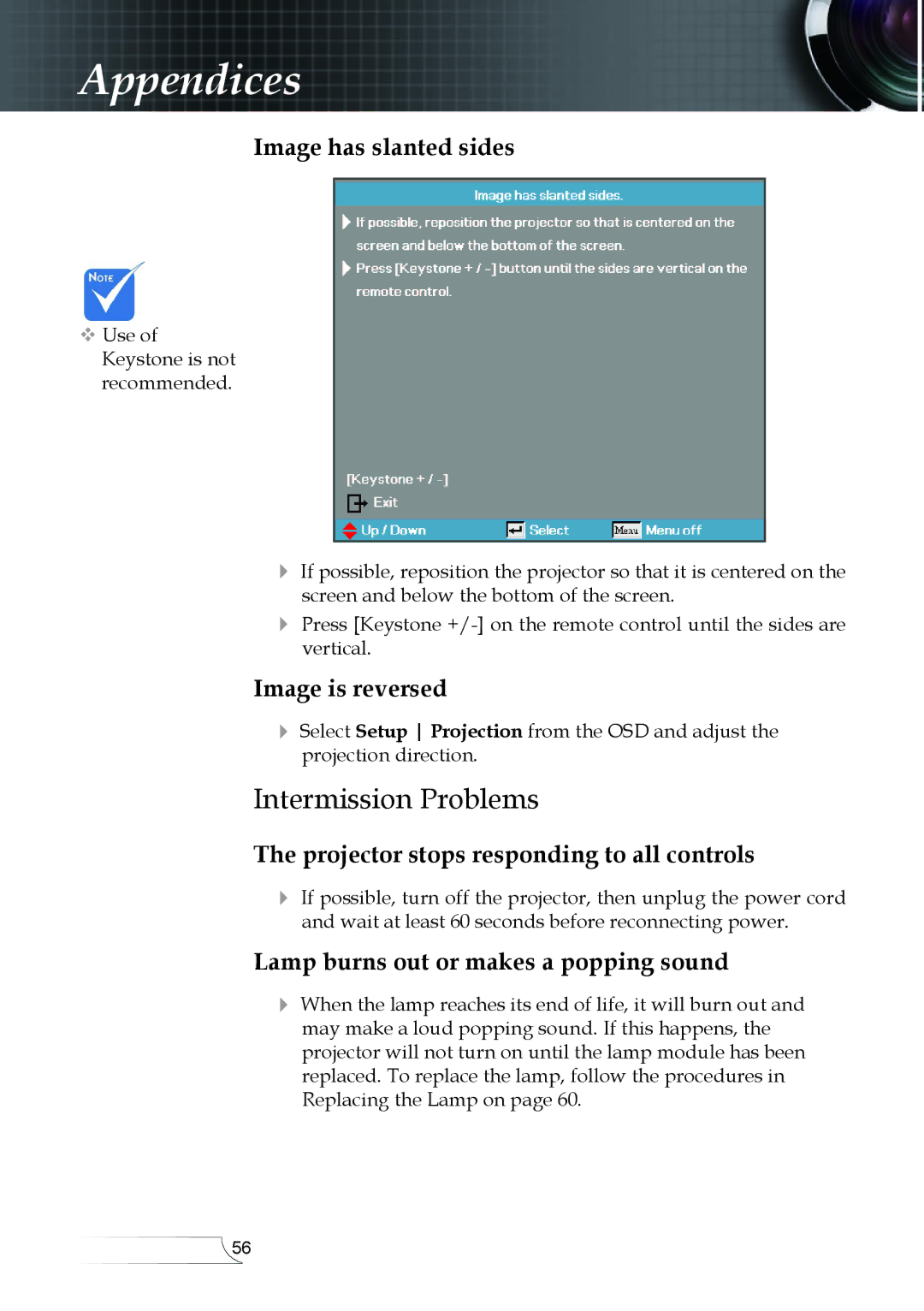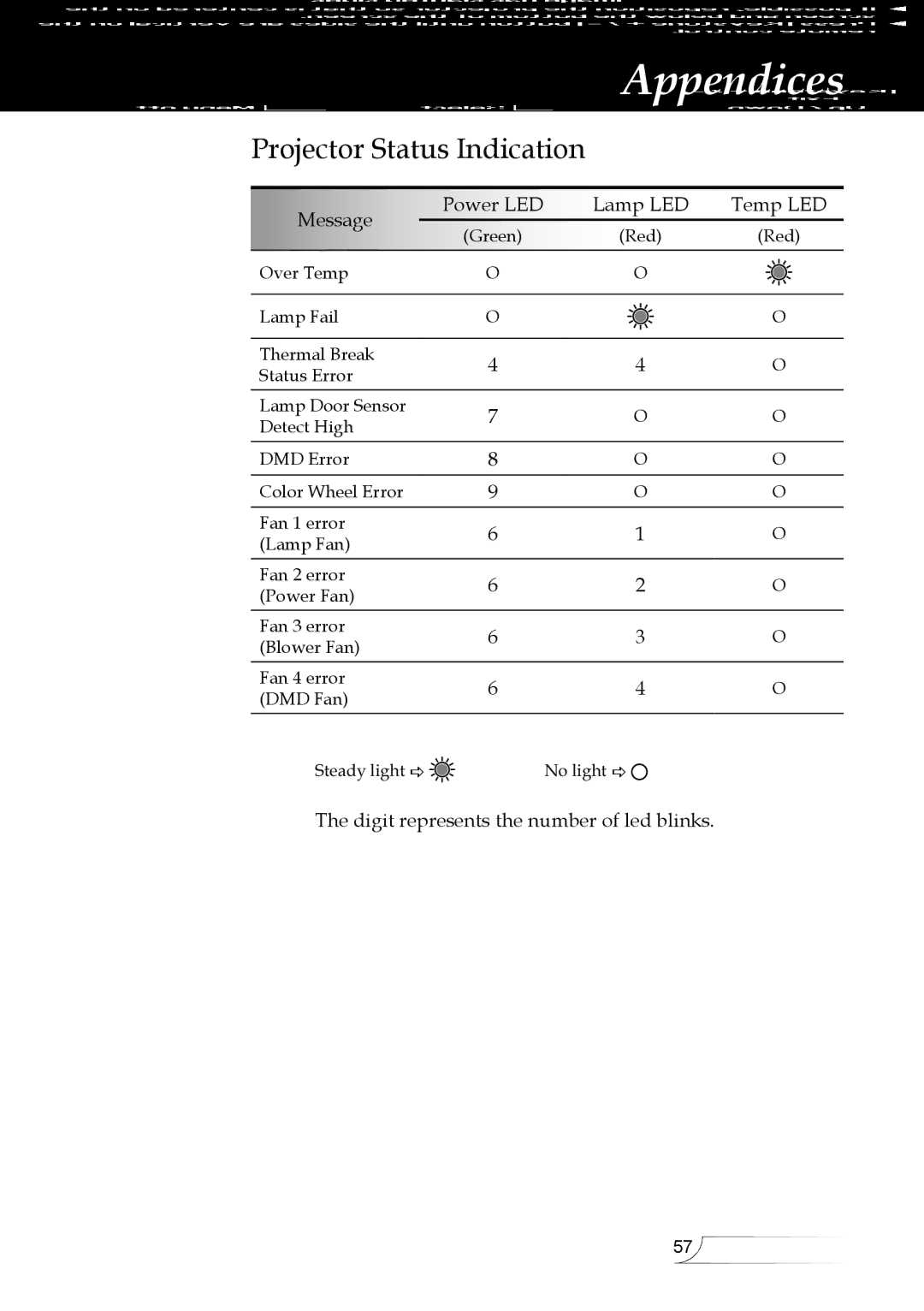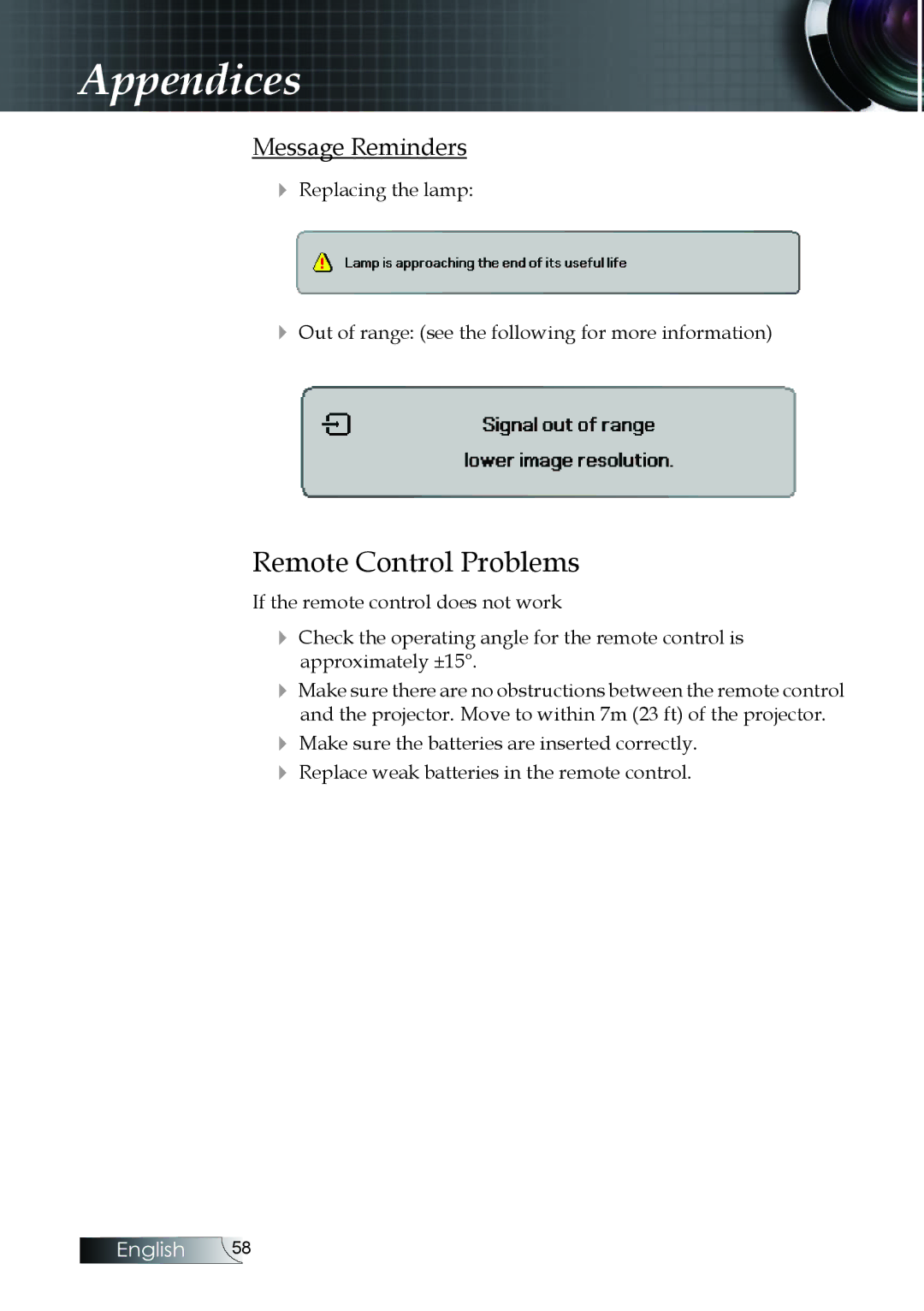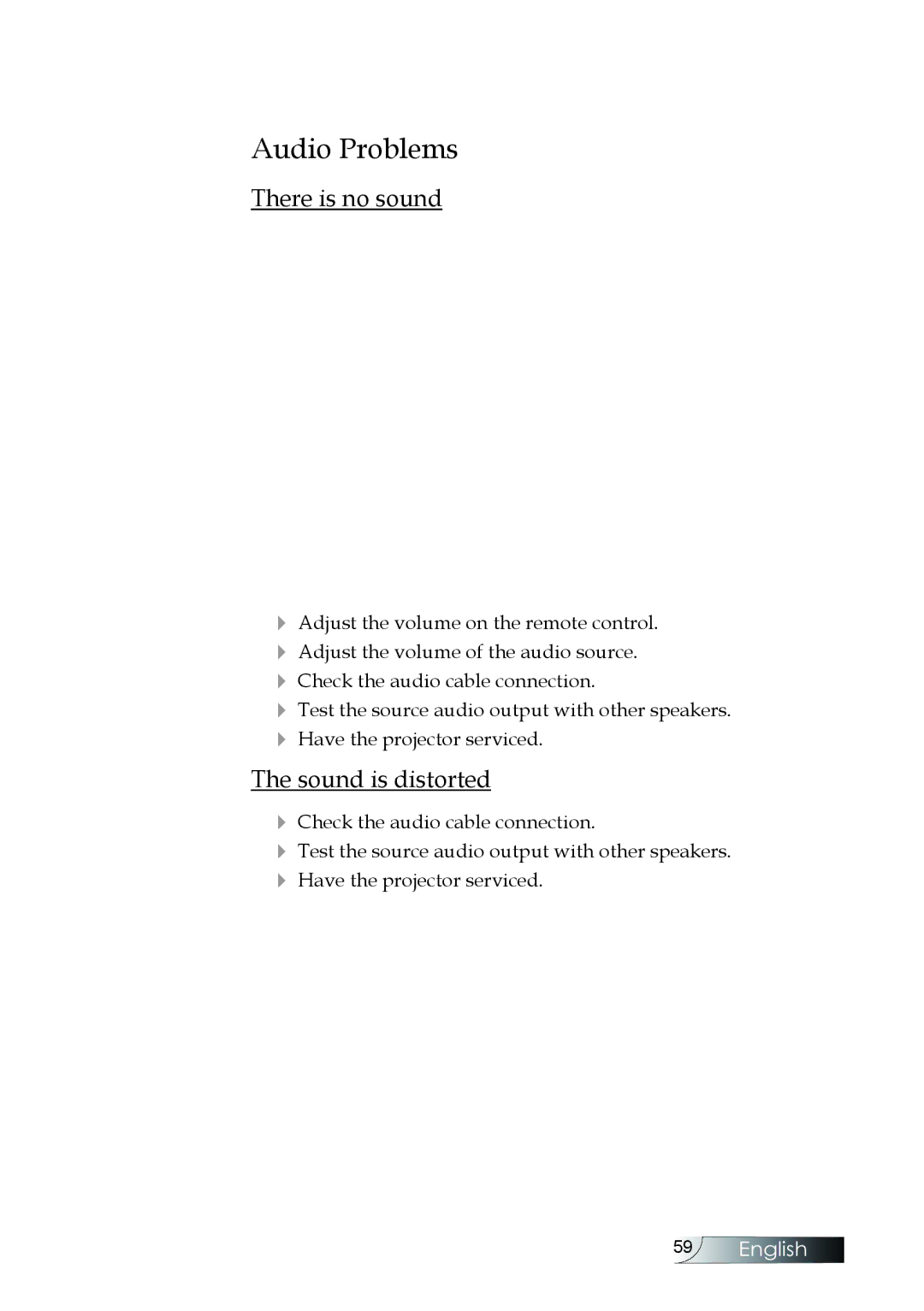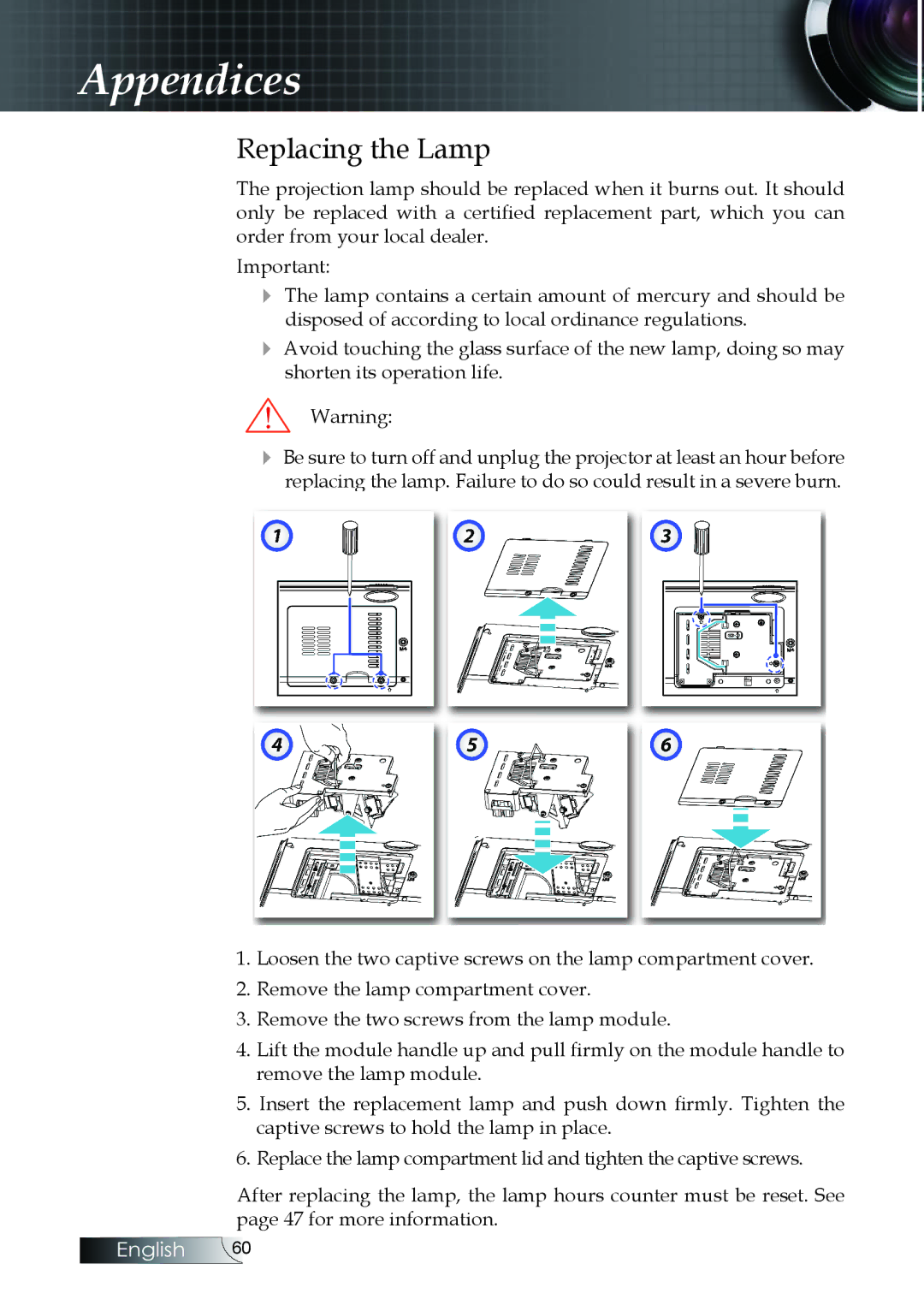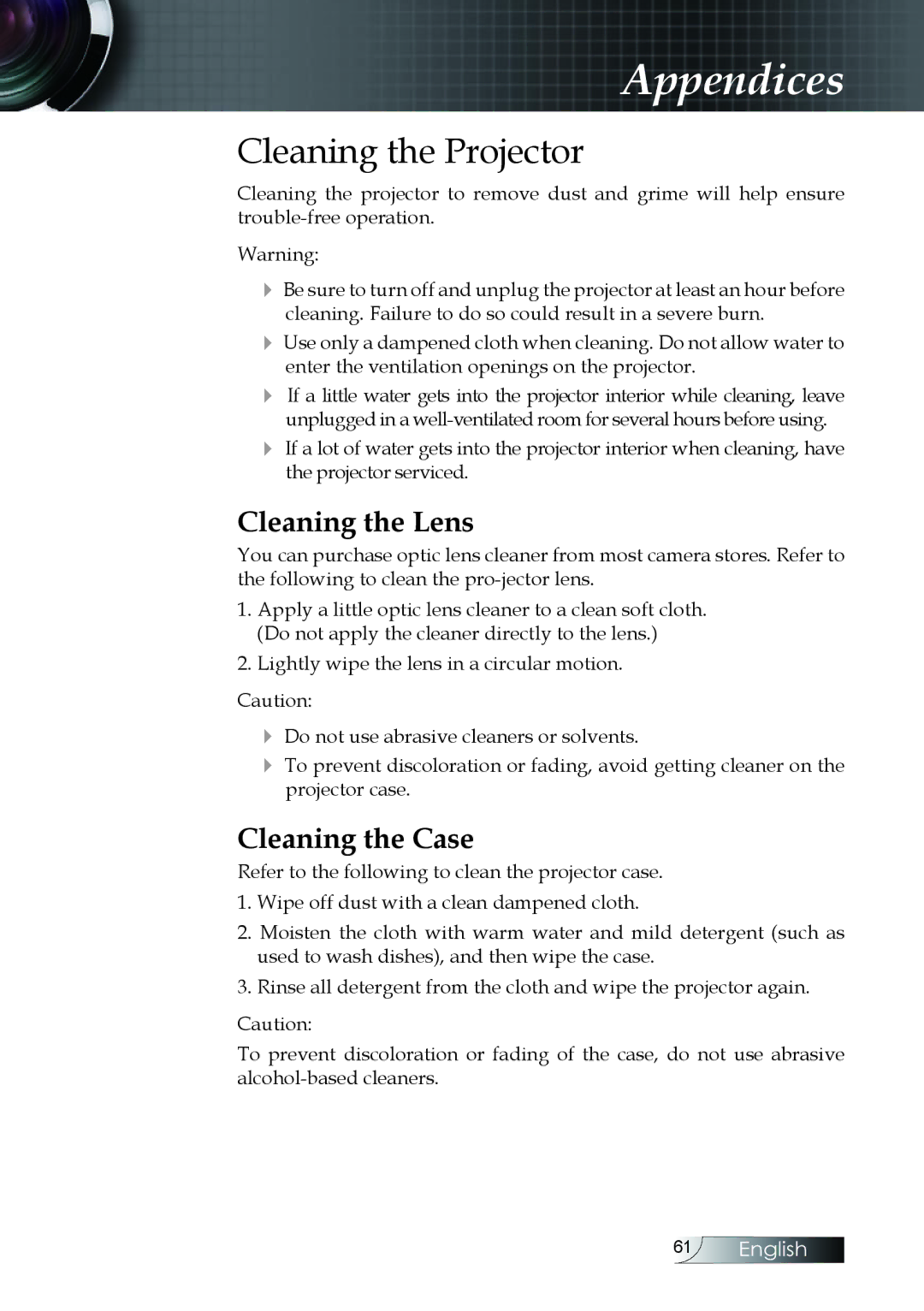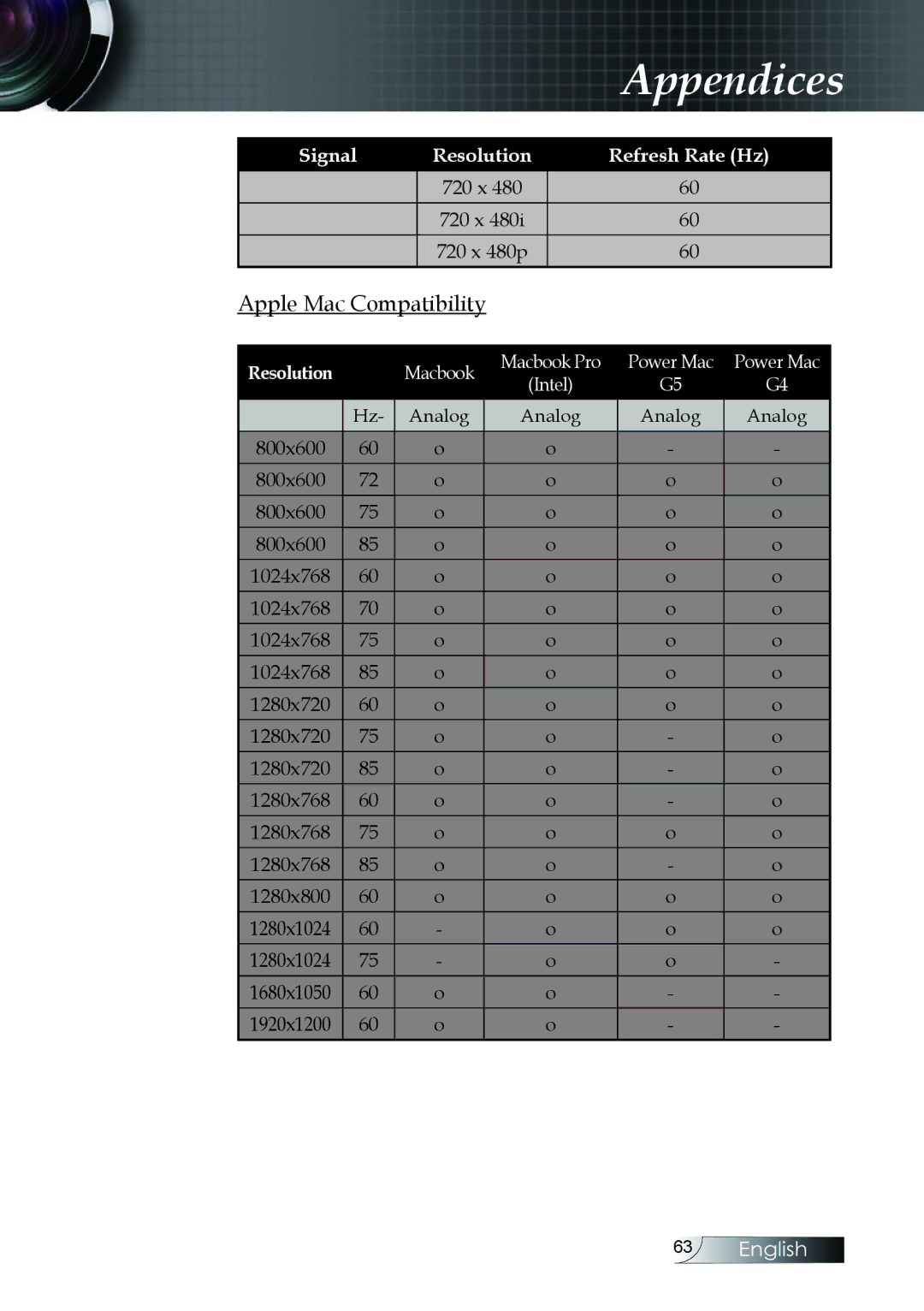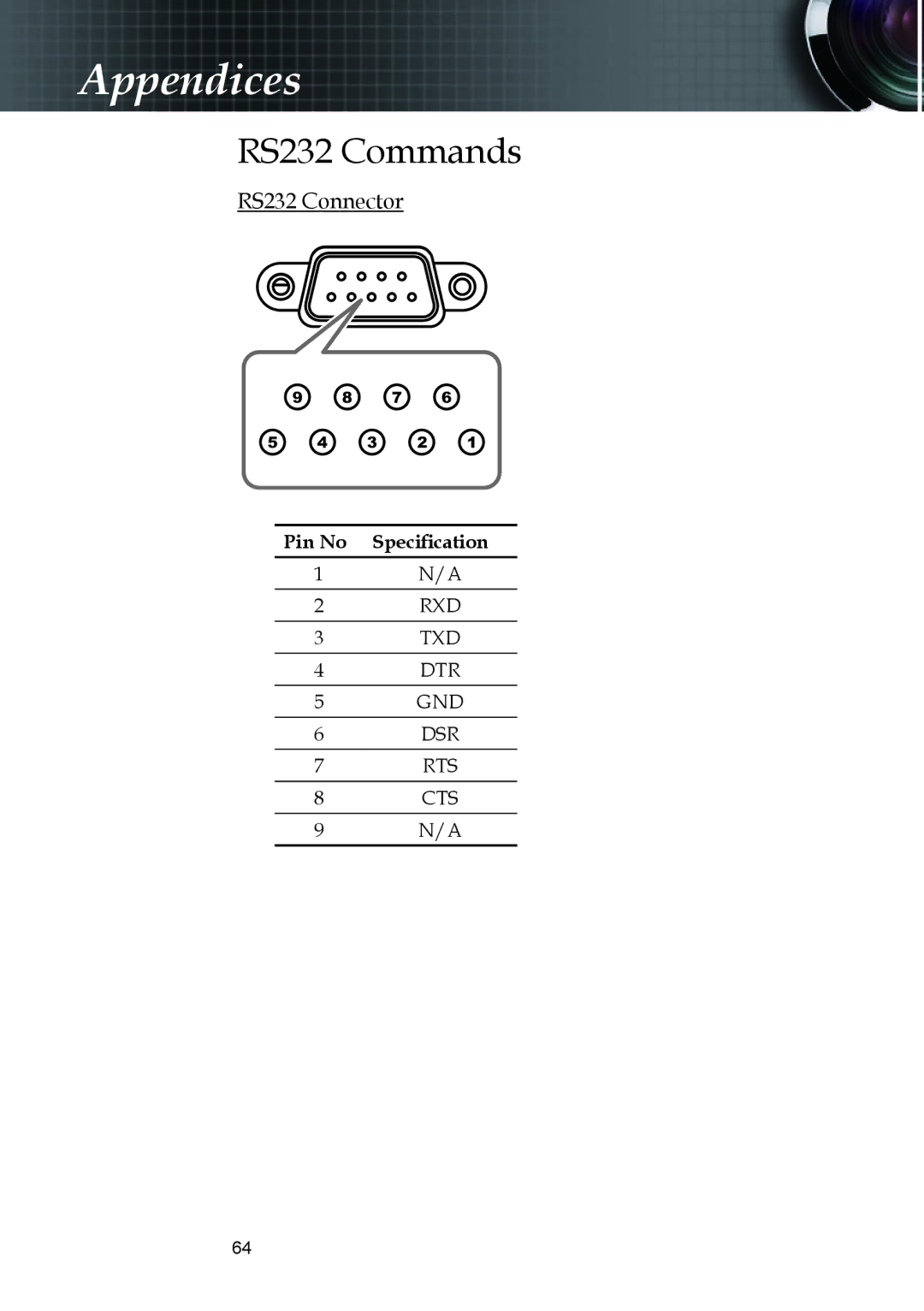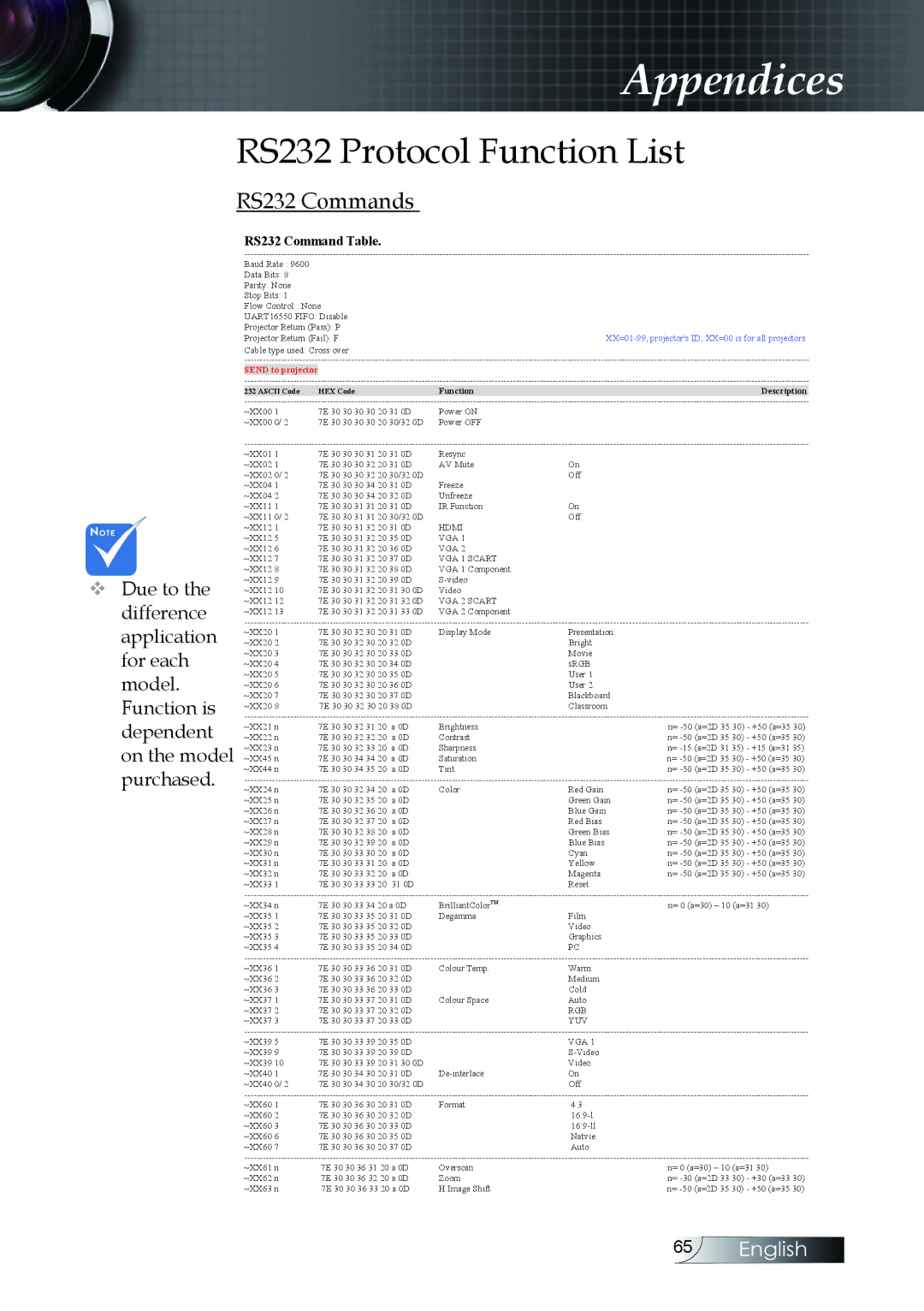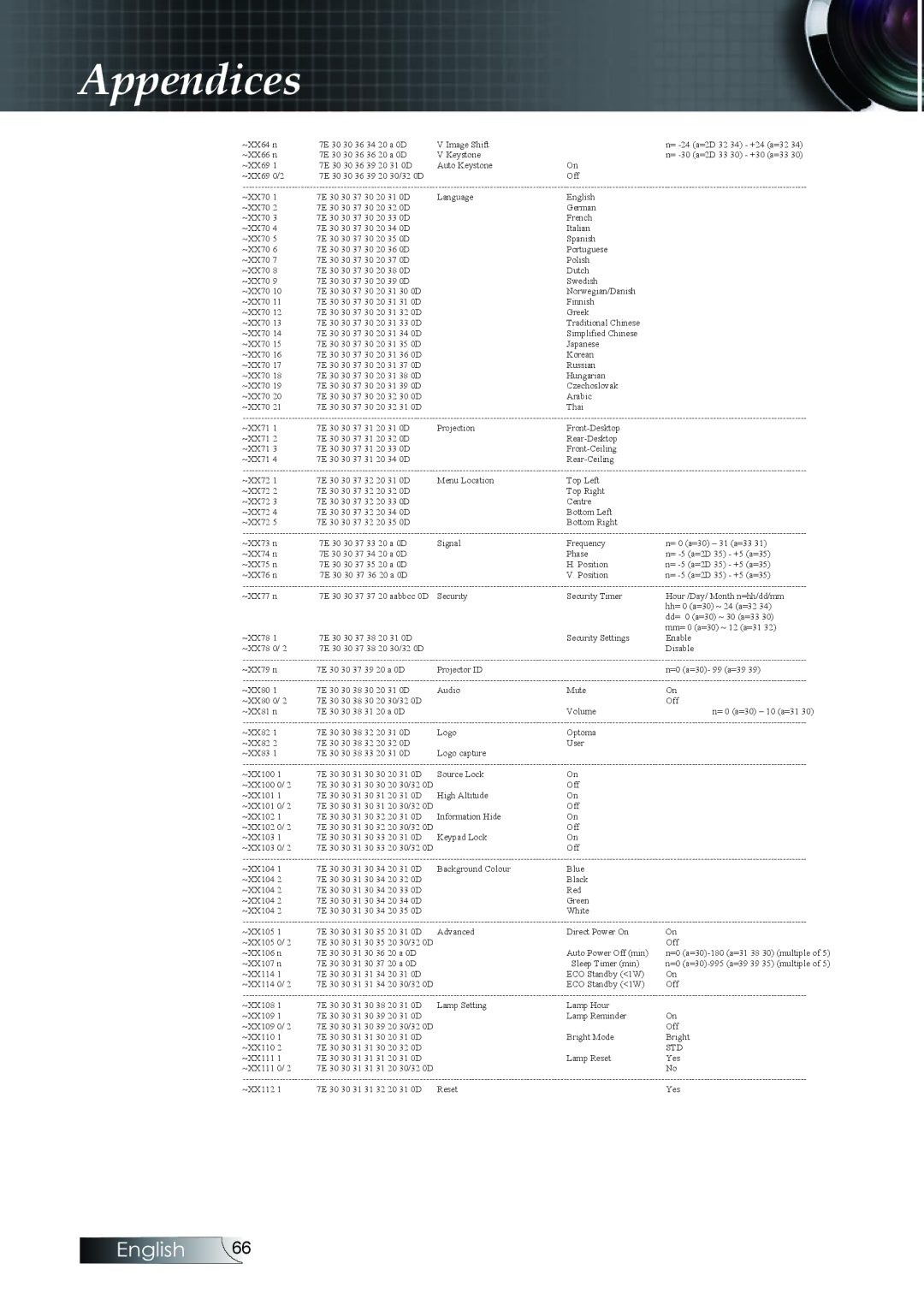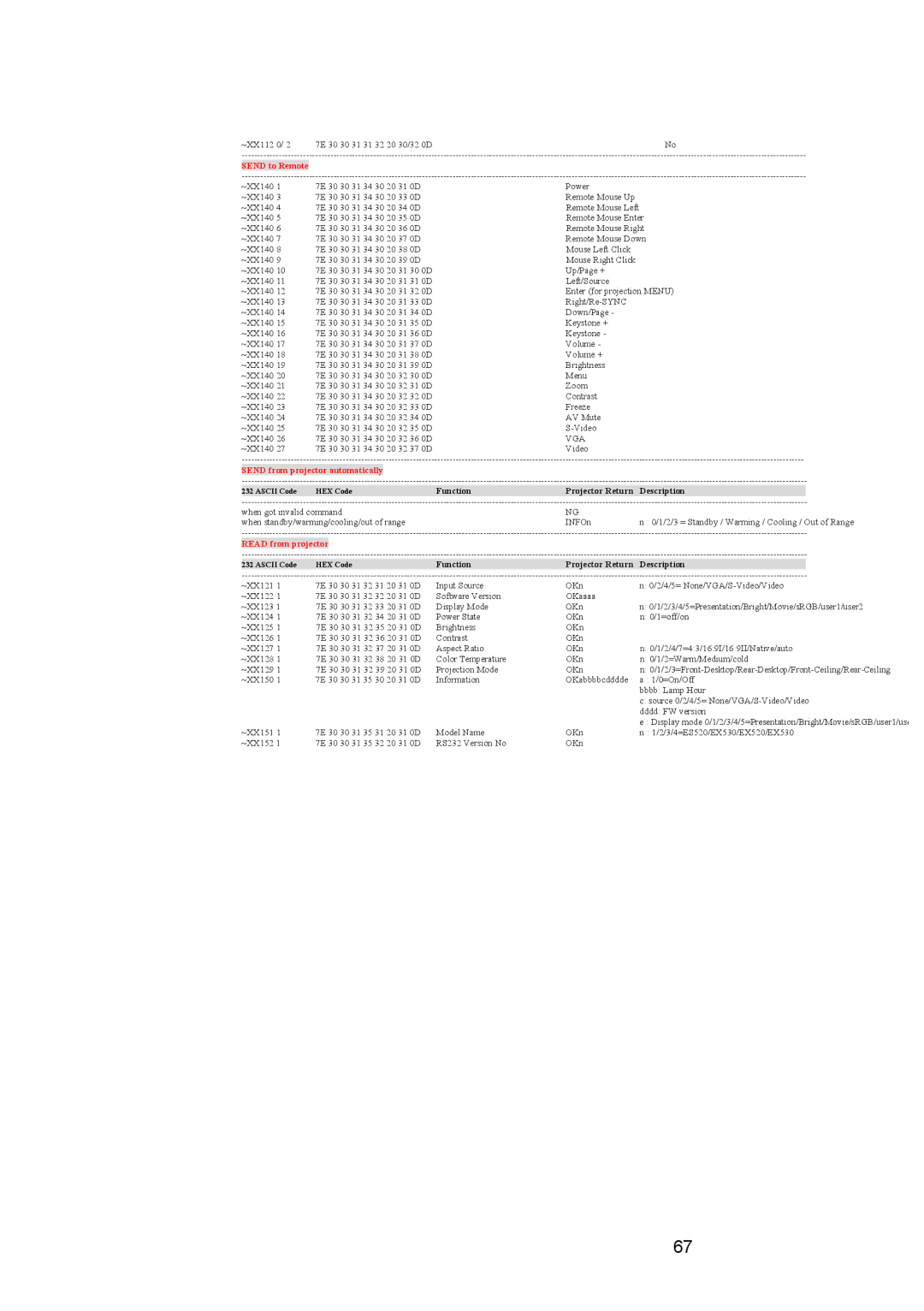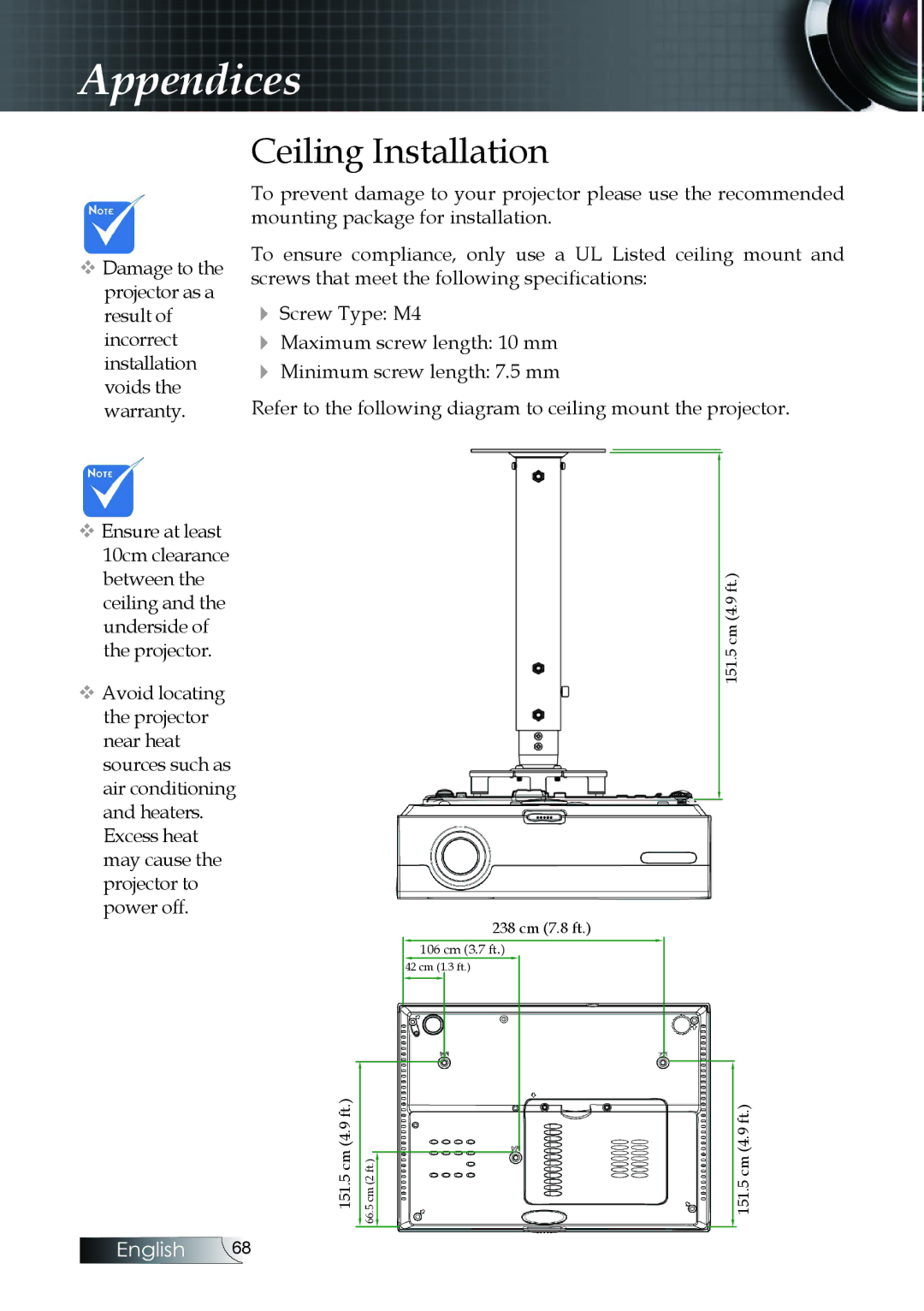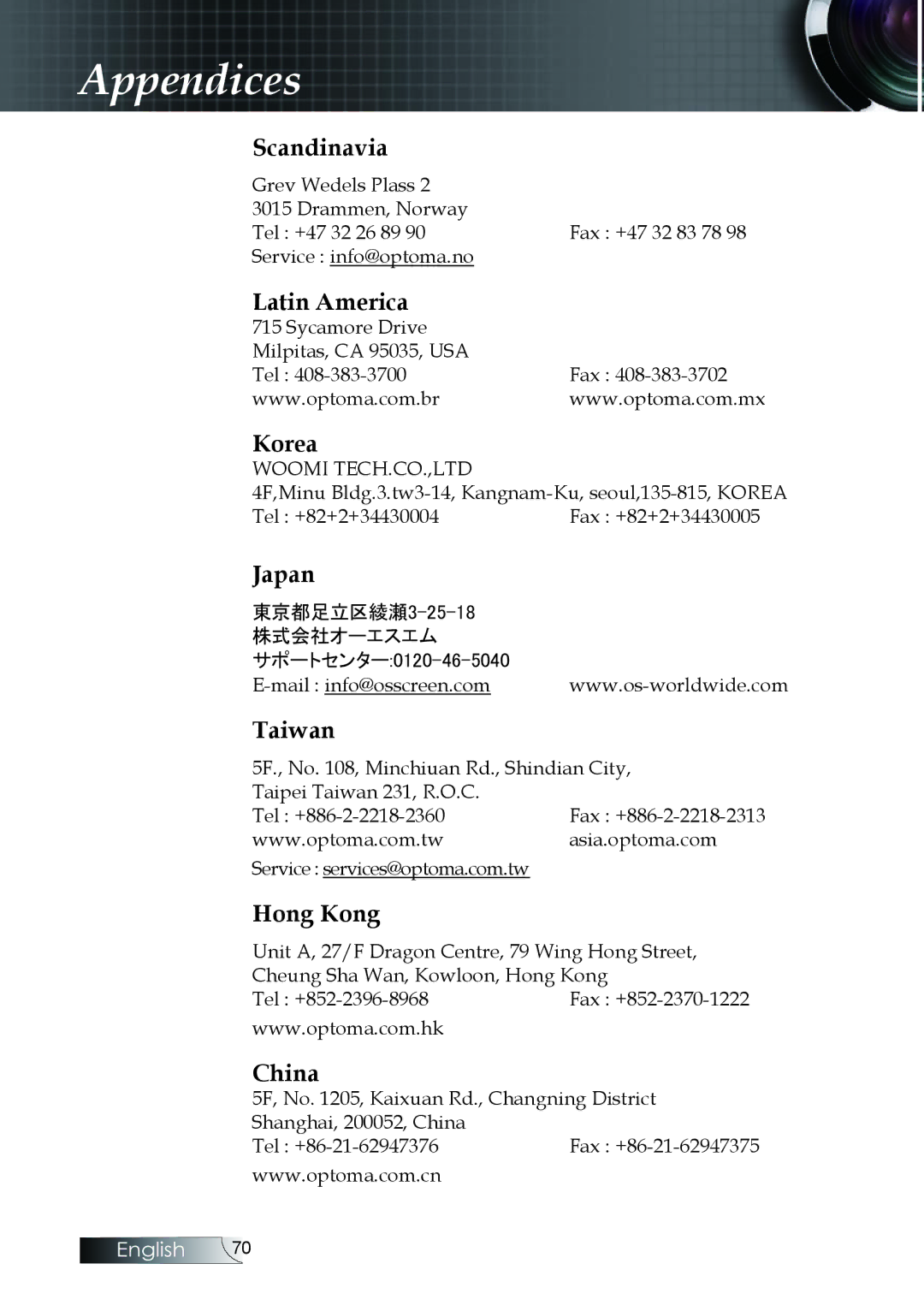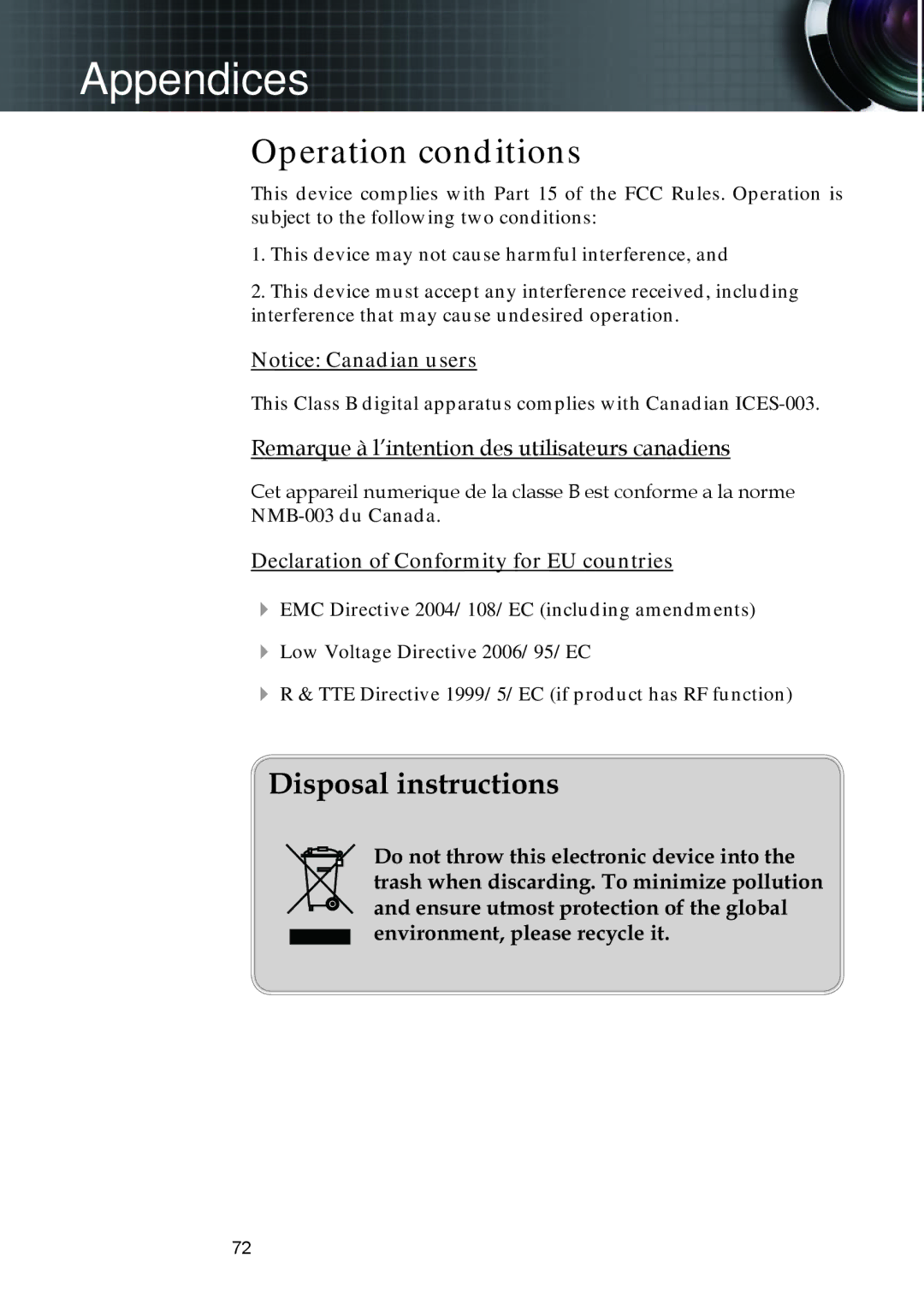Appendices
4If you are using a Notebook:
1.First, follow the steps above to adjust resolution of the computer.
2.Press the toggle output settings. Example: [Fn]+[F4]
Acer � | [Fn]+[F5] | IBM/Lenovo � [Fn]+[F7] | |
Asus � | [Fn]+[F8] | HP/Compaq � [Fn]+[F4] | |
Dell � | [Fn]+[F8] | NEC � | [Fn]+[F3] |
Gateway � | [Fn]+[F4] | Toshiba � | [Fn]+[F5] |
Mac Apple:
System Preference � Display � Arrangement � Mirror display
If you experience difficulty changing resolutions or your monitor freezes, restart all equipment including the projector.
53English