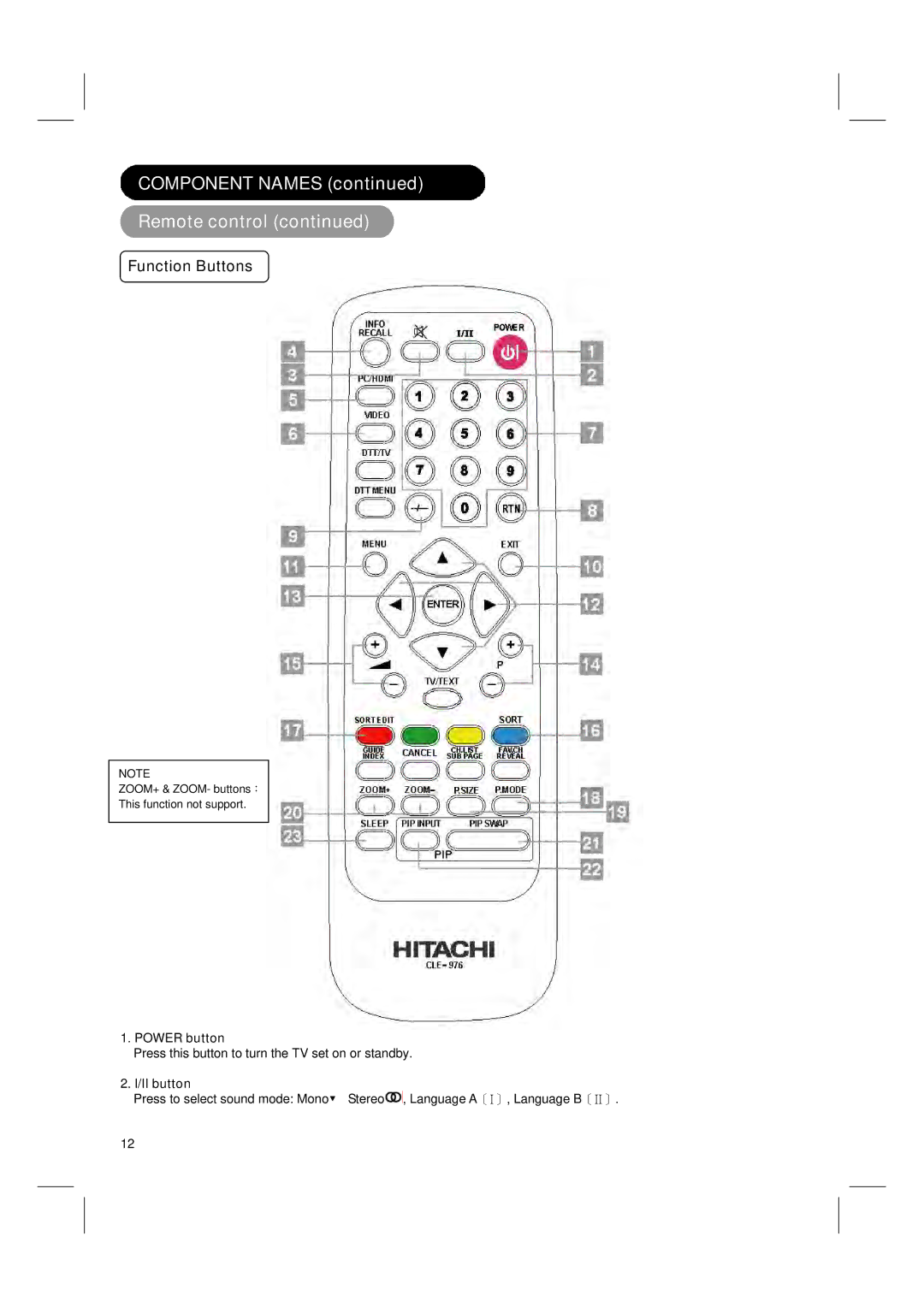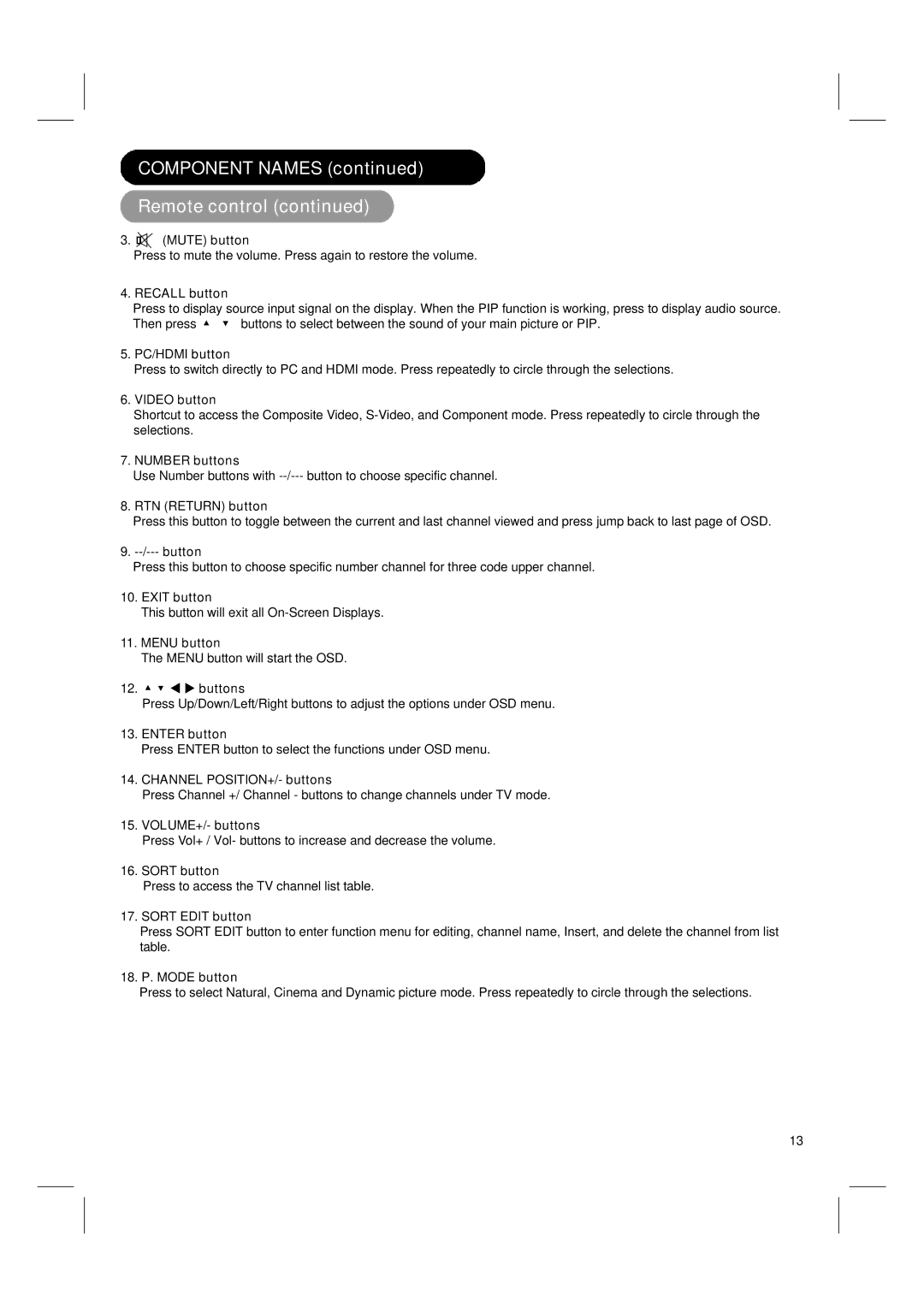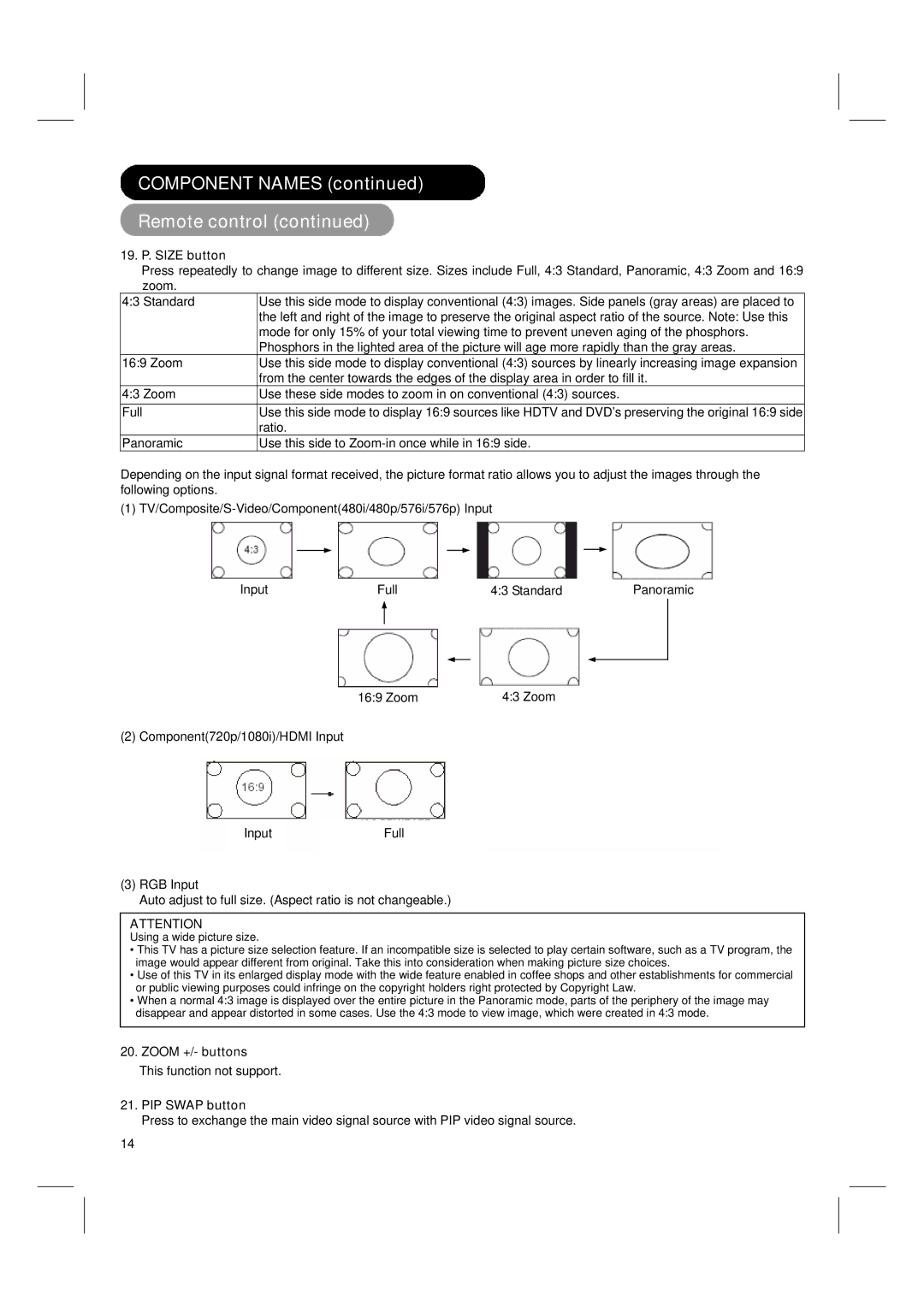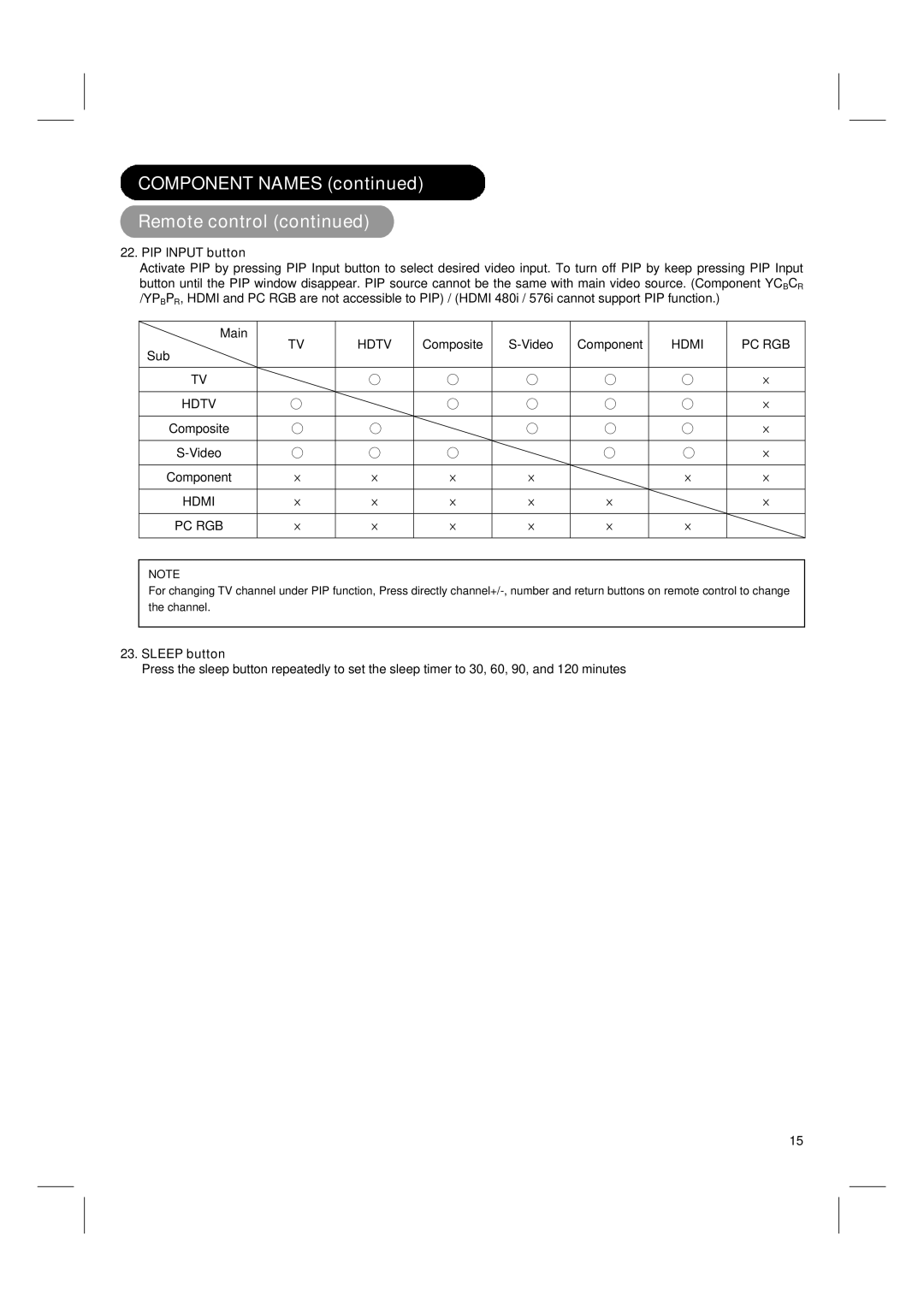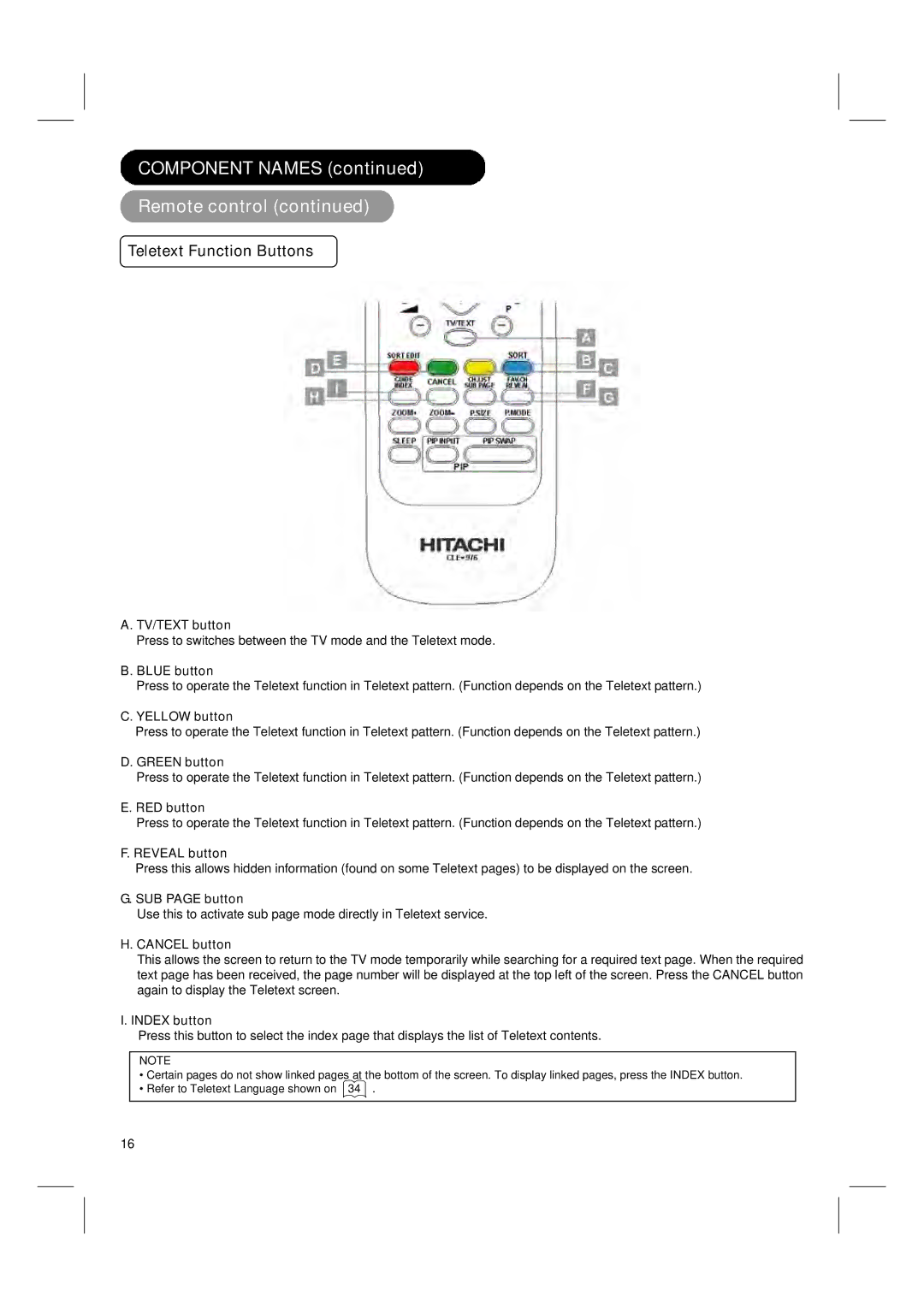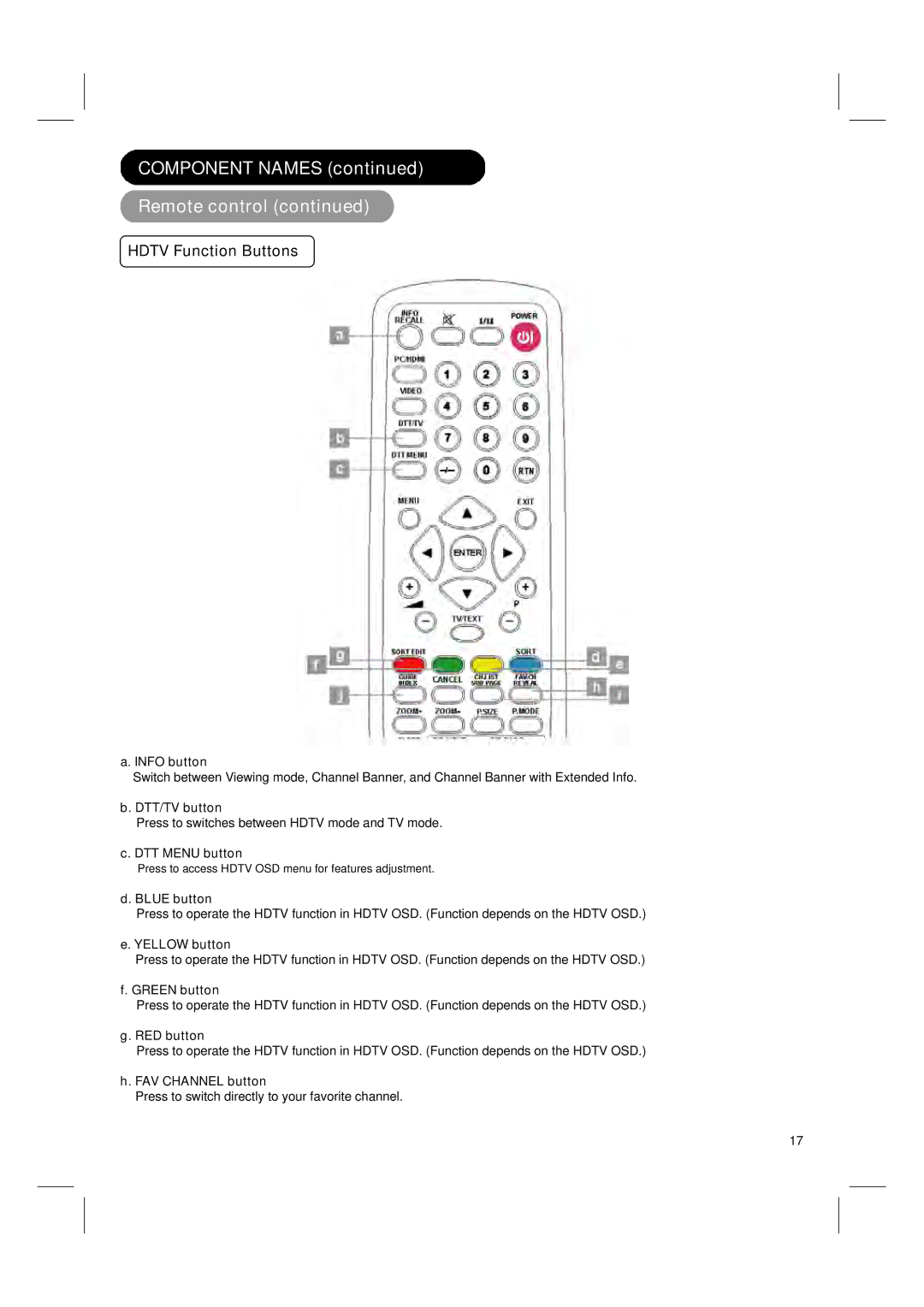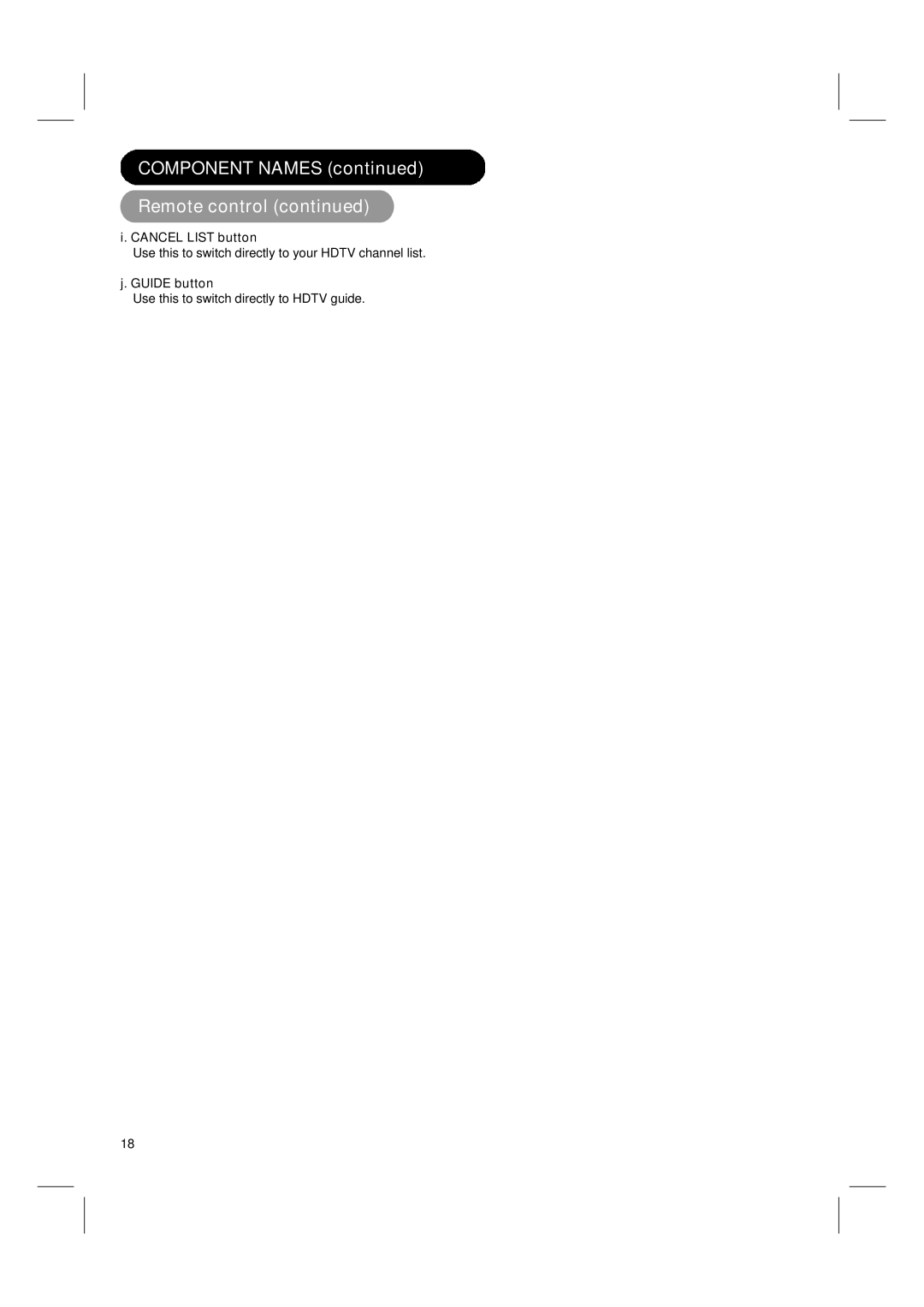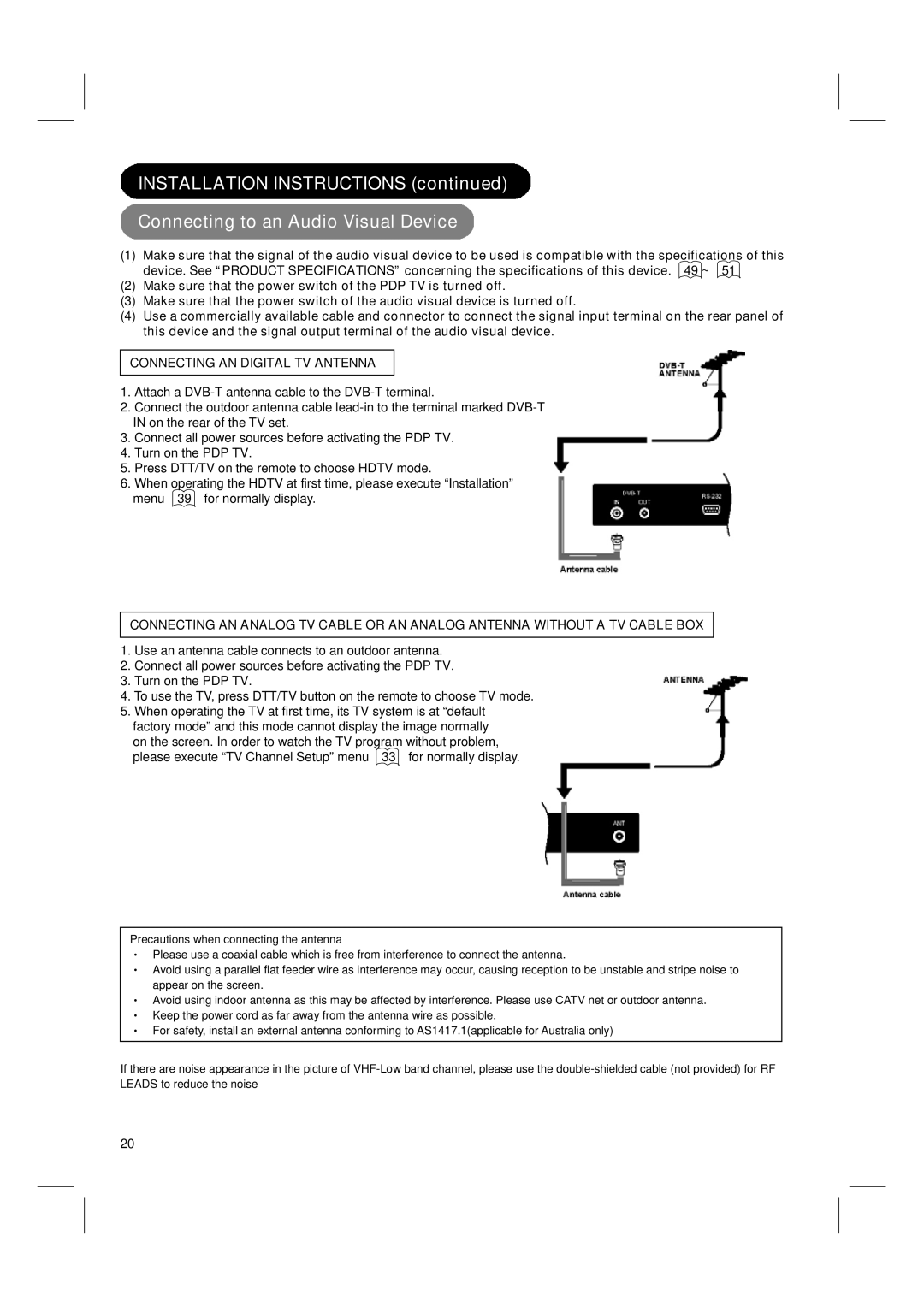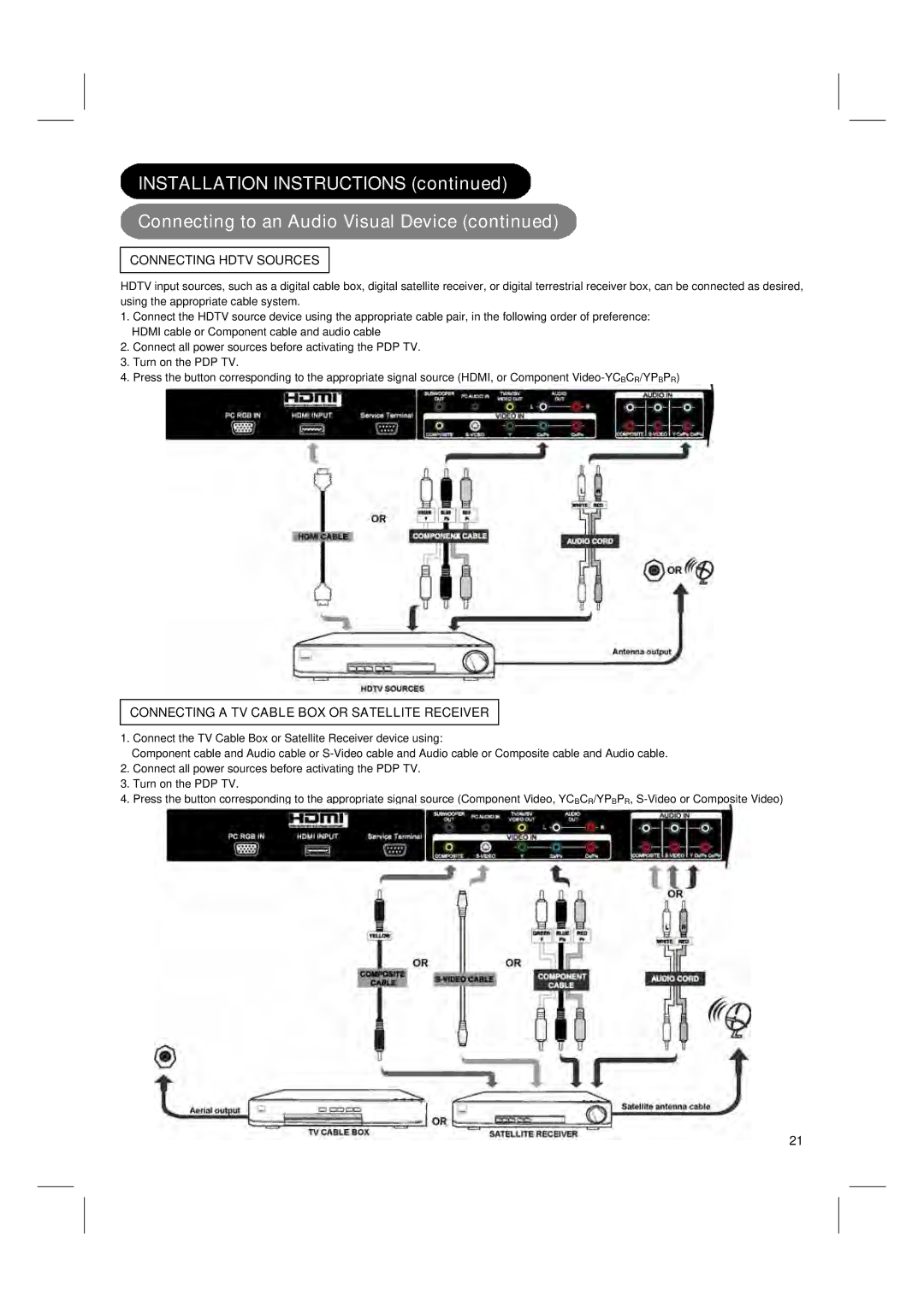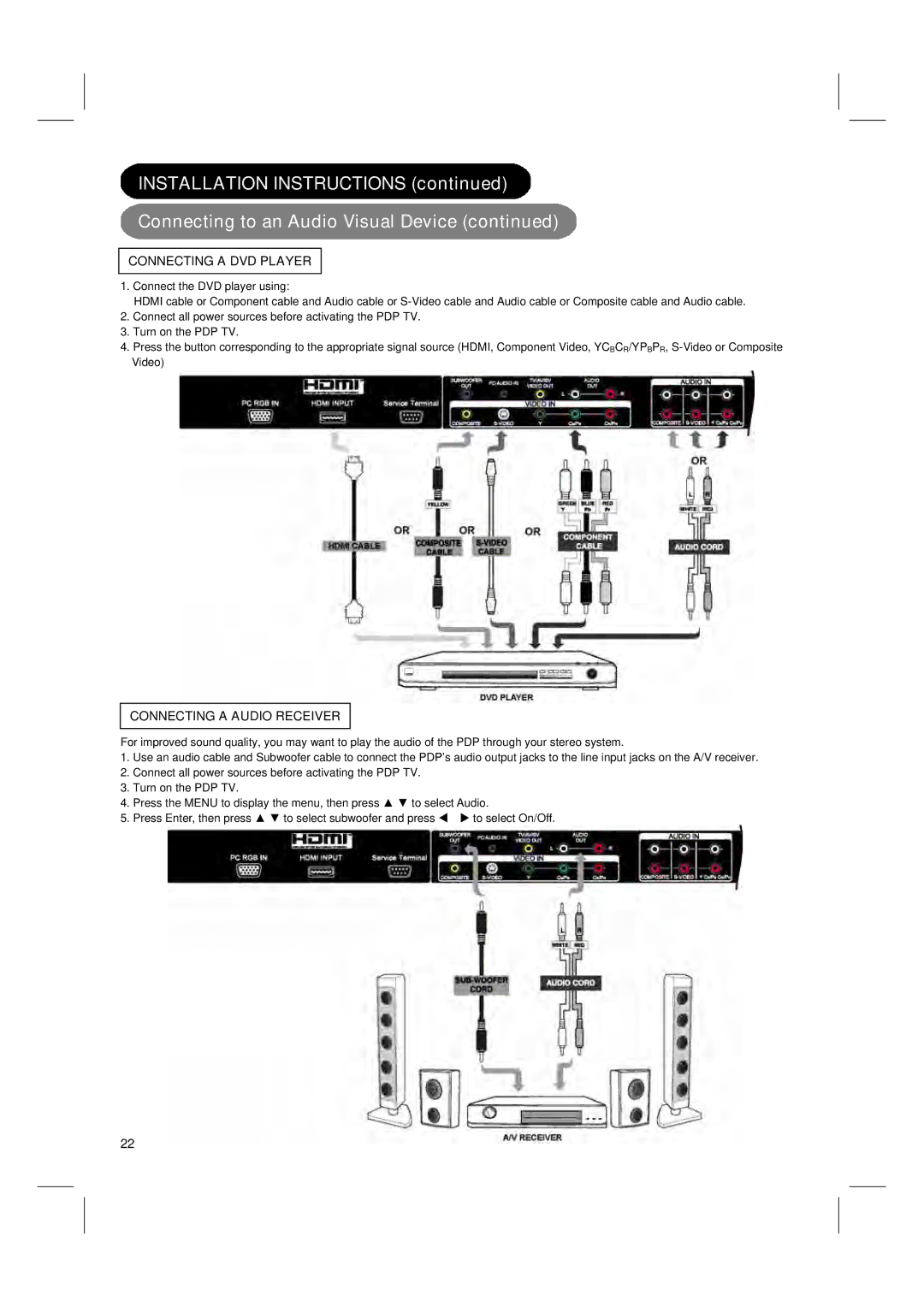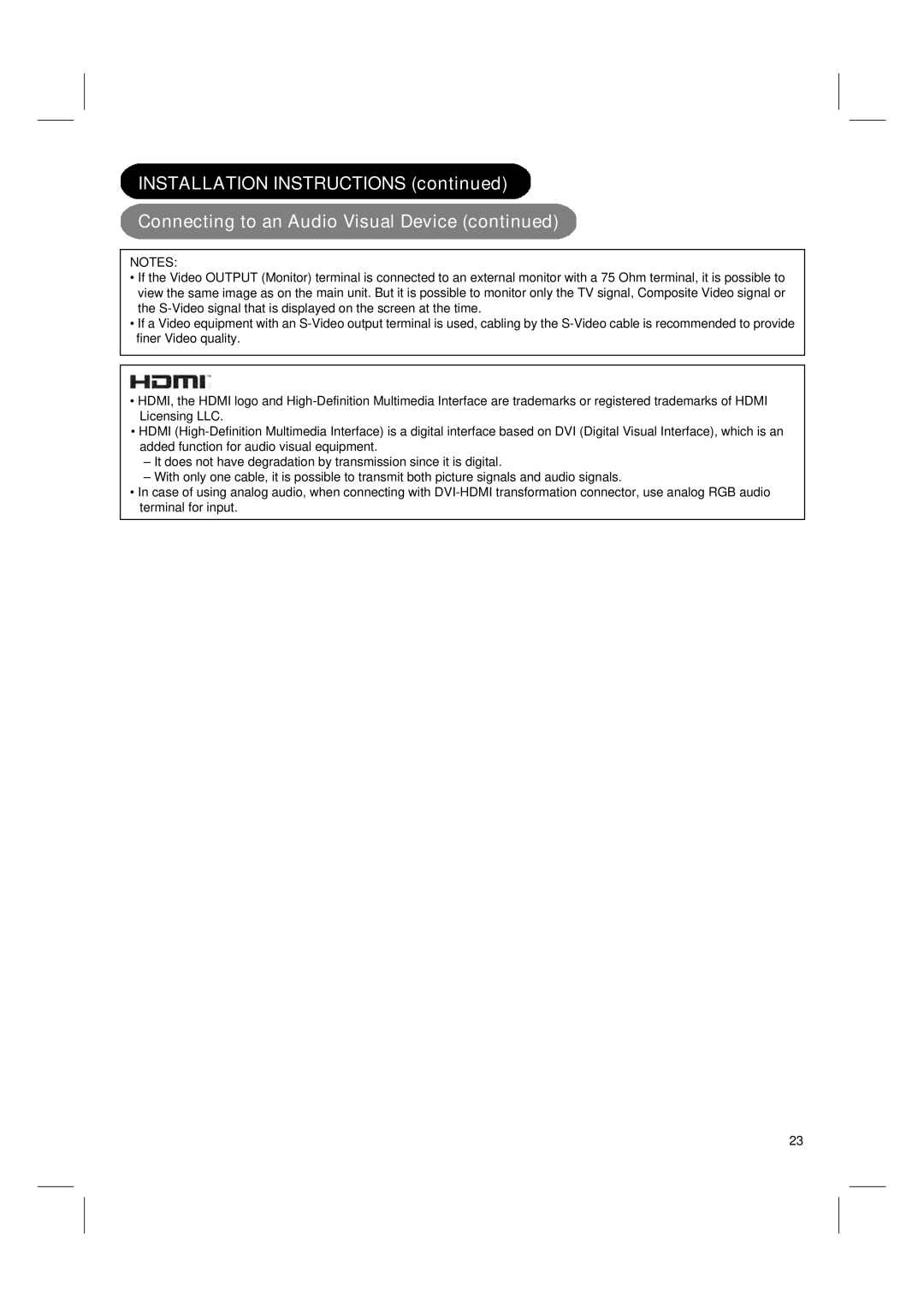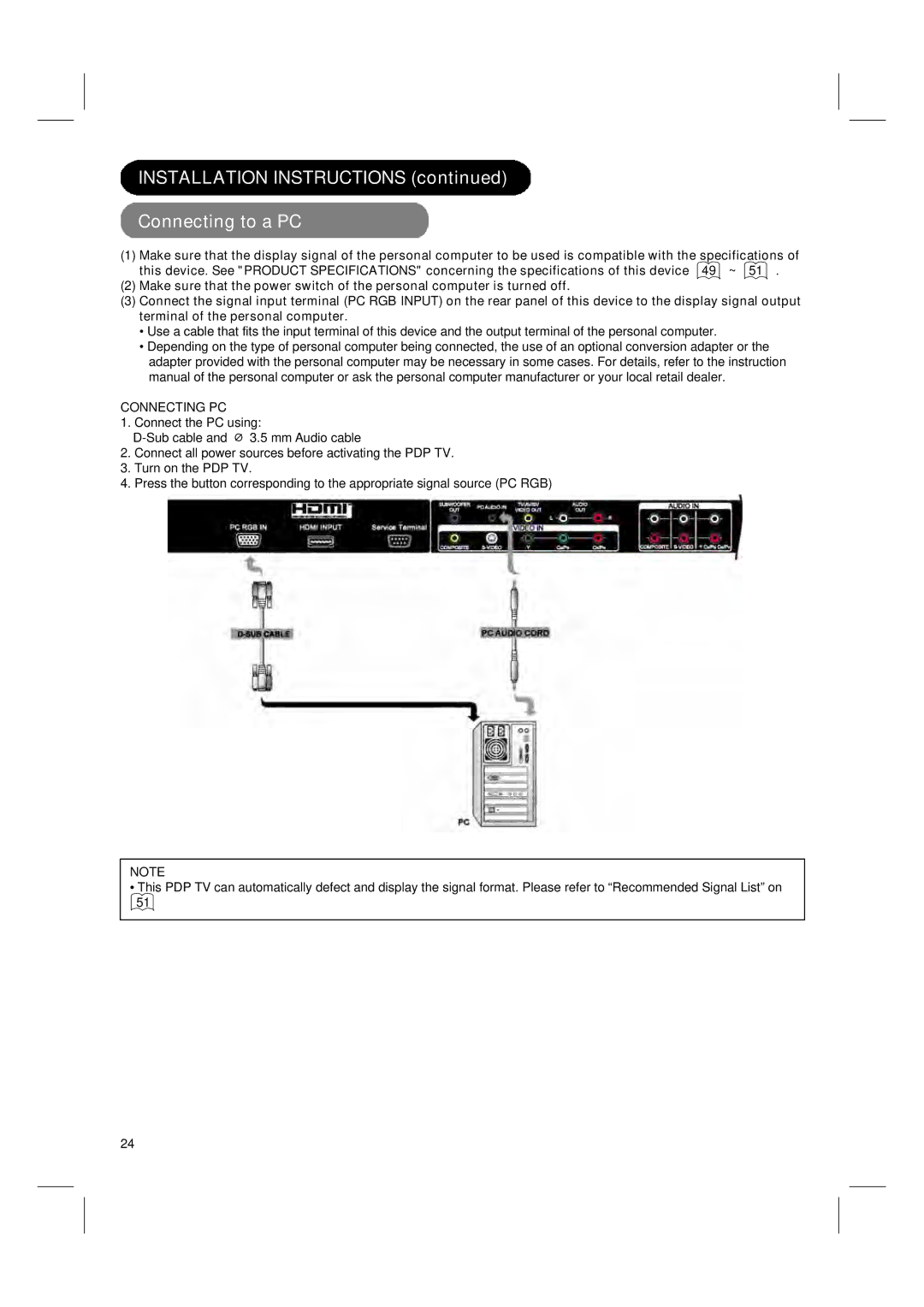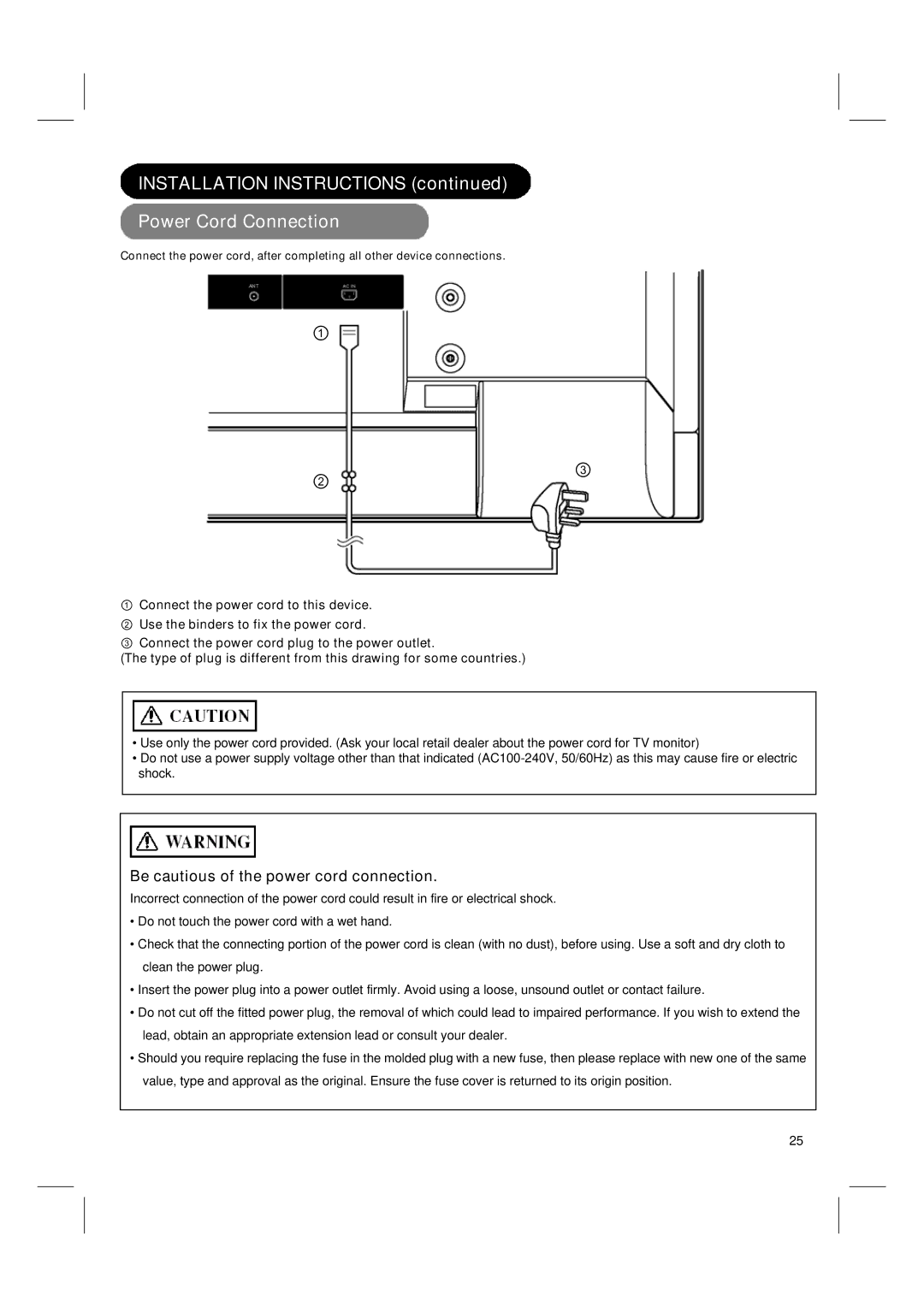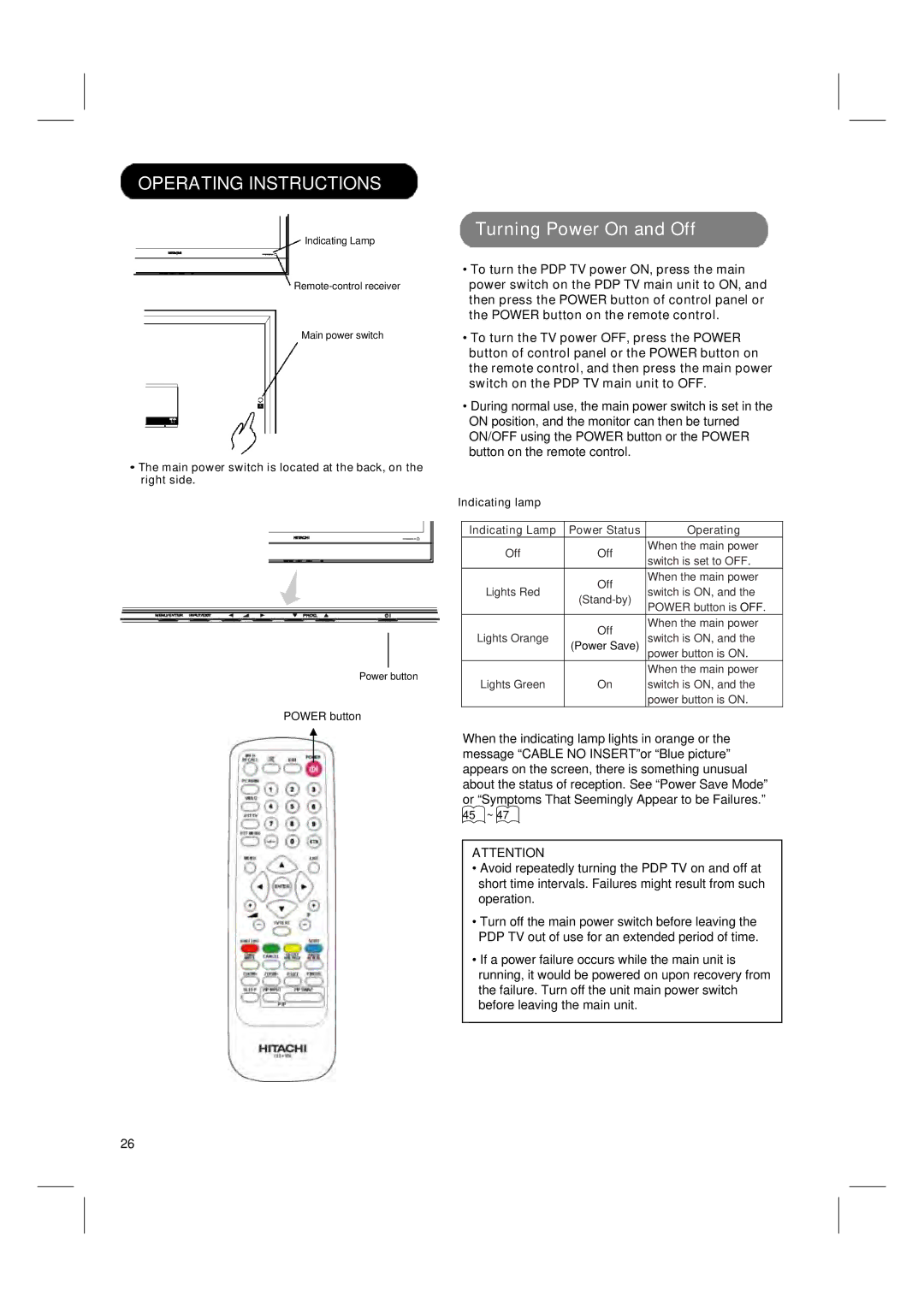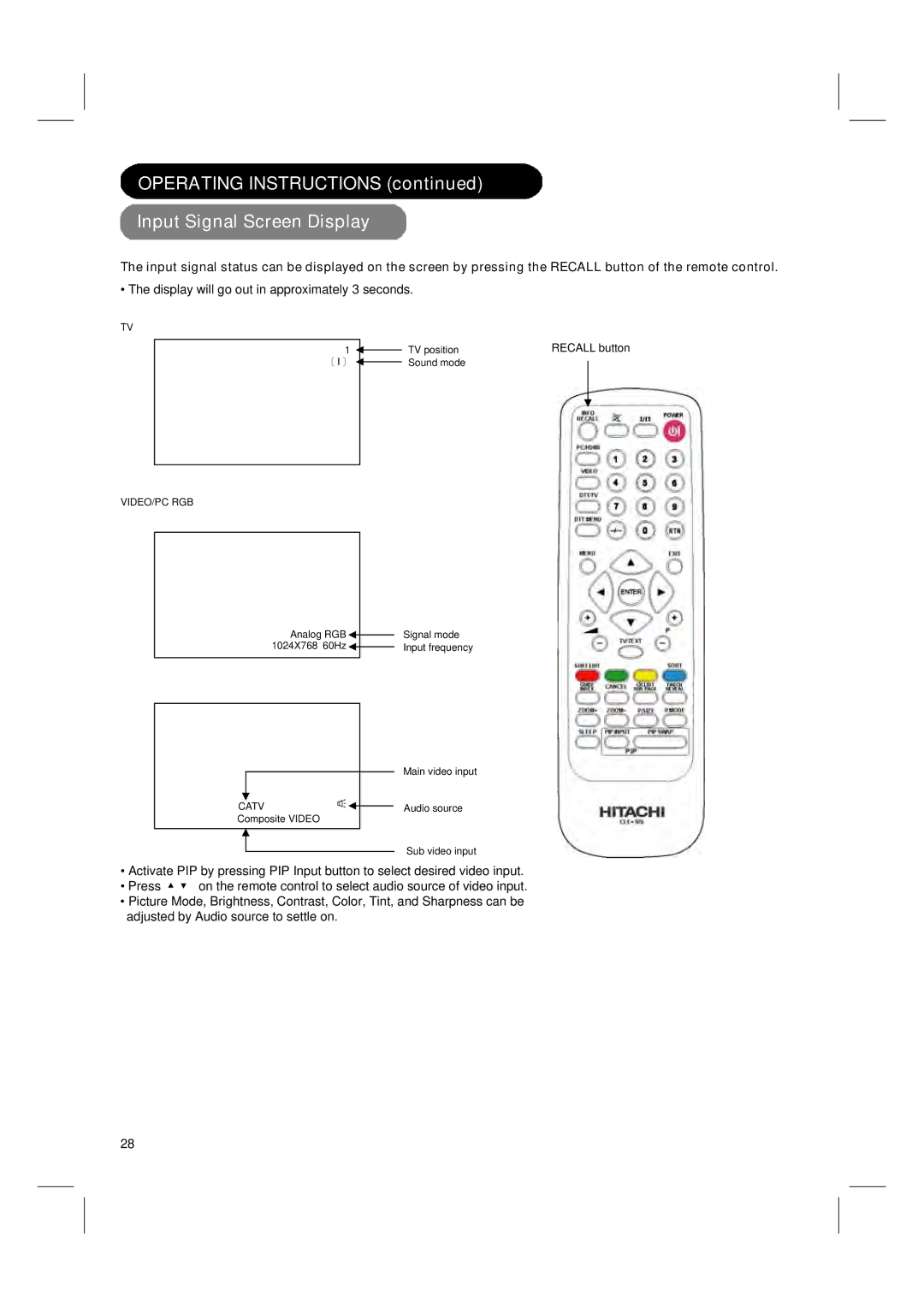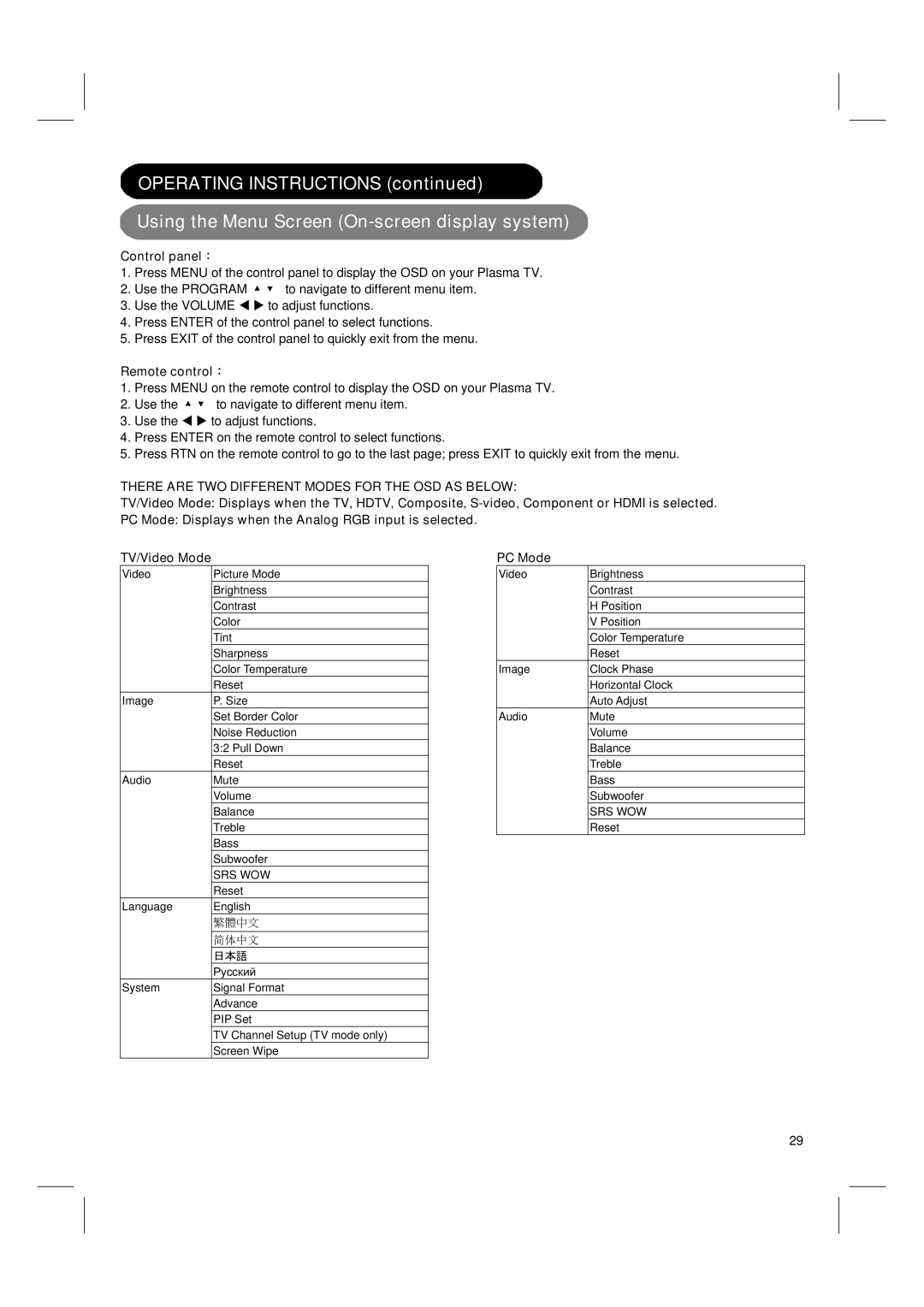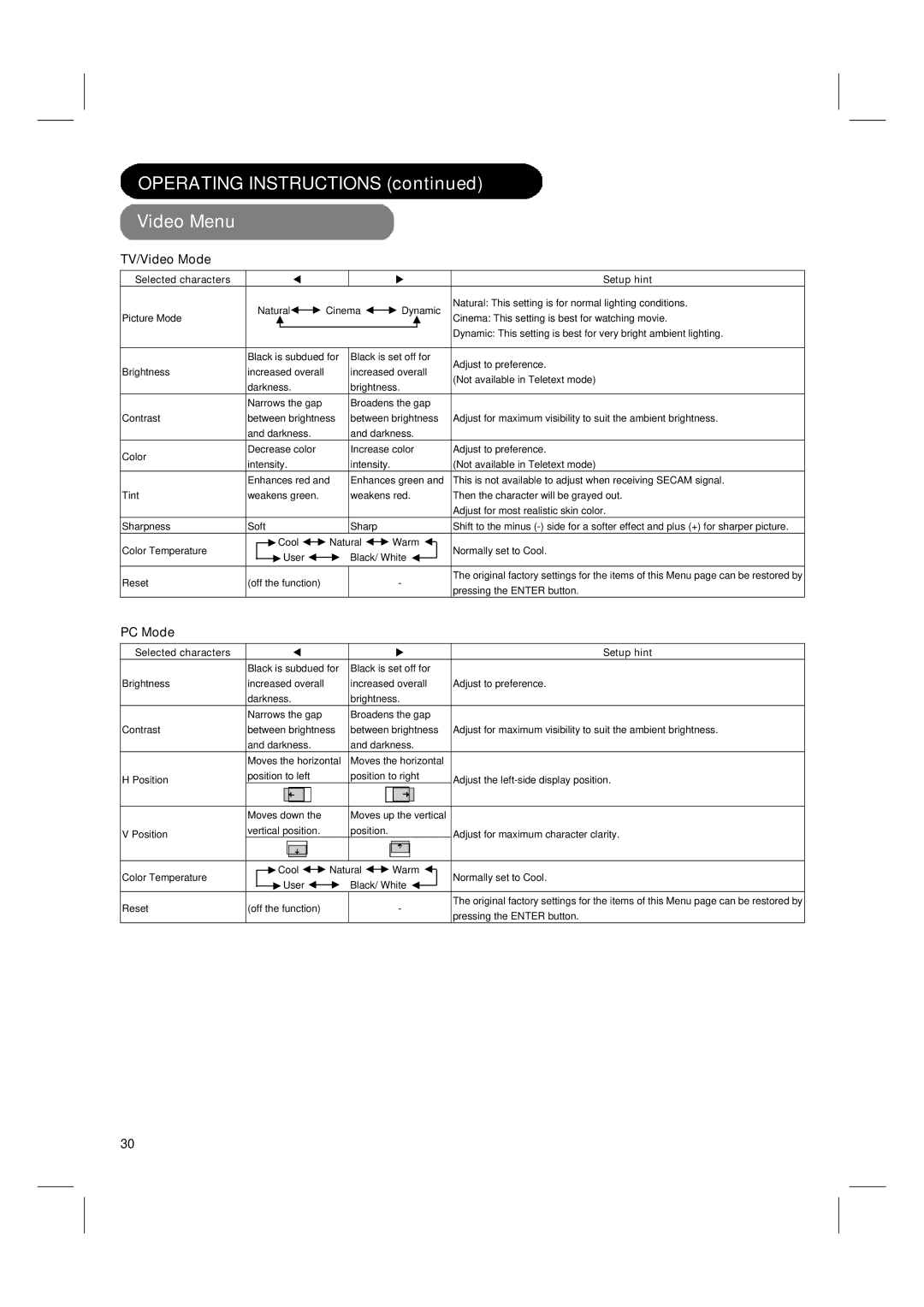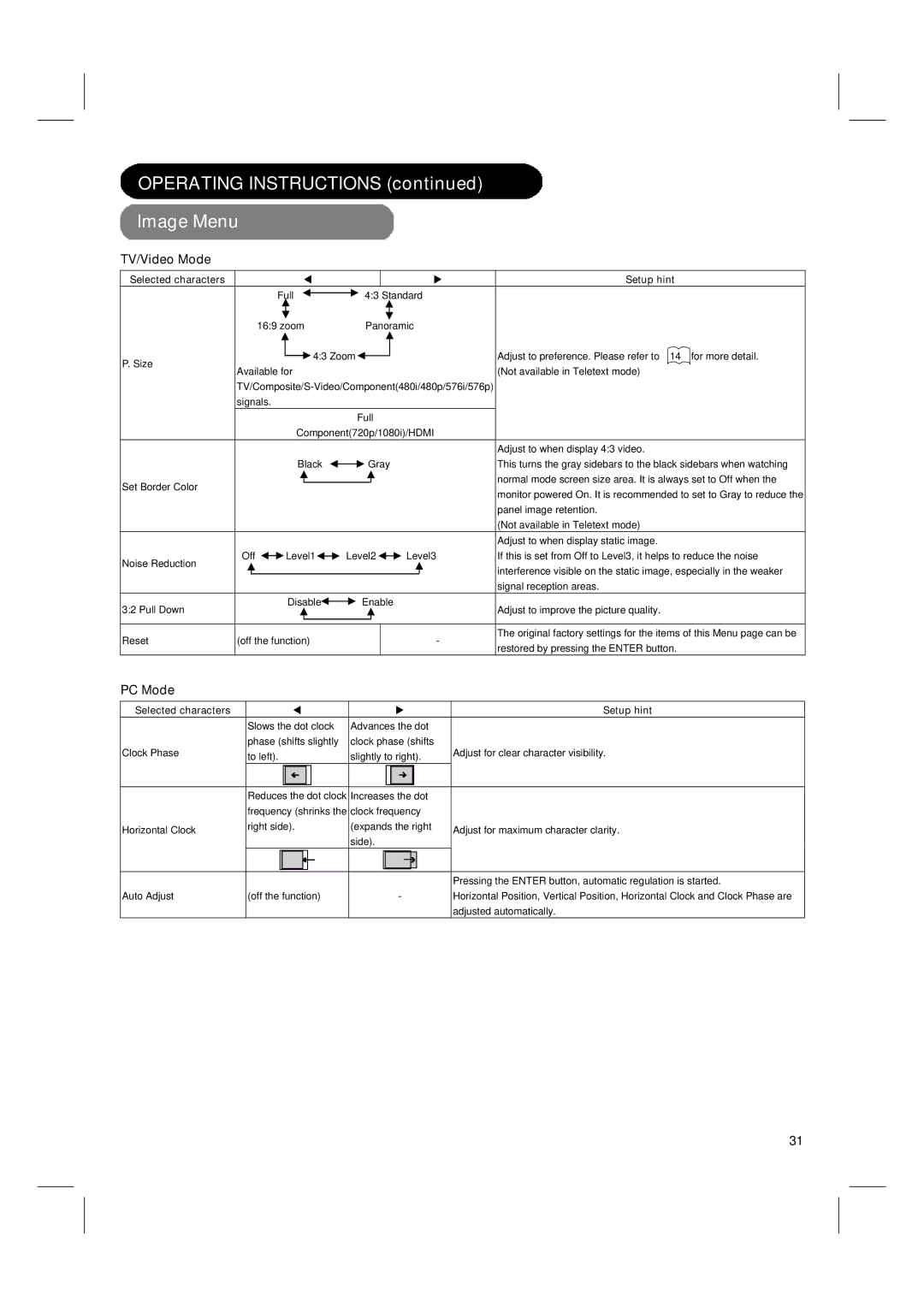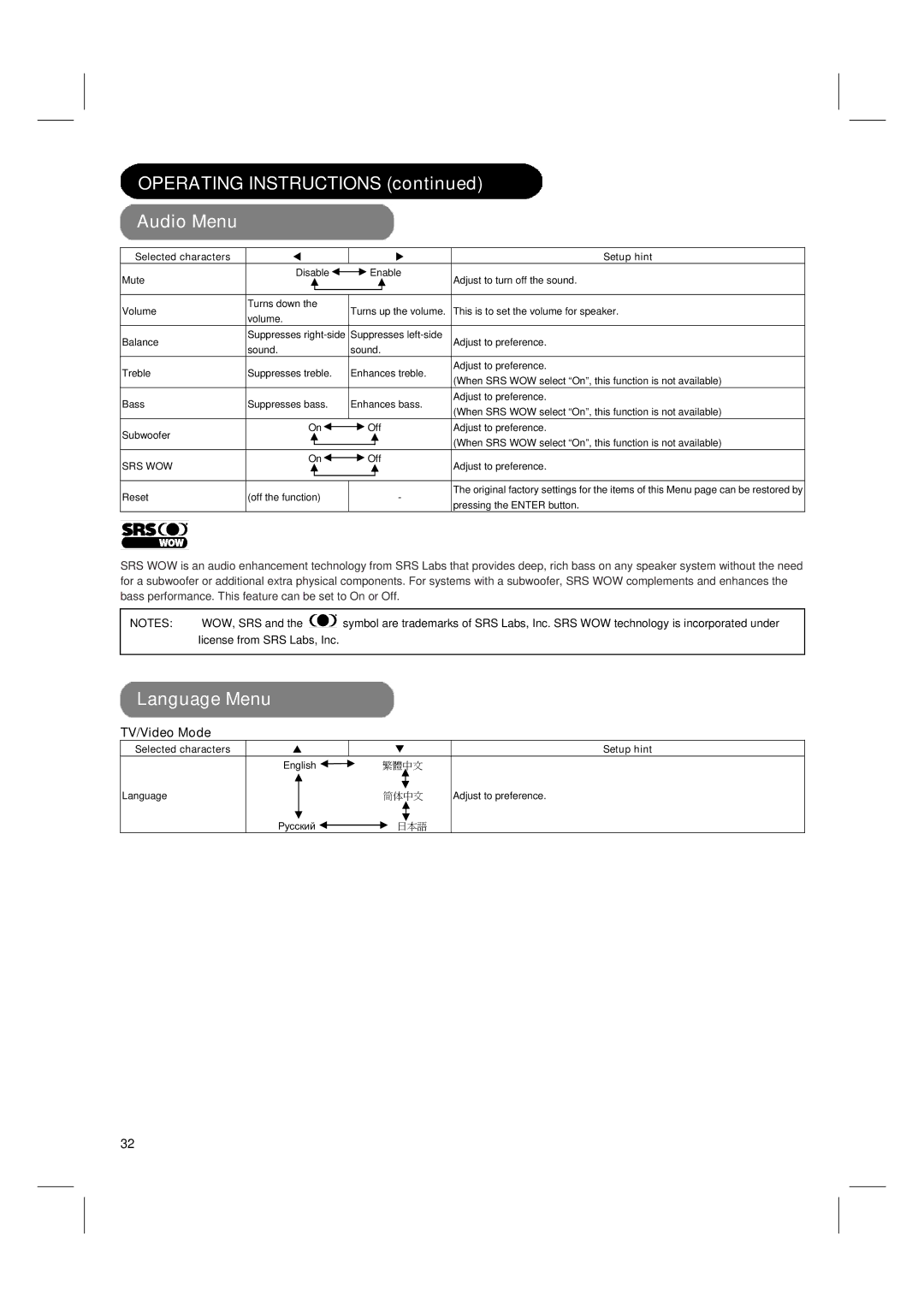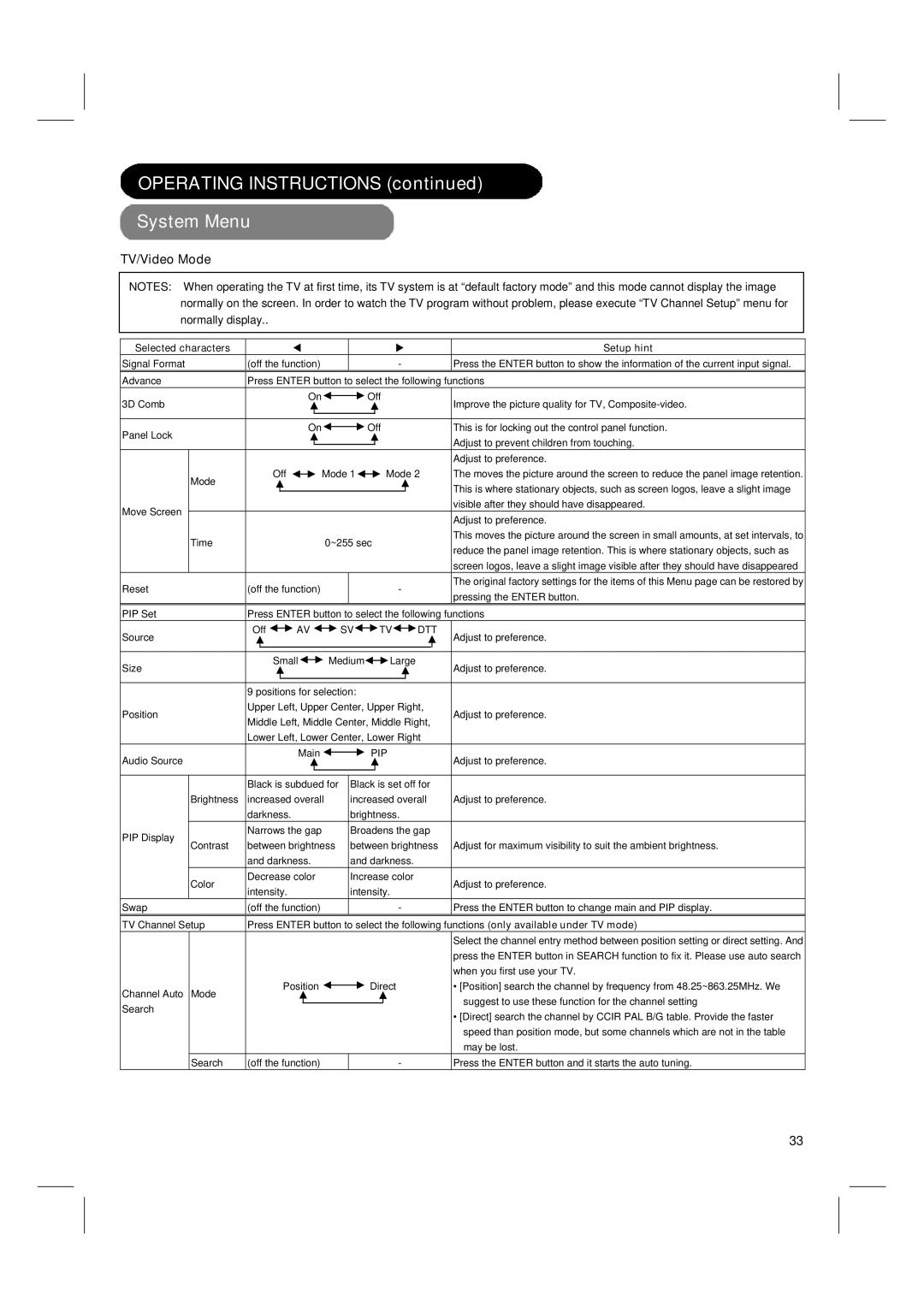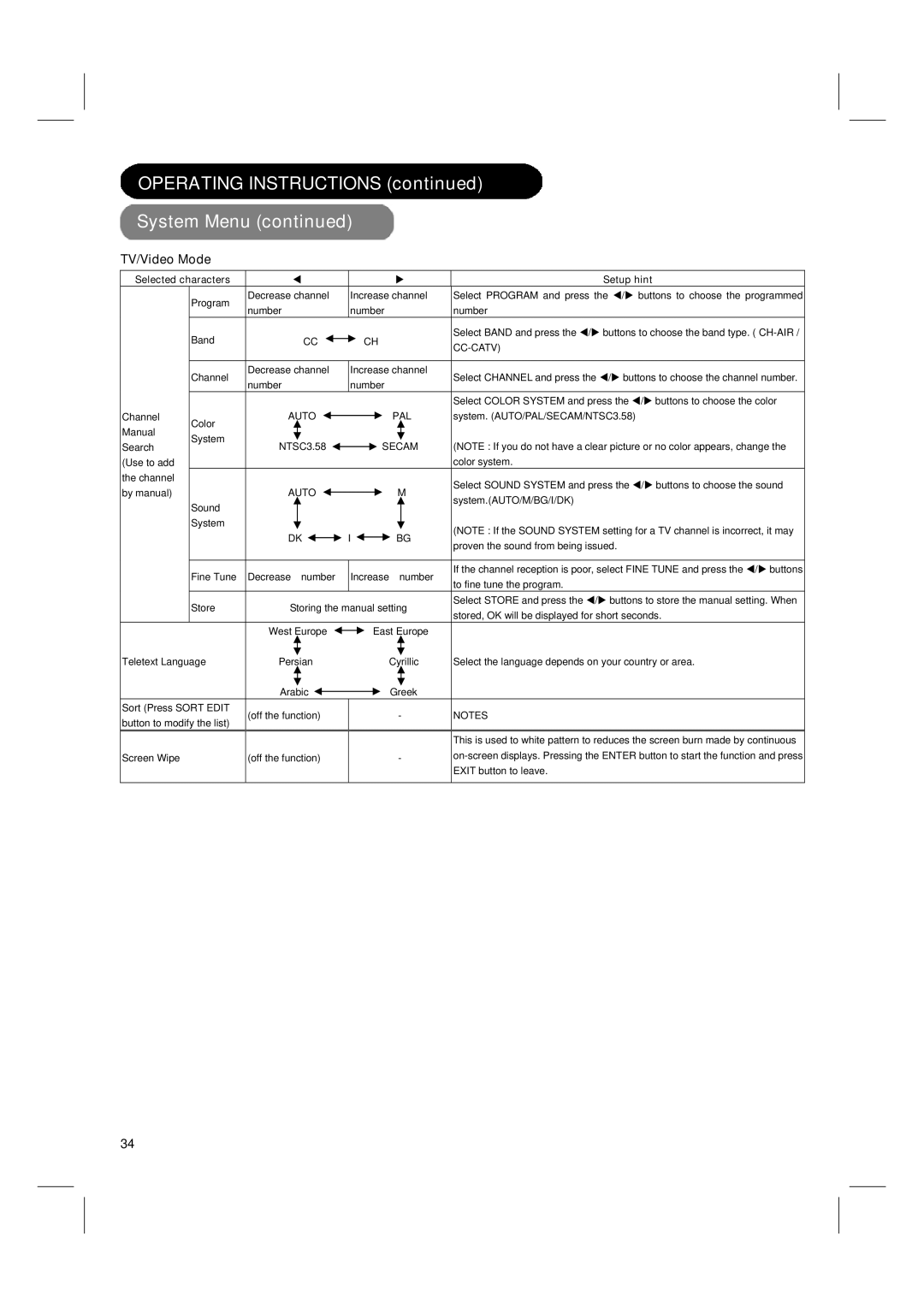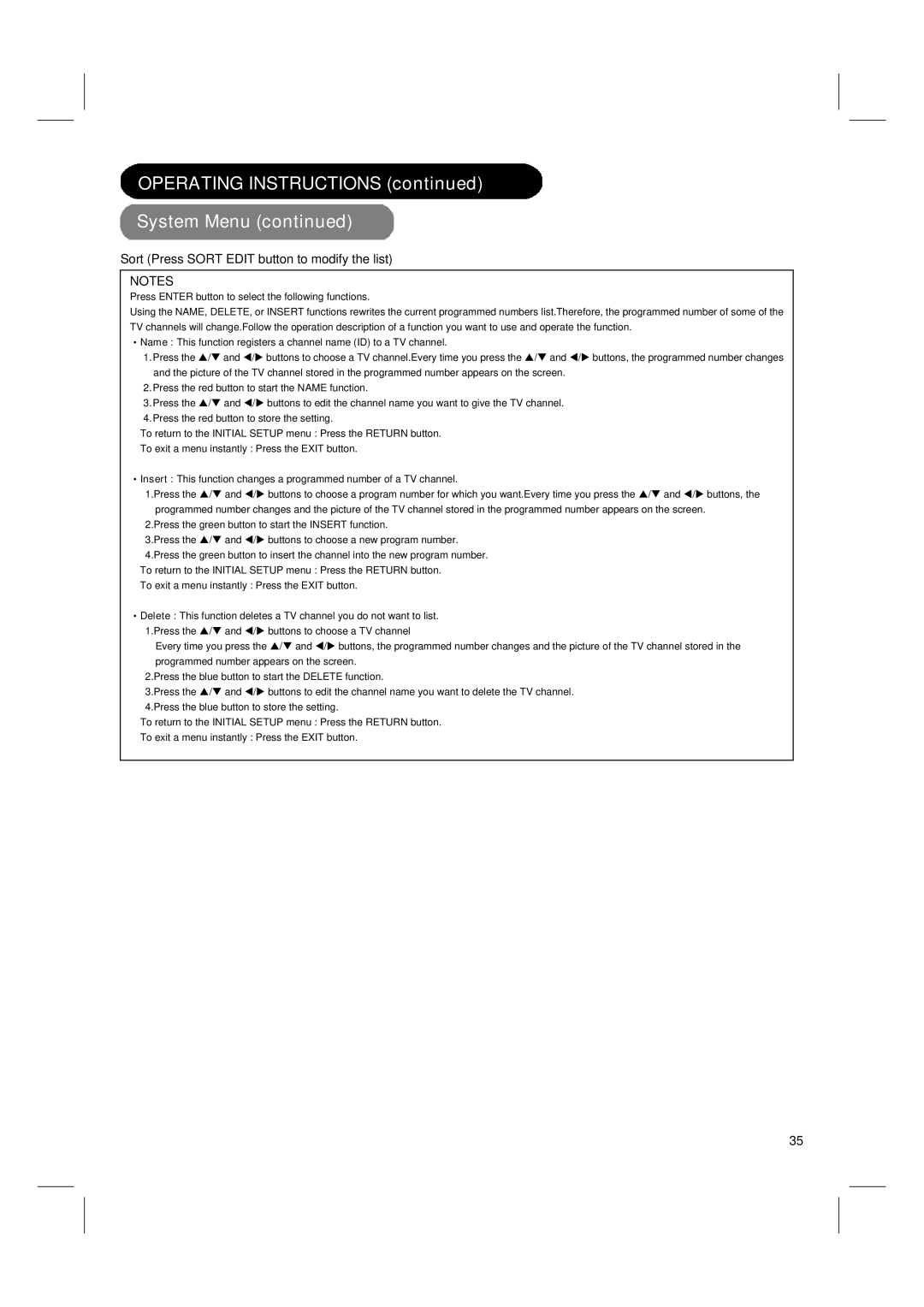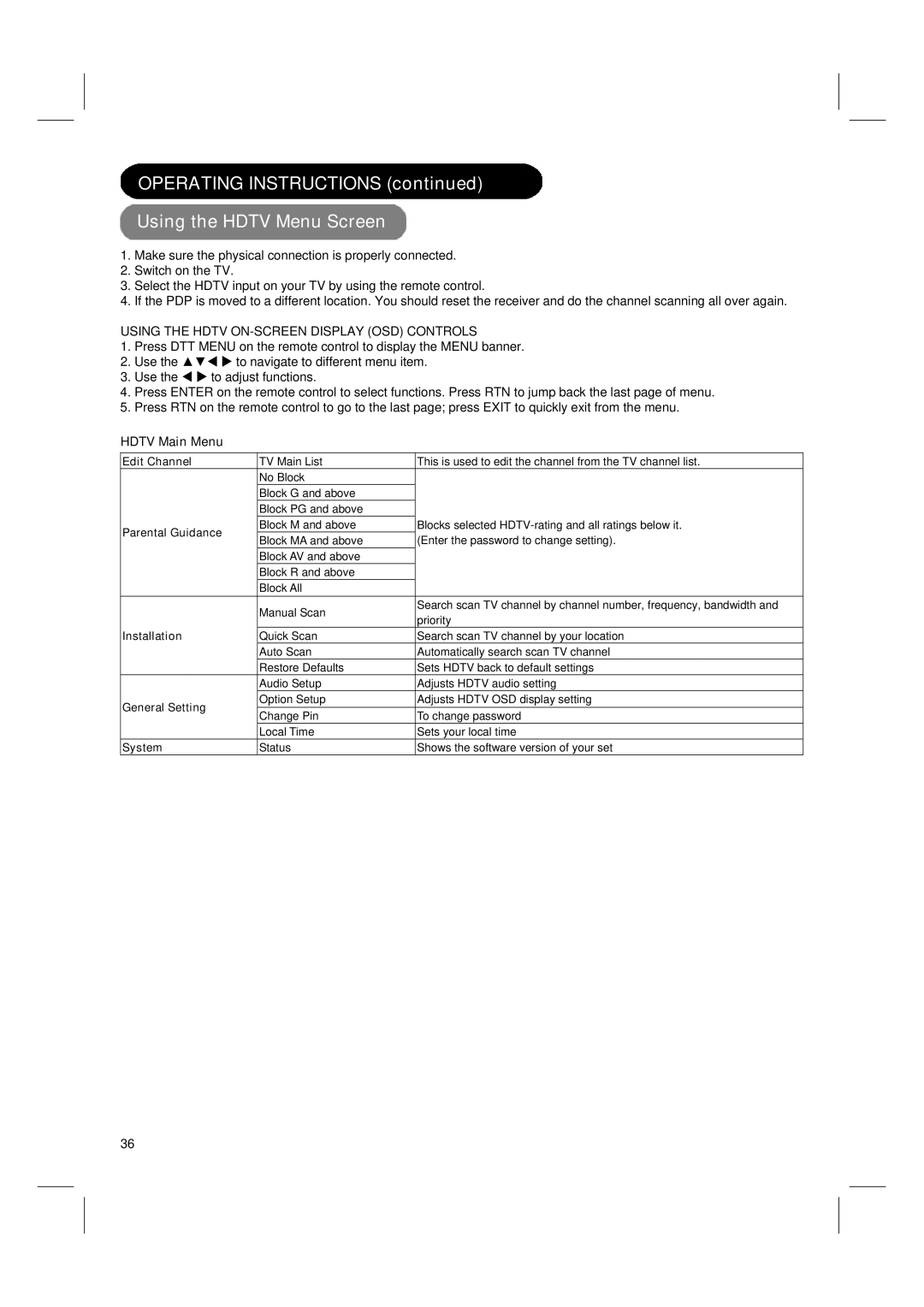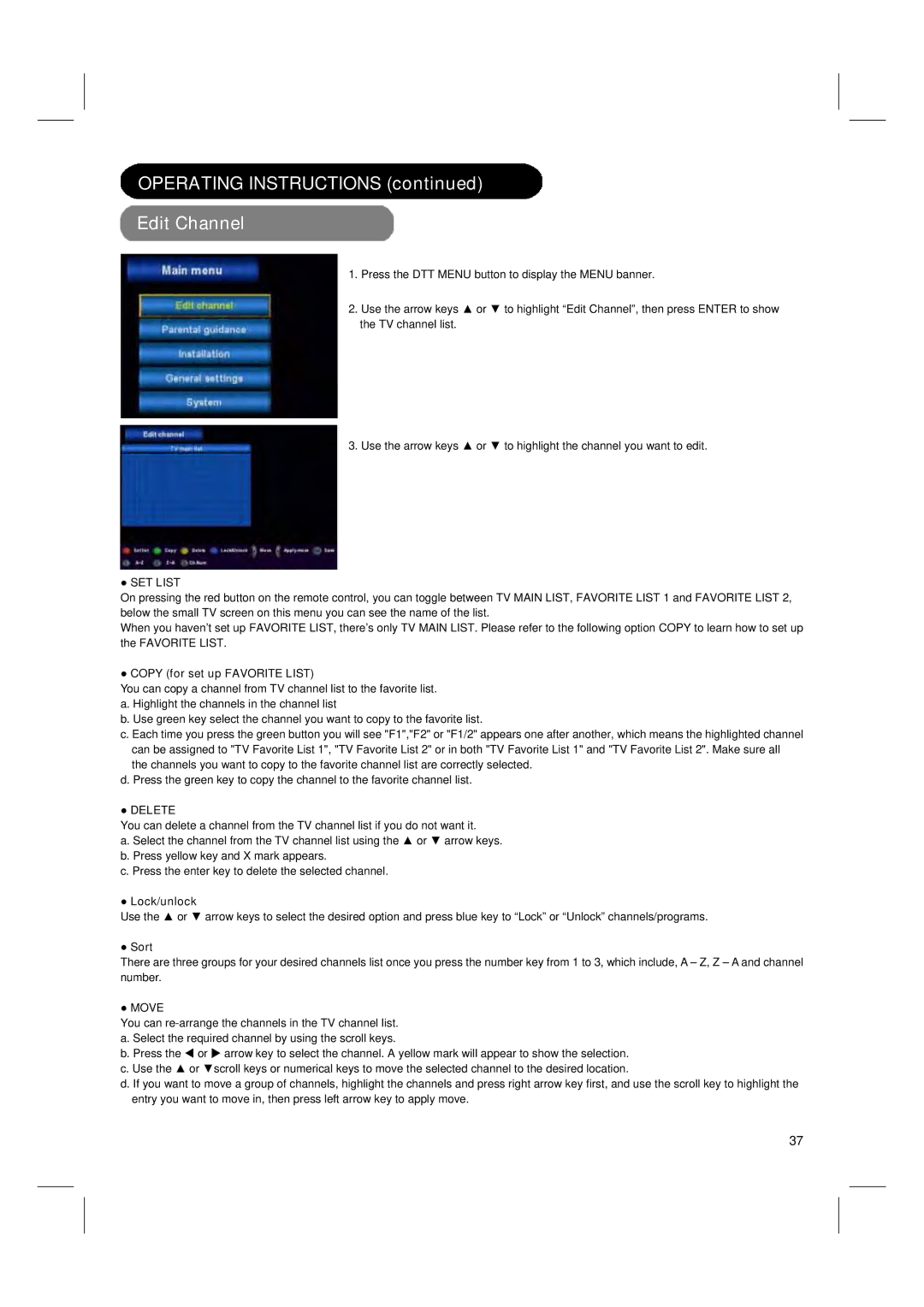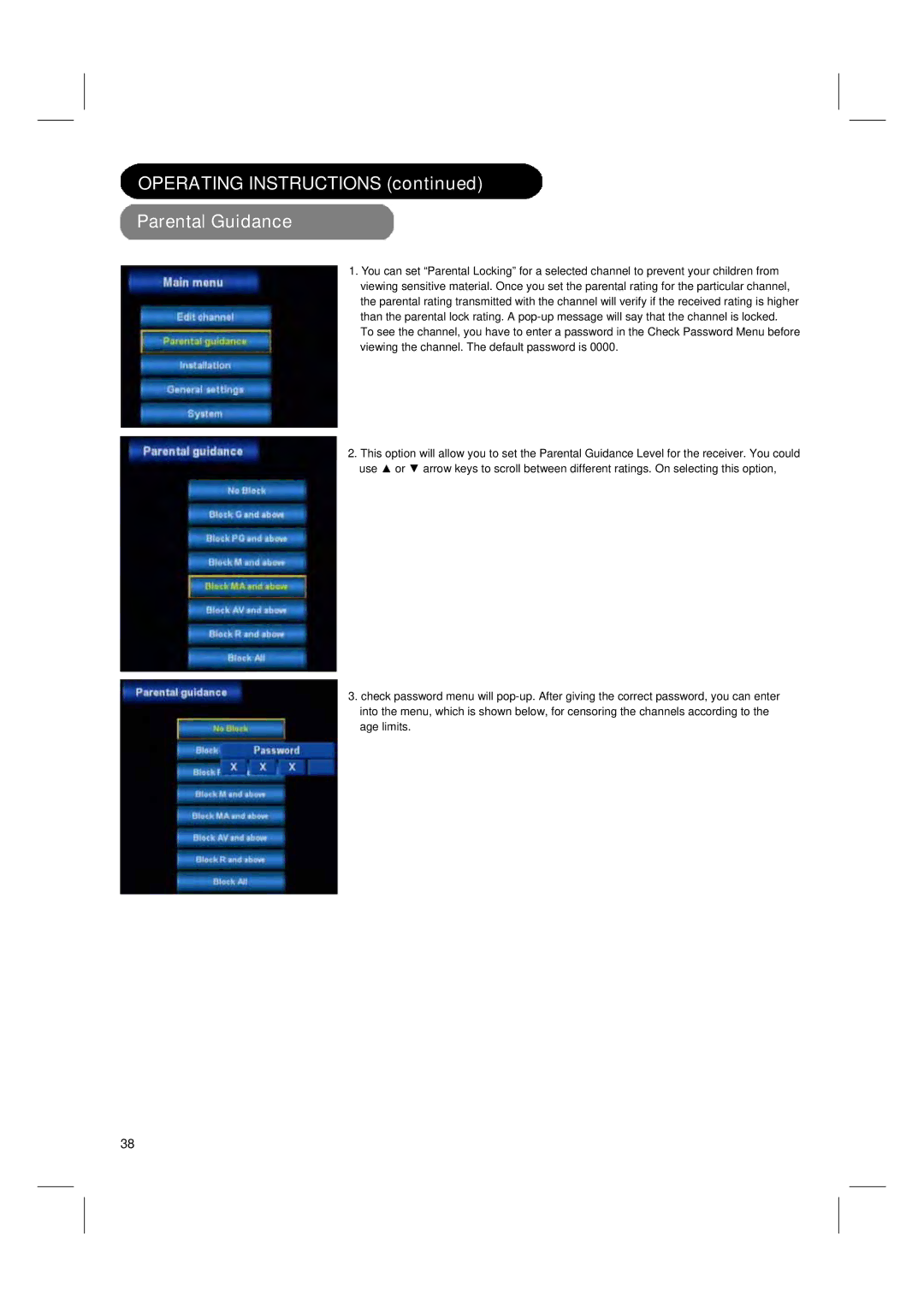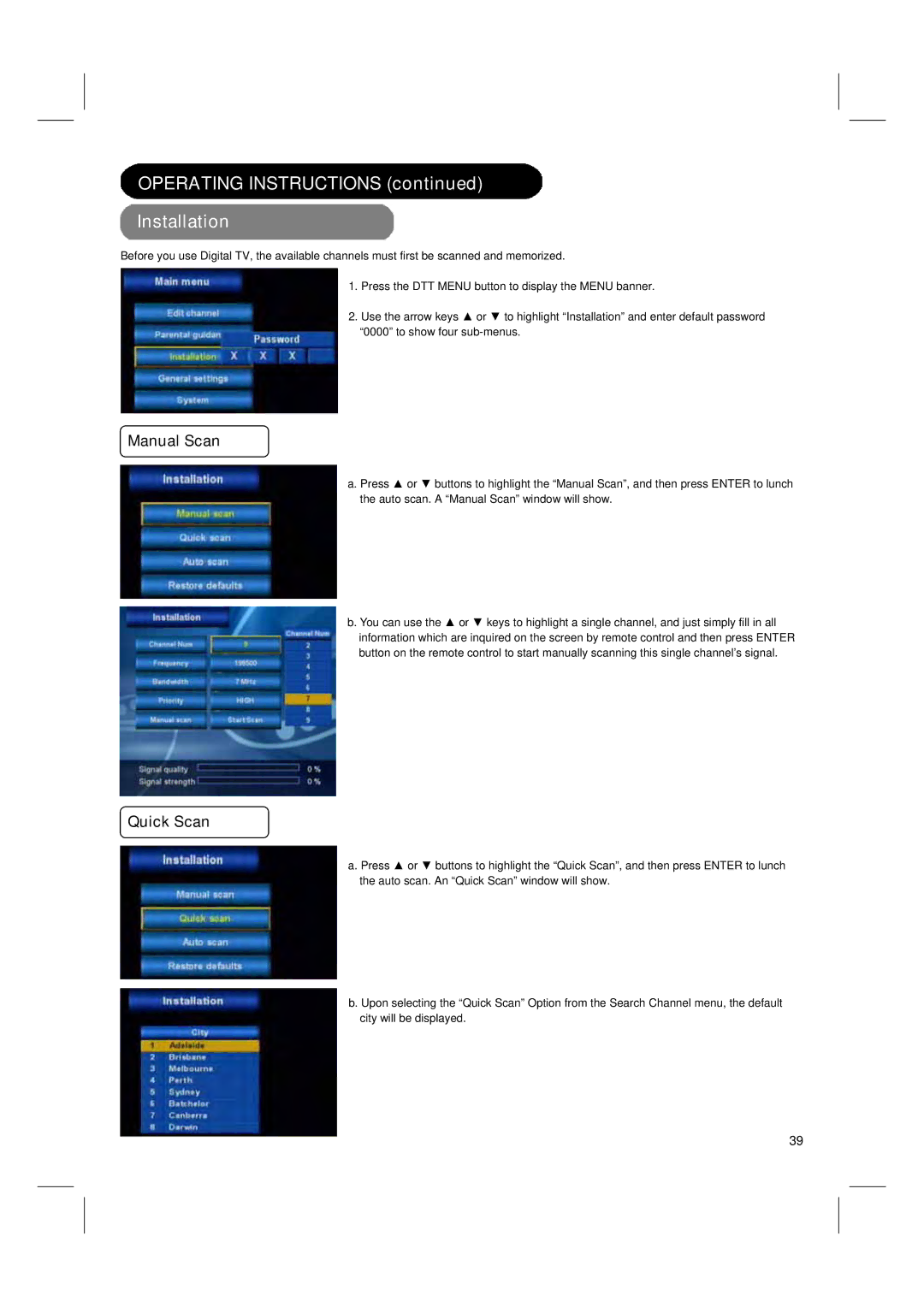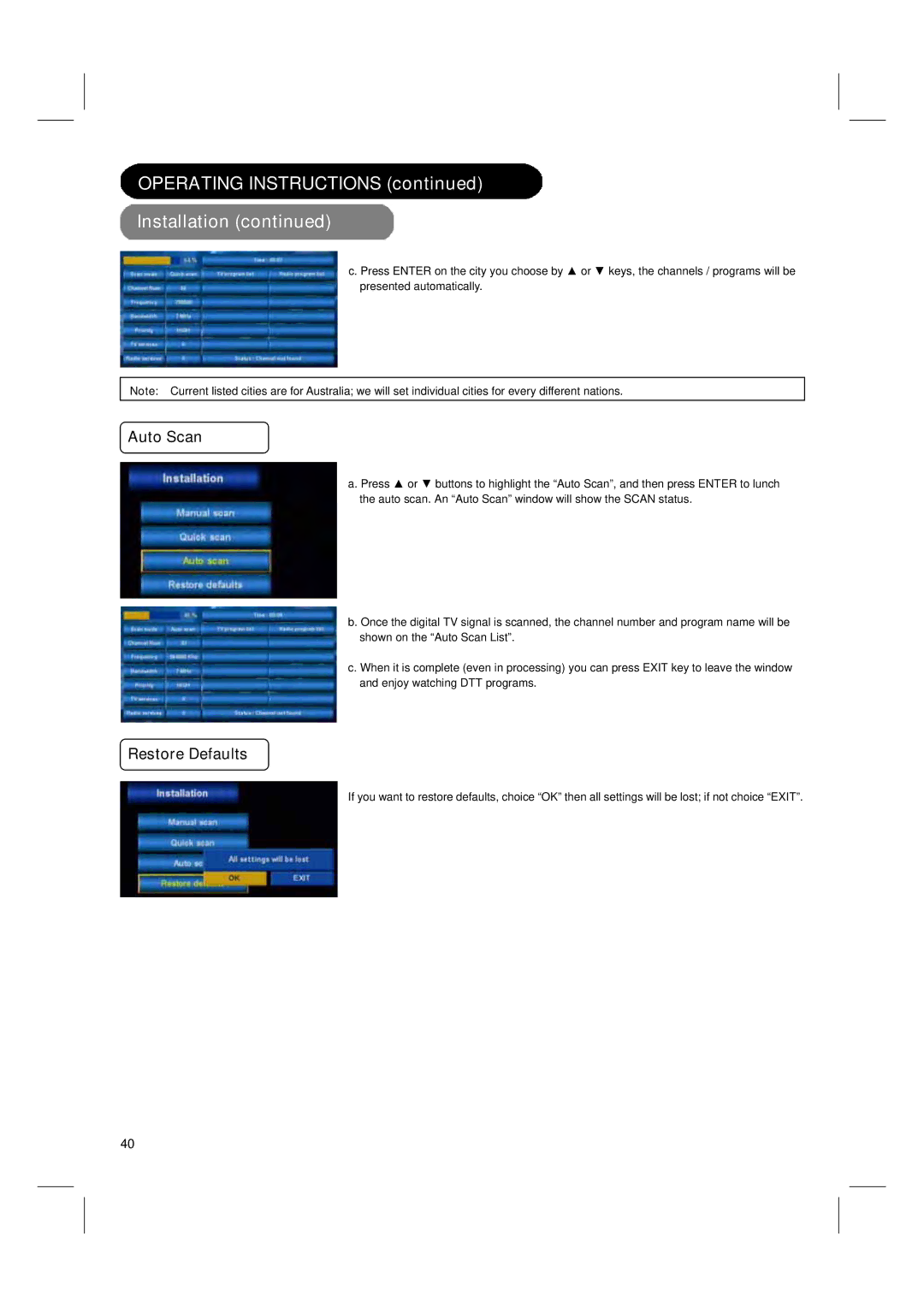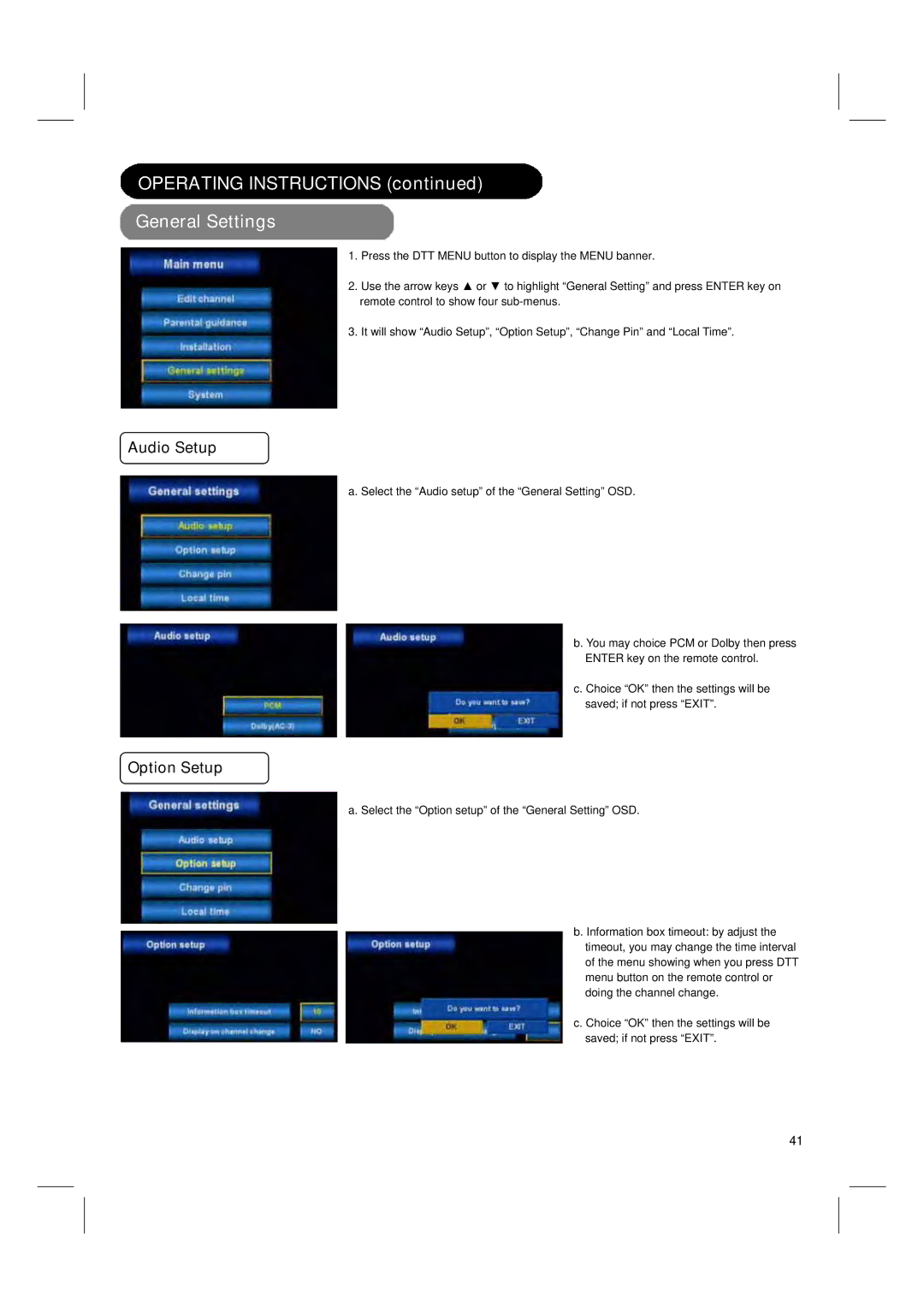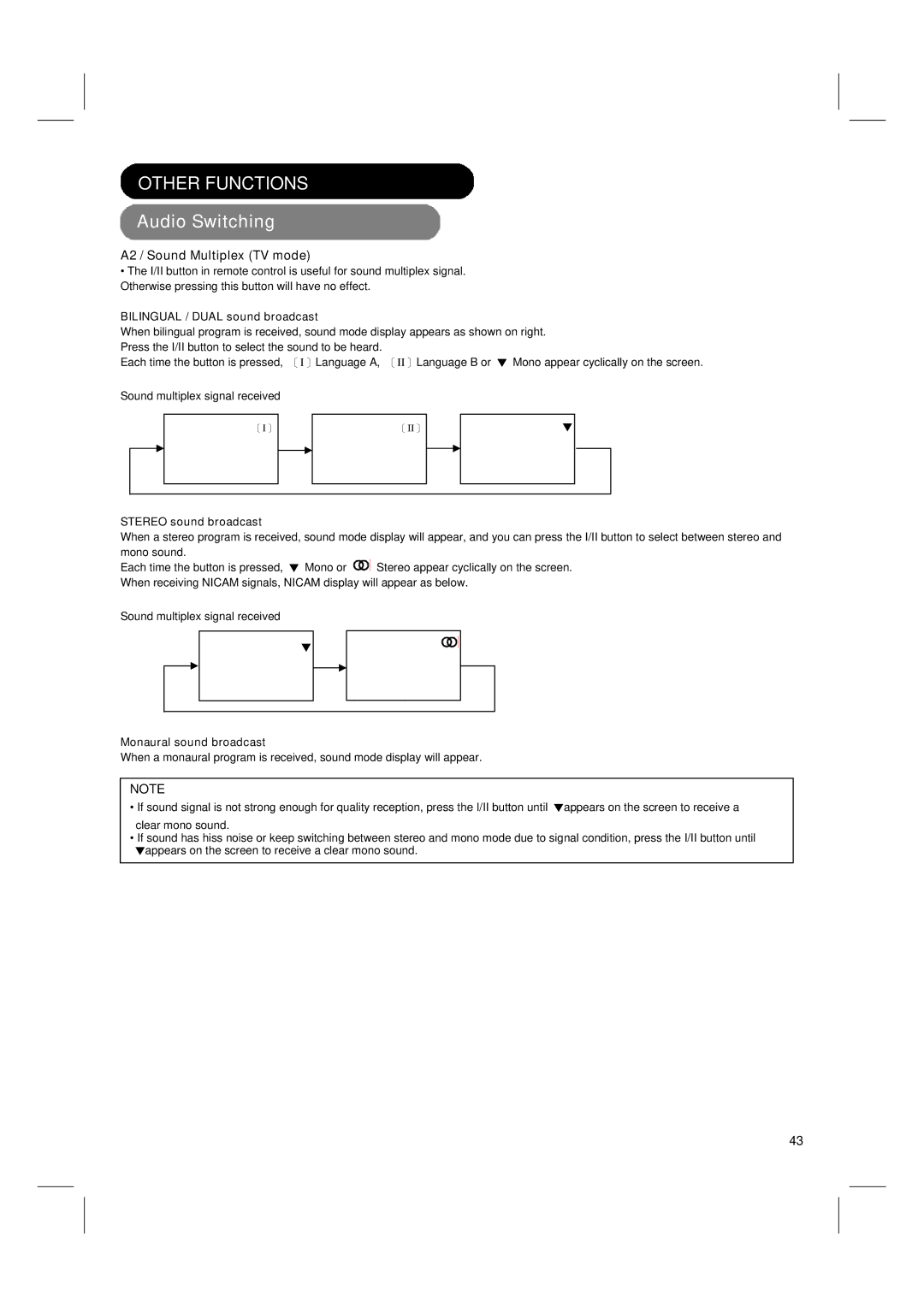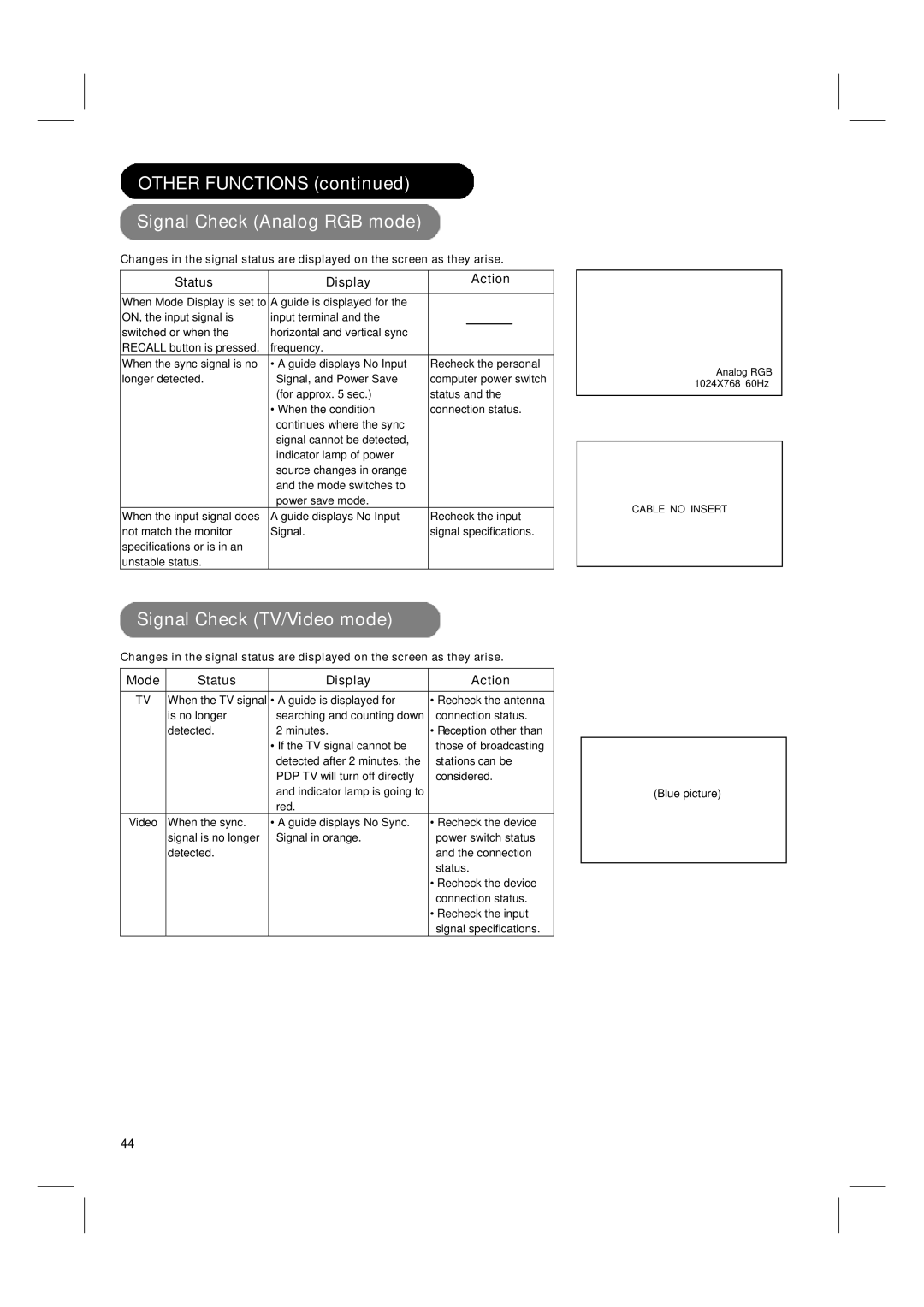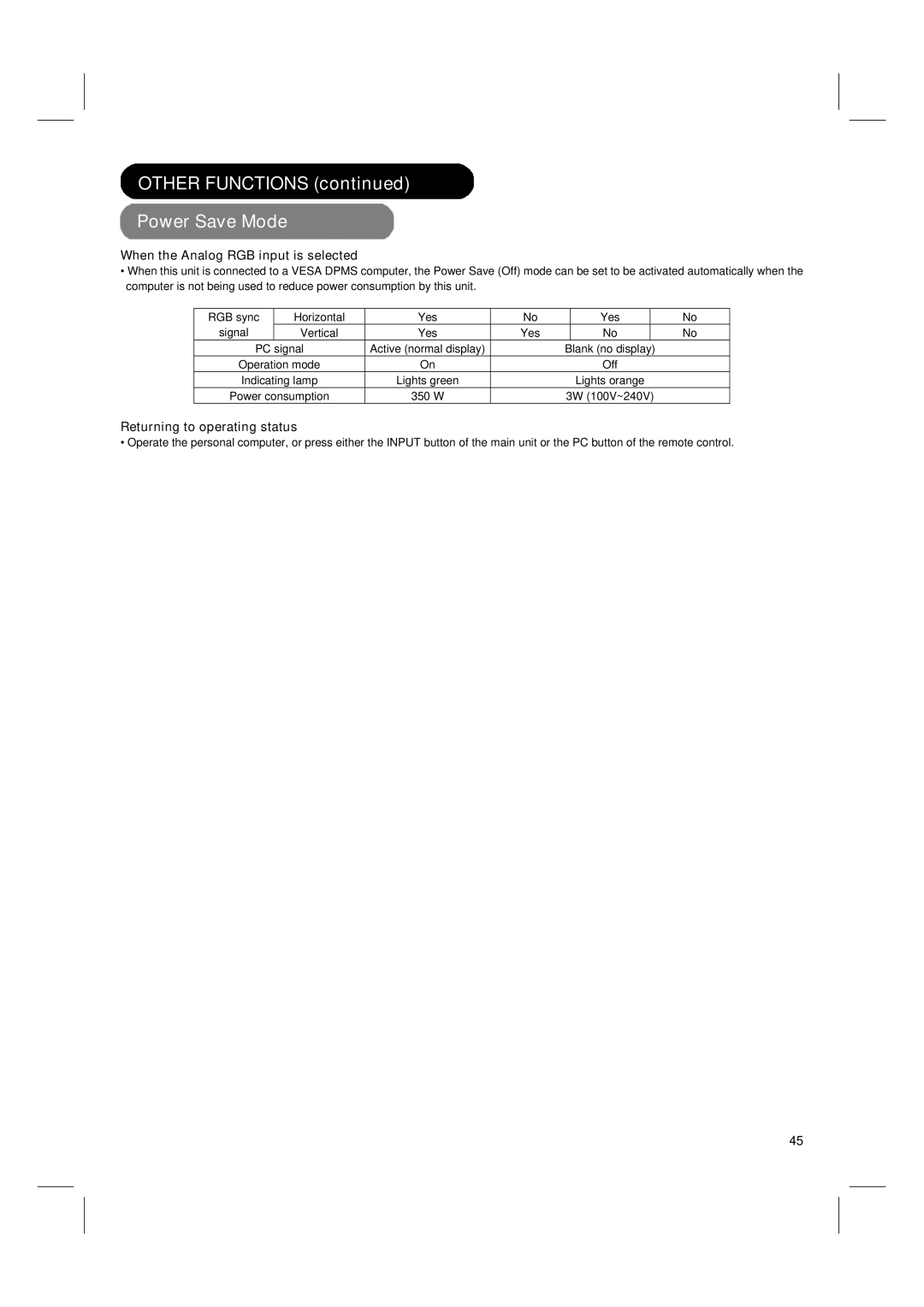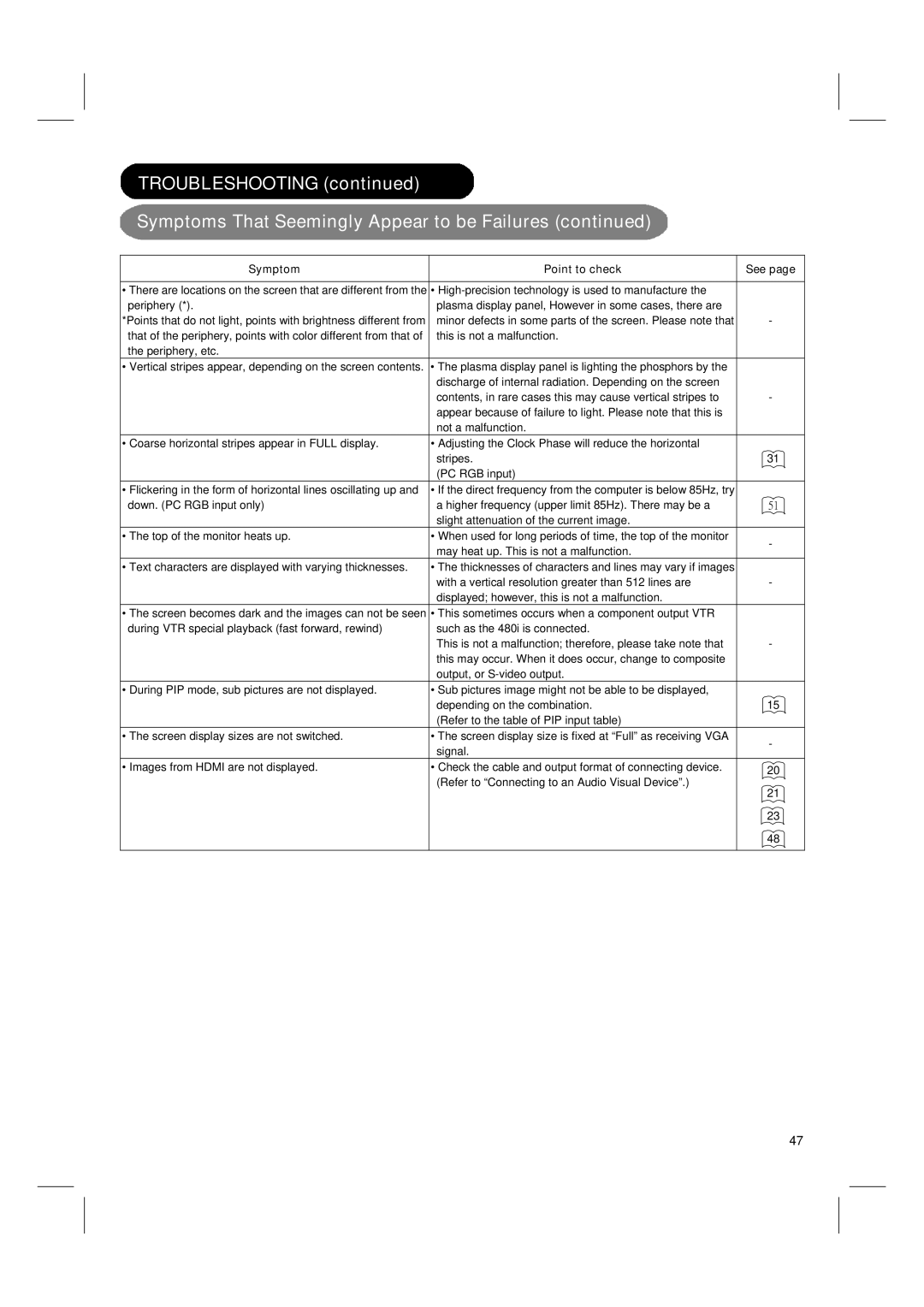I INSTALLATION INSTRUCTIONS (continued)
Connecting to a PC
(1)Make sure that the display signal of the personal computer to be used is compatible with the specifications of this device. See "PRODUCT SPECIFICATIONS" concerning the specifications of this device 49 ~ 51 .
(2)Make sure that the power switch of the personal computer is turned off.
(3)Connect the signal input terminal (PC RGB INPUT) on the rear panel of this device to the display signal output terminal of the personal computer.
•Use a cable that fits the input terminal of this device and the output terminal of the personal computer.
•Depending on the type of personal computer being connected, the use of an optional conversion adapter or the adapter provided with the personal computer may be necessary in some cases. For details, refer to the instruction manual of the personal computer or ask the personal computer manufacturer or your local retail dealer.
CONNECTING PC
1. Connect the PC using:
2.Connect all power sources before activating the PDP TV.
3.Turn on the PDP TV.
4.Press the button corresponding to the appropriate signal source (PC RGB)
NOTE
•This PDP TV can automatically defect and display the signal format. Please refer to “Recommended Signal List” on 51
24