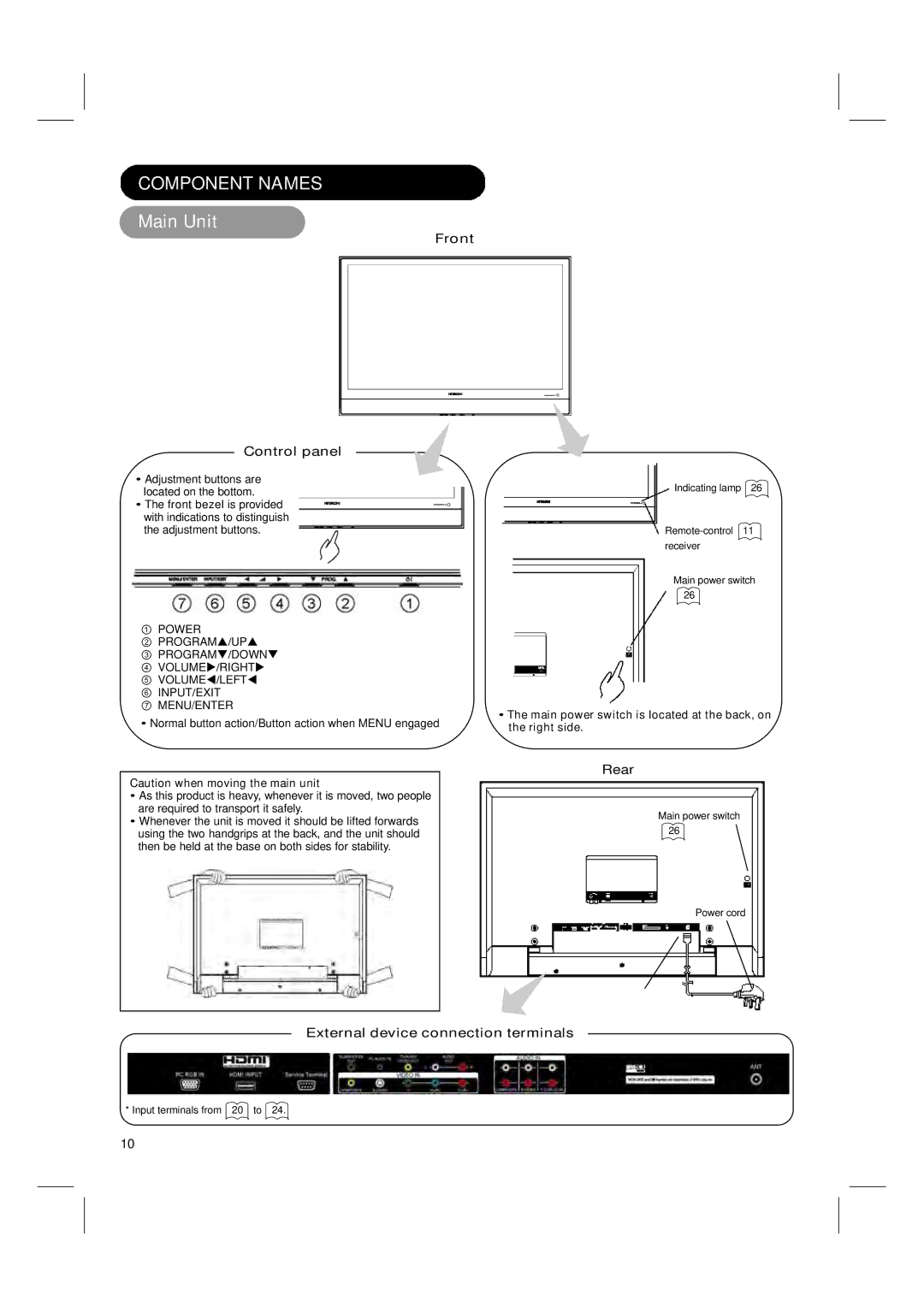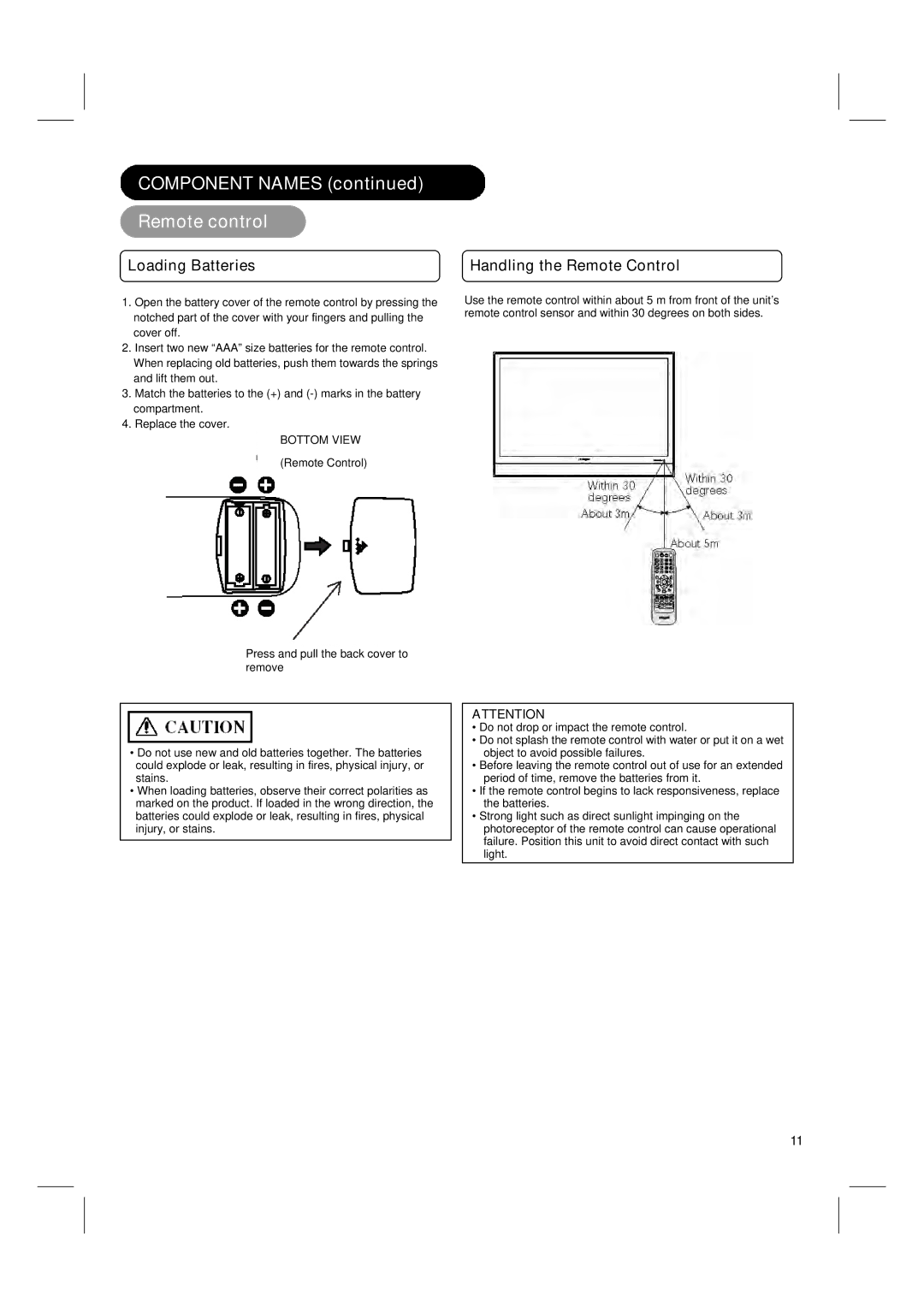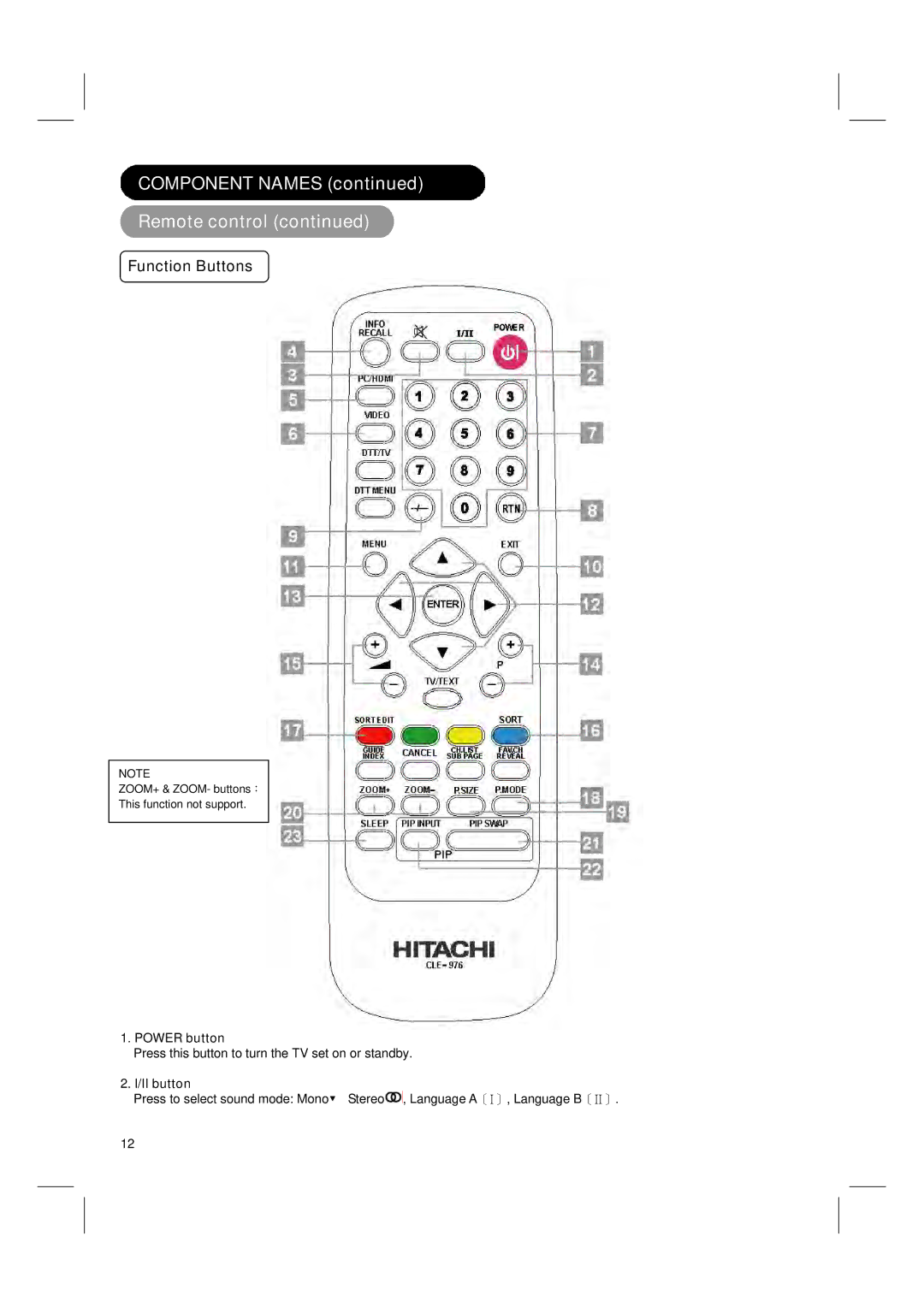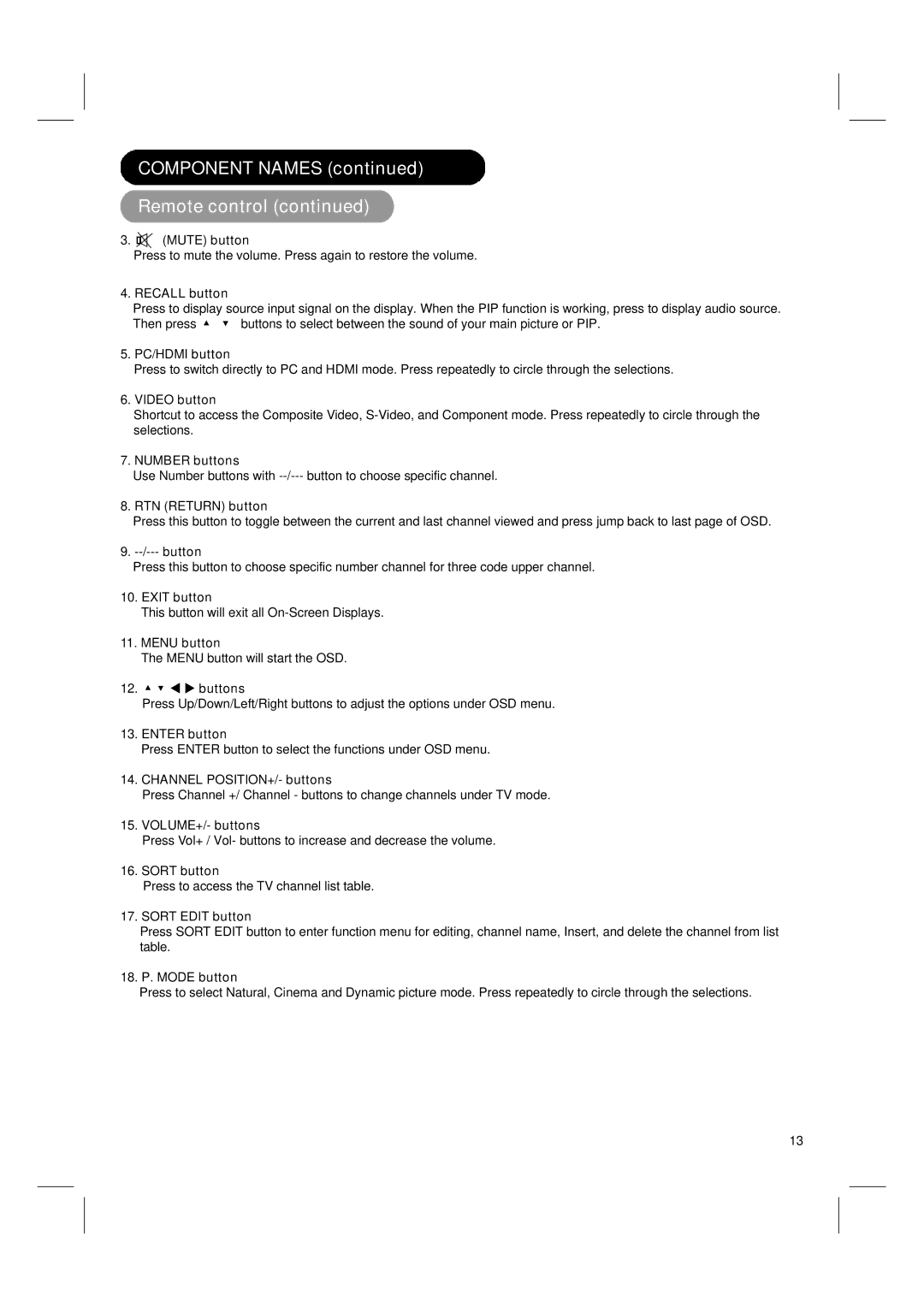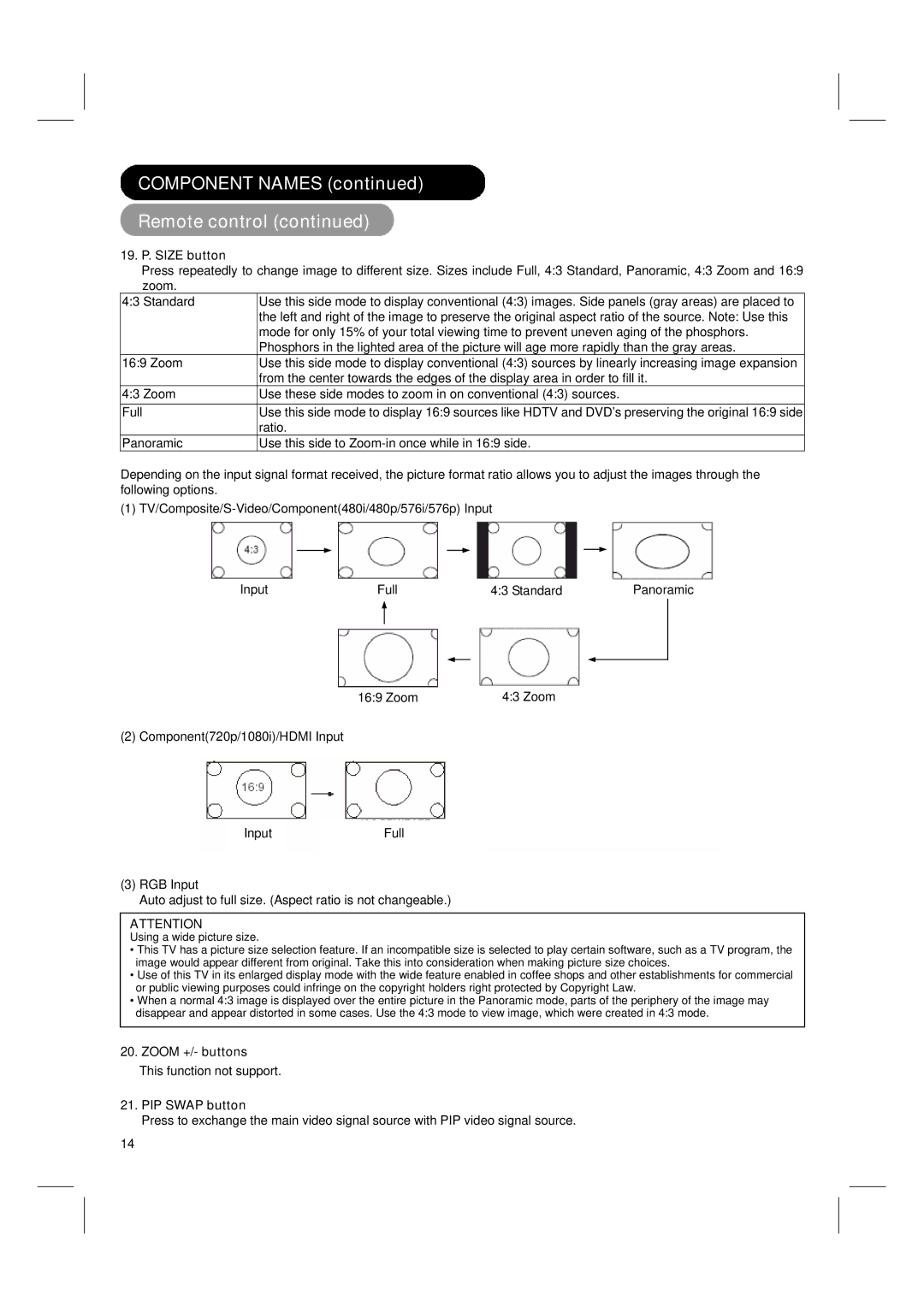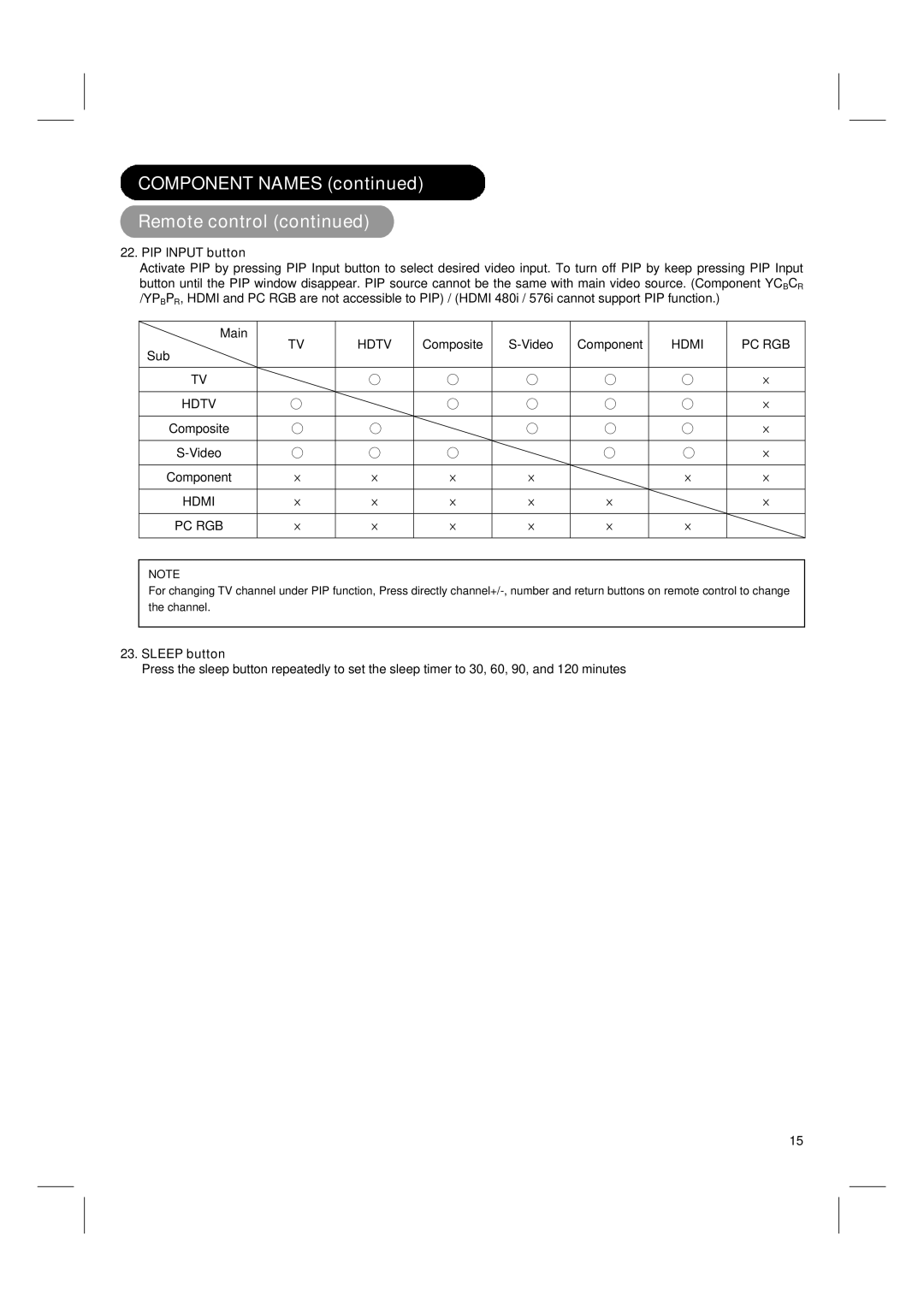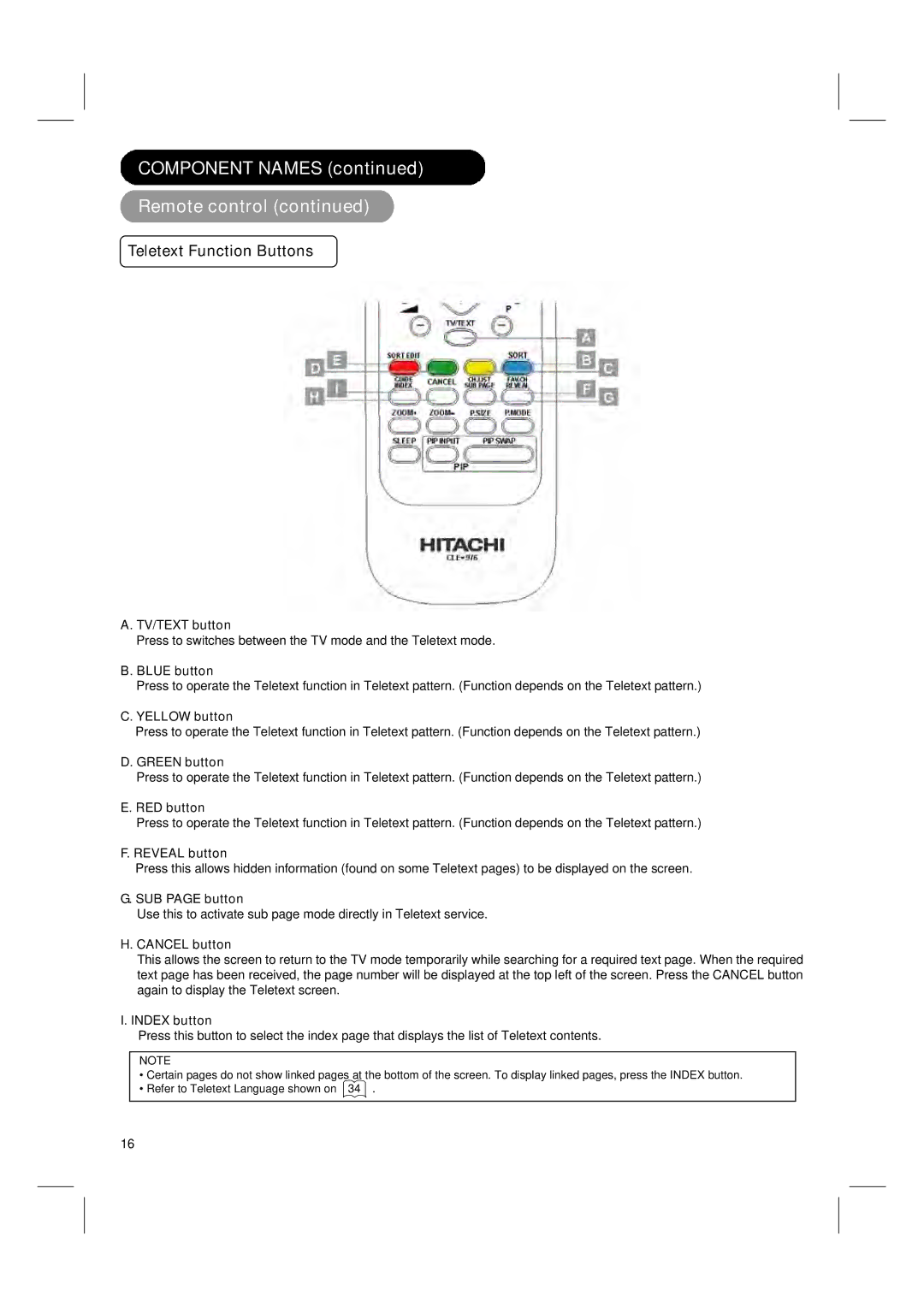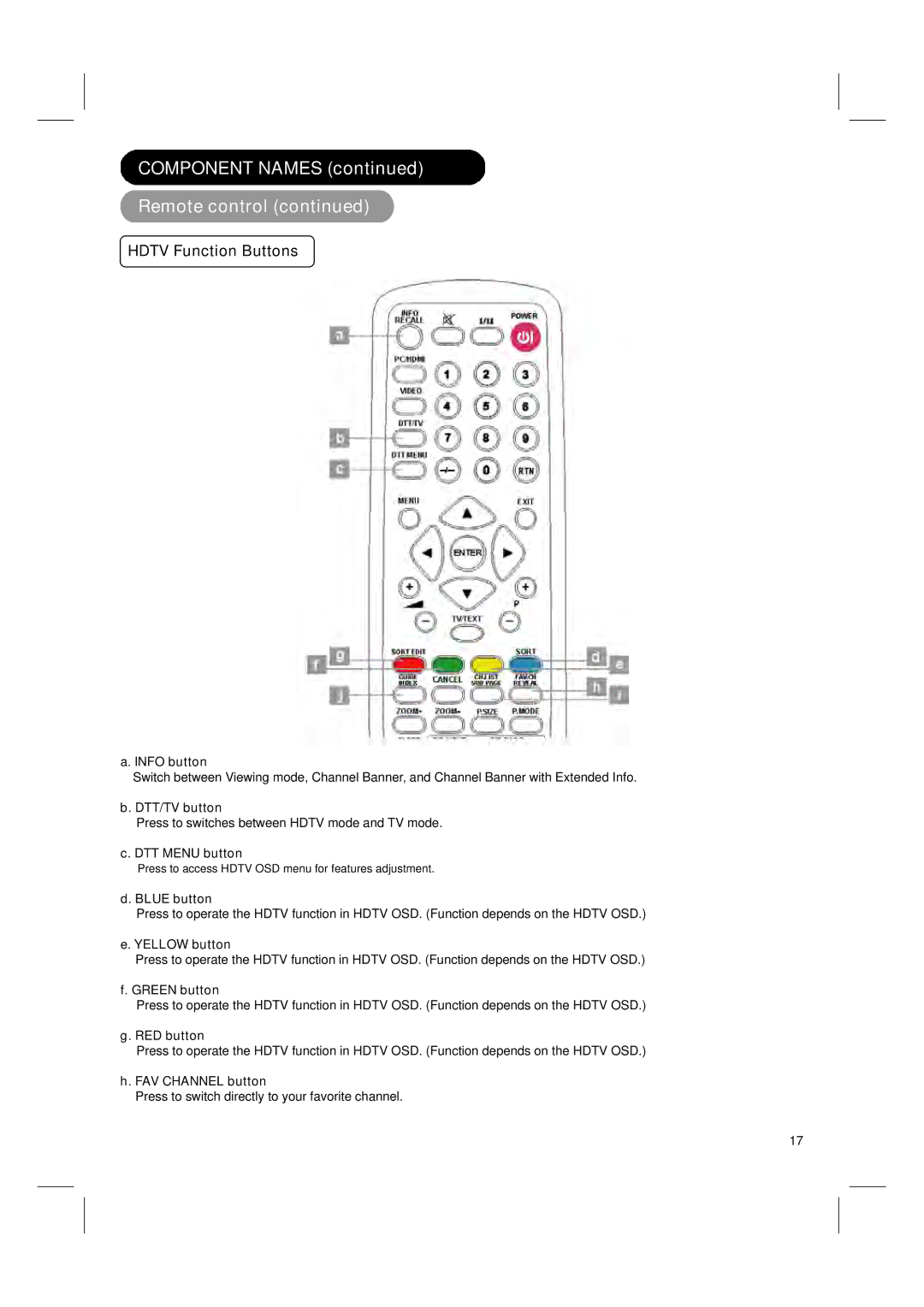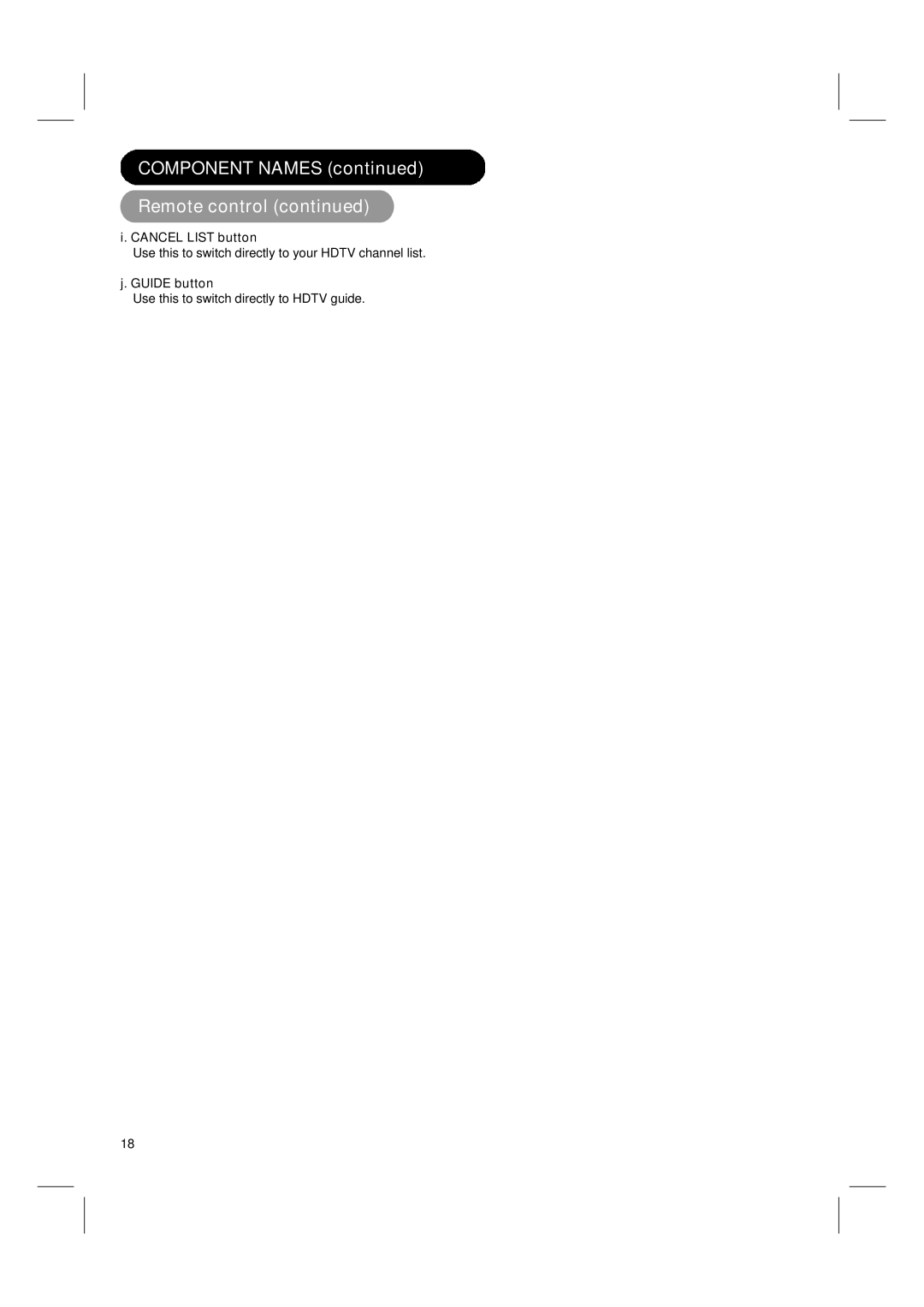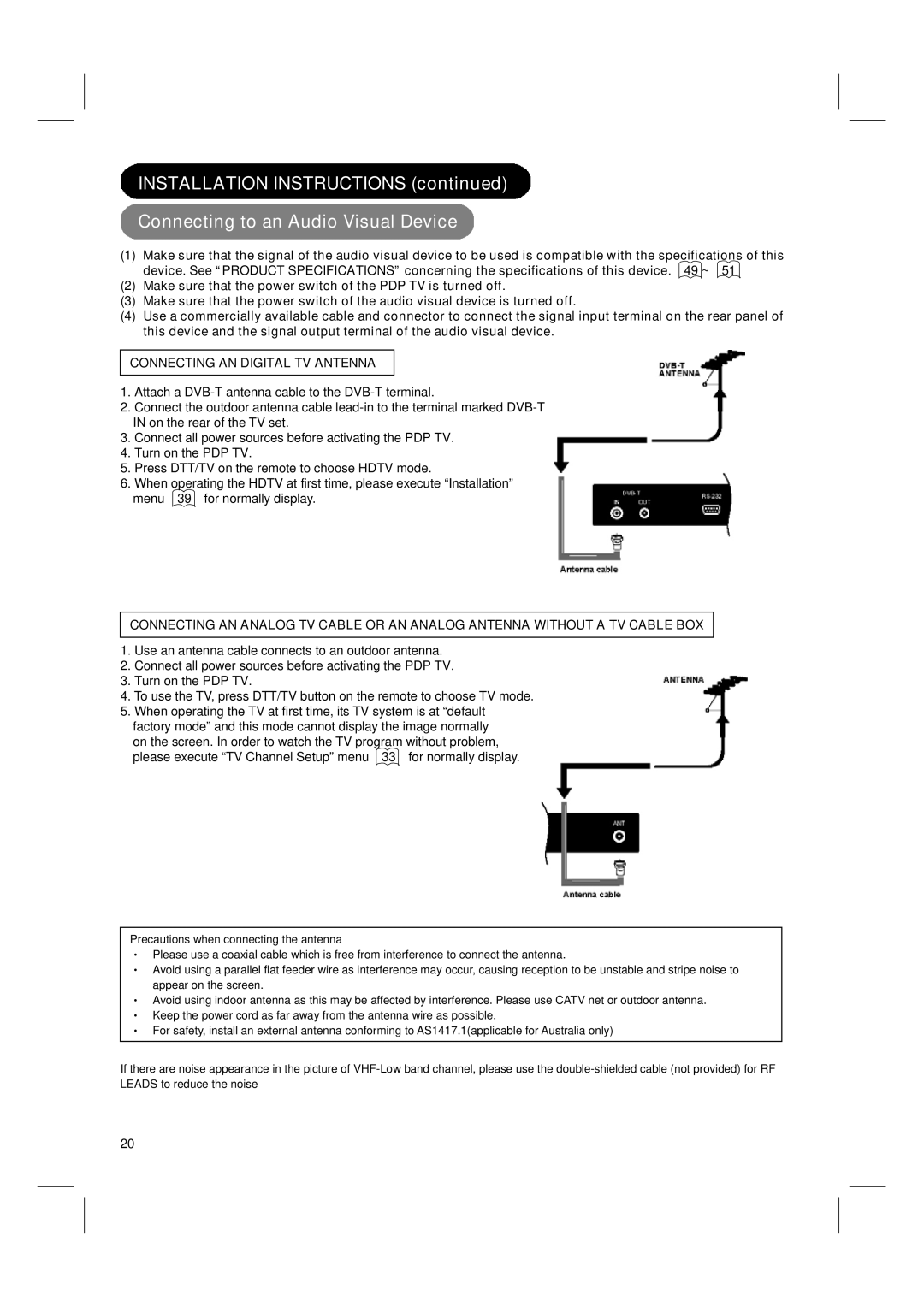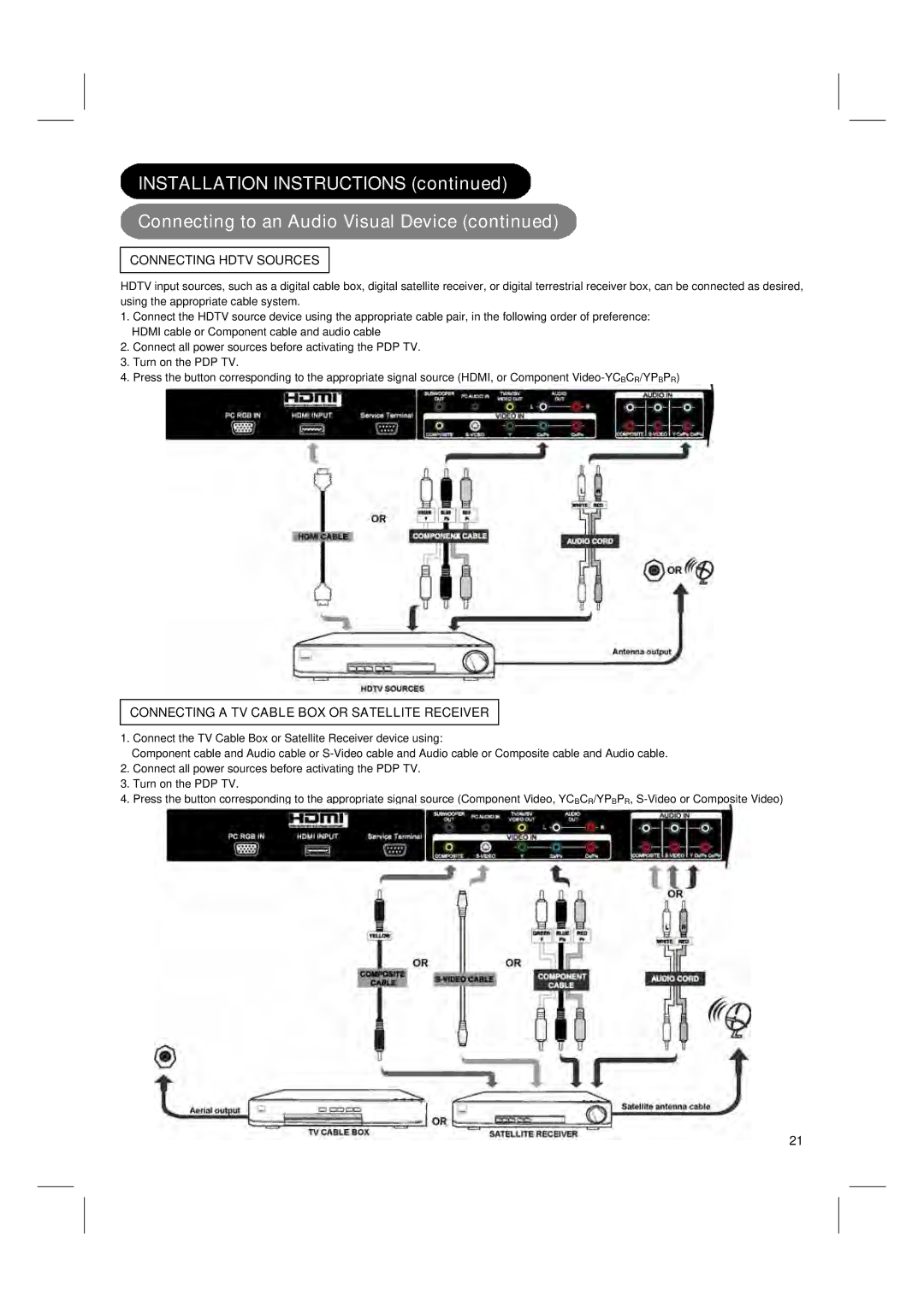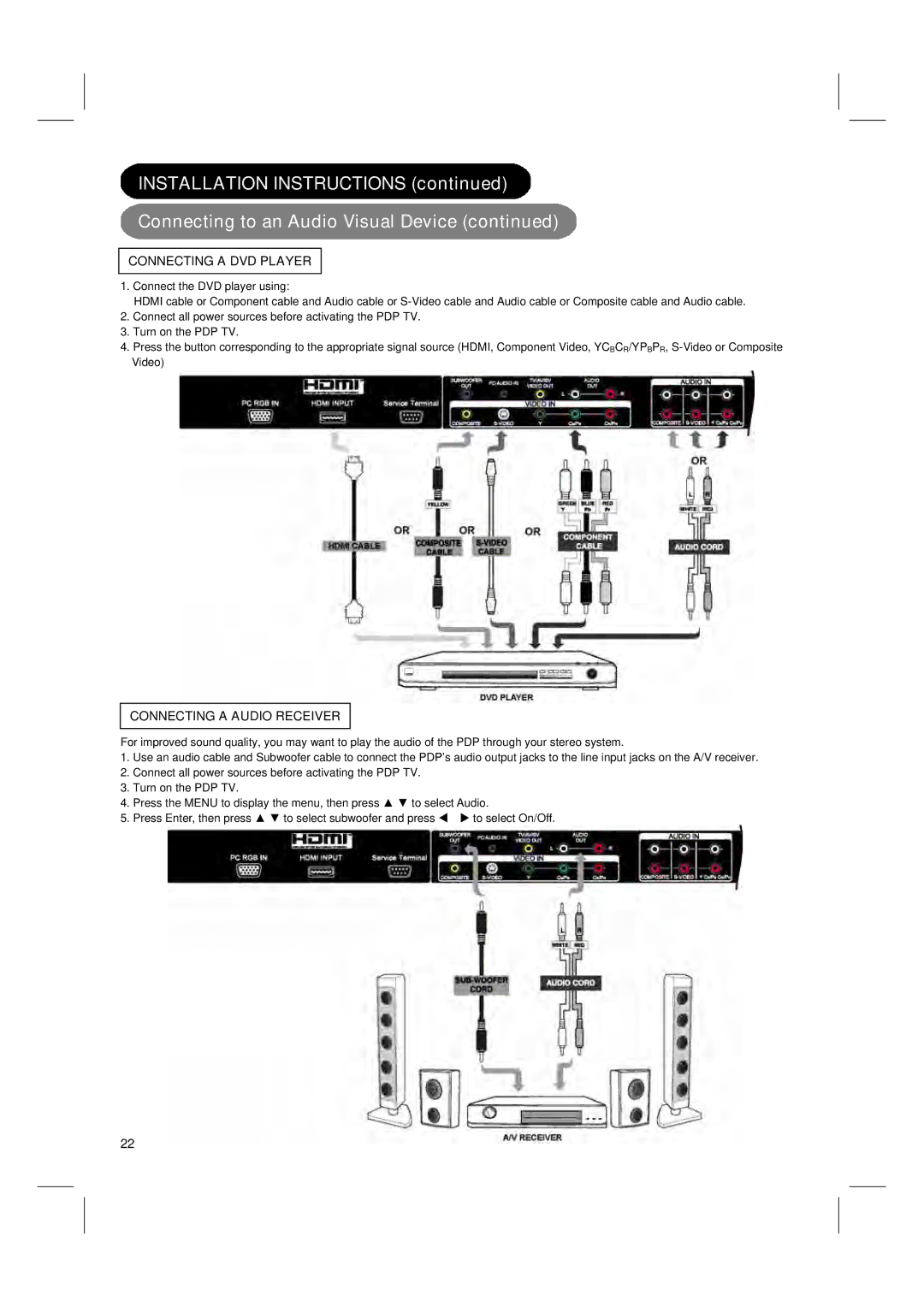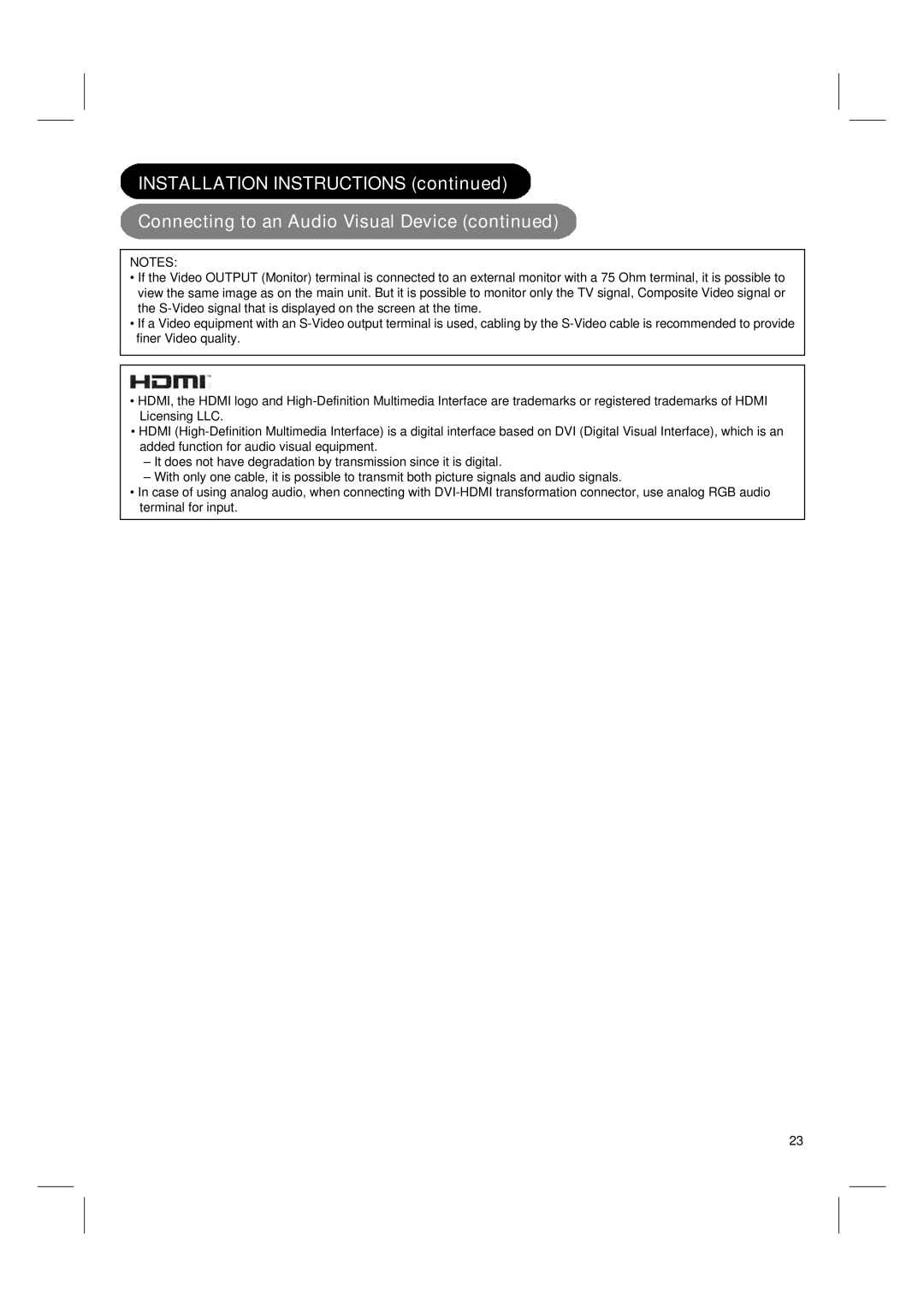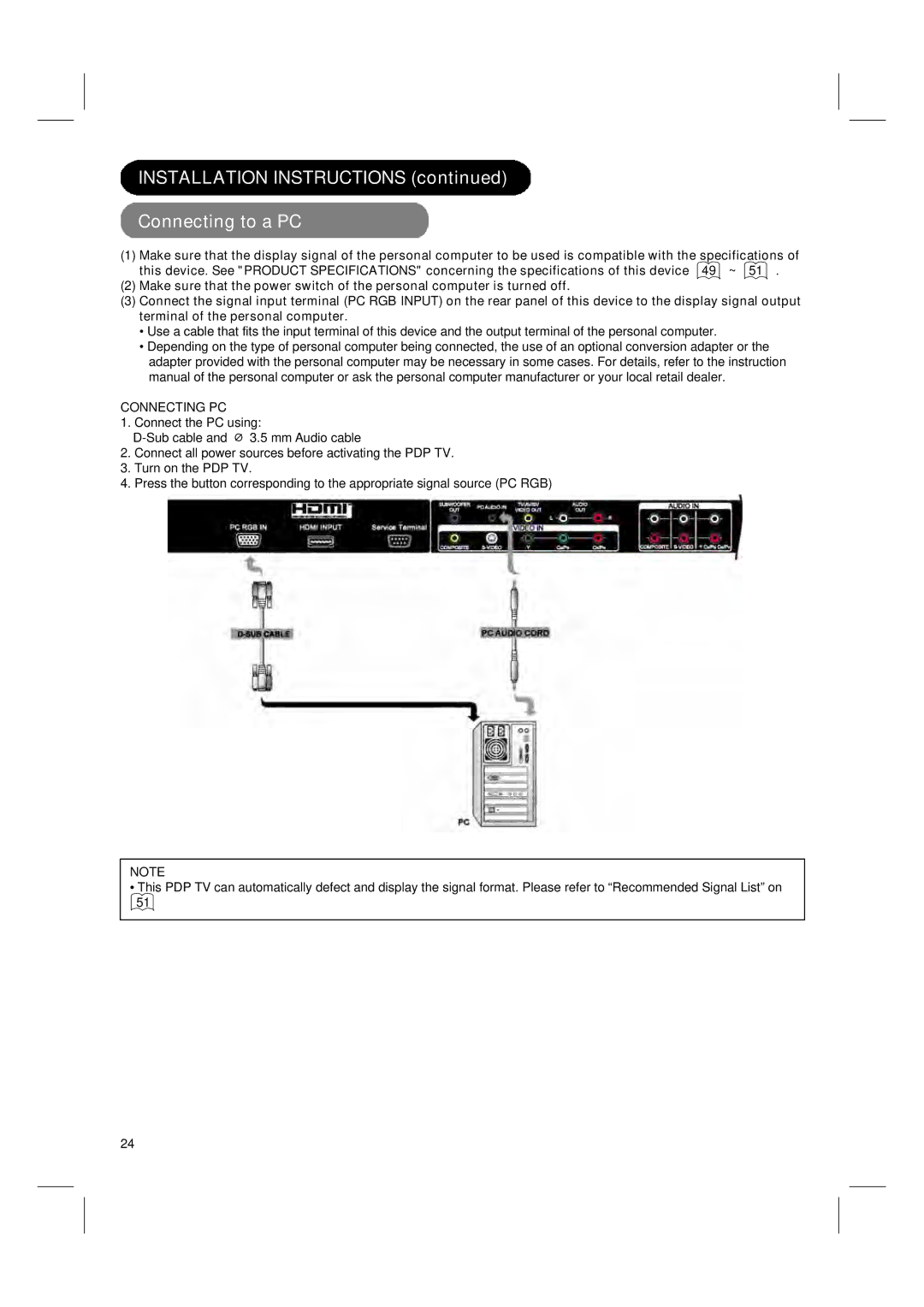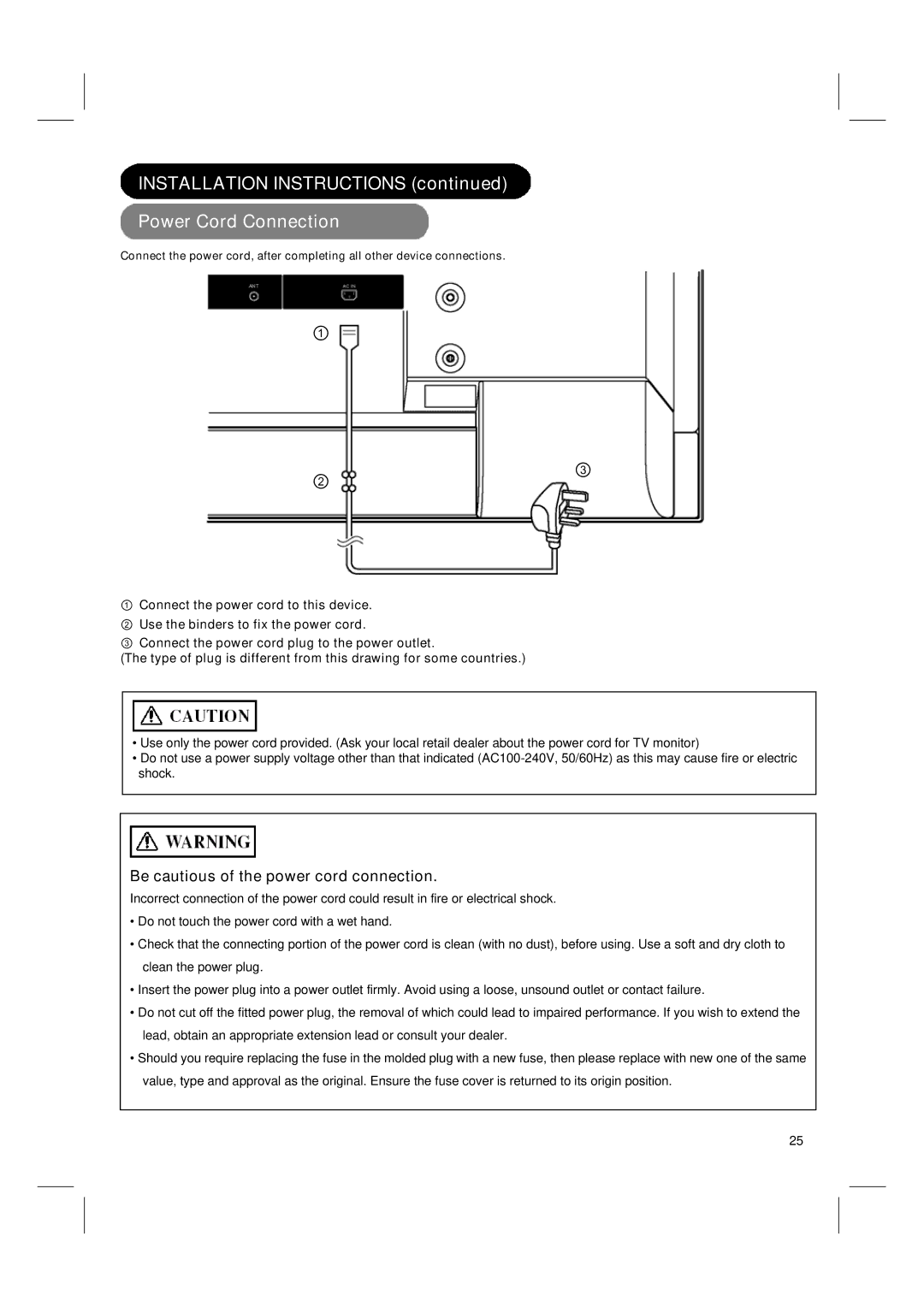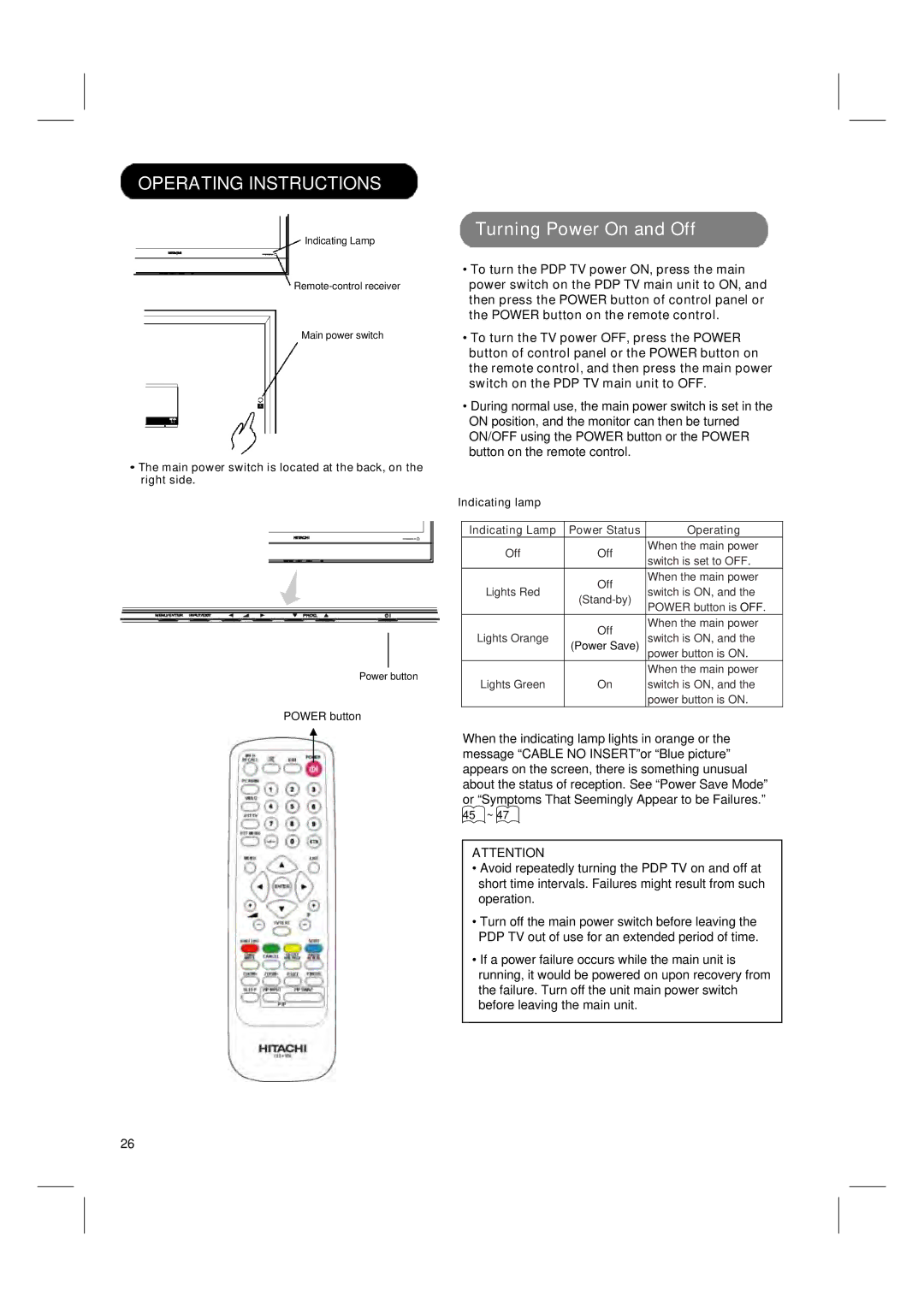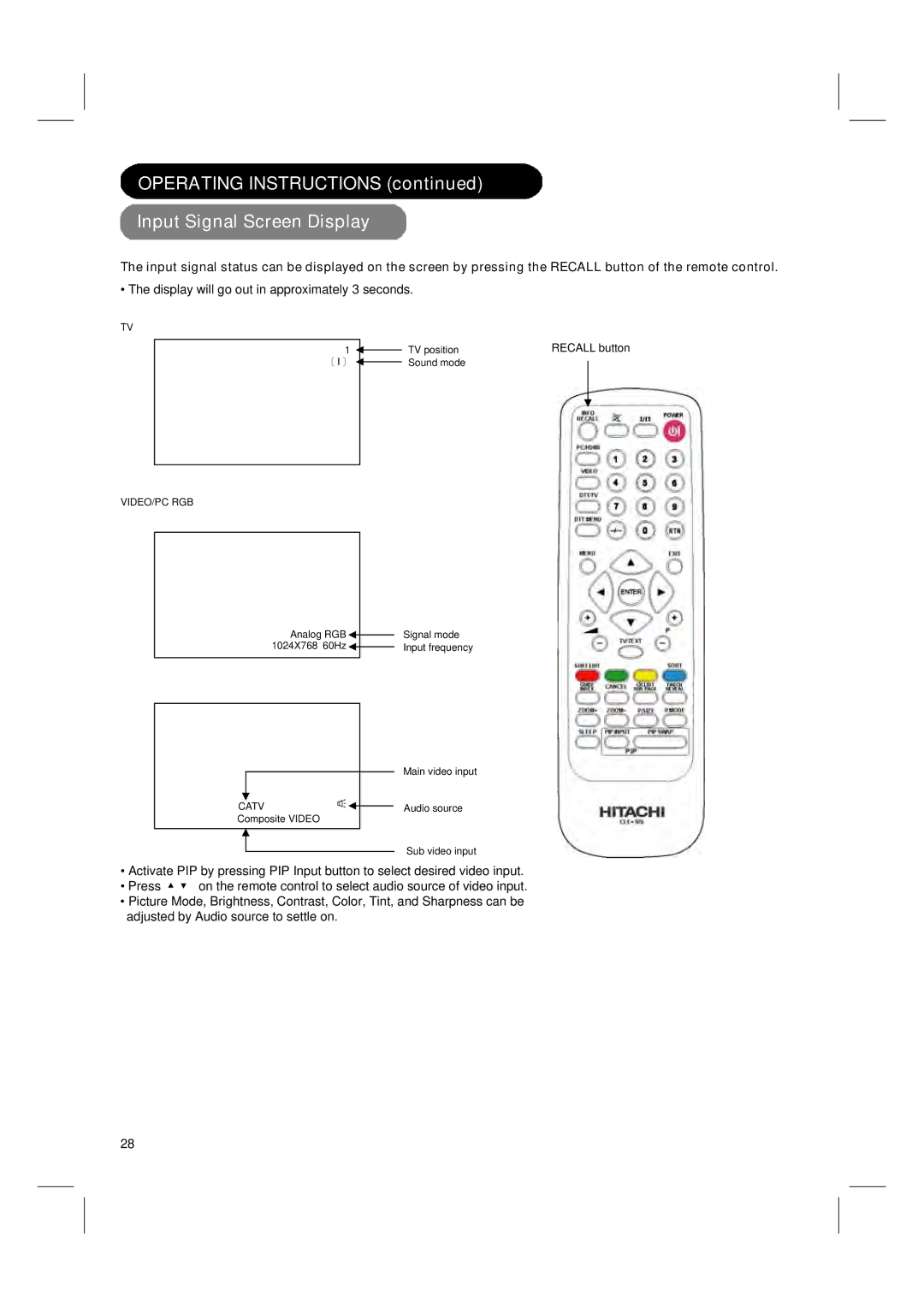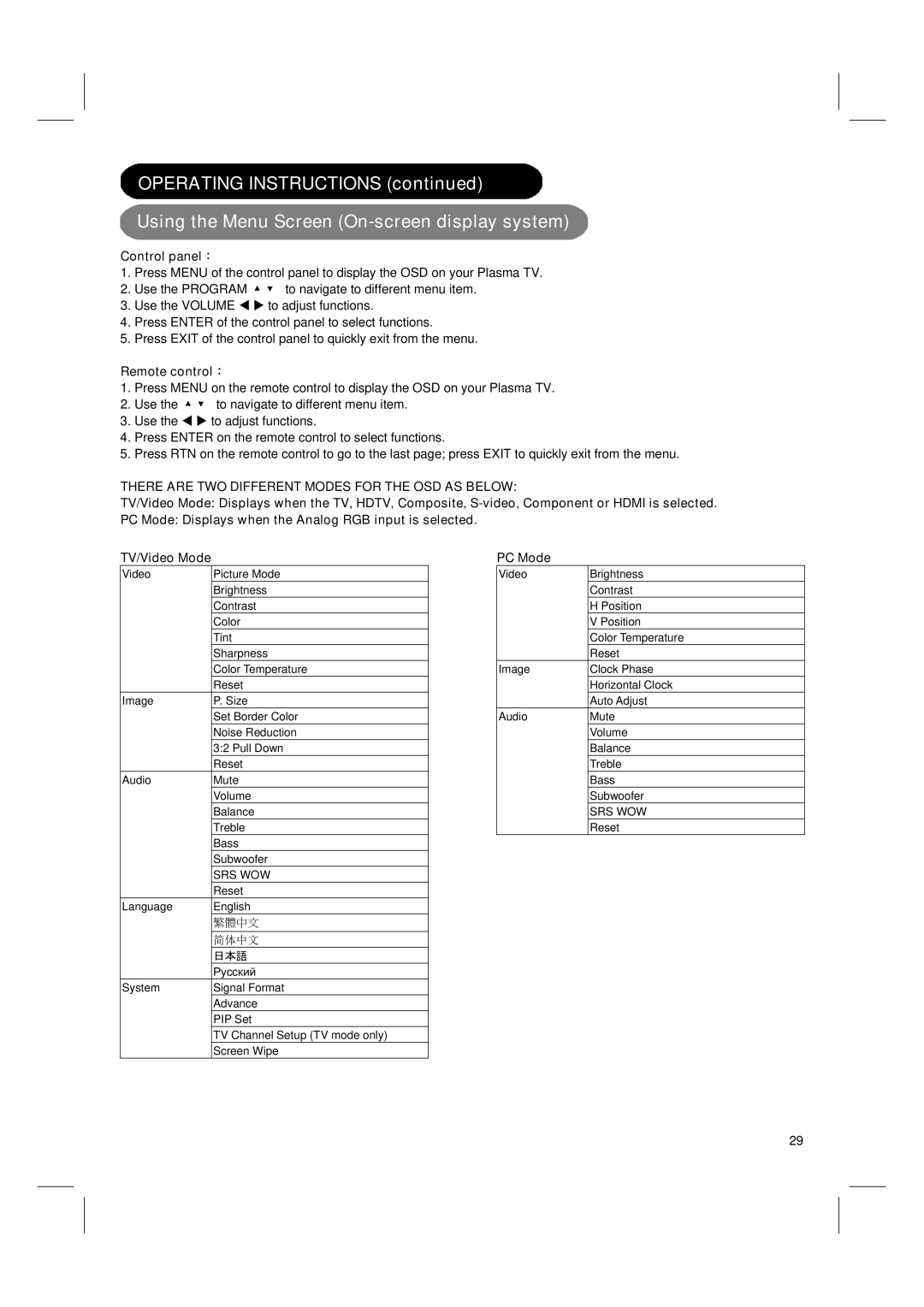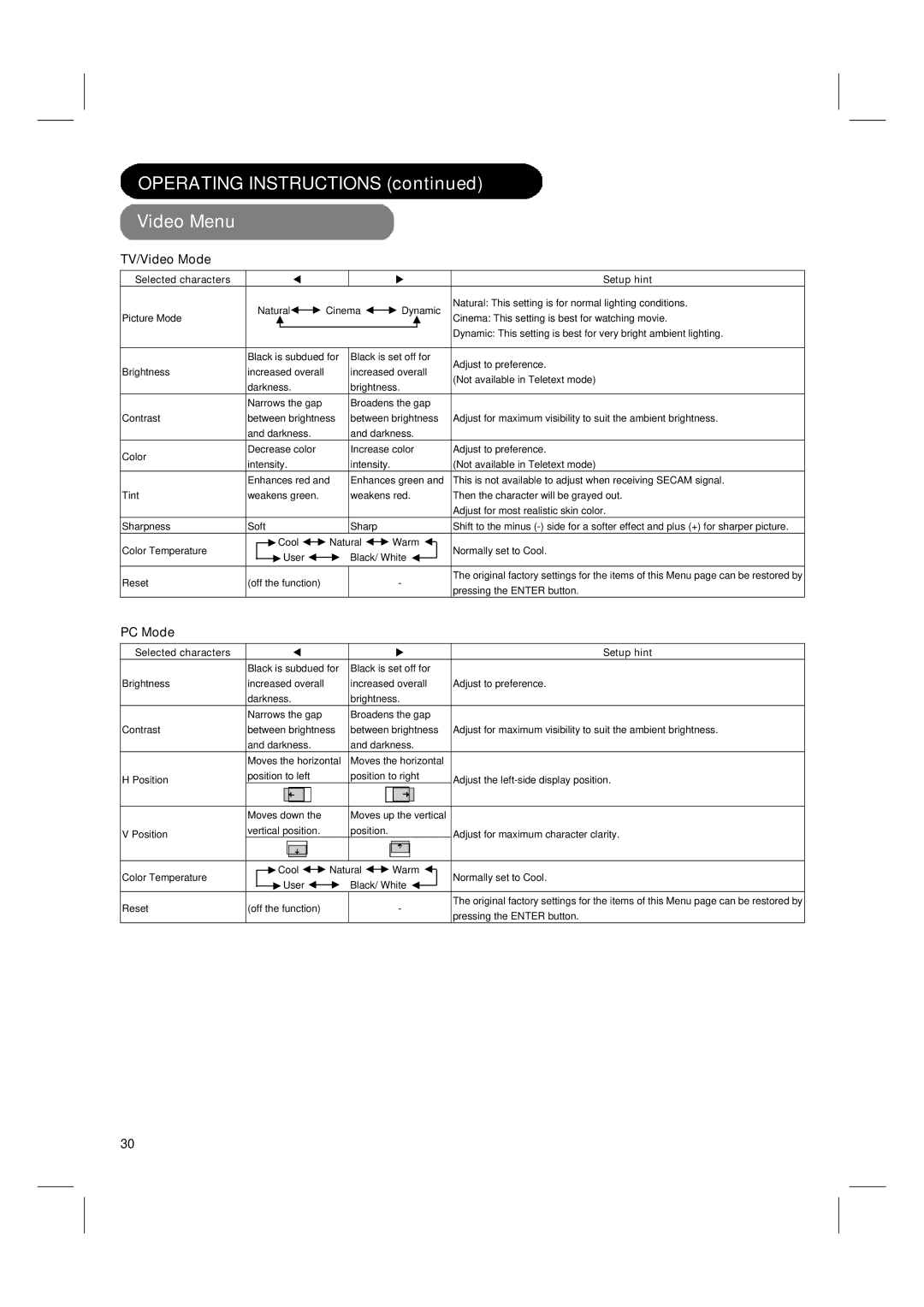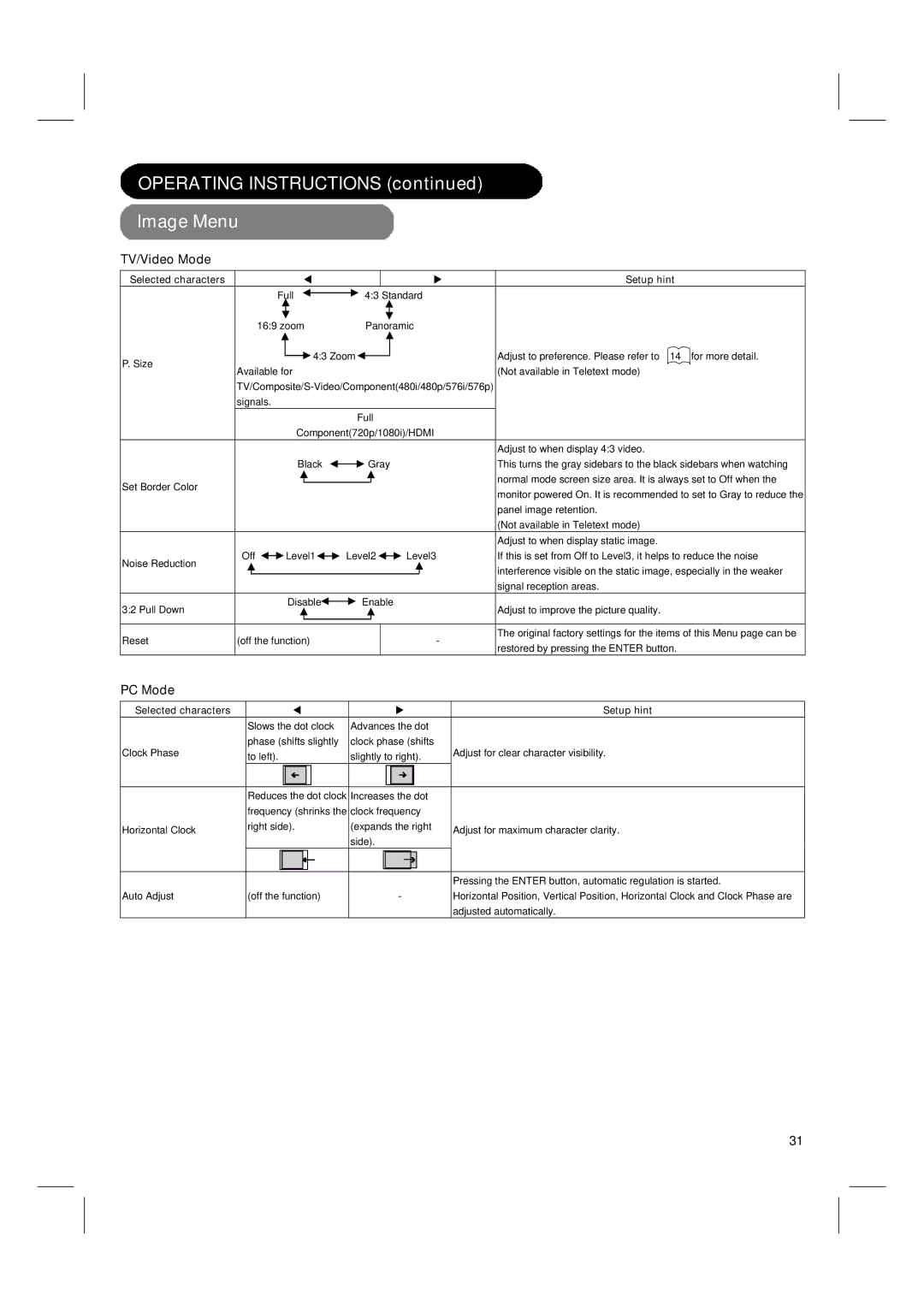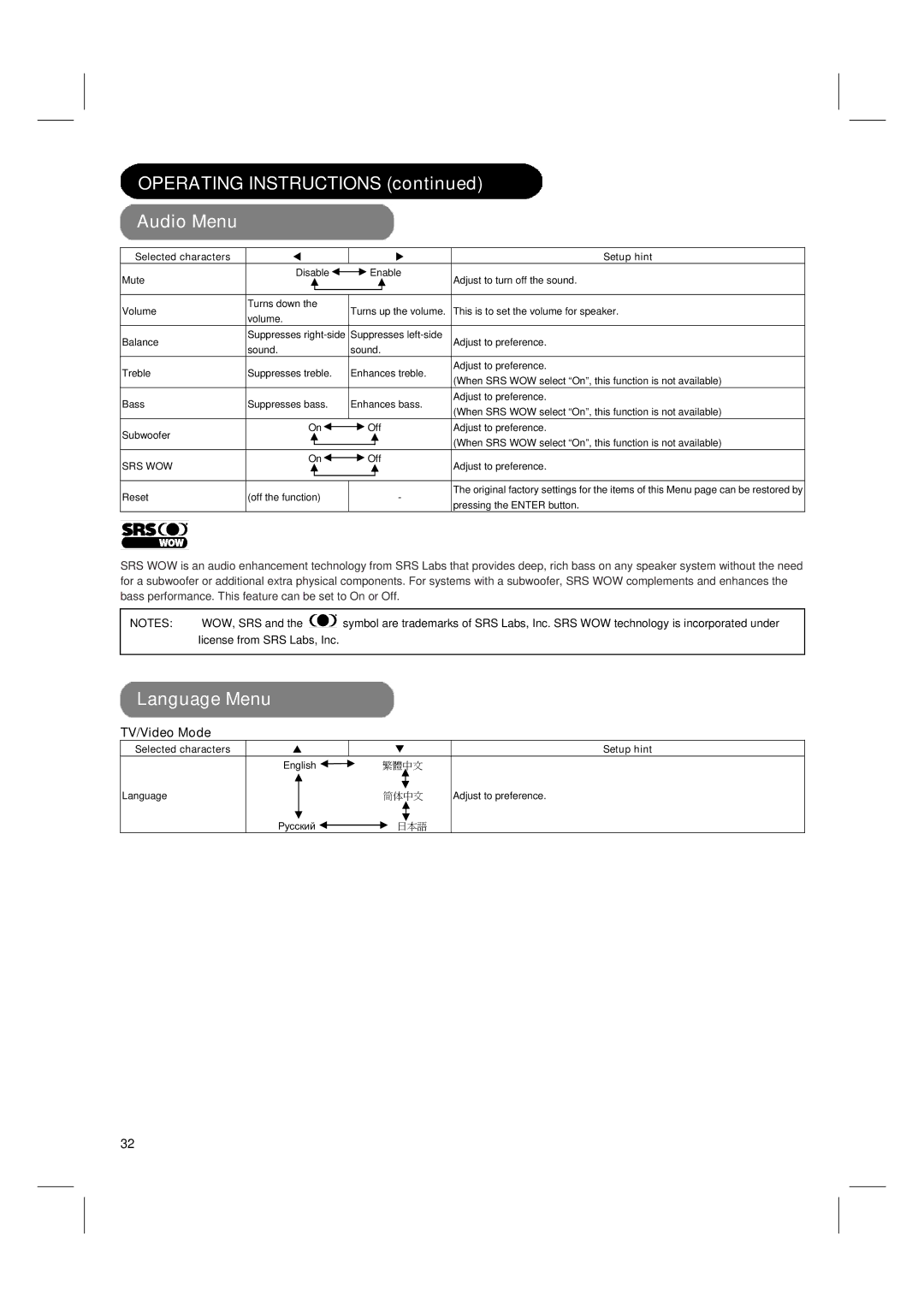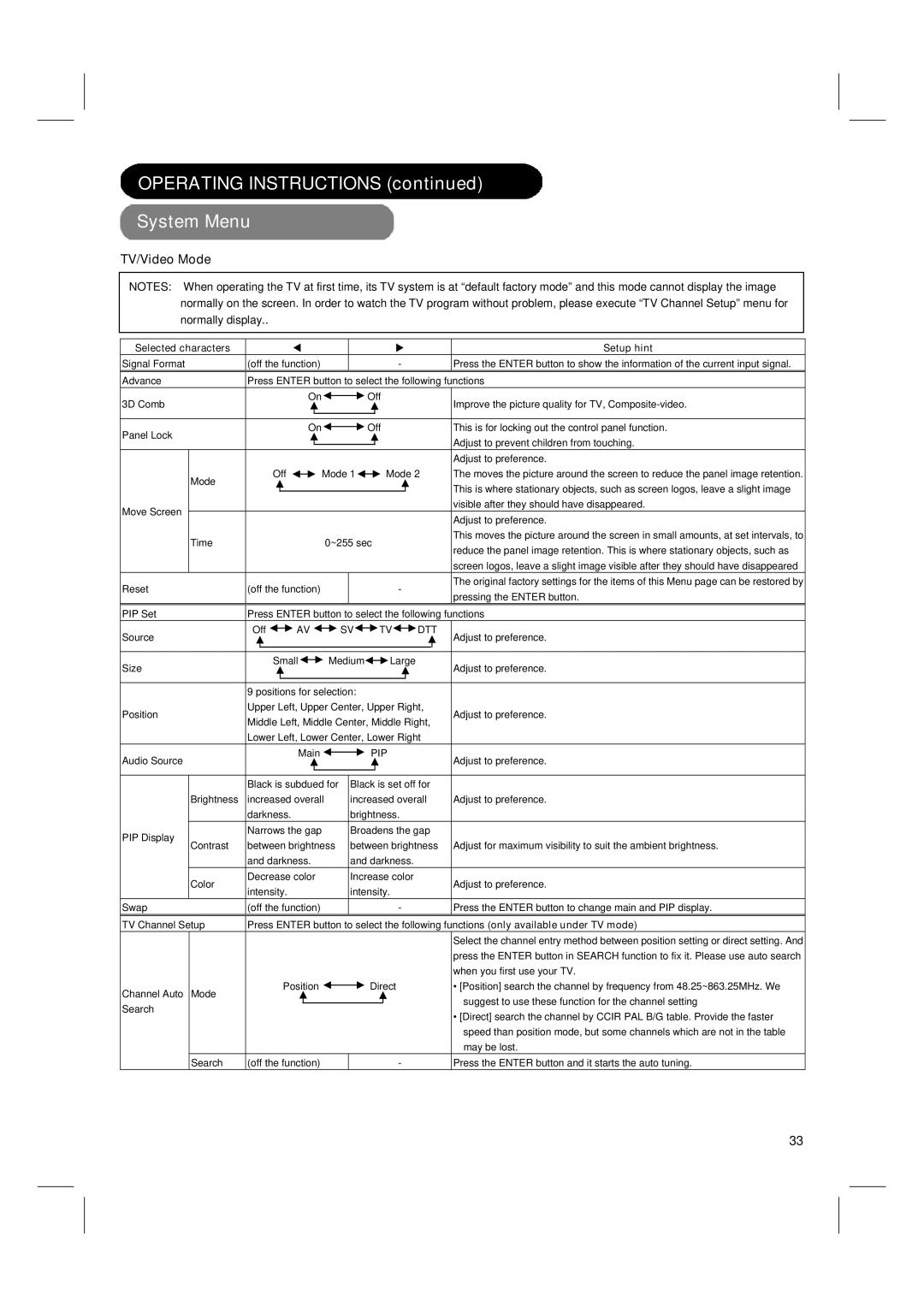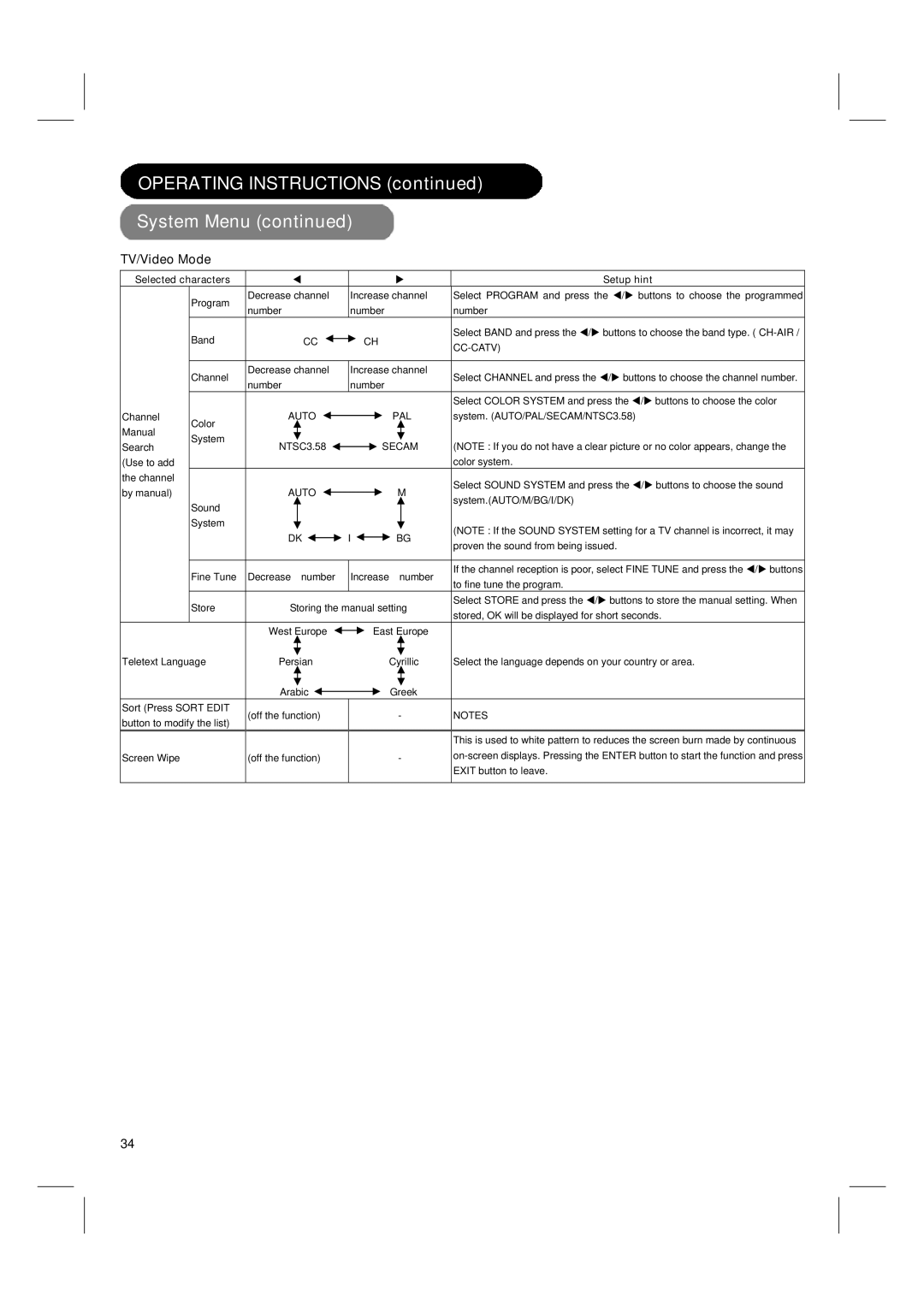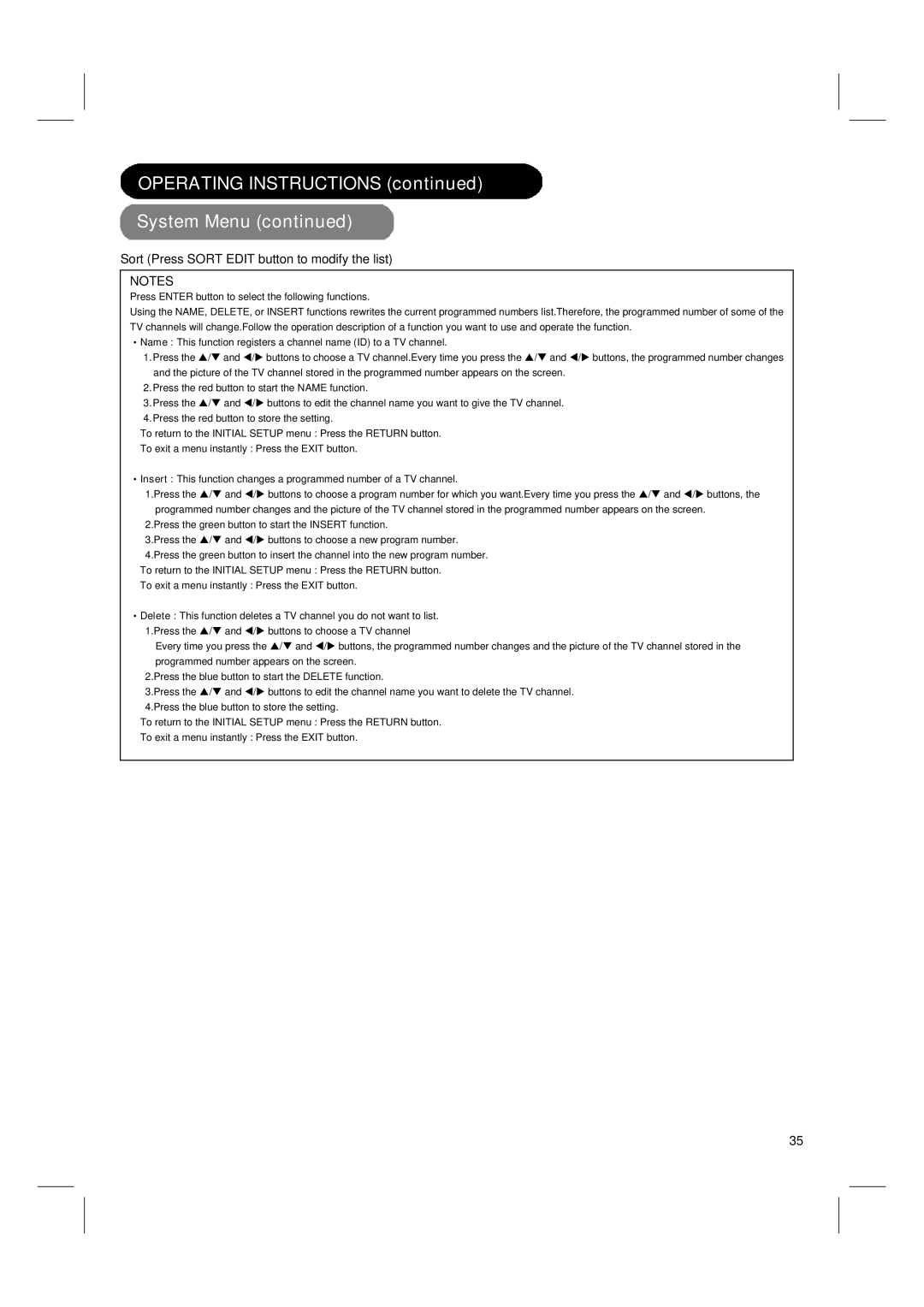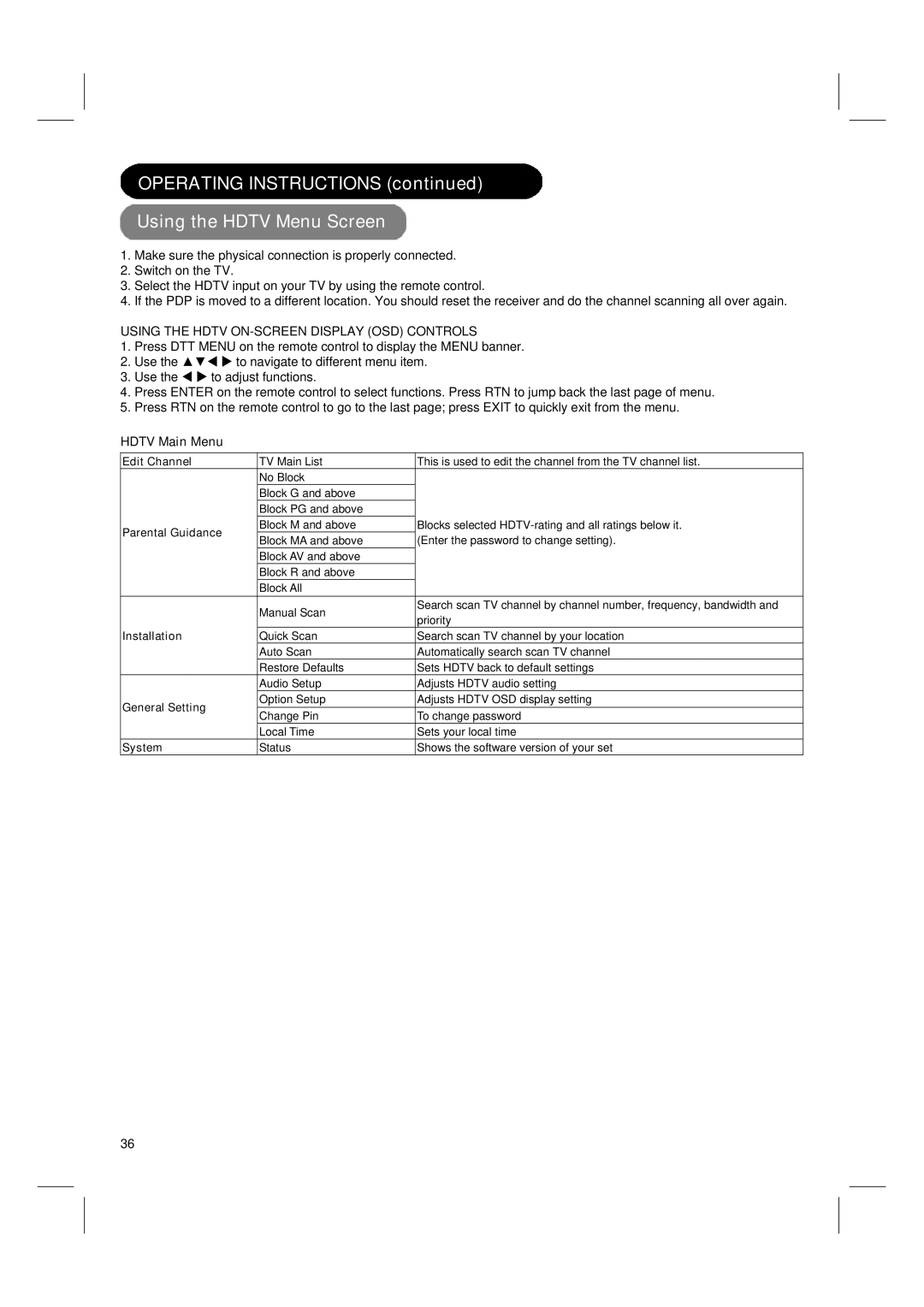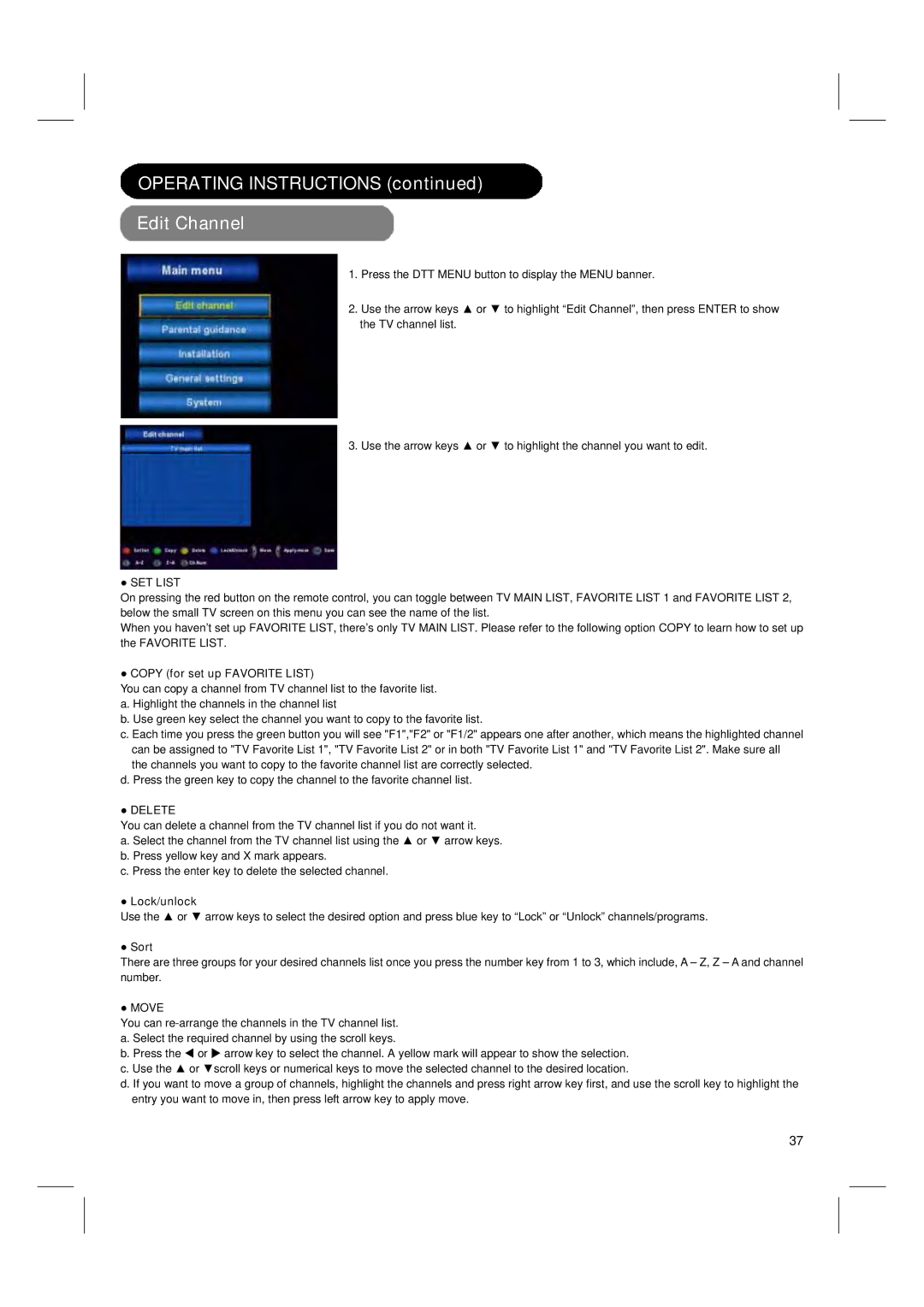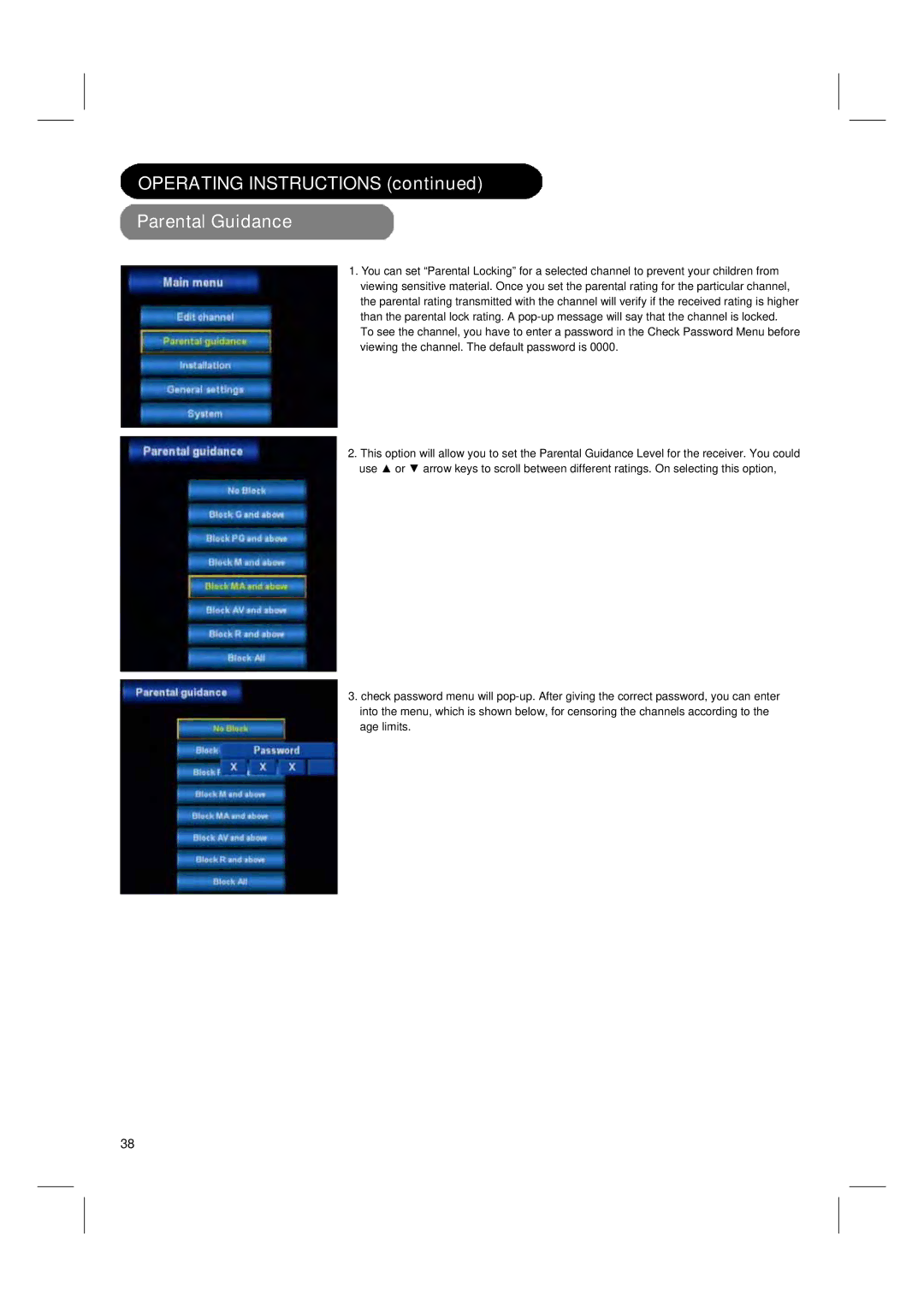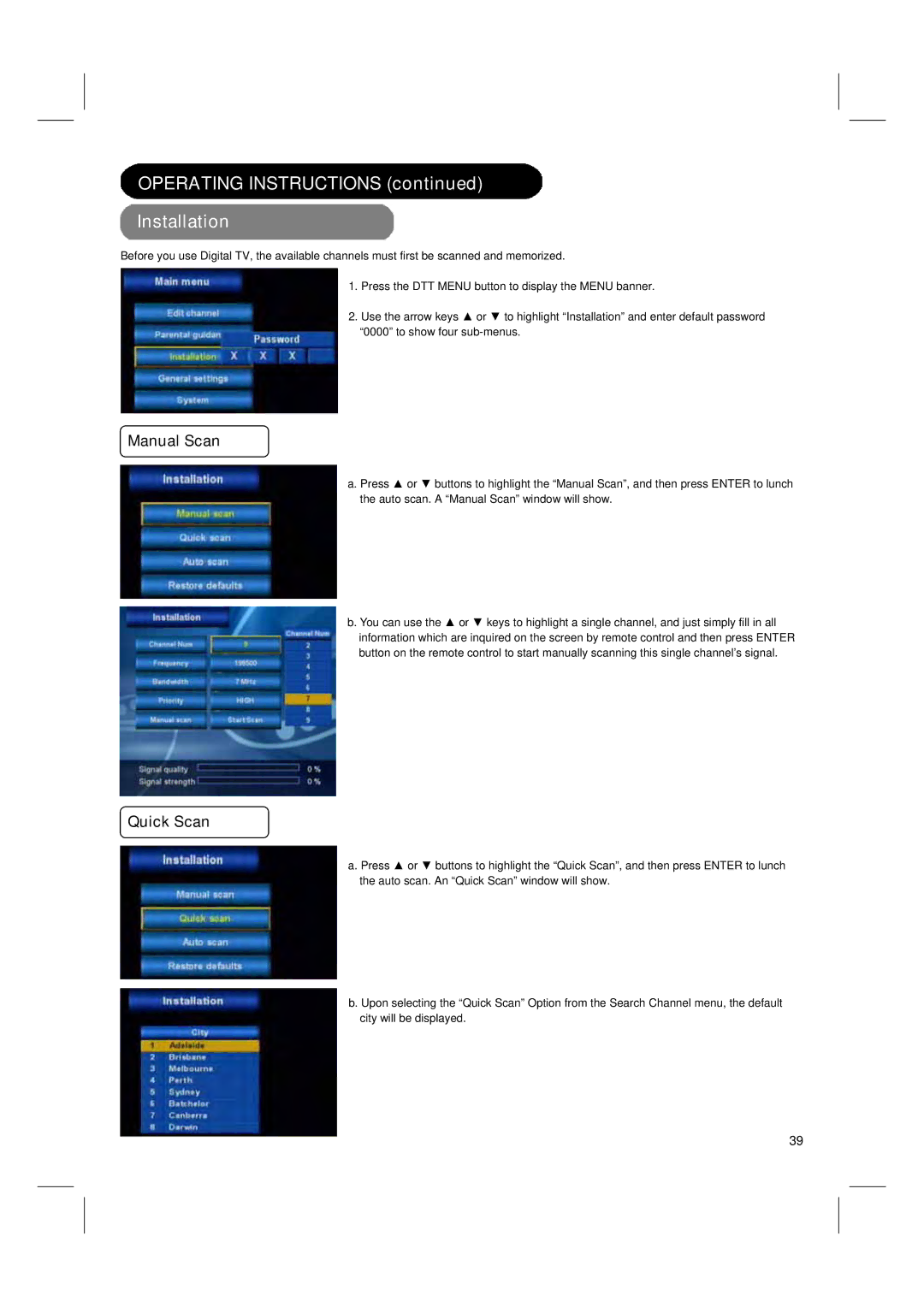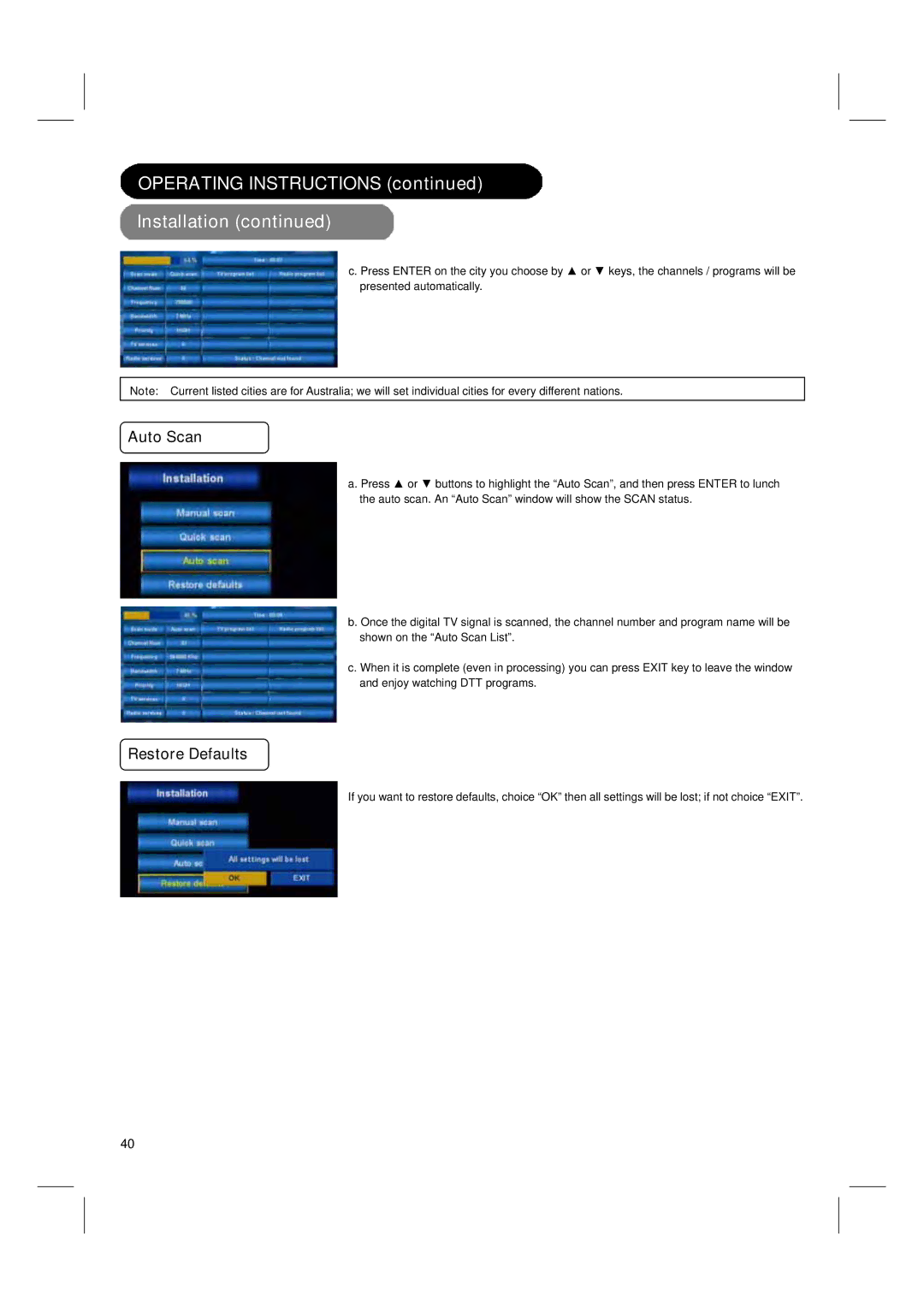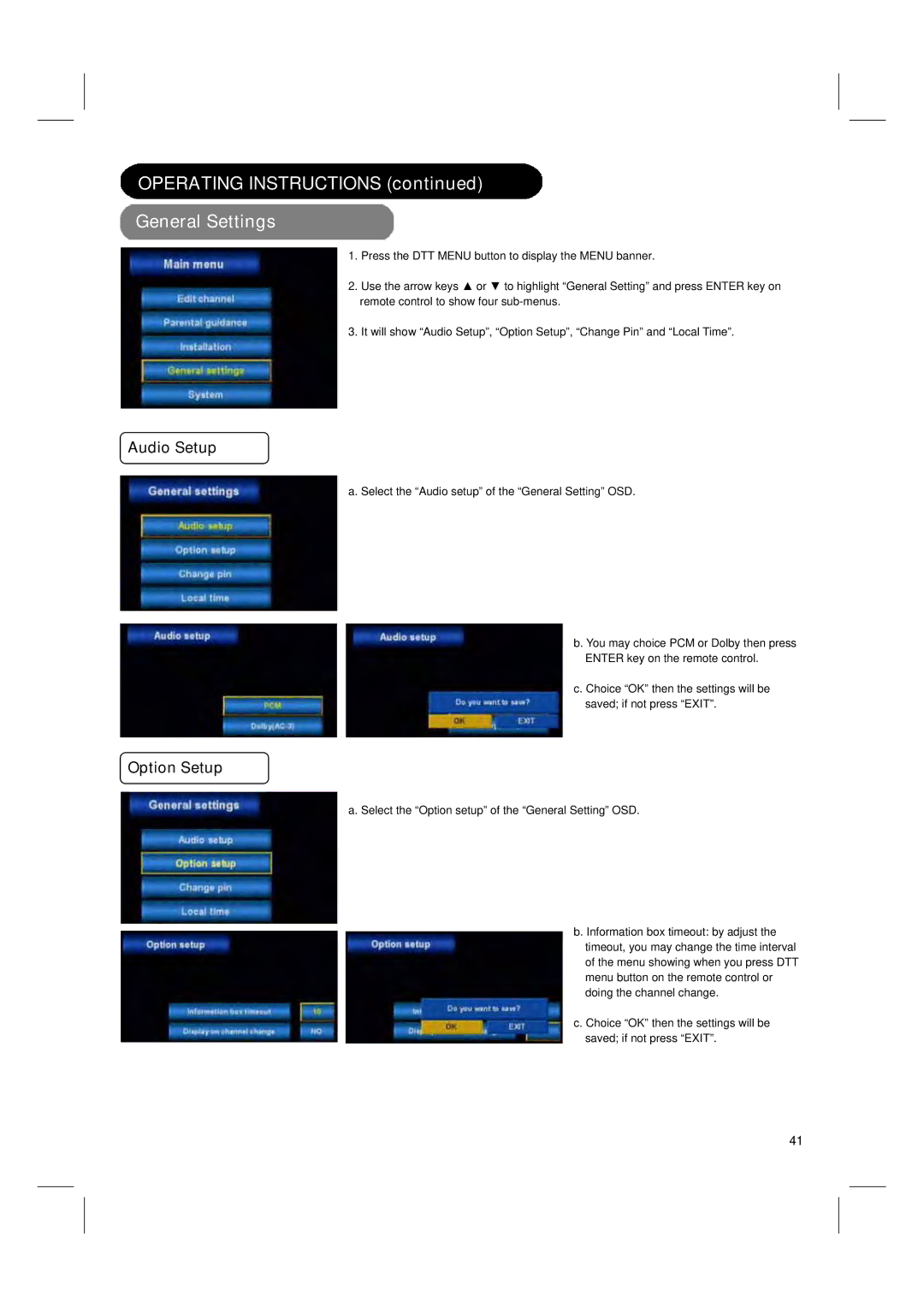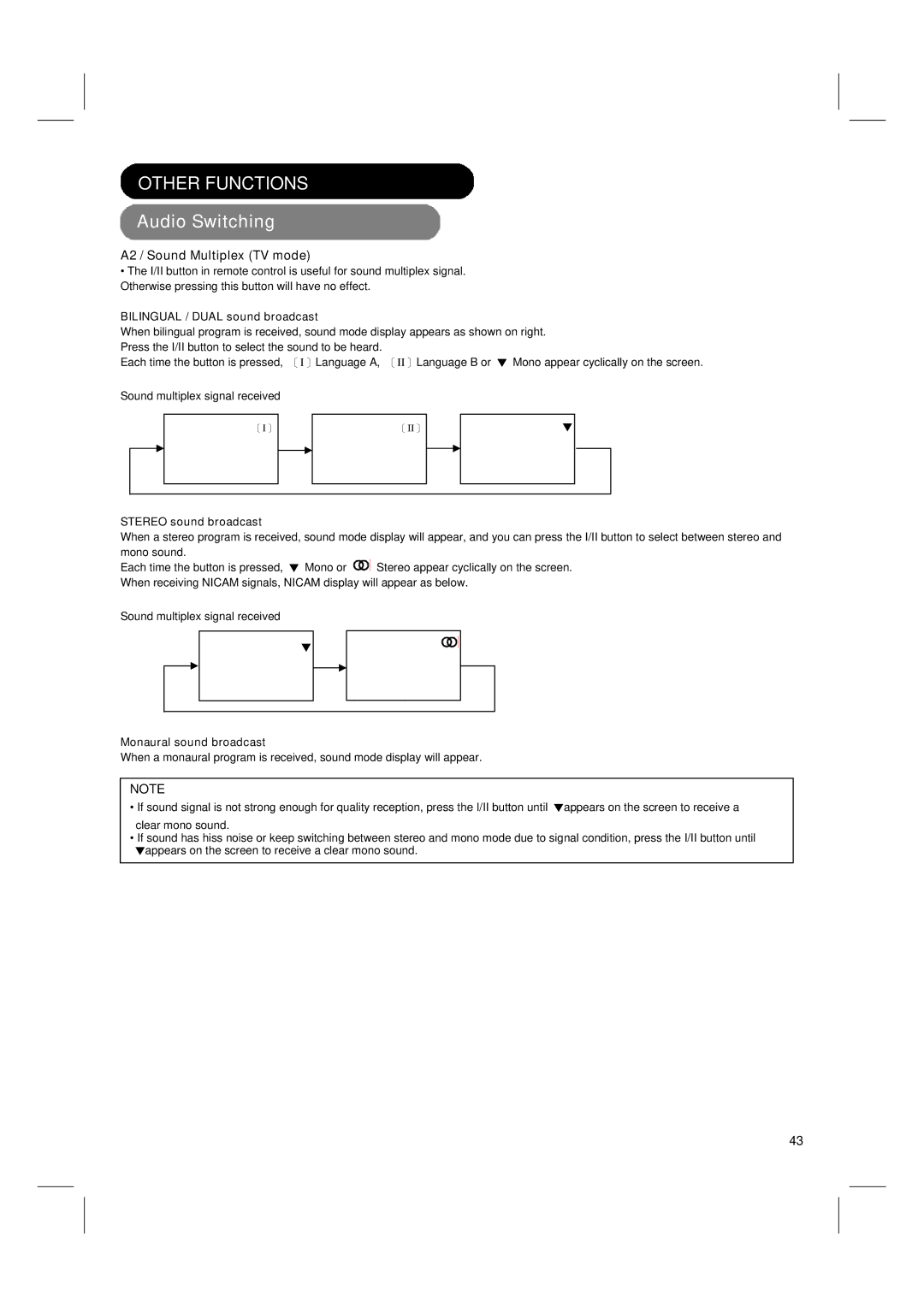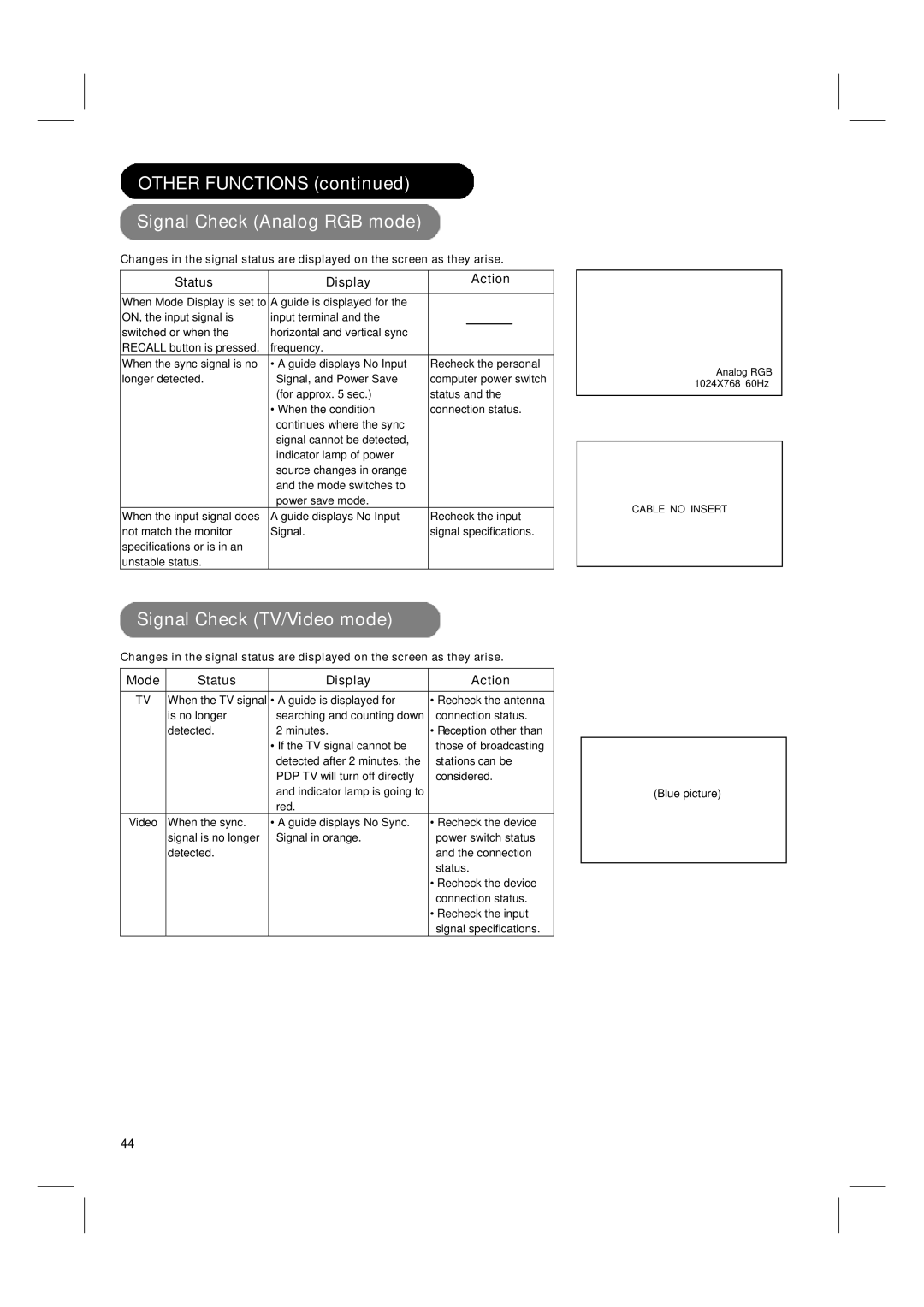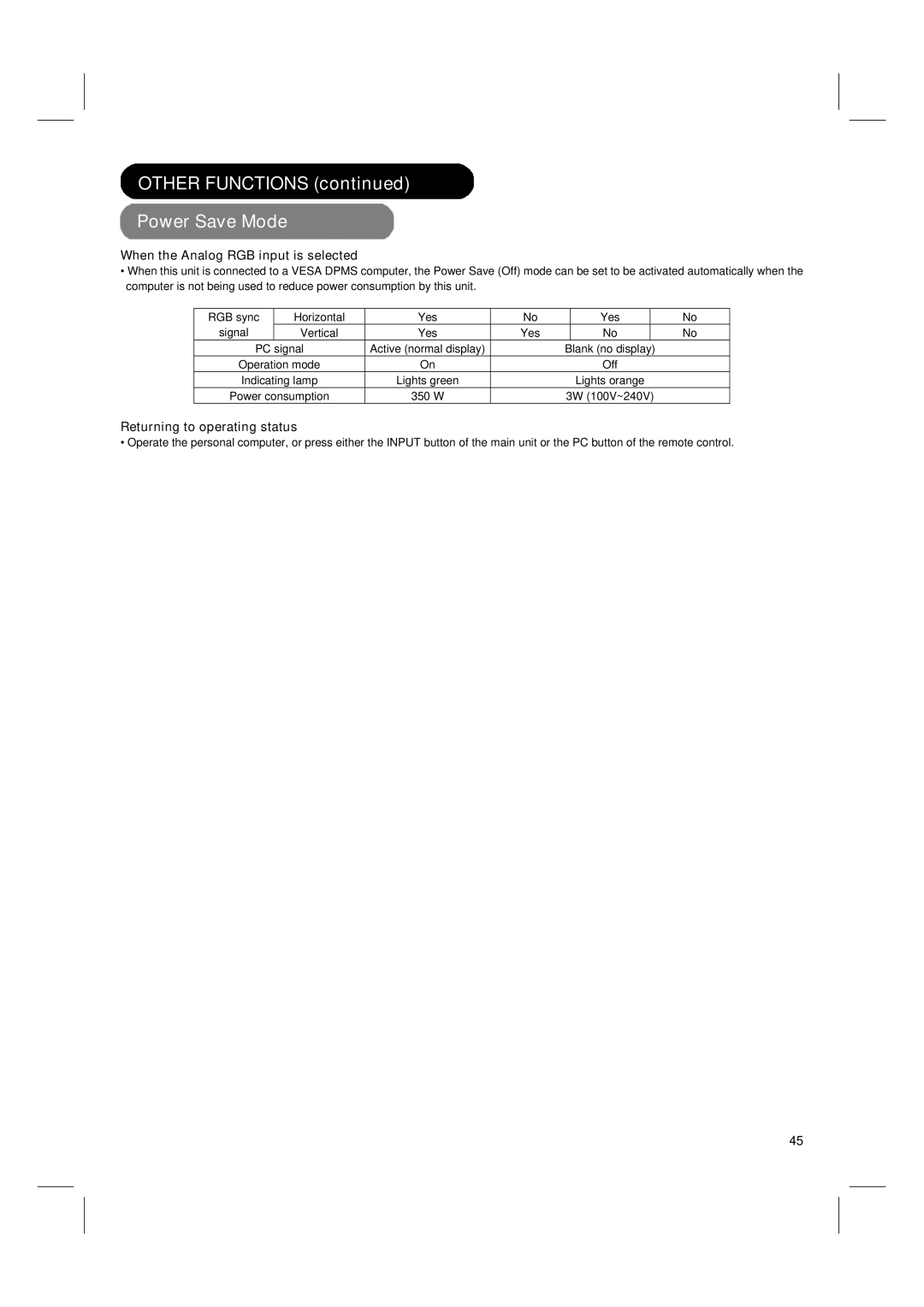INSTALLATION INSTRUCTIONS (continued)
Connecting to an Audio Visual Device (continued)
CONNECTING A DVD PLAYER
1.Connect the DVD player using:
HDMI cable or Component cable and Audio cable or
2.Connect all power sources before activating the PDP TV.
3.Turn on the PDP TV.
4.Press the button corresponding to the appropriate signal source (HDMI, Component Video, YCBCR/YPBPR,
CONNECTING A AUDIO RECEIVER
For improved sound quality, you may want to play the audio of the PDP through your stereo system.
1.Use an audio cable and Subwoofer cable to connect the PDP’s audio output jacks to the line input jacks on the A/V receiver.
2.Connect all power sources before activating the PDP TV.
3.Turn on the PDP TV.
4.Press the MENU to display the menu, then press ▲ ▼ to select Audio.
5.Press Enter, then press ▲ ▼ to select subwoofer and press W X to select On/Off.
22