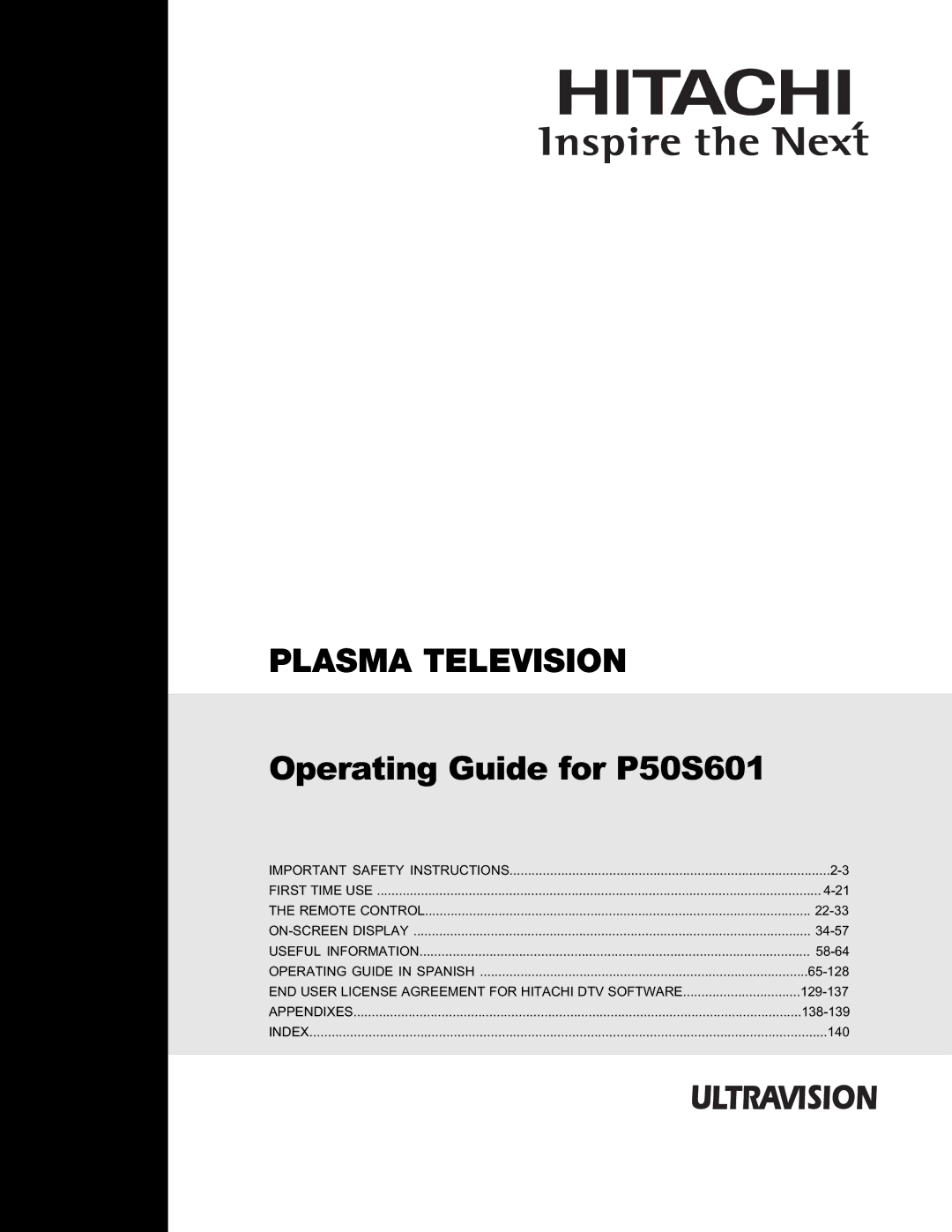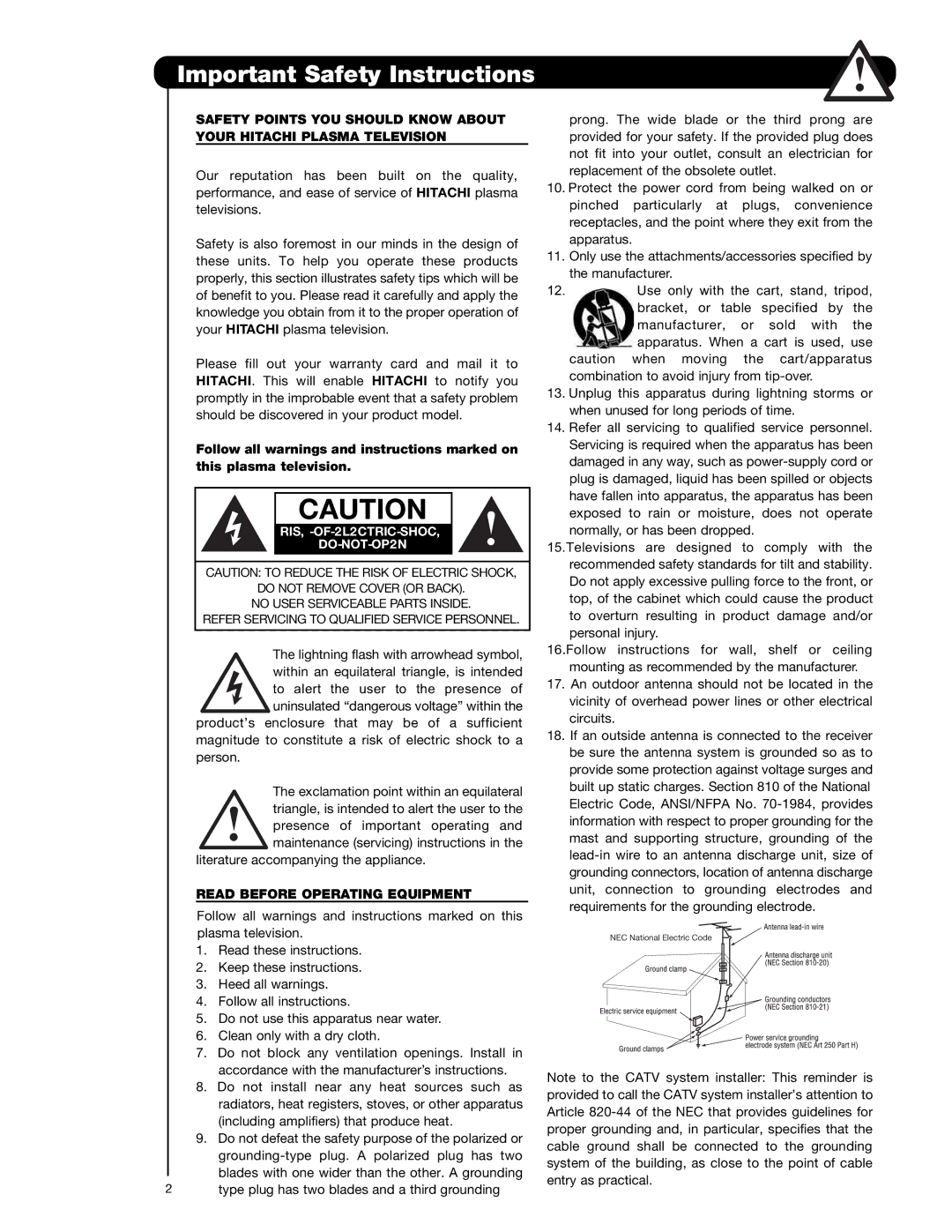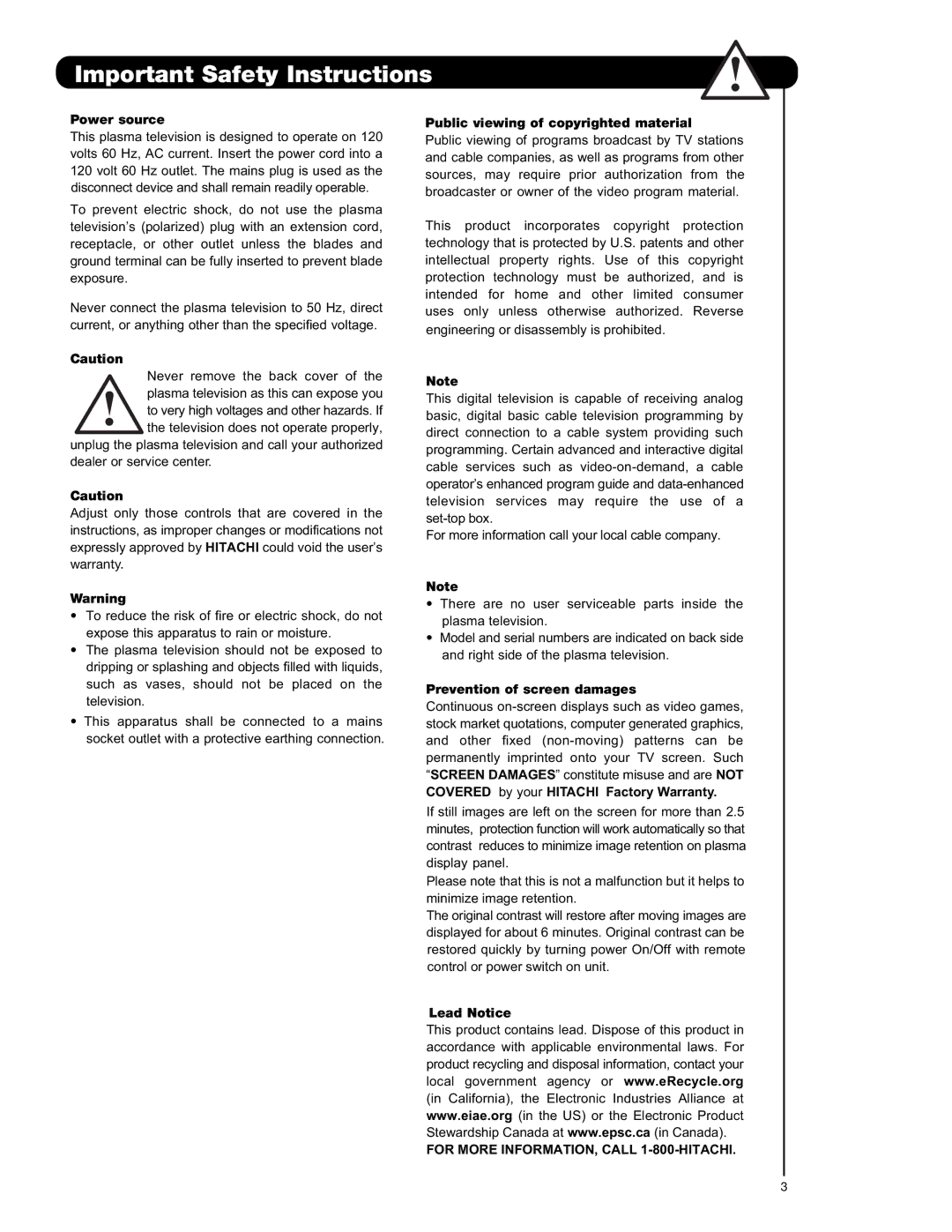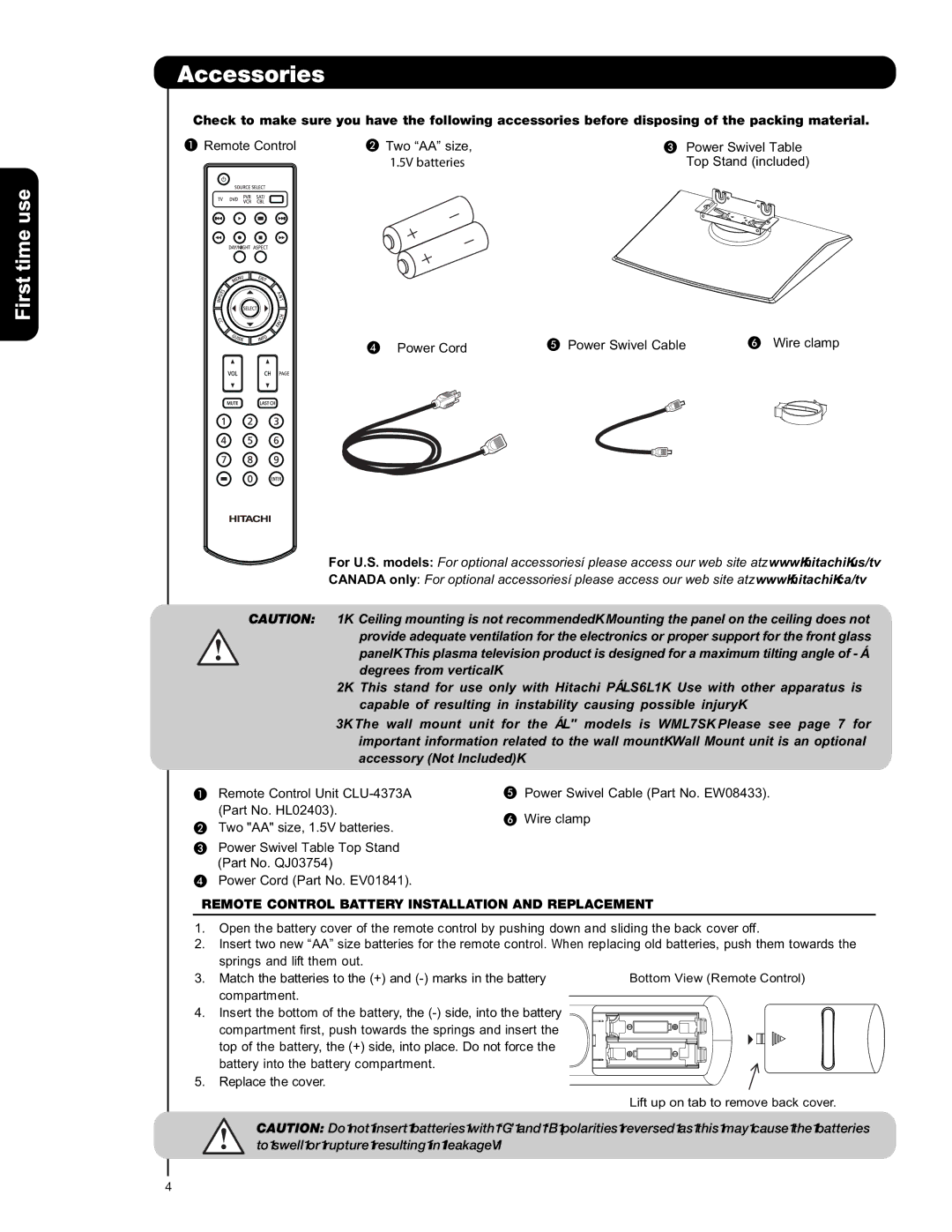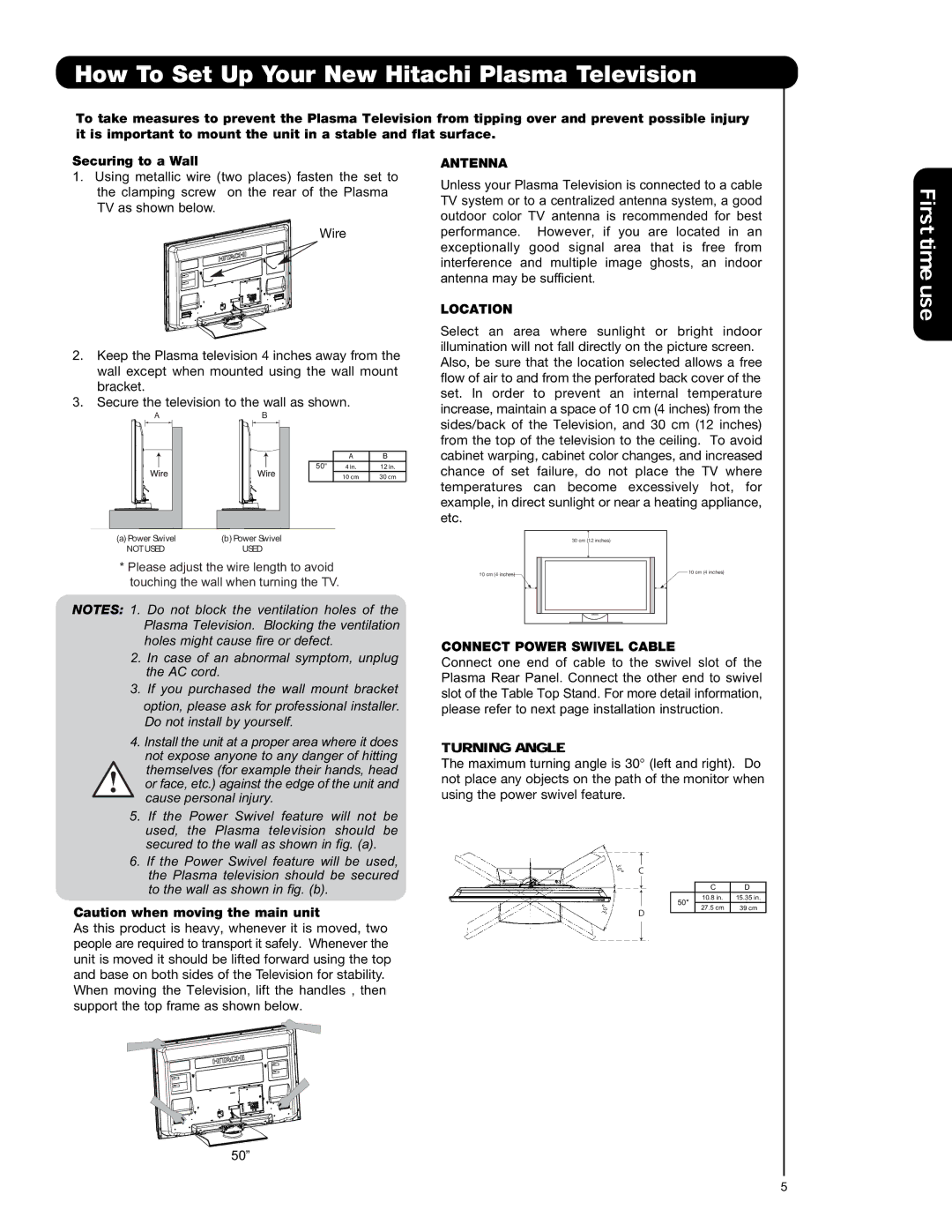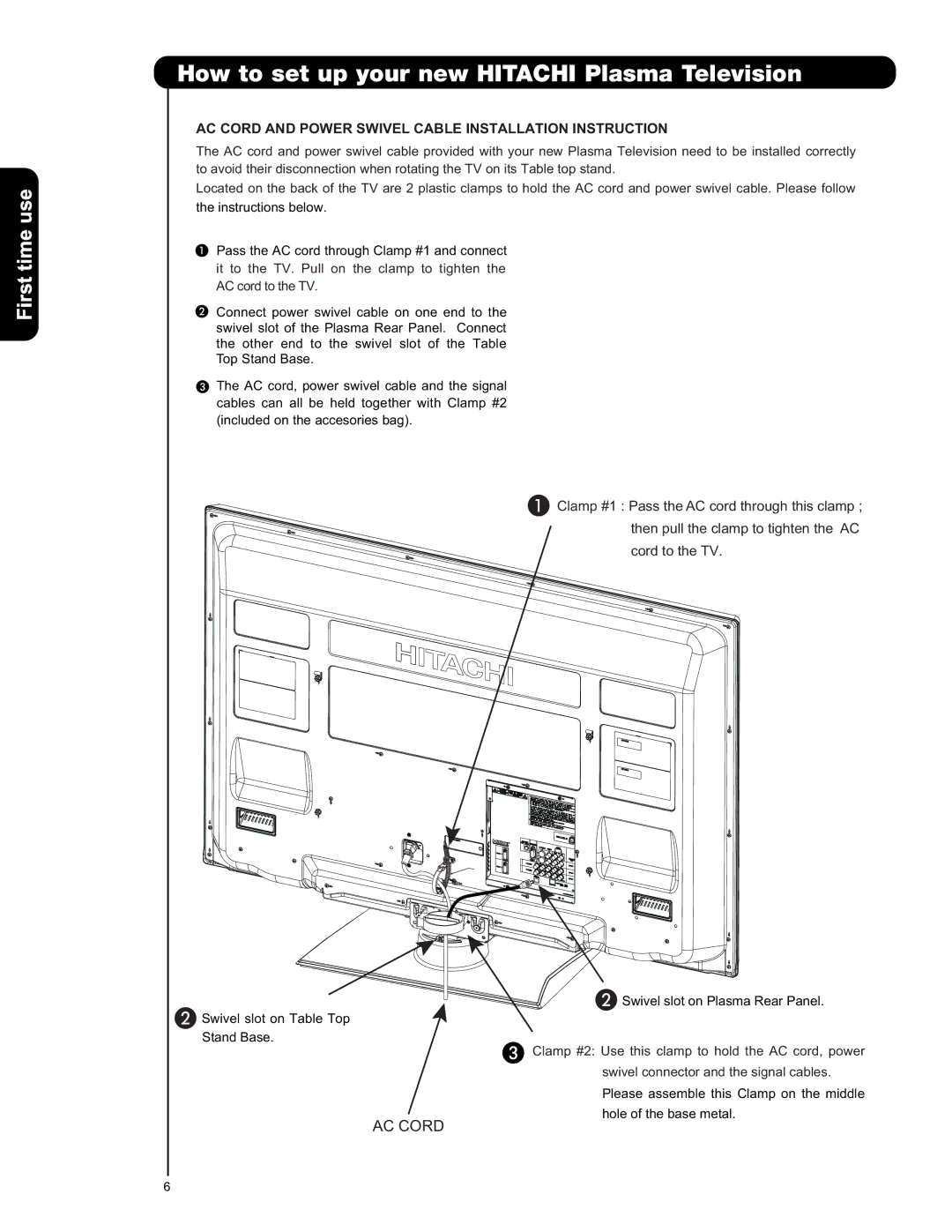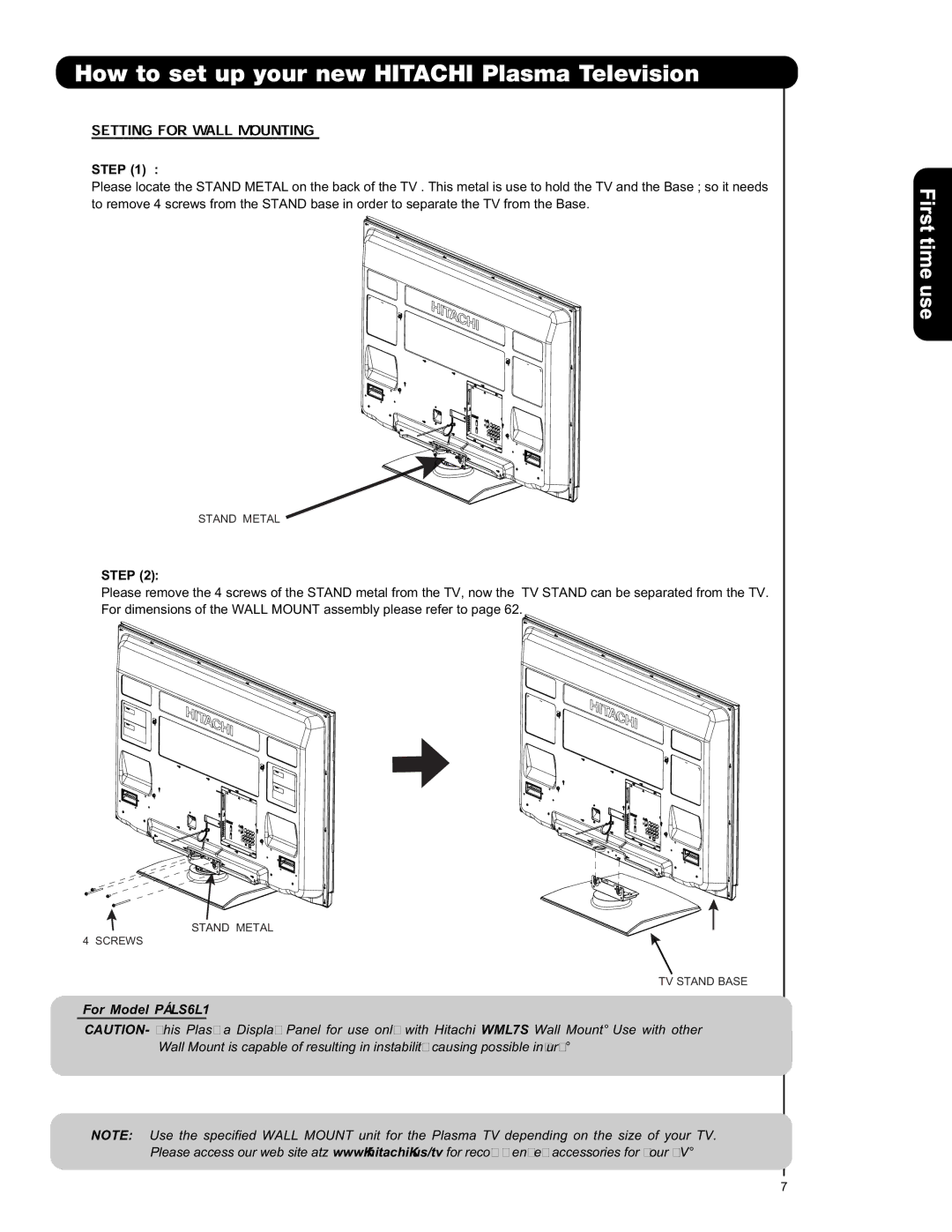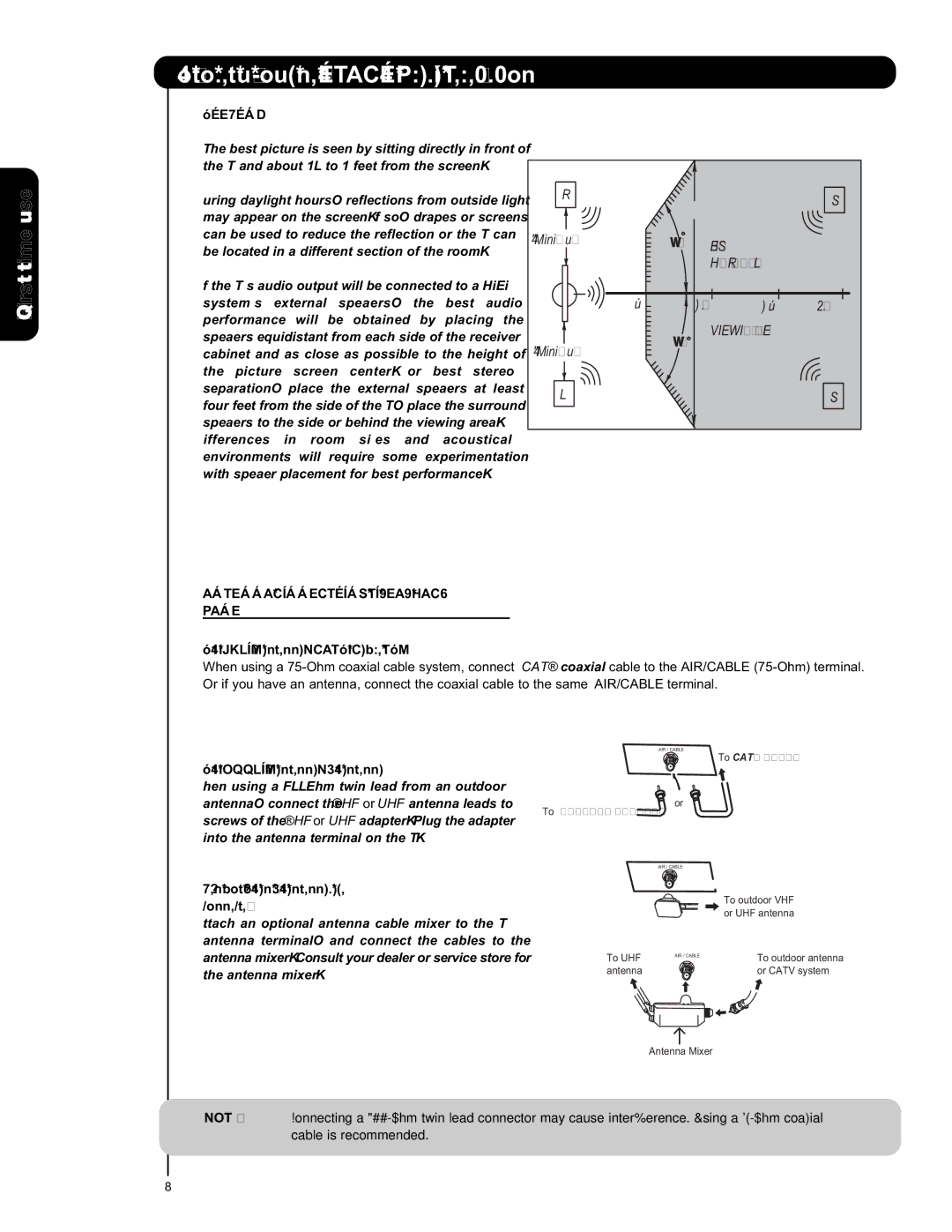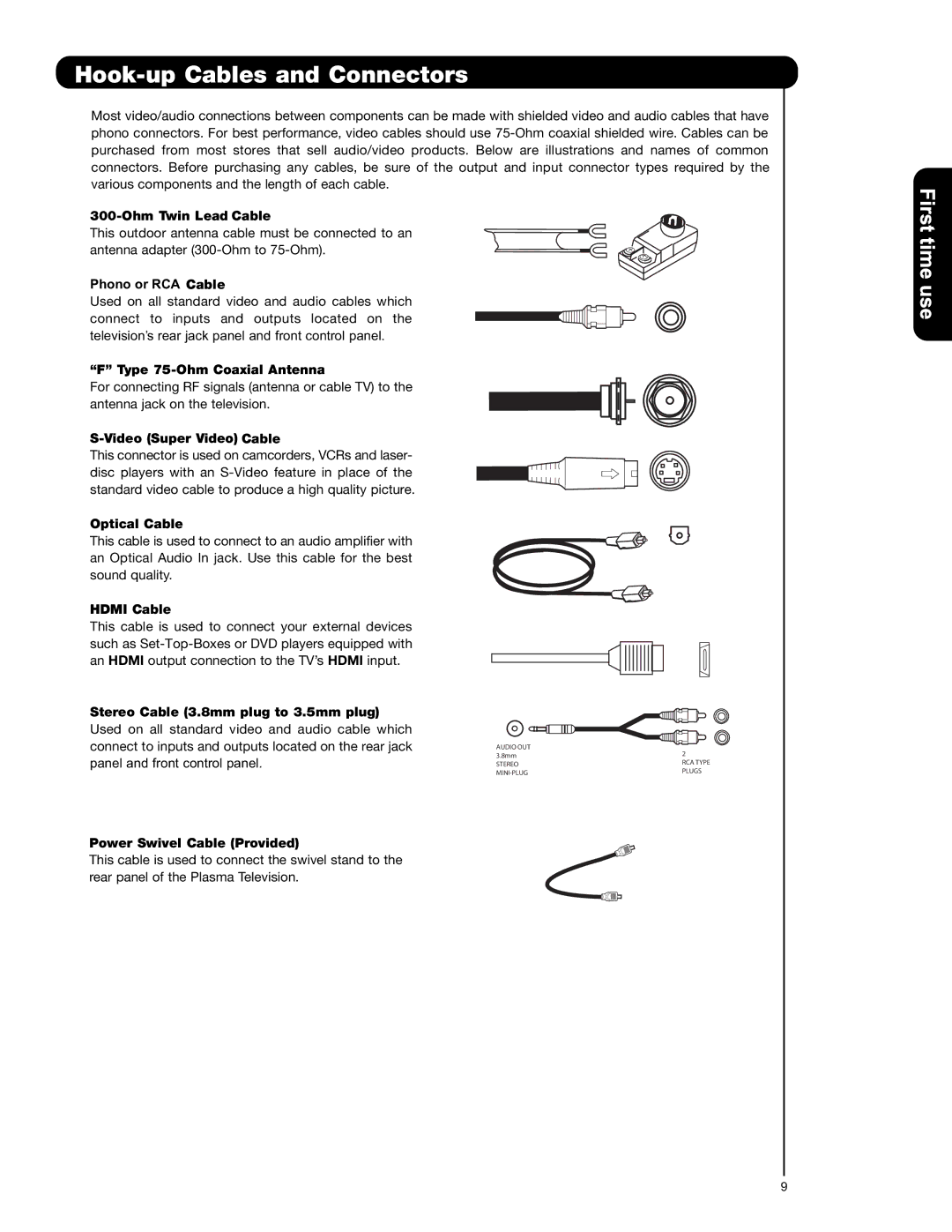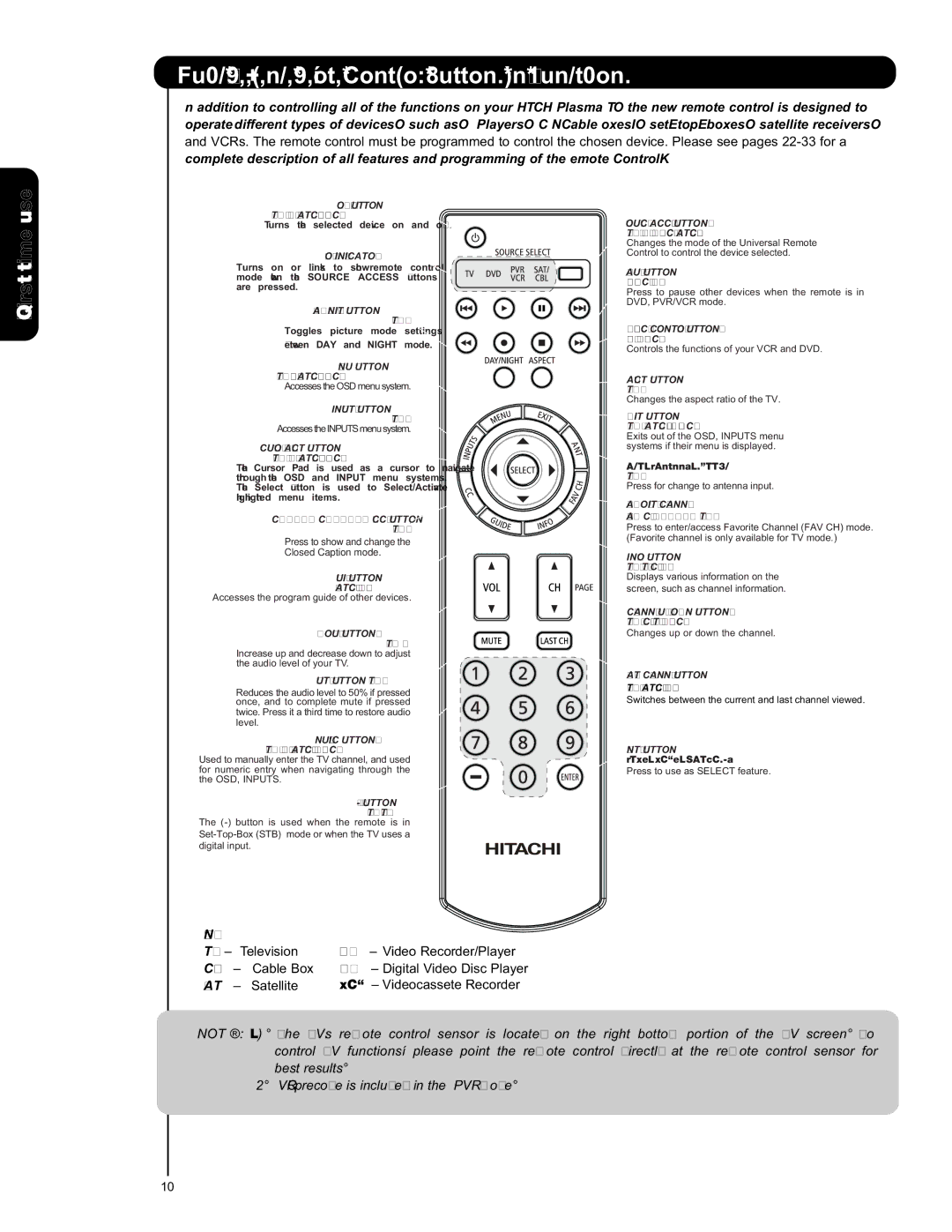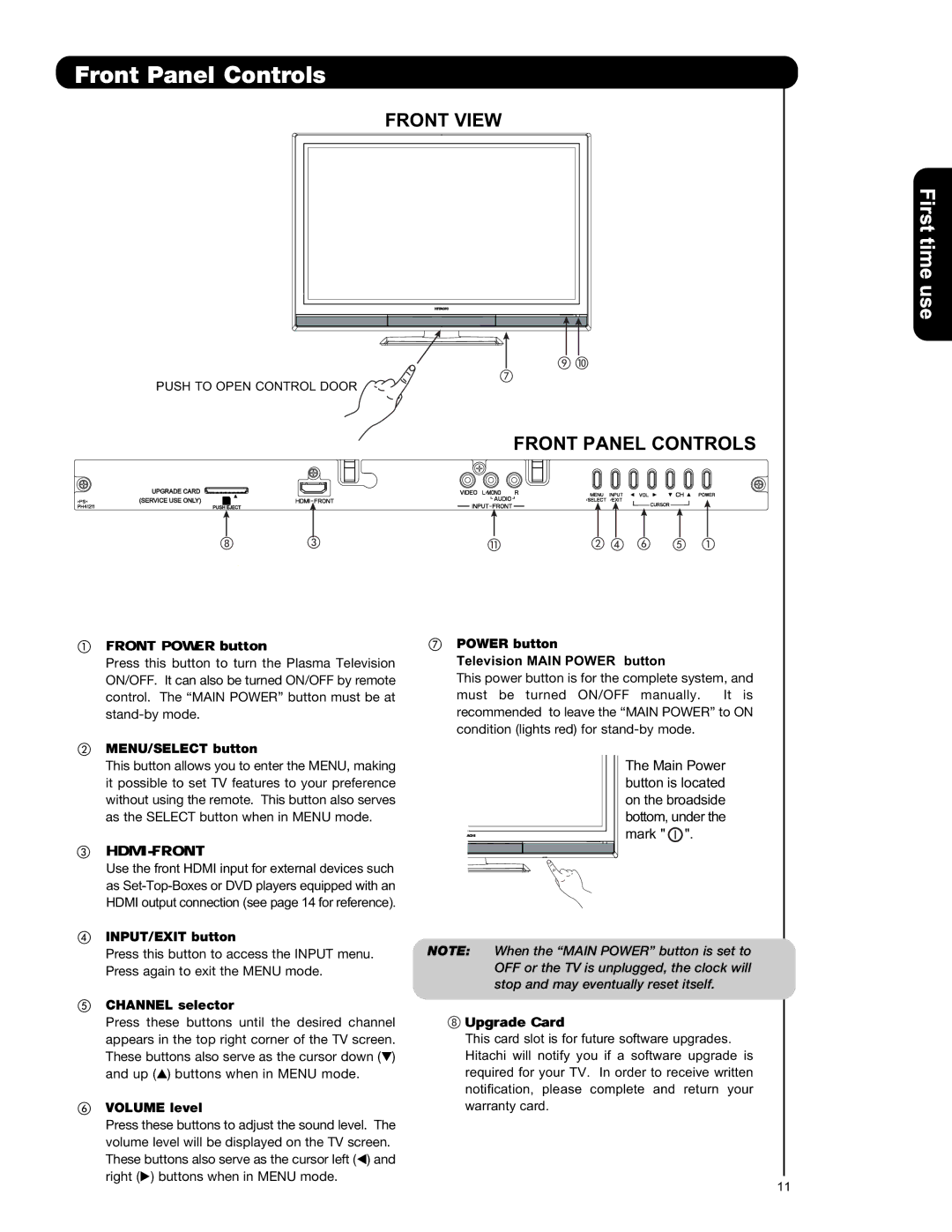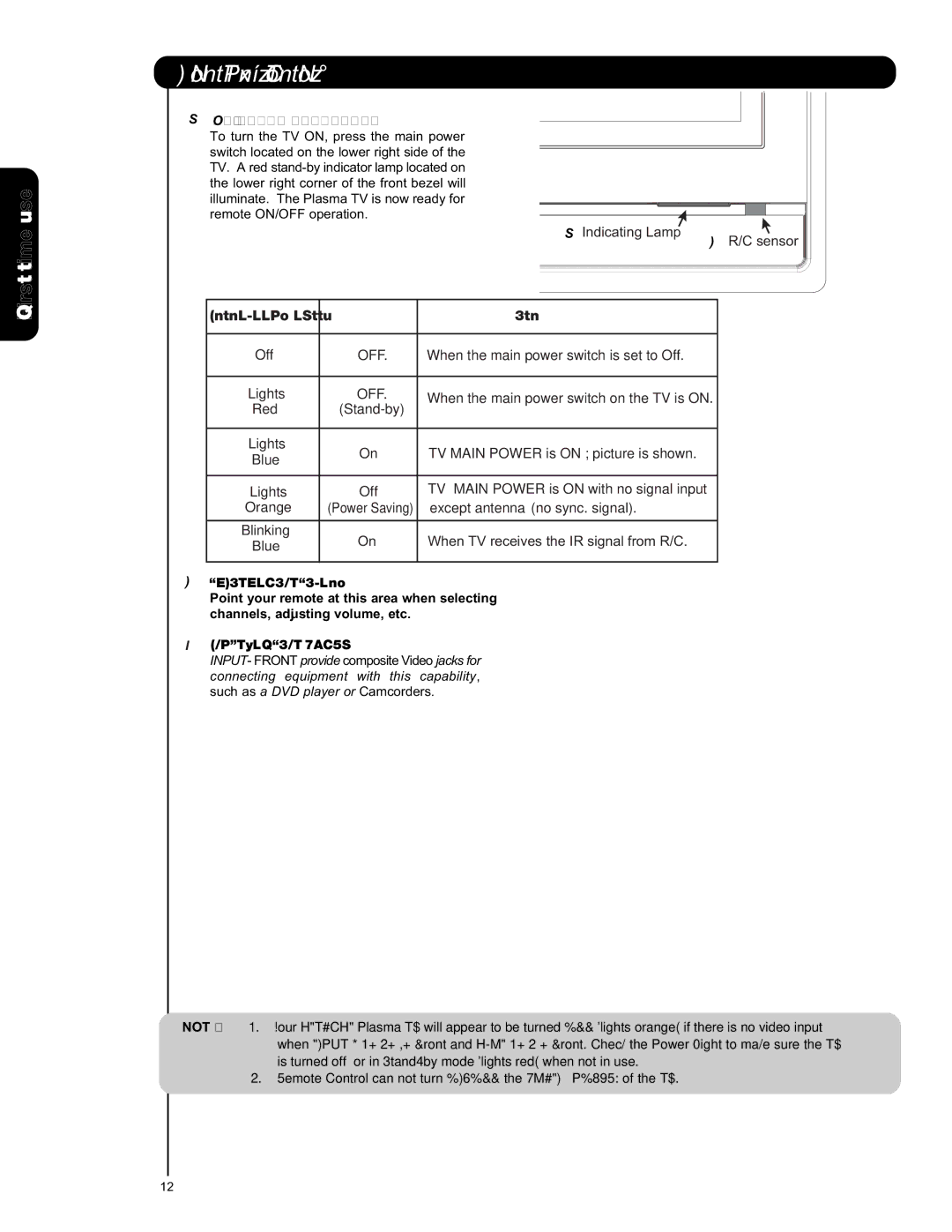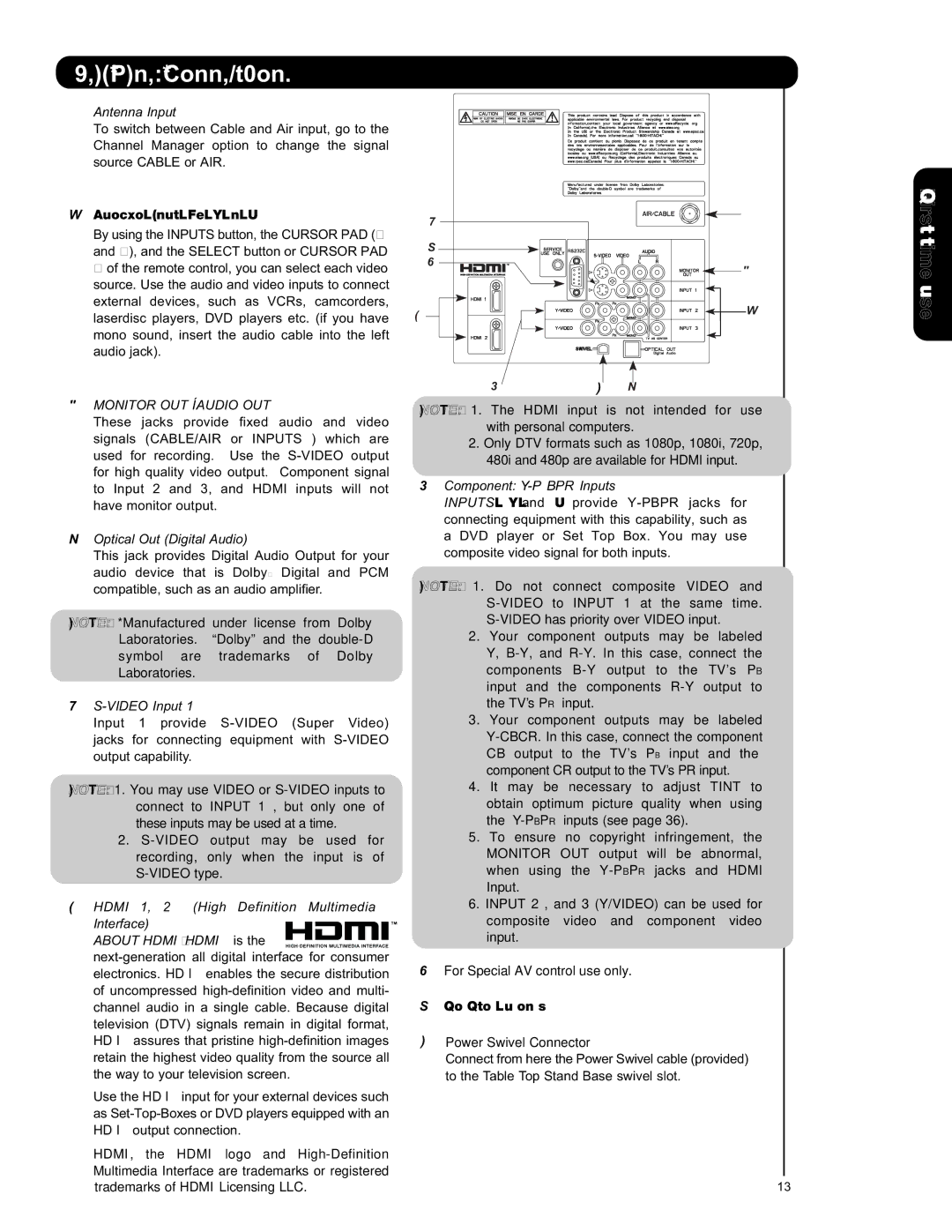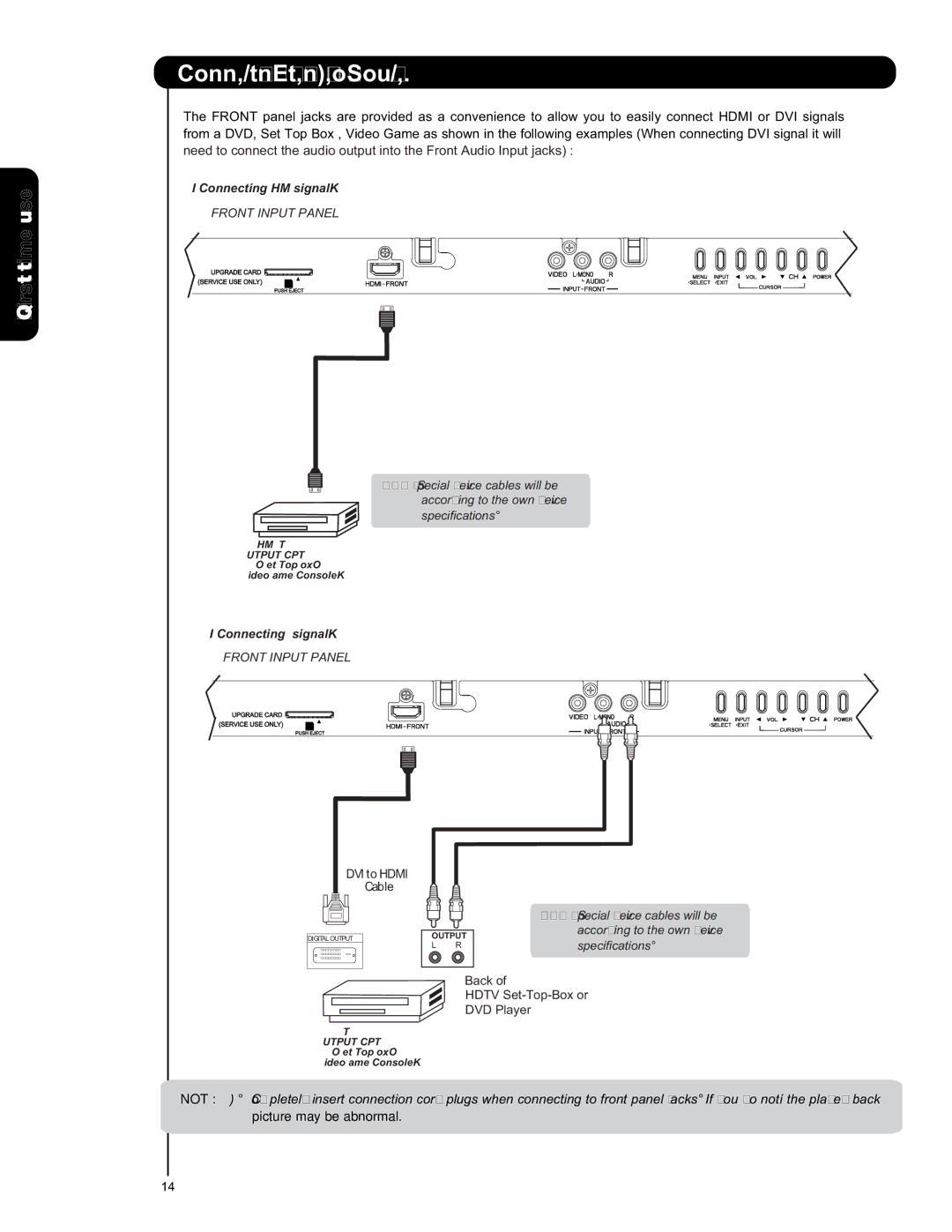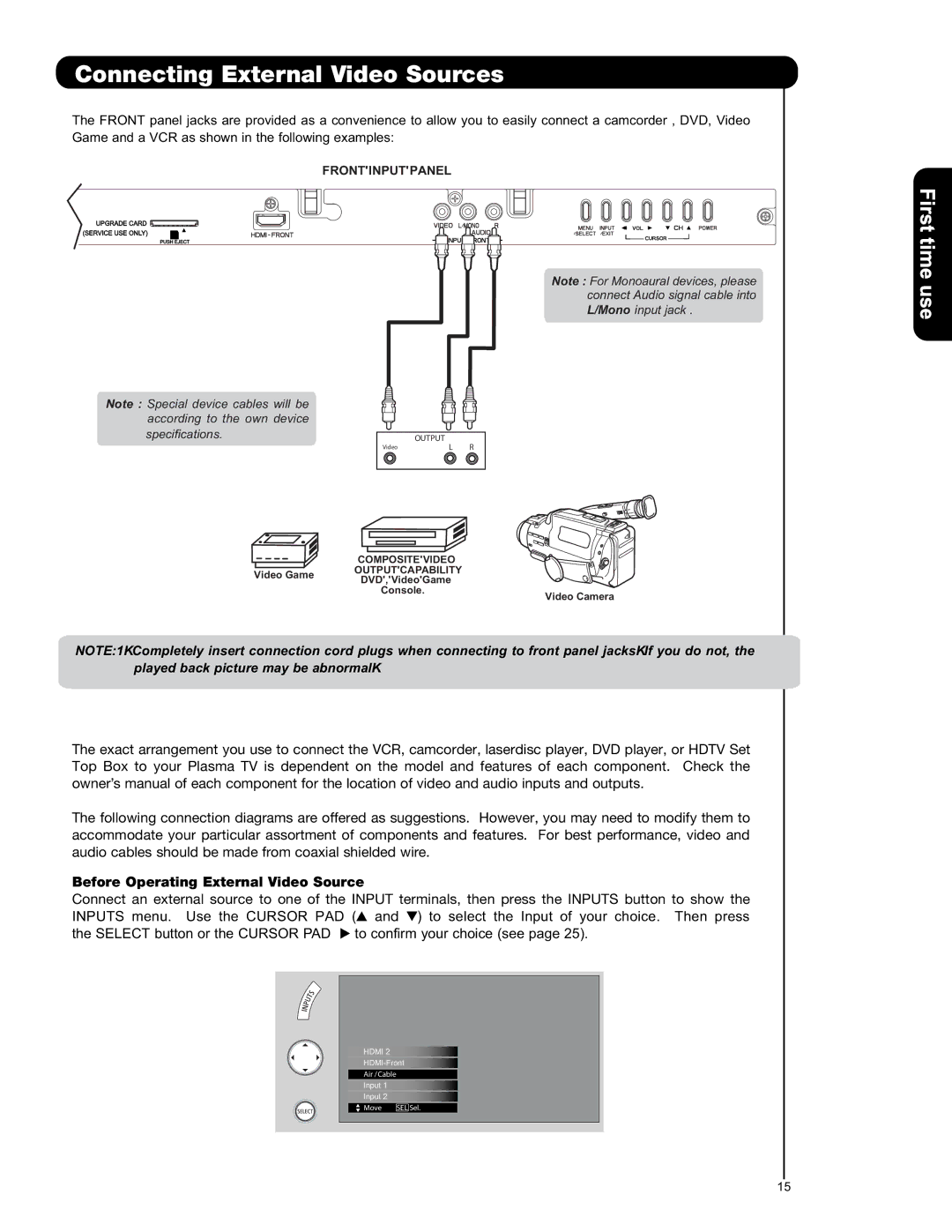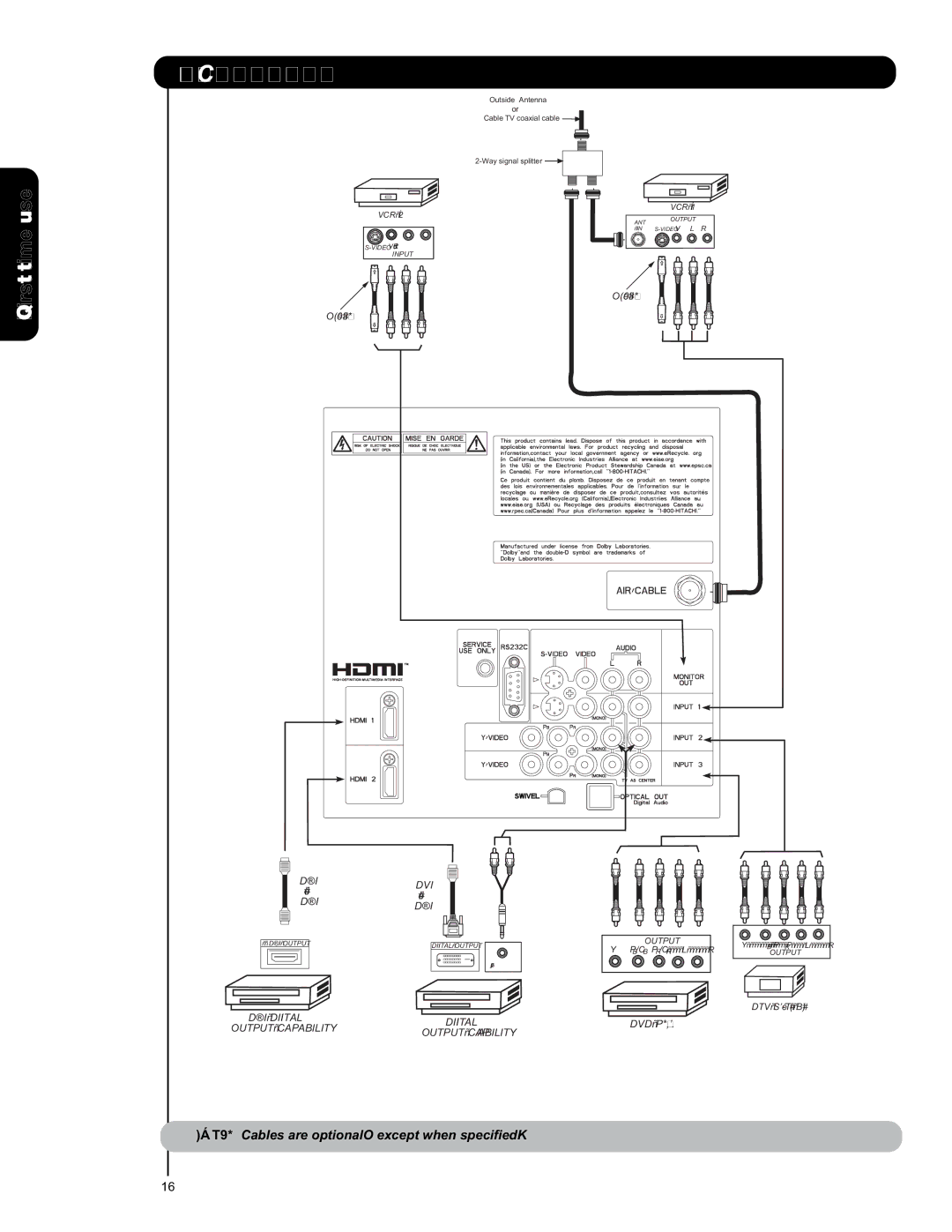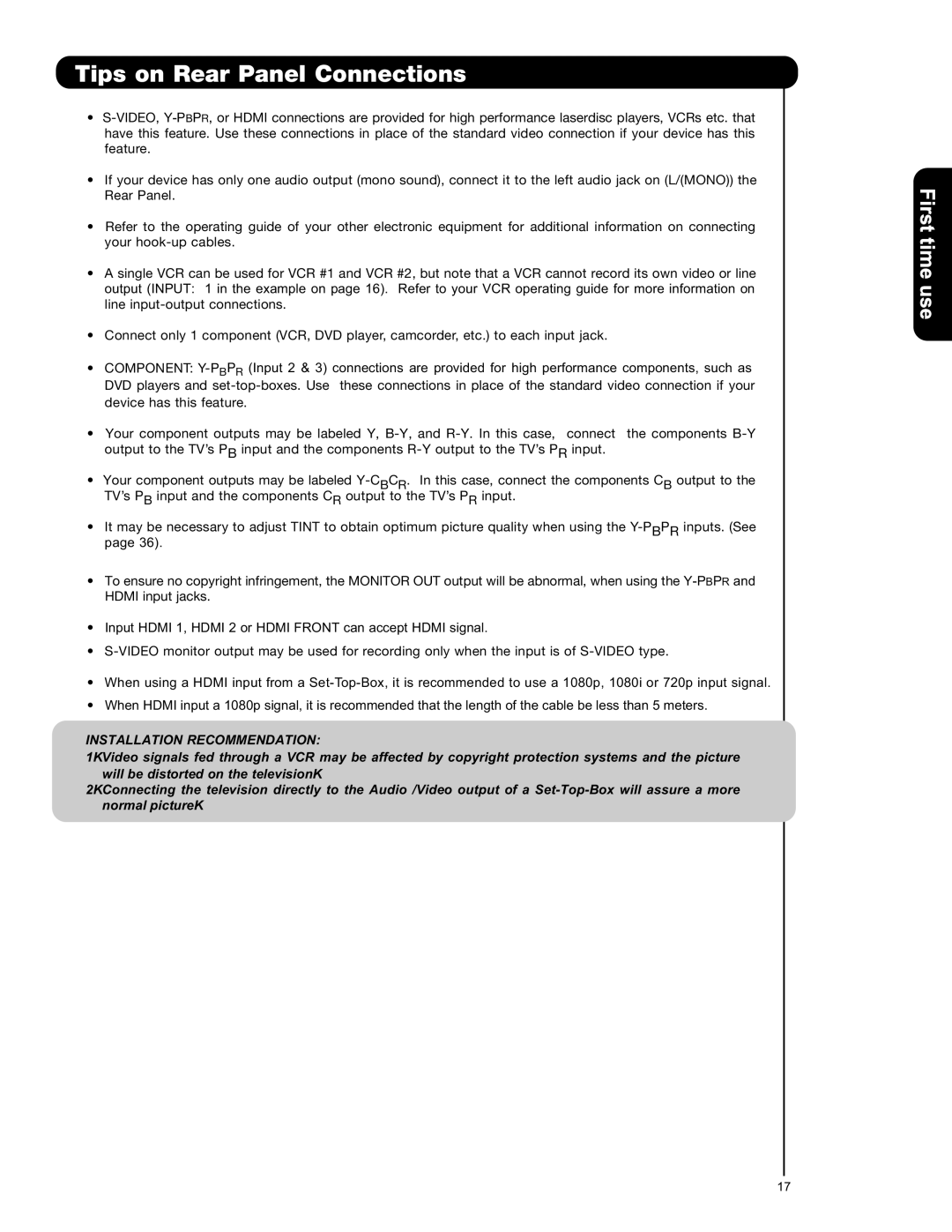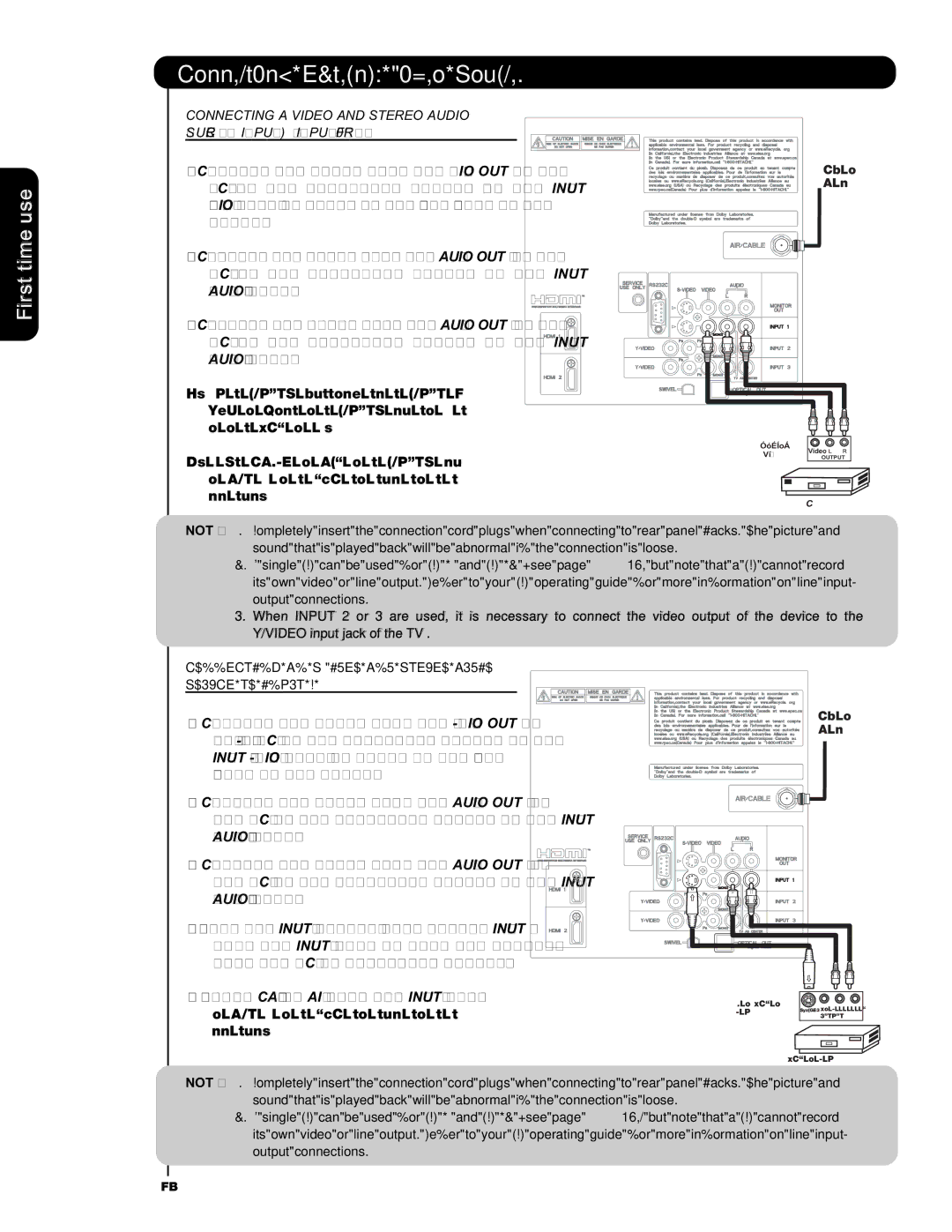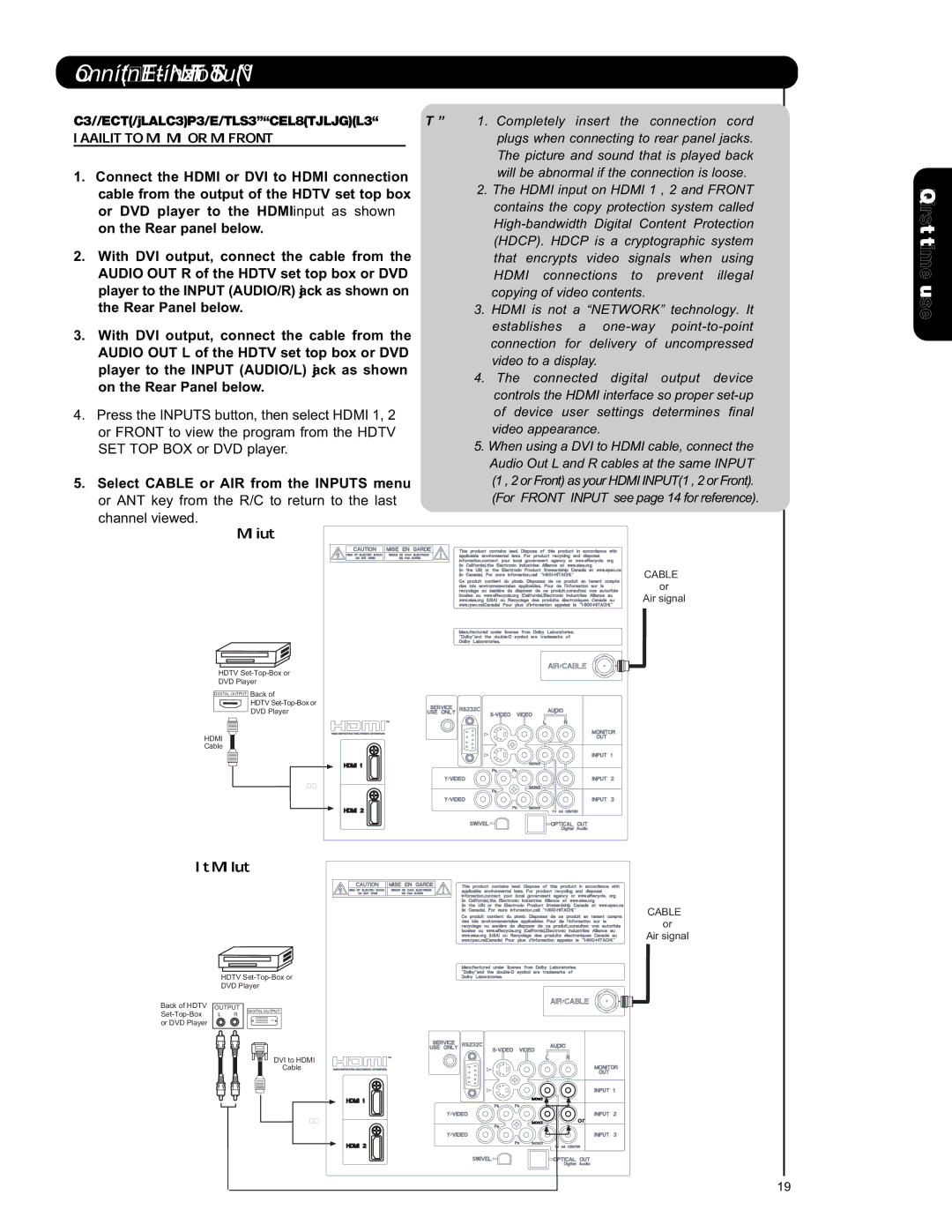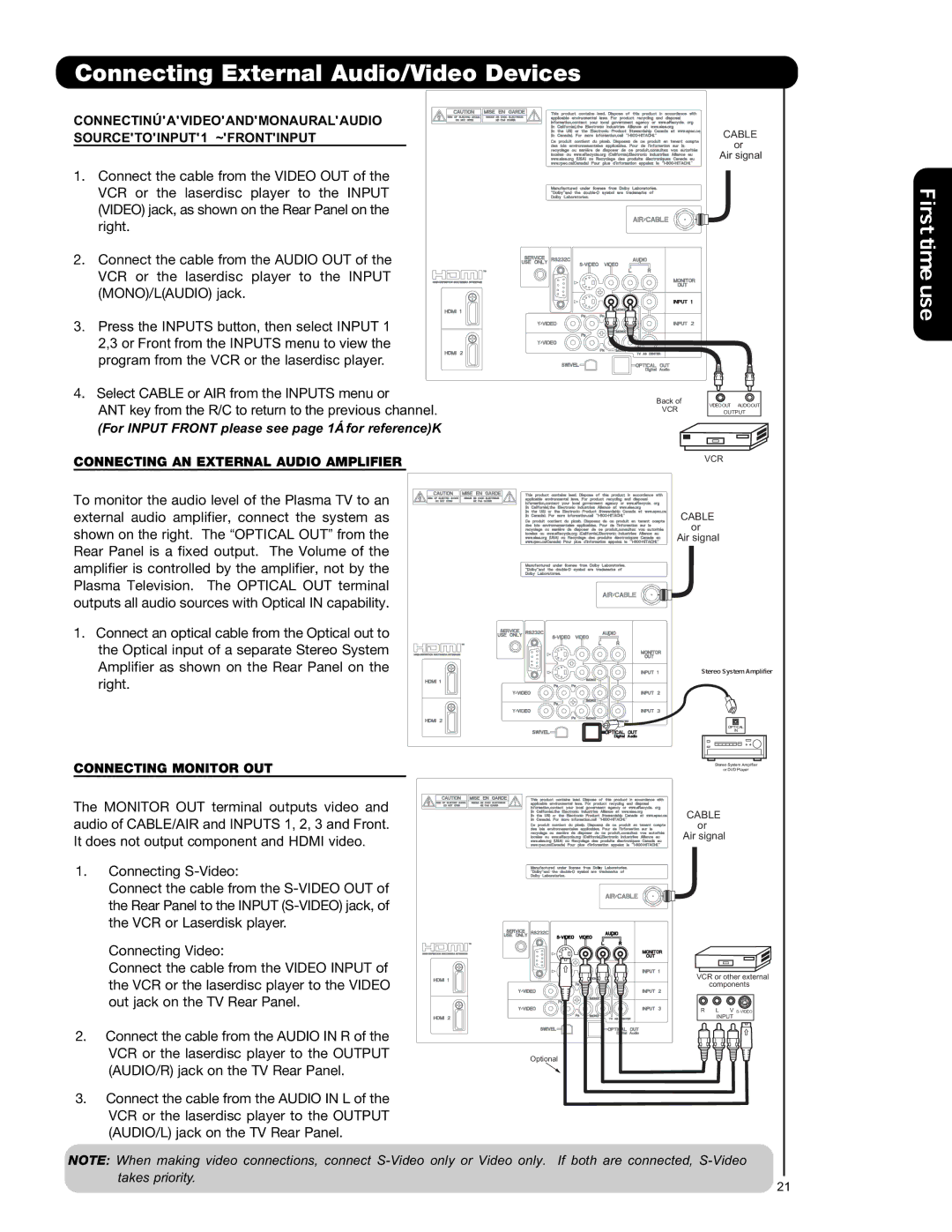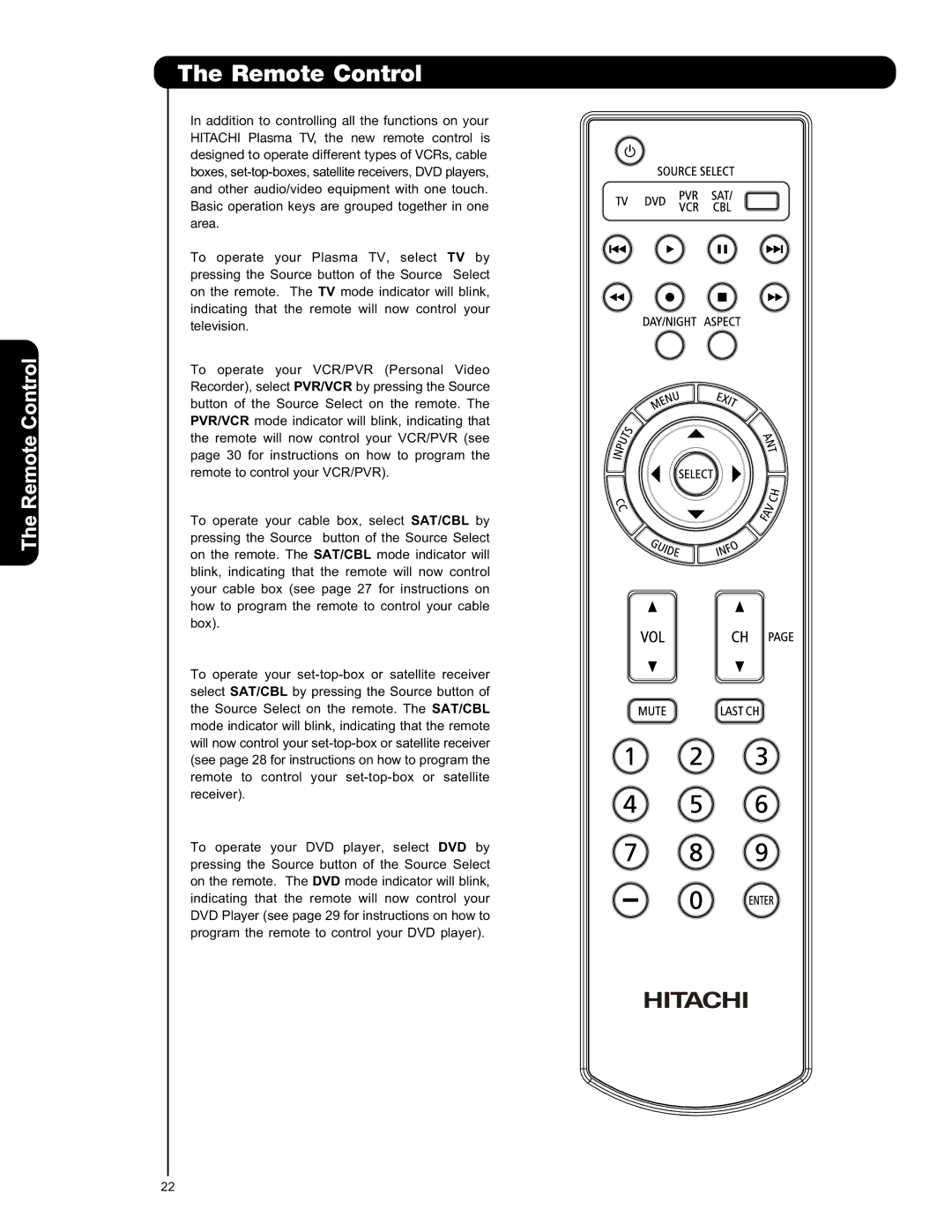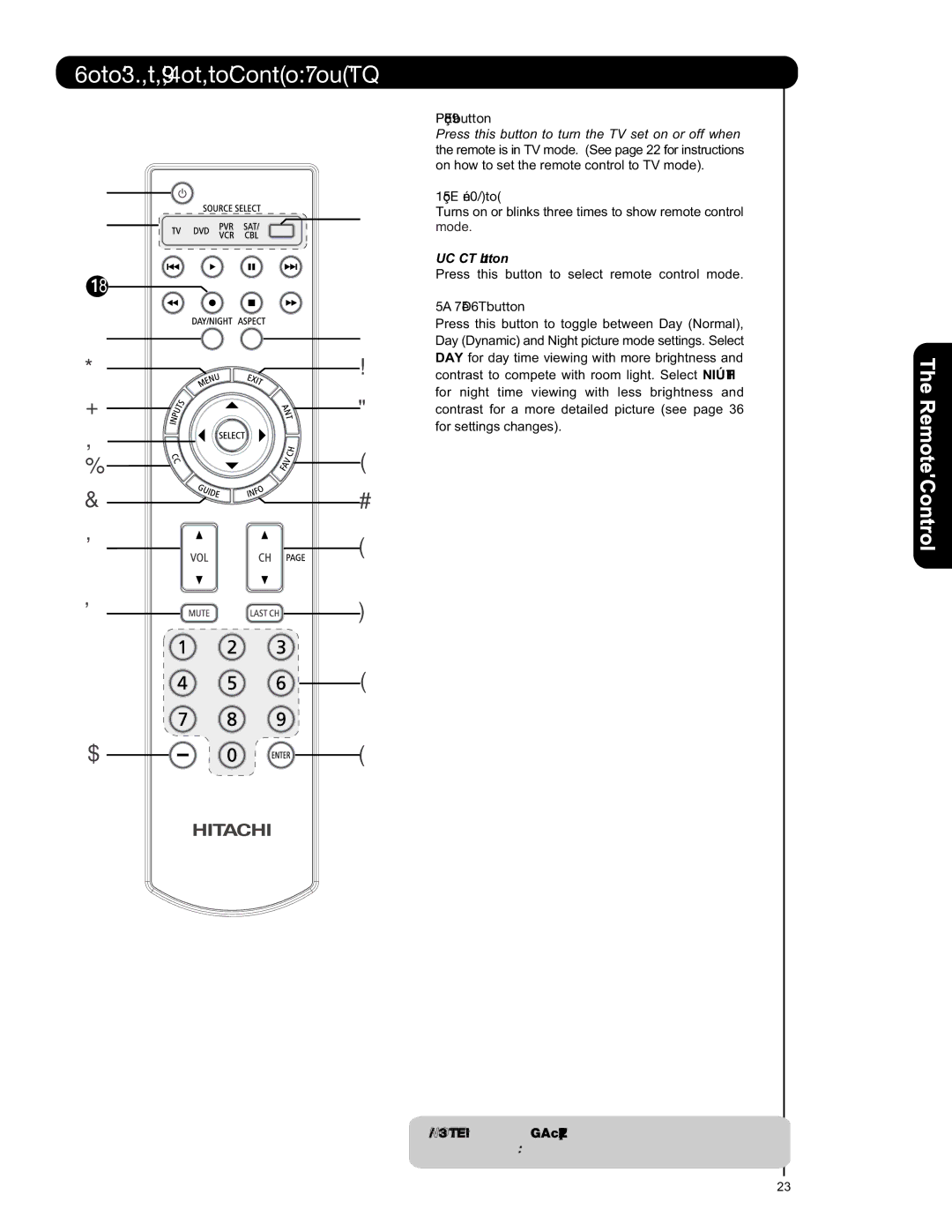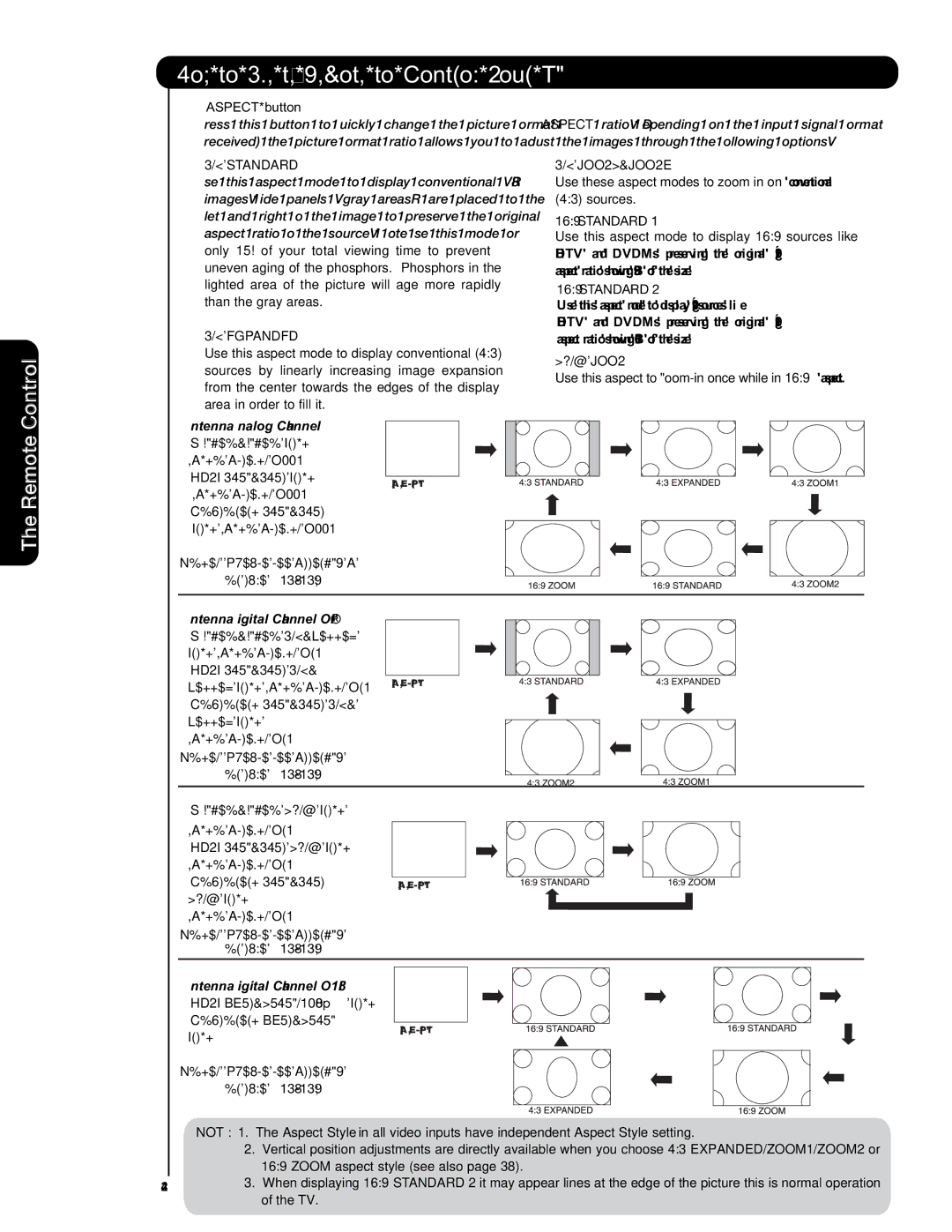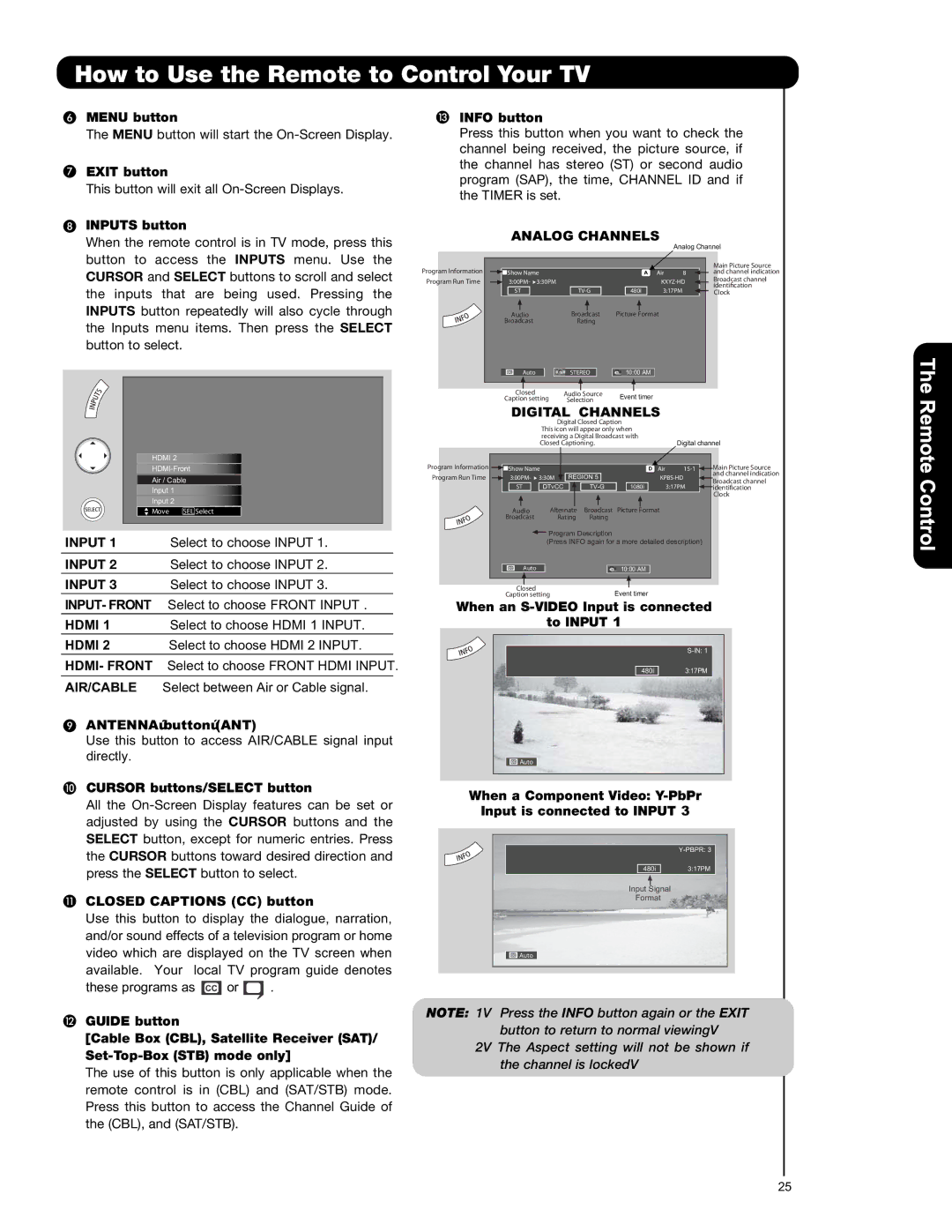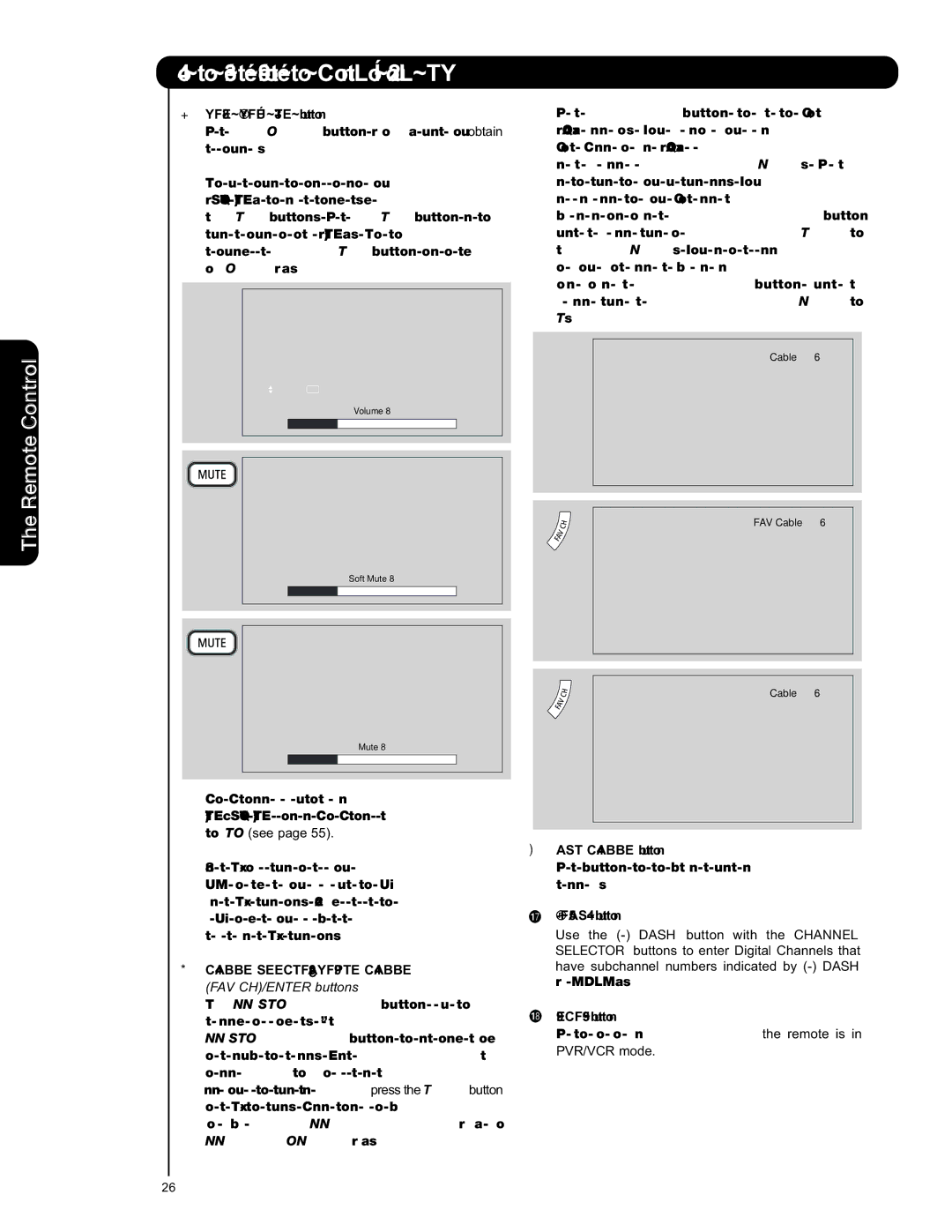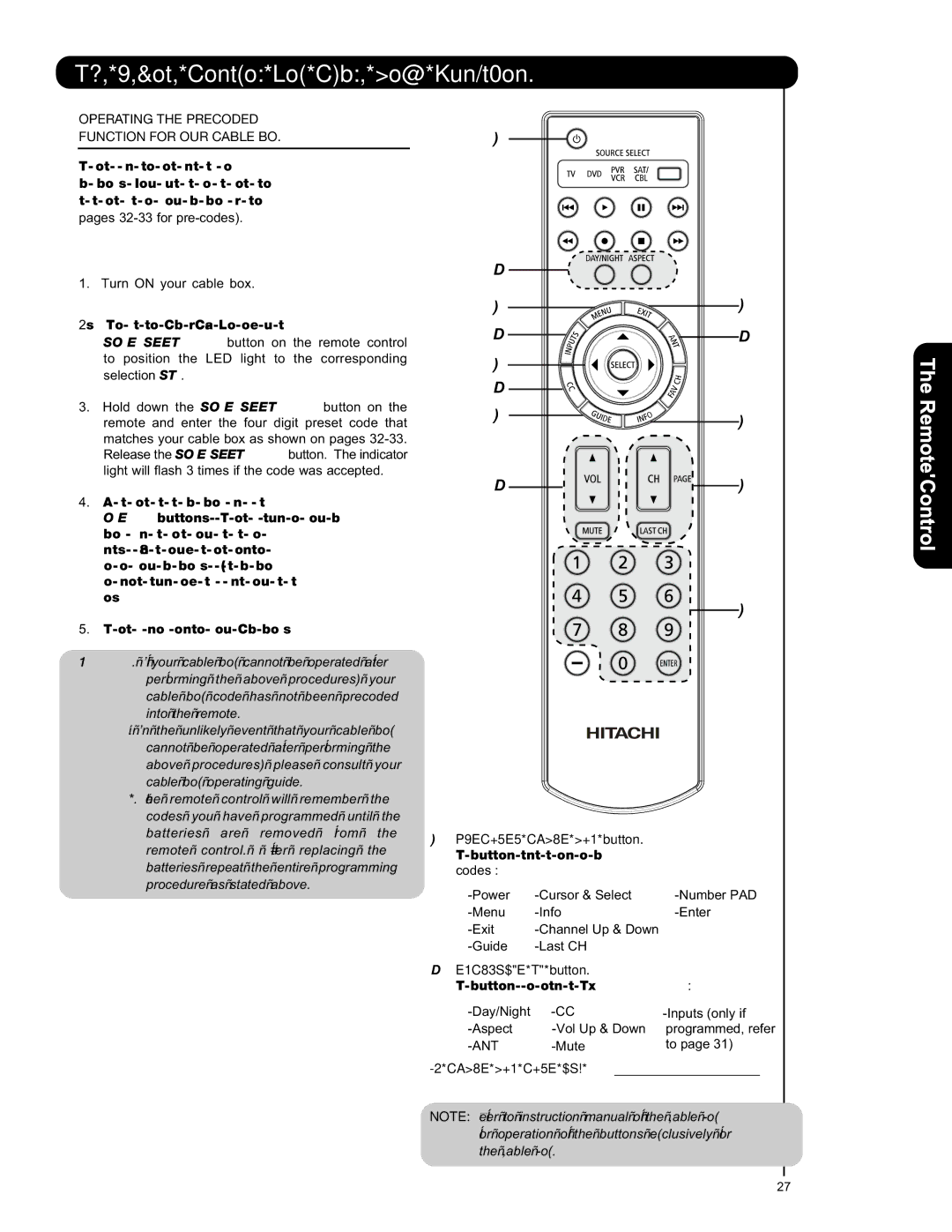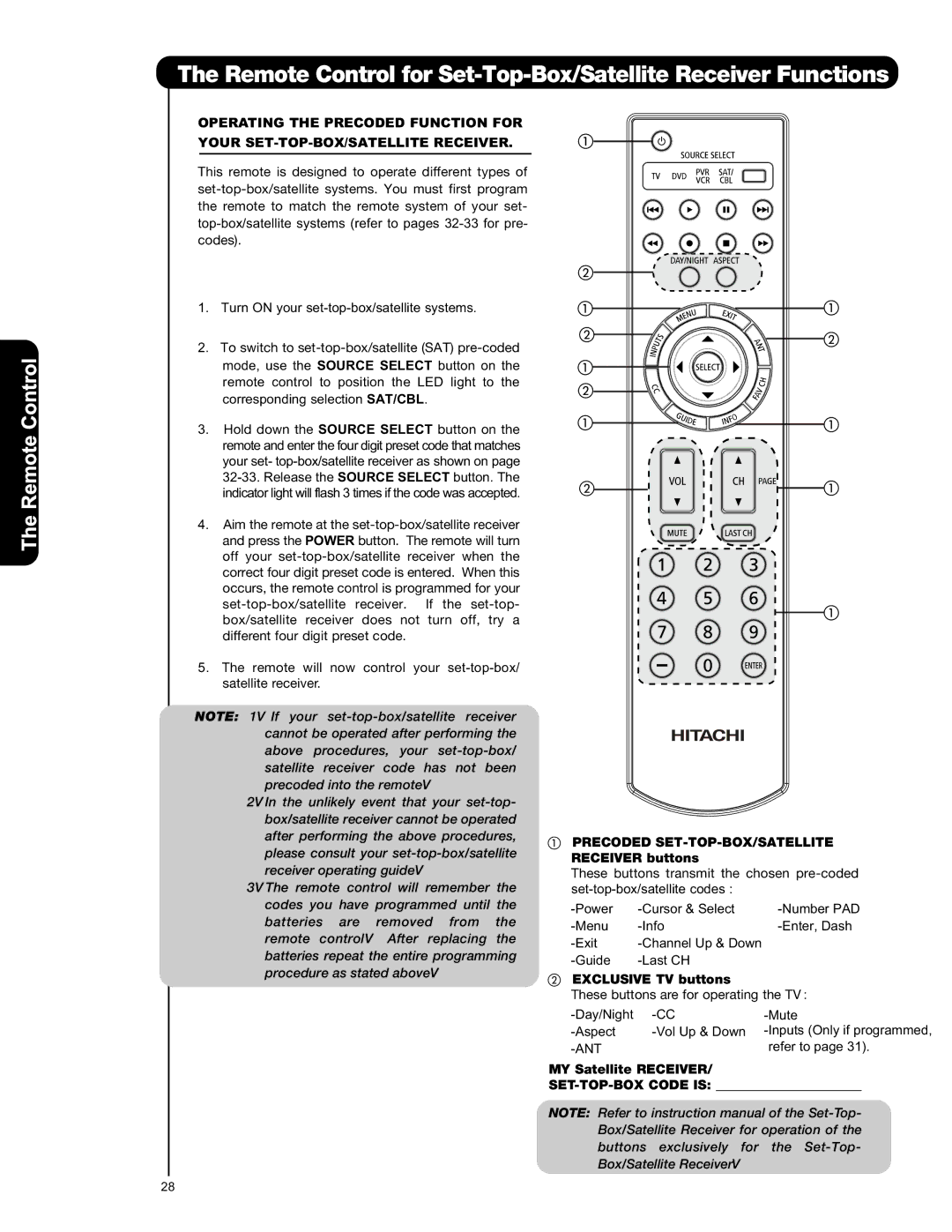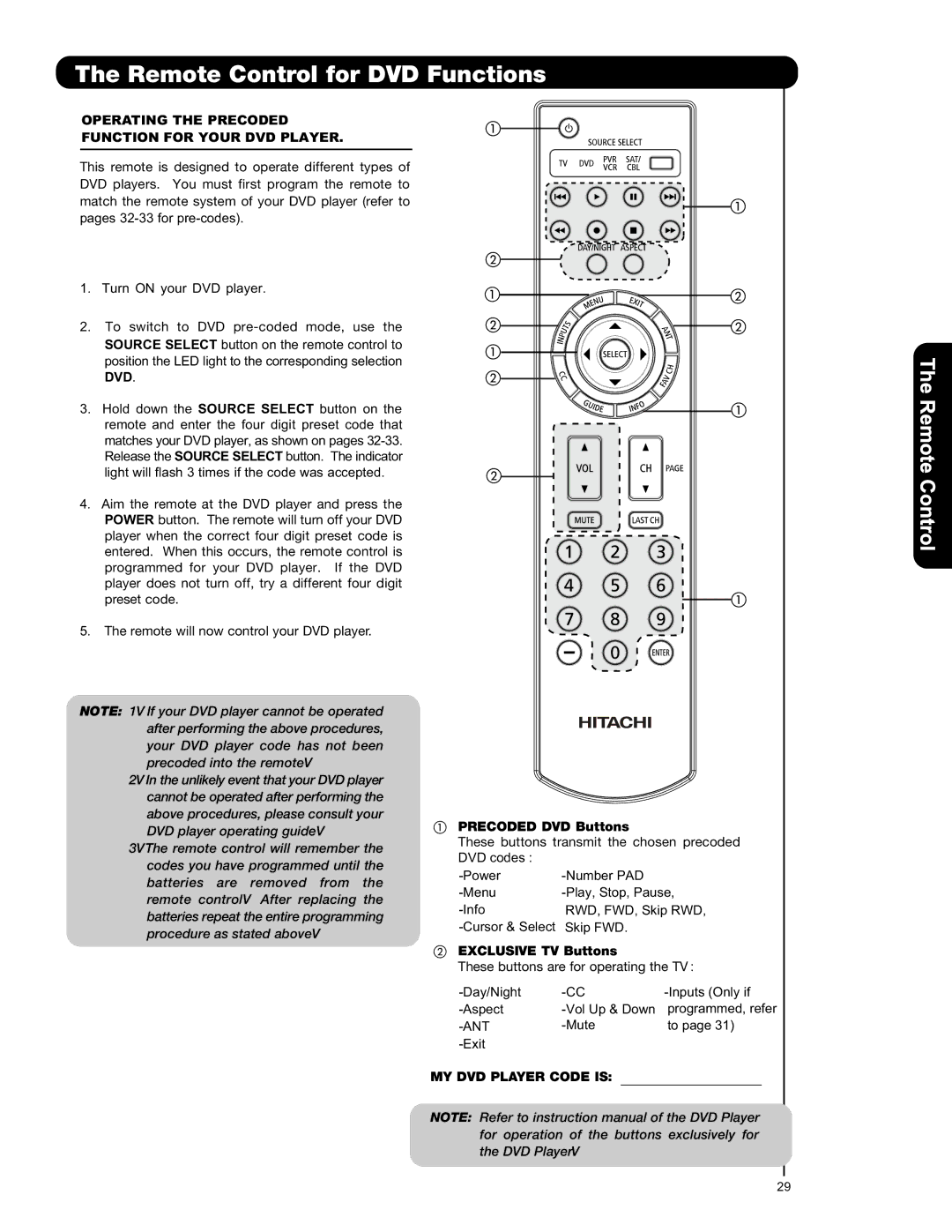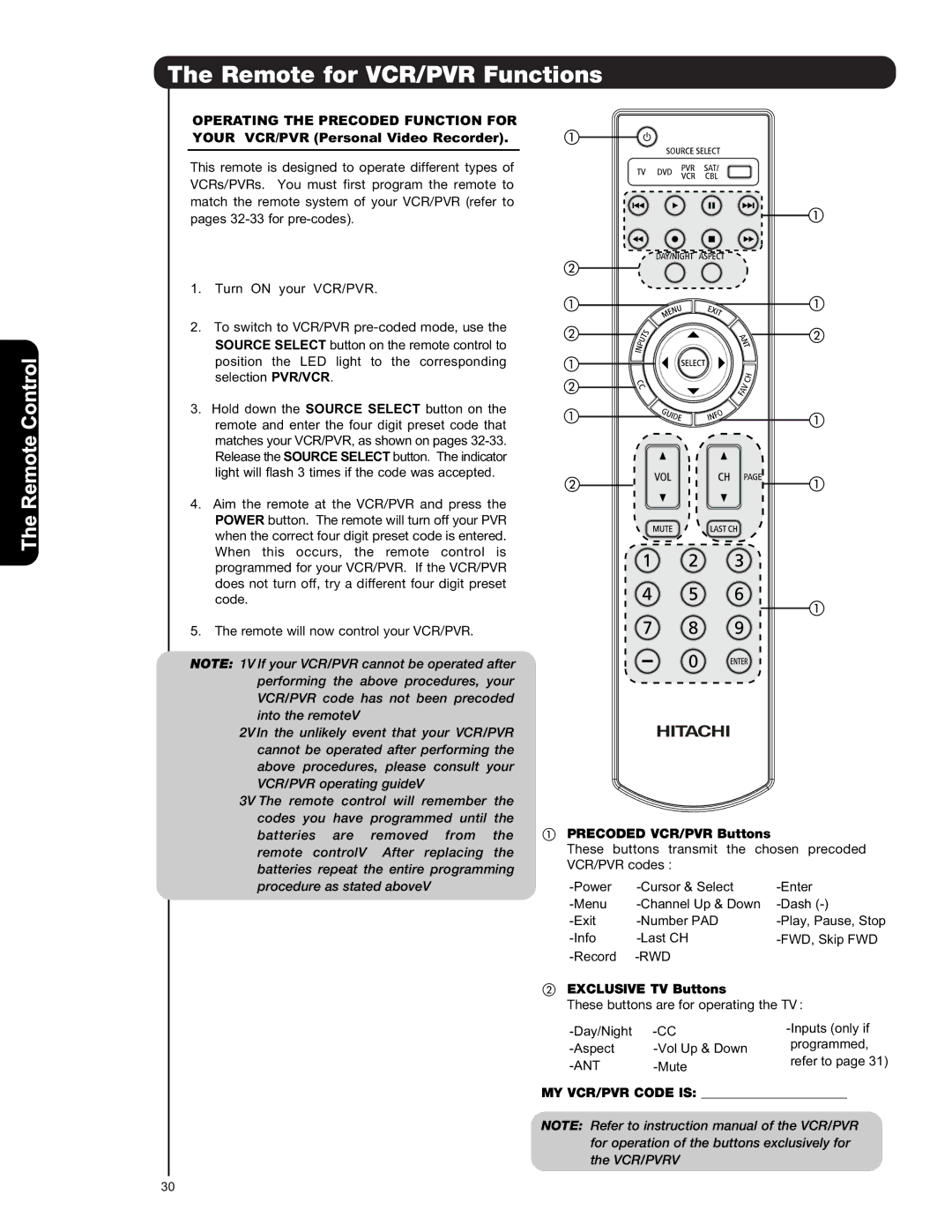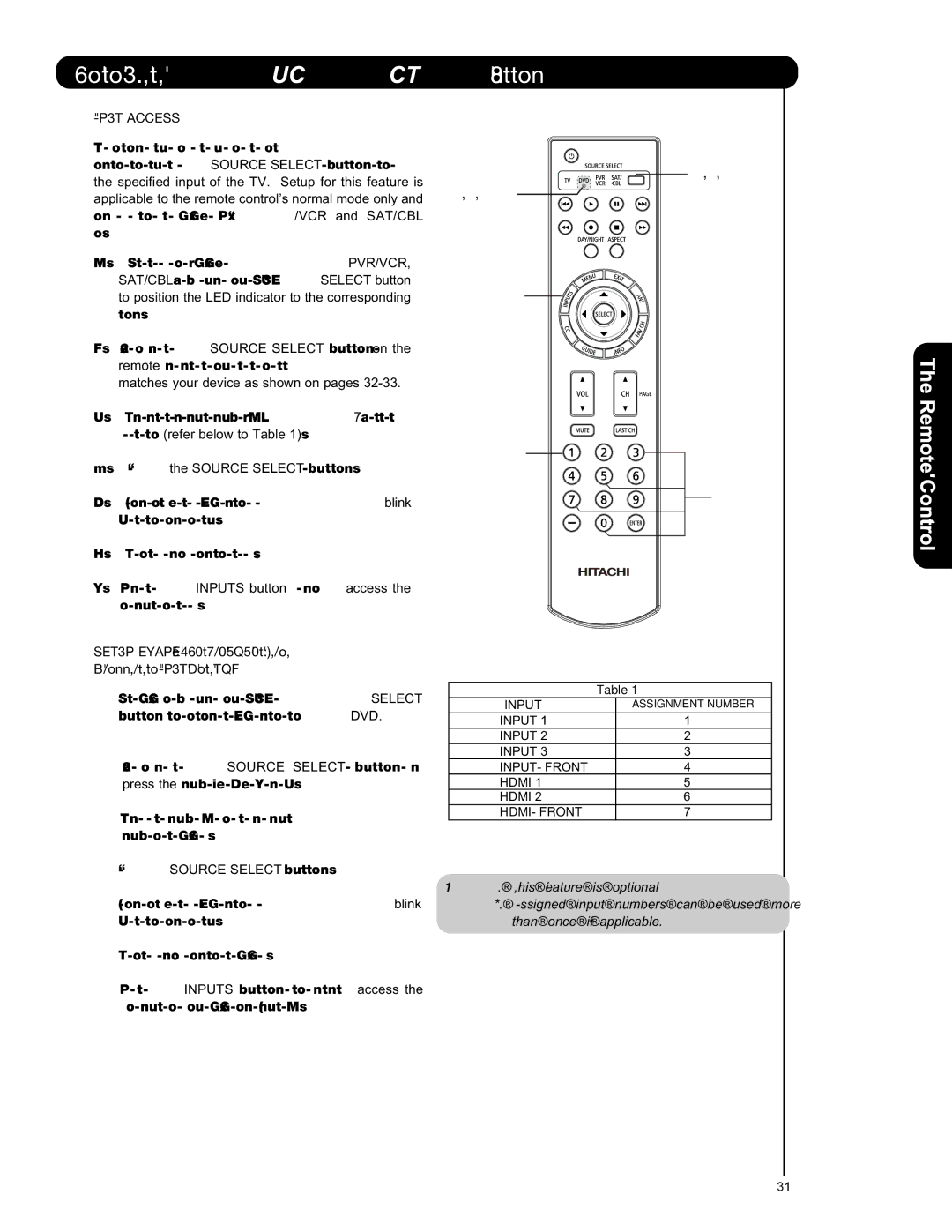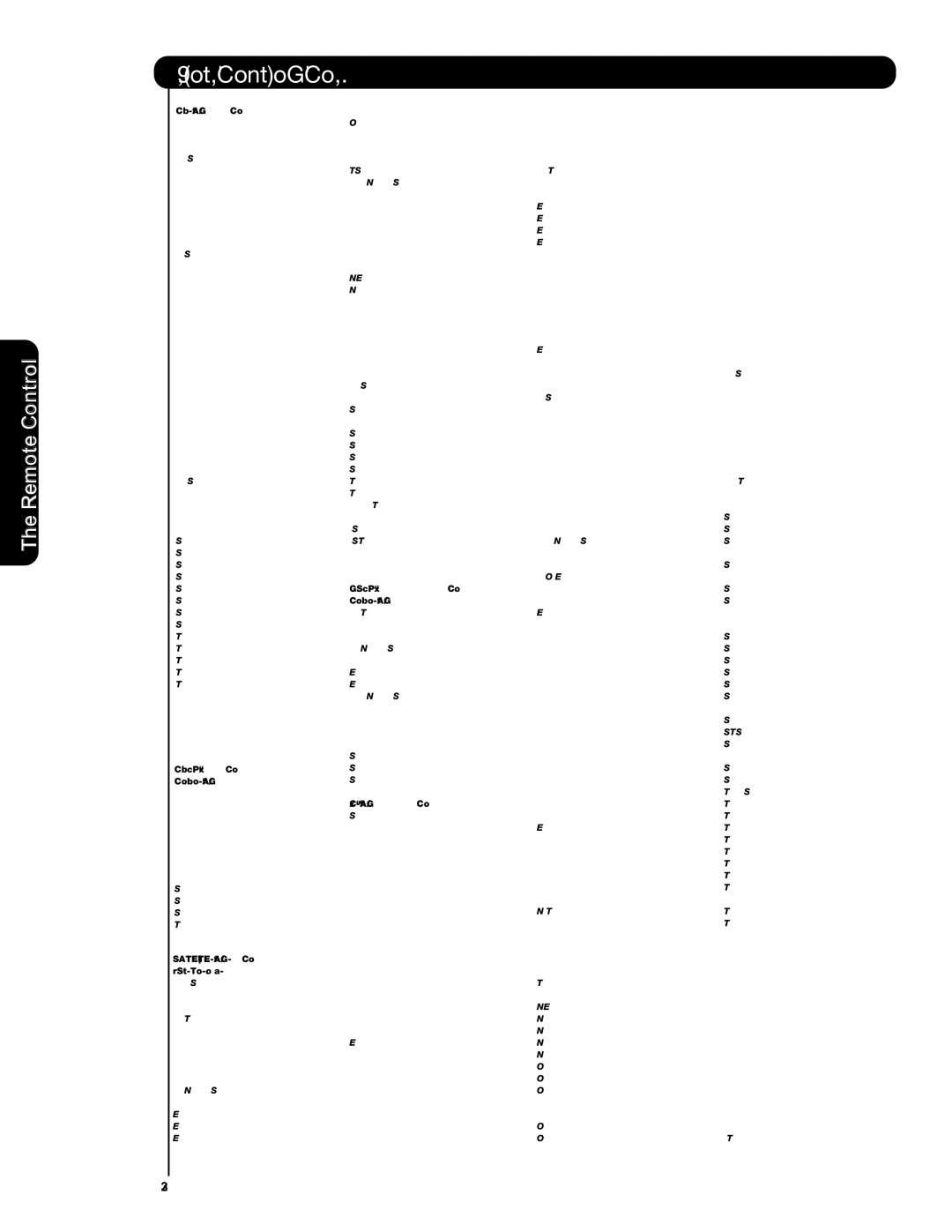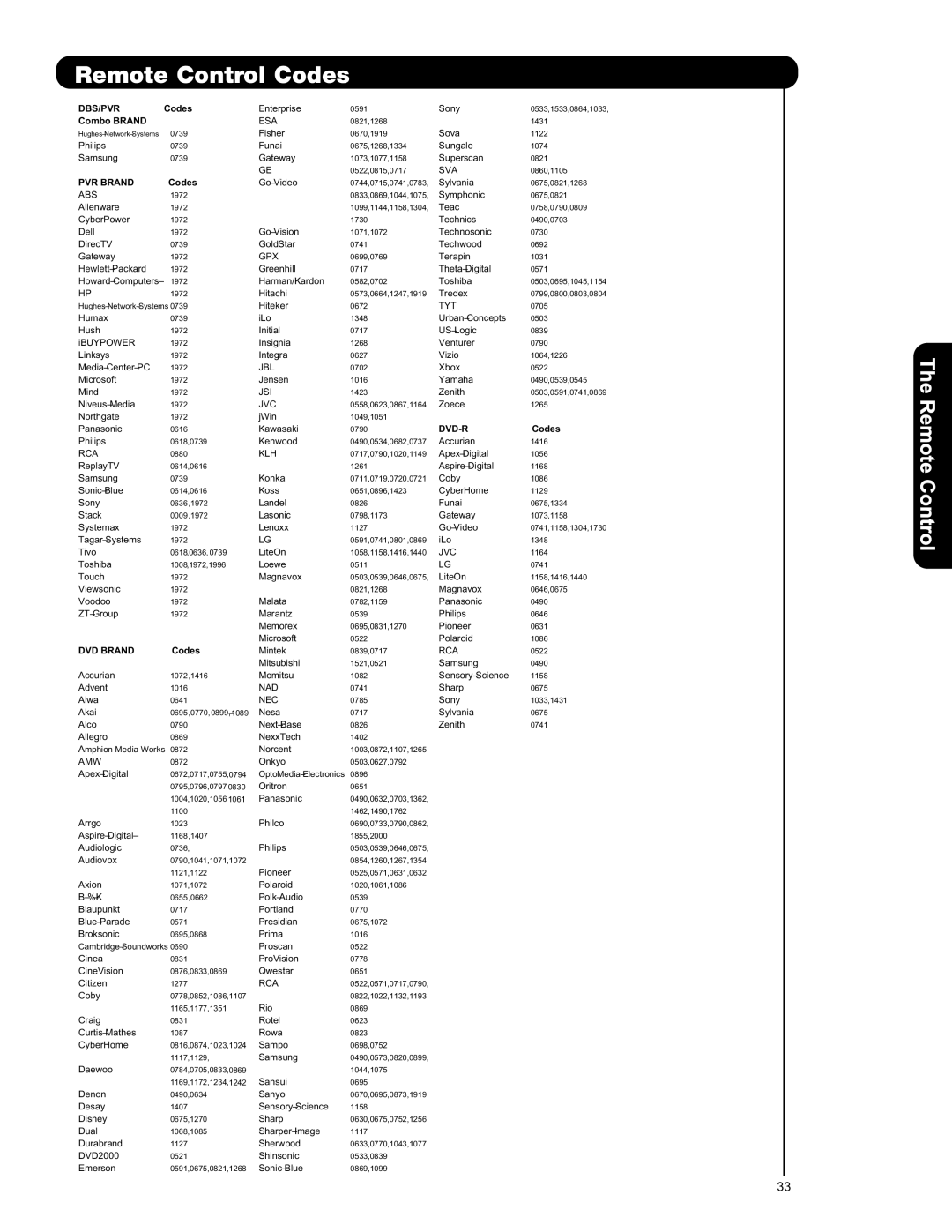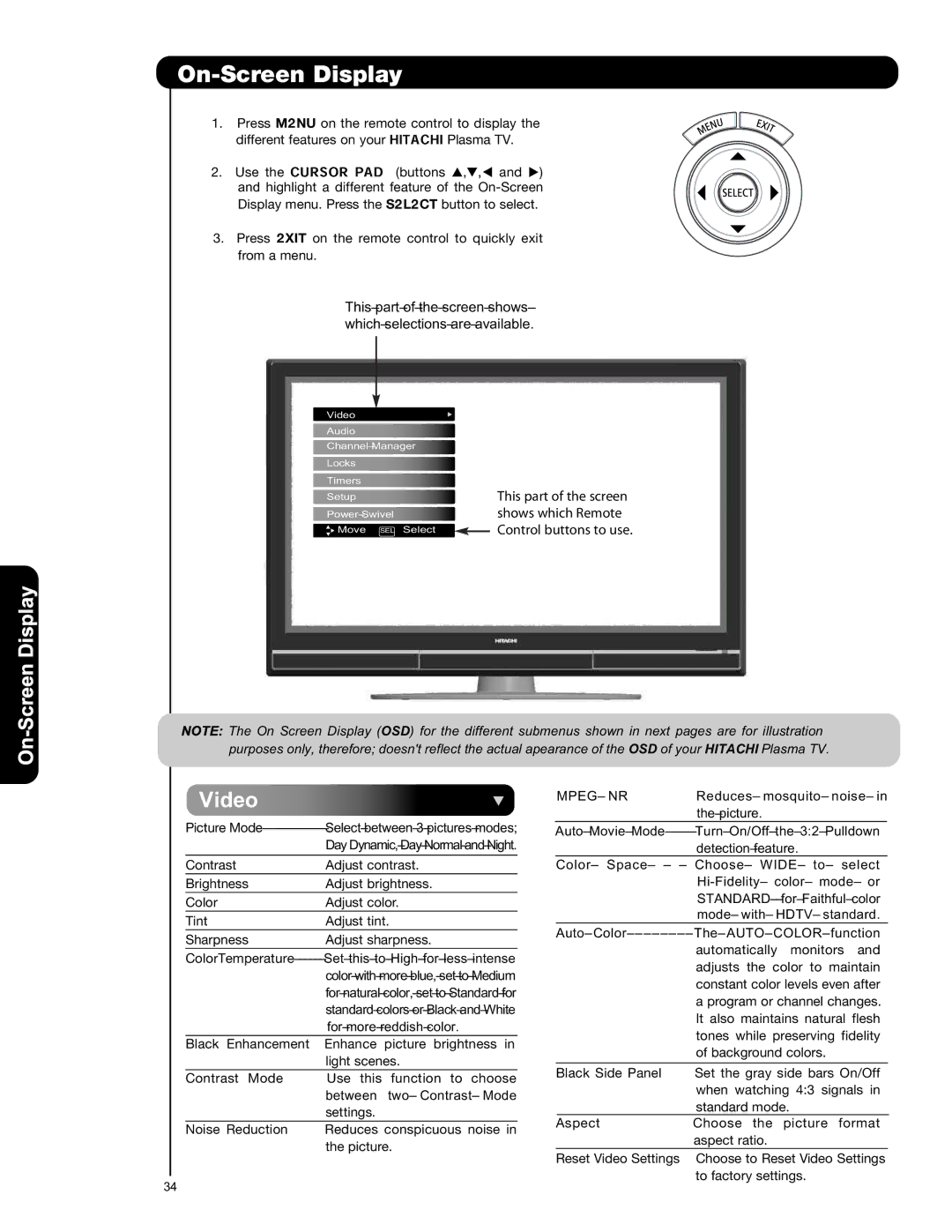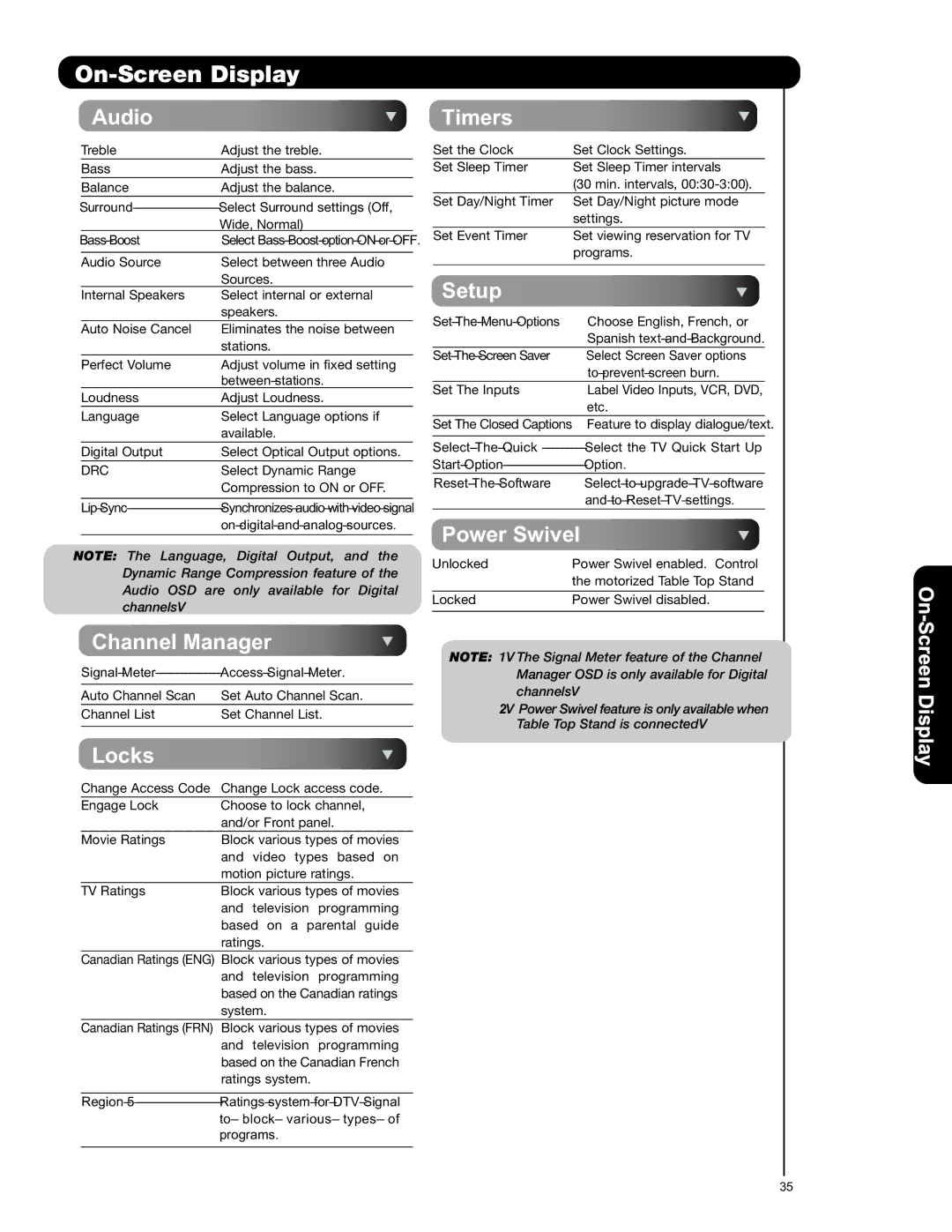First time use![]()
![]()
Front Panel Controls
!POWER light indicator
To turn the TV ON, press the main power switch located on the lower right side of the TV. A red
! Indicating Lamp |
* R/C sensor |
Indicating Lamp Power Status | Operating | ||
|
|
| |
Off | OFF. | When the main power switch is set to Off. | |
|
|
| |
Lights | OFF. | When the main power switch on the TV is ON. | |
Red | |||
| |||
|
|
| |
Lights | On | TV MAIN POWER is ON ; picture is shown. | |
Blue | |||
|
| ||
|
|
| |
Lights | Off | TV MAIN POWER is ON with no signal input | |
Orange | (Power Saving) | except antenna (no sync. signal). | |
|
|
| |
Blinking | On | When TV receives the IR signal from R/C. | |
Blue | |||
|
| ||
*REMOTE CONTROL sensor
Point your remote at this area when selecting channels, adjusting volume, etc.
)INPUT- FRONT JACKS
INPUT- FRONT provide composite Video jacks for connecting equipment with this capability, such as a DVD player or Camcorders.
NOTES: 1. Your HITACHI Plasma TV will appear to be turned OFF (lights orange) if there is no video input when INPUT : 1, 2, 3, Front and HDMI 1, 2 , Front. Check the Power Light to make sure the TV is turned off or in
2. Remote Control can not turn ON/OFF the “MAIN POWER” of the TV.
12