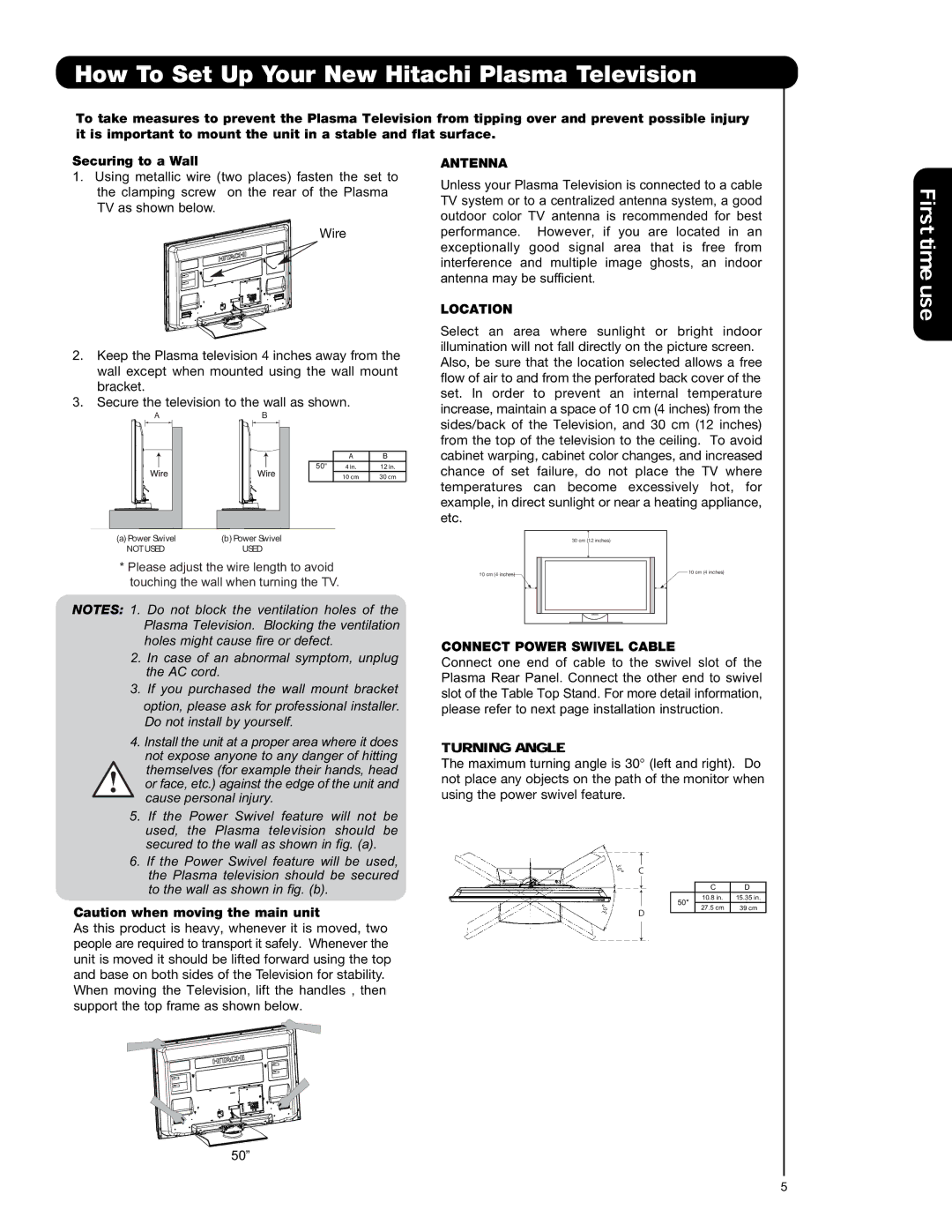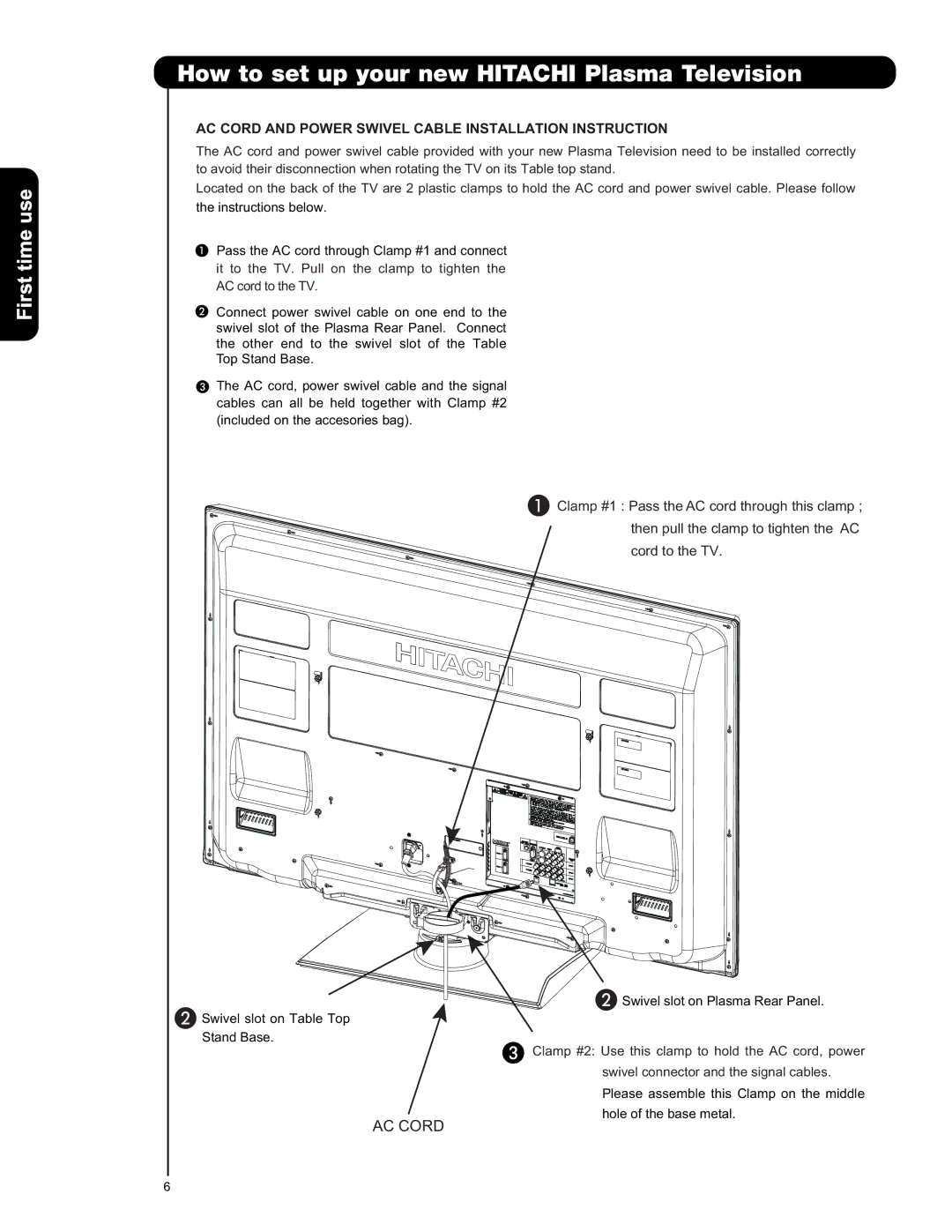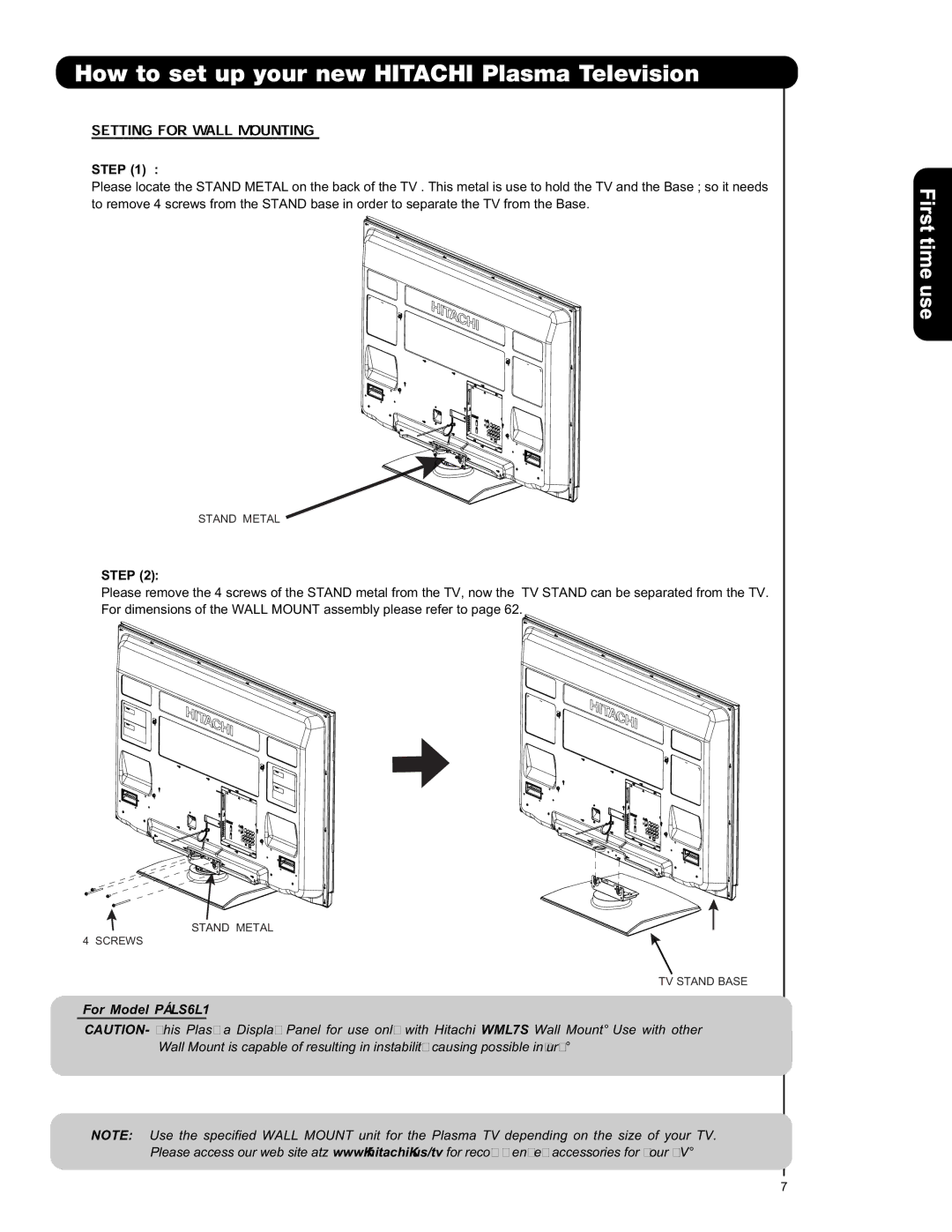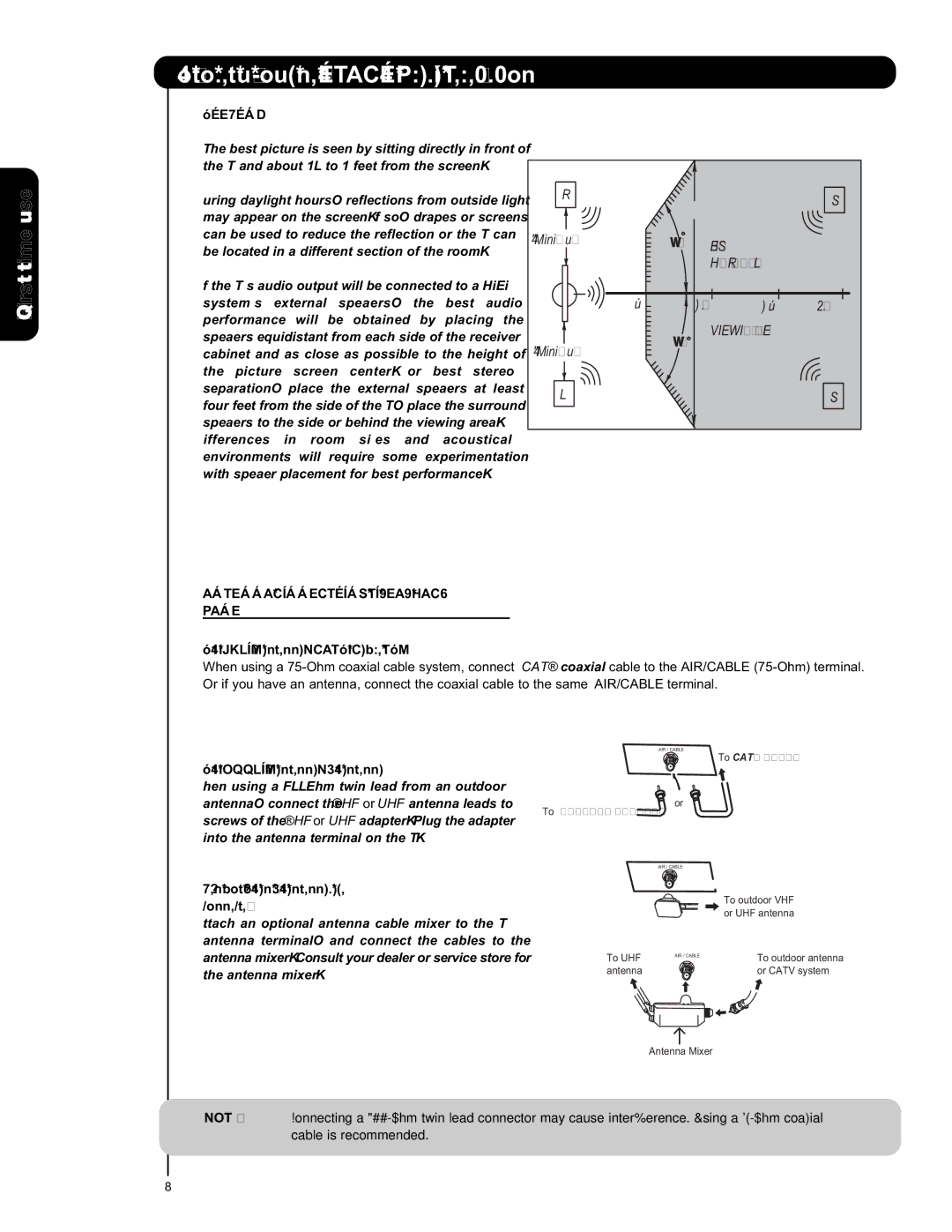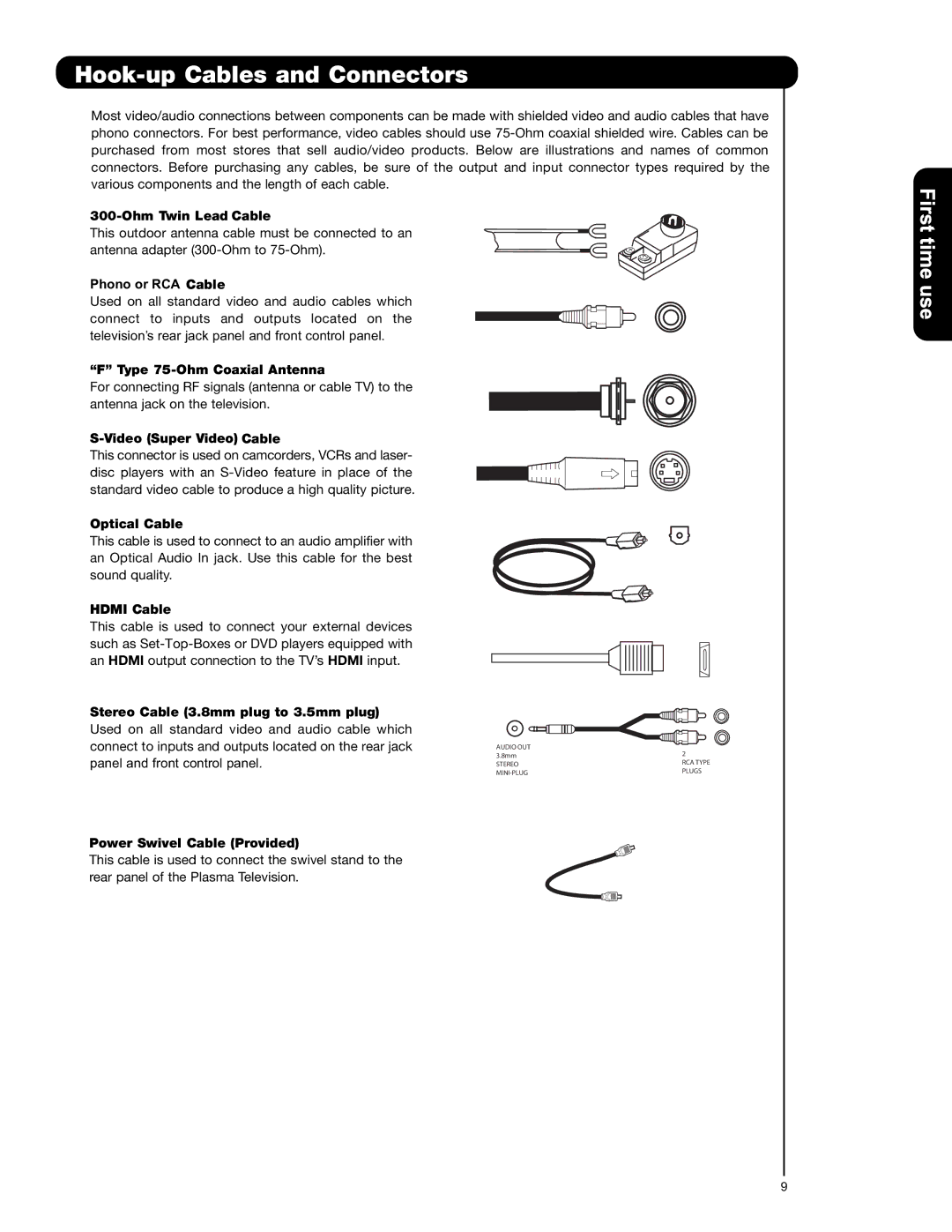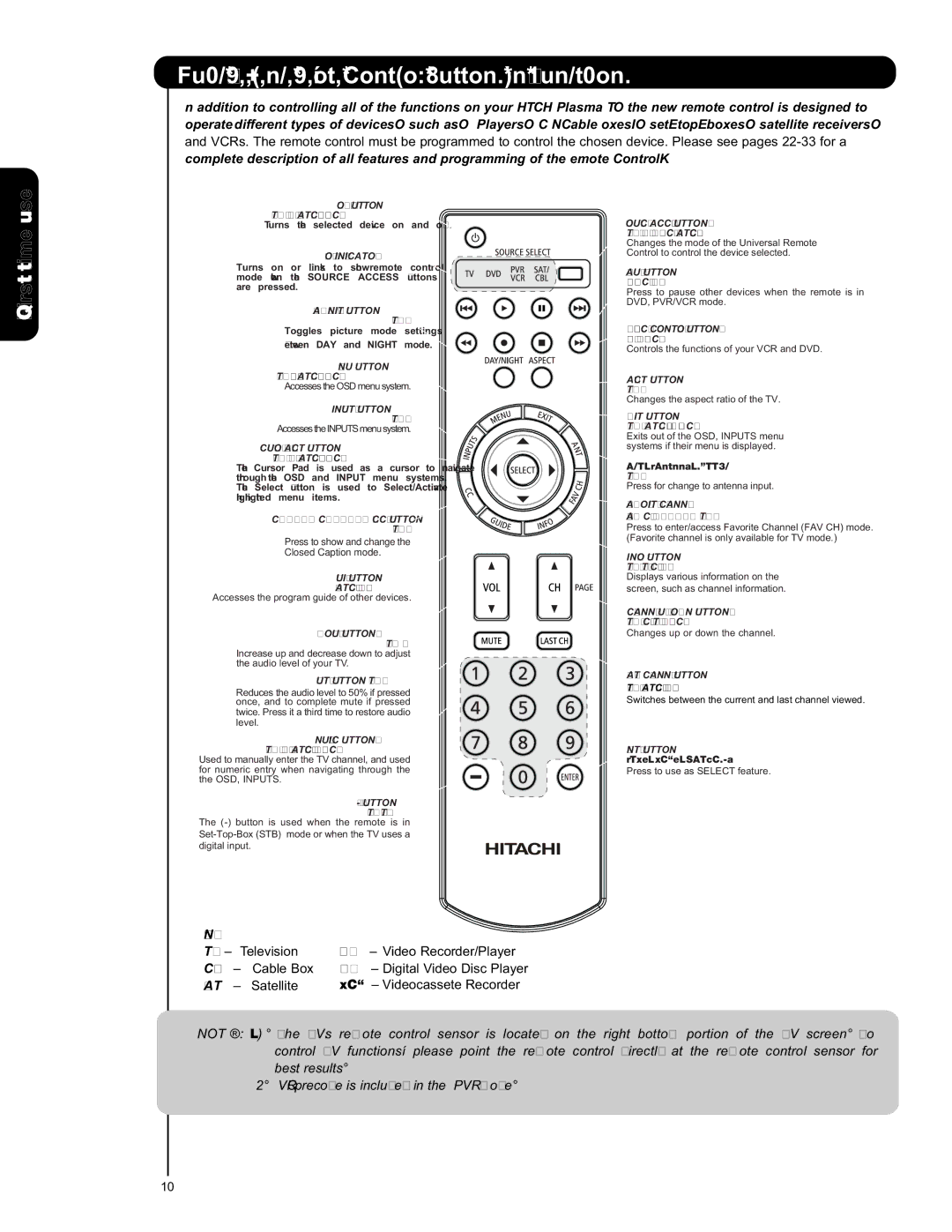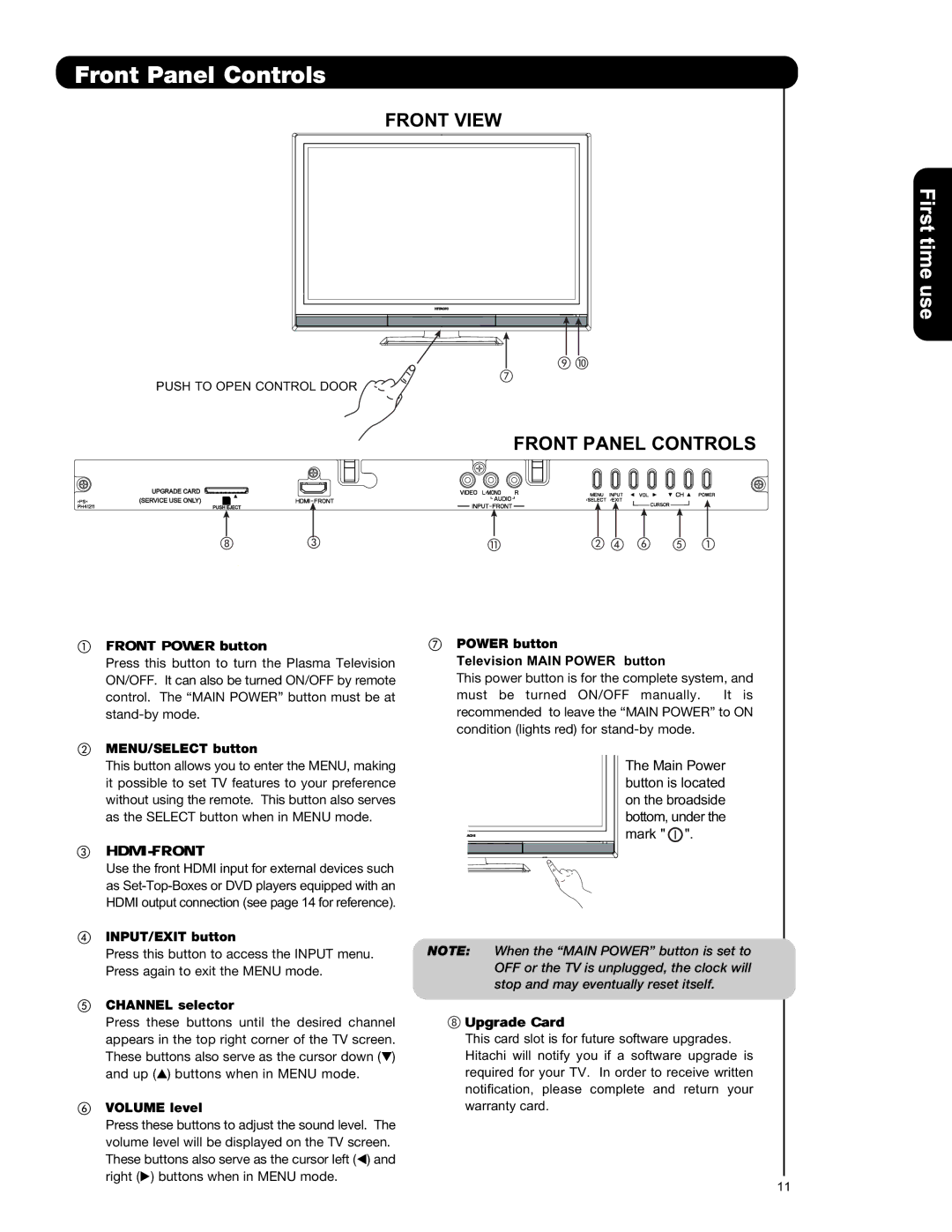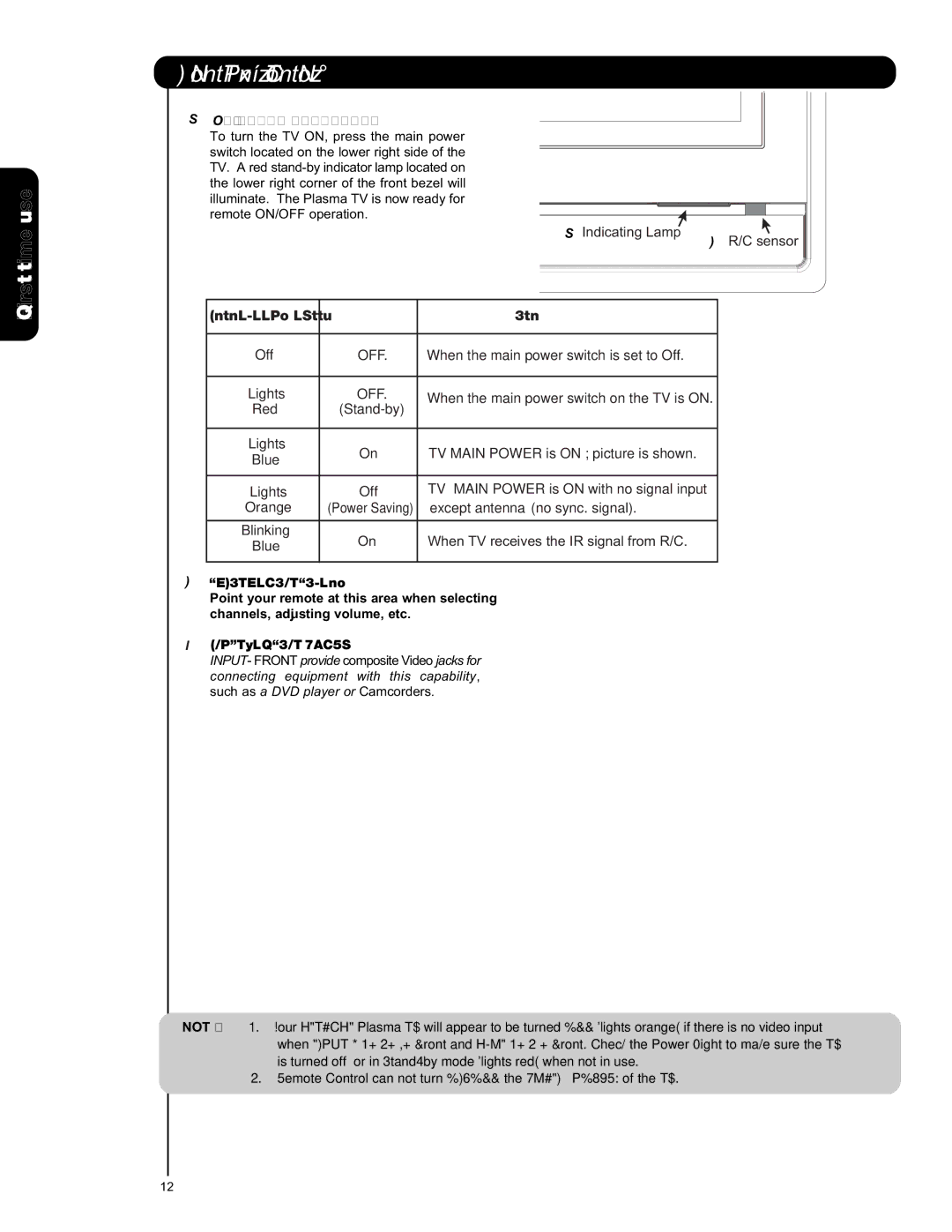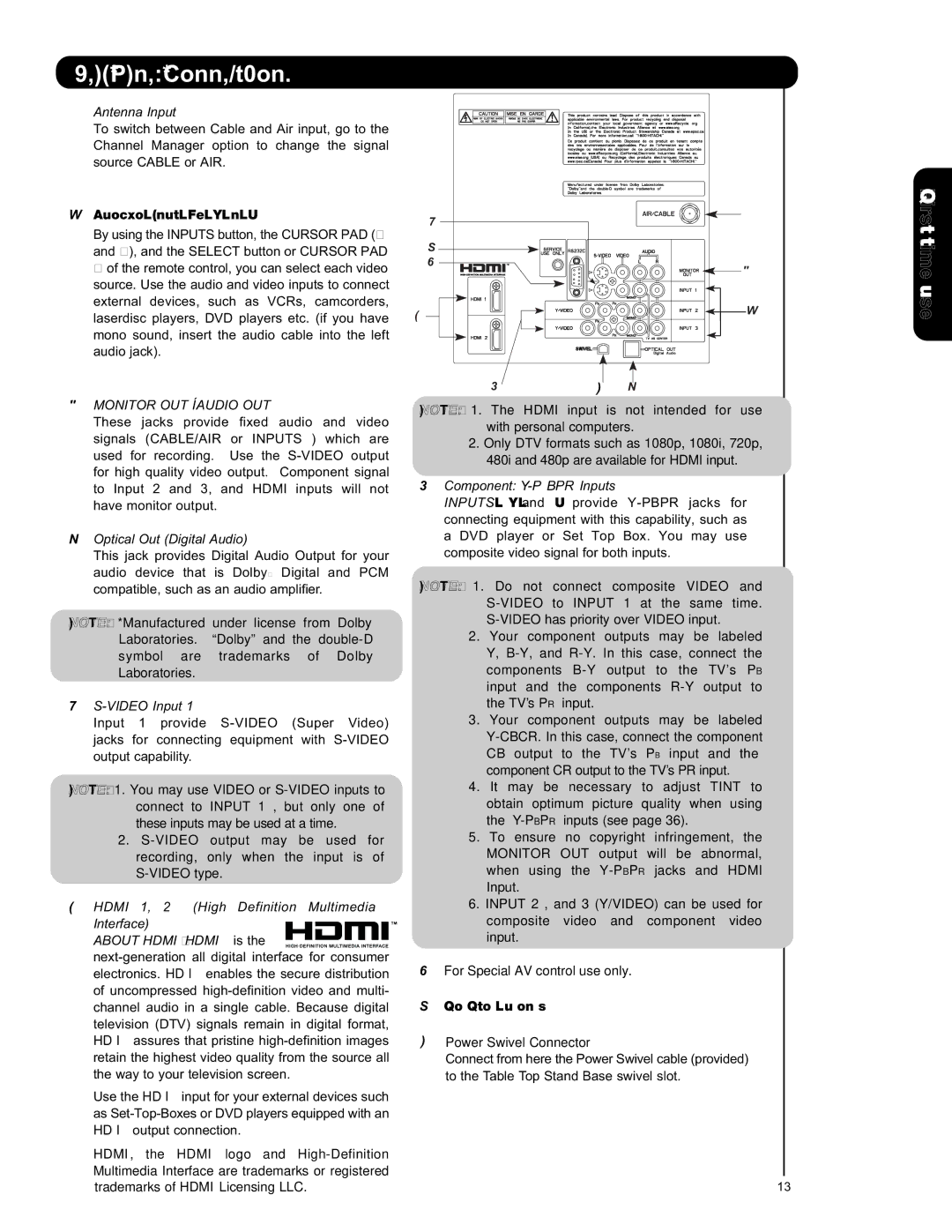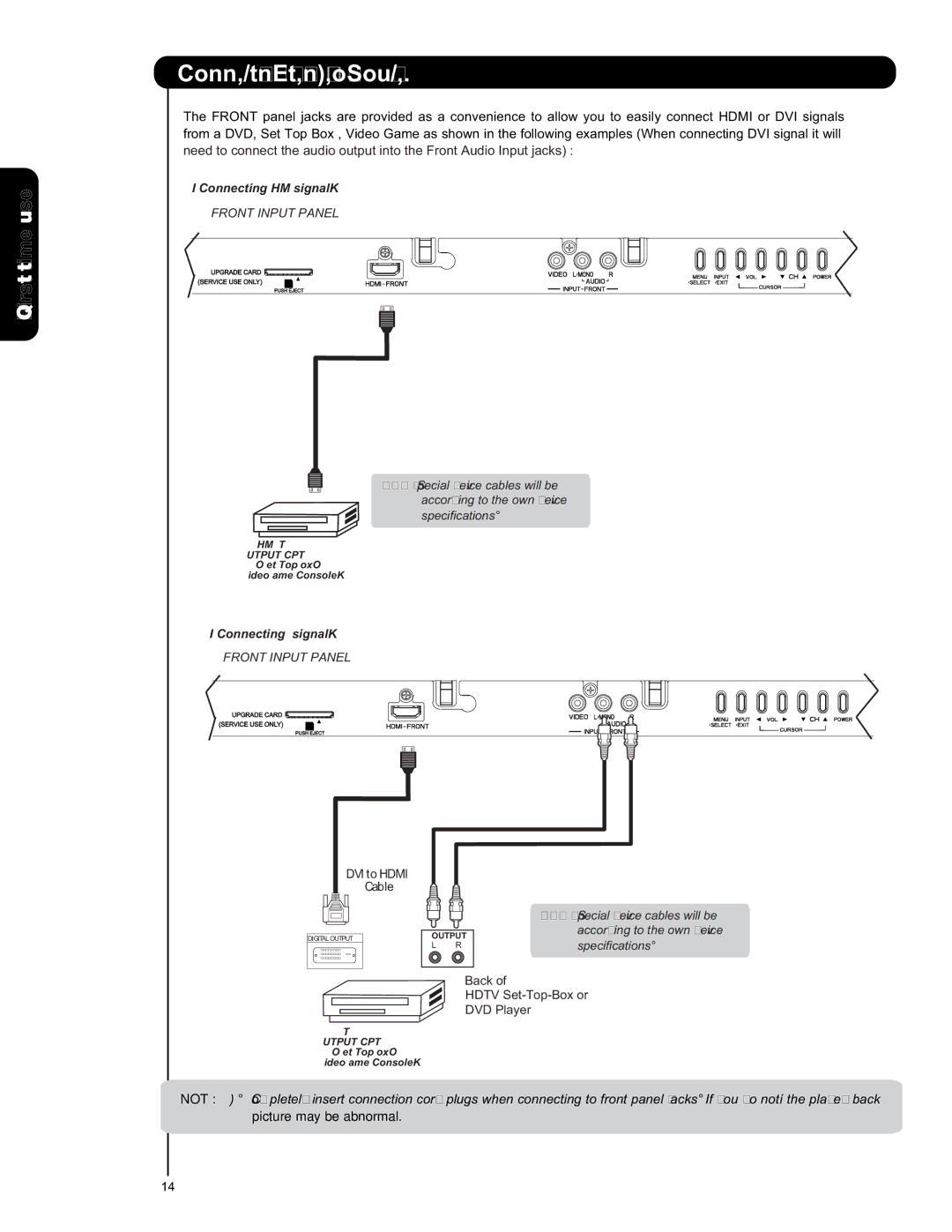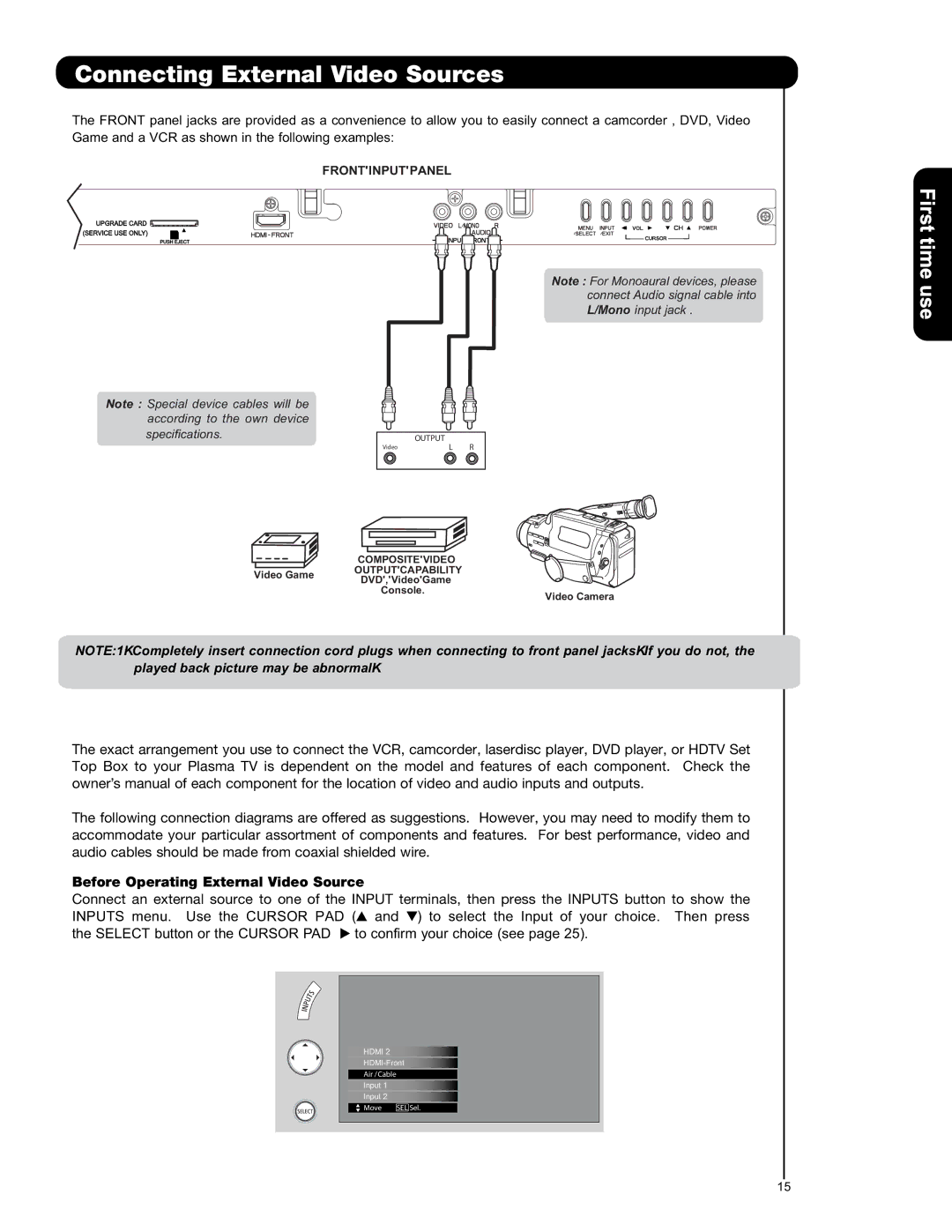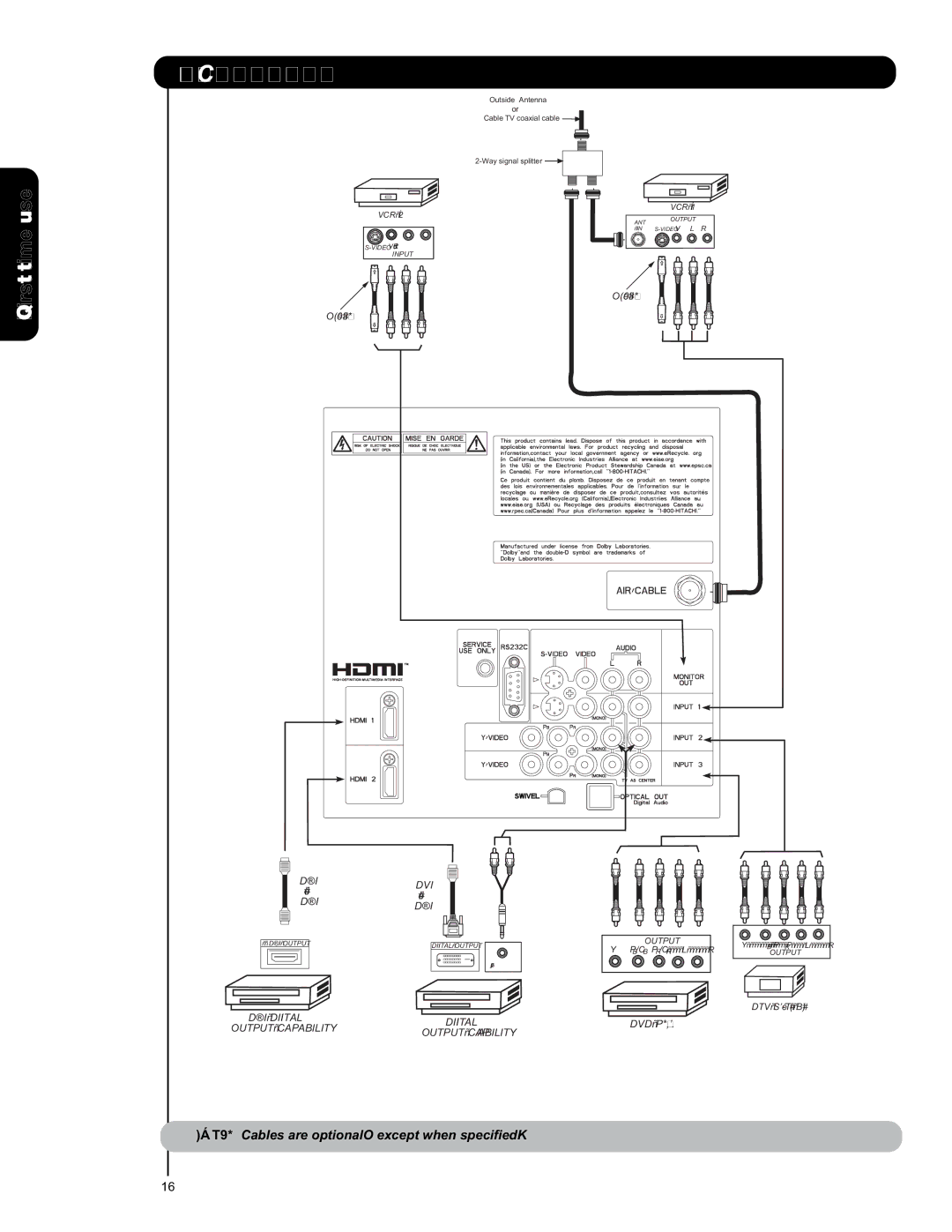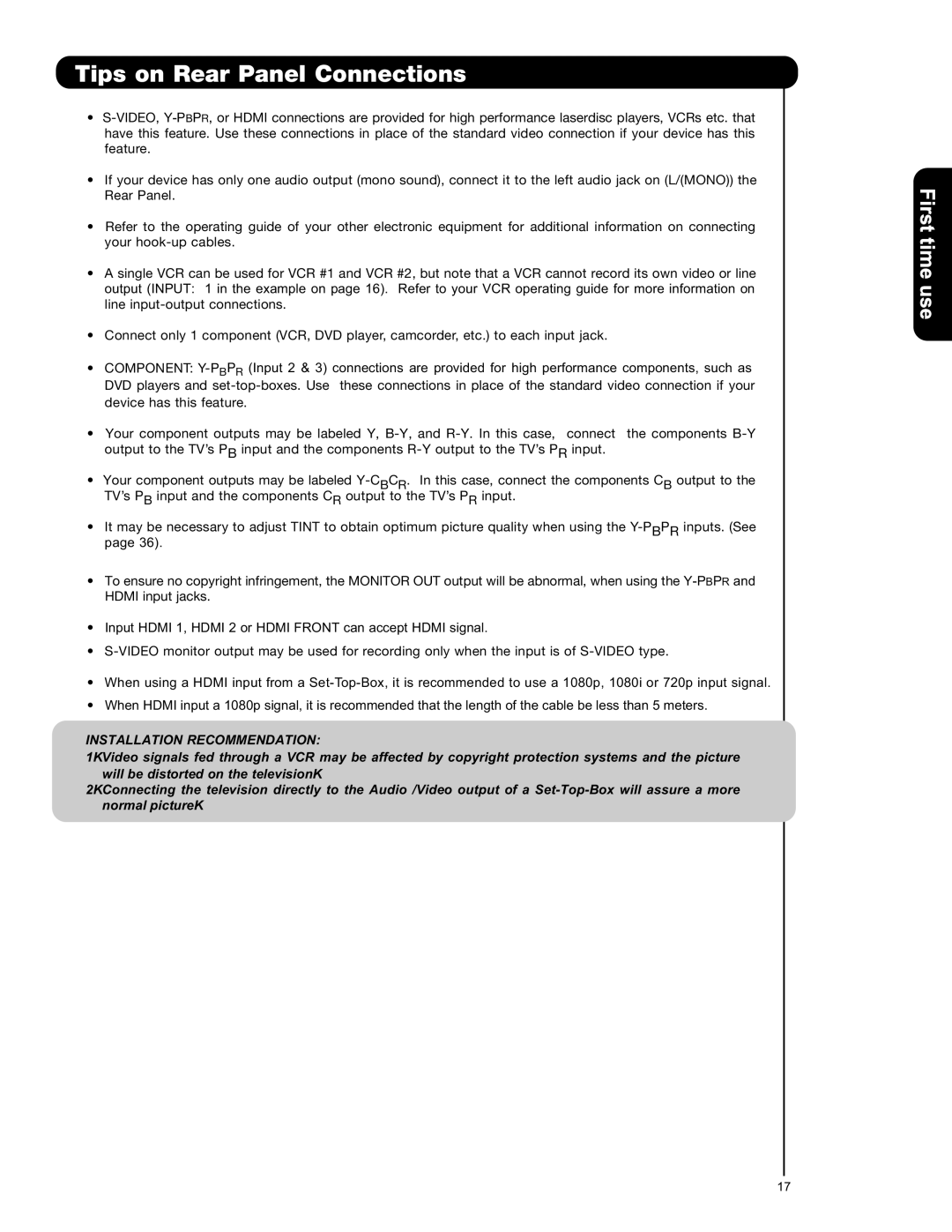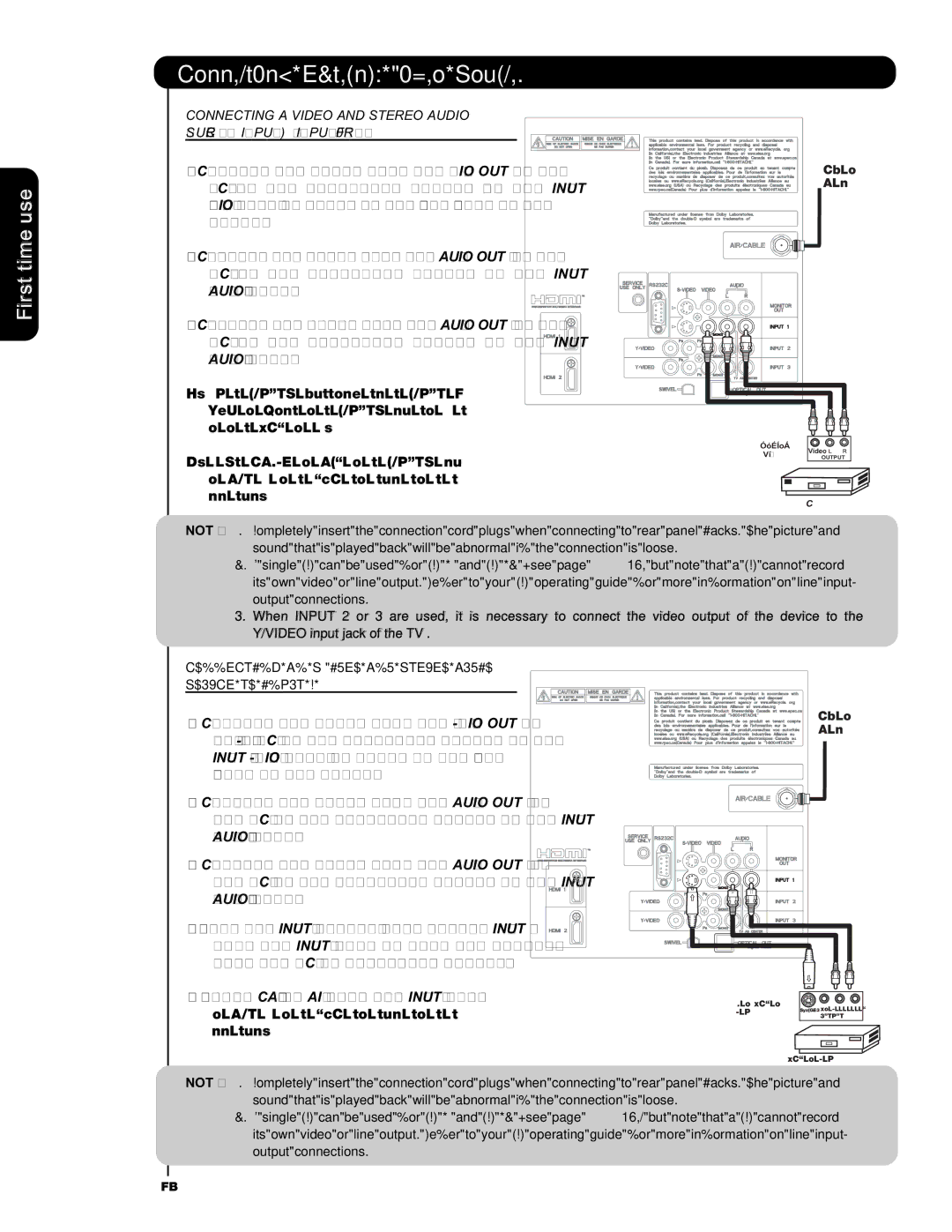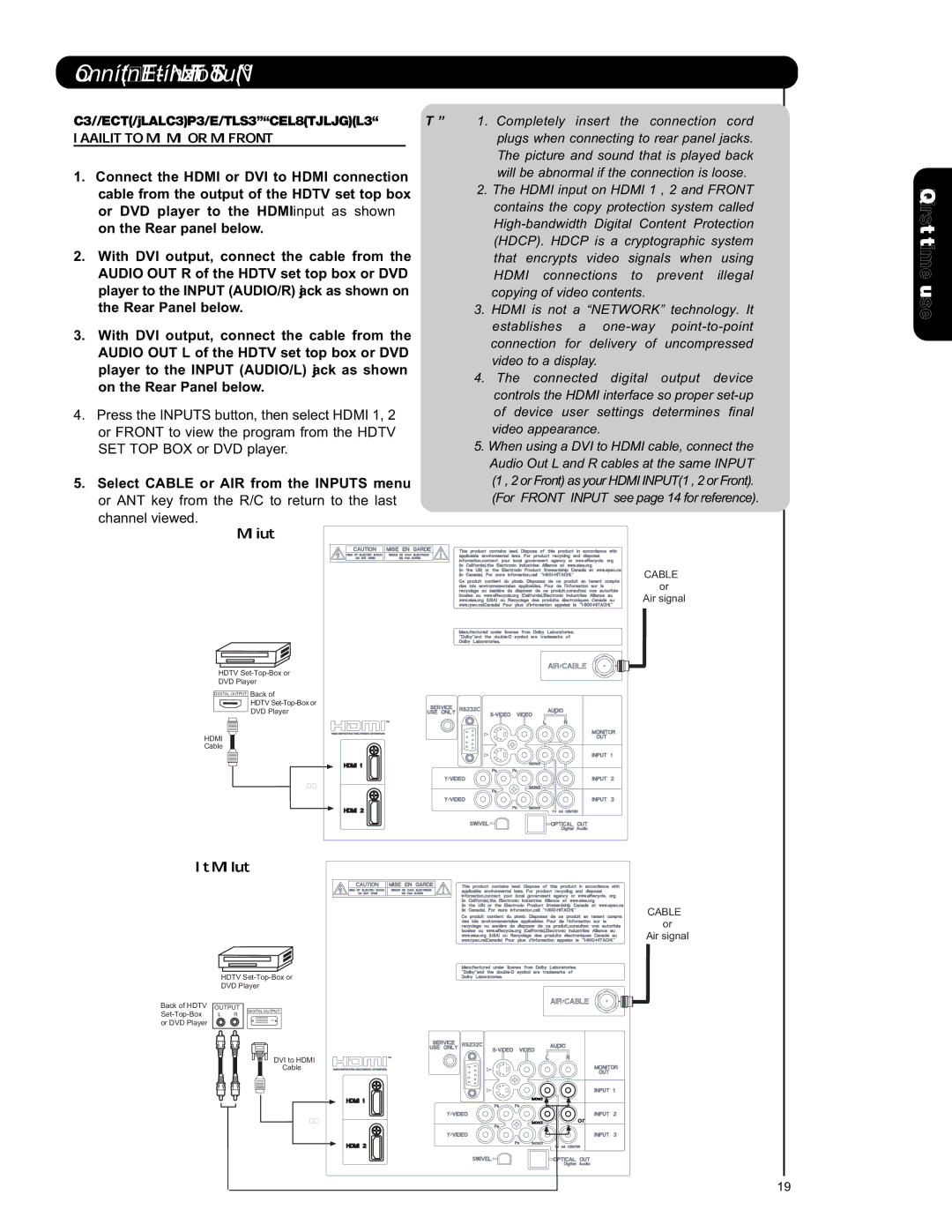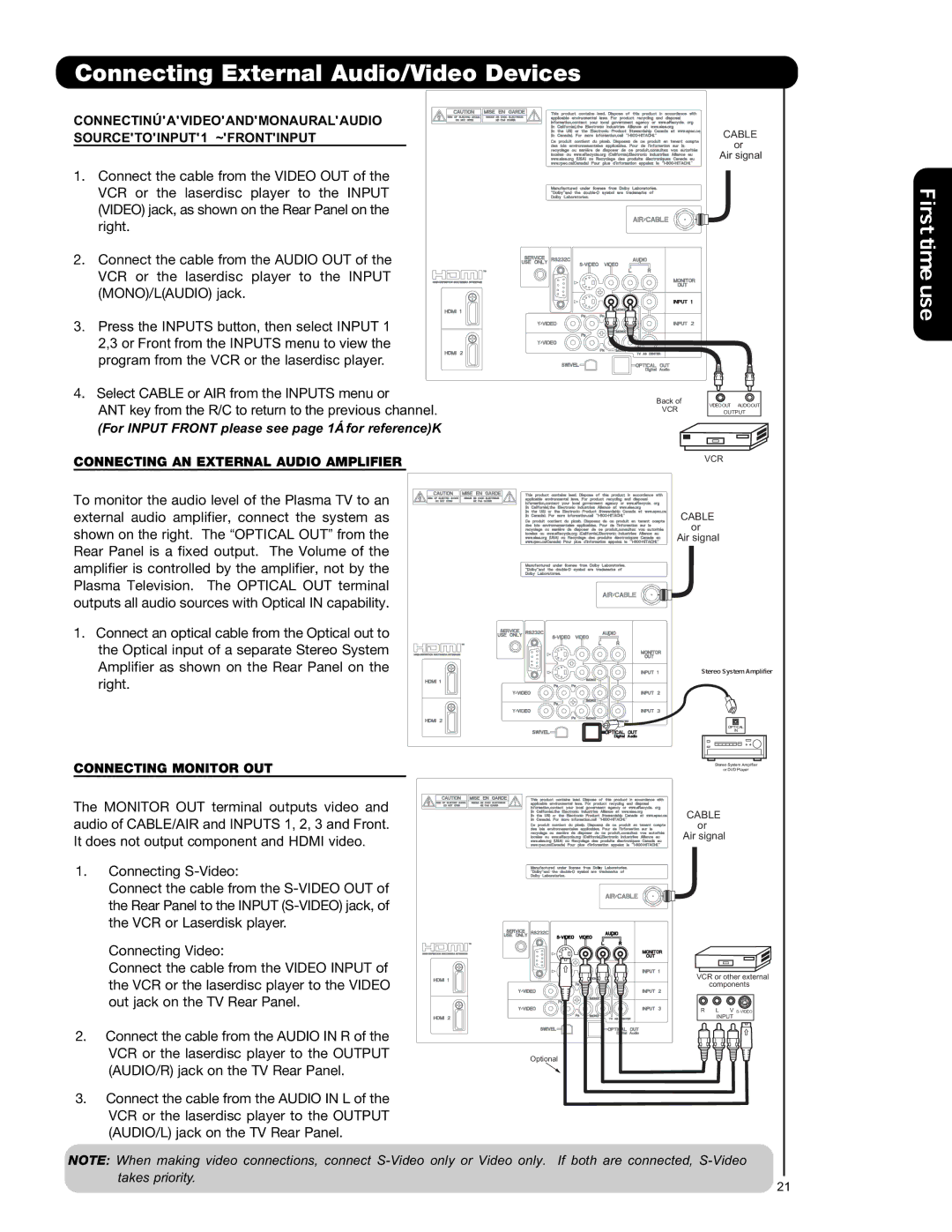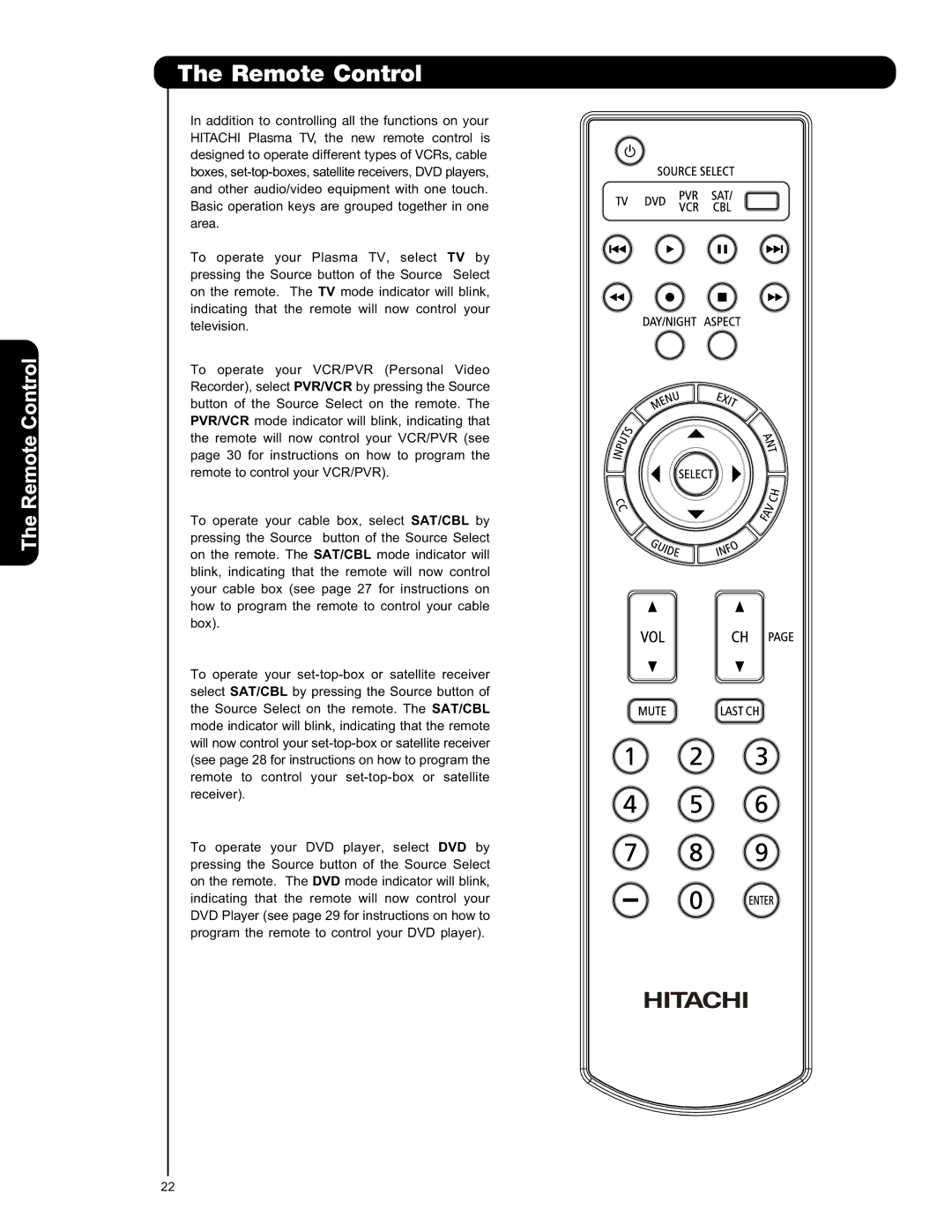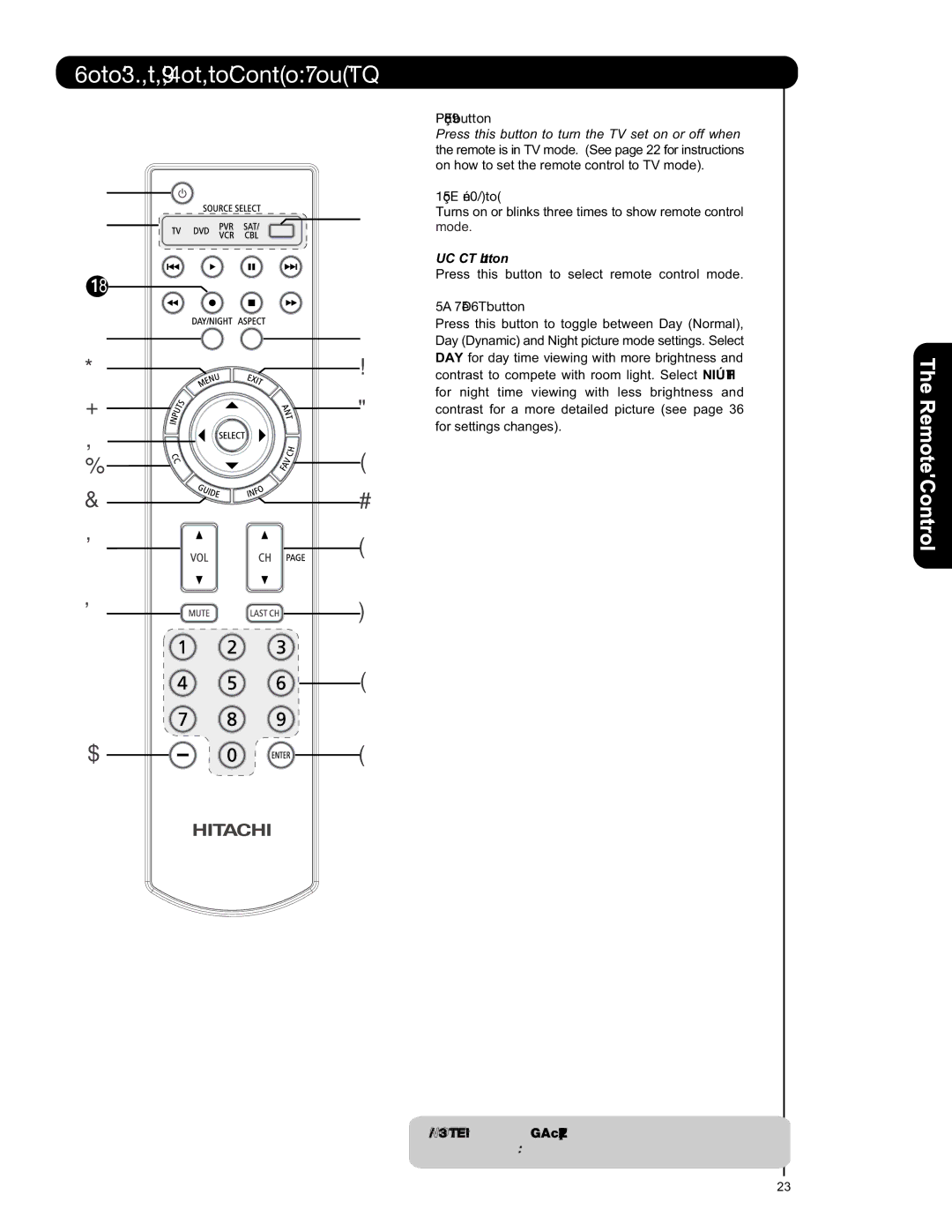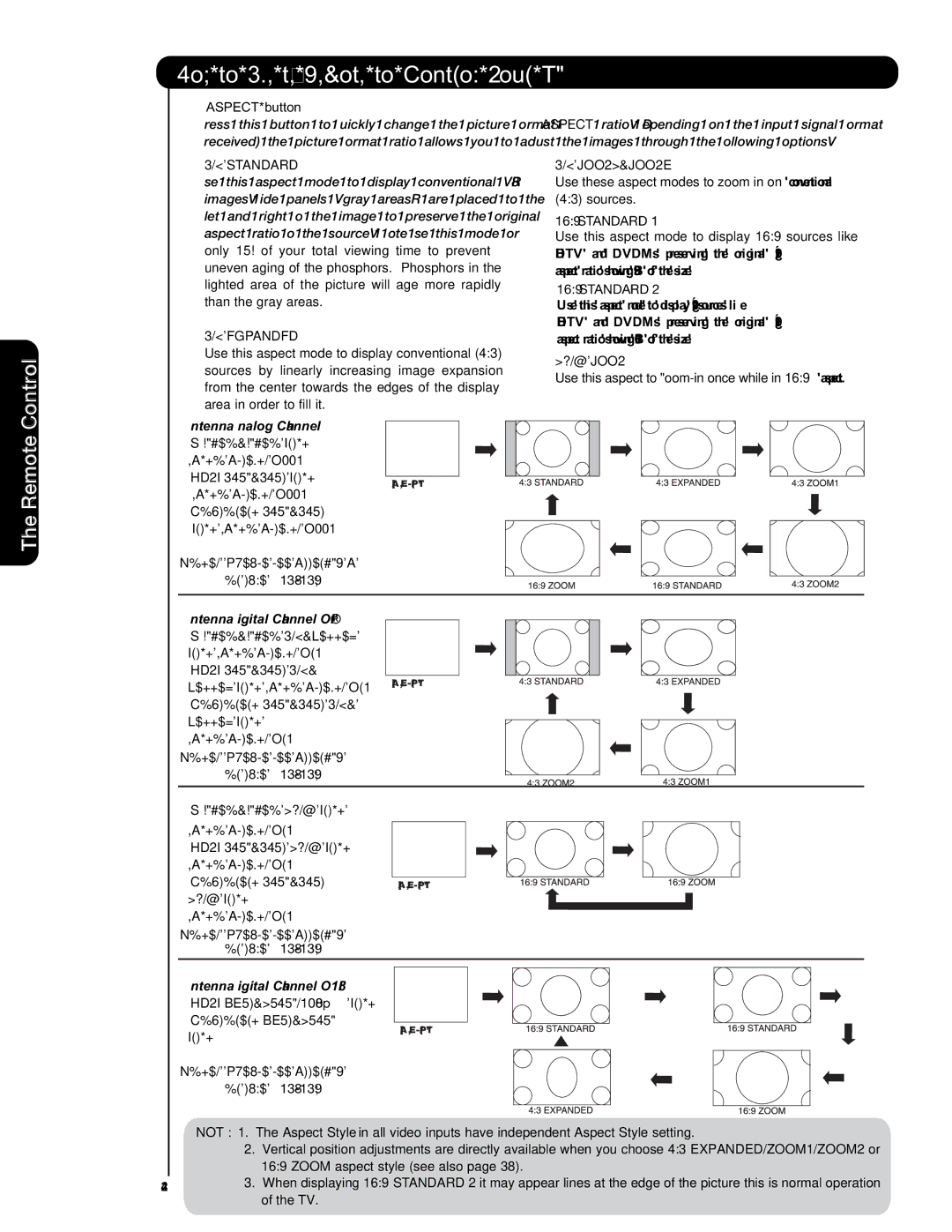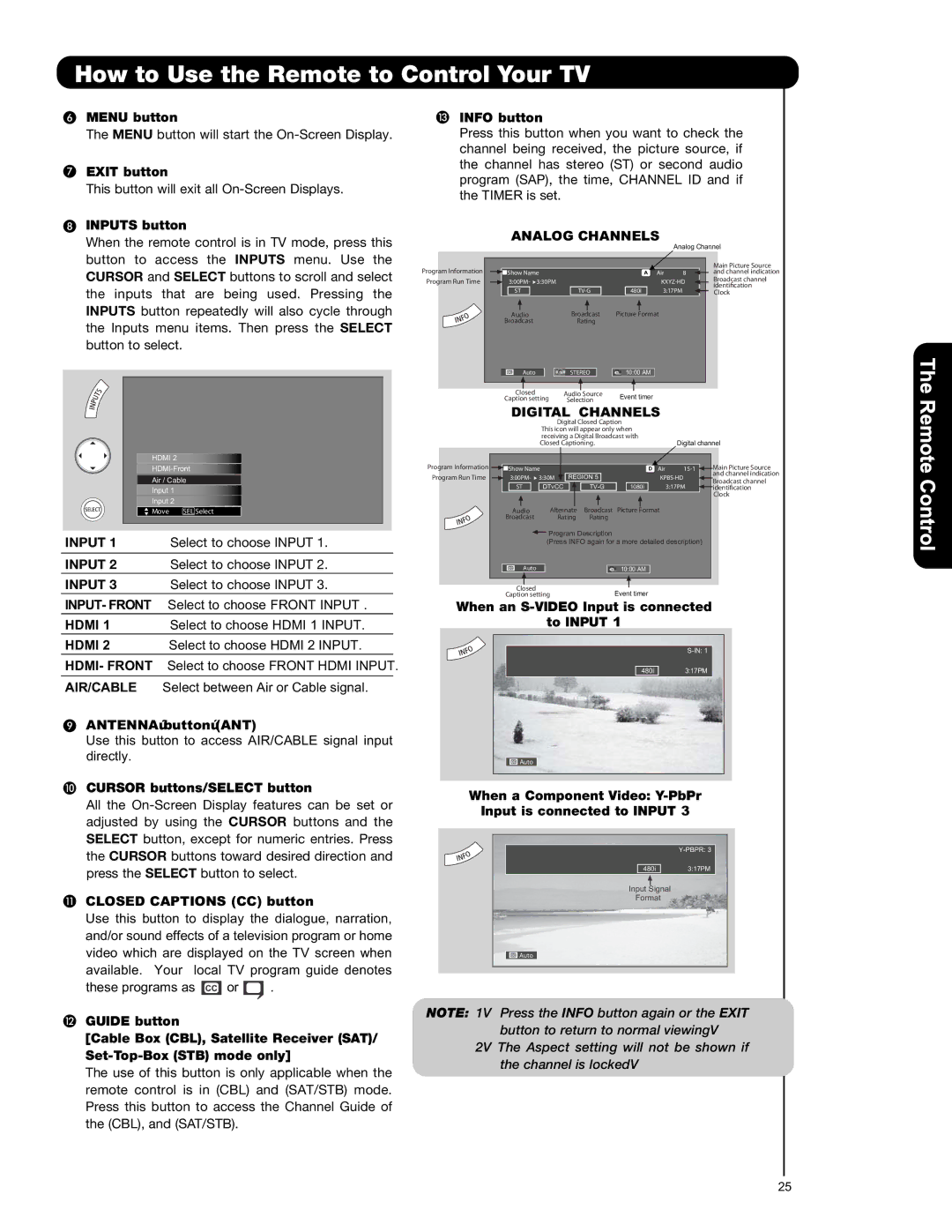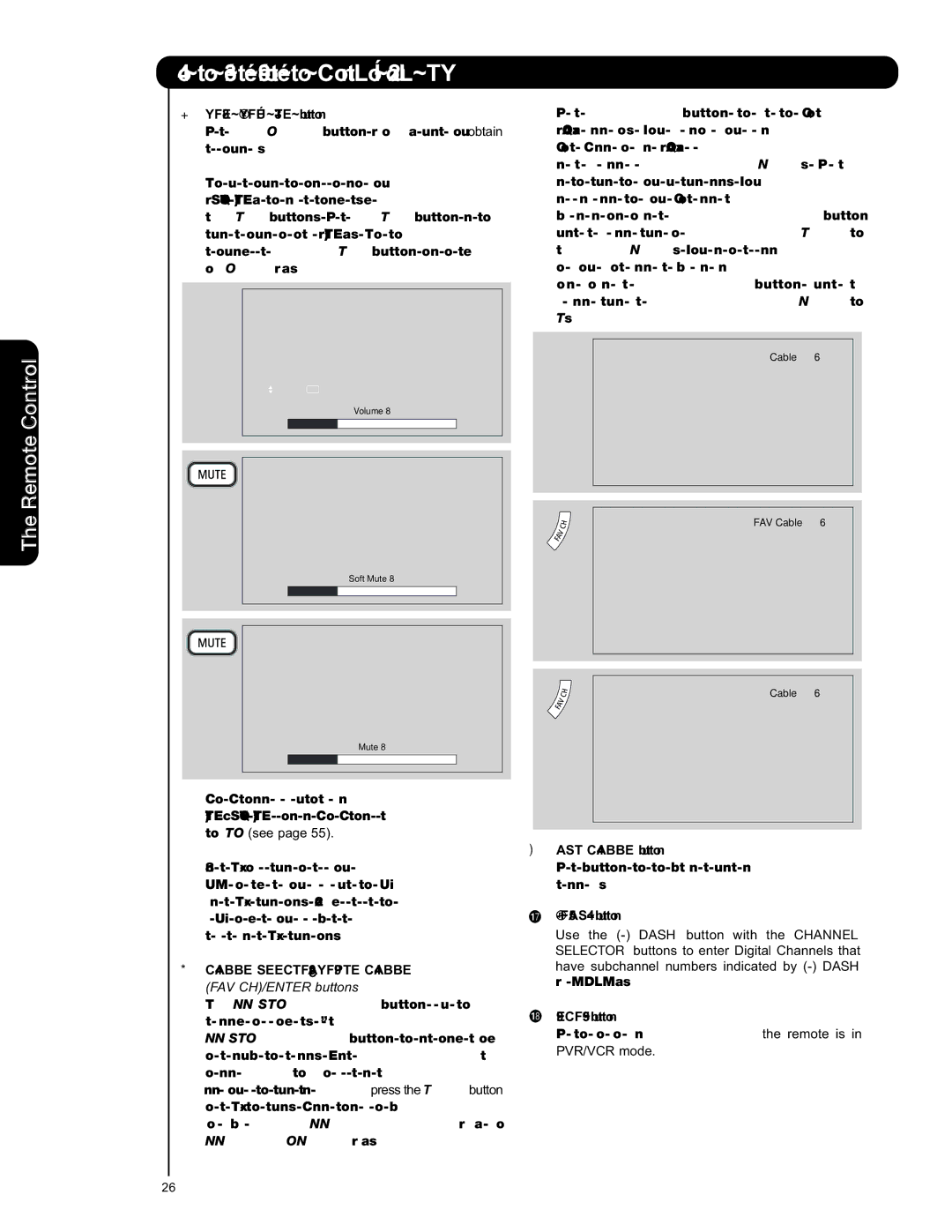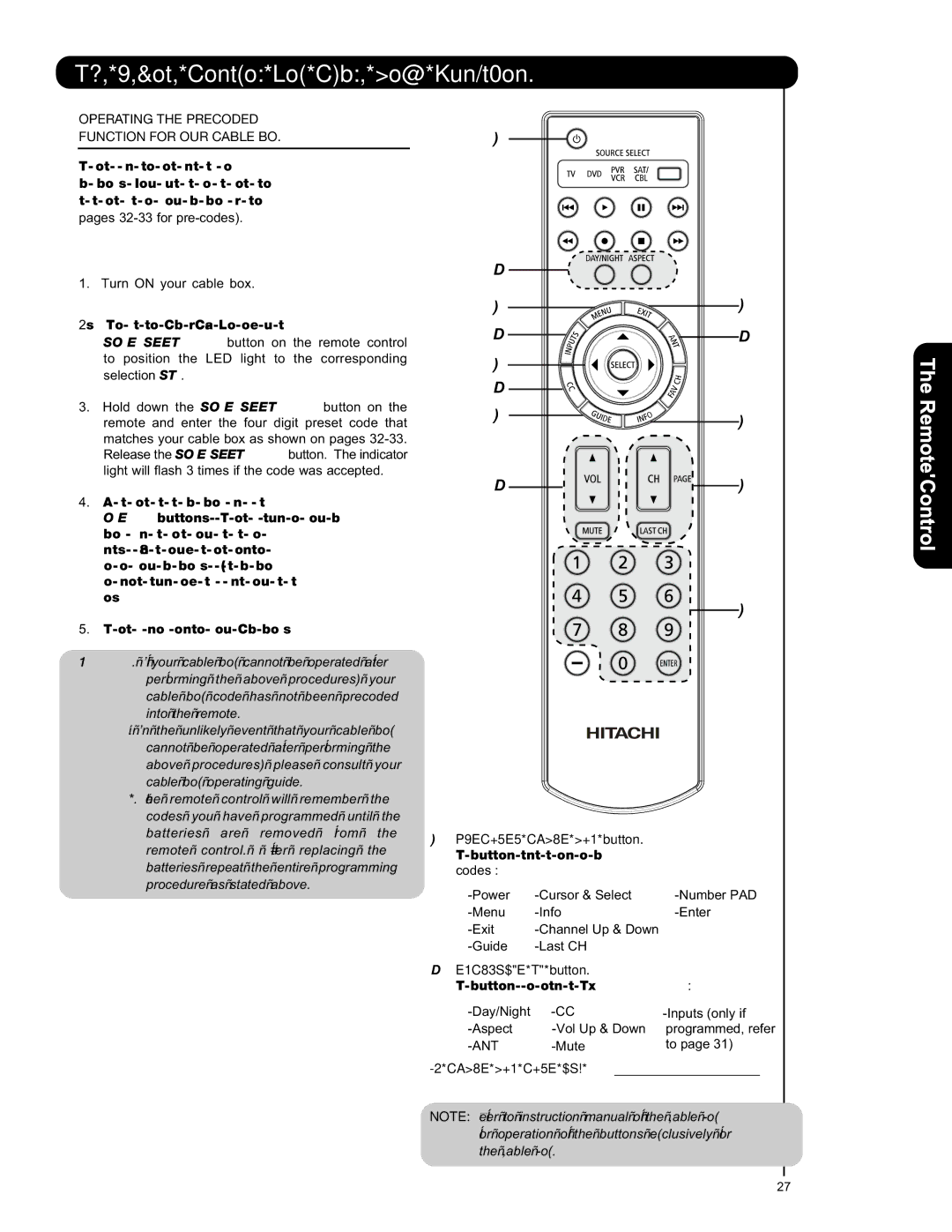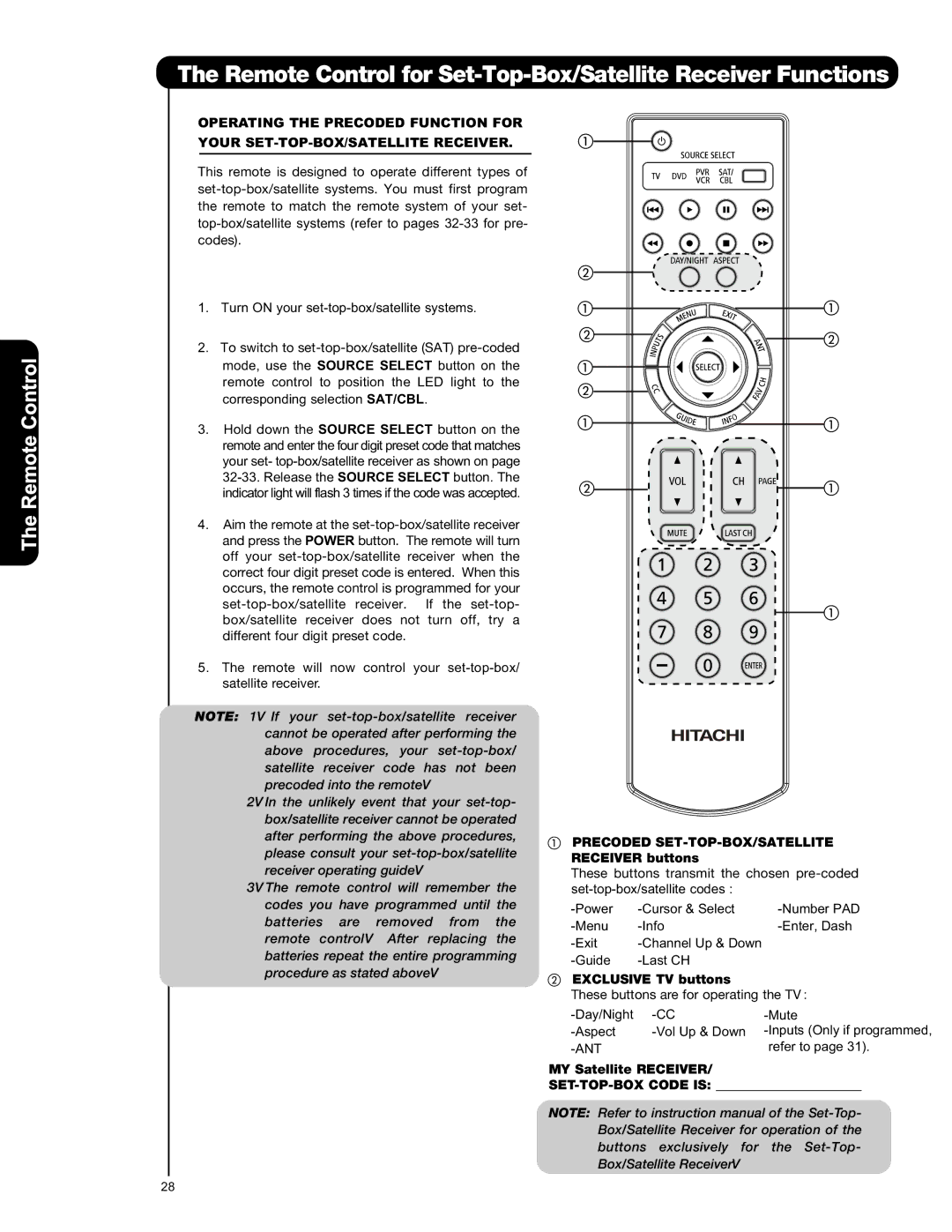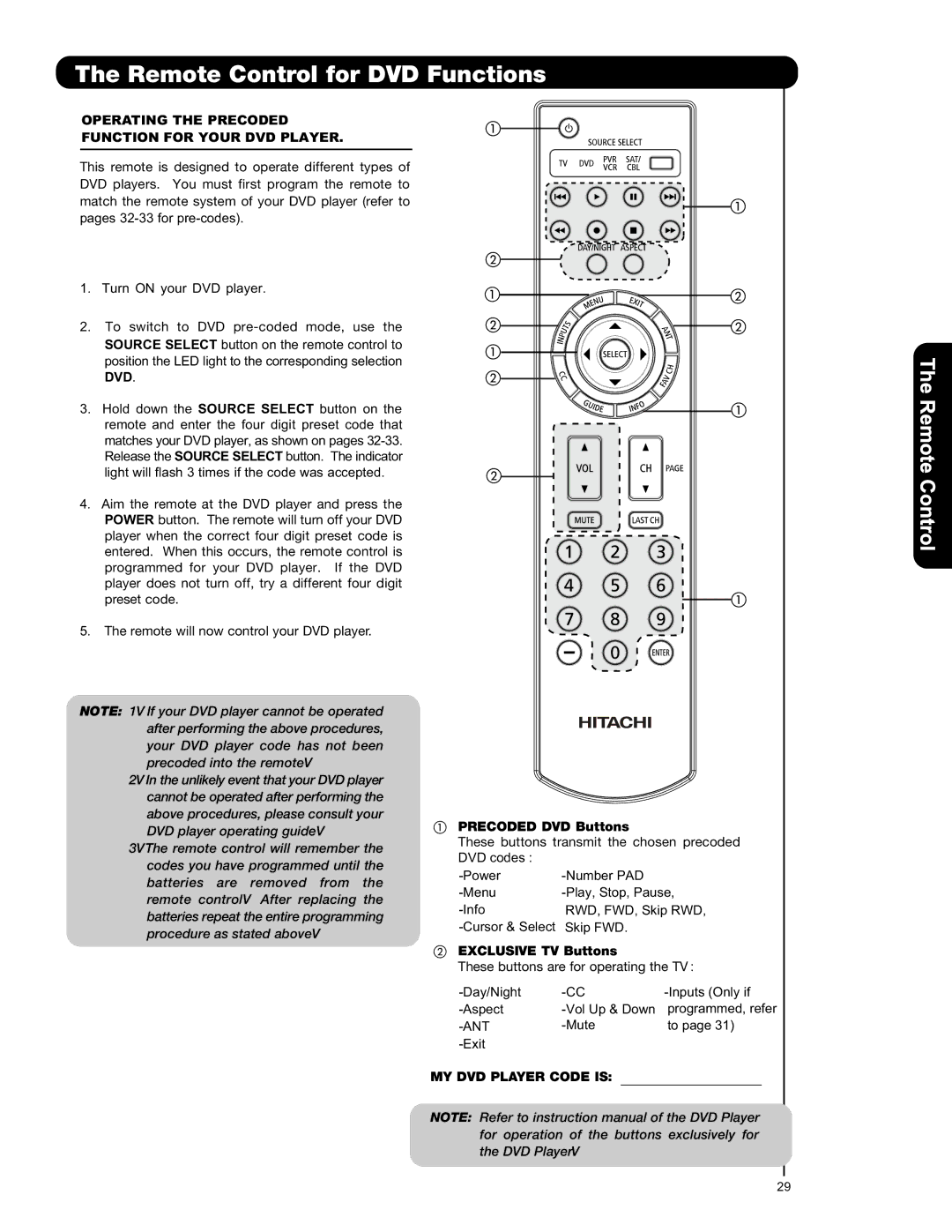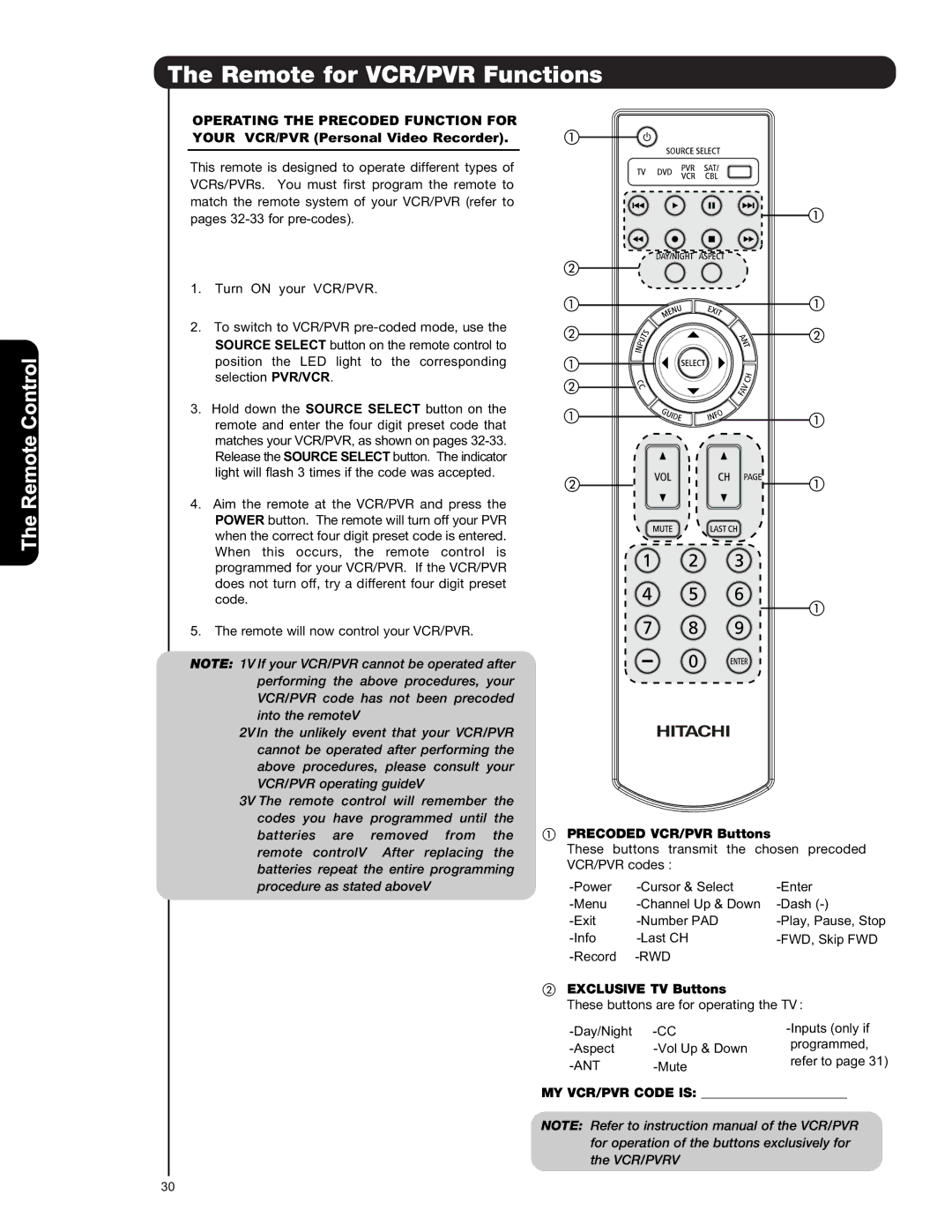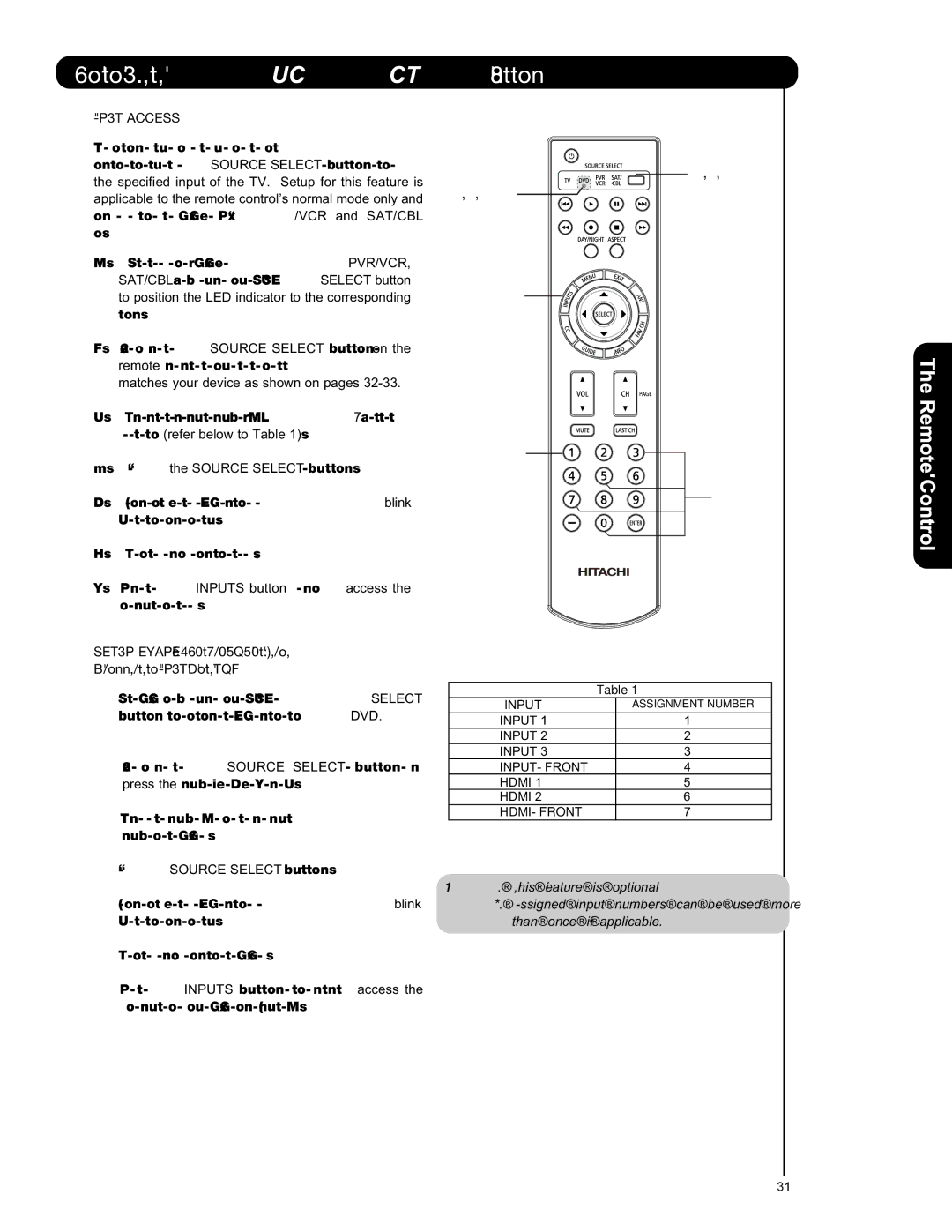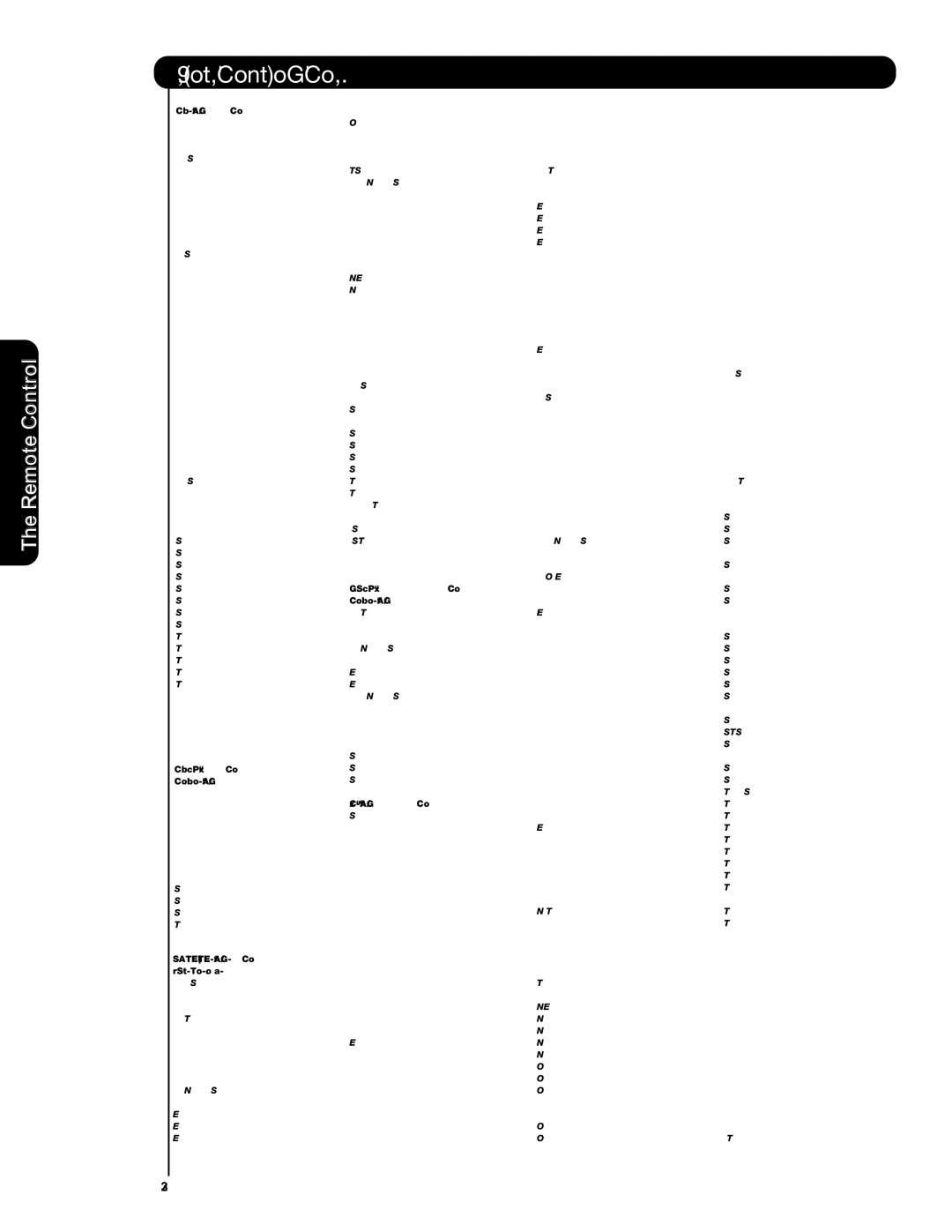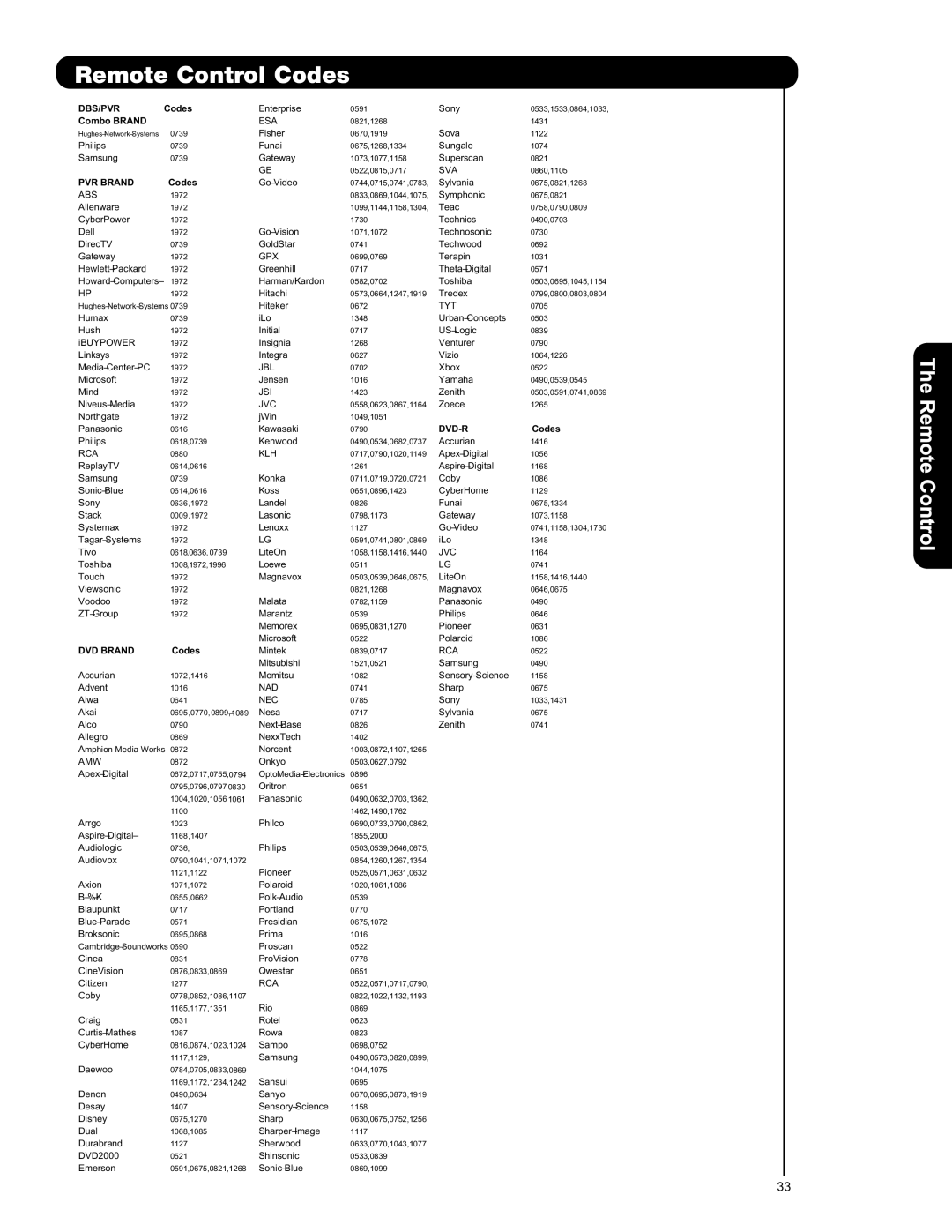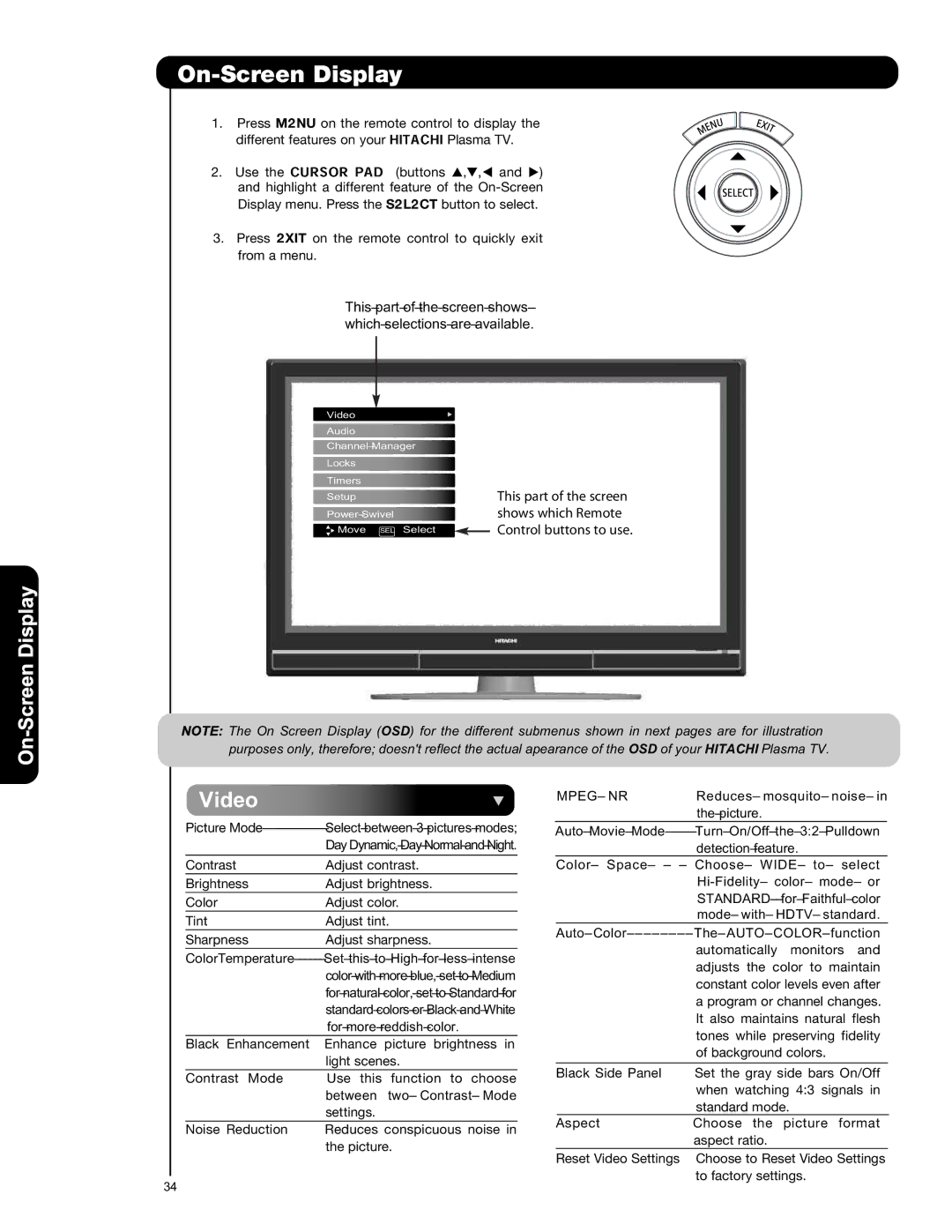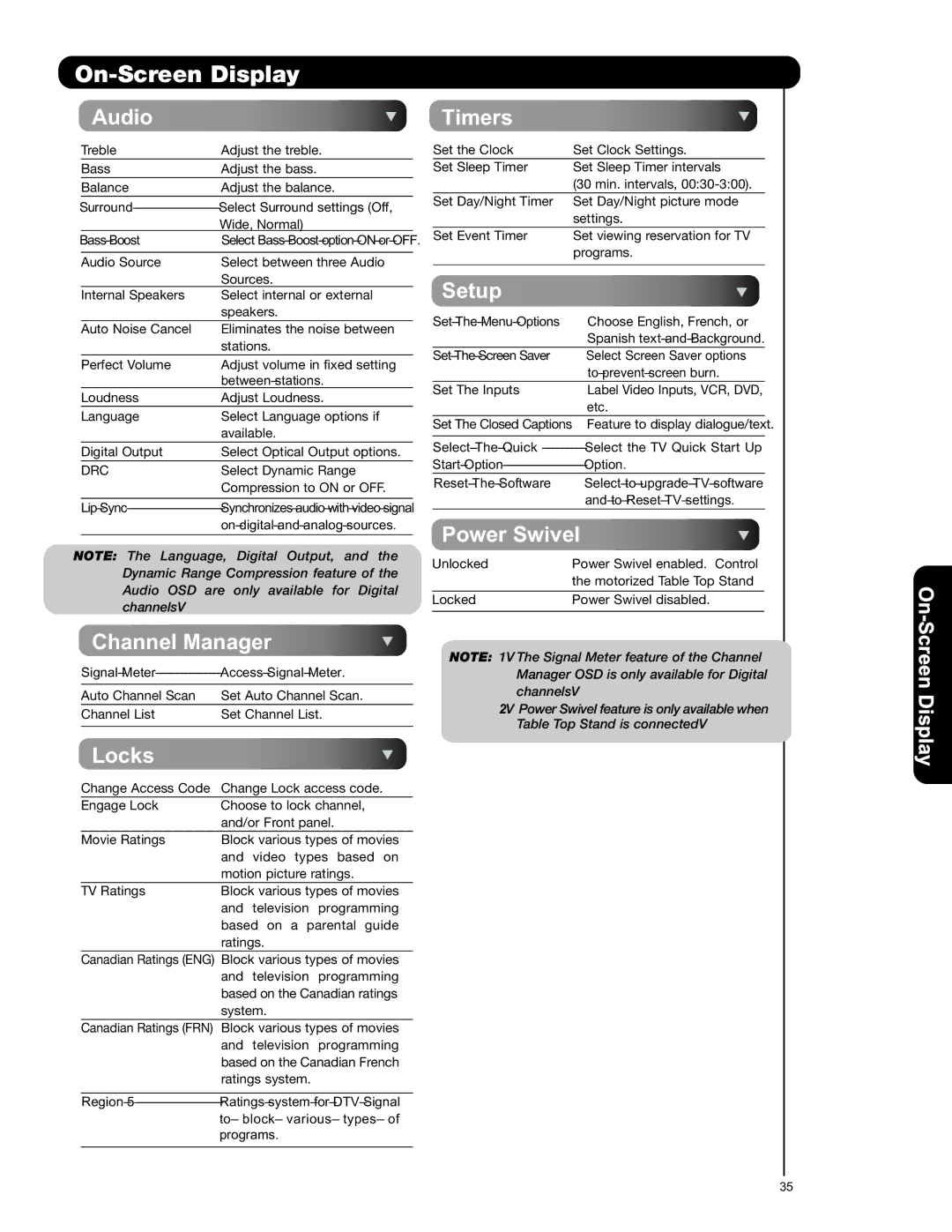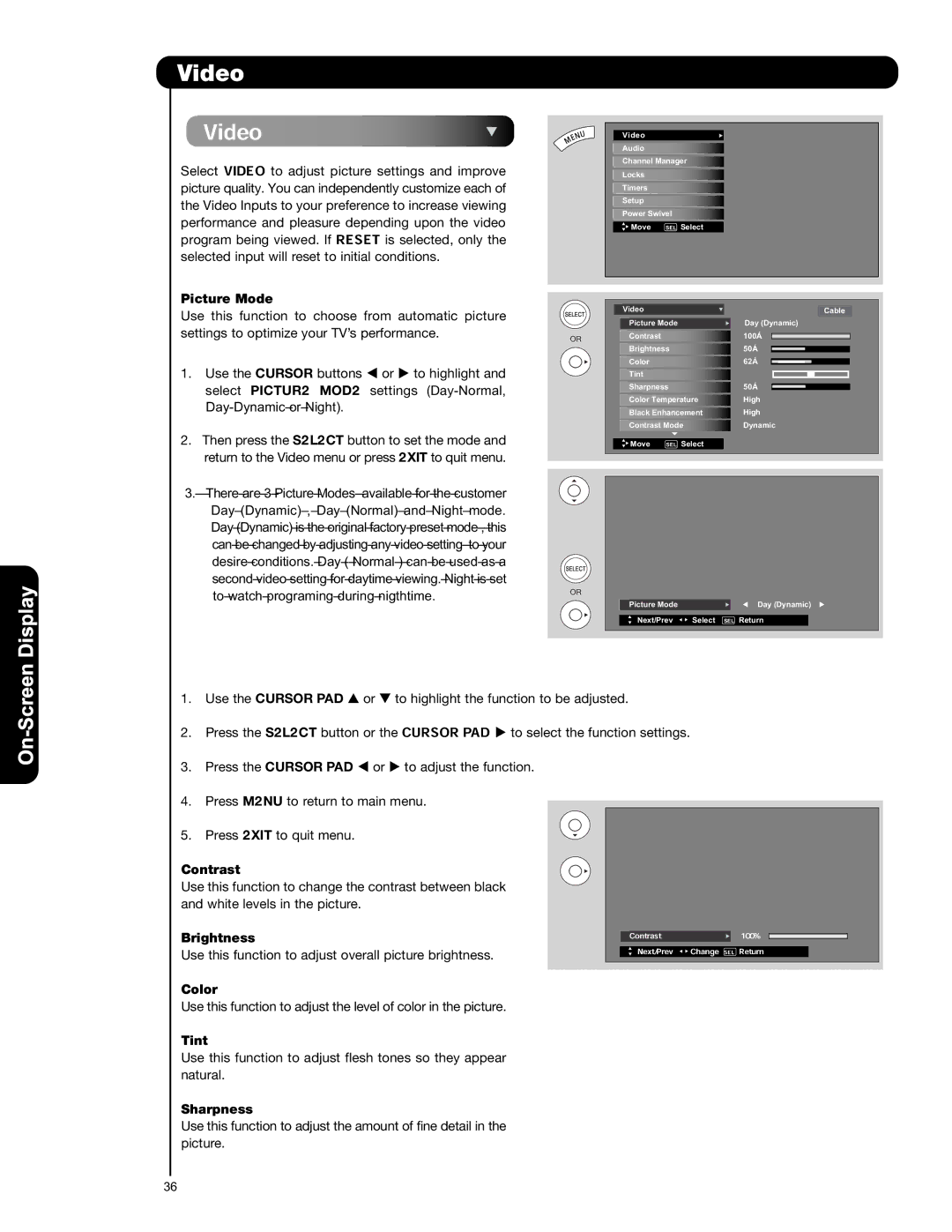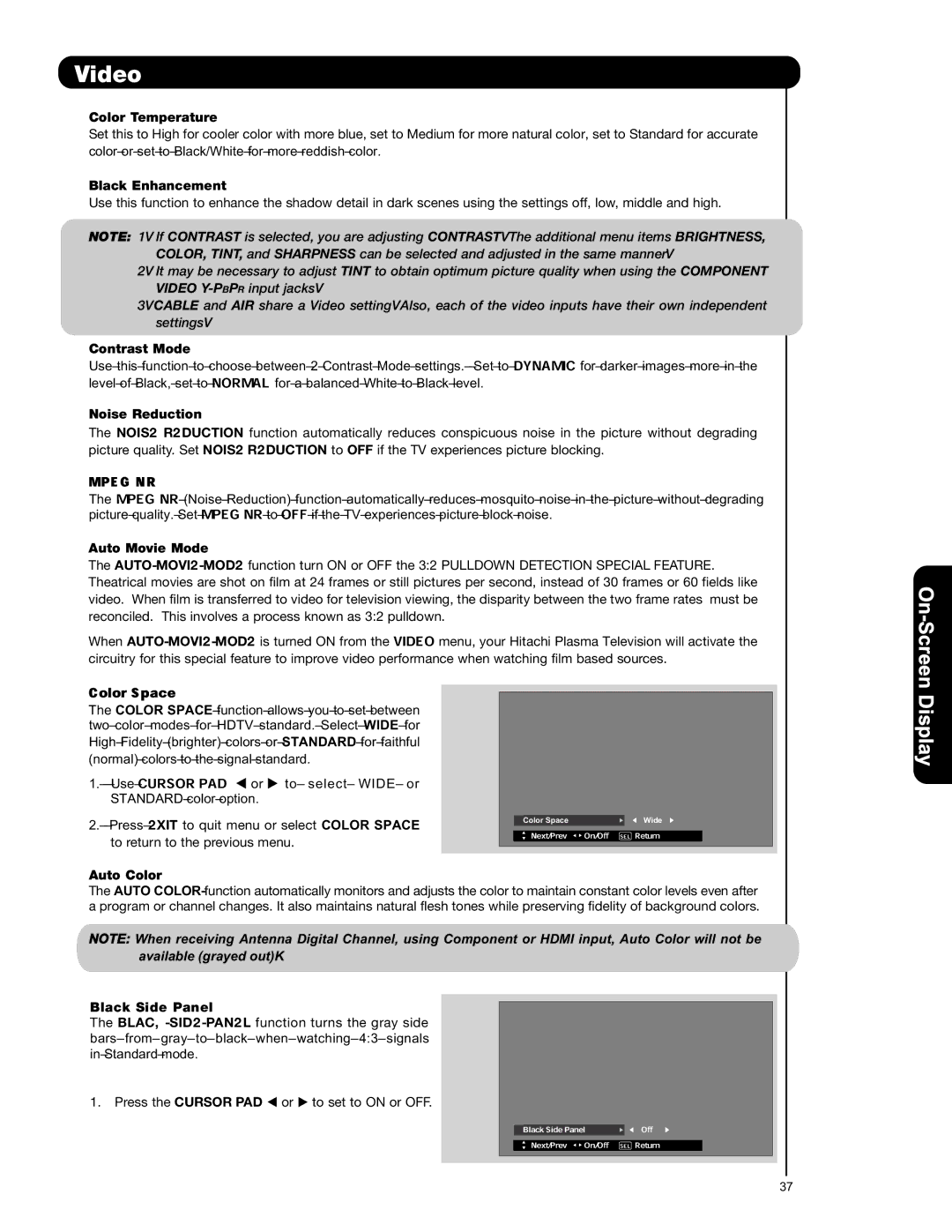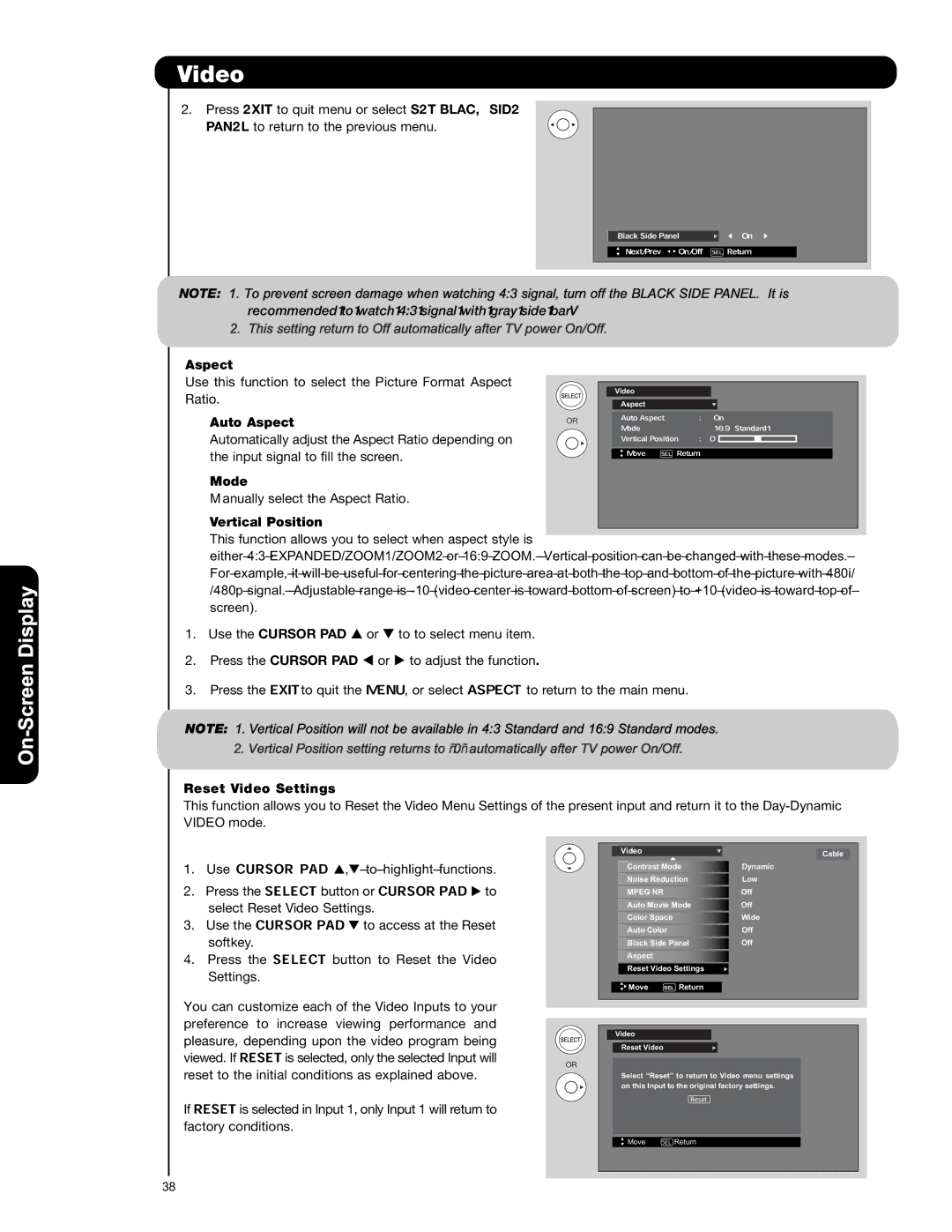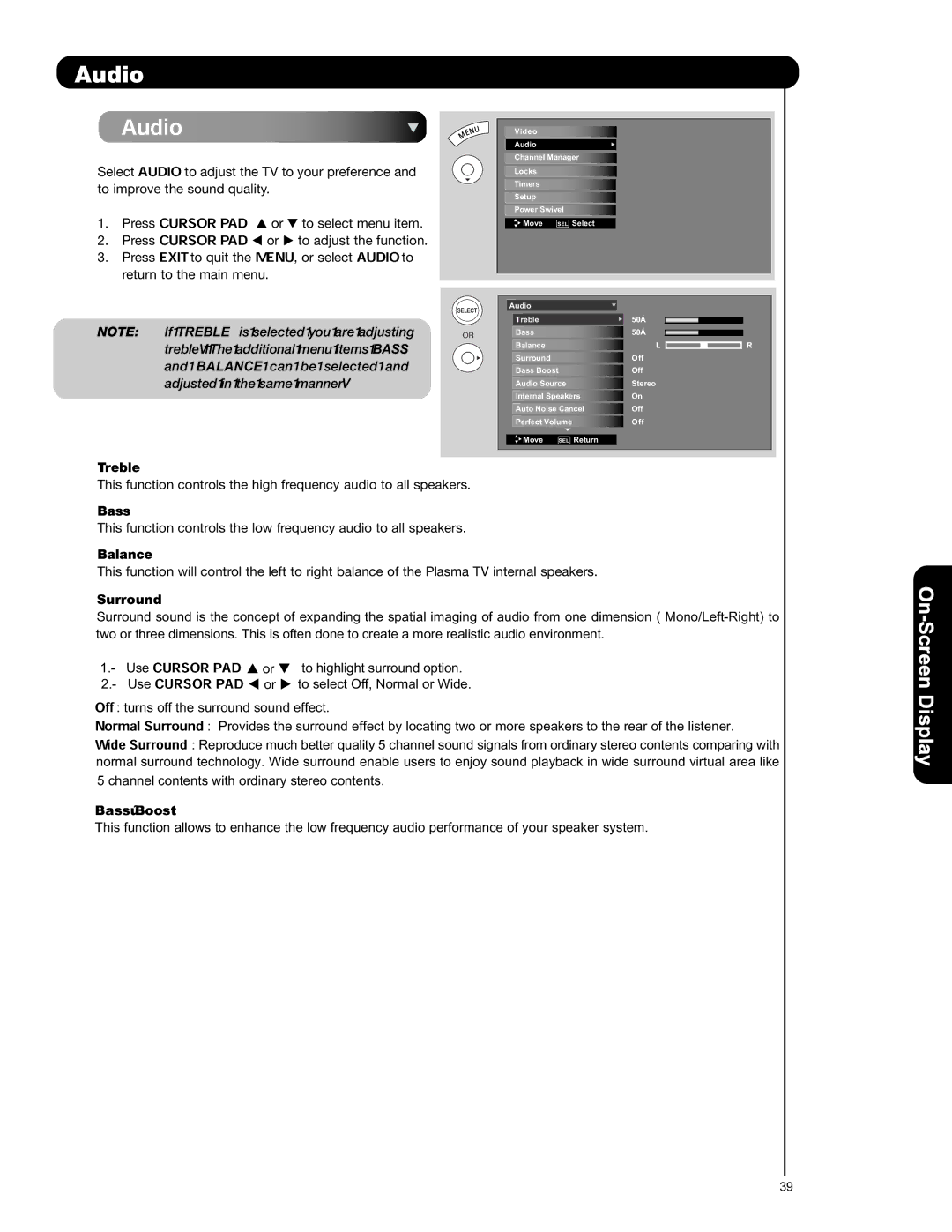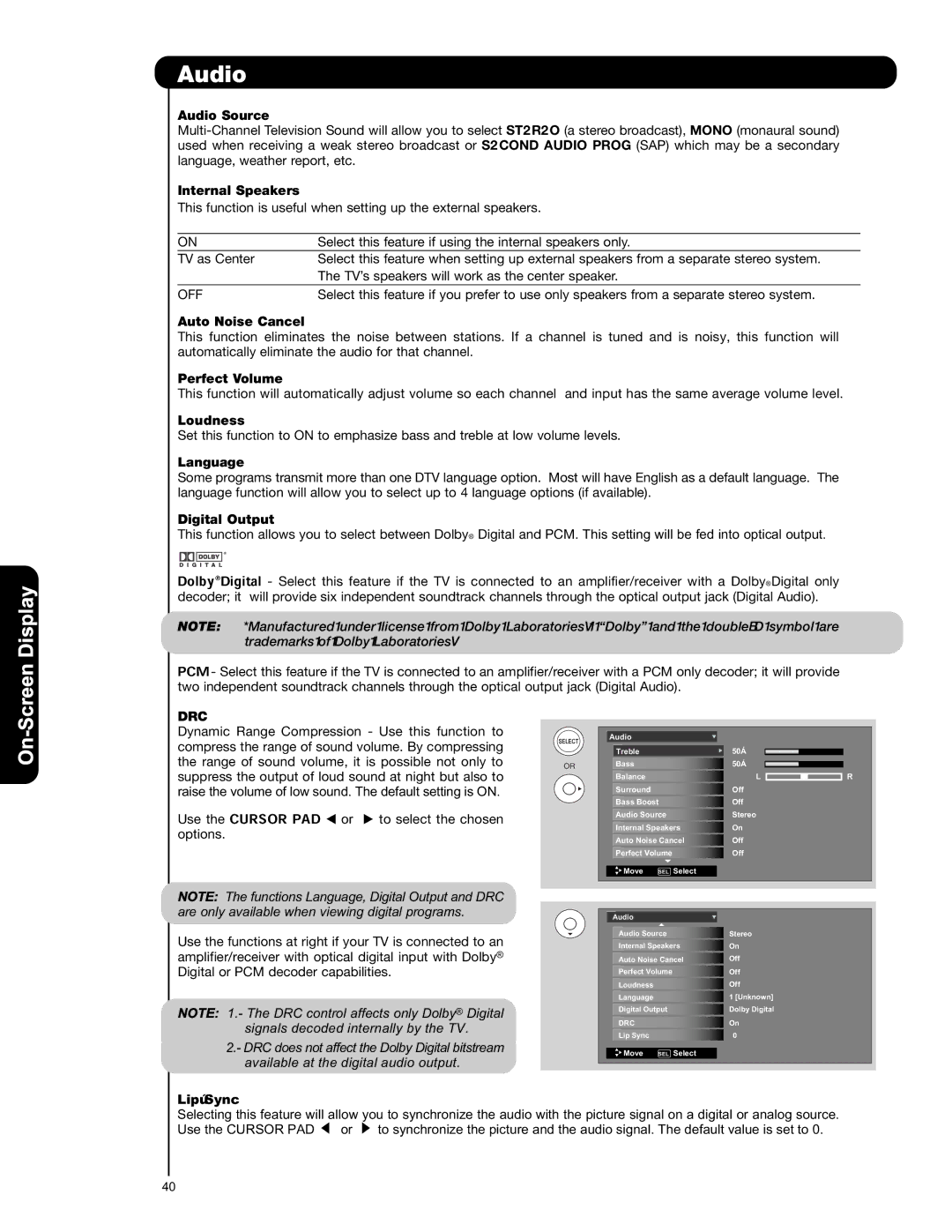Tips on Rear Panel Connections
•
•If your device has only one audio output (mono sound), connect it to the left audio jack on (L/(MONO)) the Rear Panel.
•Refer to the operating guide of your other electronic equipment for additional information on connecting your
•A single VCR can be used for VCR #1 and VCR #2, but note that a VCR cannot record its own video or line output (INPUT: 1 in the example on page 16). Refer to your VCR operating guide for more information on line
•Connect only 1 component (VCR, DVD player, camcorder, etc.) to each input jack.
•COMPONENT:
device has this feature.
•Your component outputs may be labeled Y,
•Your component outputs may be labeled
•It may be necessary to adjust TINT to obtain optimum picture quality when using the
•To ensure no copyright infringement, the MONITOR OUT output will be abnormal, when using the
•Input HDMI 1, HDMI 2 or HDMI FRONT can accept HDMI signal.
•
•When using a HDMI input from a
•When HDMI input a 1080p signal, it is recommended that the length of the cable be less than 5 meters.
INSTALLATION RECOMMENDATION:
1.Video signals fed through a VCR may be affected by copyright protection systems and the picture will be distorted on the television.
2.Connecting the television directly to the Audio /Video output of a
![]() First time use
First time use![]()
![]()
![]()
17