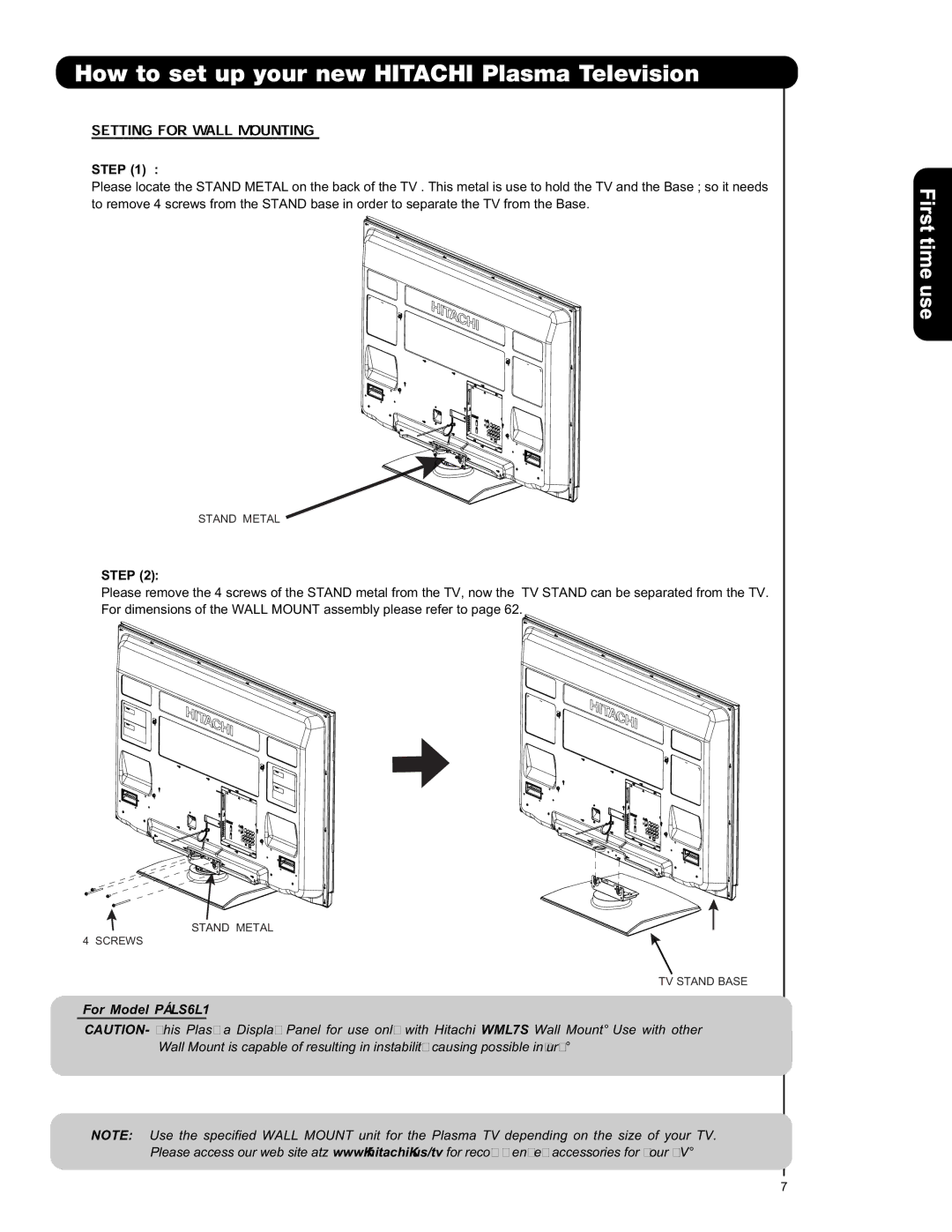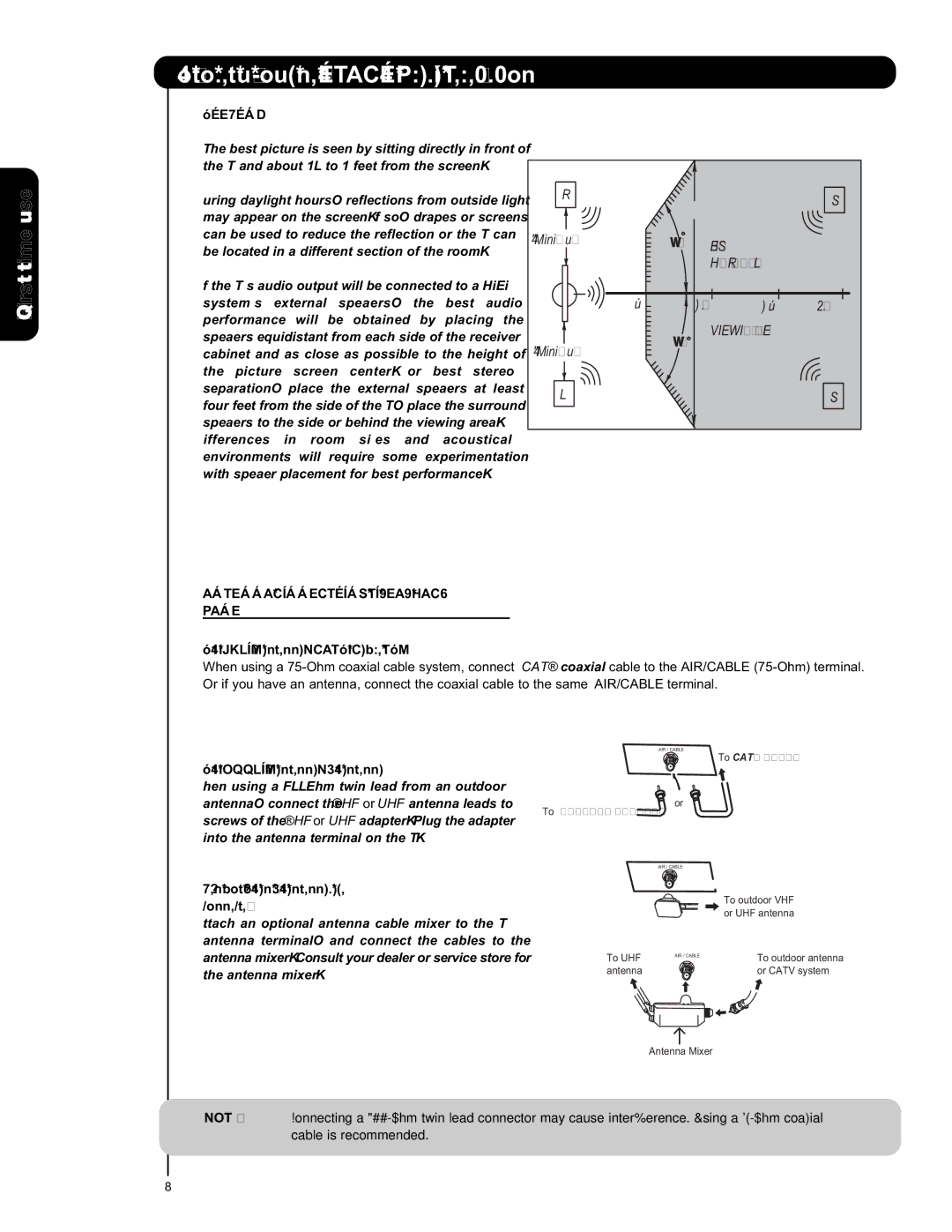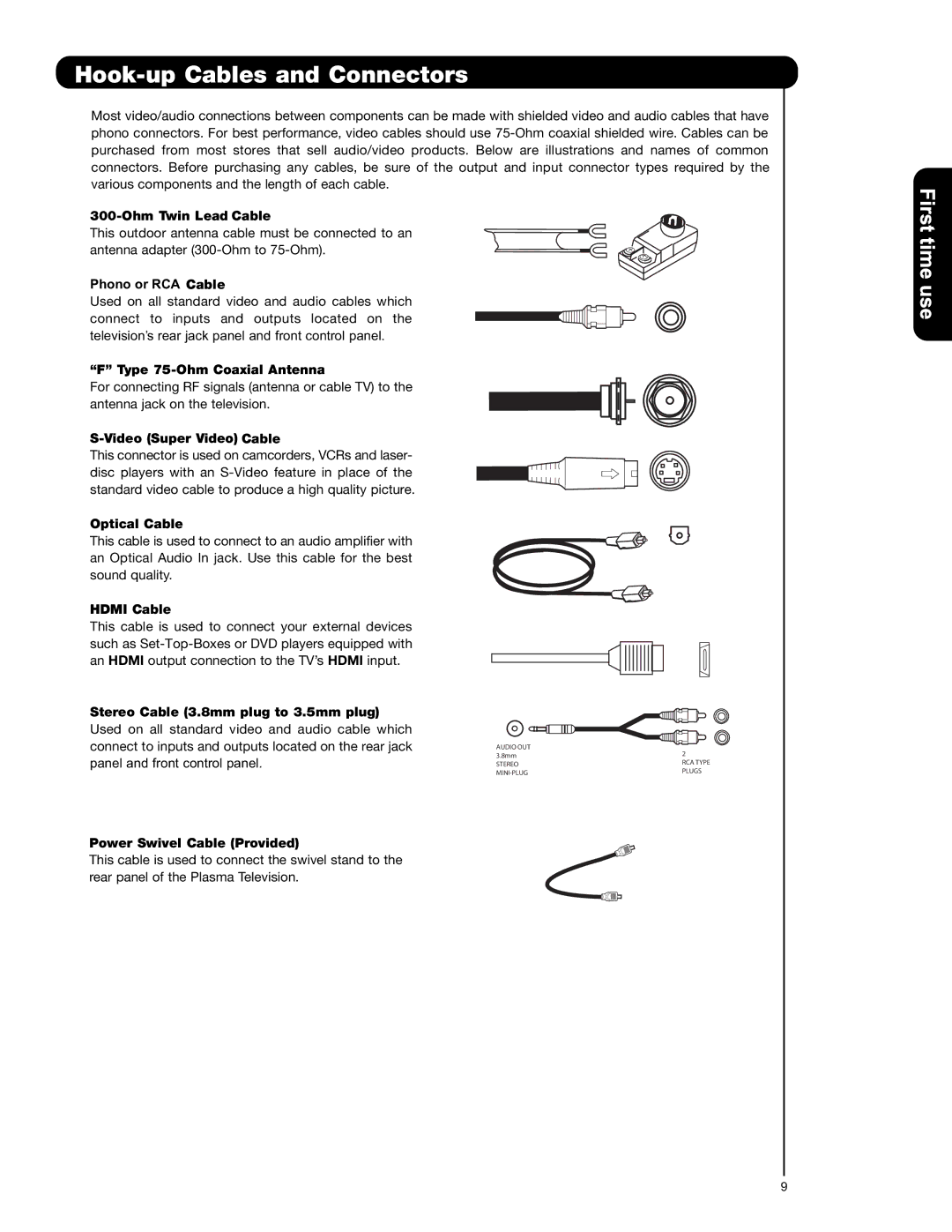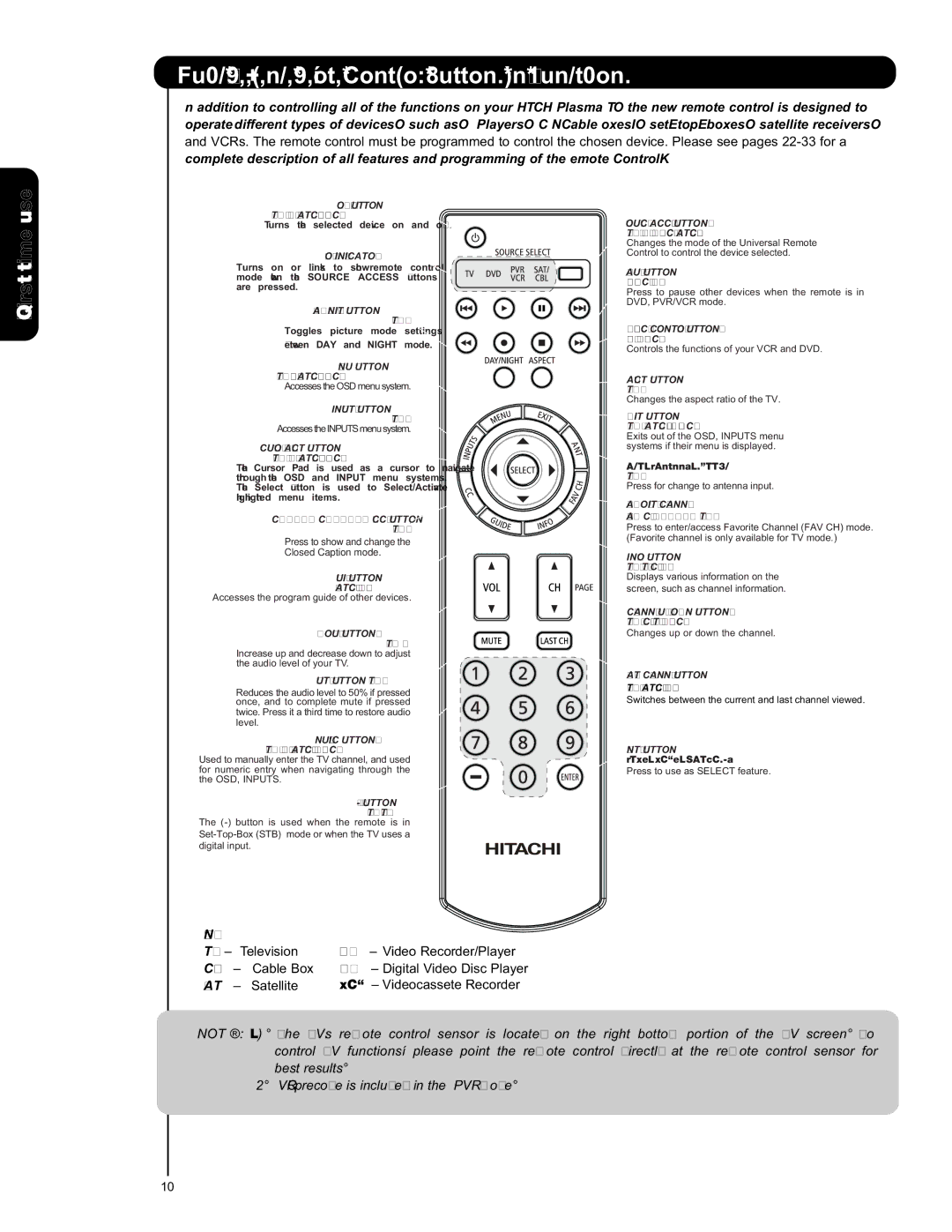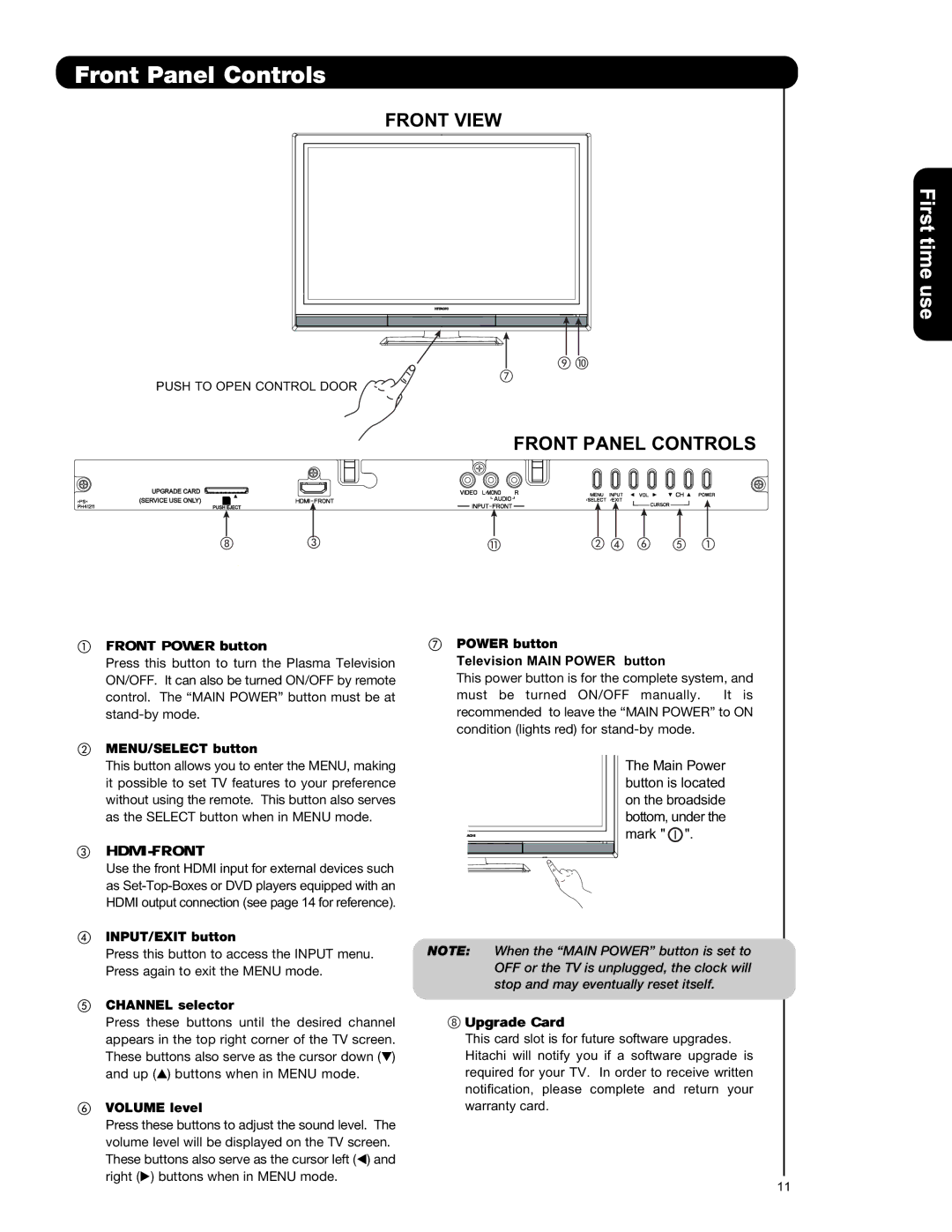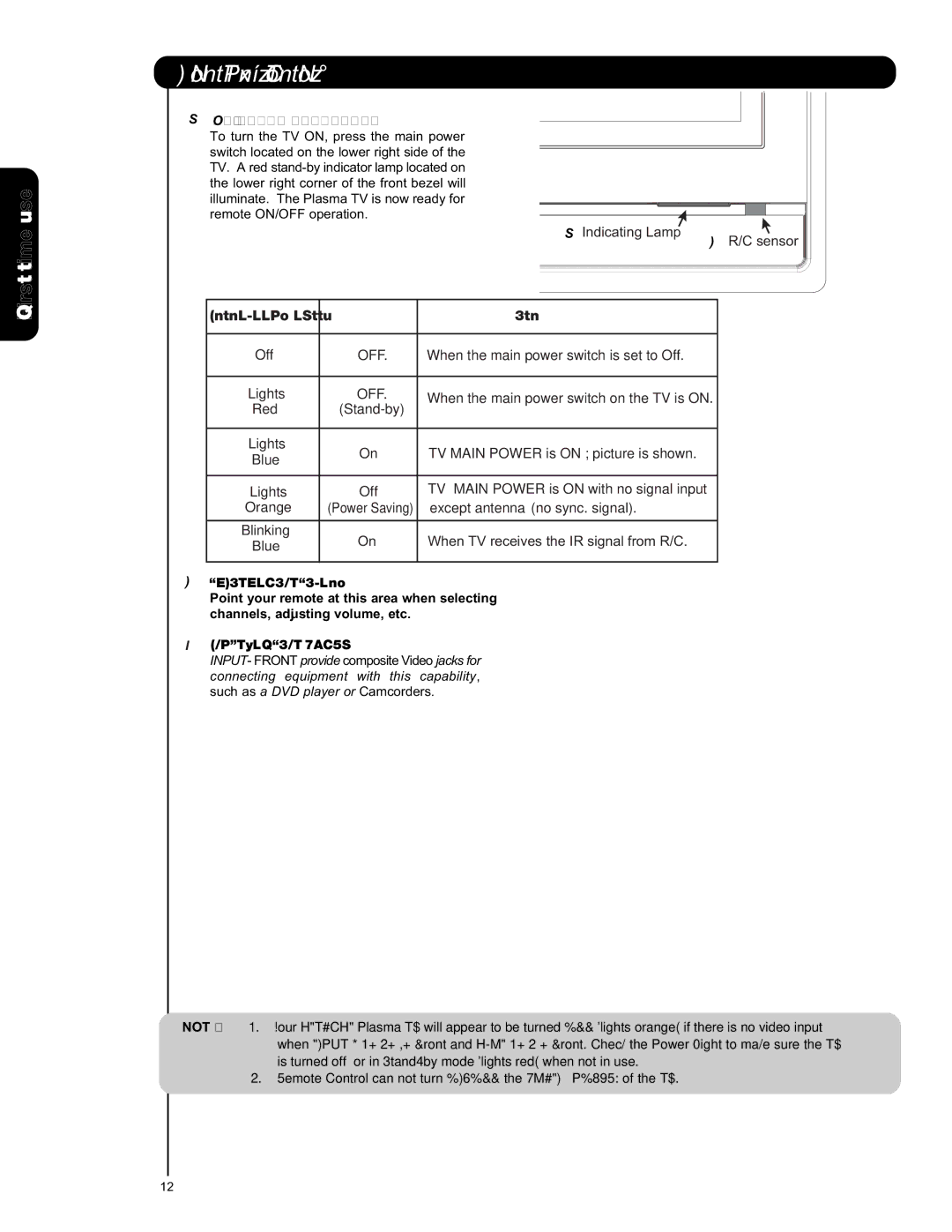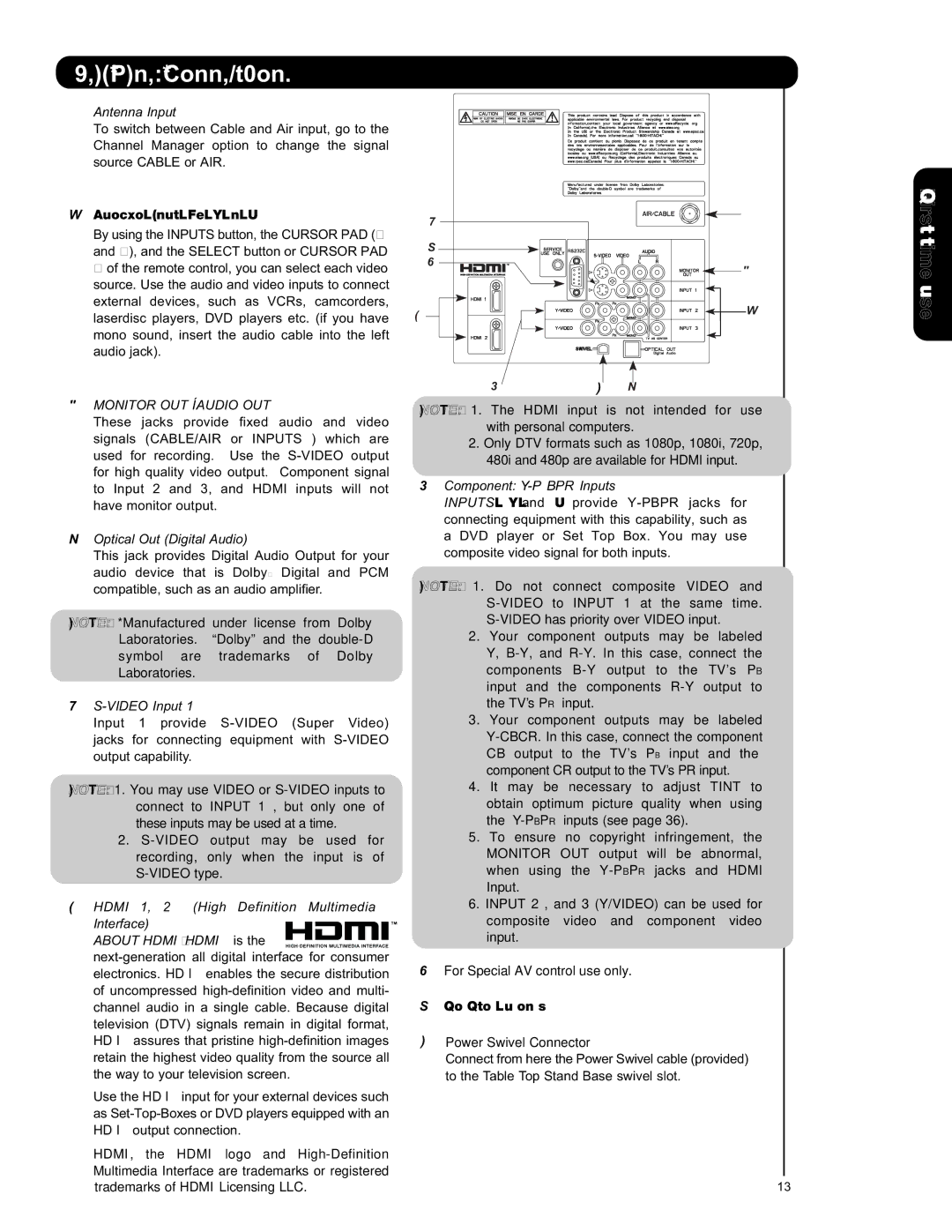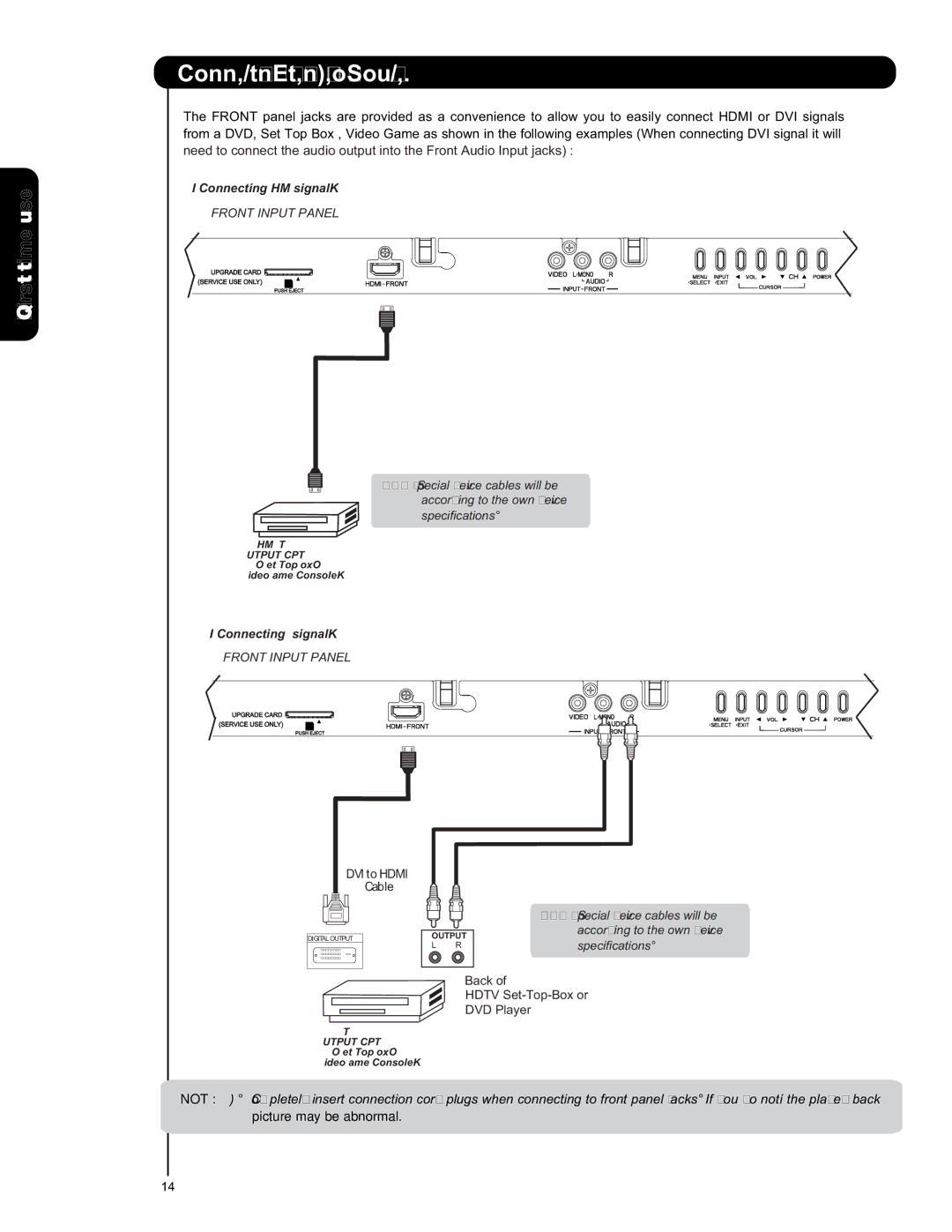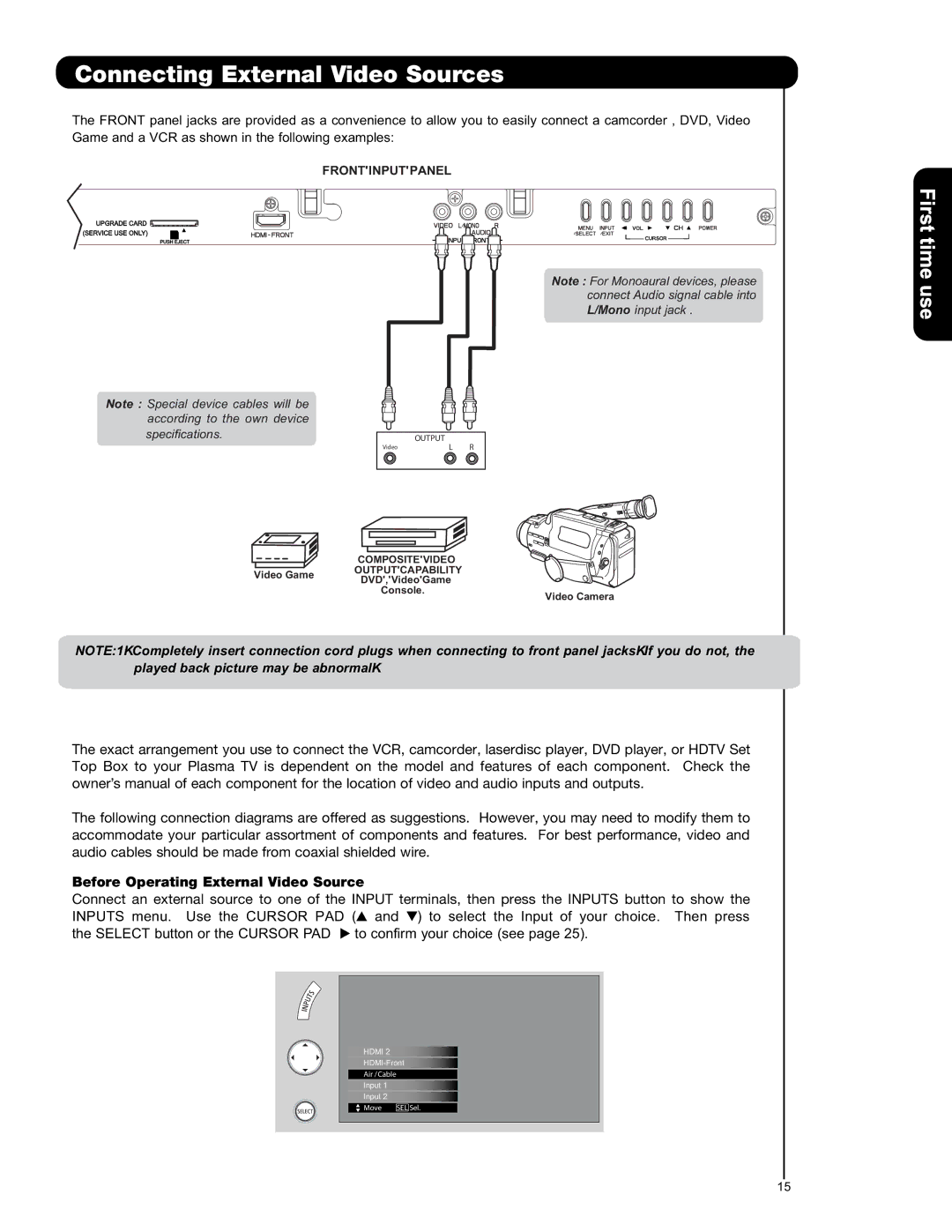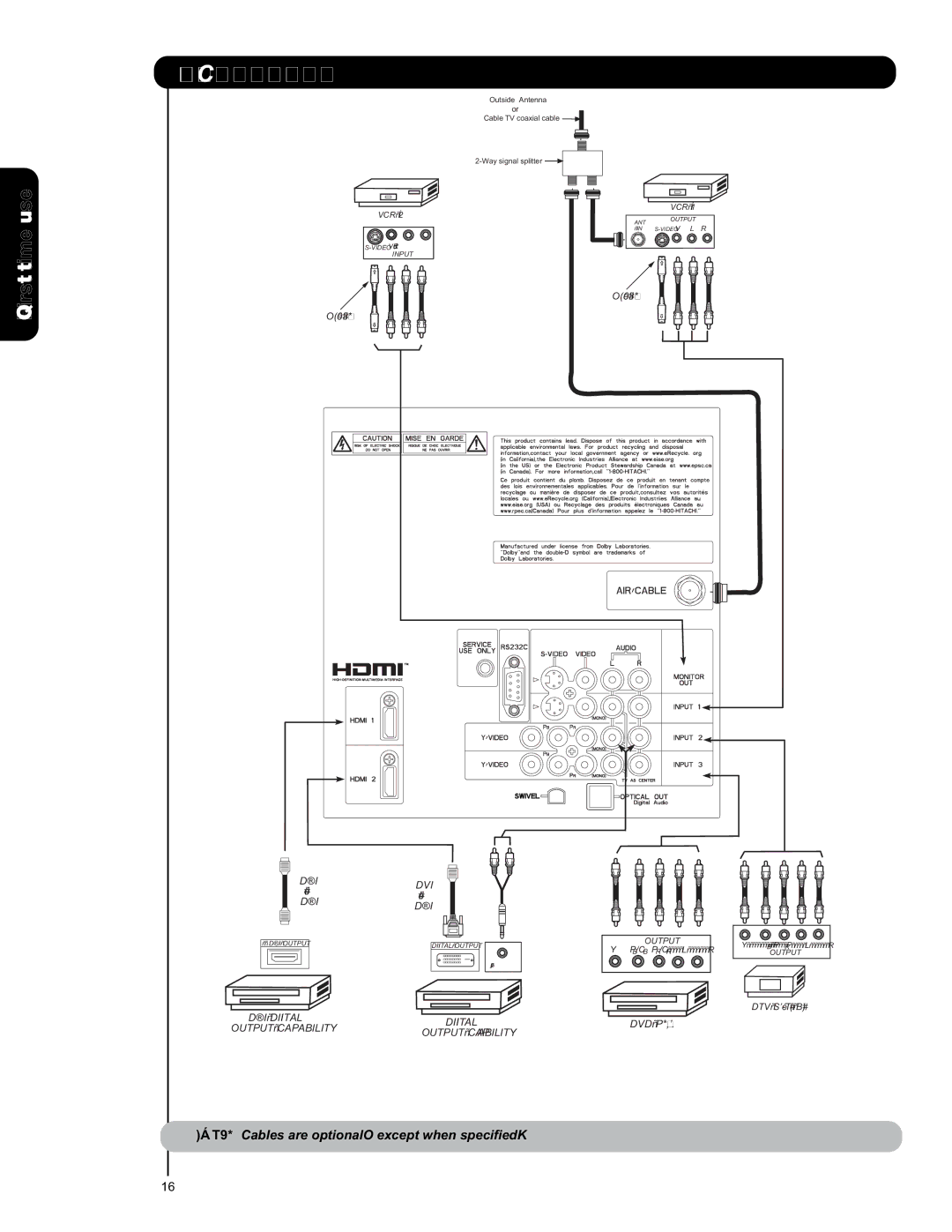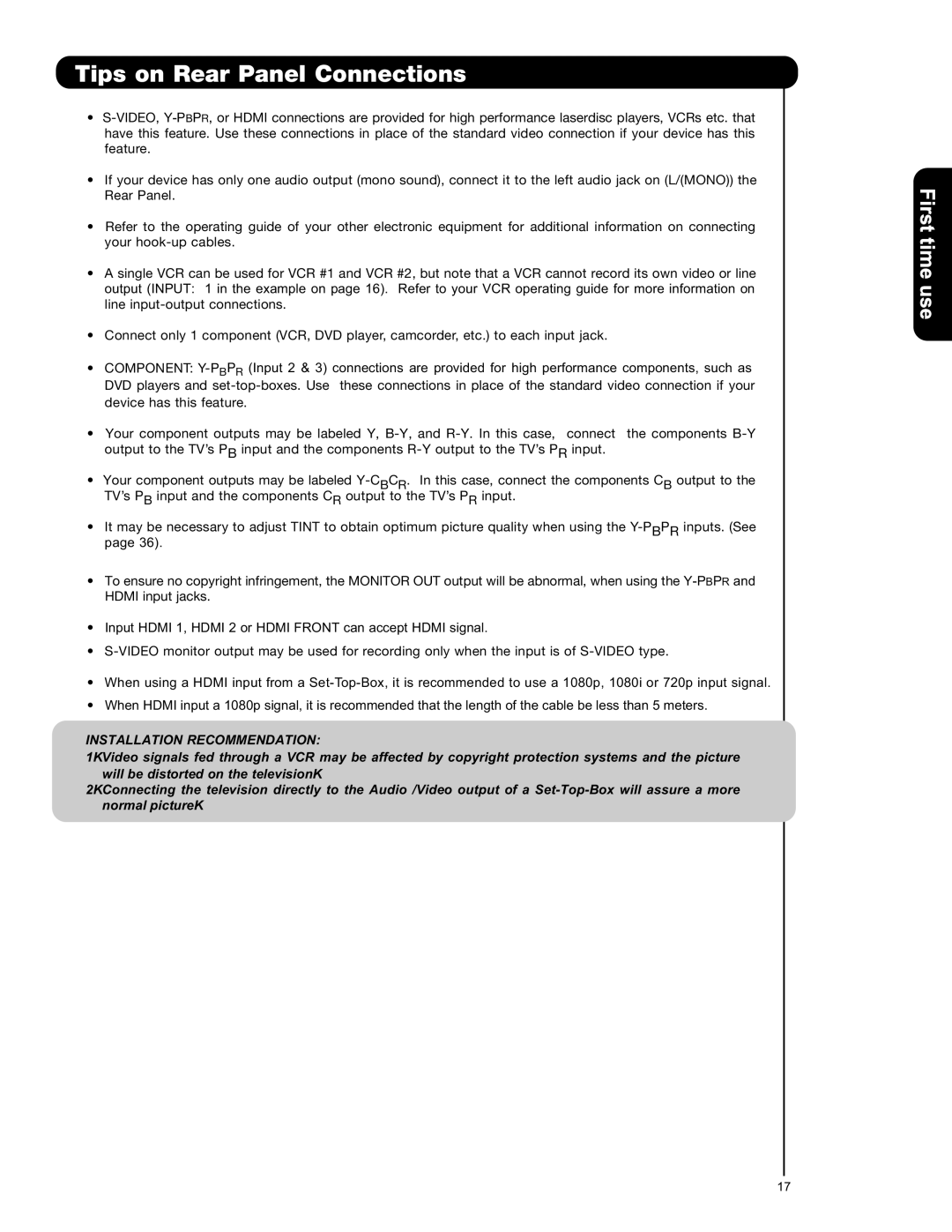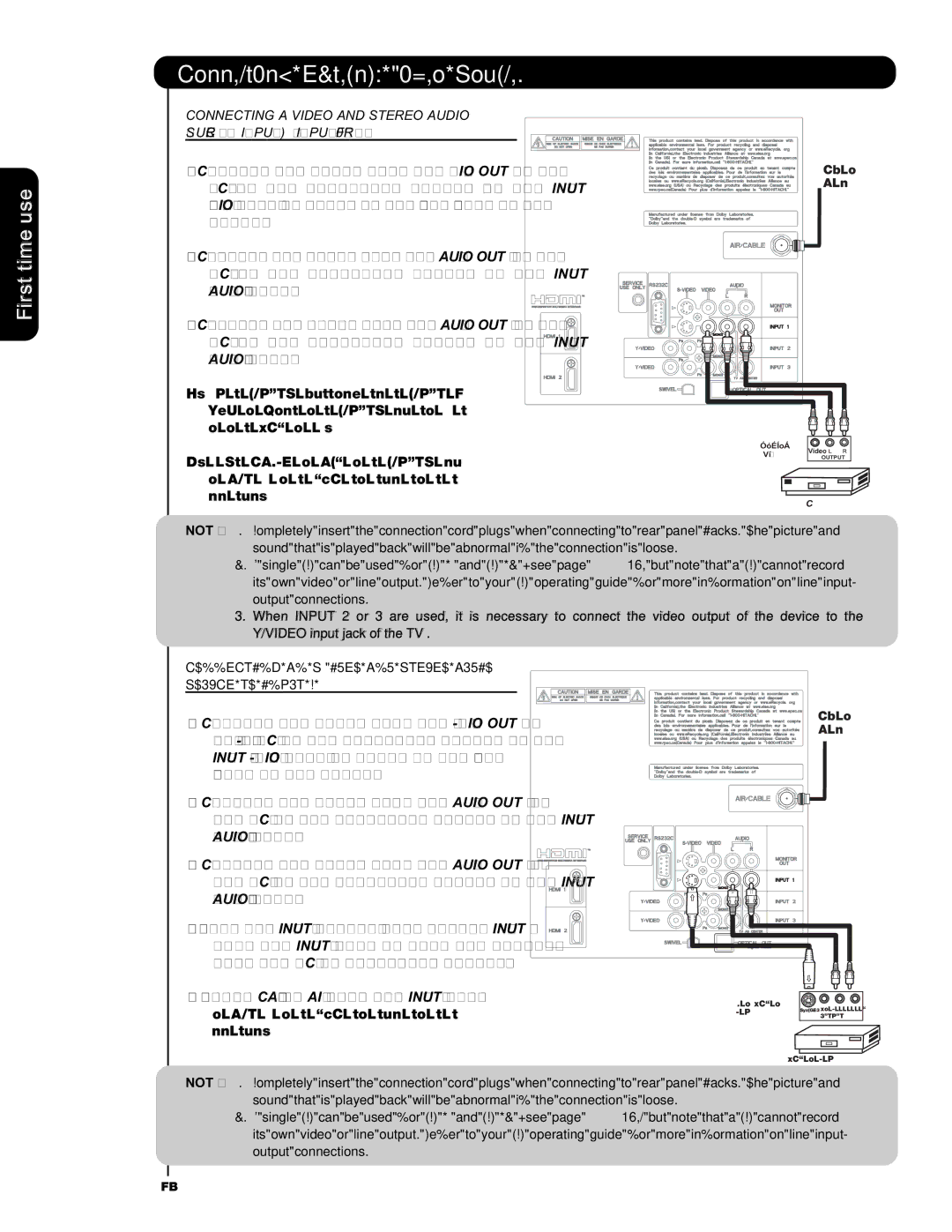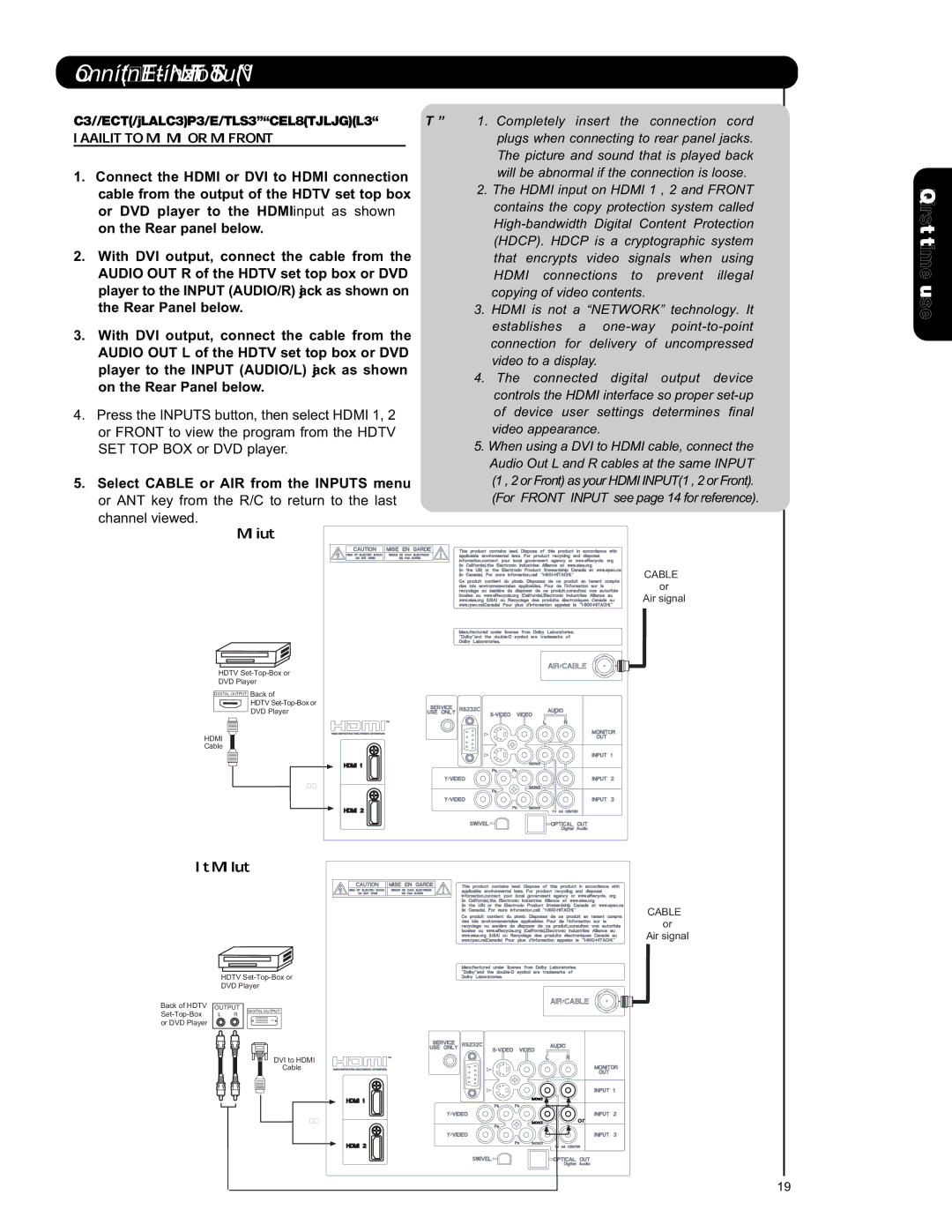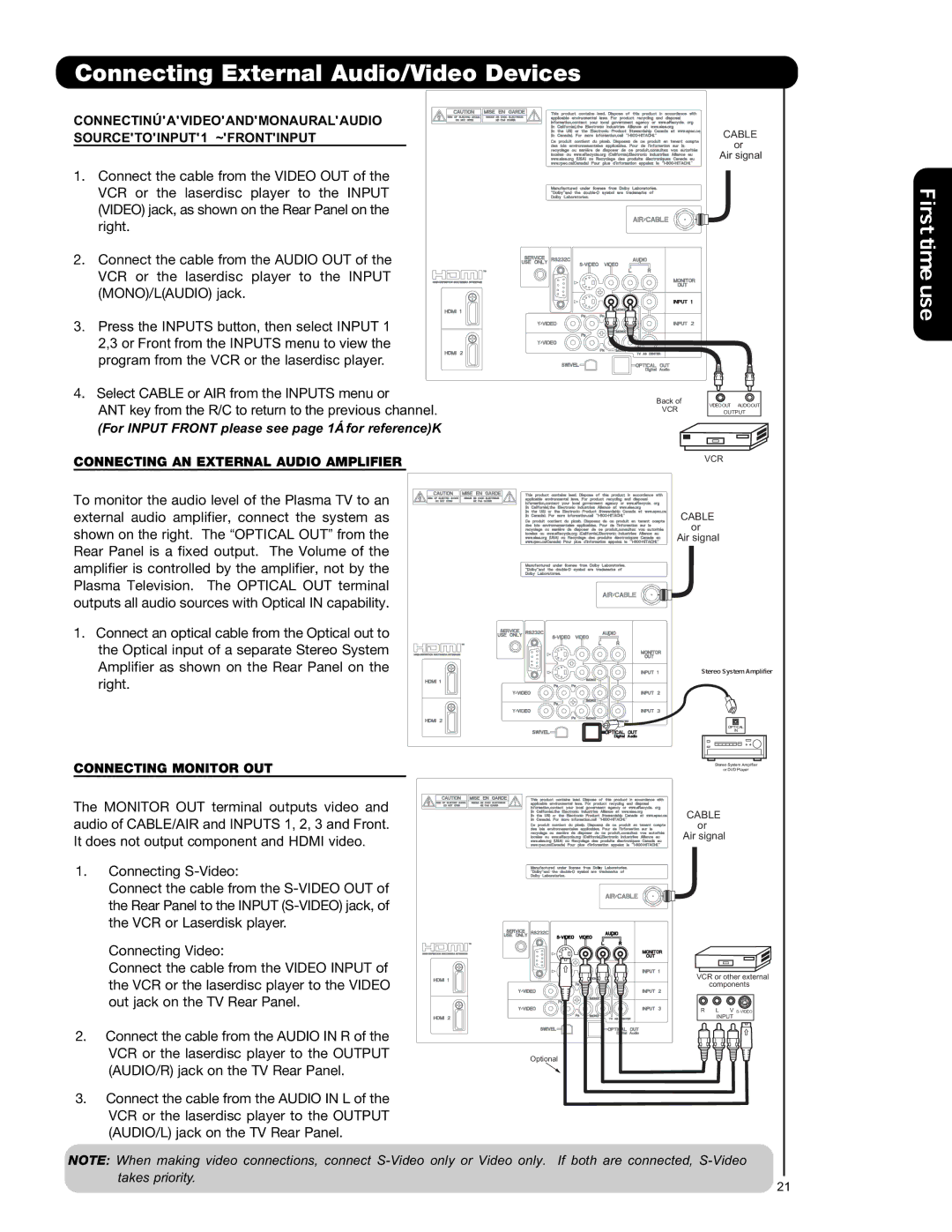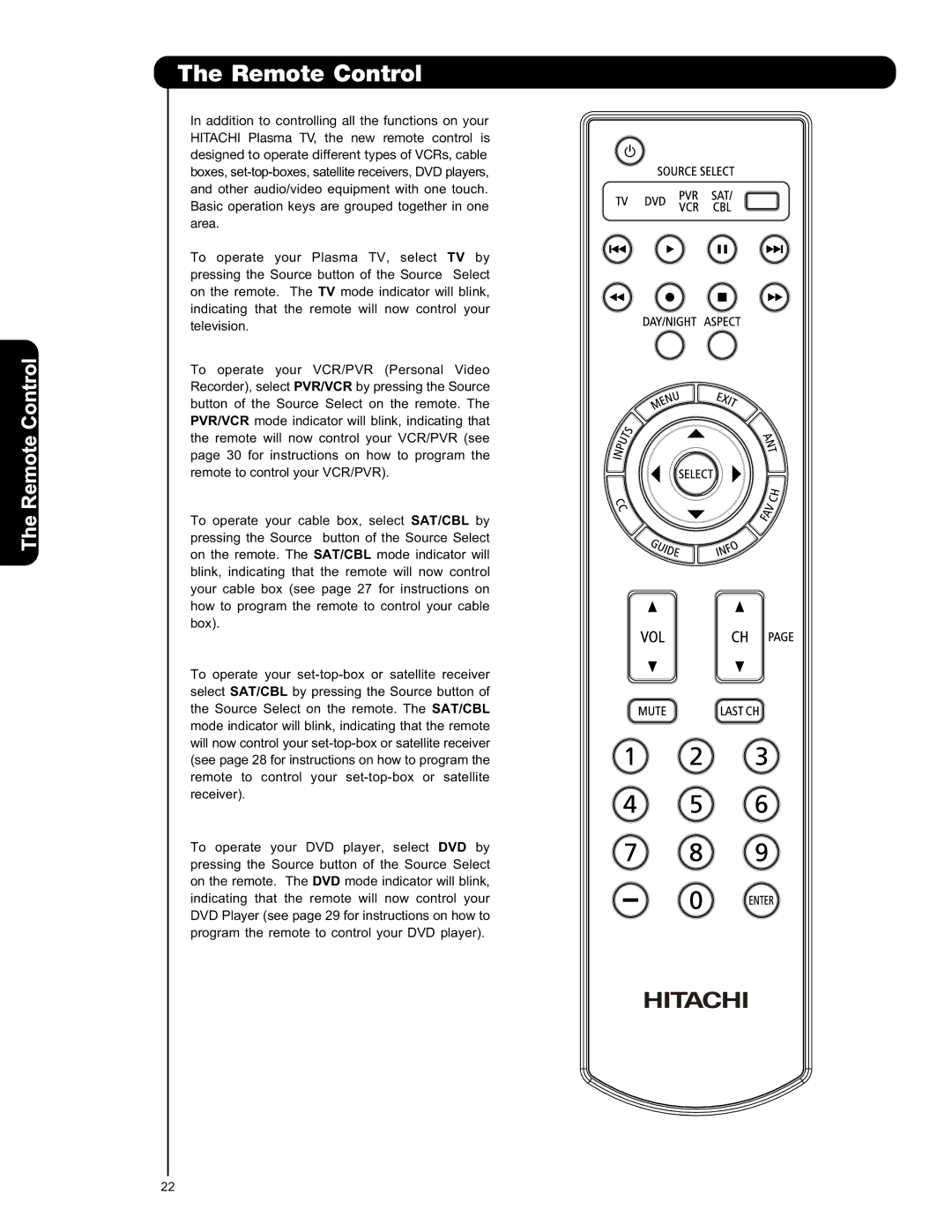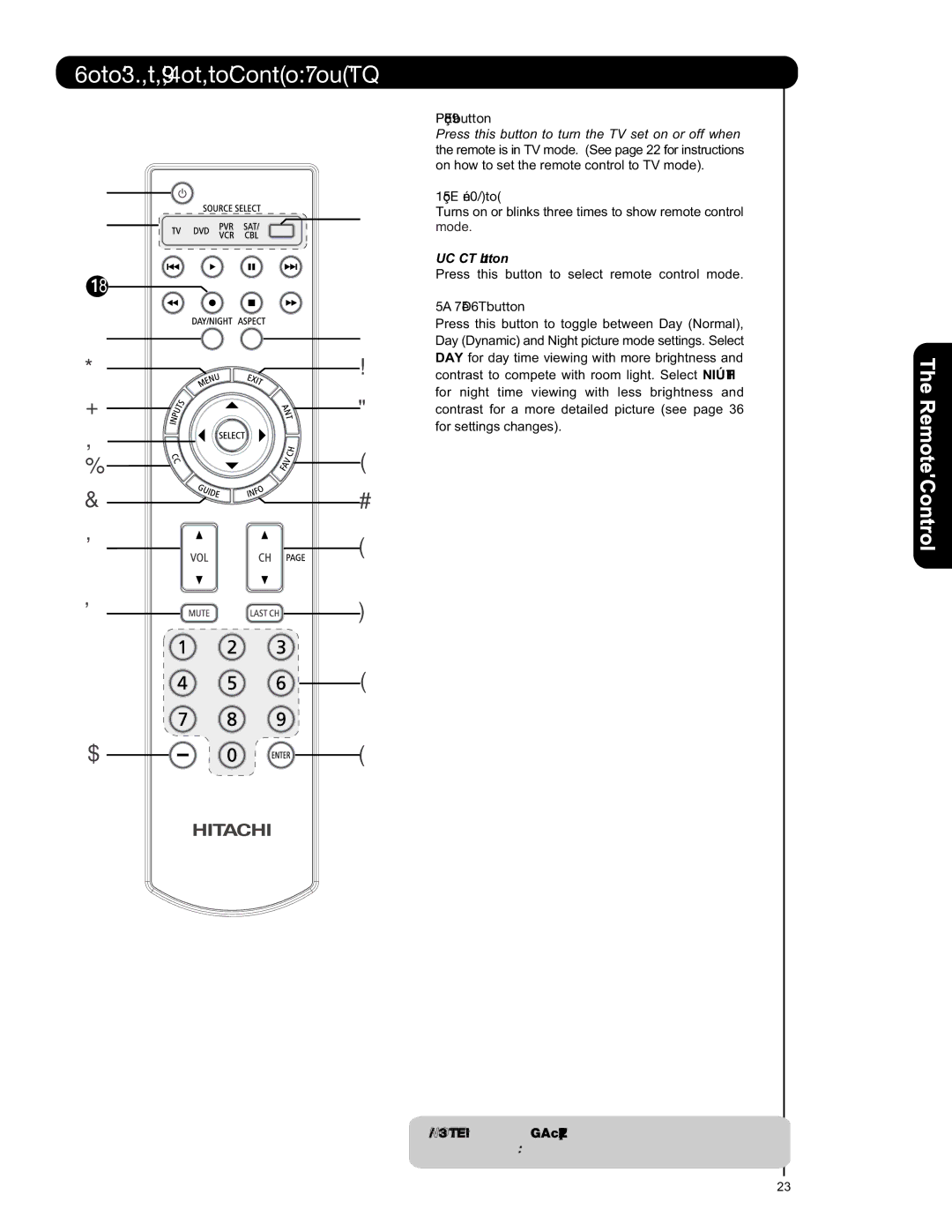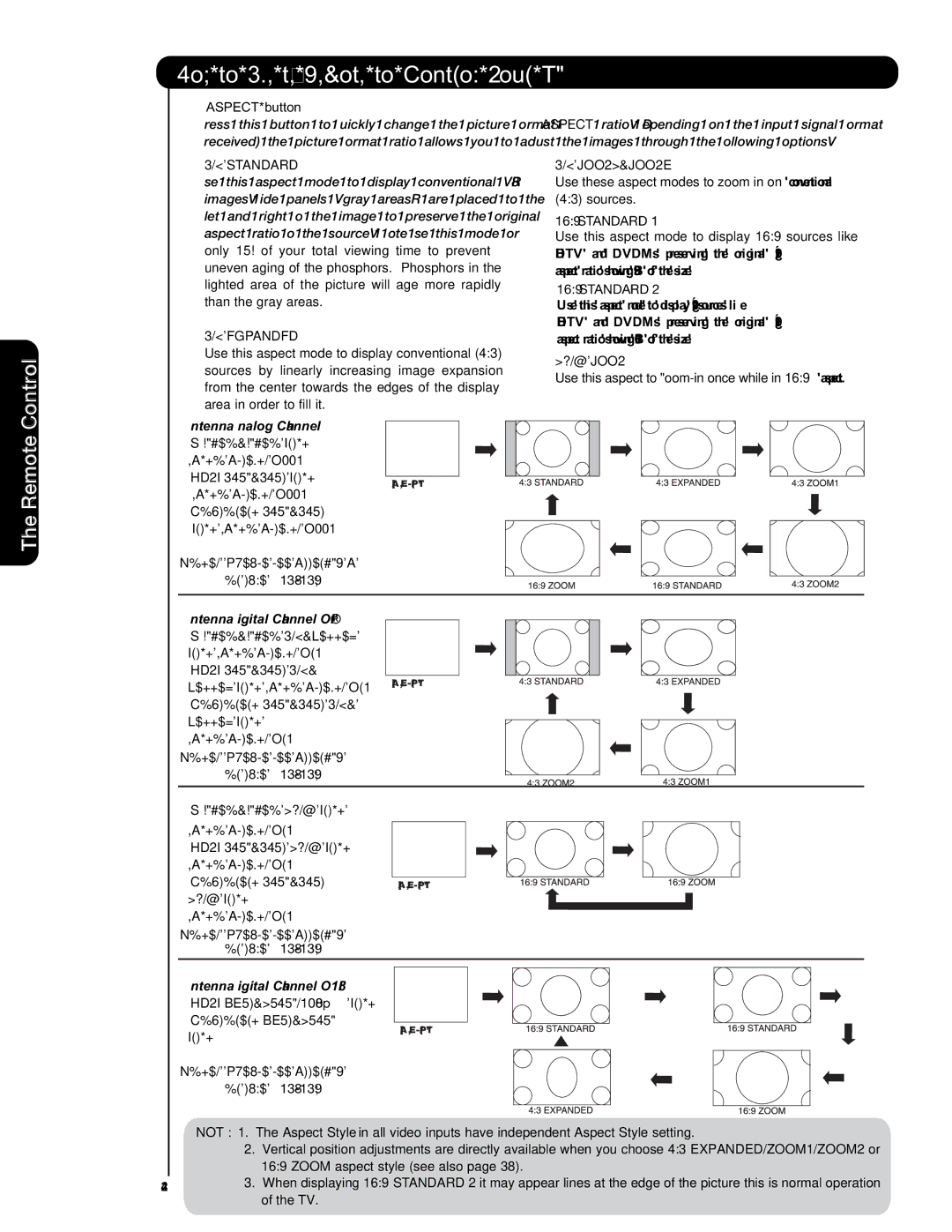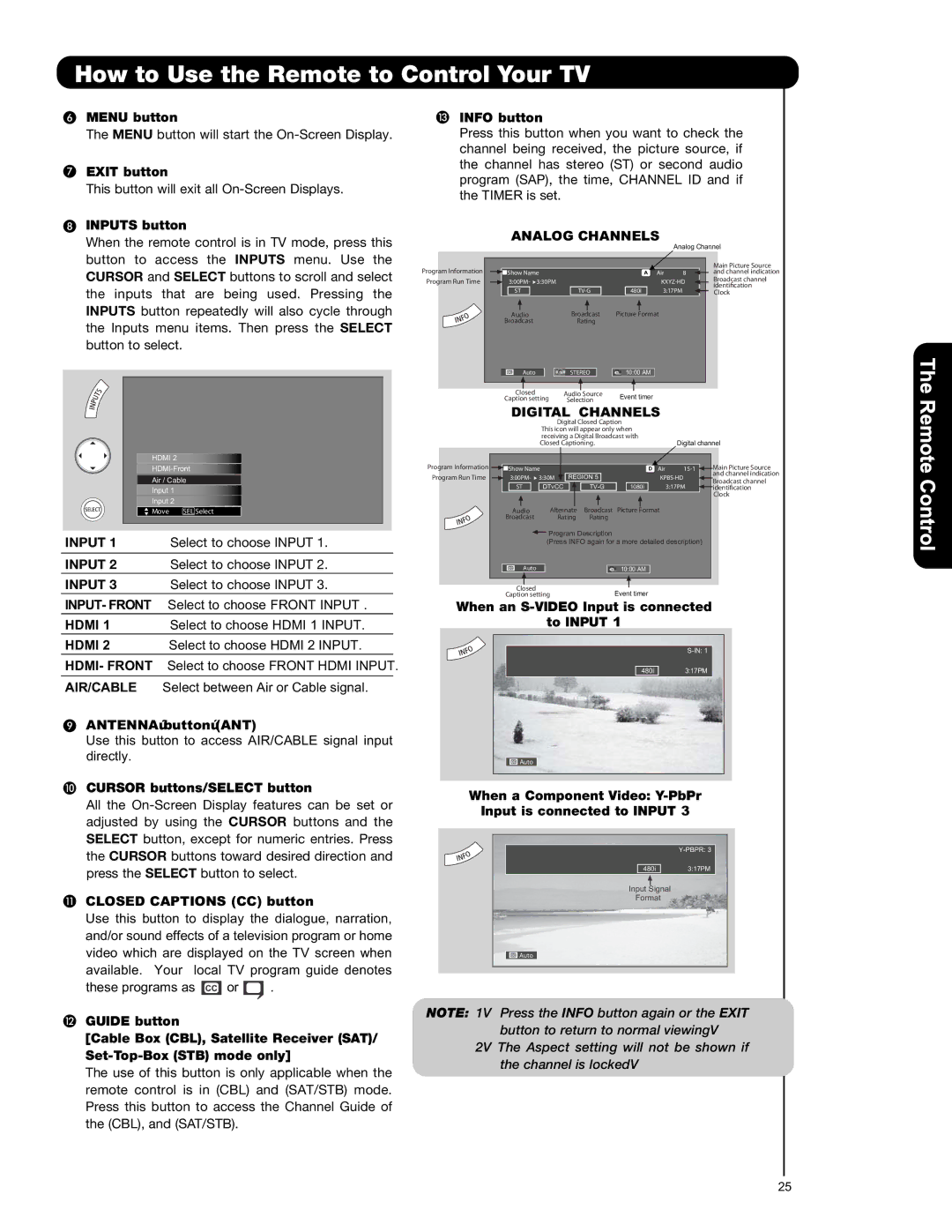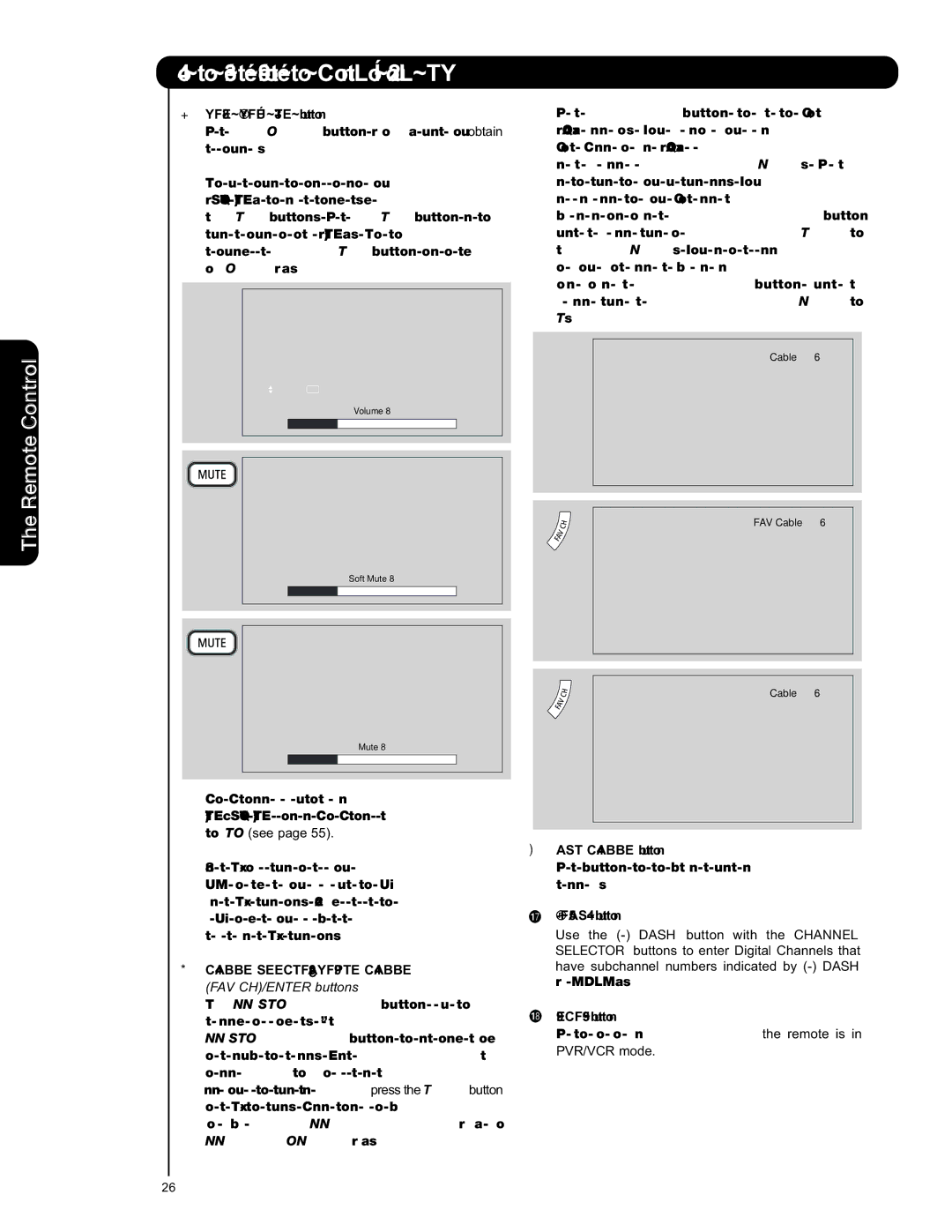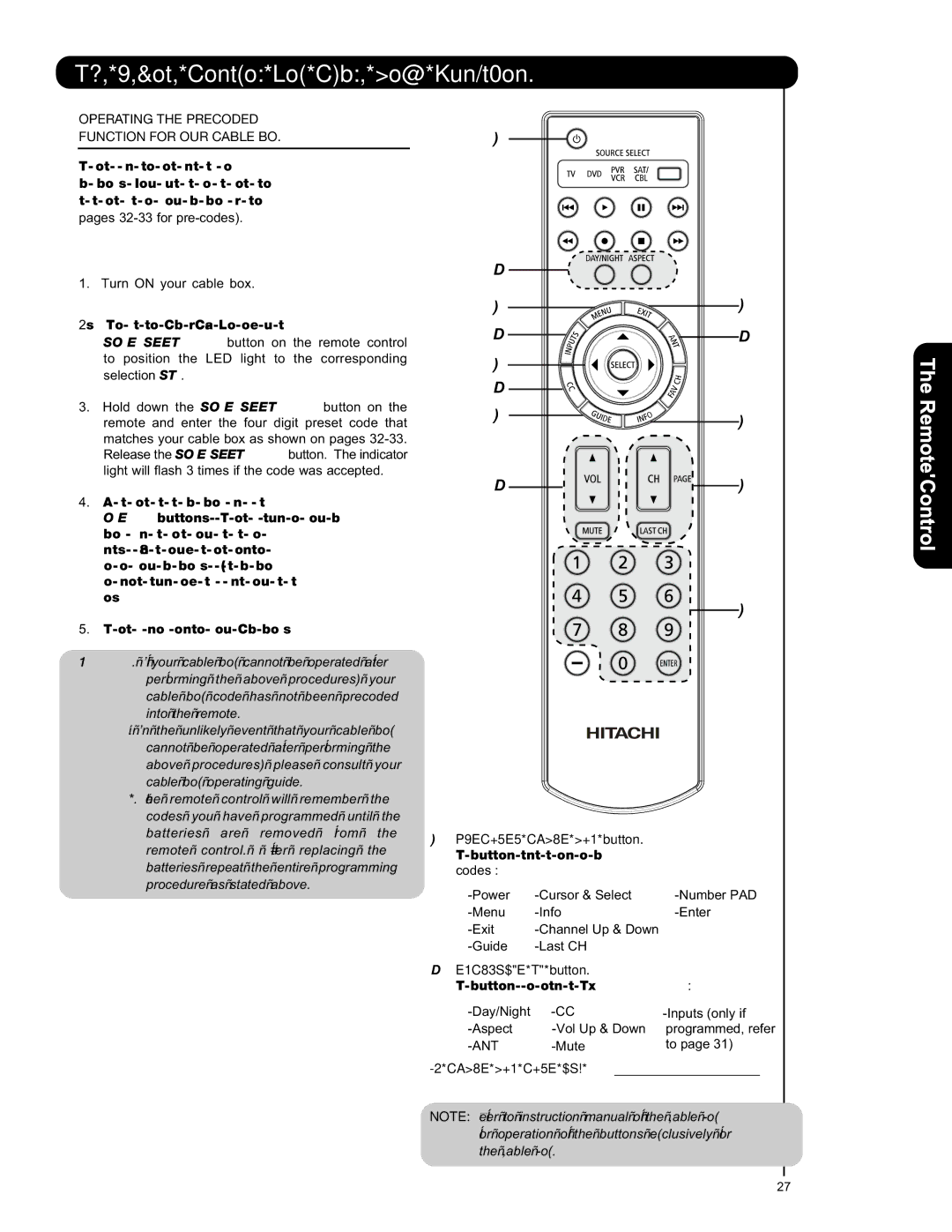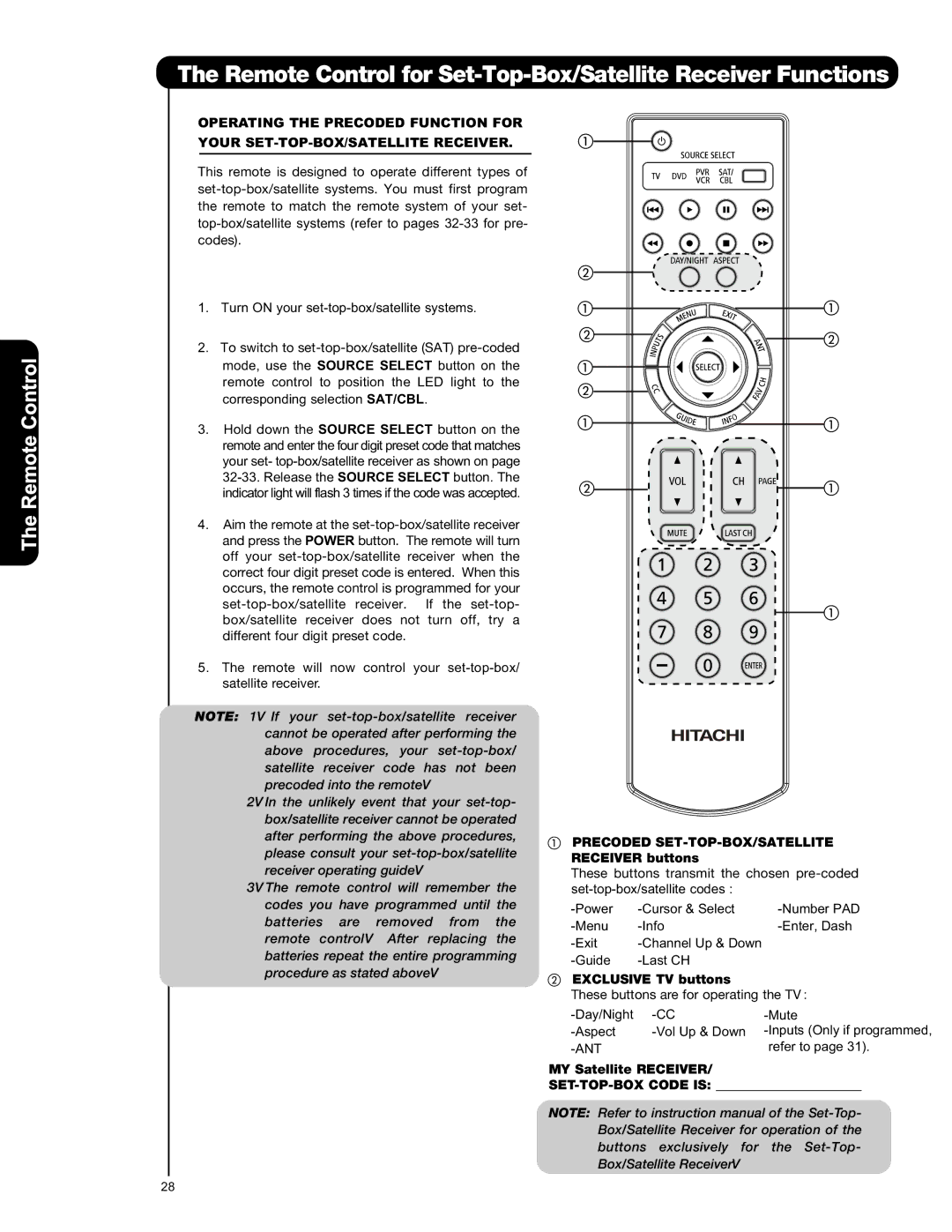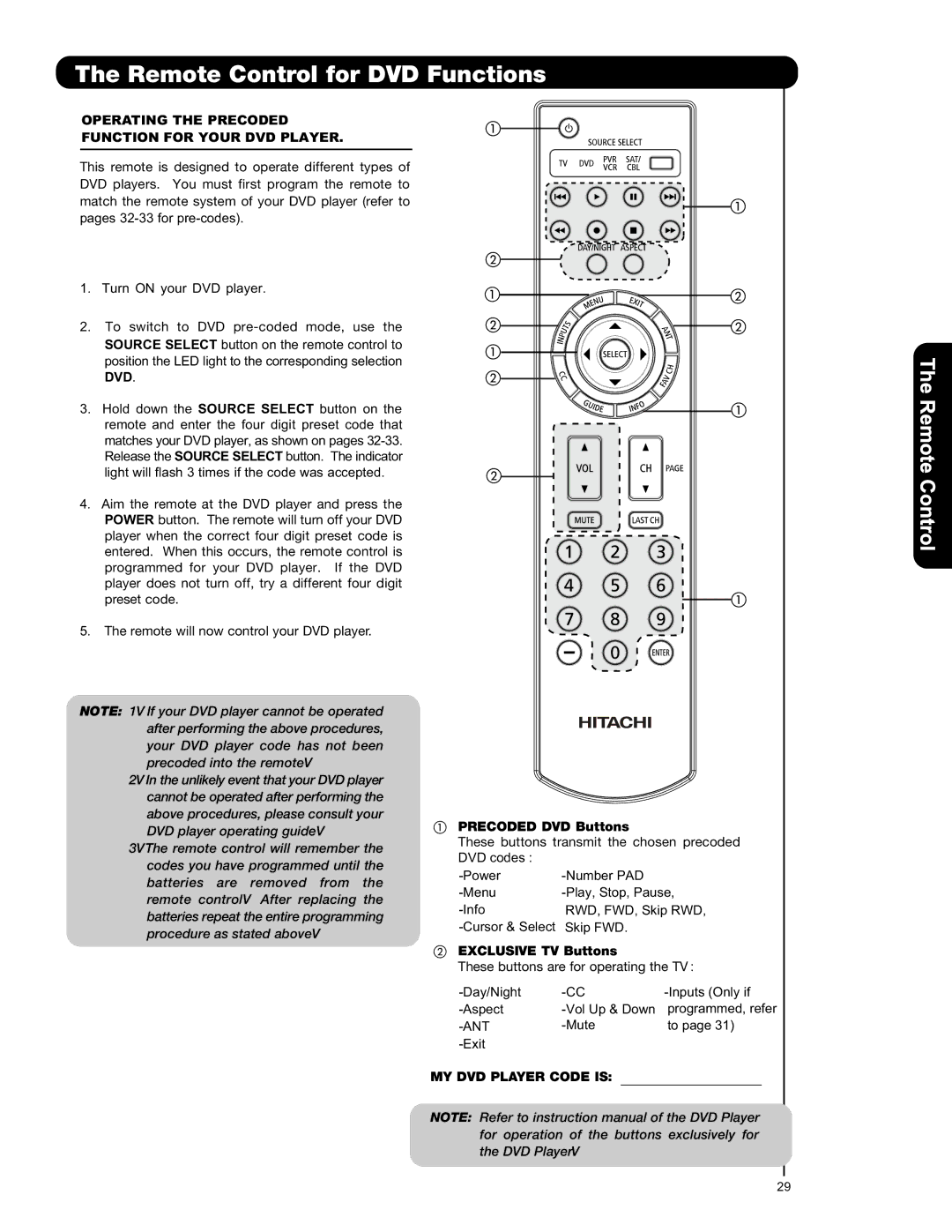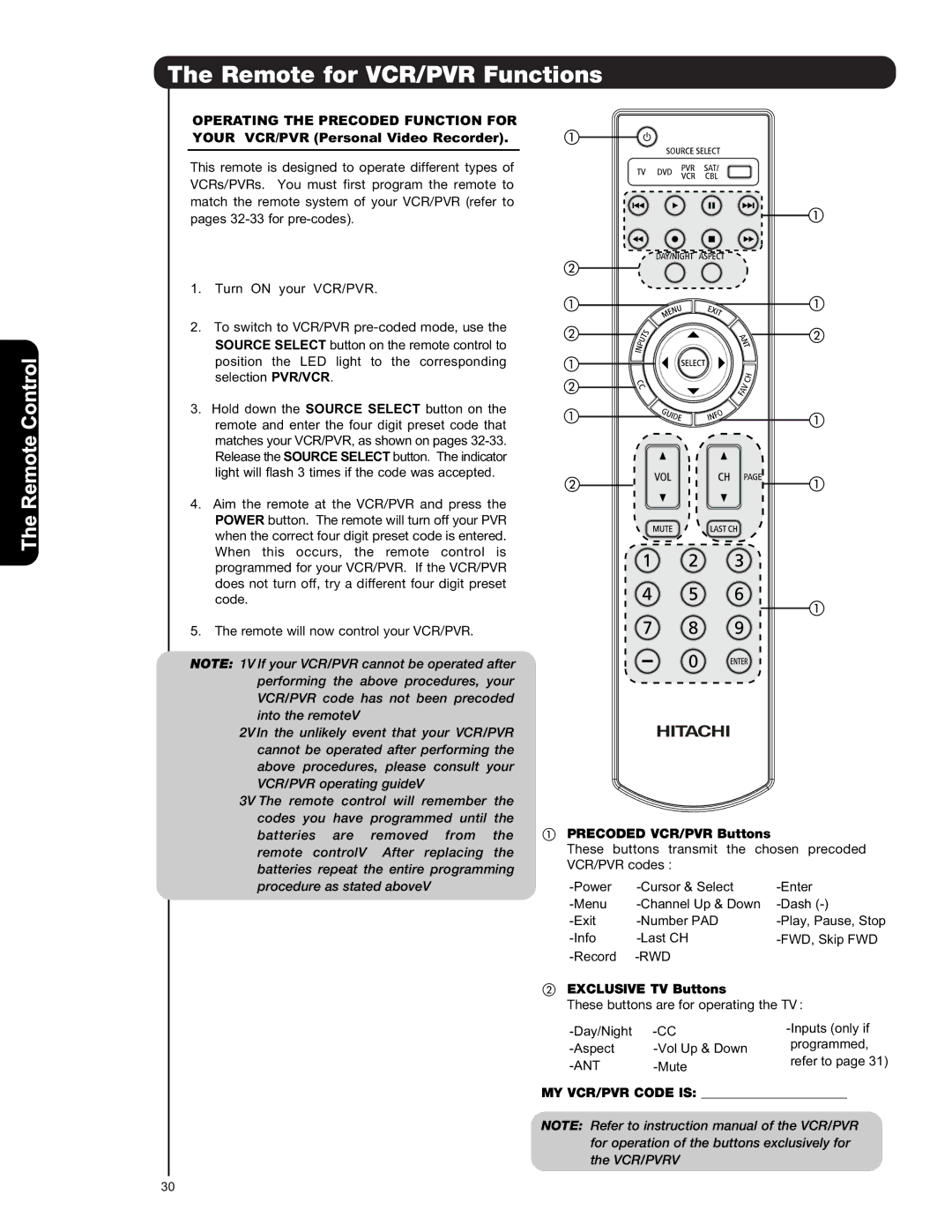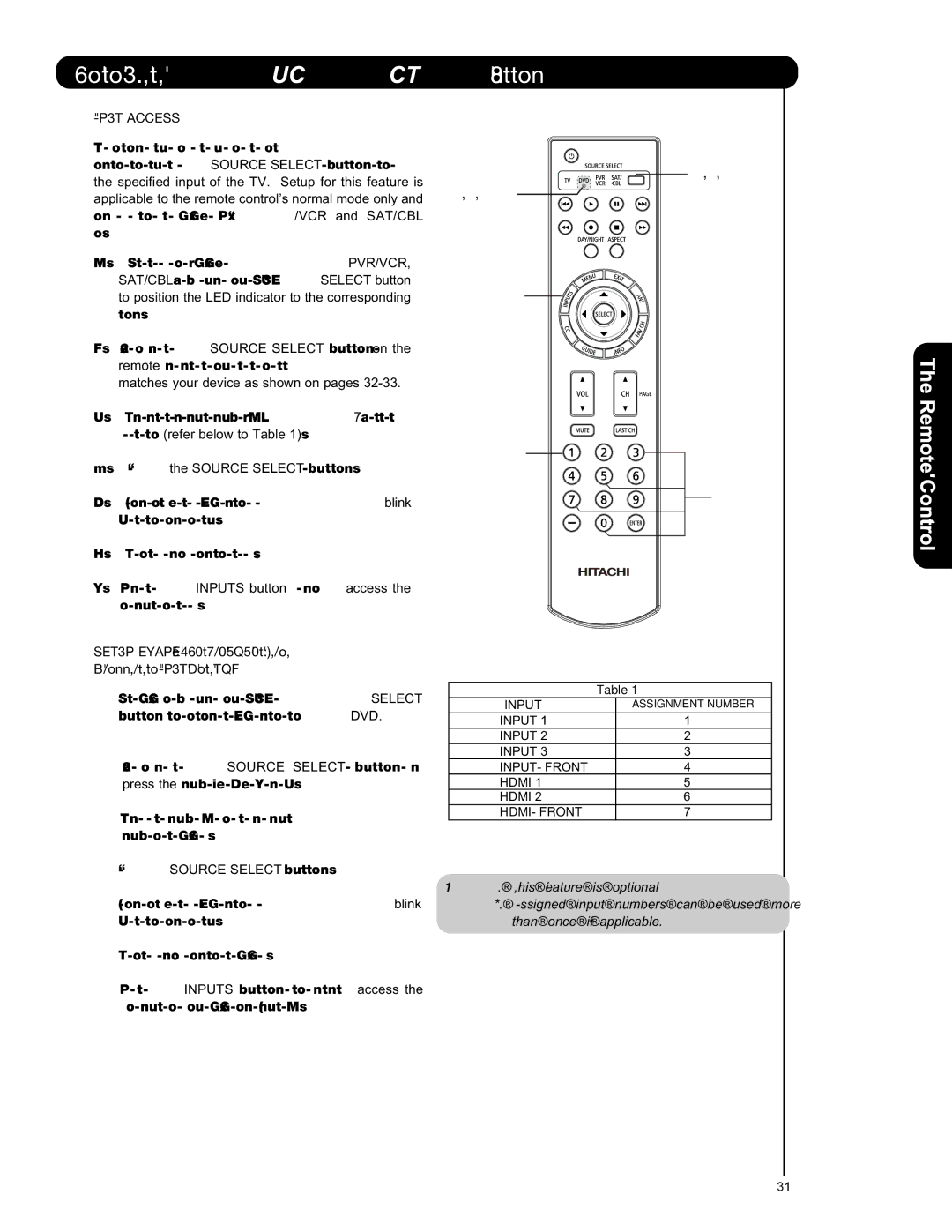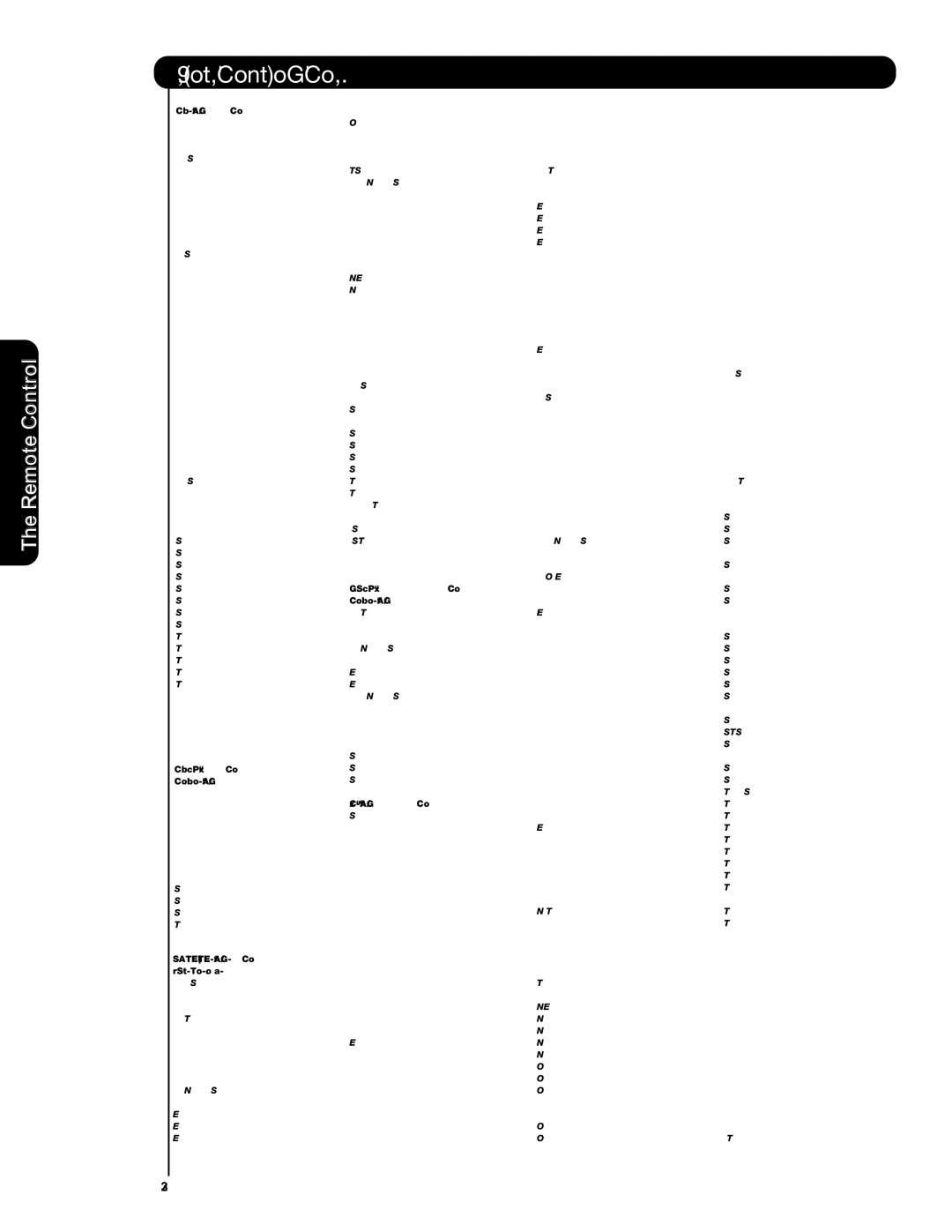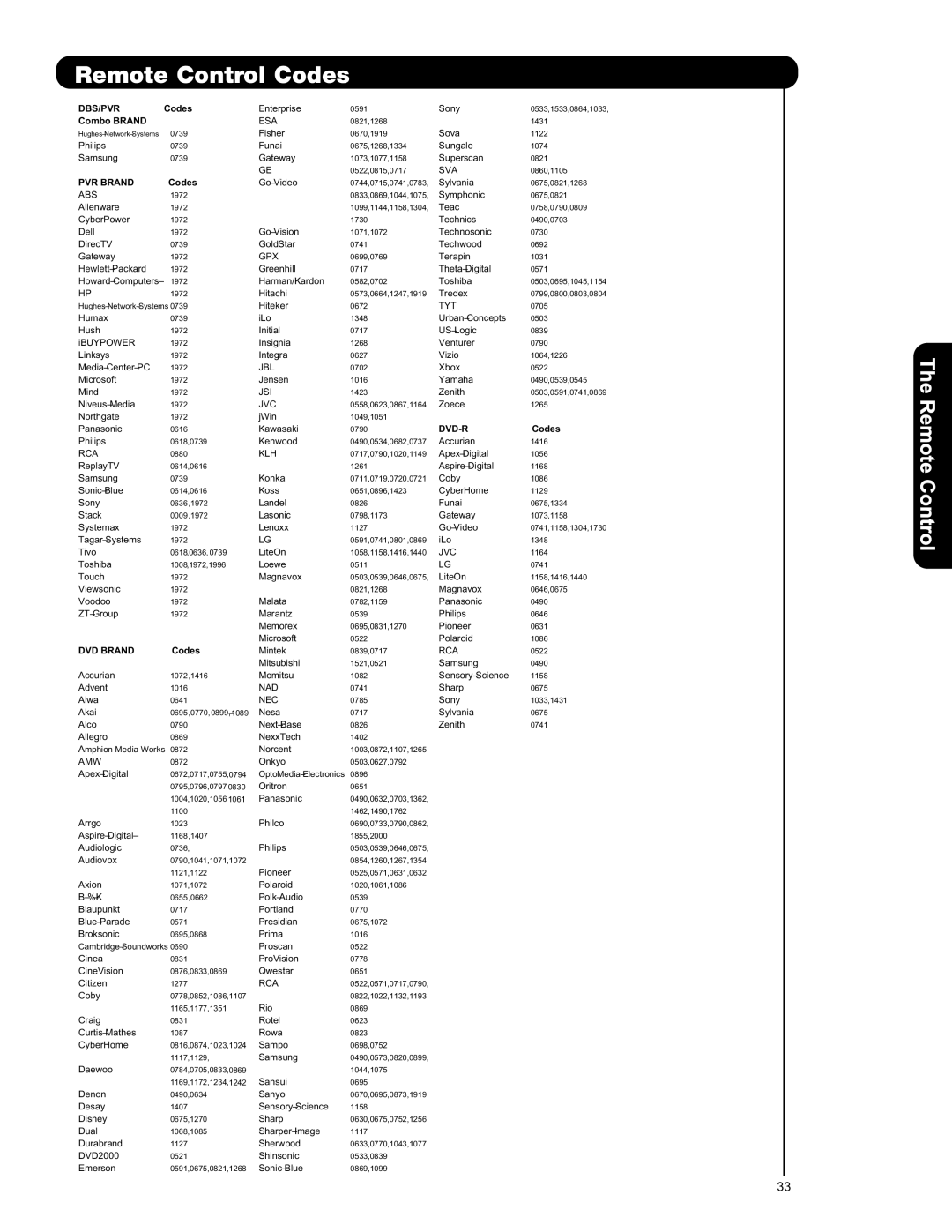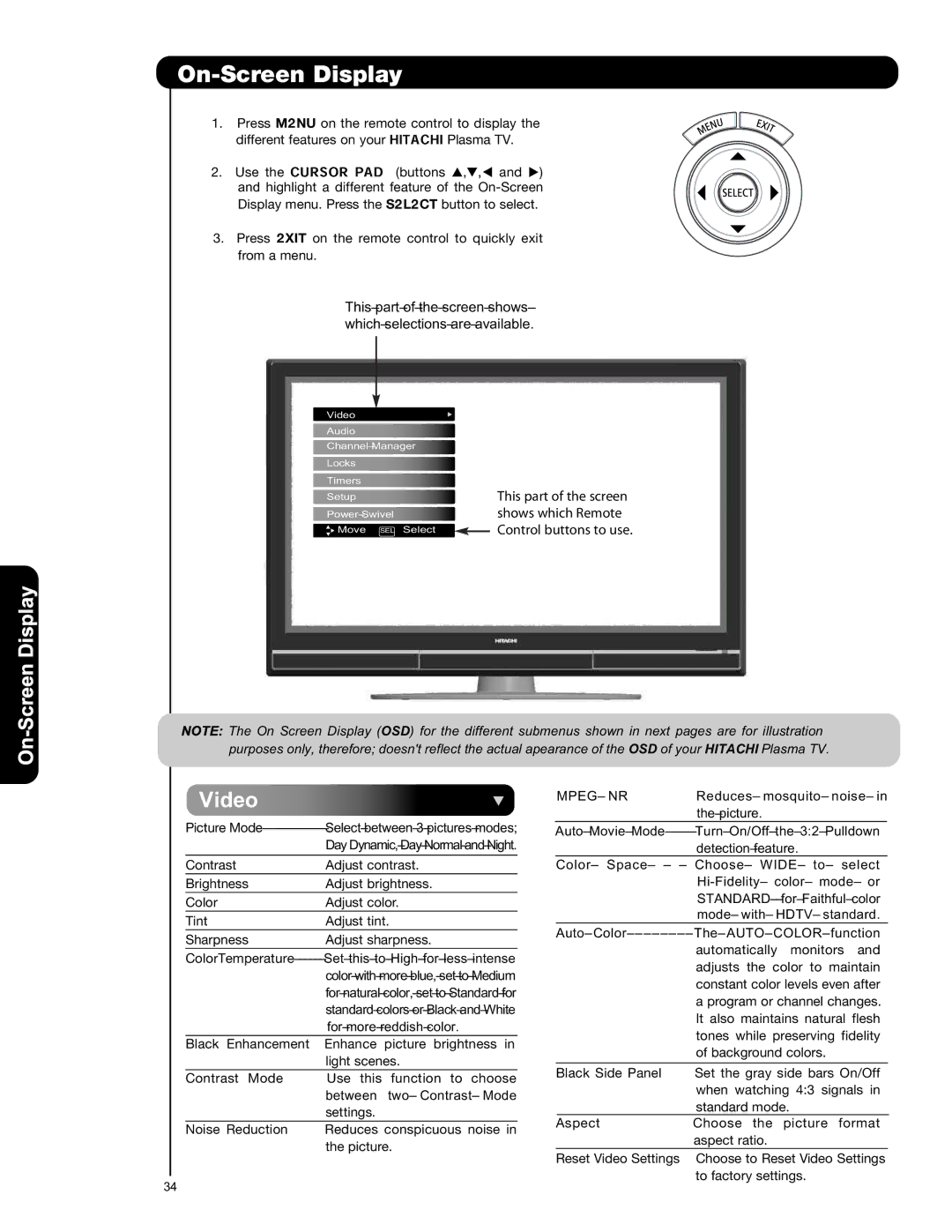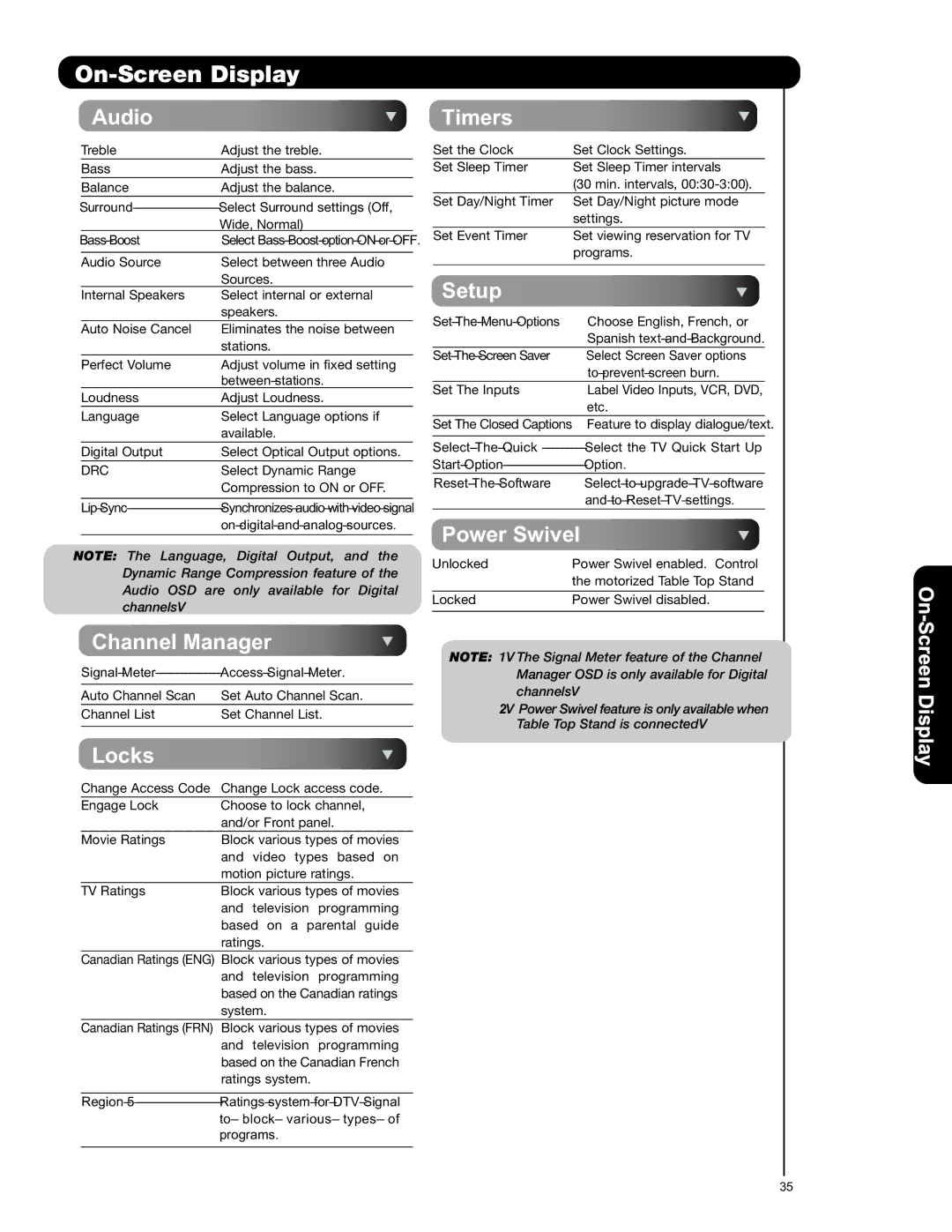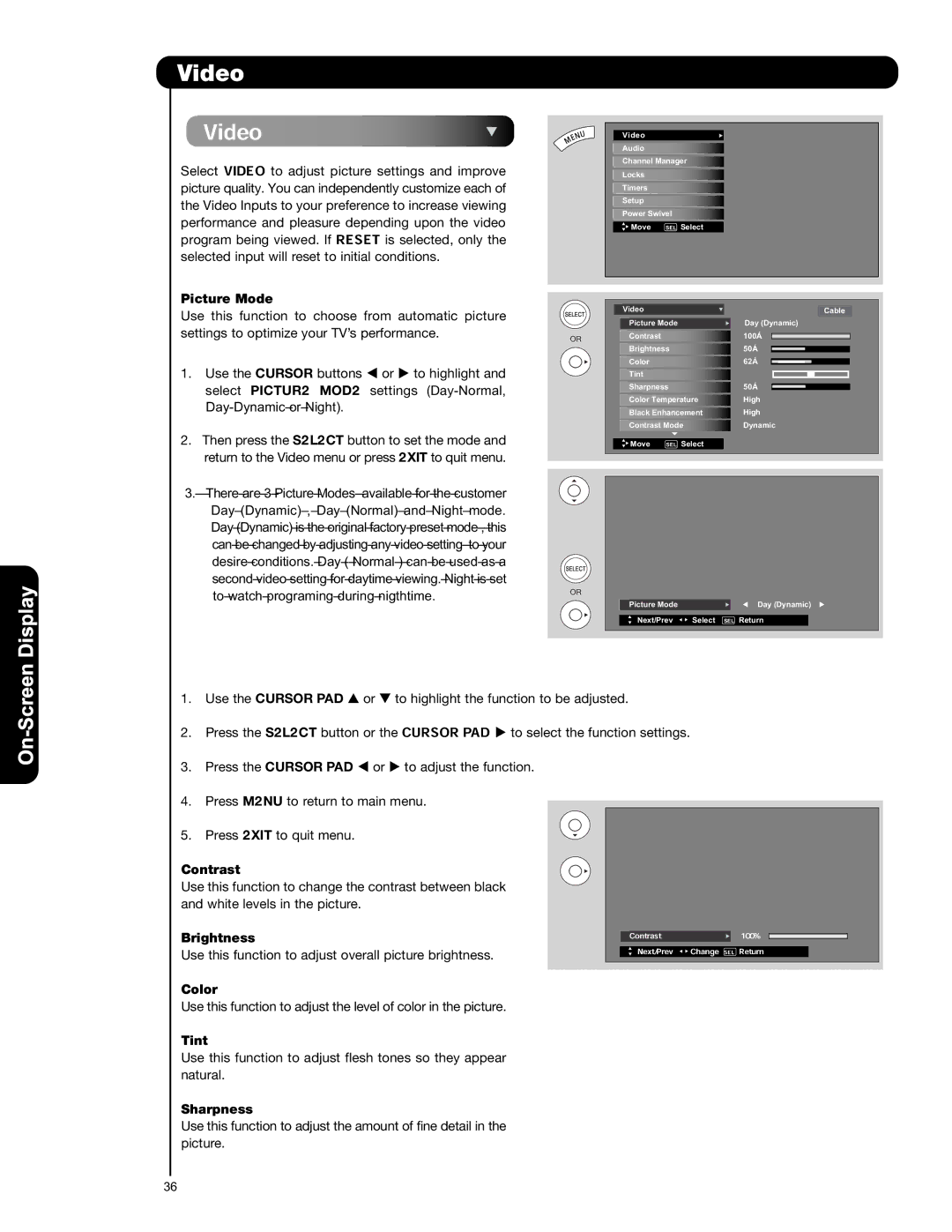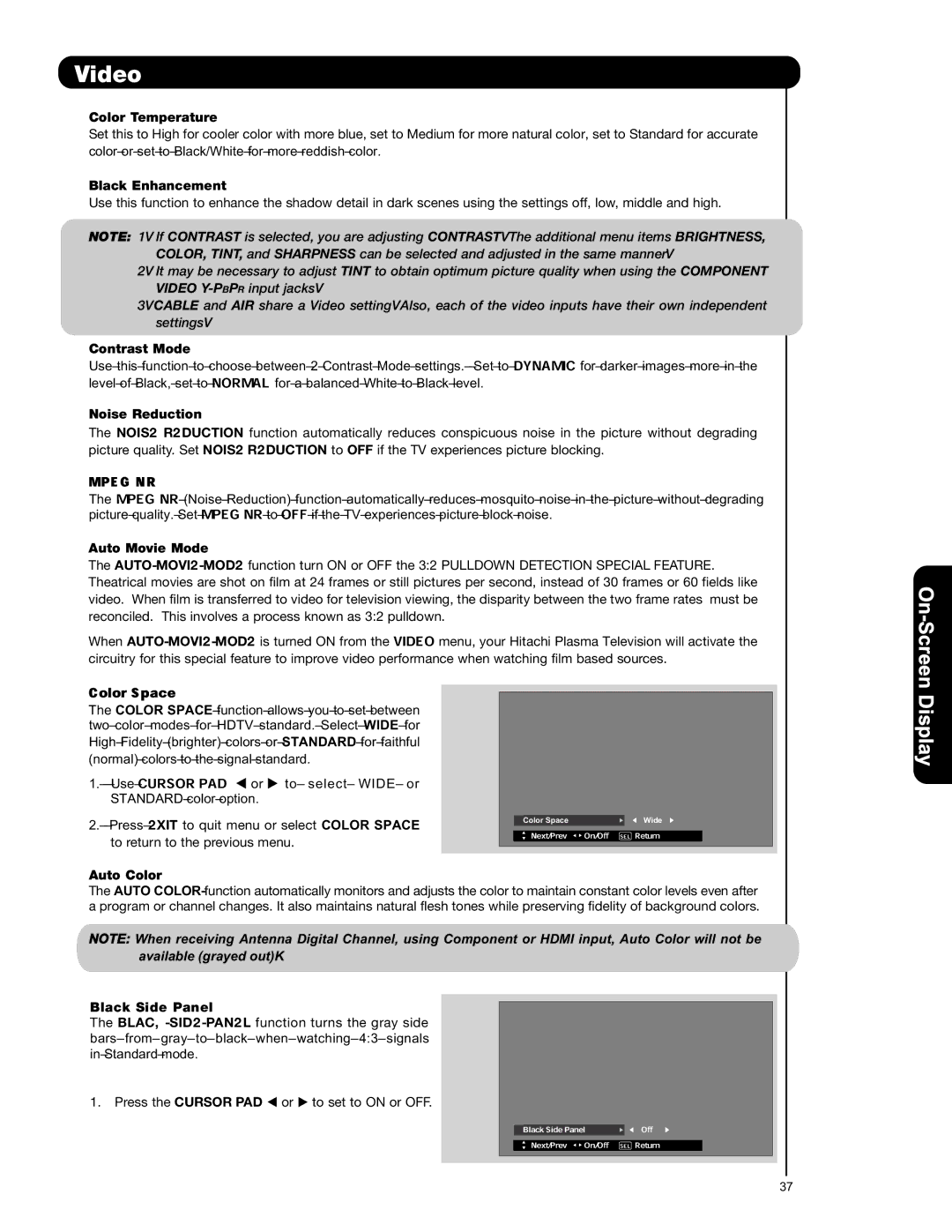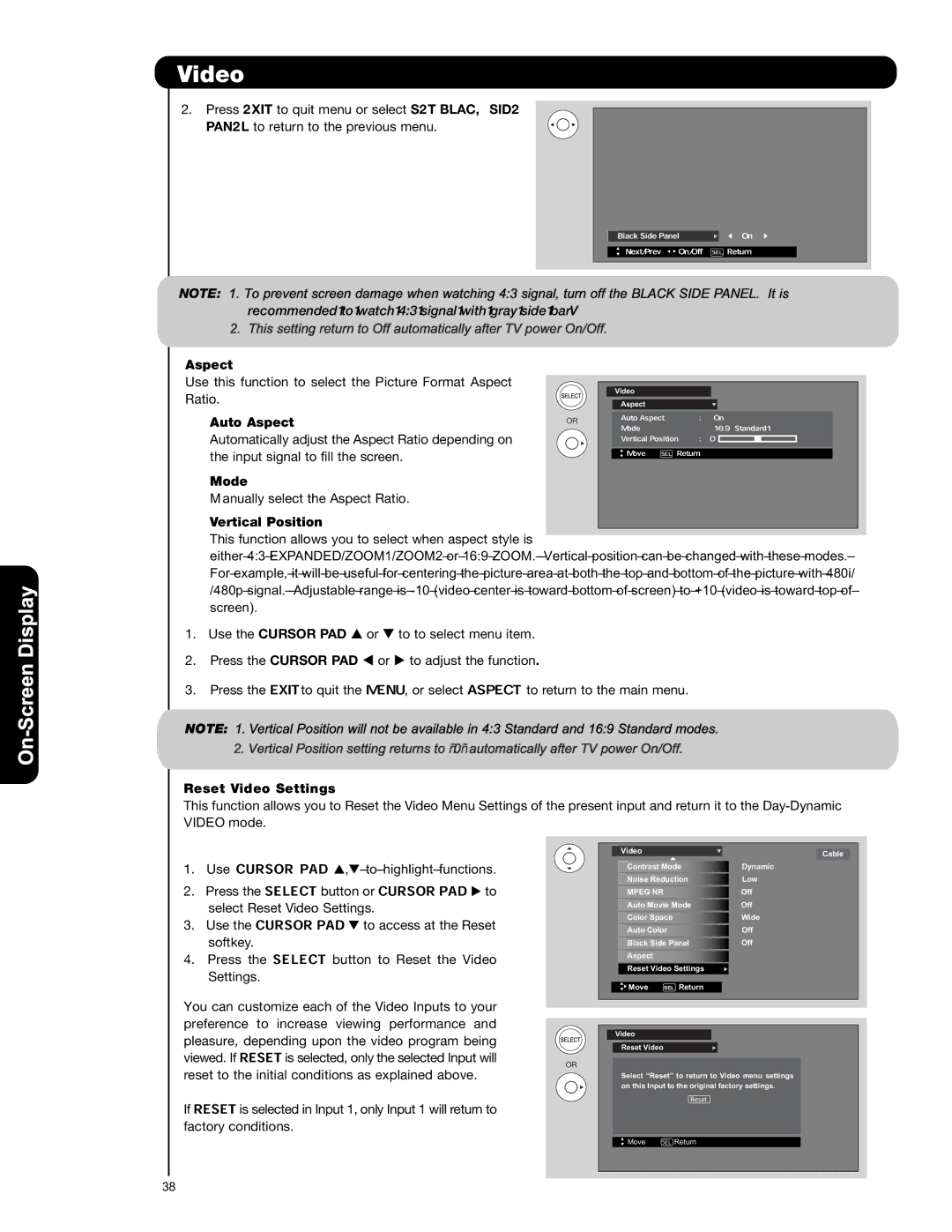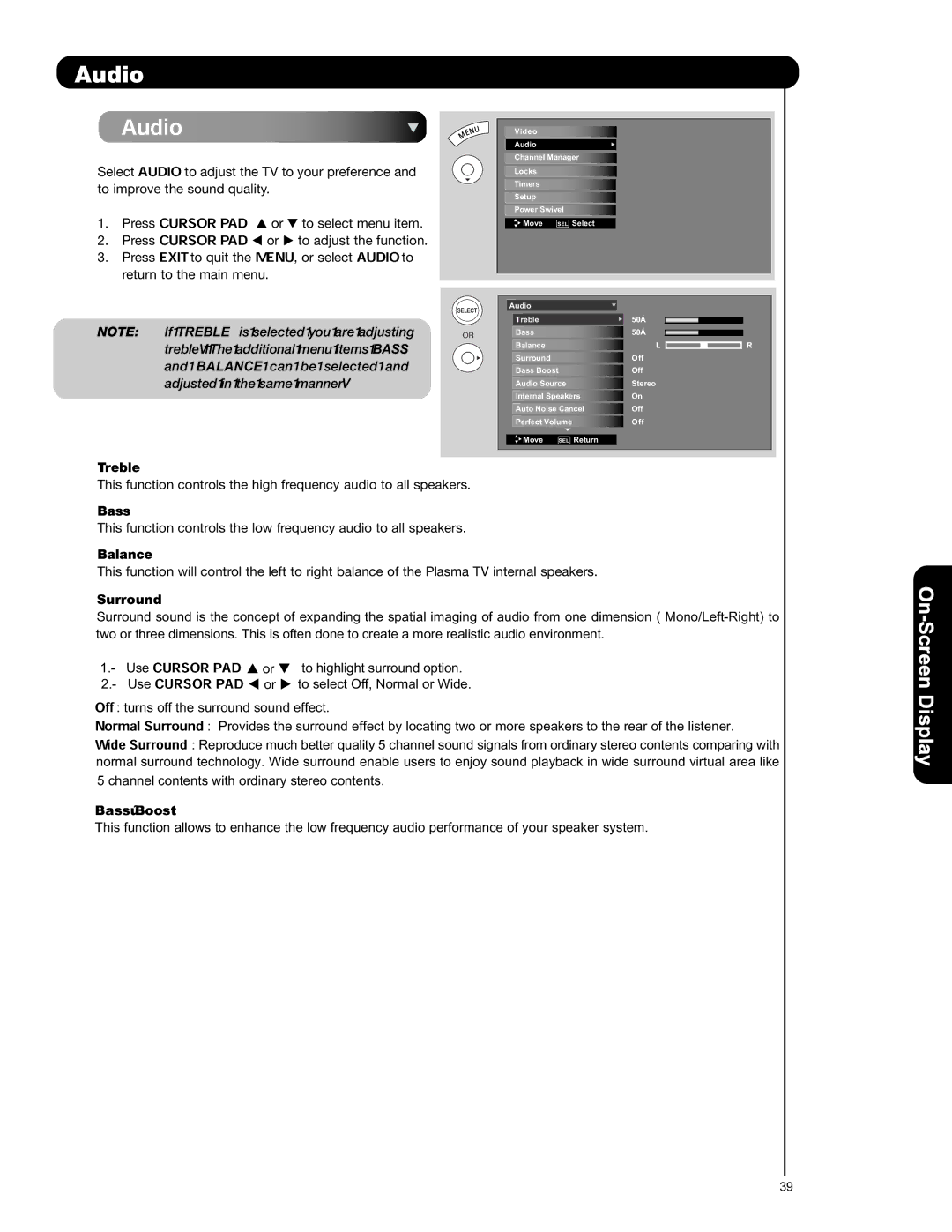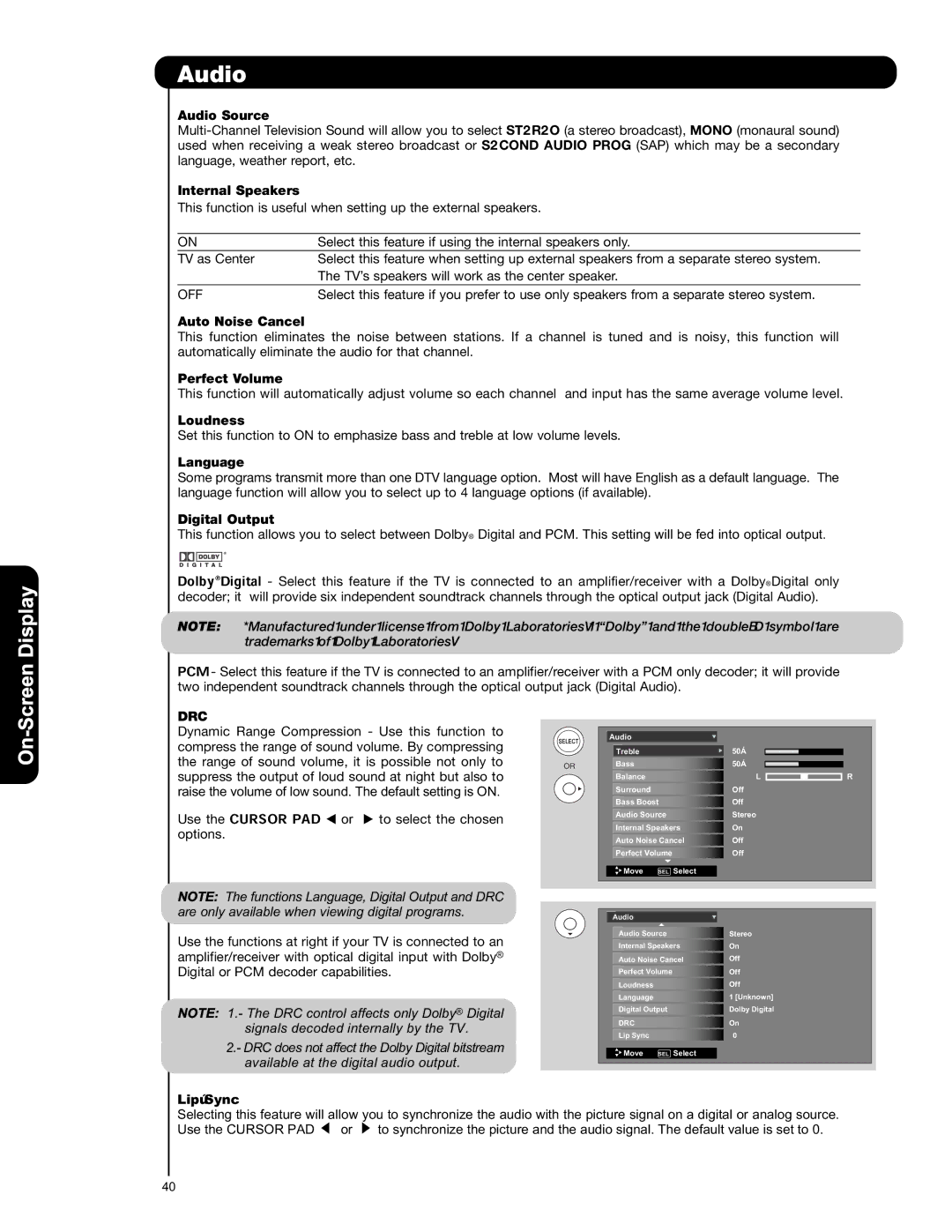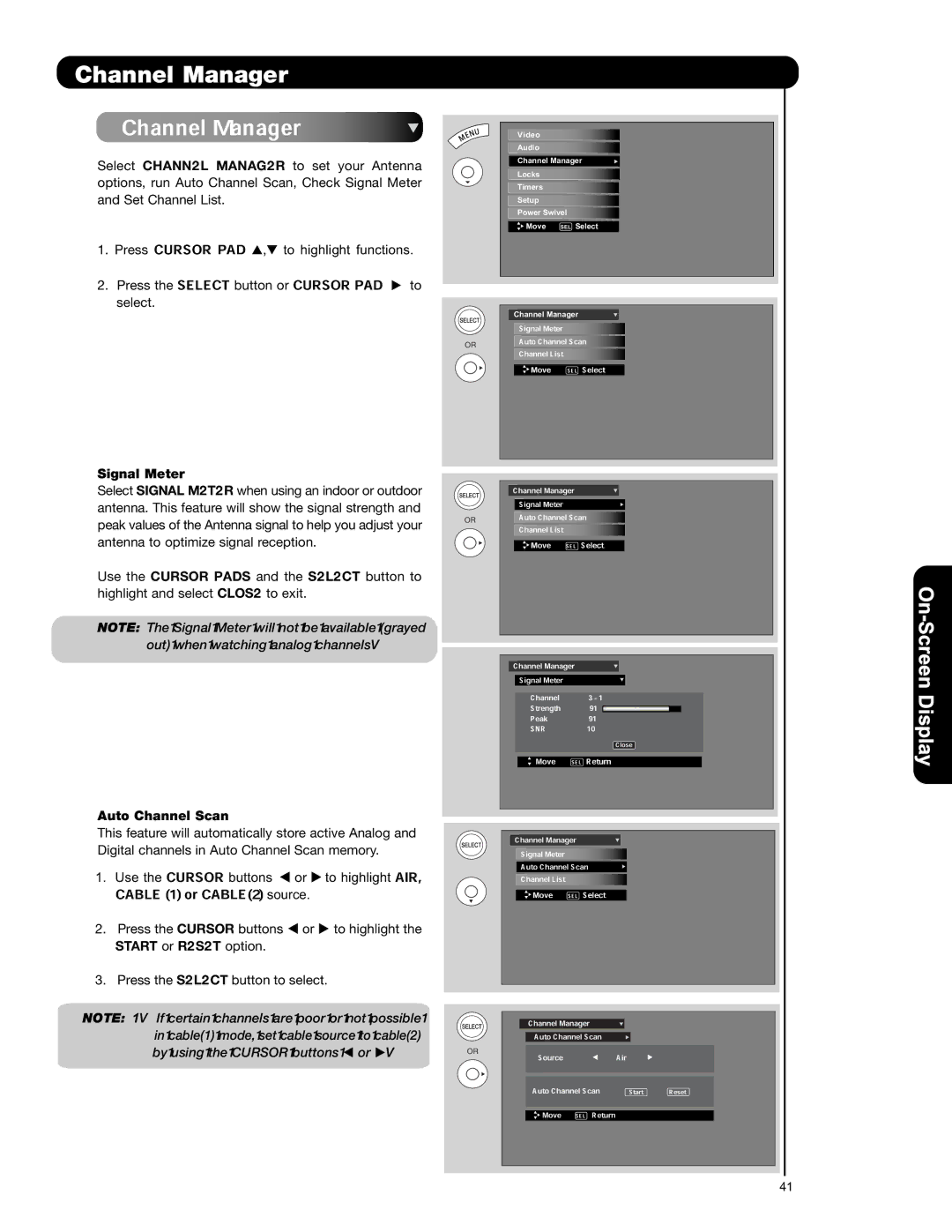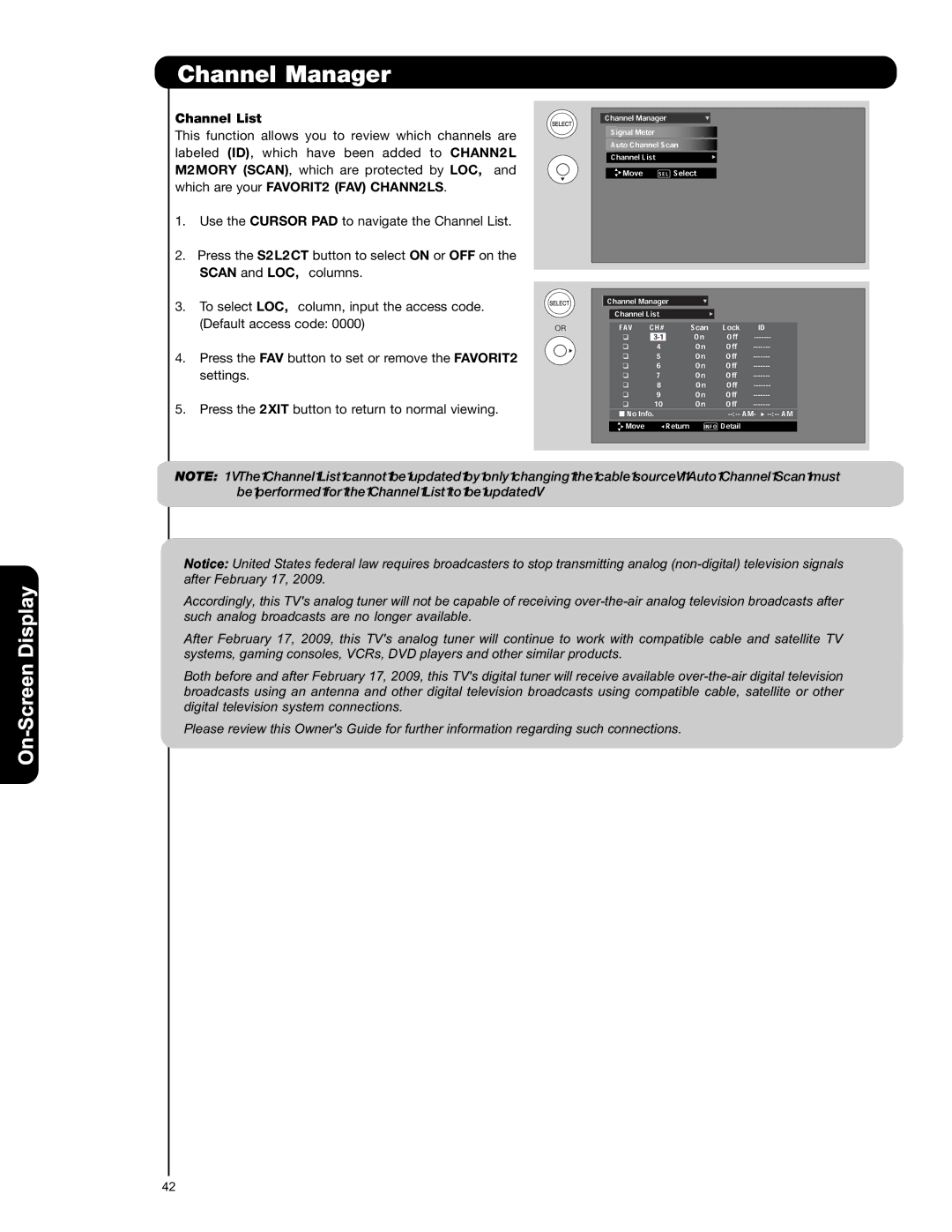Connecting External Video Sources
CONNECTING A COMPONENT SOURCE WITH HDMI OR
1.Connect the HDMI or DVI to HDMI connection cable from the output of the HDTV set top box or DVD player to the HDMI input as shown on the Rear panel below.
2.With DVI output, connect the cable from the AUDIO OUT R of the HDTV set top box or DVD player to the INPUT (AUDIO/R) jack as shown on the Rear Panel below.
3.With DVI output, connect the cable from the AUDIO OUT L of the HDTV set top box or DVD player to the INPUT (AUDIO/L) jack as shown on the Rear Panel below.
4.Press the INPUTS button, then select HDMI 1, 2 or FRONT to view the program from the HDTV SET TOP BOX or DVD player.
5.Select CABLE or AIR from the INPUTS menu or ANT key from the R/C to return to the last channel viewed.
NOTE: 1. Completely insert the connection cord plugs when connecting to rear panel jacks. The picture and sound that is played back will be abnormal if the connection is loose.
2.The HDMI input on HDMI 1 , 2 and FRONT contains the copy protection system called
3.HDMI is not a “NETWORK” technology. It establishes a
4.The connected digital output device controls the HDMI interface so proper
5.When using a DVI to HDMI cable, connect the Audio Out L and R cables at the same INPUT (1 , 2 or Front) as your HDMI INPUT(1 , 2 or Front). (For FRONT INPUT see page 14 for reference).
![]() First time use
First time use![]()
![]()
![]()
CABLE or
Air signal
HDTV
DVD Player
DIGITAL OUTPUT Back of
HDTV
DVD Player
HDMI
Cable
or
CABLE or
Air signal
| HDTV |
| DVD Player |
Back of HDTV | OUTPUT |
DIGITAL OUTPUT | |
L R | |
or DVD Player |
|
DVI to HDMI
Cable
or | or |
19