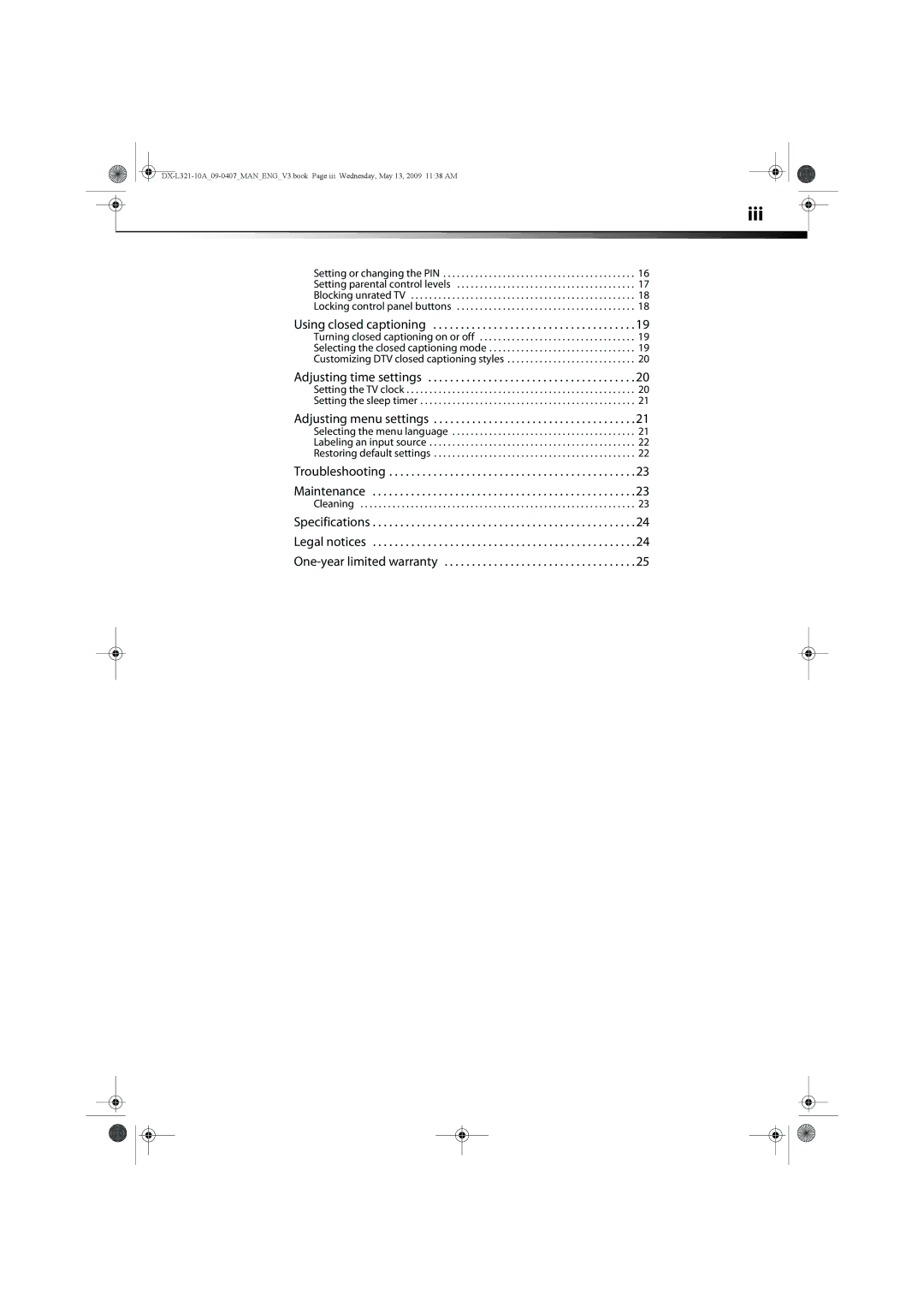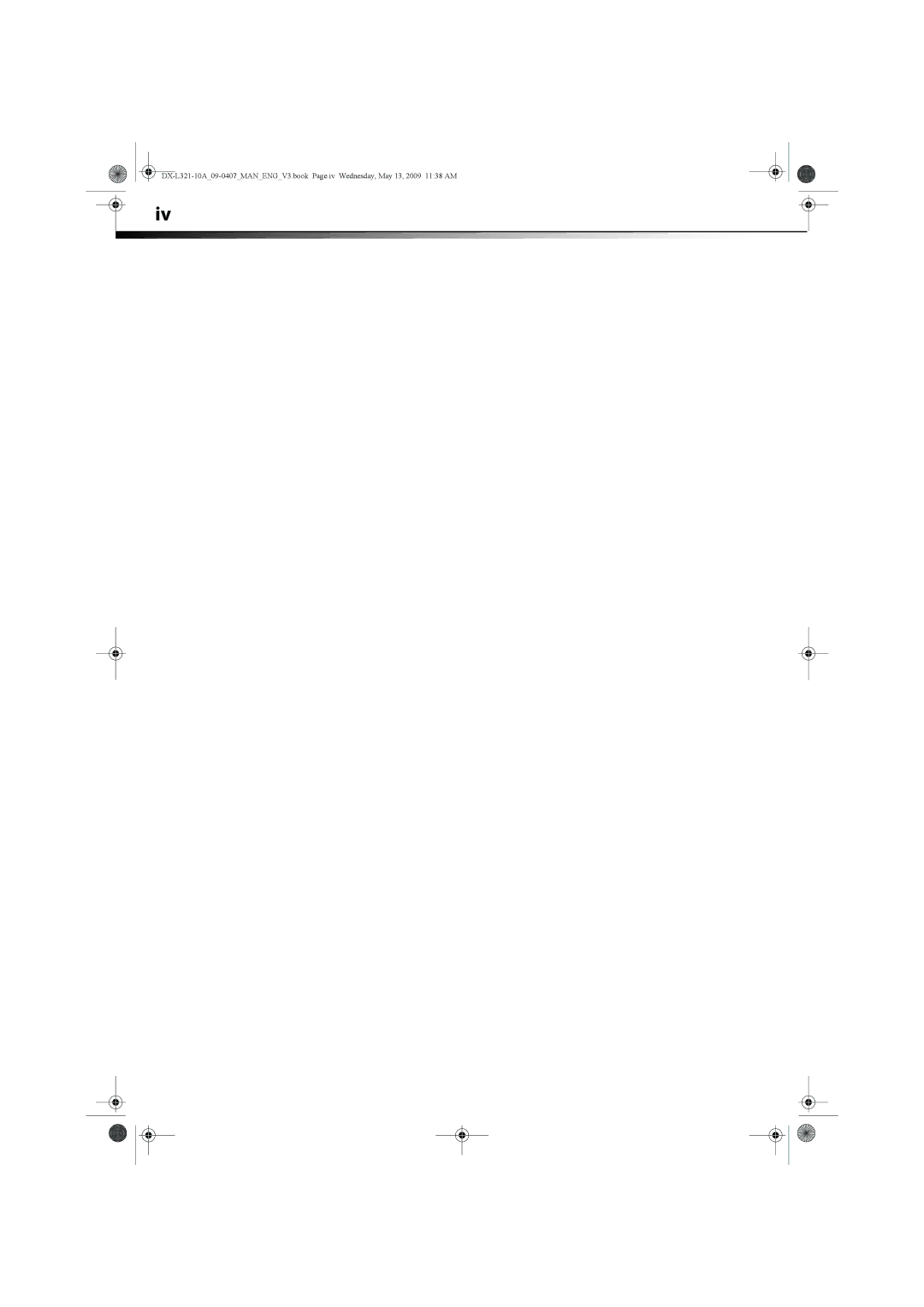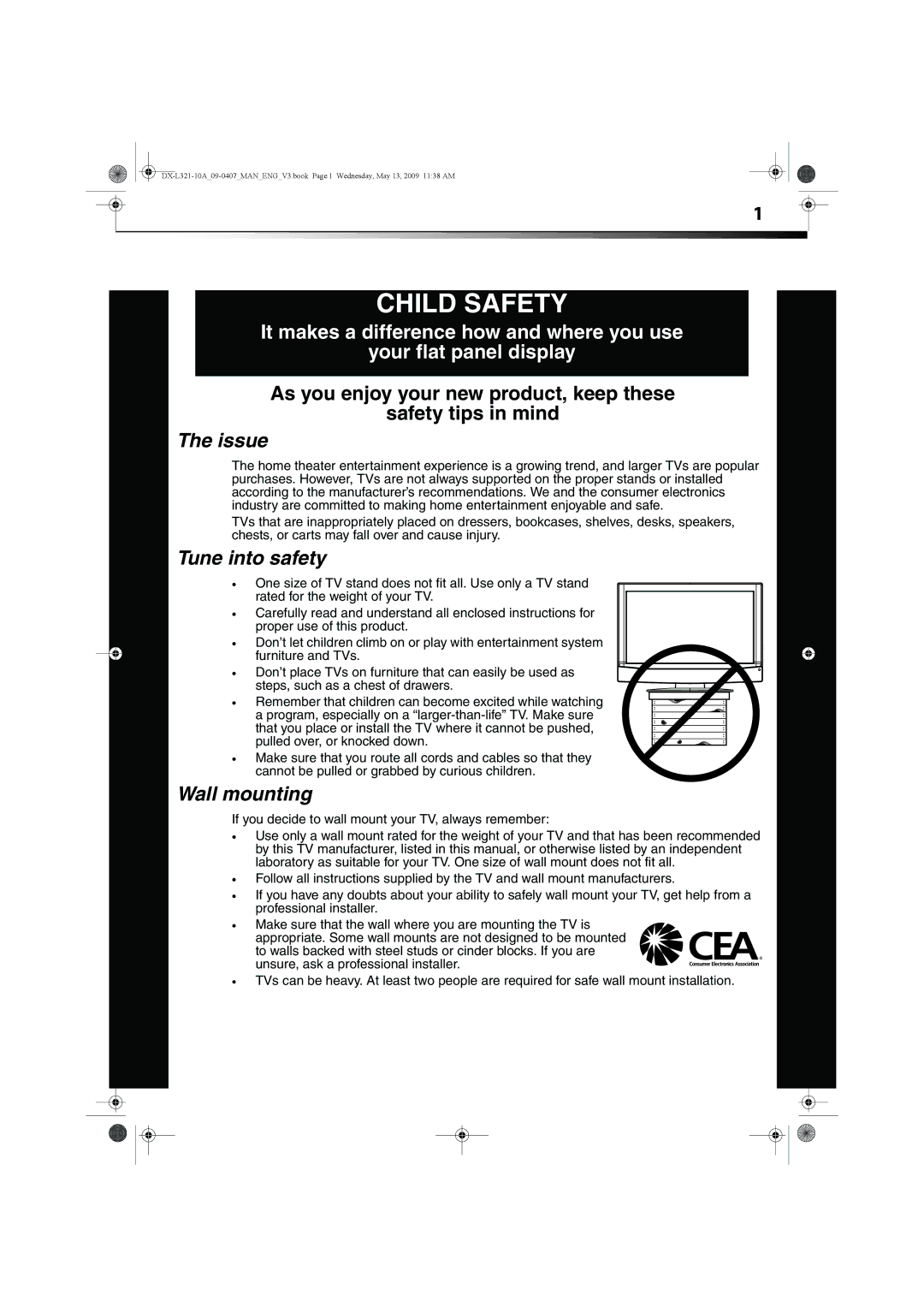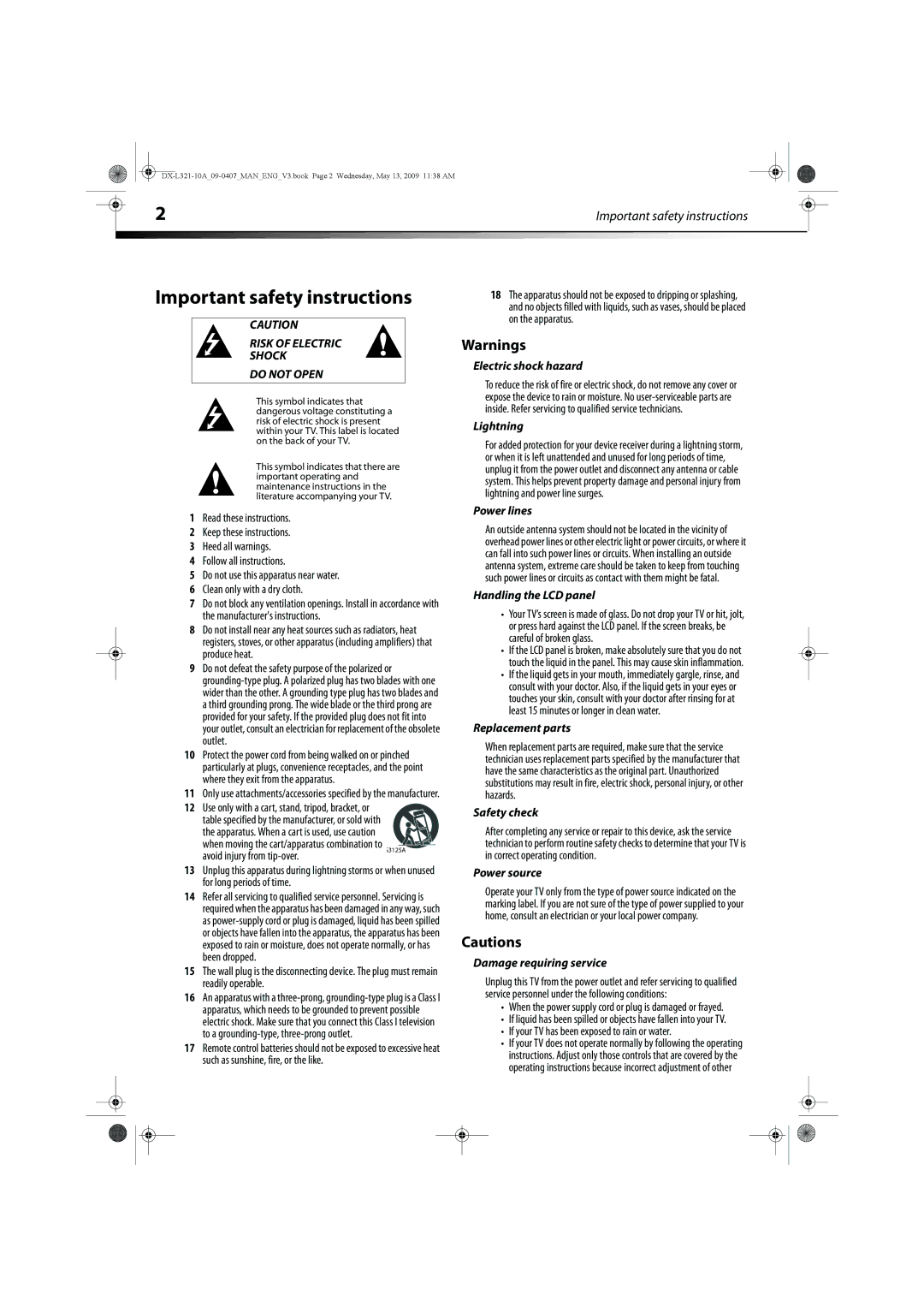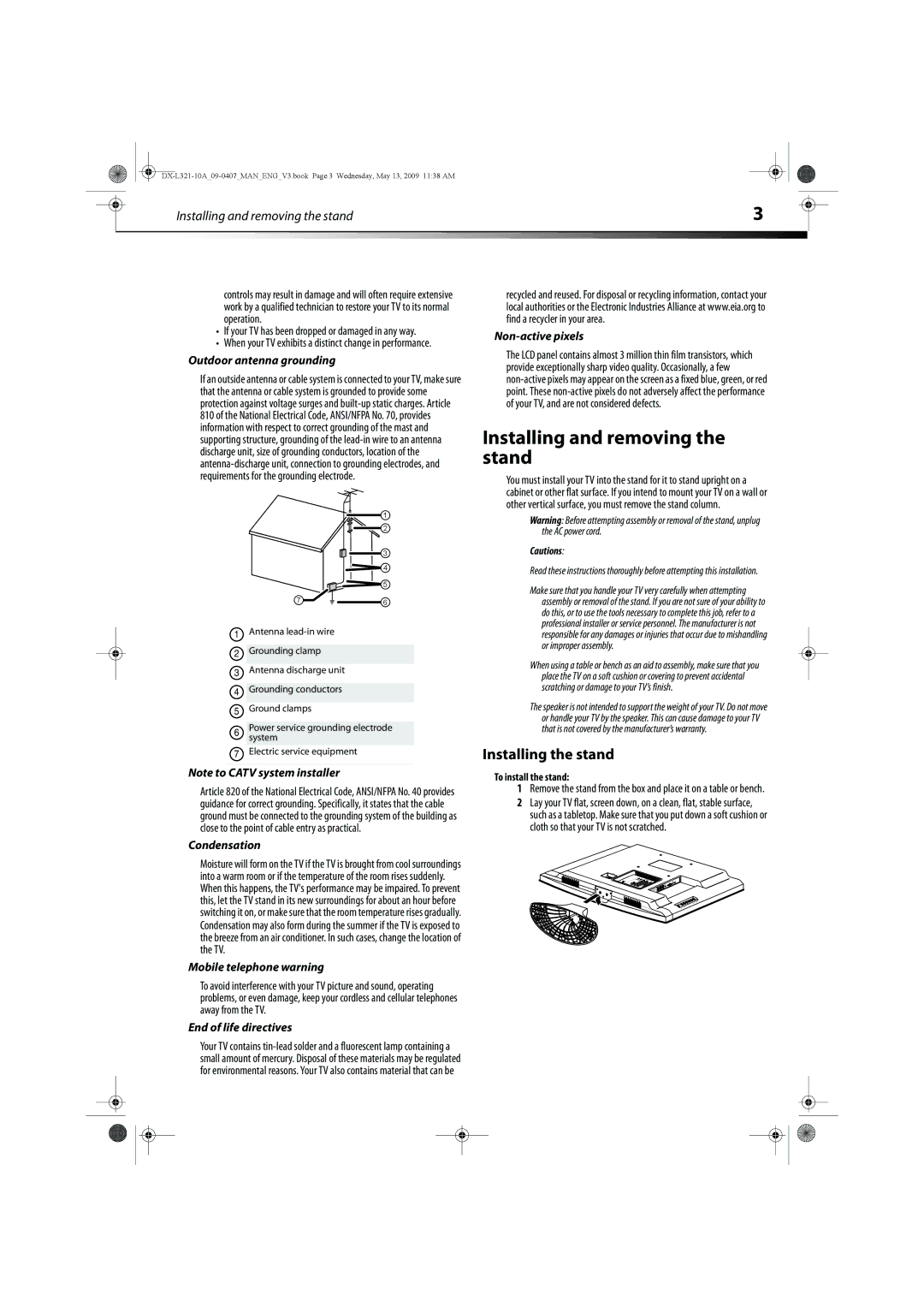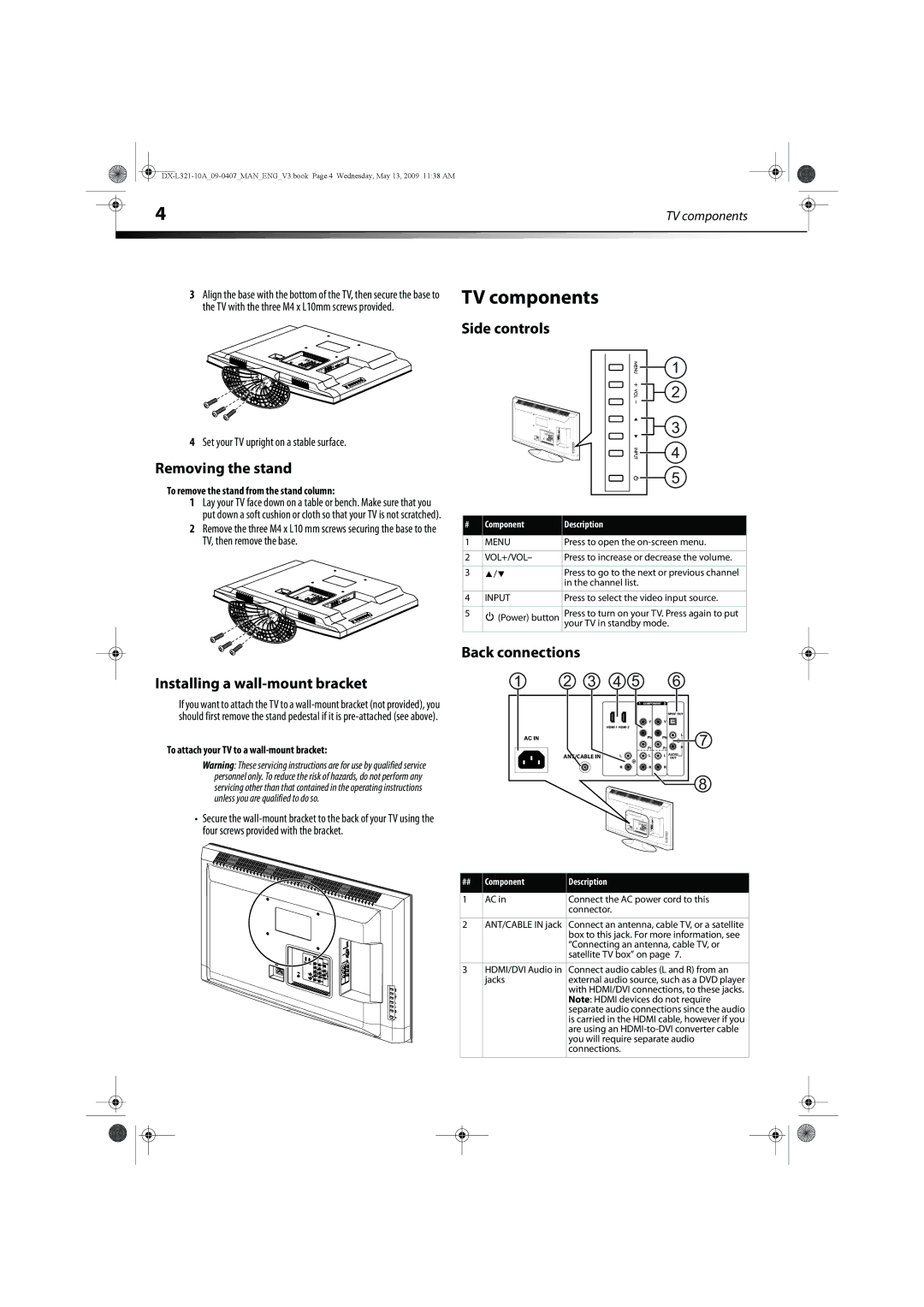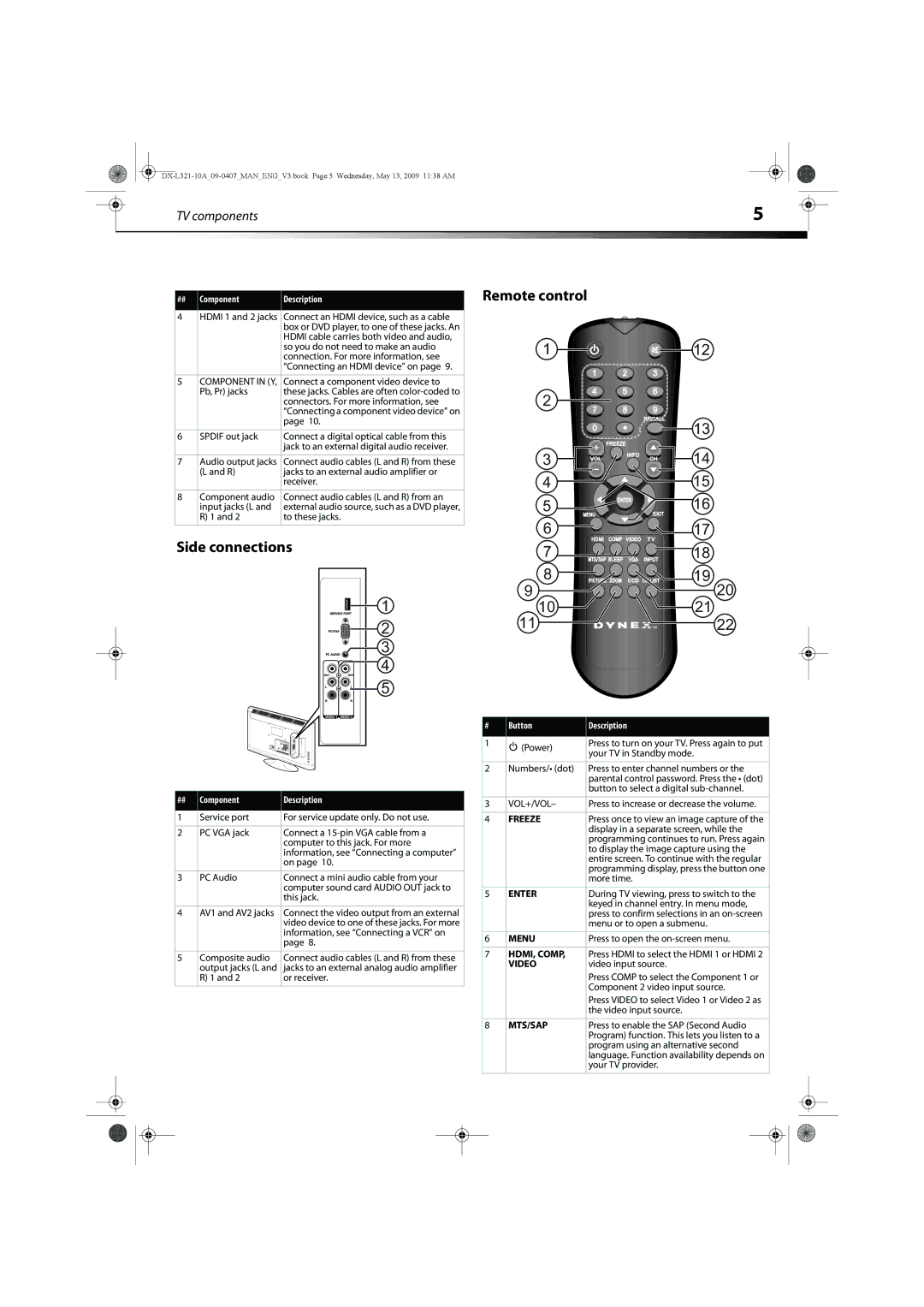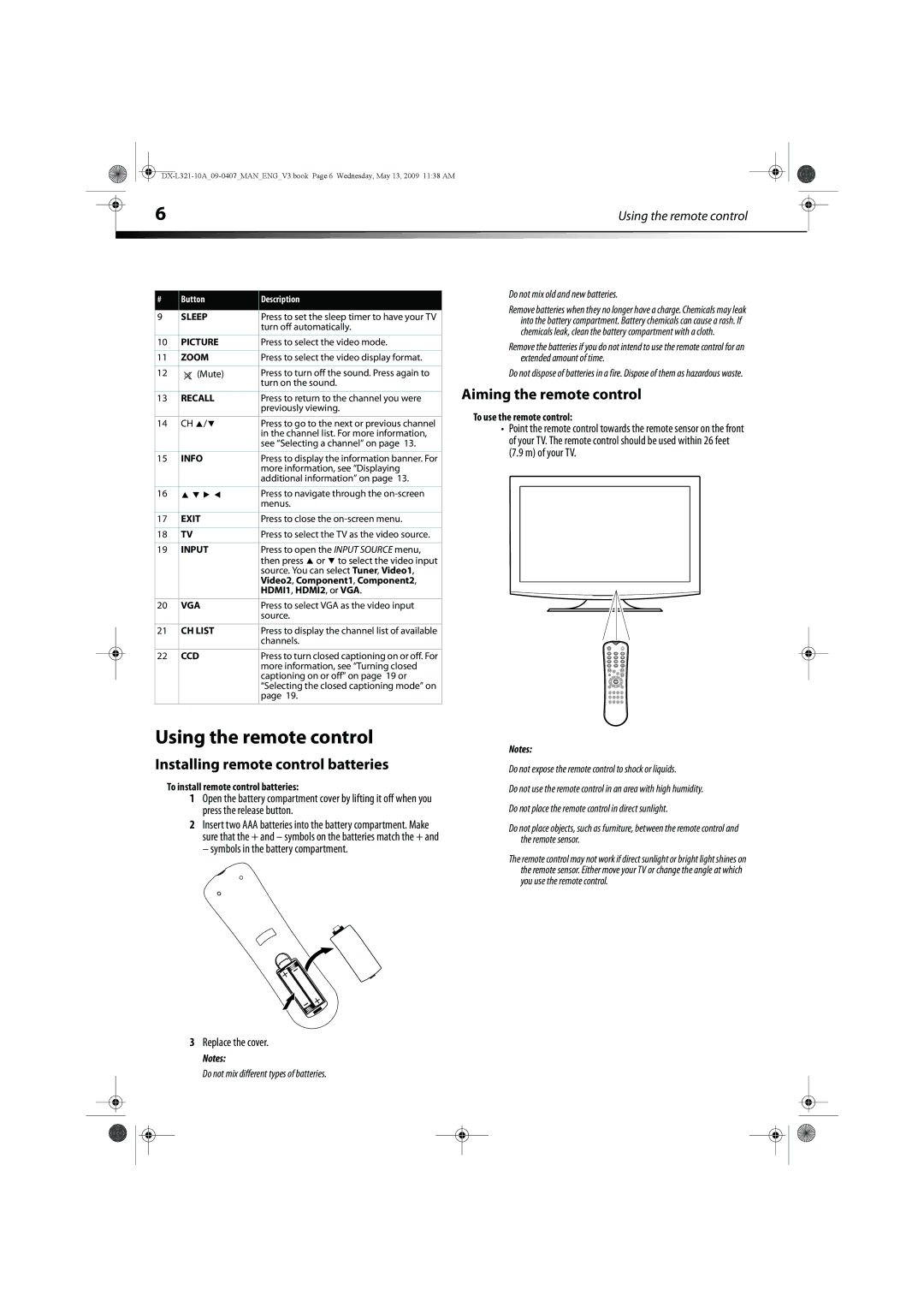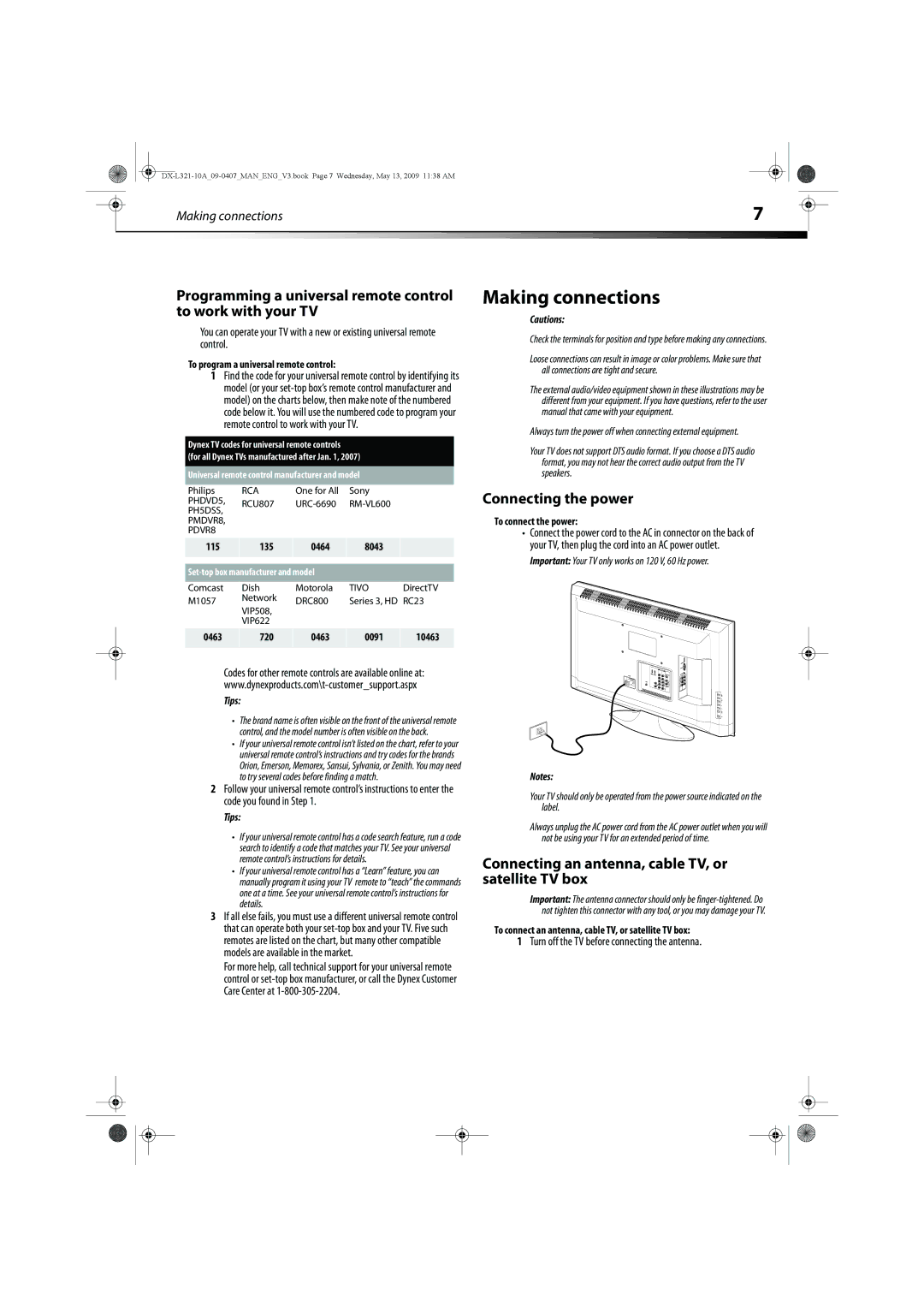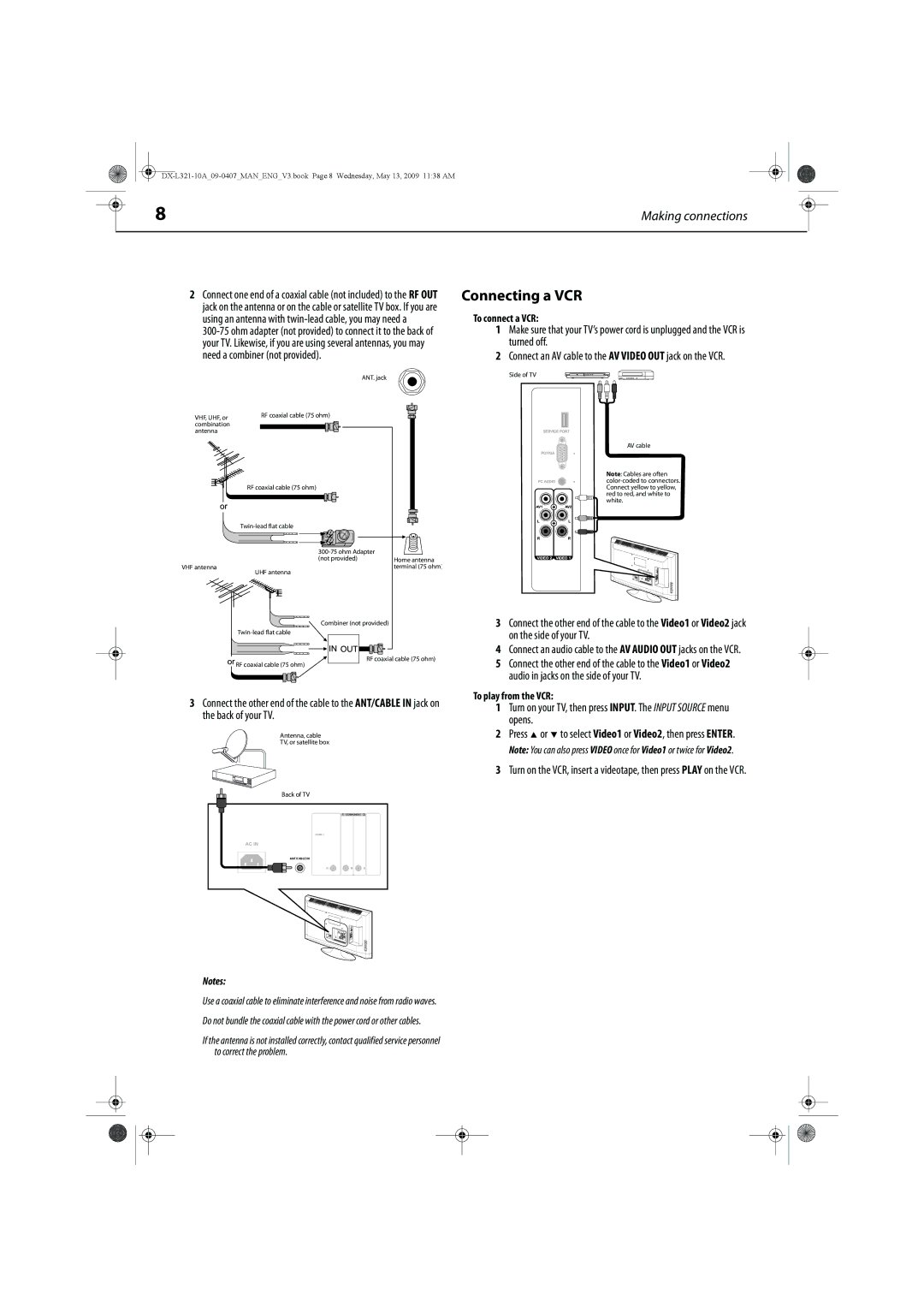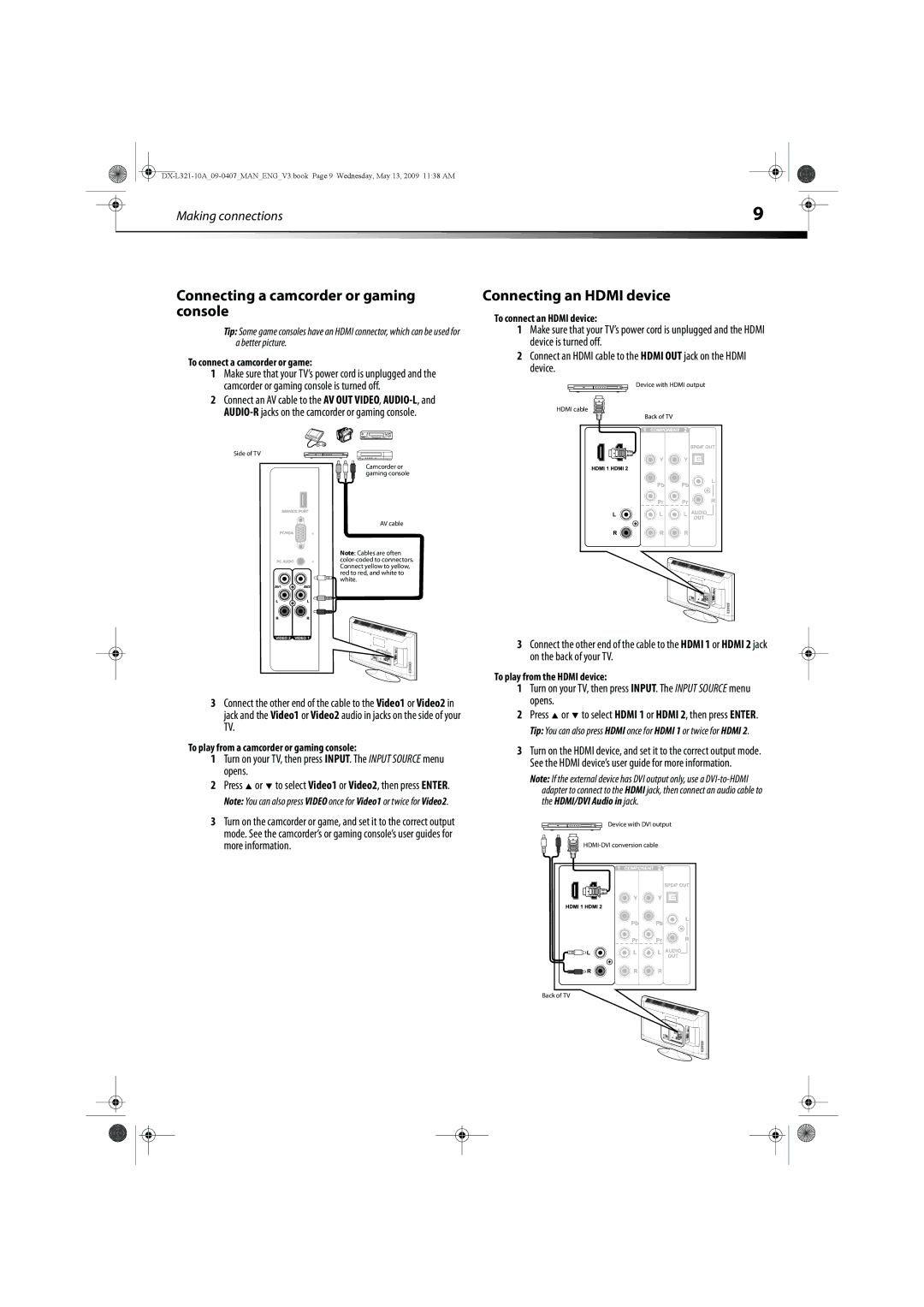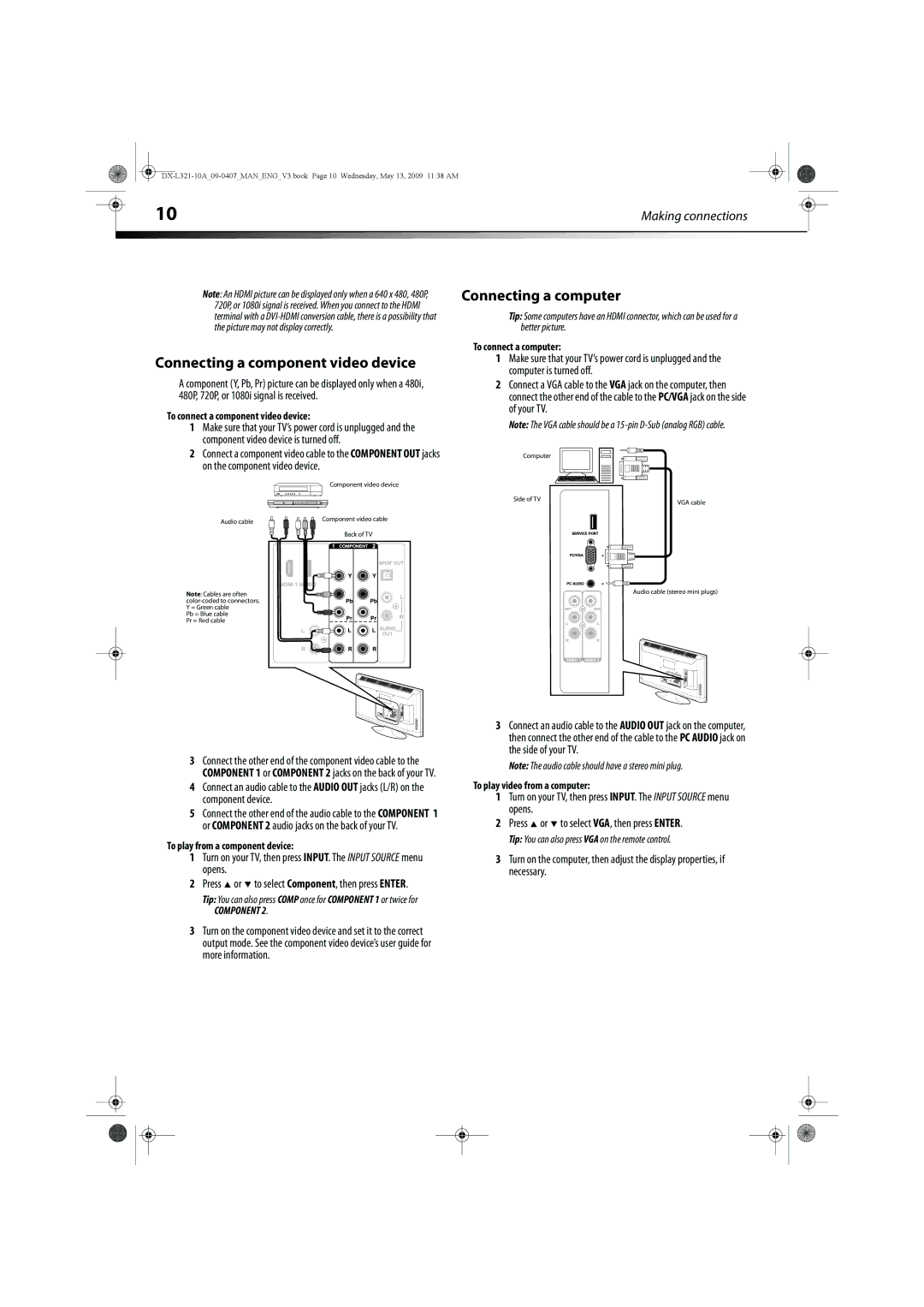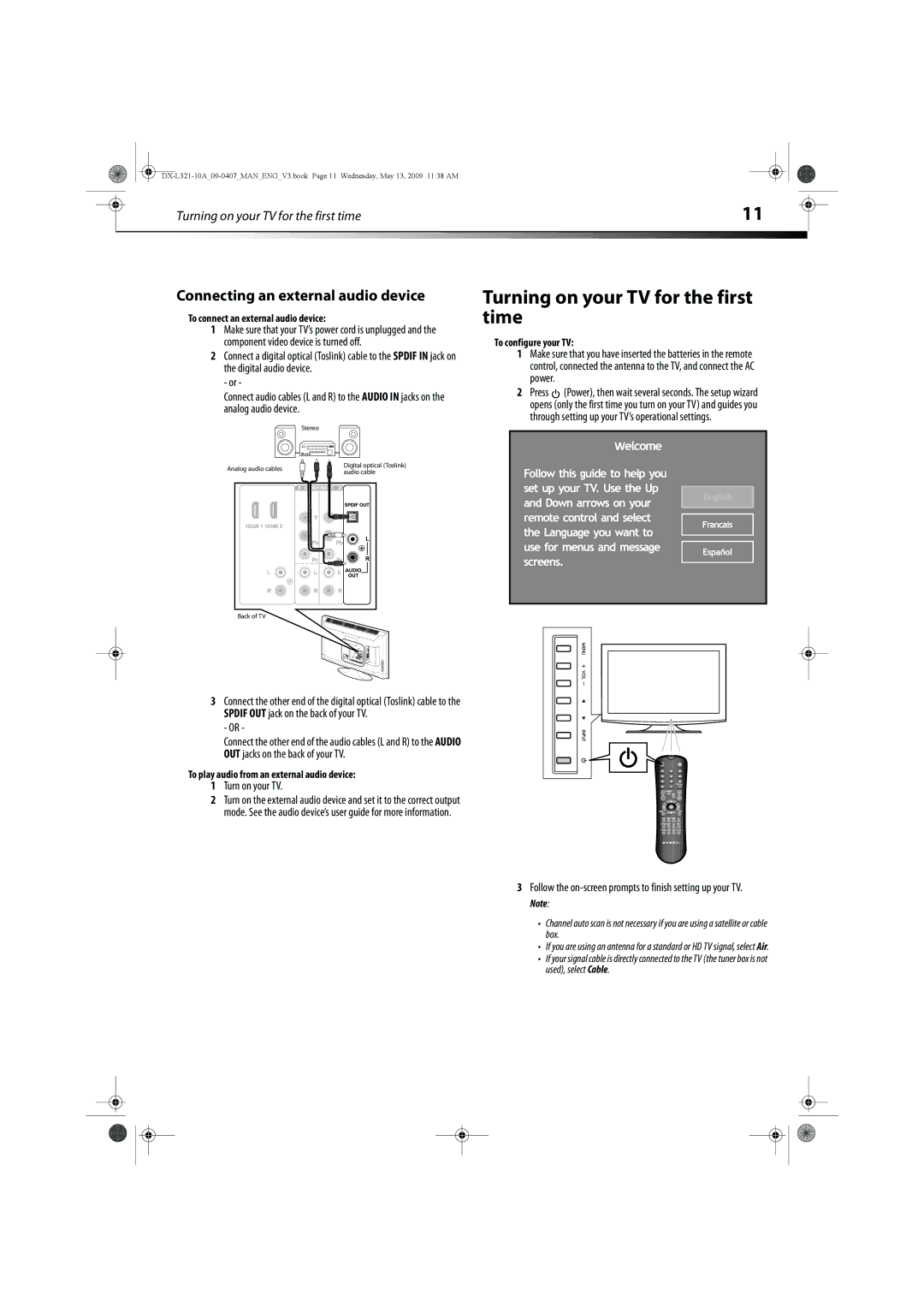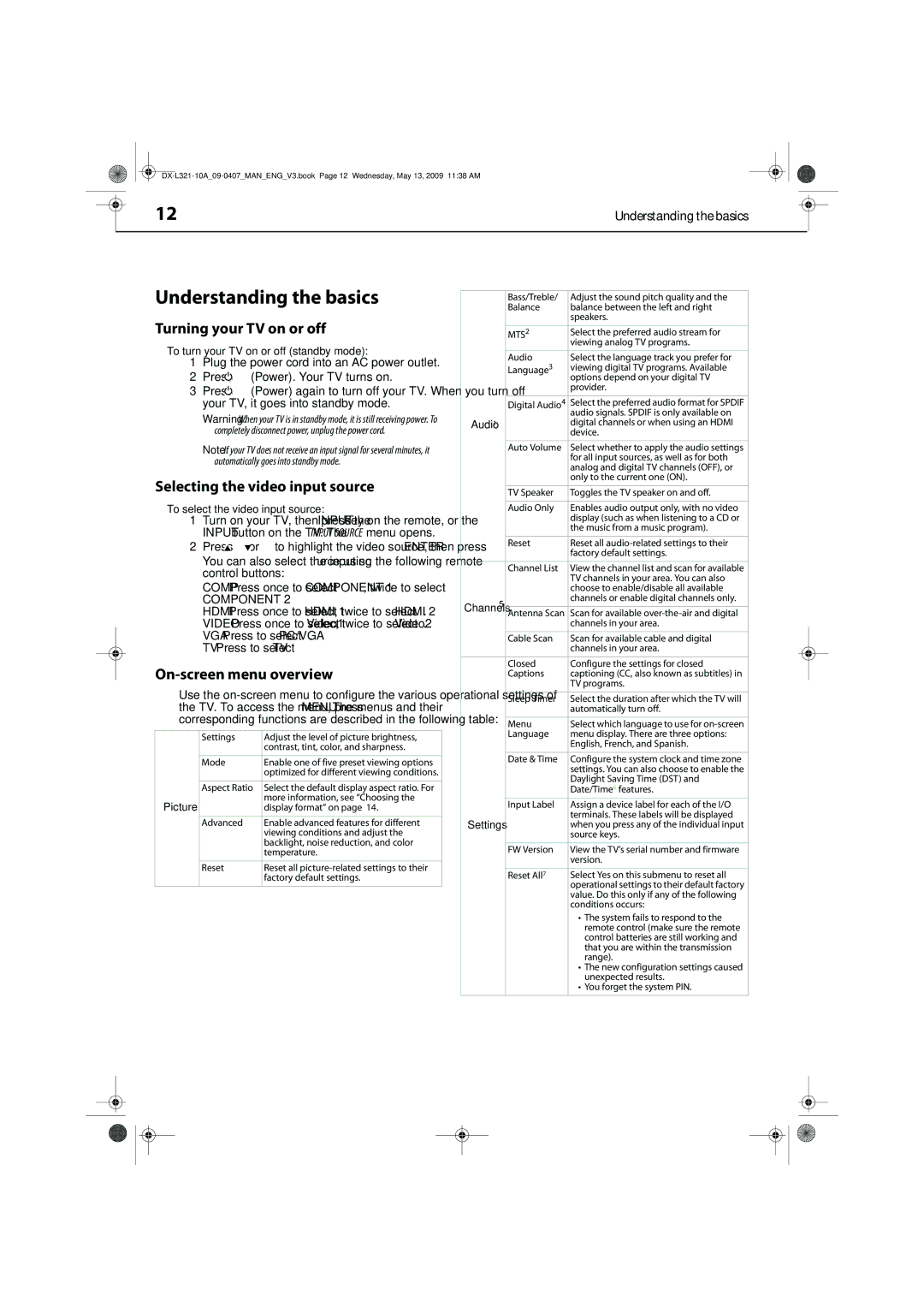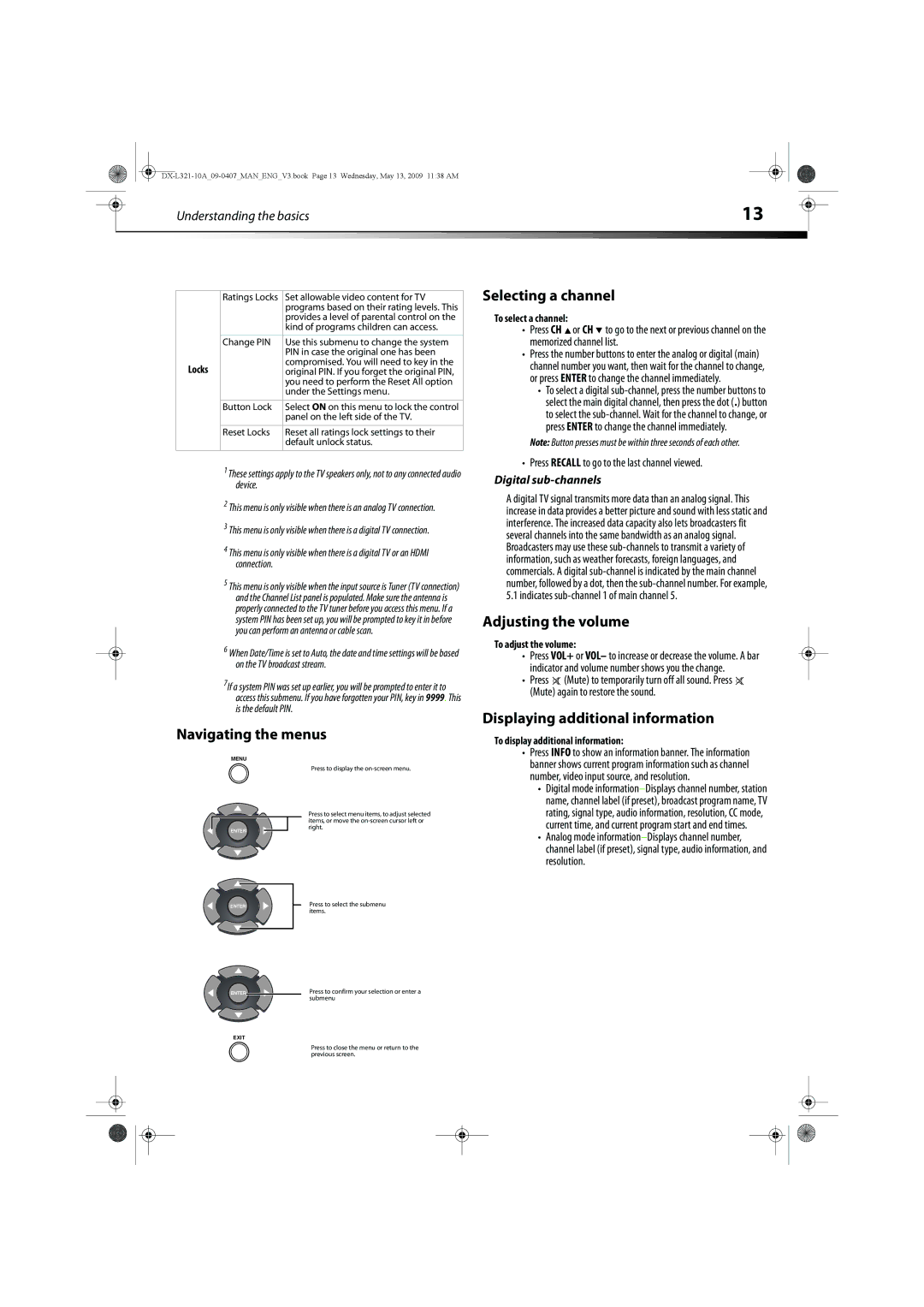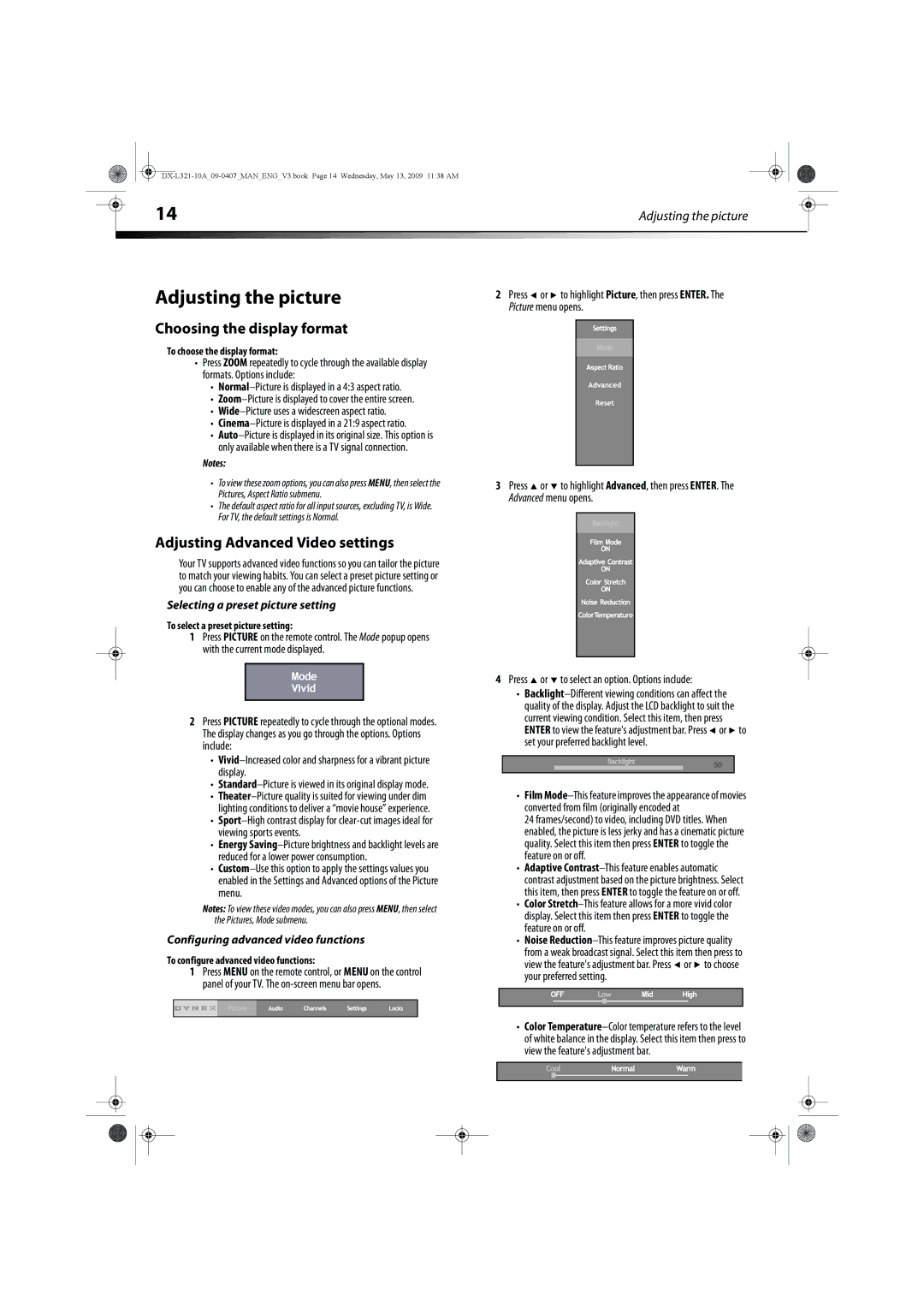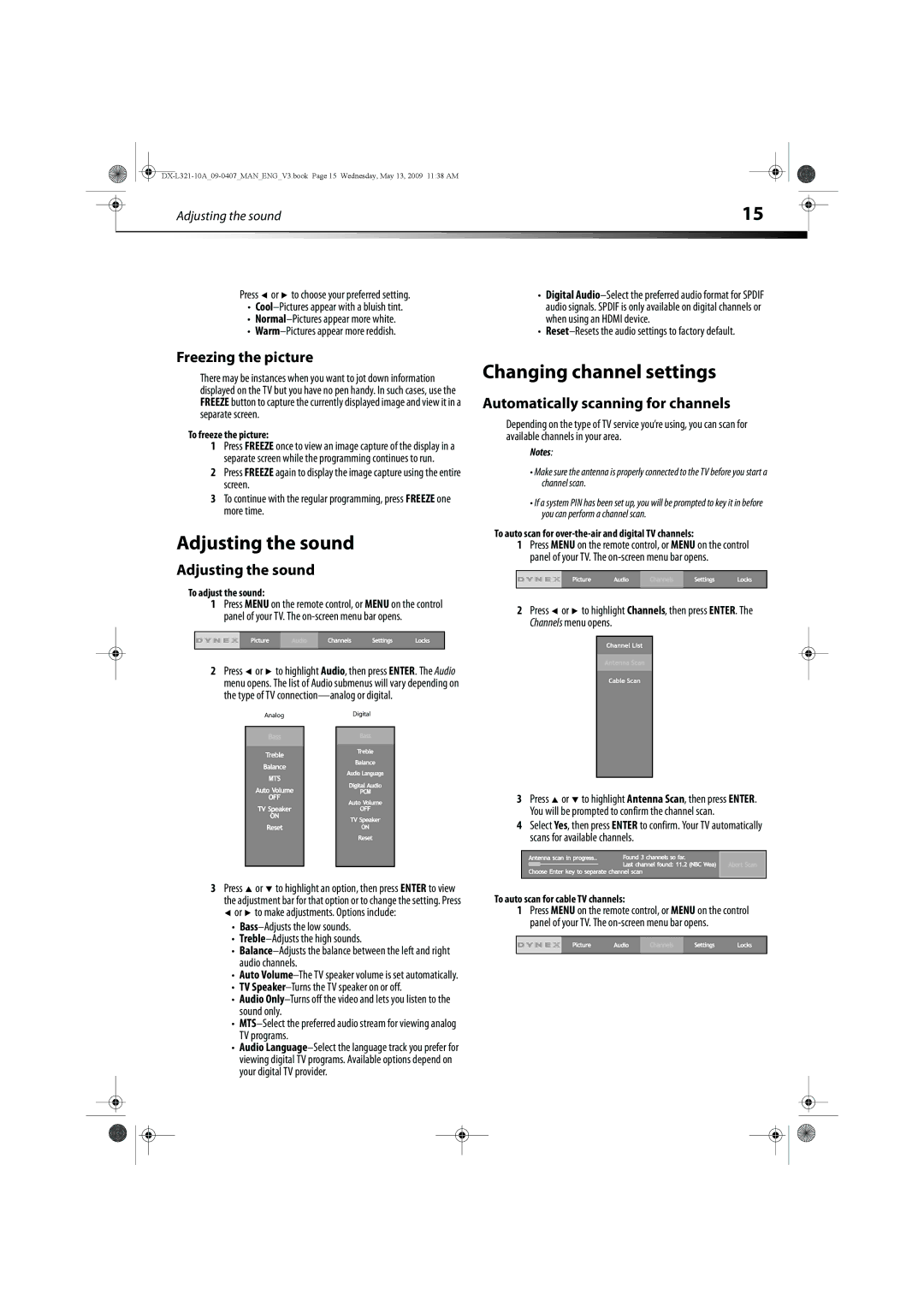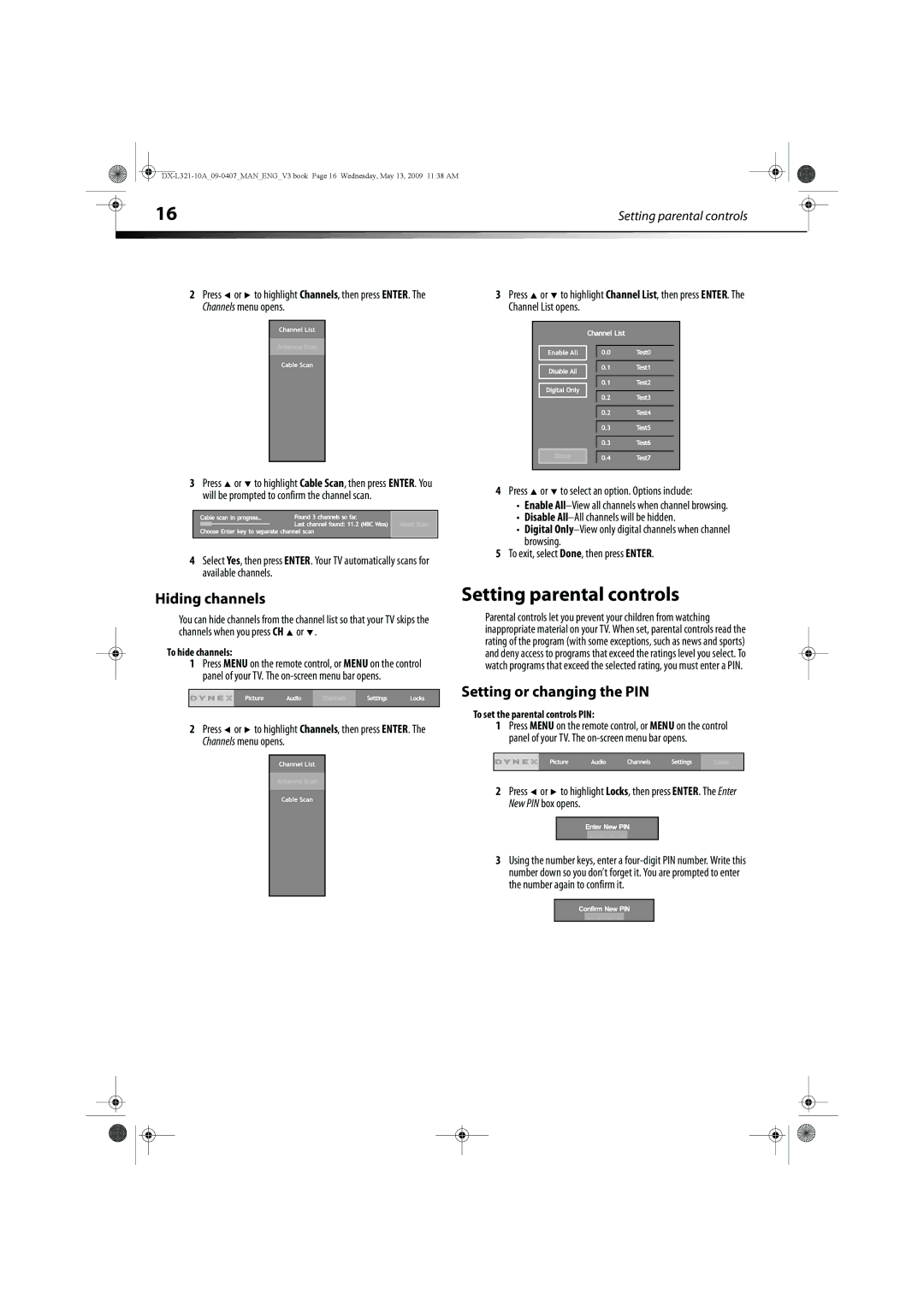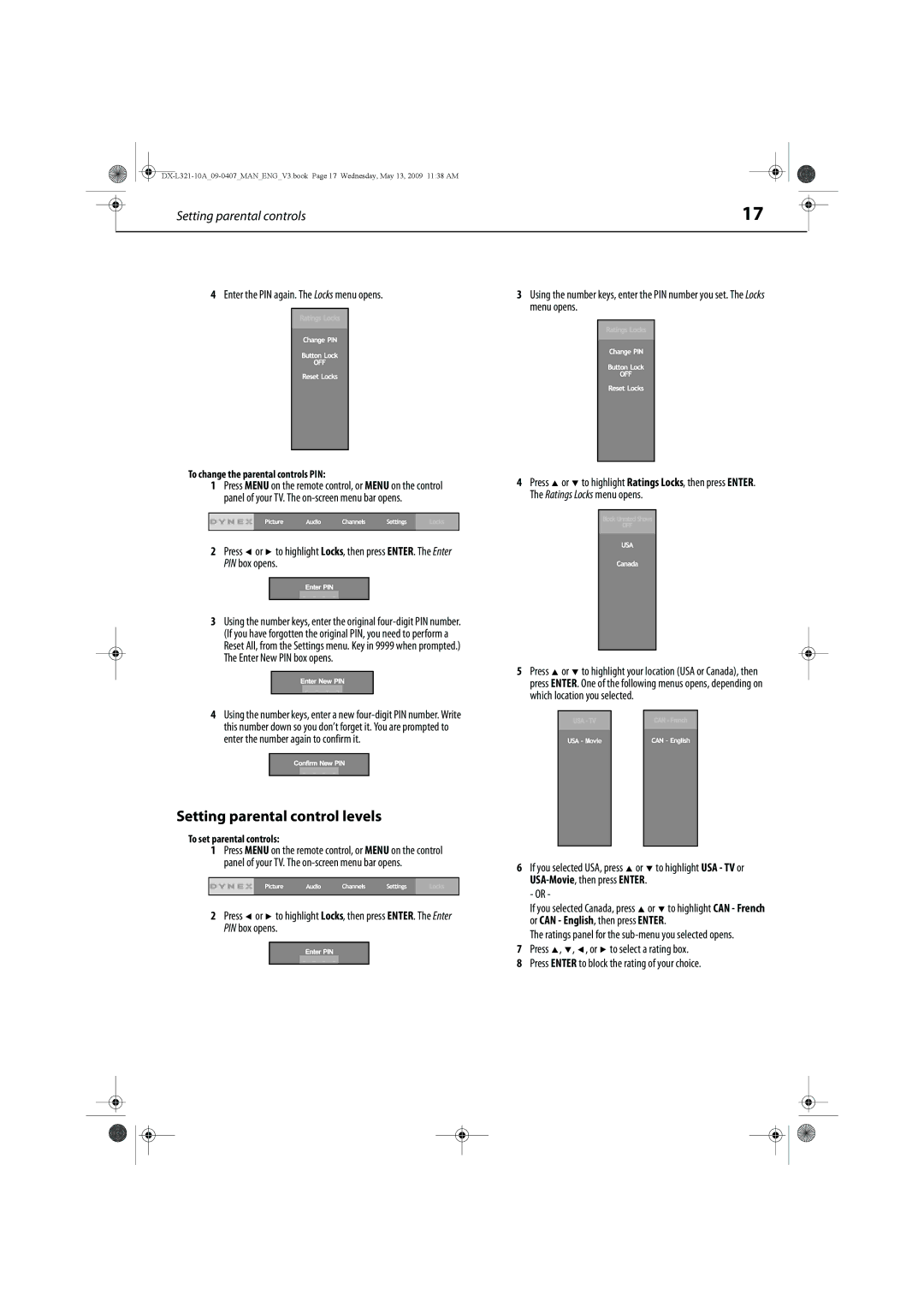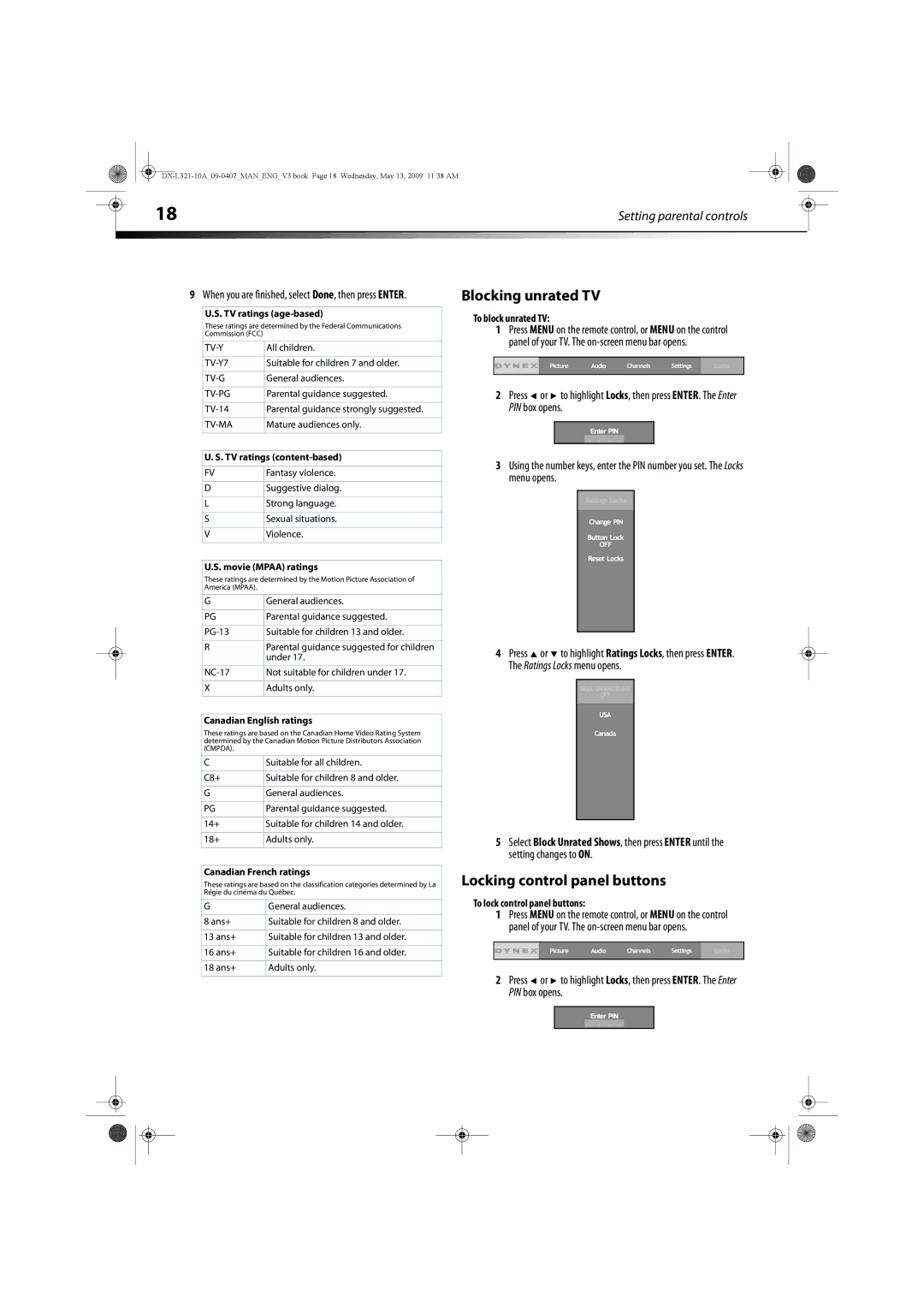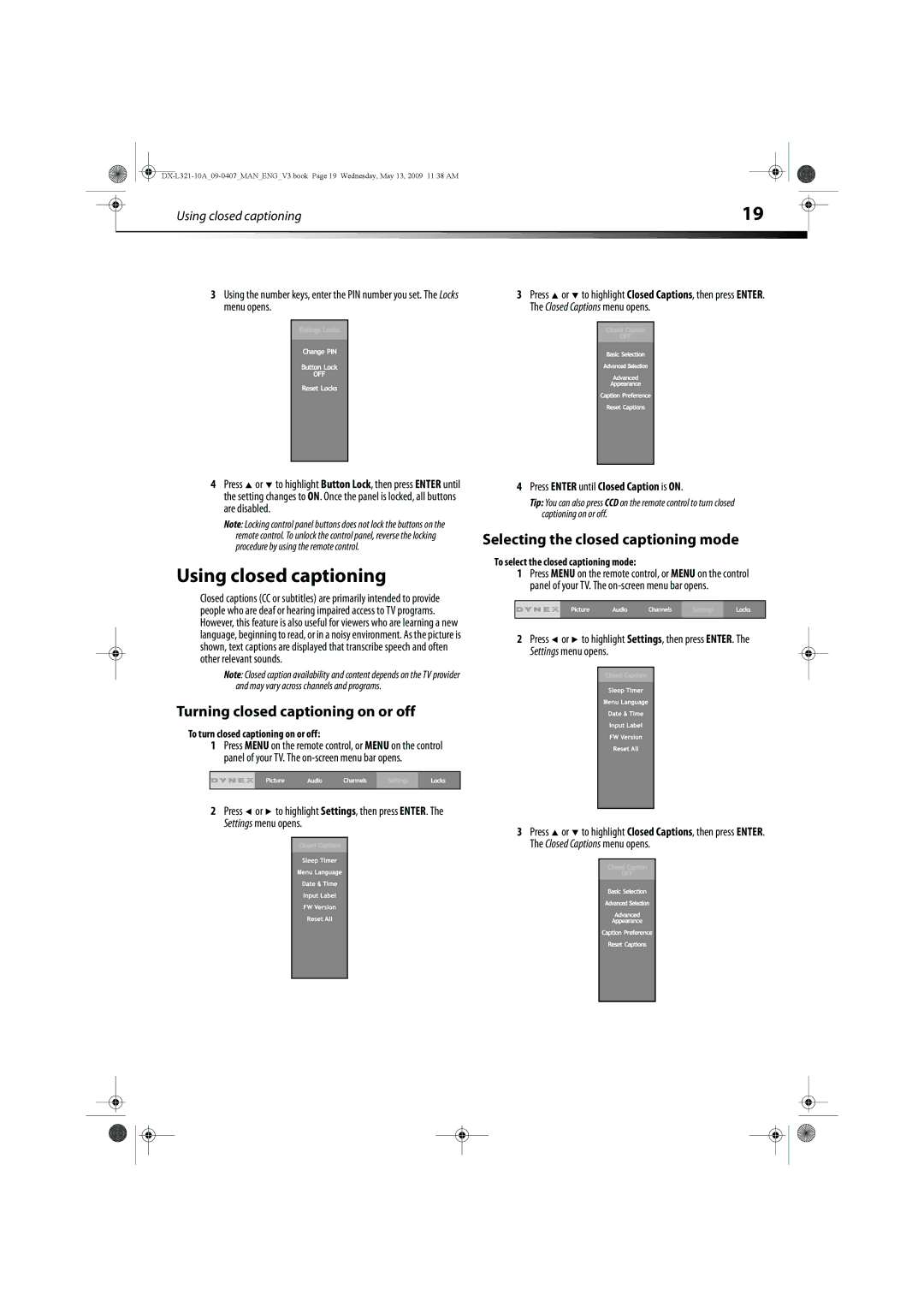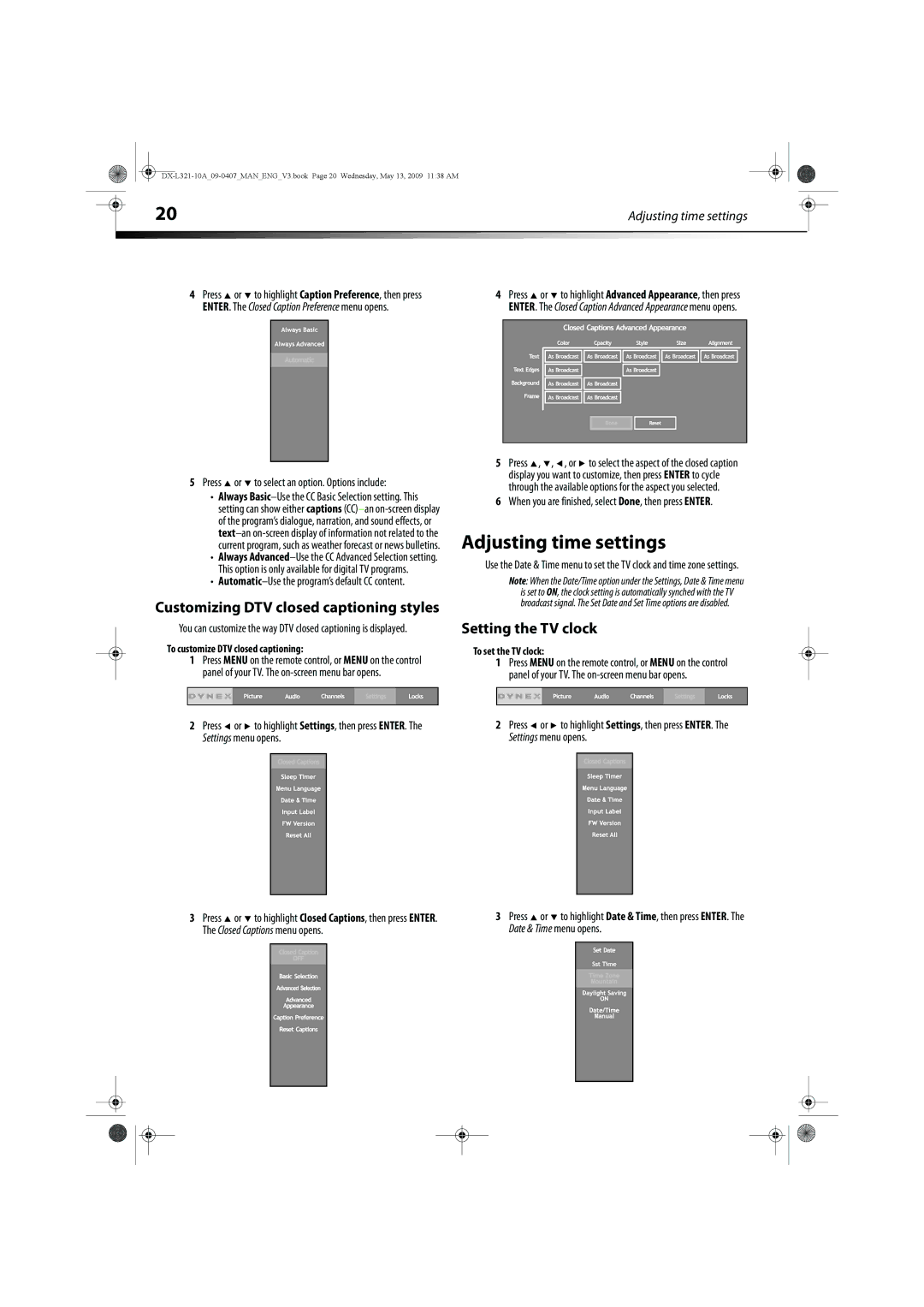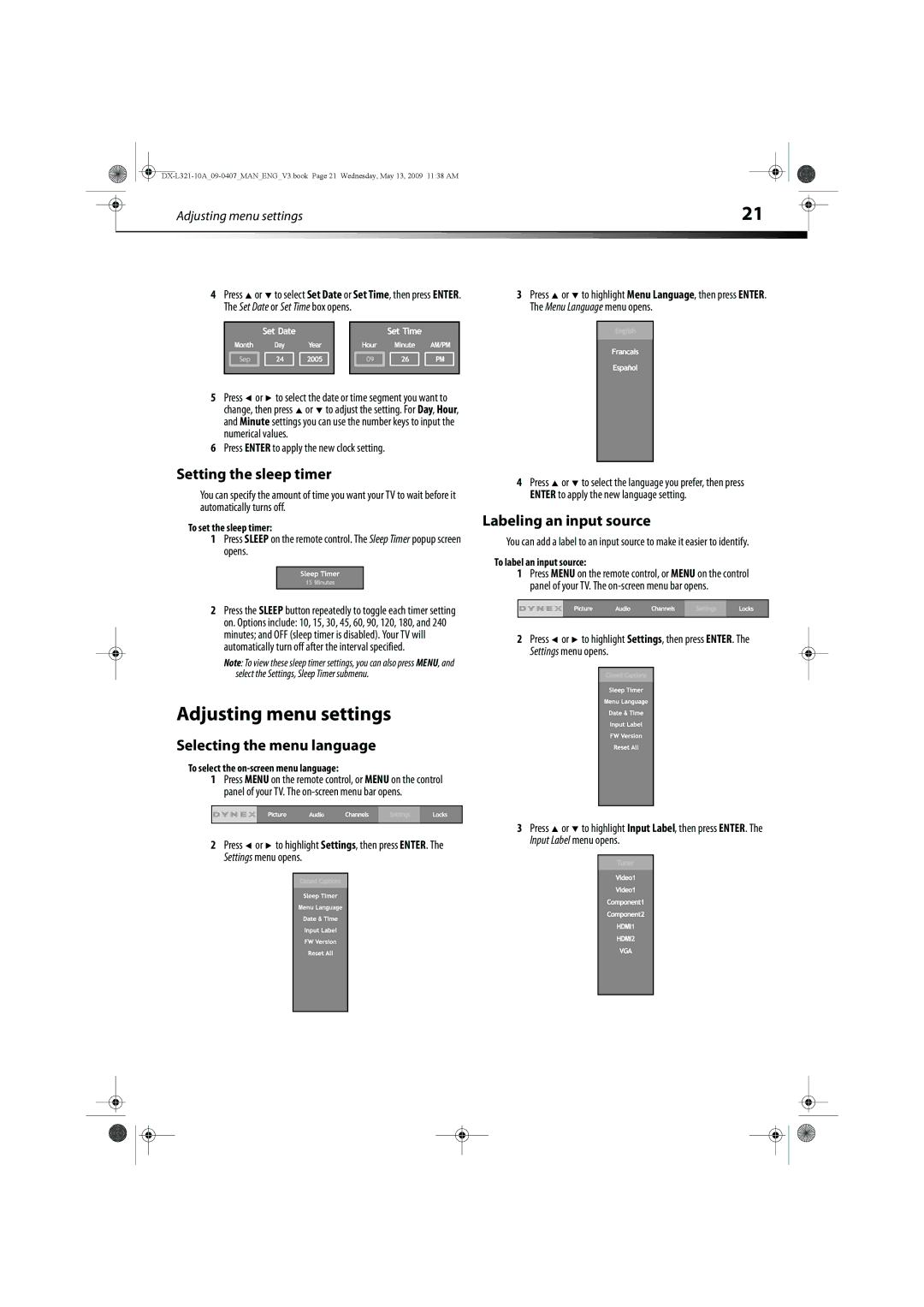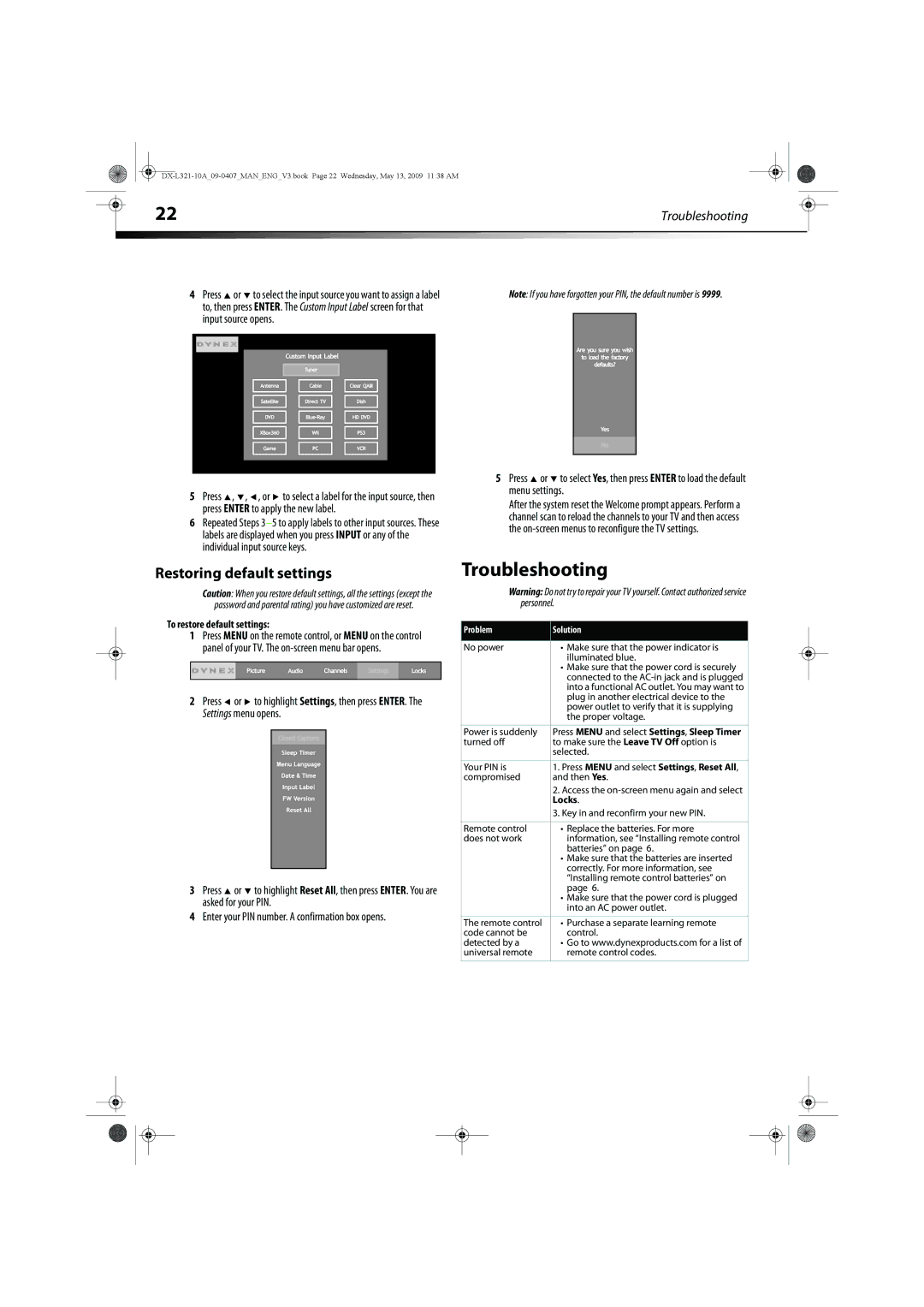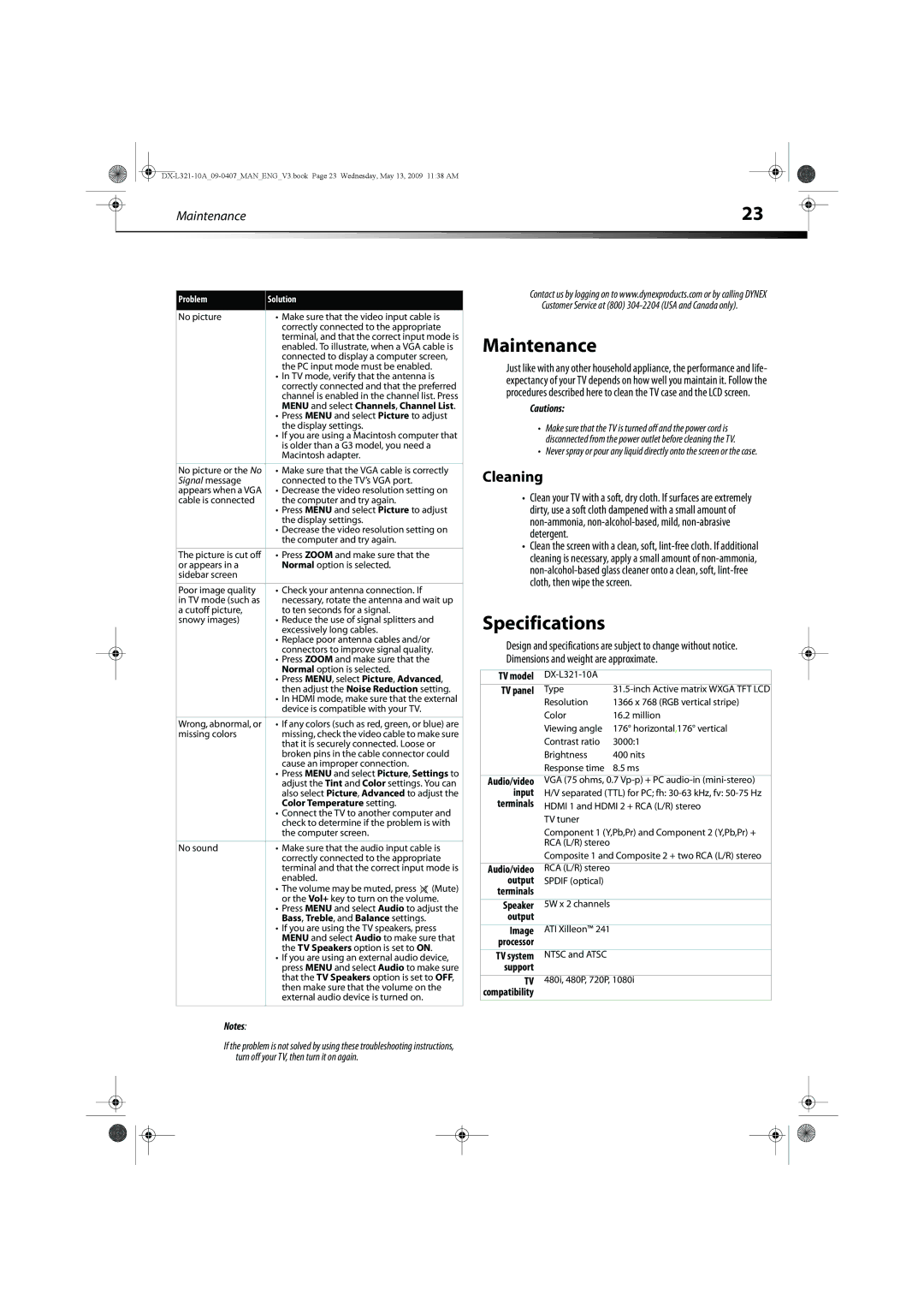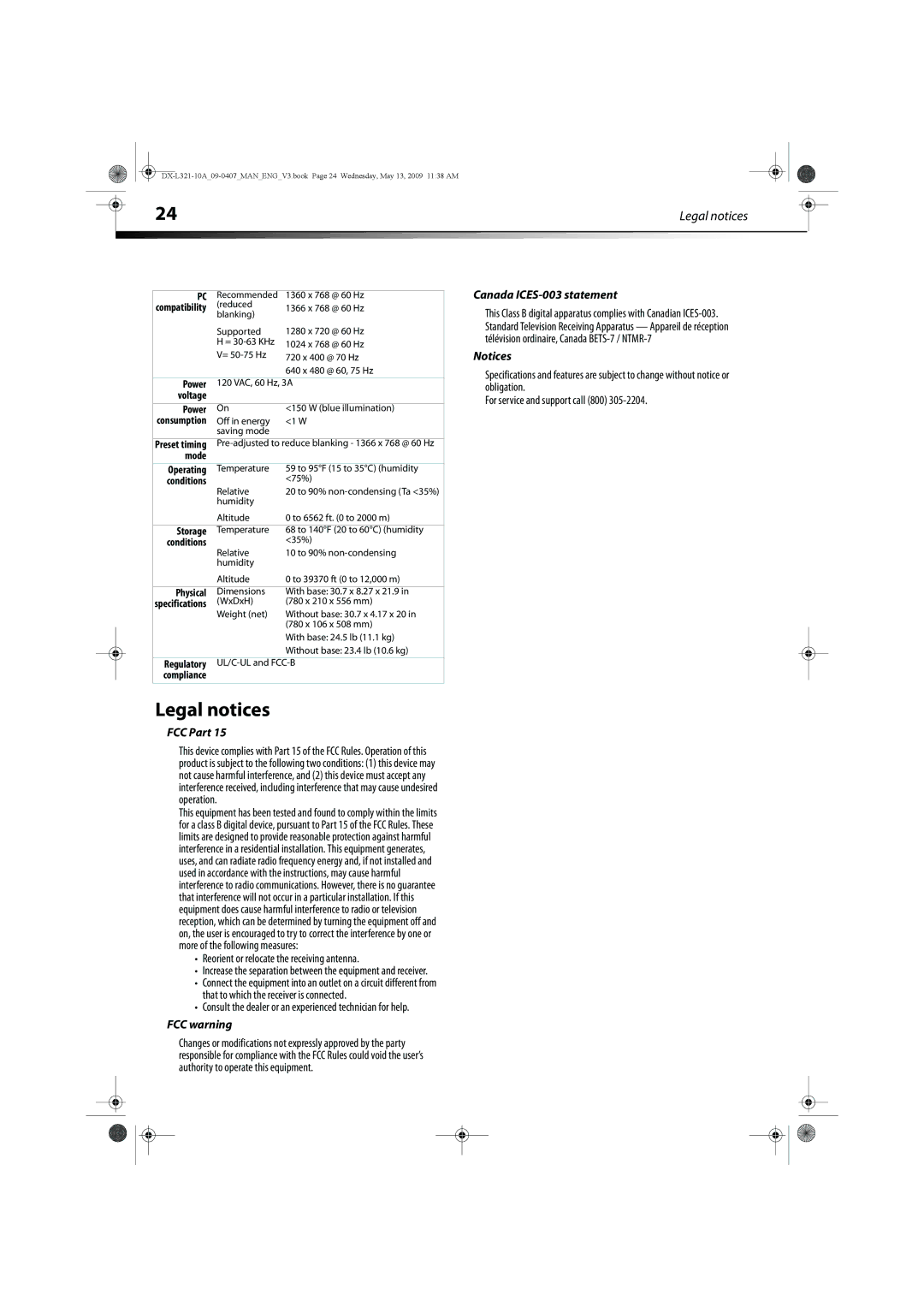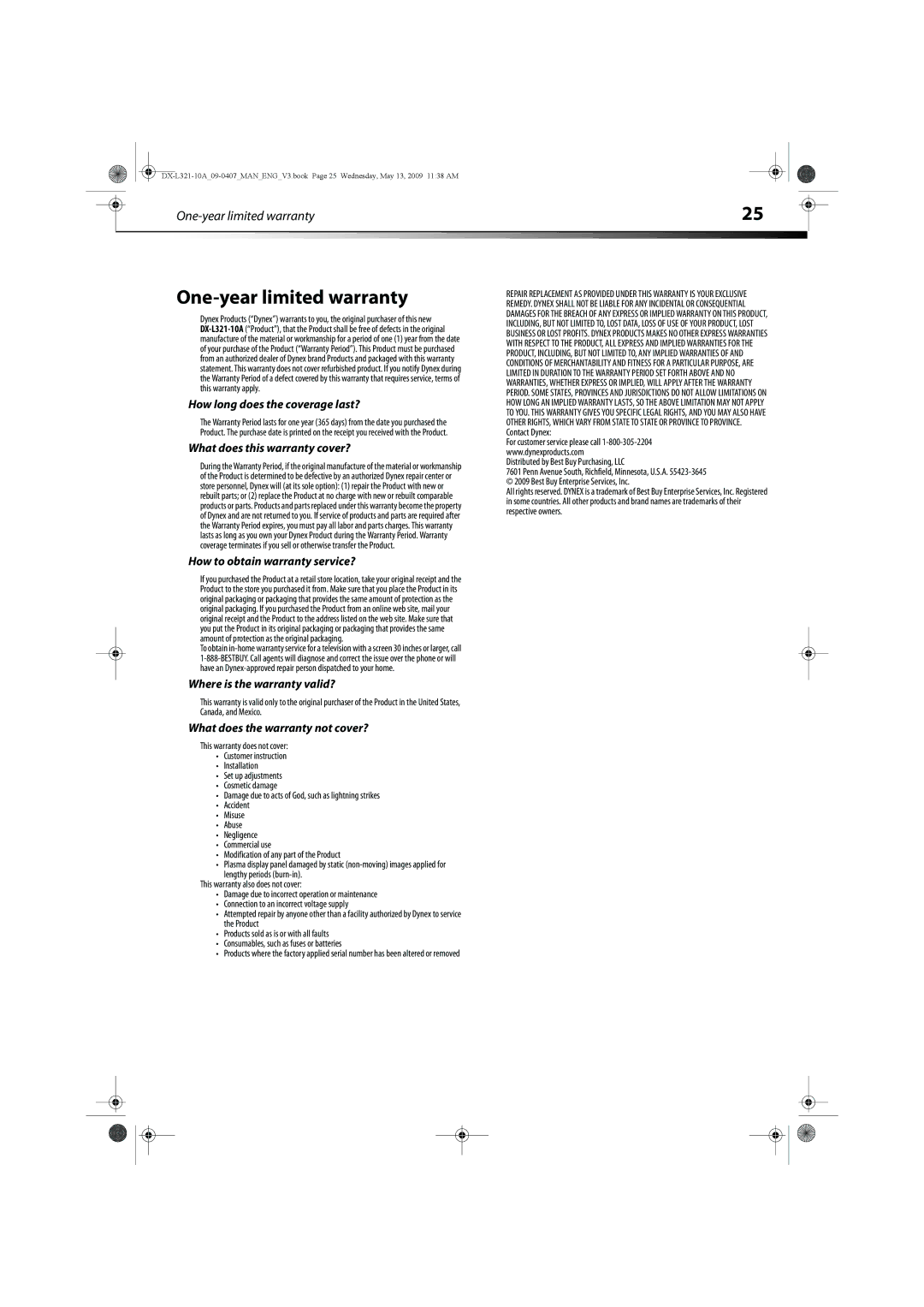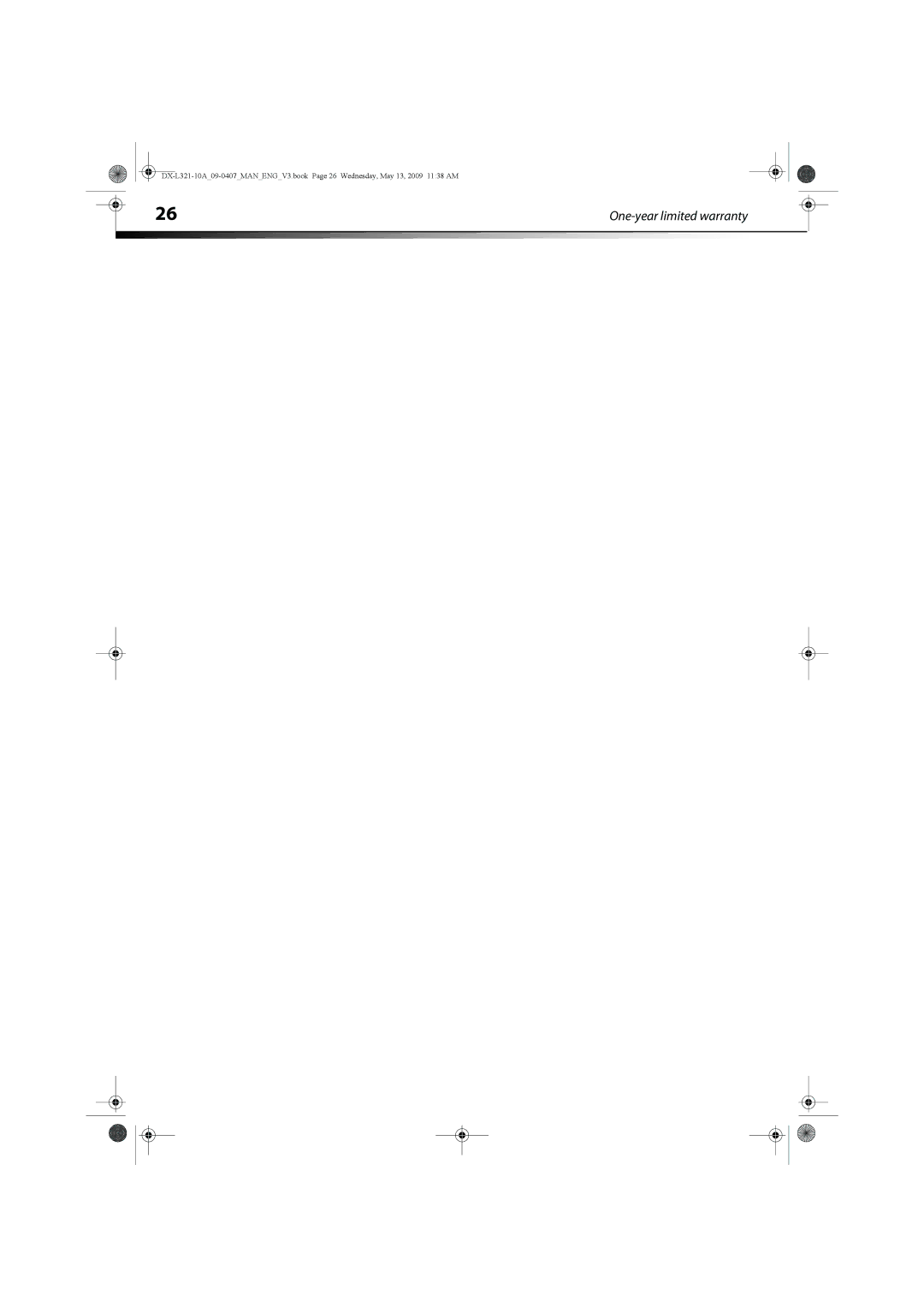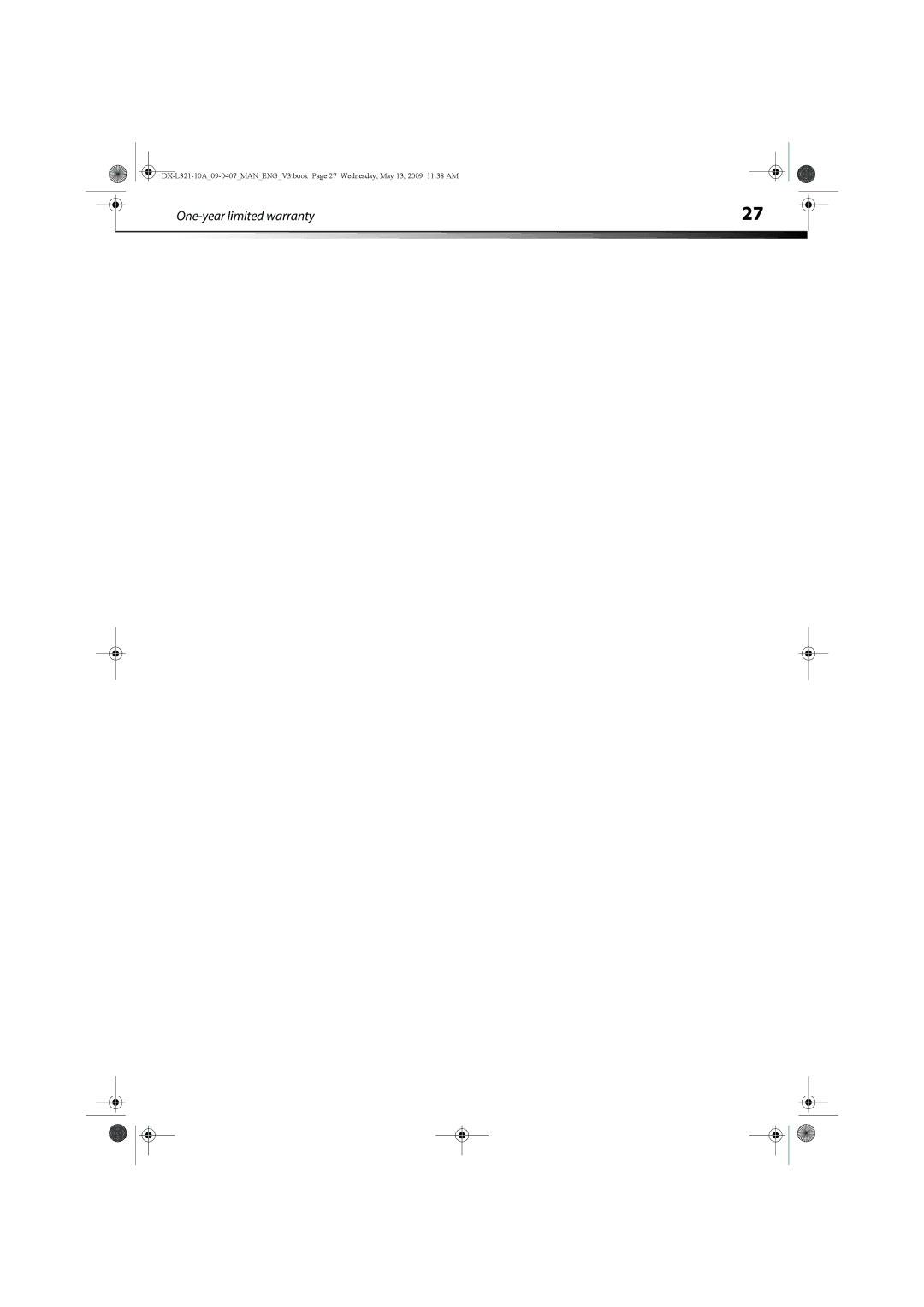|
| Turning on your TV for the first time | 11 |
|
|
|
|
|
|
|
| ||
|
|
|
|
|
|
|
Connecting an external audio device
To connect an external audio device:
1Make sure that your TV’s power cord is unplugged and the component video device is turned off.
2Connect a digital optical (Toslink) cable to the SPDIF IN jack on the digital audio device.
- or -
Connect audio cables (L and R) to the AUDIO IN jacks on the analog audio device.
Stereo
Turning on your TV for the first time
To configure your TV:
1Make sure that you have inserted the batteries in the remote control, connected the antenna to the TV, and connect the AC power.
2Press ![]() (Power), then wait several seconds. The setup wizard opens (only the first time you turn on your TV) and guides you through setting up your TV’s operational settings.
(Power), then wait several seconds. The setup wizard opens (only the first time you turn on your TV) and guides you through setting up your TV’s operational settings.
Analog audio cables |
|
|
| Digital optical (Toslink) | |||
|
|
| audio cable | ||||
|
|
| |||||
|
|
|
| ||||
|
|
|
|
|
|
|
|
|
|
|
|
|
|
|
|
|
|
|
|
|
|
|
|
Back of TV
3 Connect the other end of the digital optical (Toslink) cable to the SPDIF OUT jack on the back of your TV.
- OR -
Connect the other end of the audio cables (L and R) to the AUDIO OUT jacks on the back of your TV.
To play audio from an external audio device:
1 Turn on your TV.
2 Turn on the external audio device and set it to the correct output mode. See the audio device’s user guide for more information.
3 Follow the on-screen prompts to finish setting up your TV.
Note:
• Channel auto scan is not necessary if you are using a satellite or cable box.
• If you are using an antenna for a standard or HD TV signal, select Air.
• If your signal cable is directly connected to the TV (the tuner box is not used), select Cable.