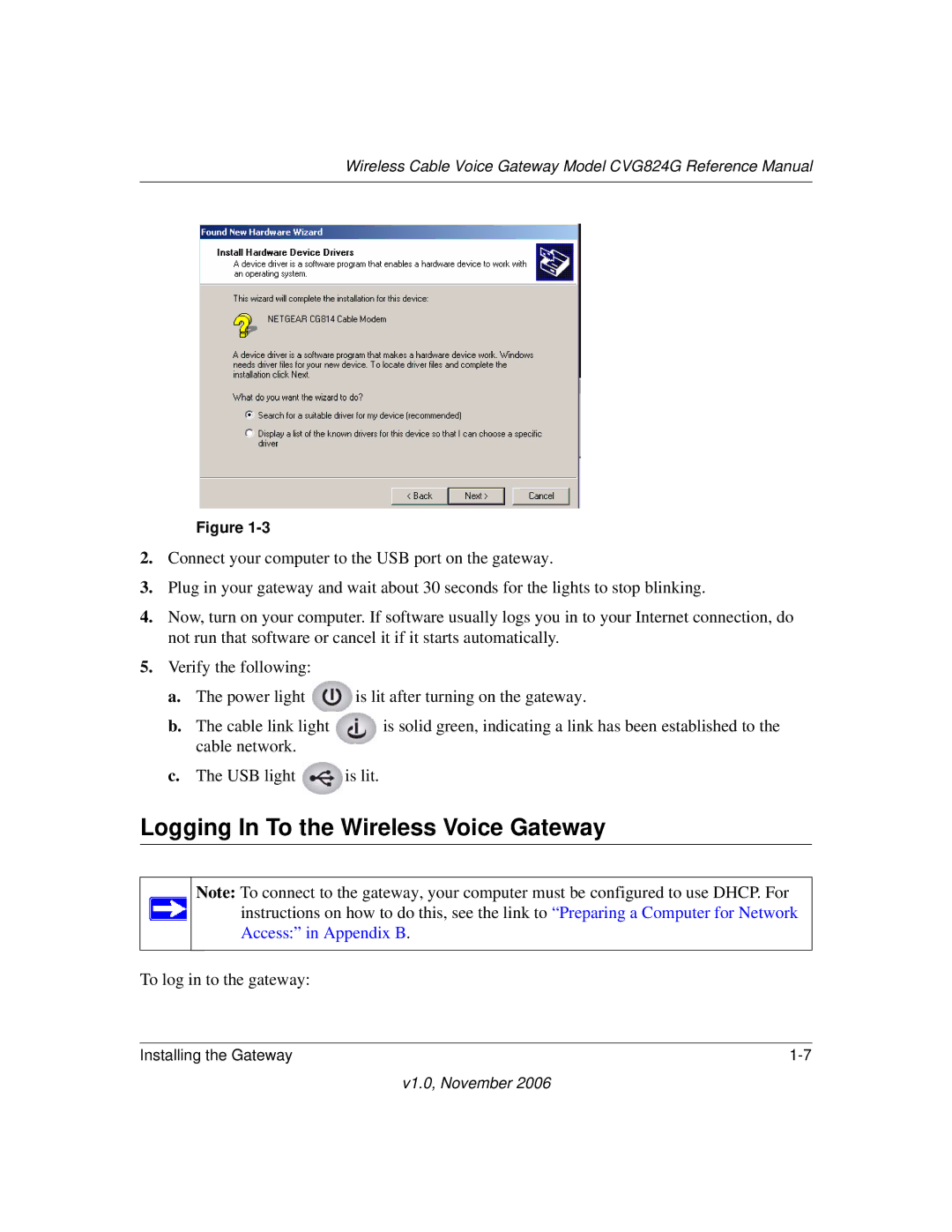Wireless Cable Voice Gateway Model CVG824G Reference Manual
Figure
2.Connect your computer to the USB port on the gateway.
3.Plug in your gateway and wait about 30 seconds for the lights to stop blinking.
4.Now, turn on your computer. If software usually logs you in to your Internet connection, do not run that software or cancel it if it starts automatically.
5.Verify the following:
a. | The power light | is lit after turning on the gateway. | |
b. | The cable link light |
| is solid green, indicating a link has been established to the |
| |||
| cable network. |
|
|
|
|
| |
c.The USB light ![]() is lit.
is lit.
Logging In To the Wireless Voice Gateway
Note: To connect to the gateway, your computer must be configured to use DHCP. For ![]() instructions on how to do this, see the link to “Preparing a Computer for Network
instructions on how to do this, see the link to “Preparing a Computer for Network
Access:” in Appendix B.
To log in to the gateway:
Installing the Gateway |
v1.0, November 2006