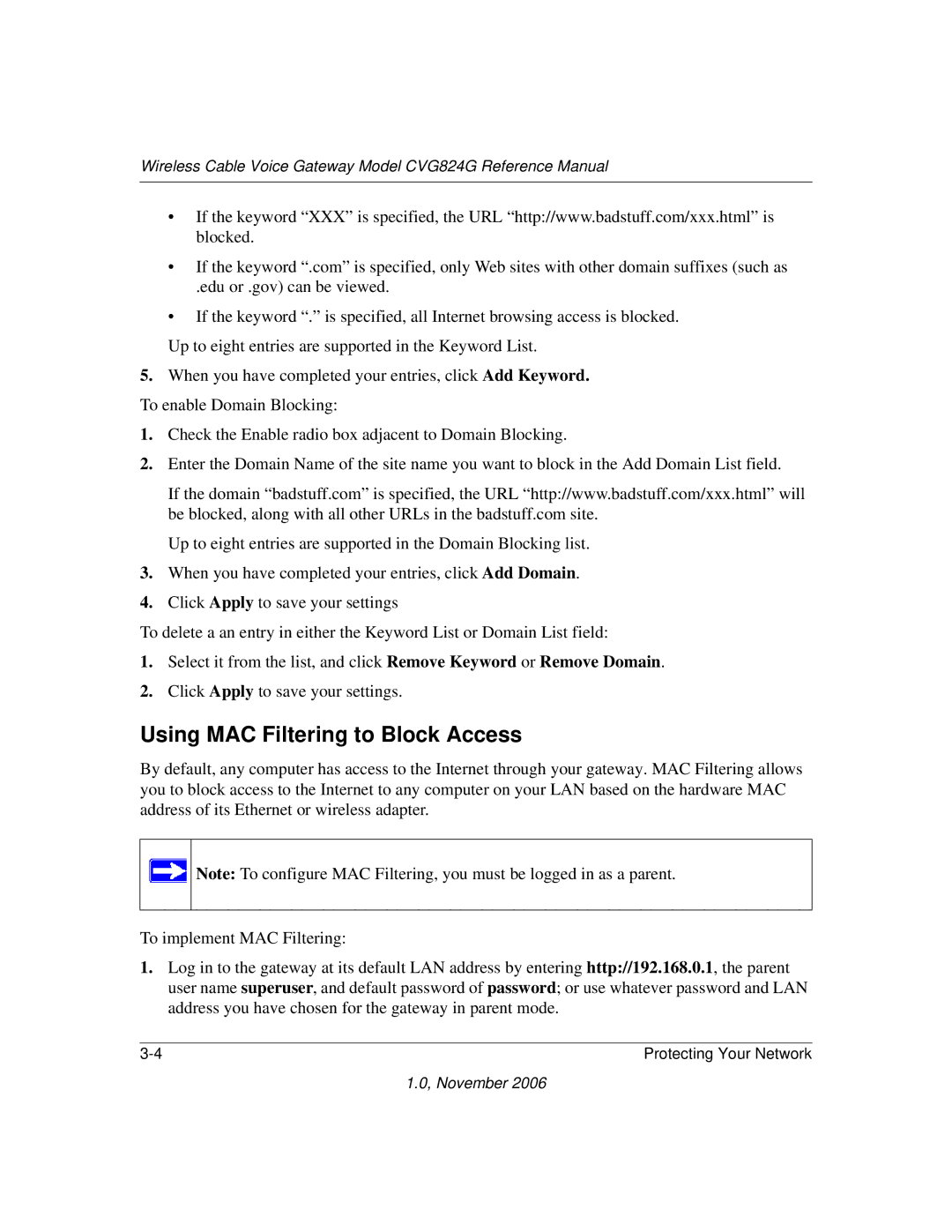Wireless Cable Voice Gateway Model CVG824G Reference Manual
•If the keyword “XXX” is specified, the URL “http://www.badstuff.com/xxx.html” is blocked.
•If the keyword “.com” is specified, only Web sites with other domain suffixes (such as
.edu or .gov) can be viewed.
•If the keyword “.” is specified, all Internet browsing access is blocked.
Up to eight entries are supported in the Keyword List.
5.When you have completed your entries, click Add Keyword. To enable Domain Blocking:
1.Check the Enable radio box adjacent to Domain Blocking.
2.Enter the Domain Name of the site name you want to block in the Add Domain List field.
If the domain “badstuff.com” is specified, the URL “http://www.badstuff.com/xxx.html” will be blocked, along with all other URLs in the badstuff.com site.
Up to eight entries are supported in the Domain Blocking list.
3.When you have completed your entries, click Add Domain.
4.Click Apply to save your settings
To delete a an entry in either the Keyword List or Domain List field:
1.Select it from the list, and click Remove Keyword or Remove Domain.
2.Click Apply to save your settings.
Using MAC Filtering to Block Access
By default, any computer has access to the Internet through your gateway. MAC Filtering allows you to block access to the Internet to any computer on your LAN based on the hardware MAC address of its Ethernet or wireless adapter.
![]() Note: To configure MAC Filtering, you must be logged in as a parent.
Note: To configure MAC Filtering, you must be logged in as a parent.
To implement MAC Filtering:
1.Log in to the gateway at its default LAN address by entering http://192.168.0.1, the parent user name superuser, and default password of password; or use whatever password and LAN address you have chosen for the gateway in parent mode.
Protecting Your Network |
1.0, November 2006