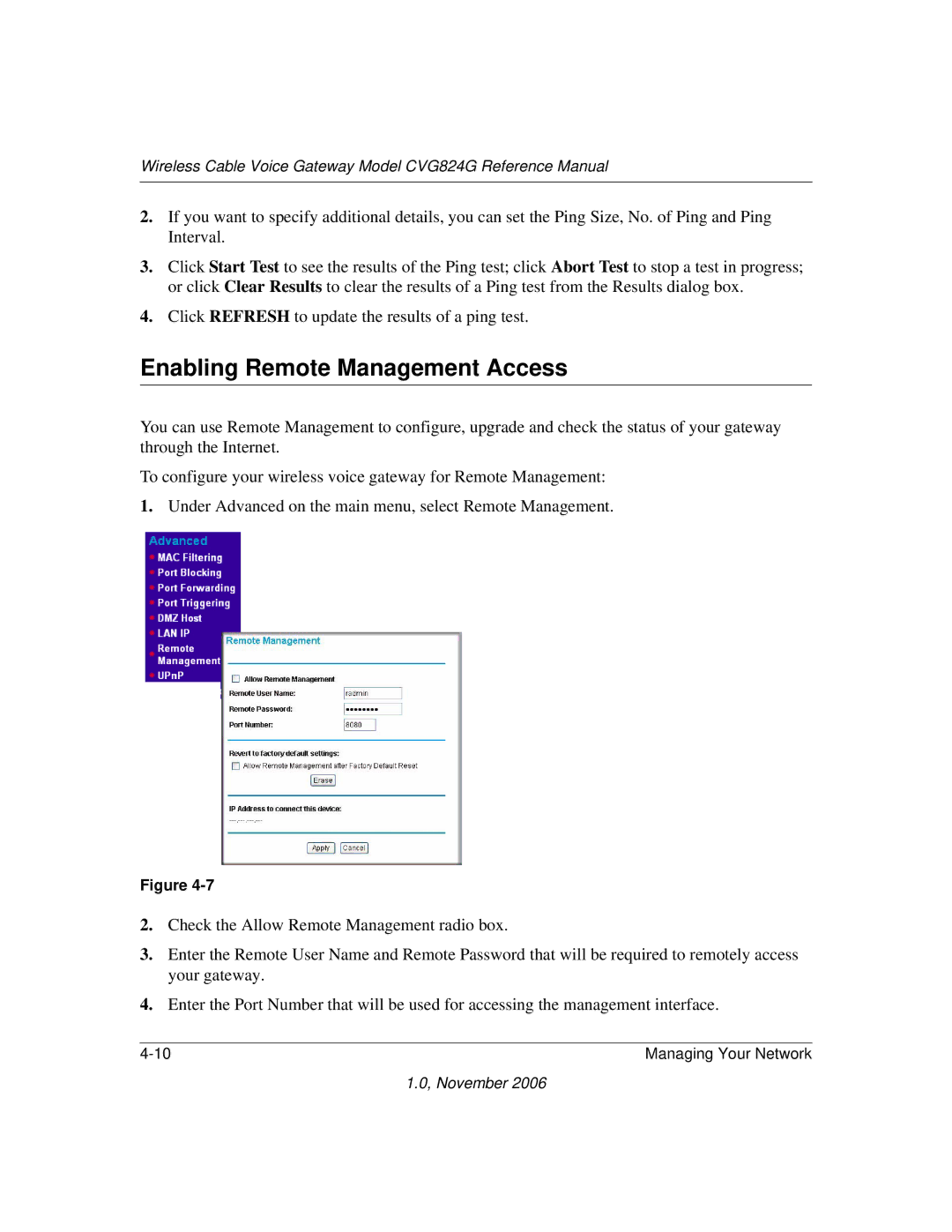Wireless Cable Voice Gateway Model CVG824G Reference Manual
2.If you want to specify additional details, you can set the Ping Size, No. of Ping and Ping Interval.
3.Click Start Test to see the results of the Ping test; click Abort Test to stop a test in progress; or click Clear Results to clear the results of a Ping test from the Results dialog box.
4.Click REFRESH to update the results of a ping test.
Enabling Remote Management Access
You can use Remote Management to configure, upgrade and check the status of your gateway through the Internet.
To configure your wireless voice gateway for Remote Management:
1.Under Advanced on the main menu, select Remote Management.
Figure
2.Check the Allow Remote Management radio box.
3.Enter the Remote User Name and Remote Password that will be required to remotely access your gateway.
4.Enter the Port Number that will be used for accessing the management interface.
Managing Your Network |
1.0, November 2006