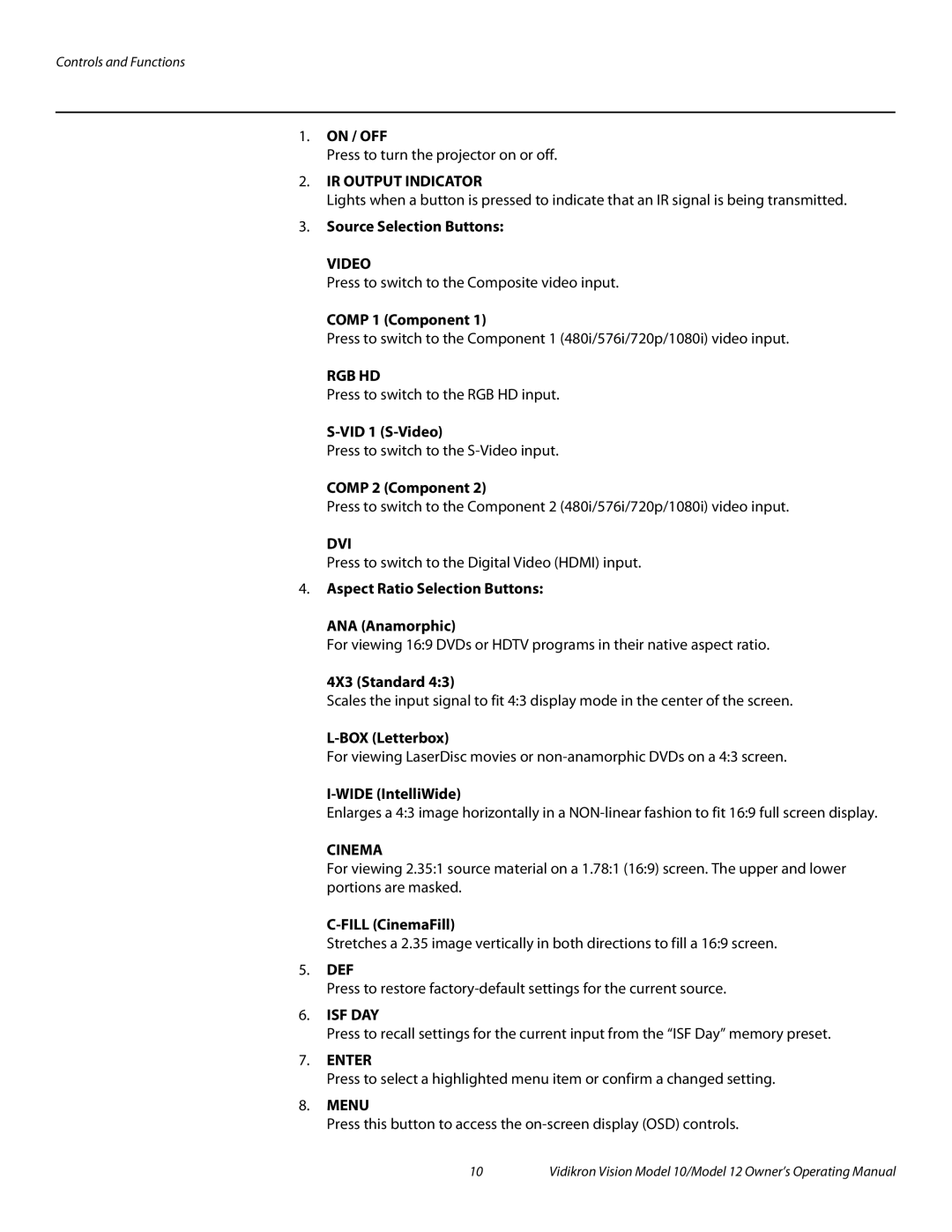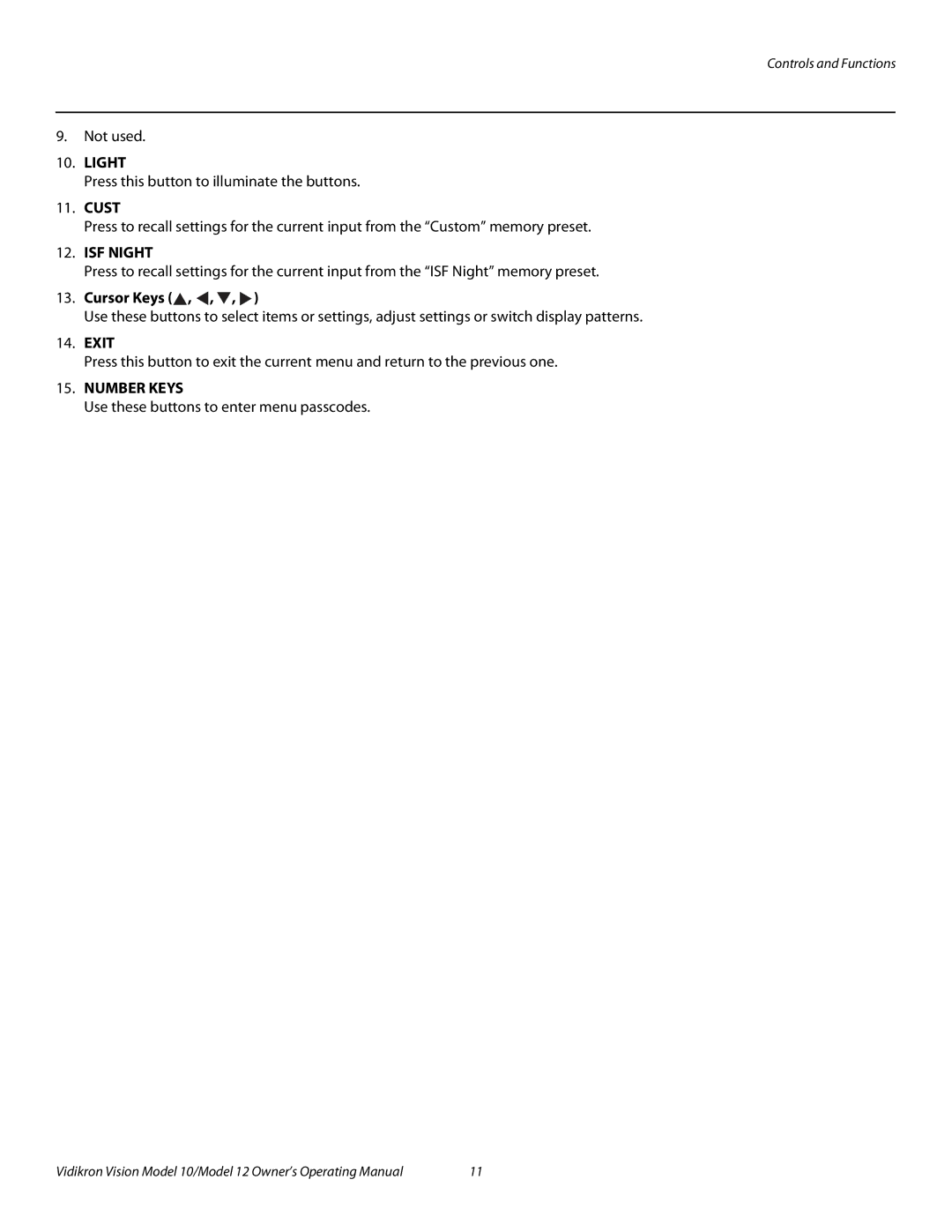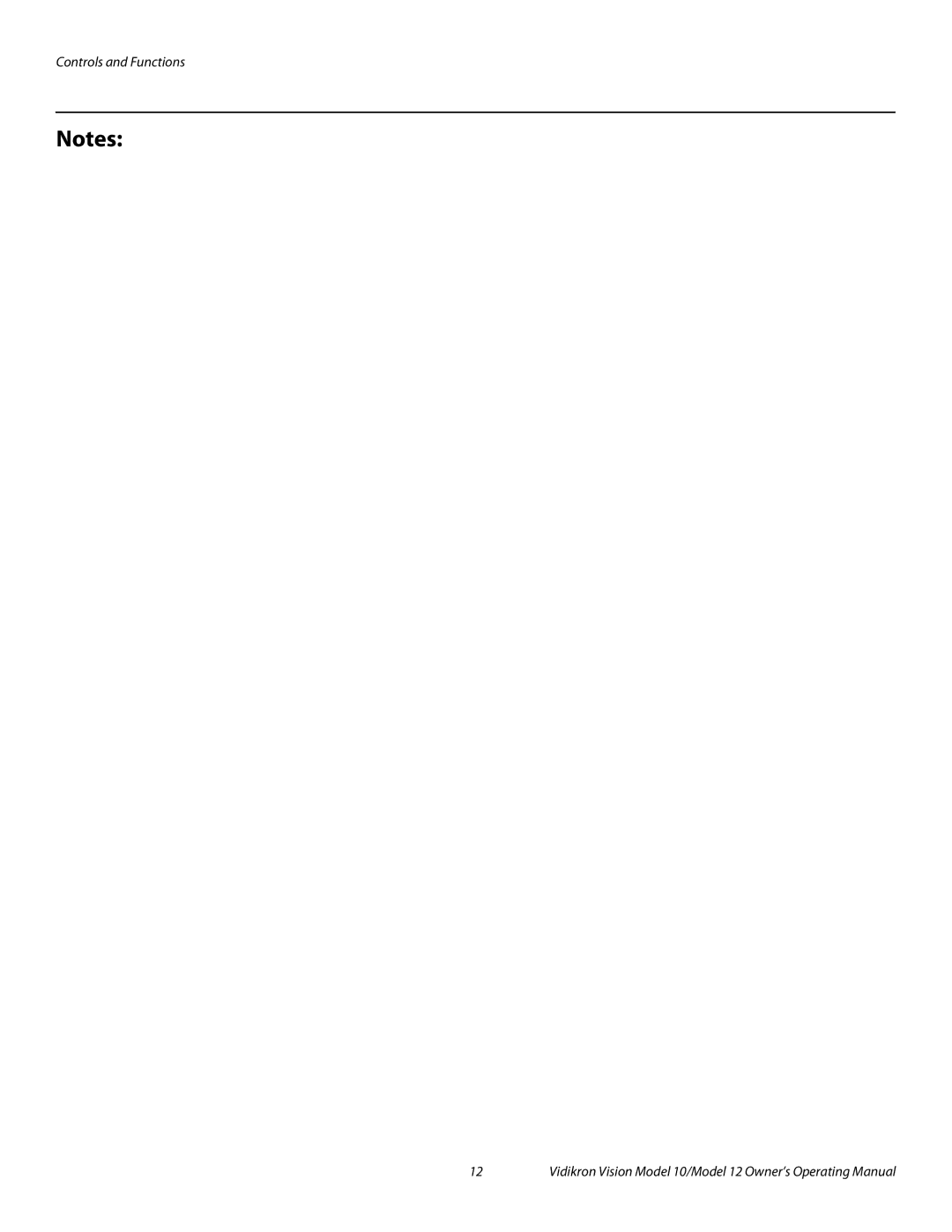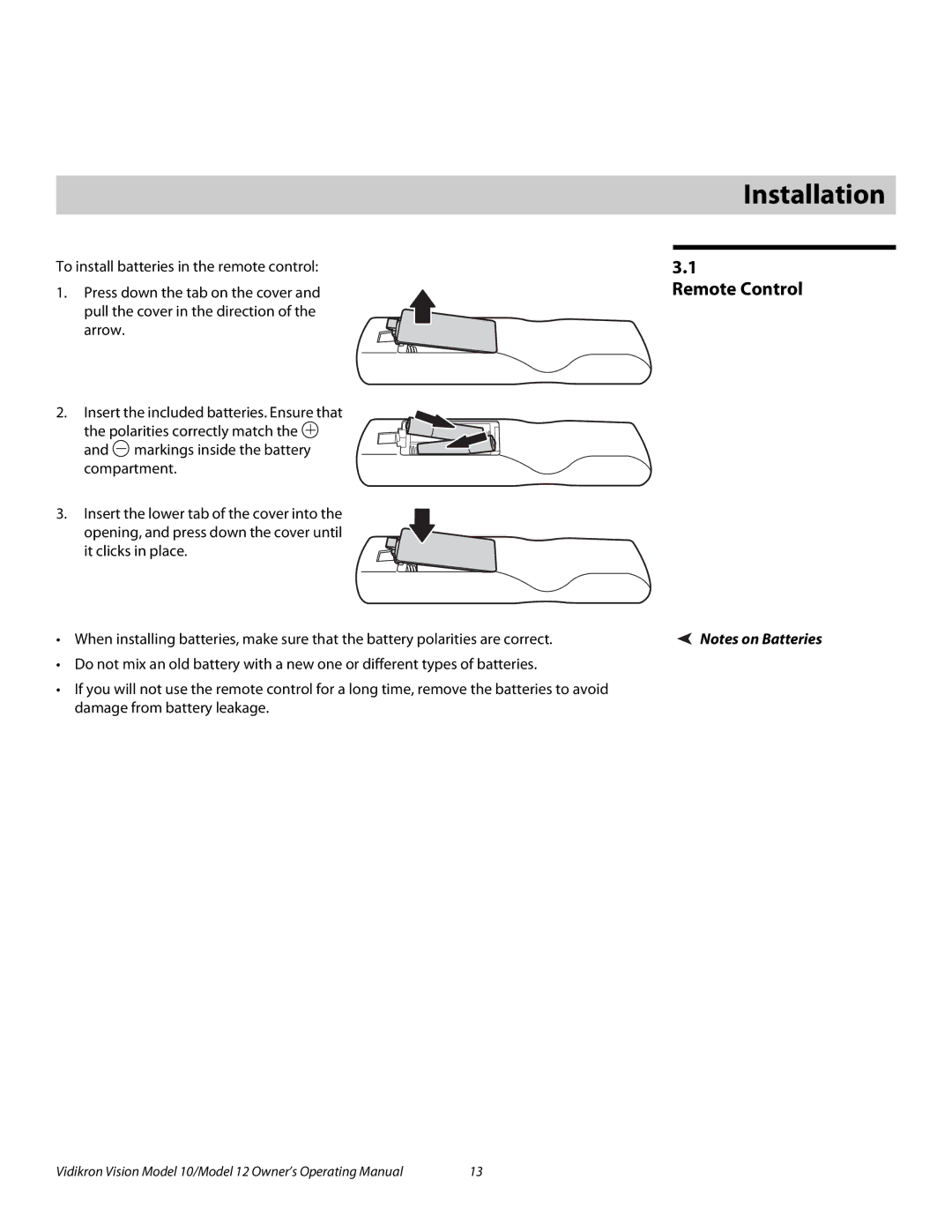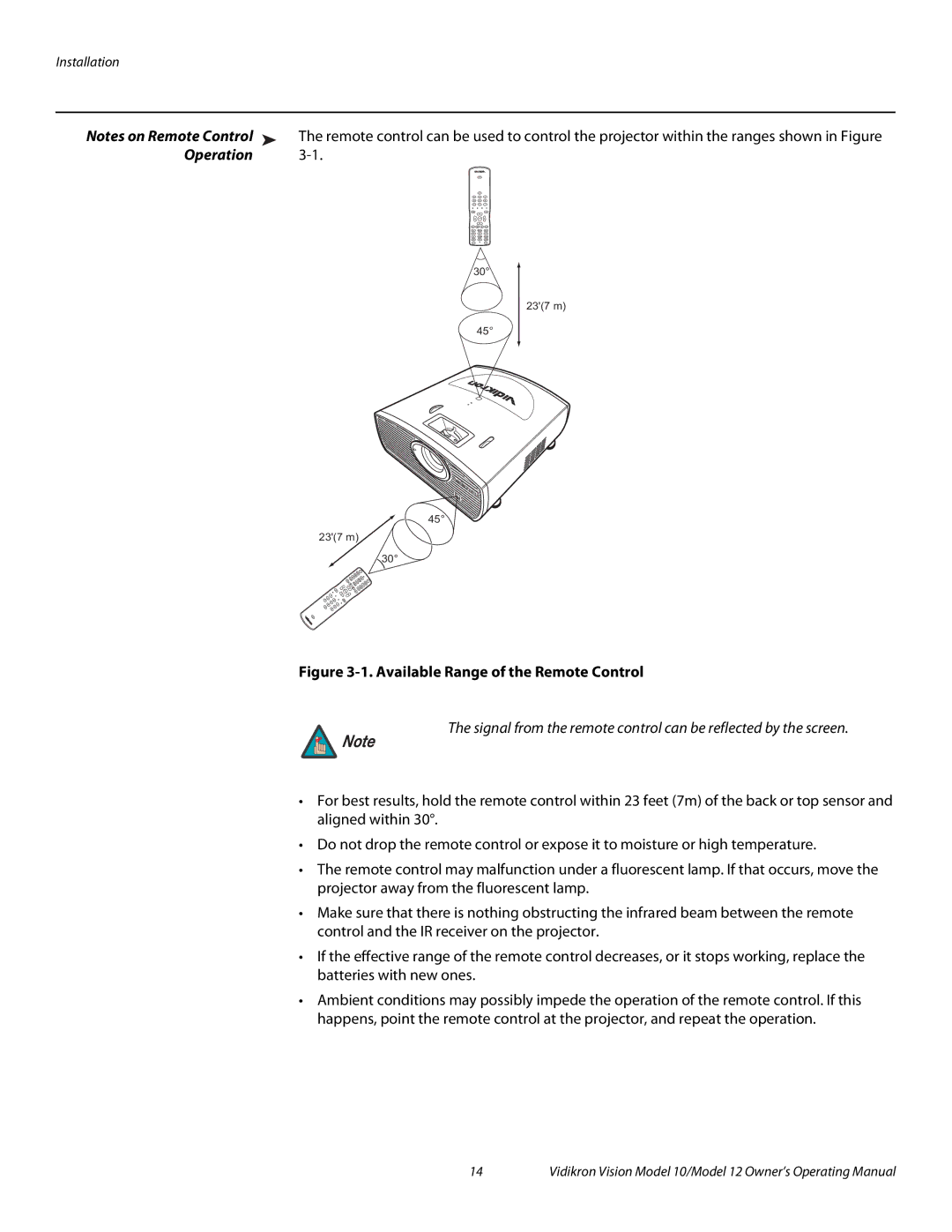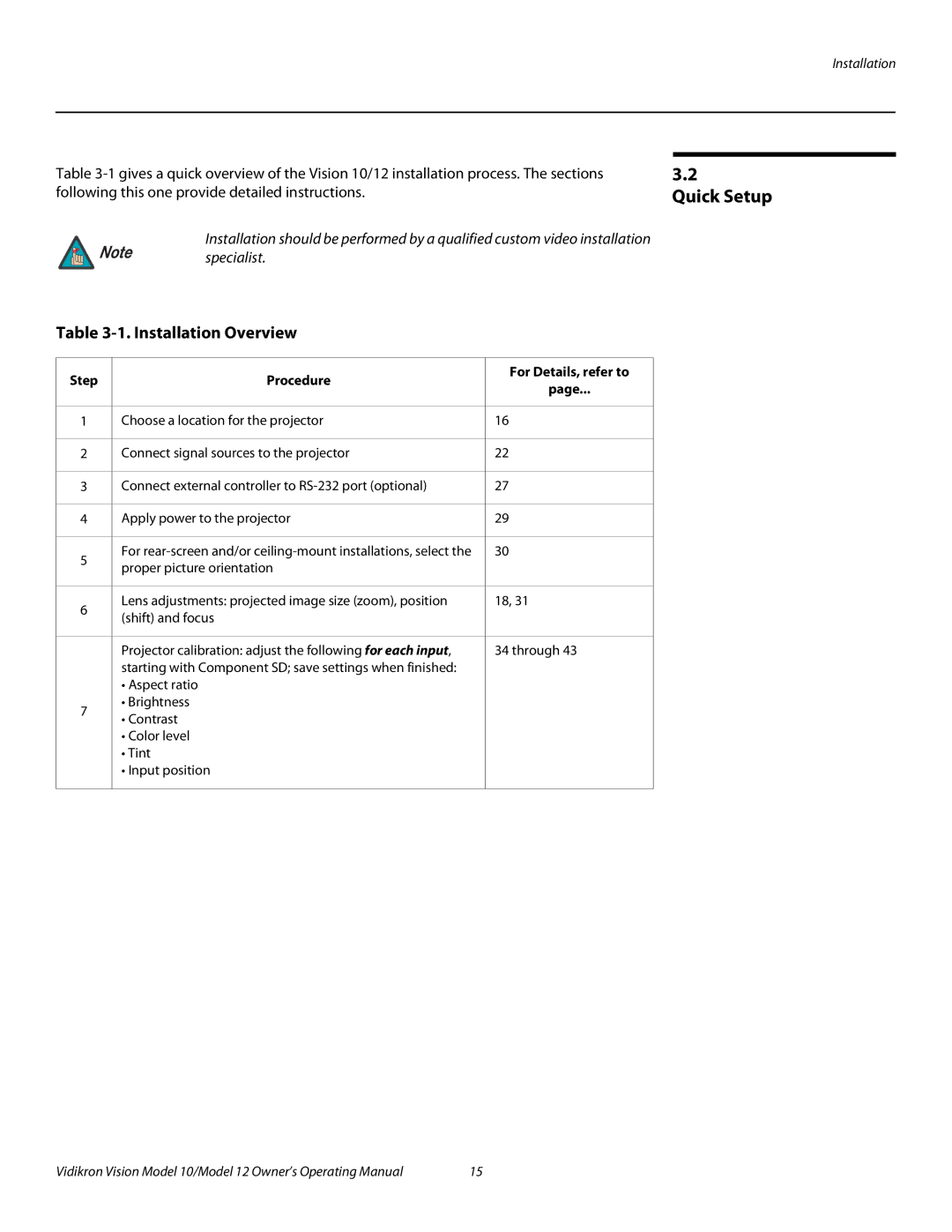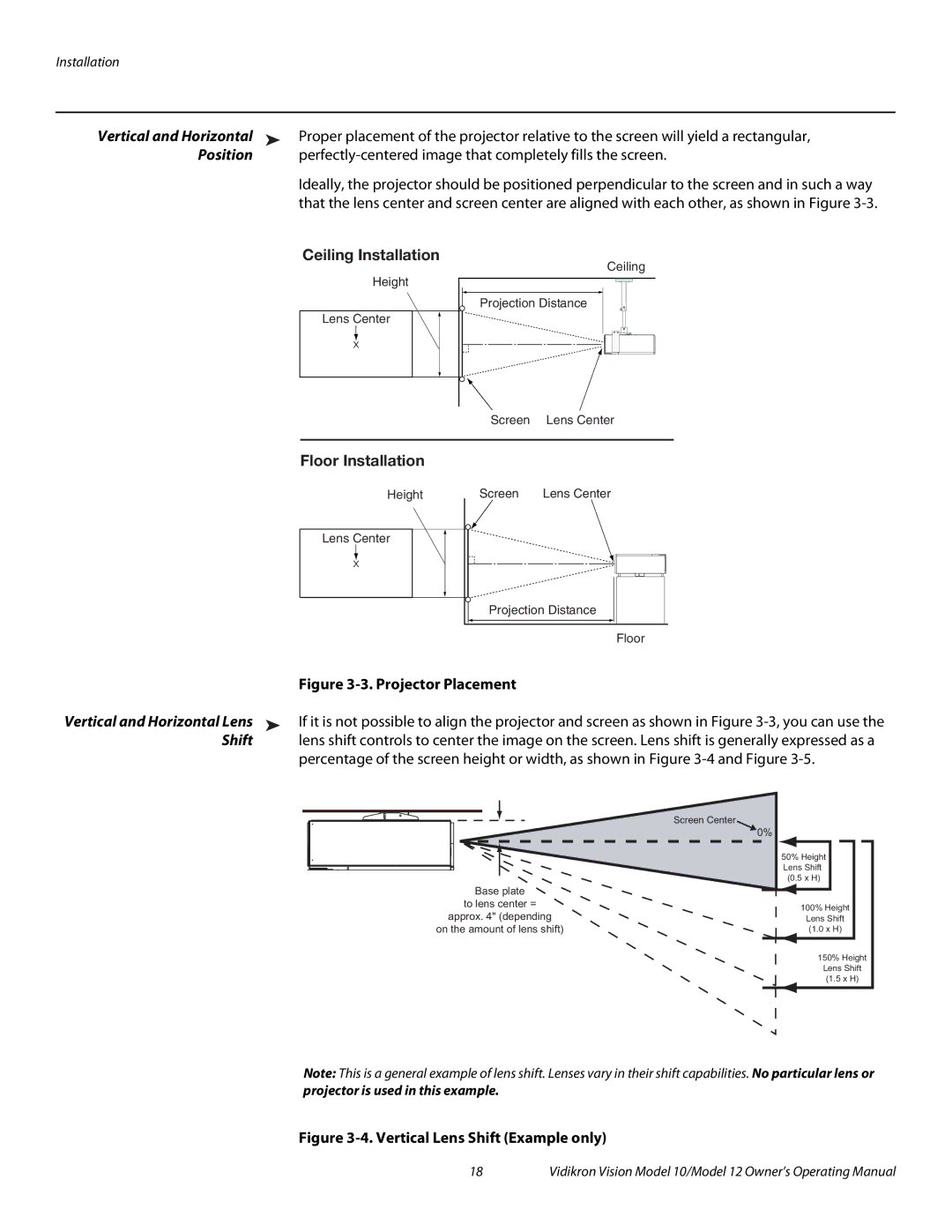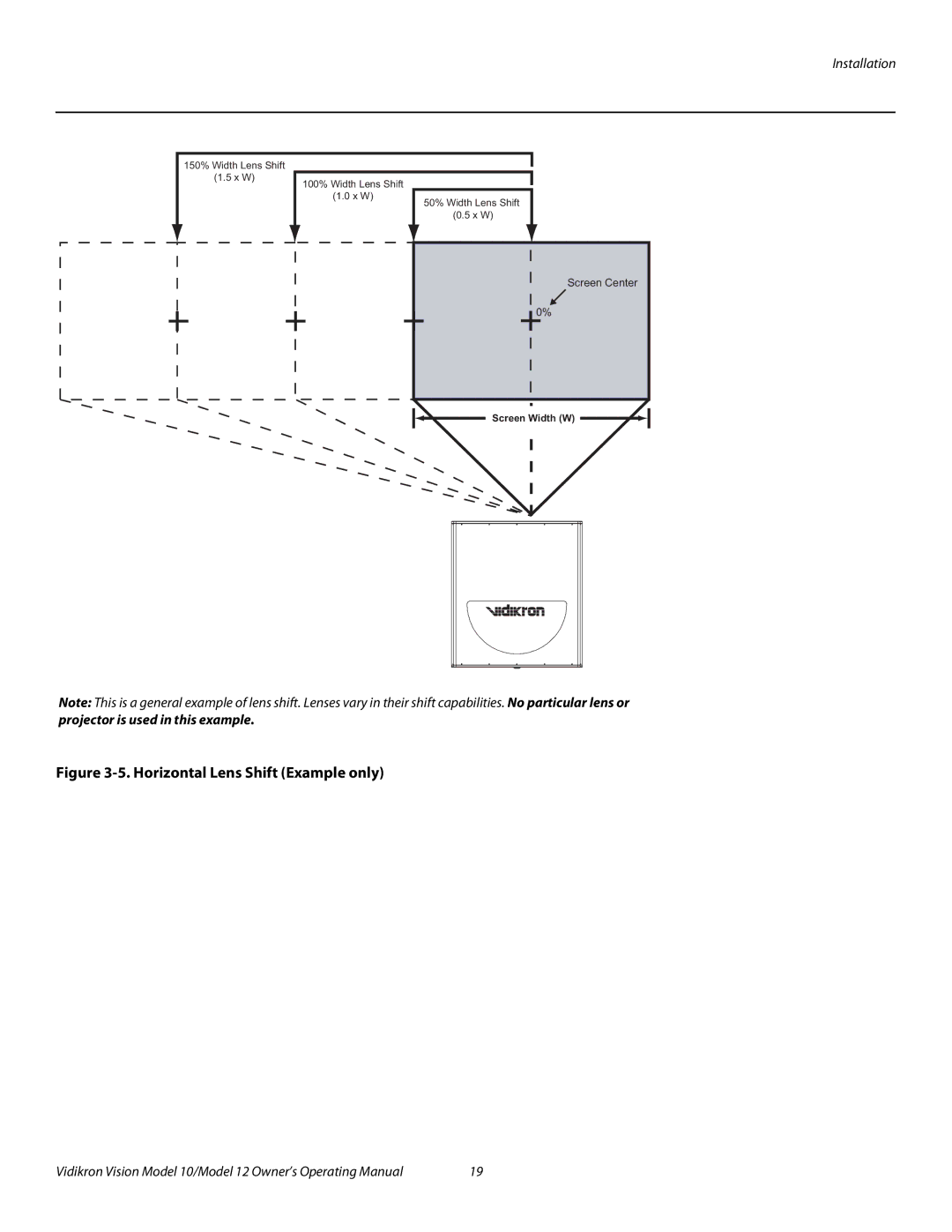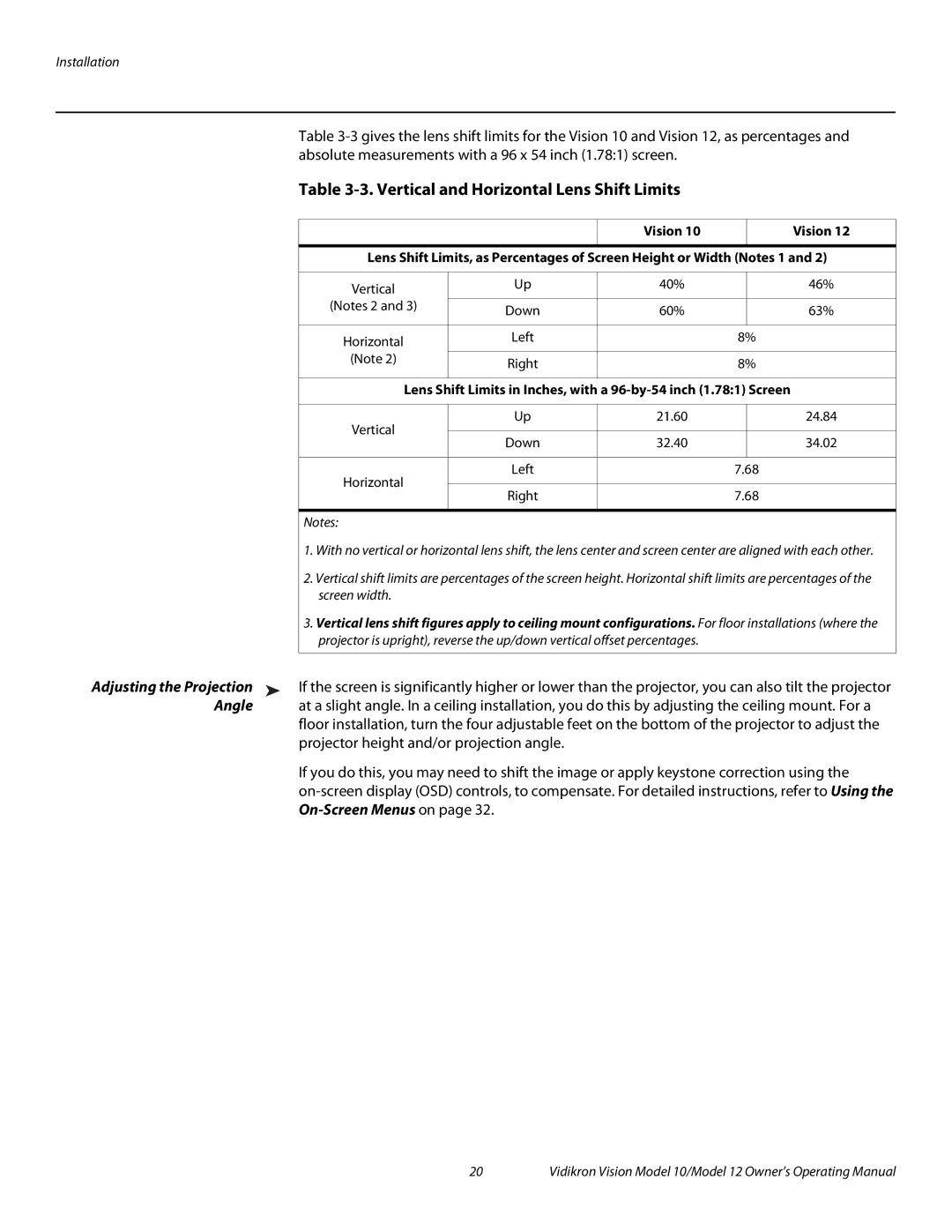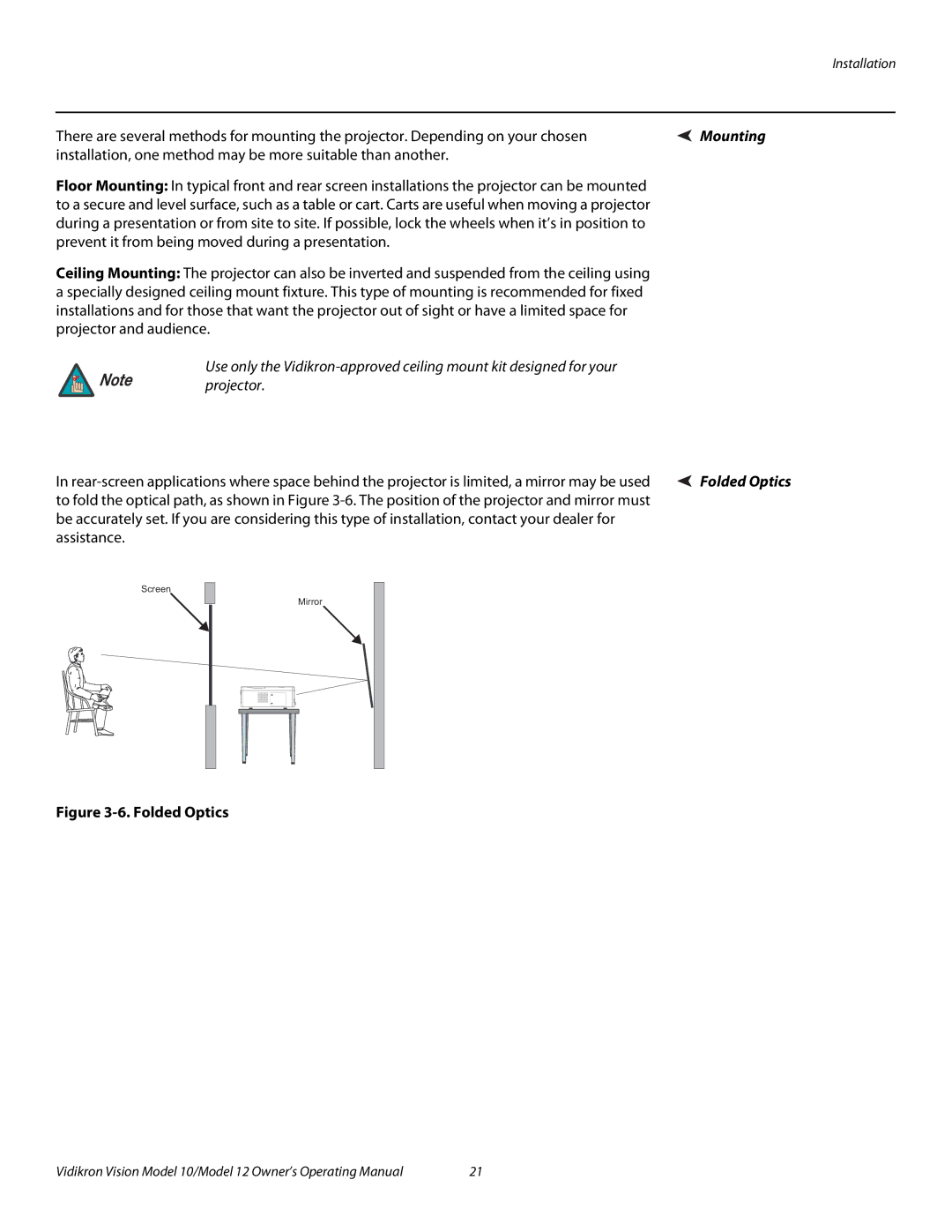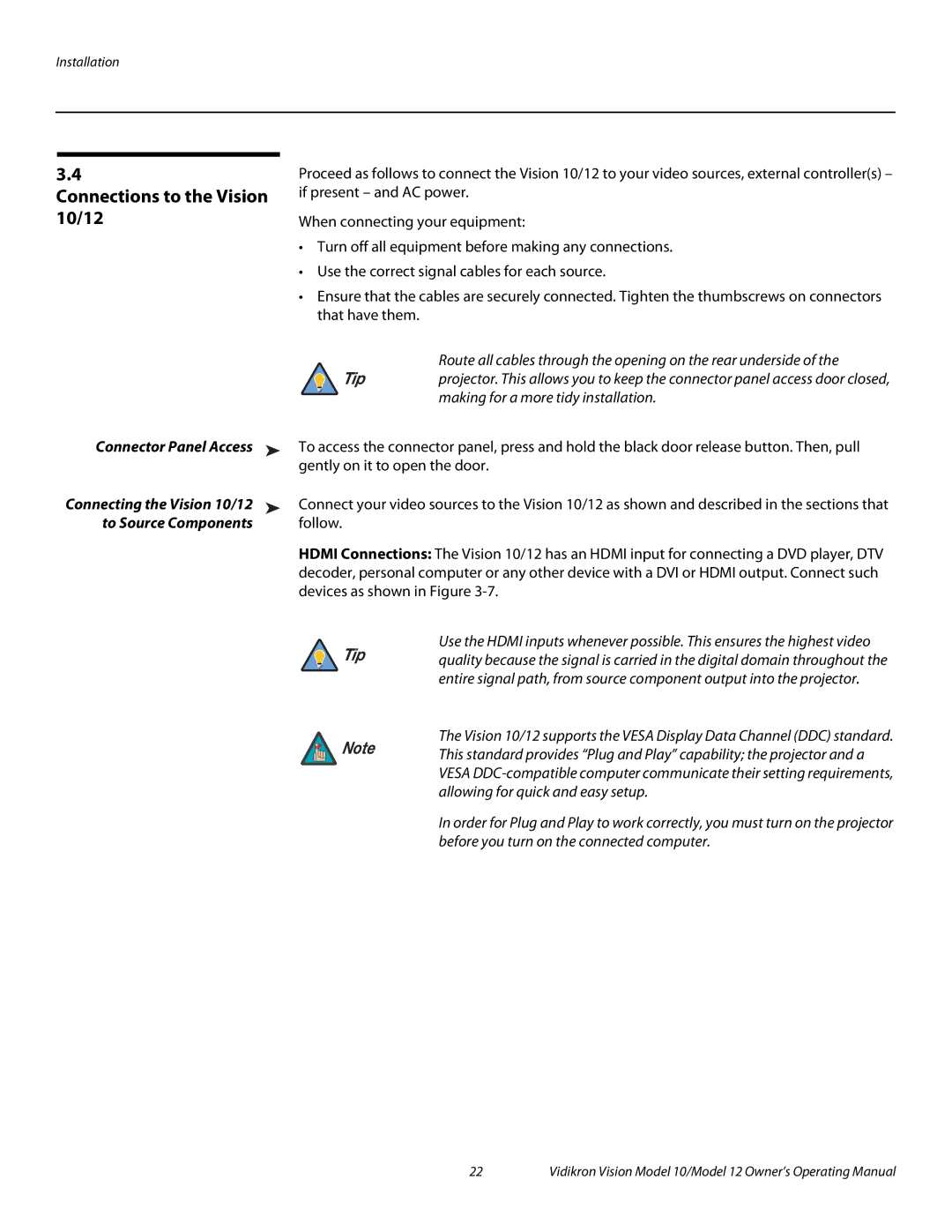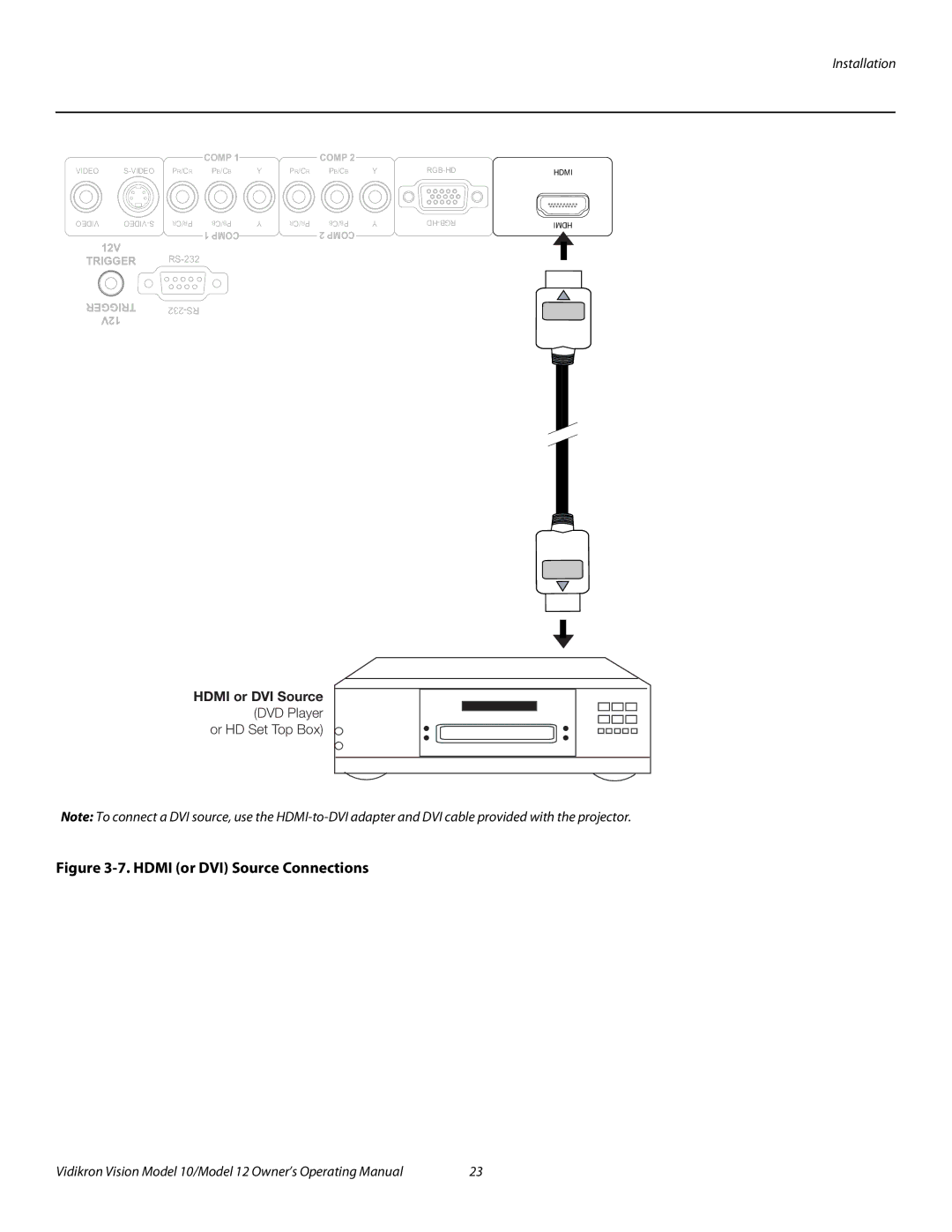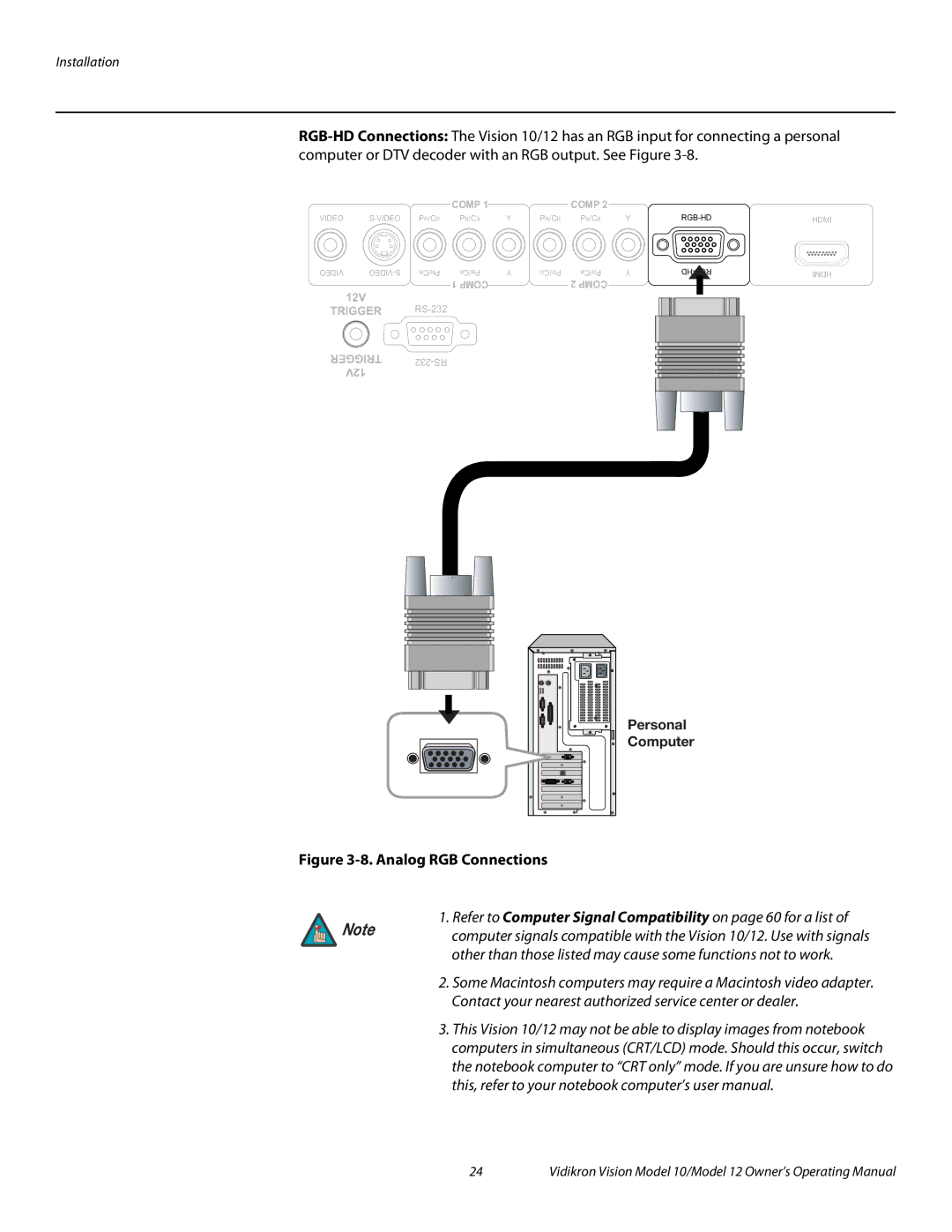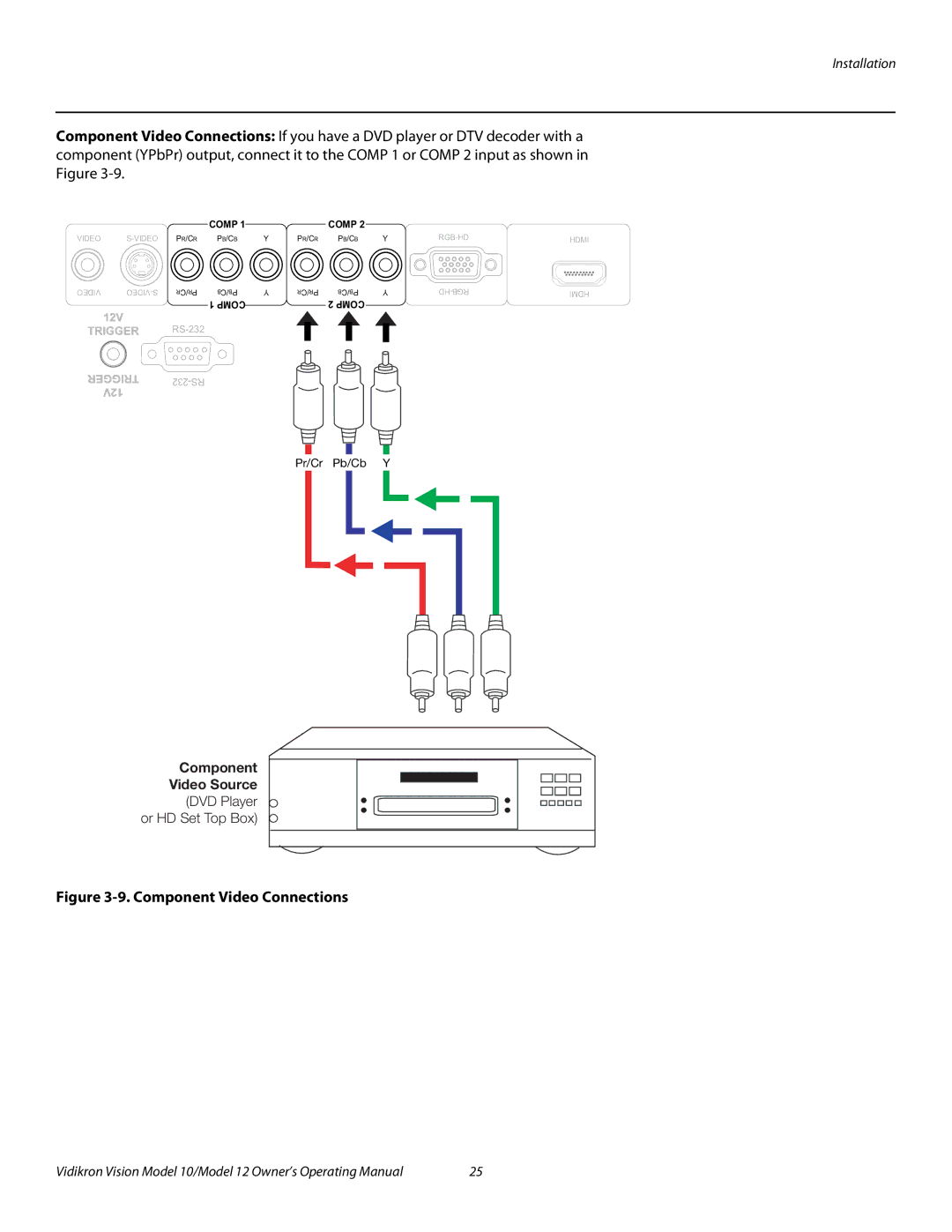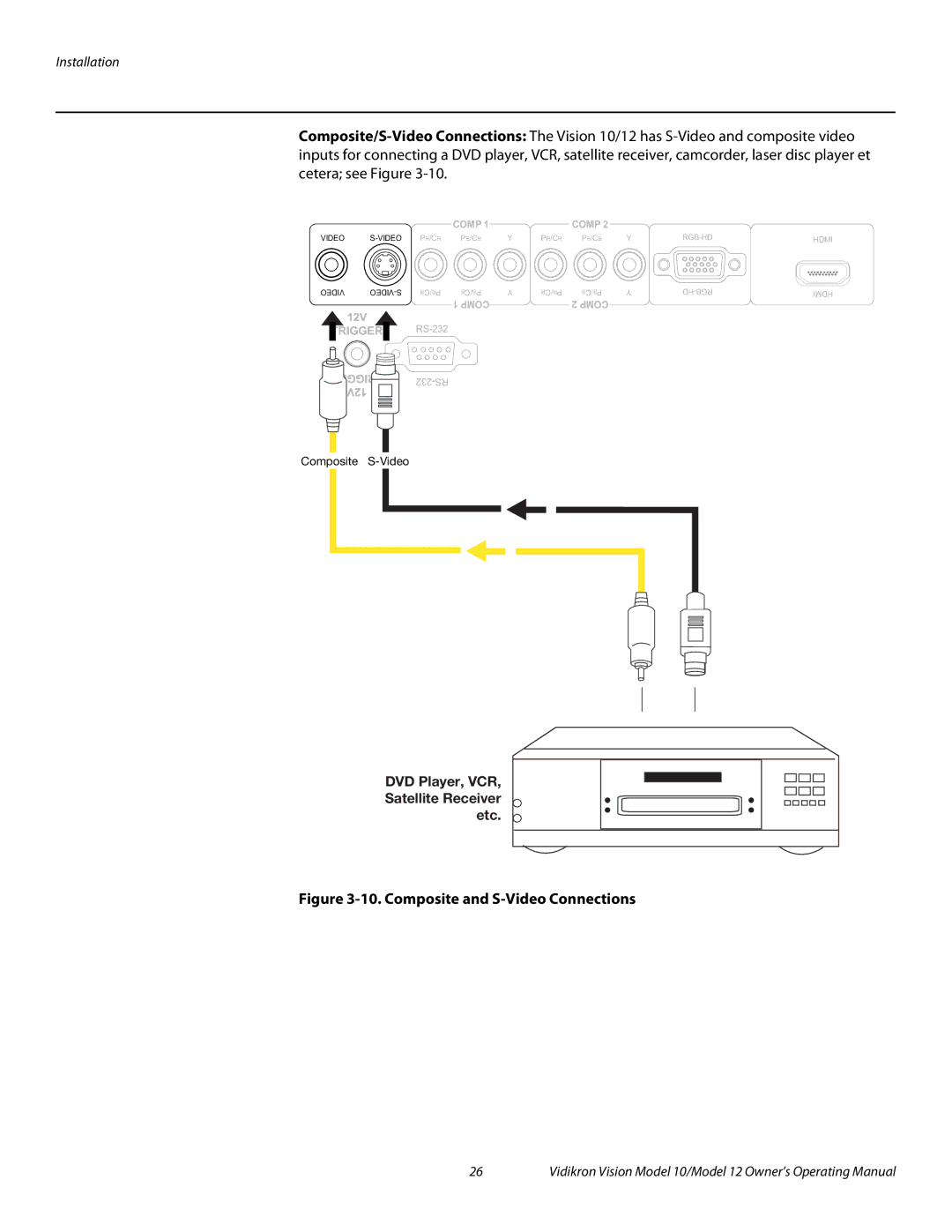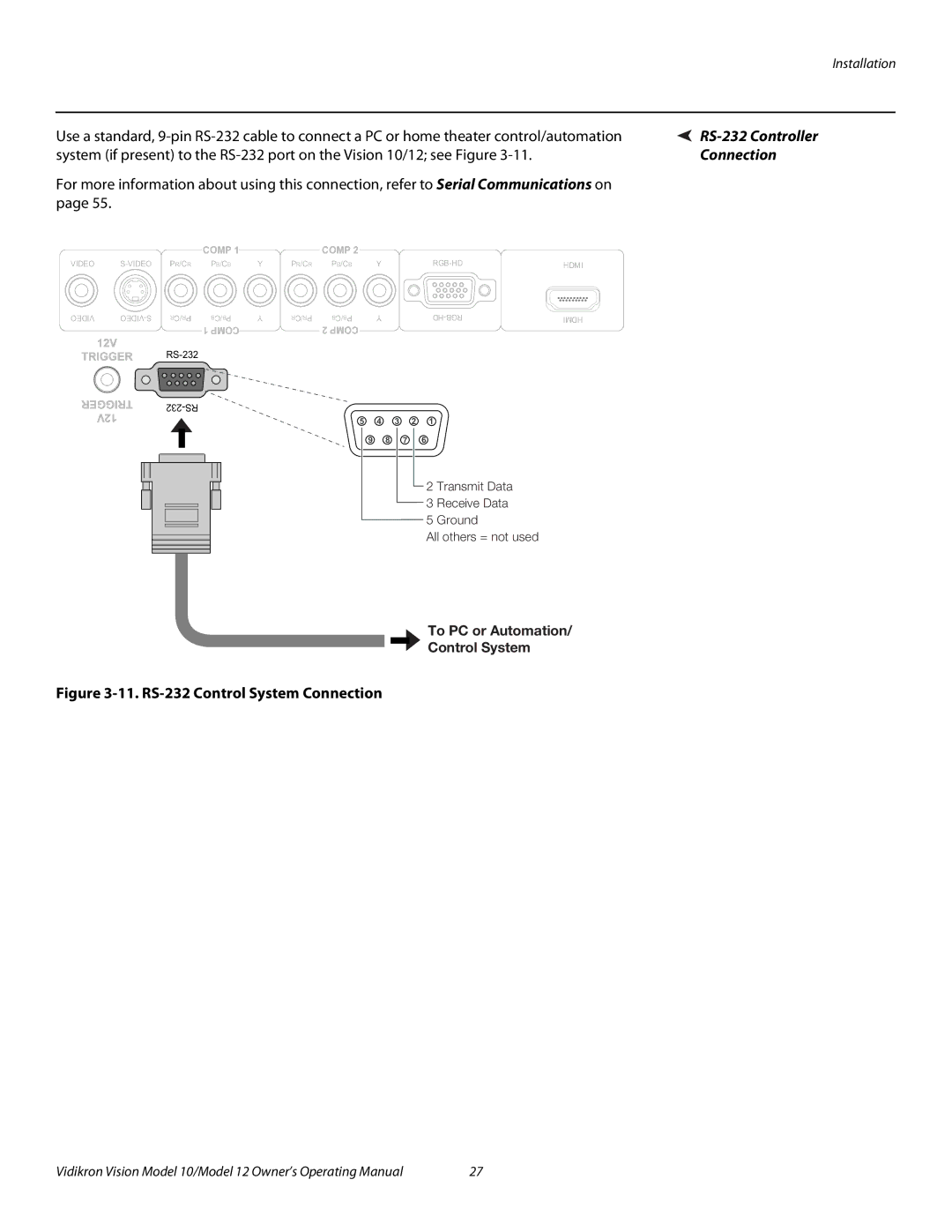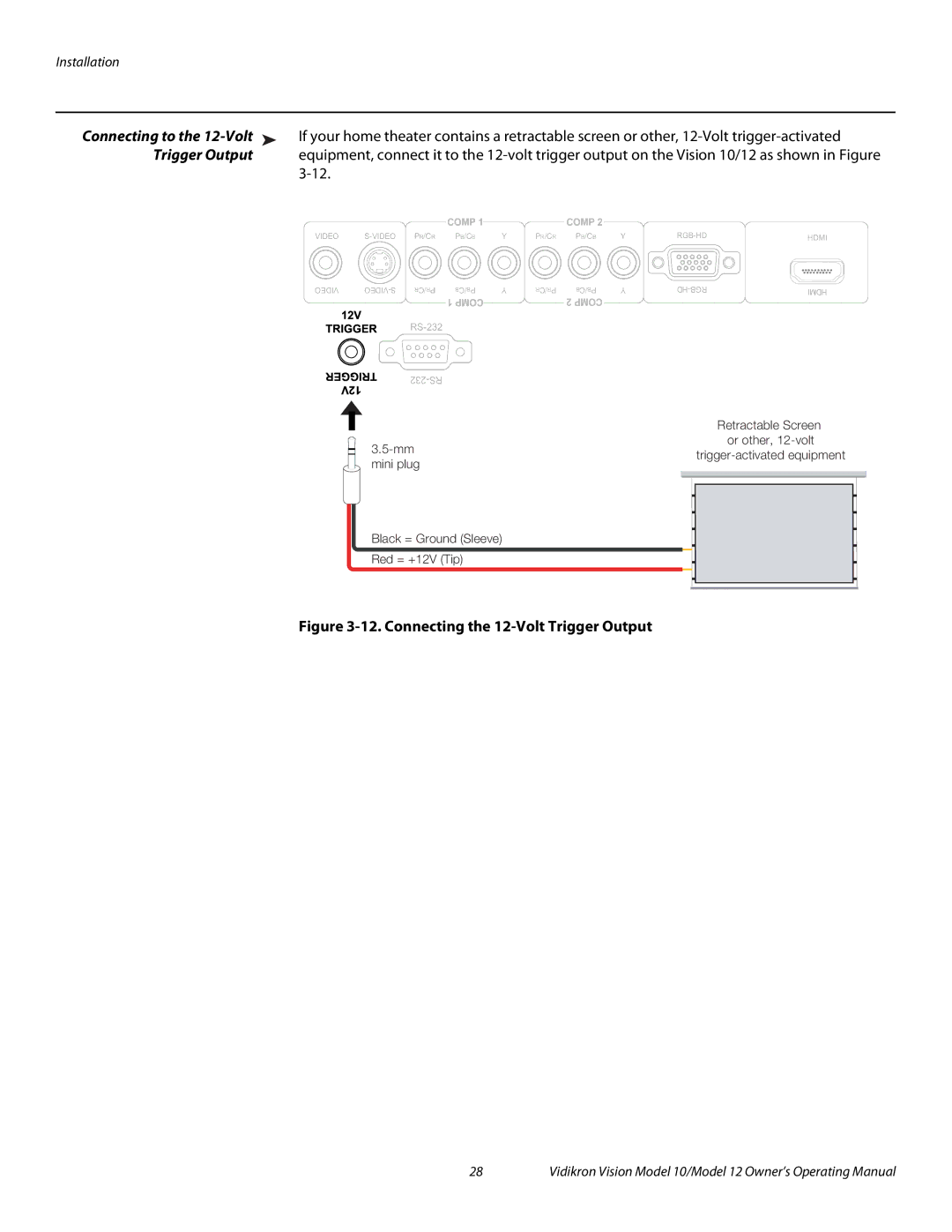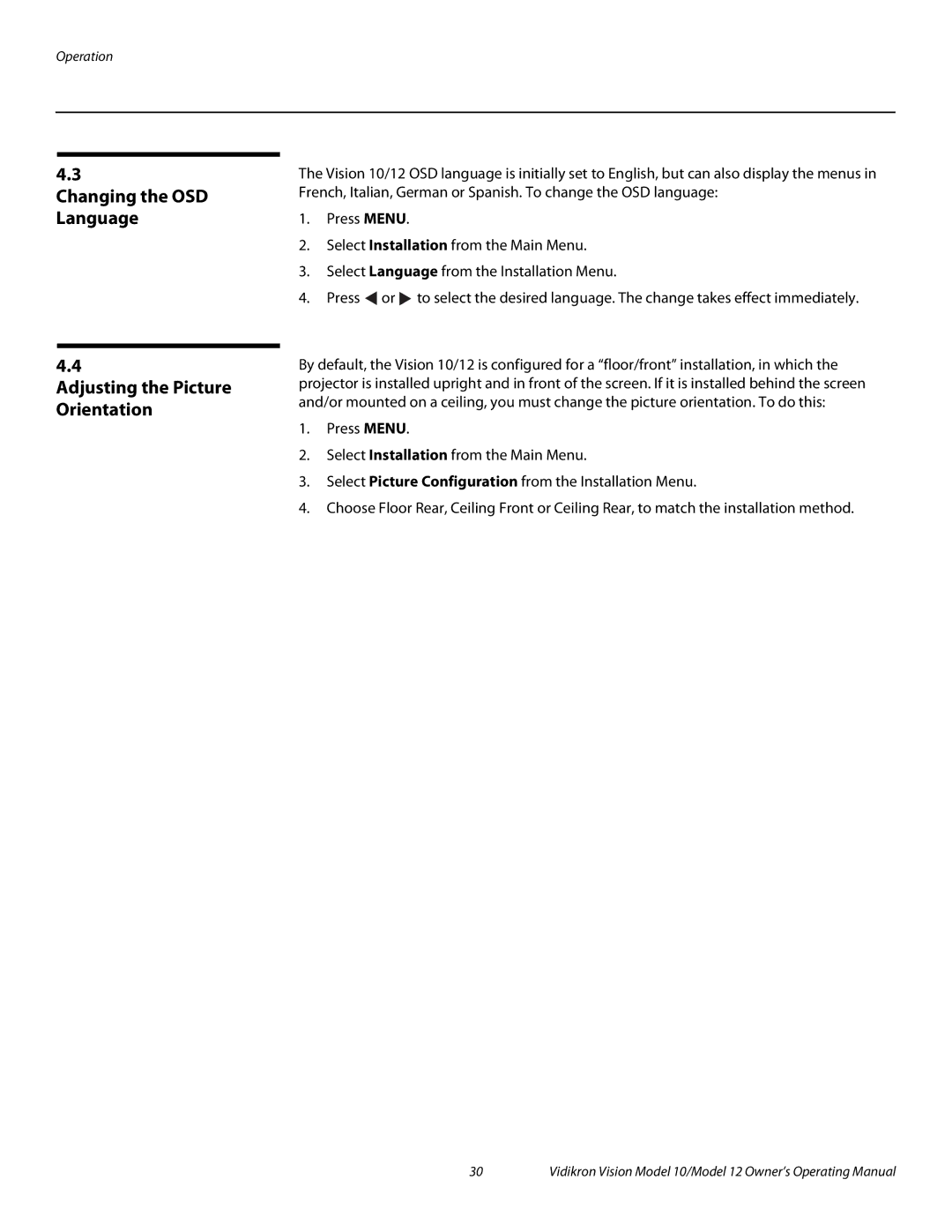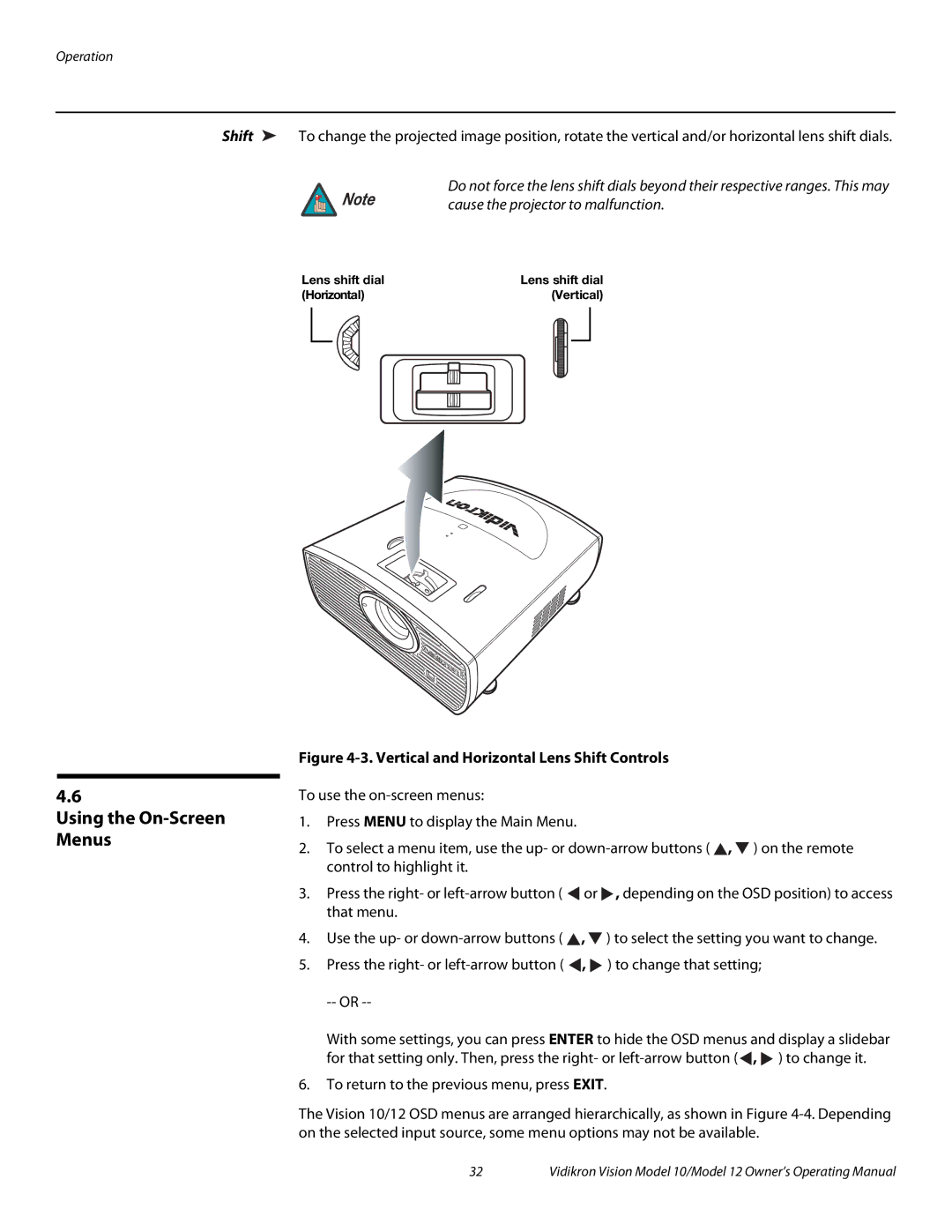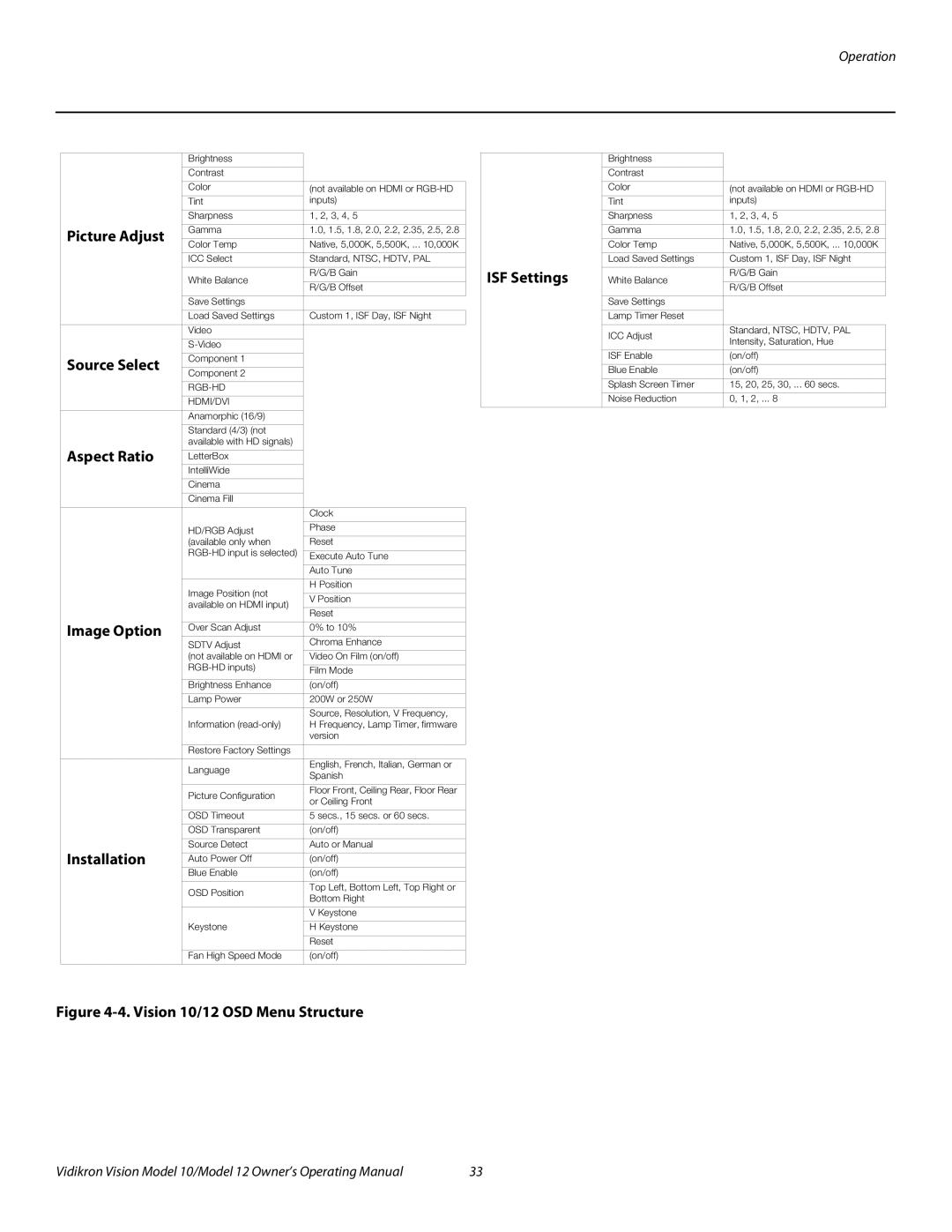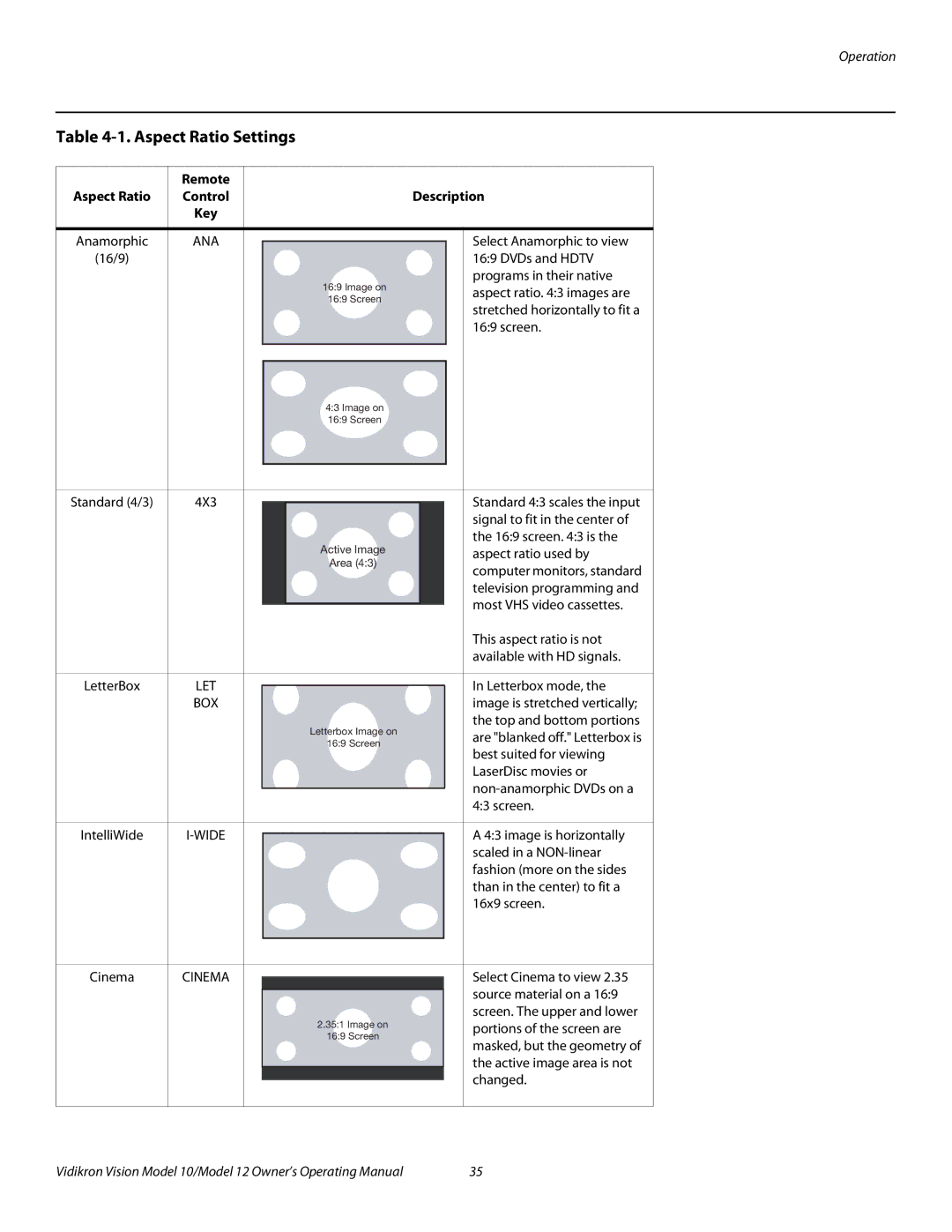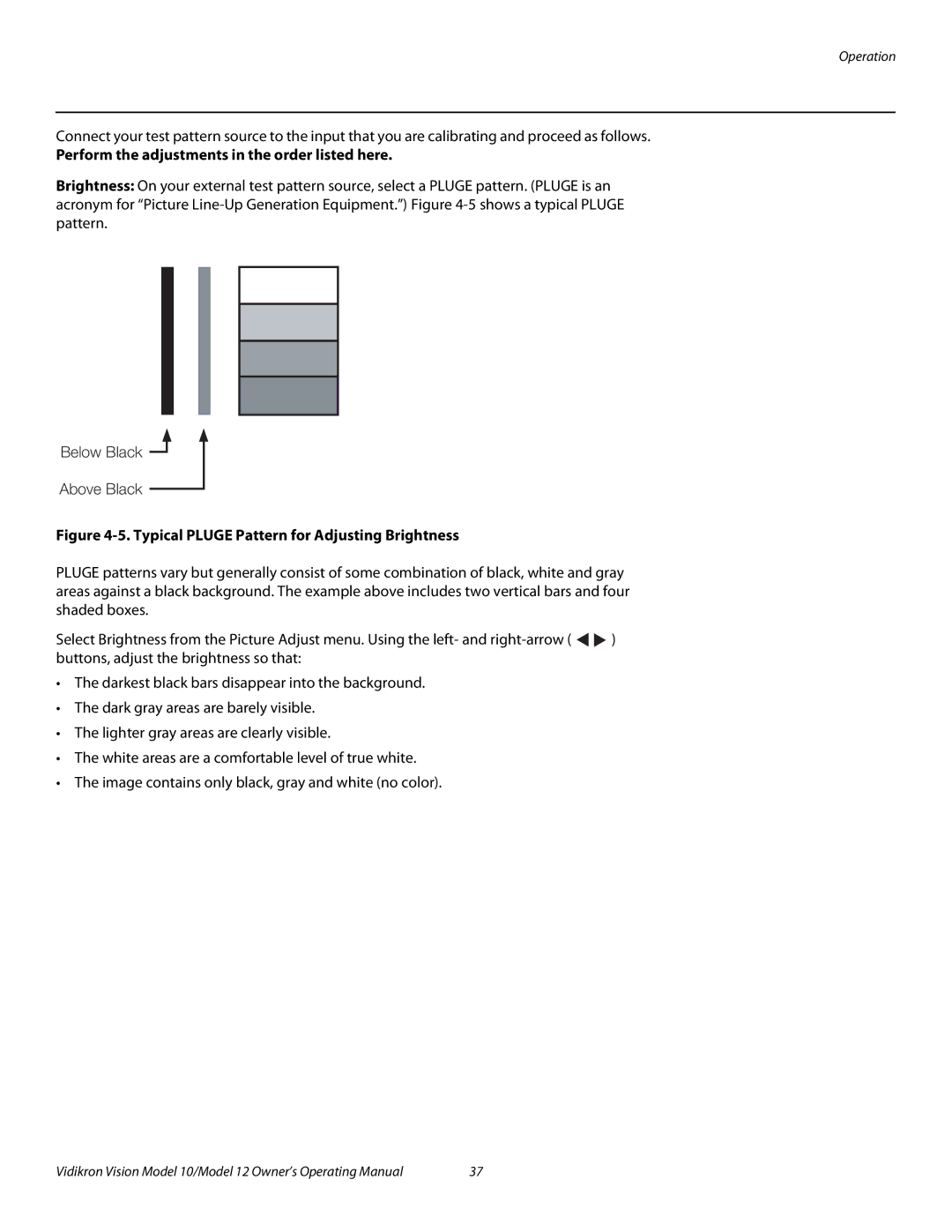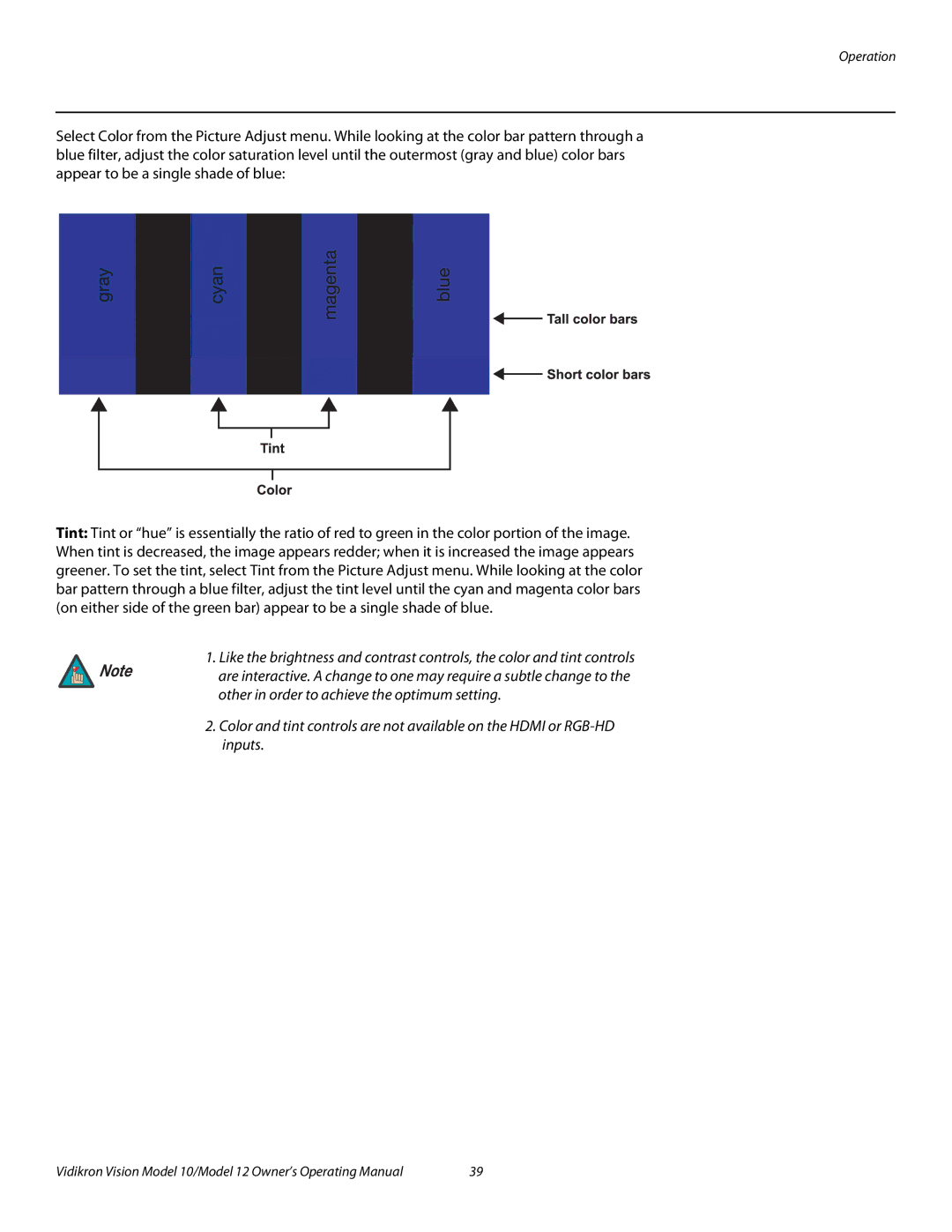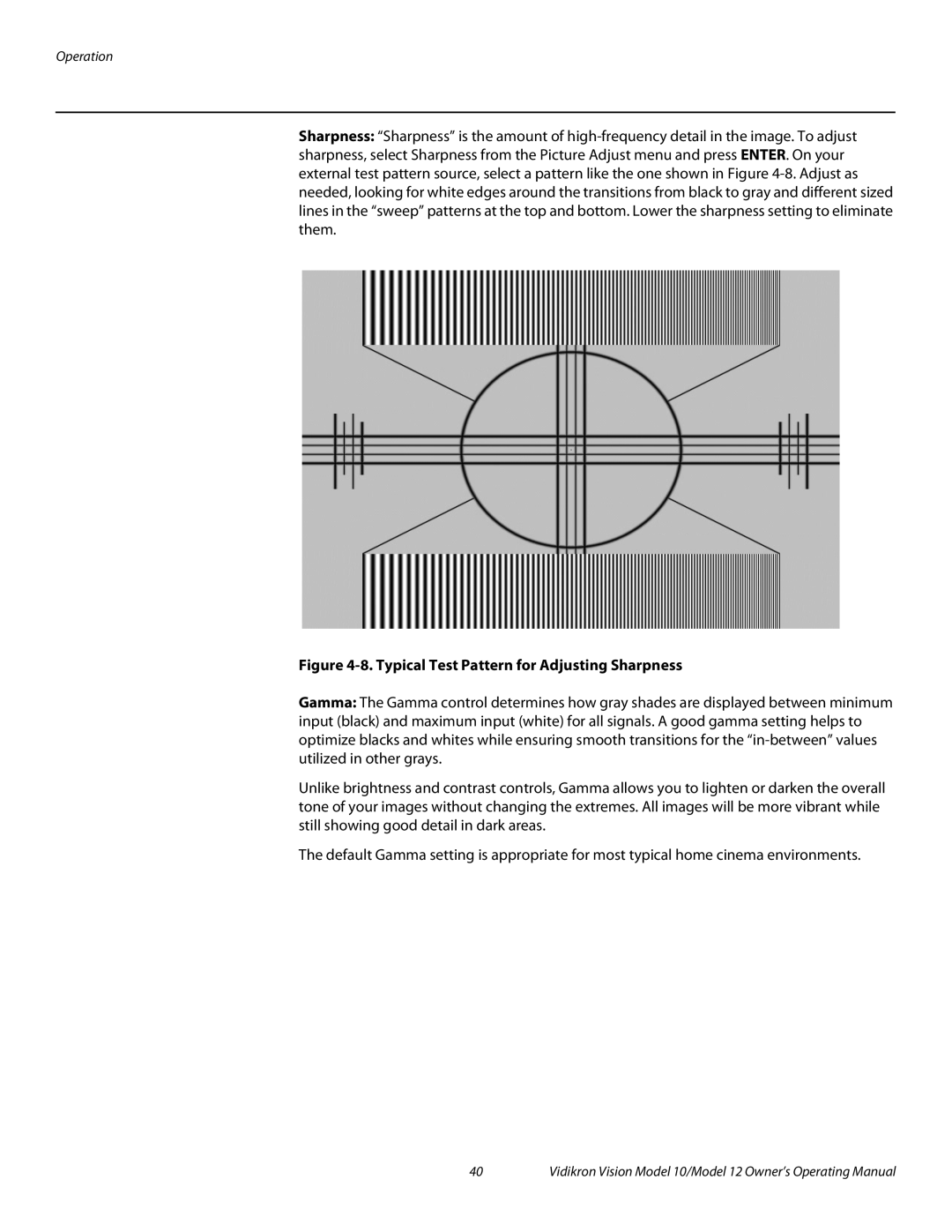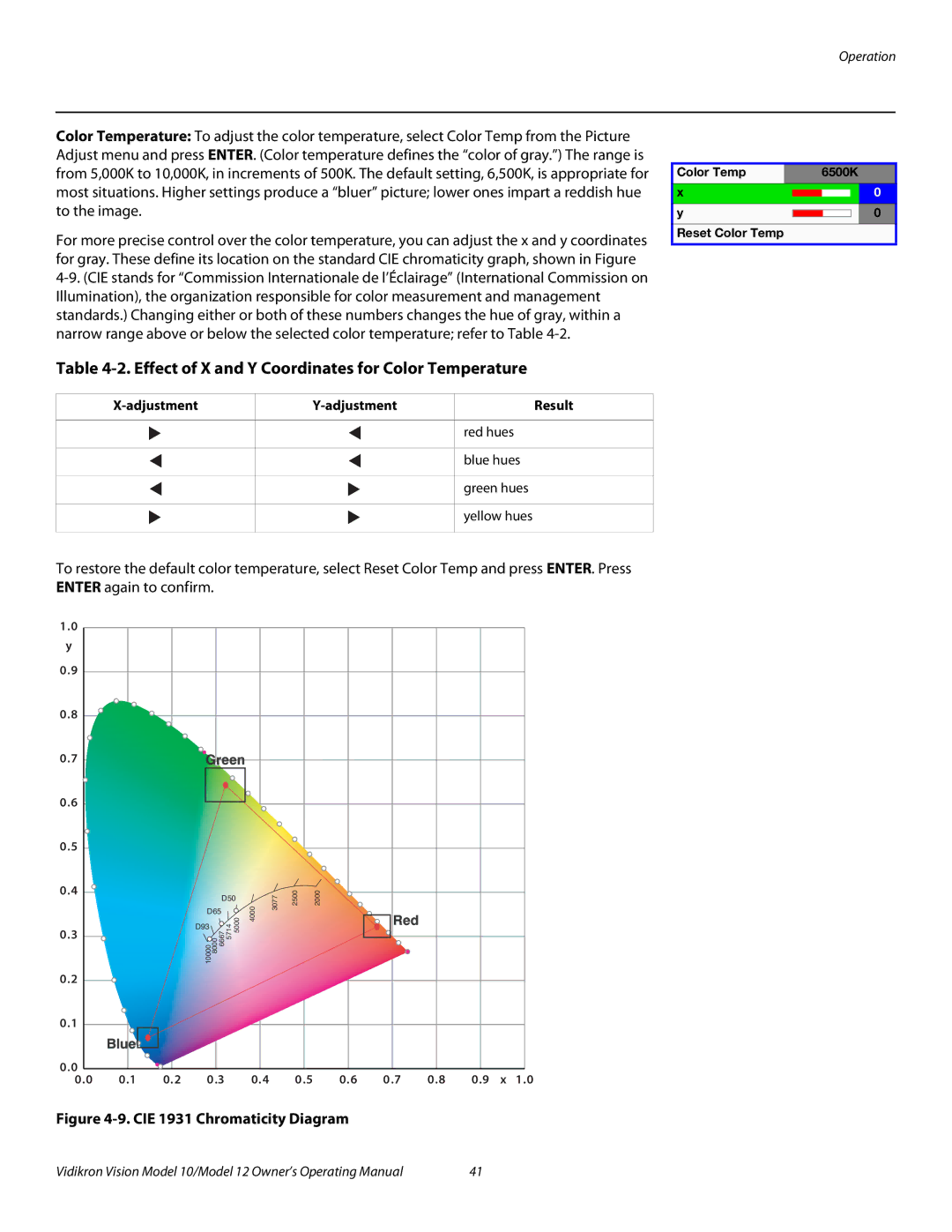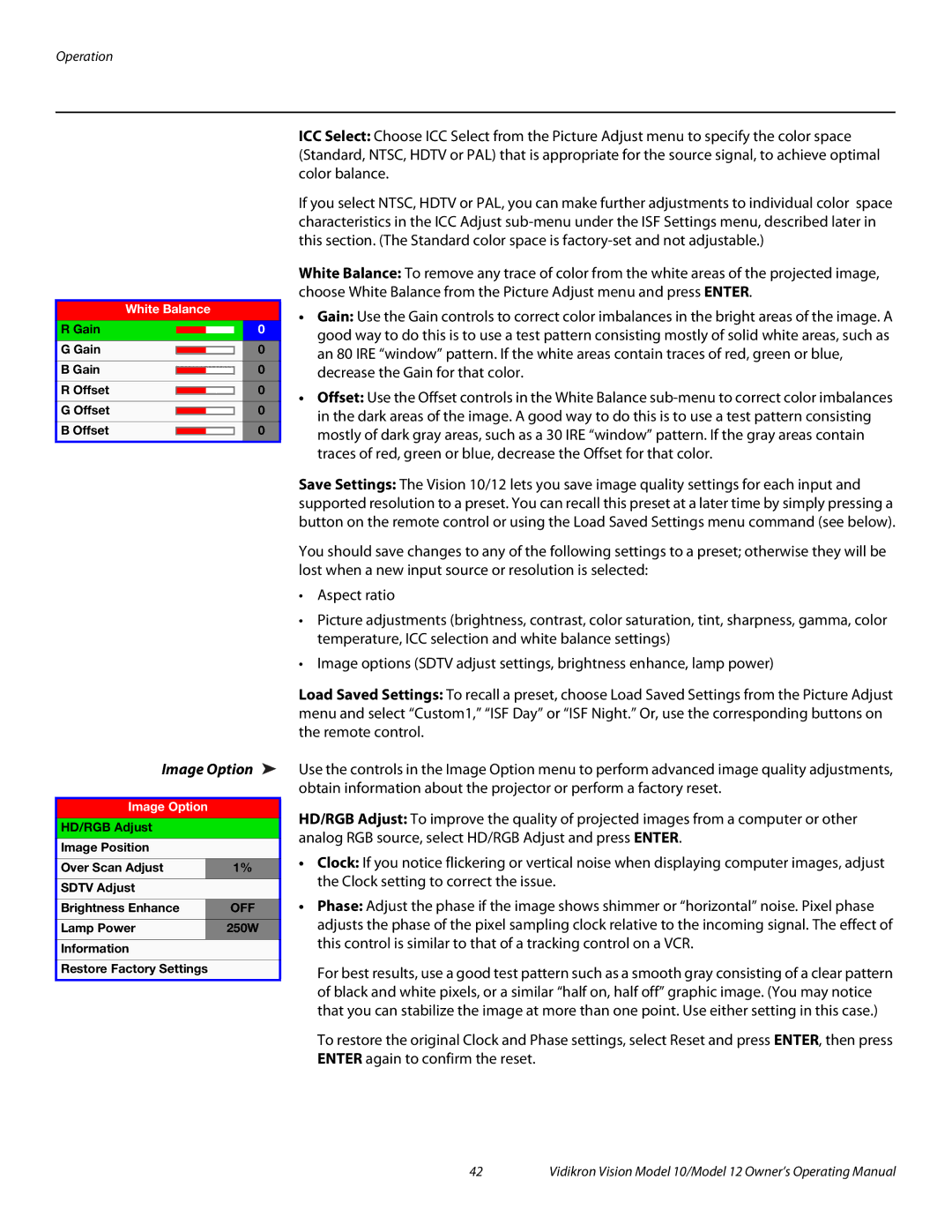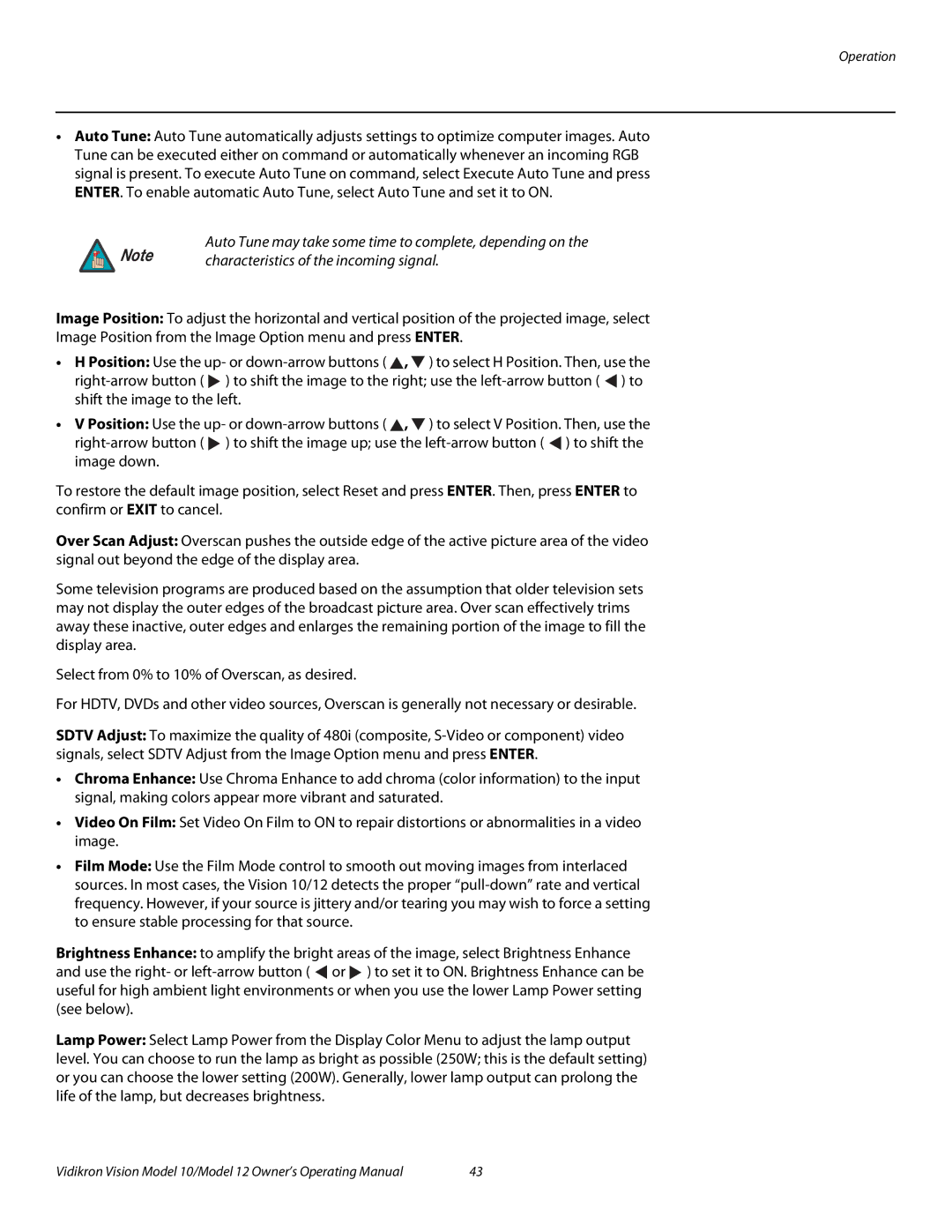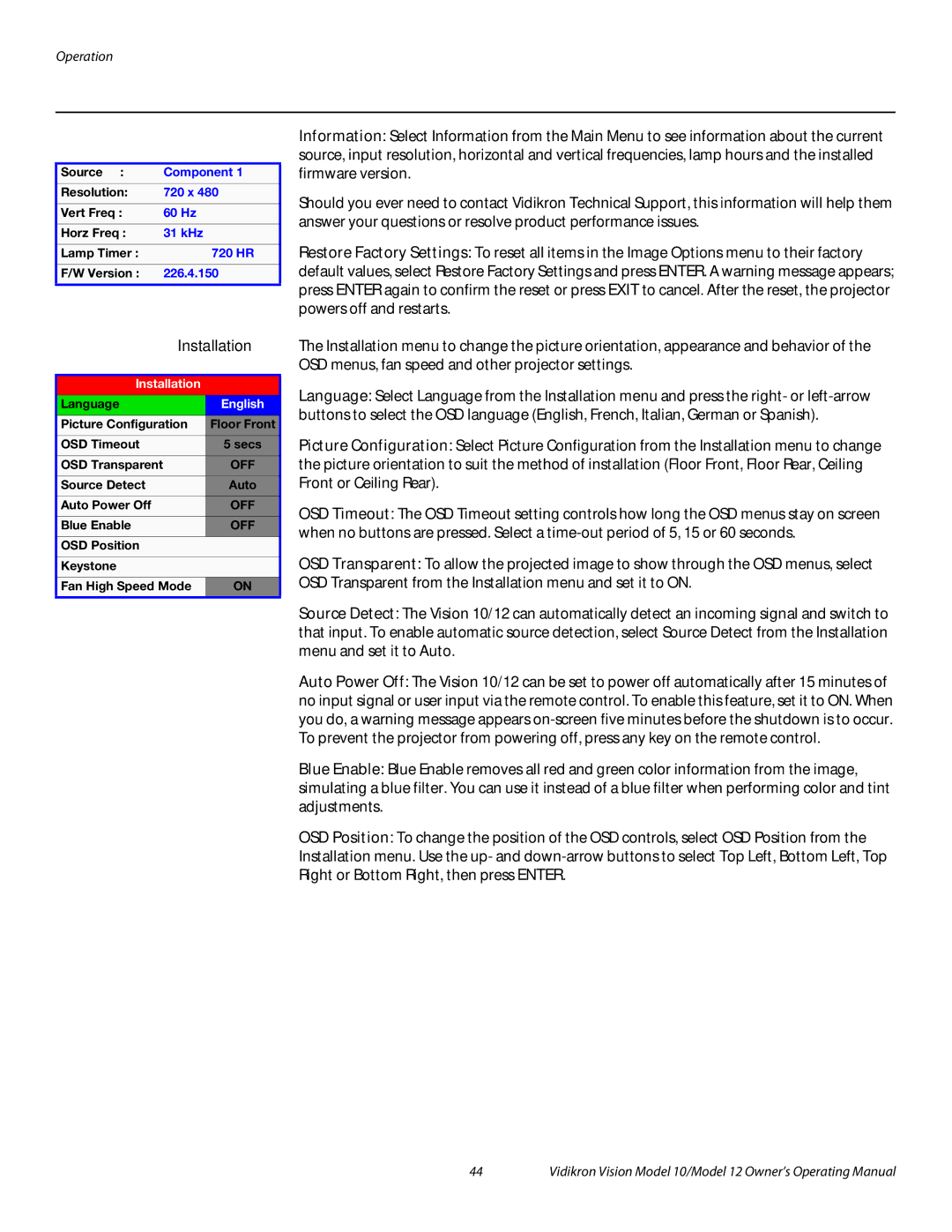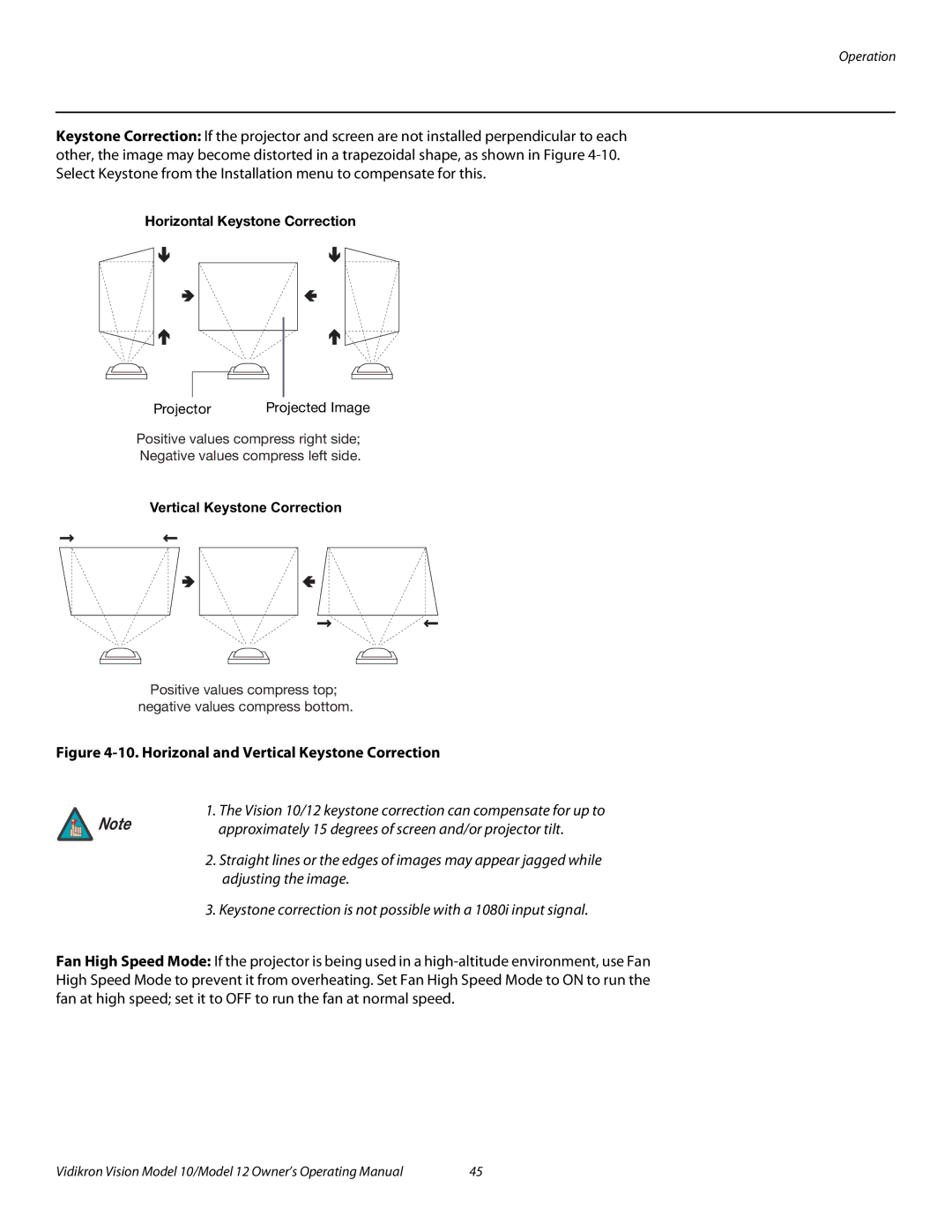Installation
3.4
Connections to the Vision 10/12
Proceed as follows to connect the Vision 10/12 to your video sources, external controller(s) – if present – and AC power.
When connecting your equipment:
•Turn off all equipment before making any connections.
•Use the correct signal cables for each source.
•Ensure that the cables are securely connected. Tighten the thumbscrews on connectors that have them.
Route all cables through the opening on the rear underside of the
Tip projector. This allows you to keep the connector panel access door closed, making for a more tidy installation.
Connector Panel Access | ➤ | To access the connector panel, press and hold the black door release button. Then, pull |
|
| gently on it to open the door. |
Connecting the Vision 10/12 | ➤ | Connect your video sources to the Vision 10/12 as shown and described in the sections that |
to Source Components |
| follow. |
|
| HDMI Connections: The Vision 10/12 has an HDMI input for connecting a DVD player, DTV |
|
| decoder, personal computer or any other device with a DVI or HDMI output. Connect such |
|
| devices as shown in Figure |
 Tip
Tip
![]() Note
Note
Use the HDMI inputs whenever possible. This ensures the highest video quality because the signal is carried in the digital domain throughout the entire signal path, from source component output into the projector.
The Vision 10/12 supports the VESA Display Data Channel (DDC) standard. This standard provides “Plug and Play” capability; the projector and a VESA
In order for Plug and Play to work correctly, you must turn on the projector before you turn on the connected computer.
22 | Vidikron Vision Model 10/Model 12 Owner’s Operating Manual |