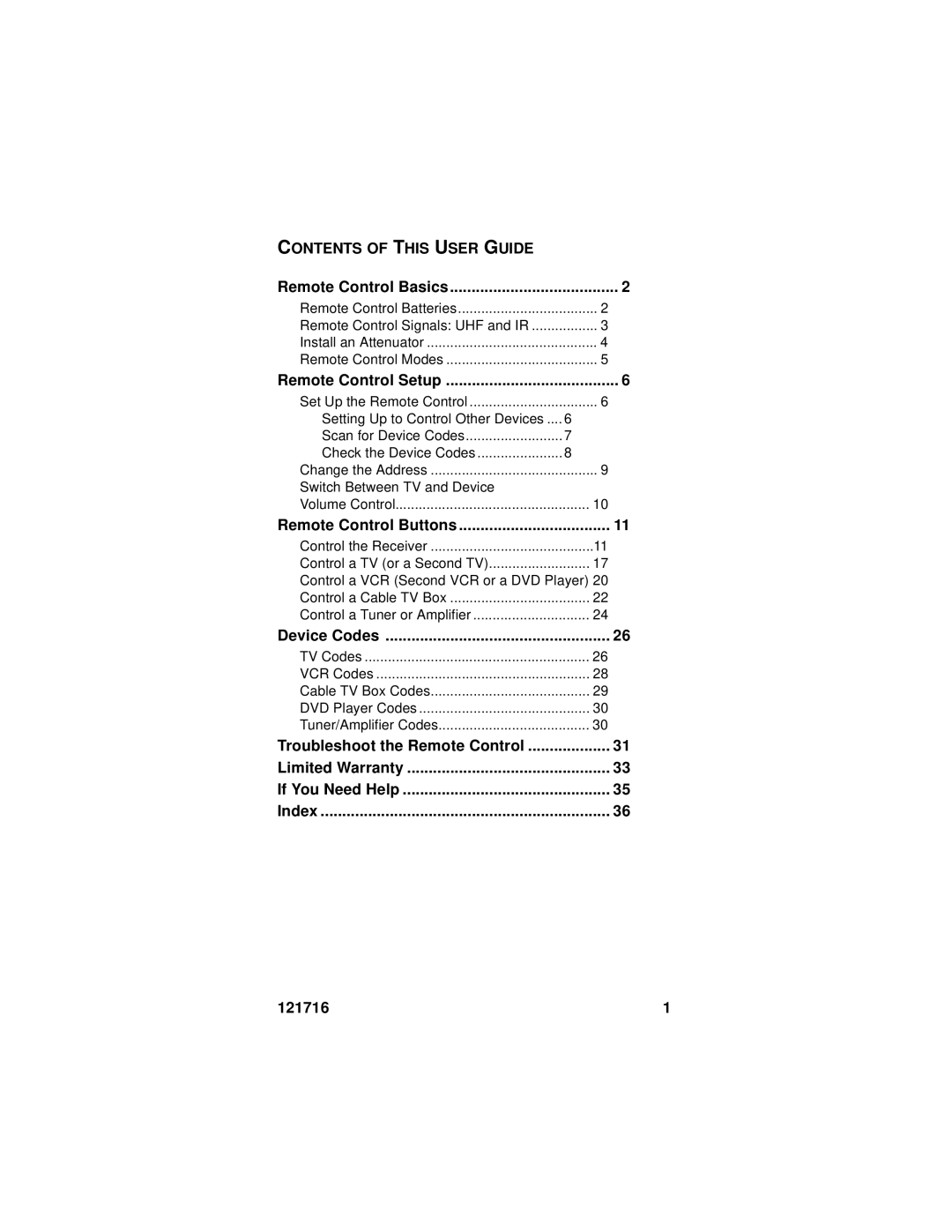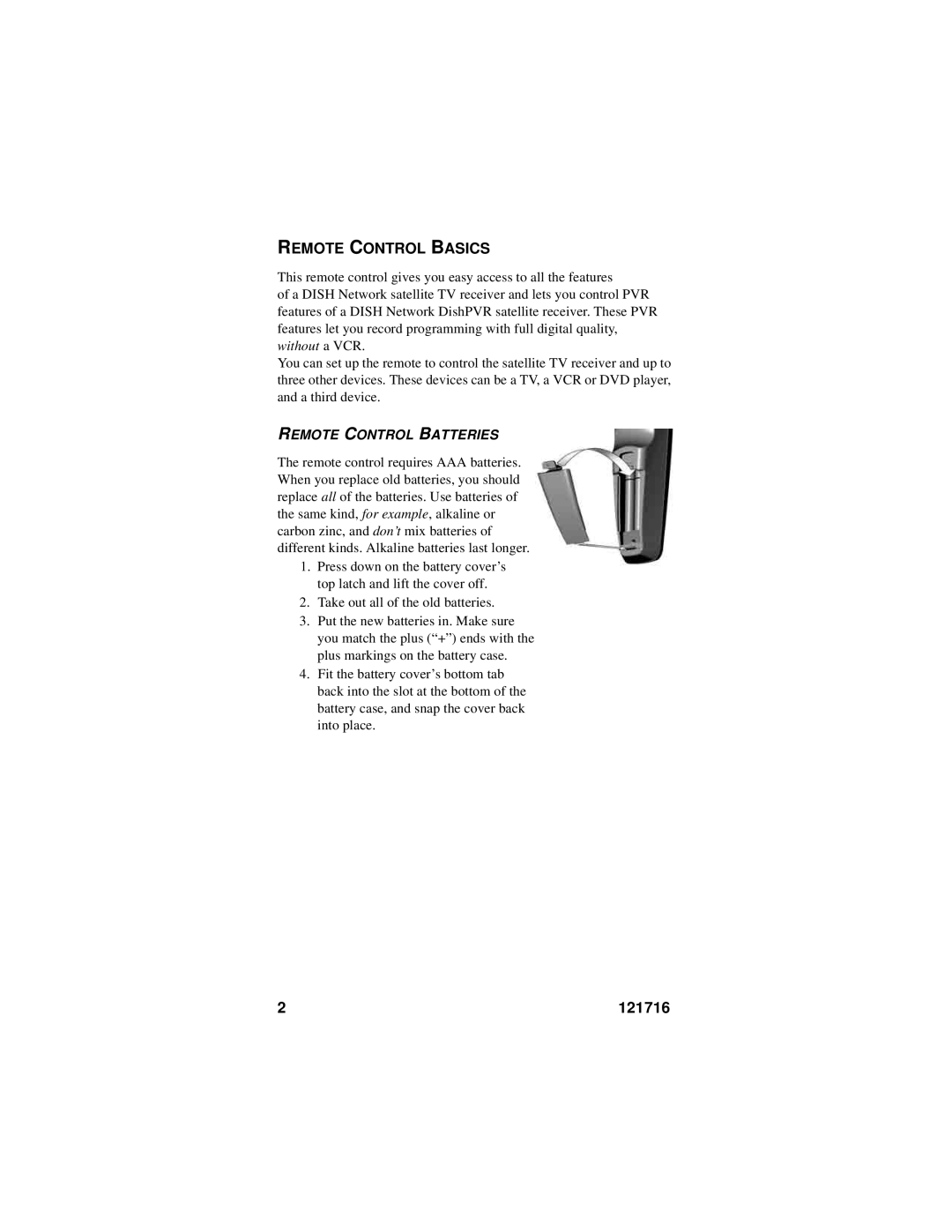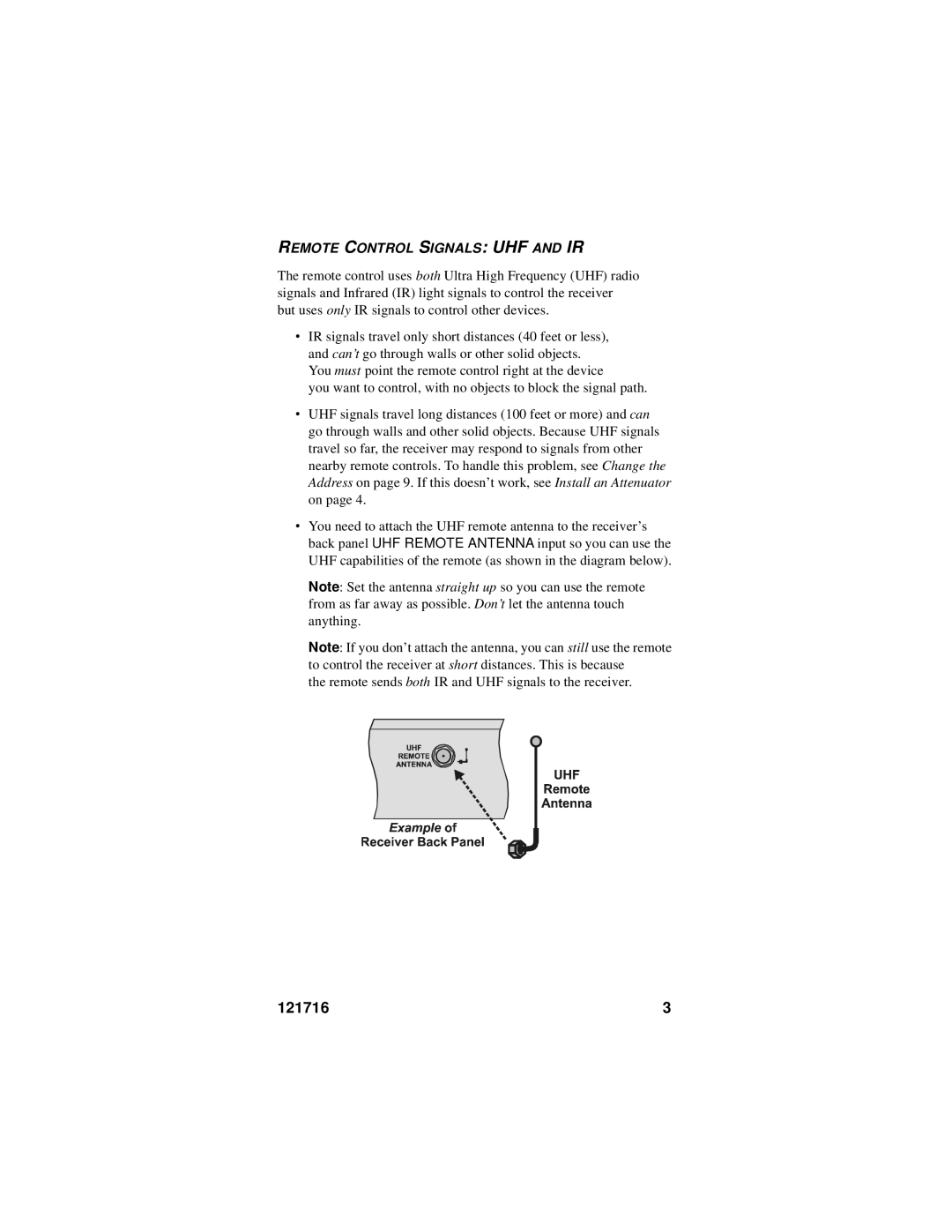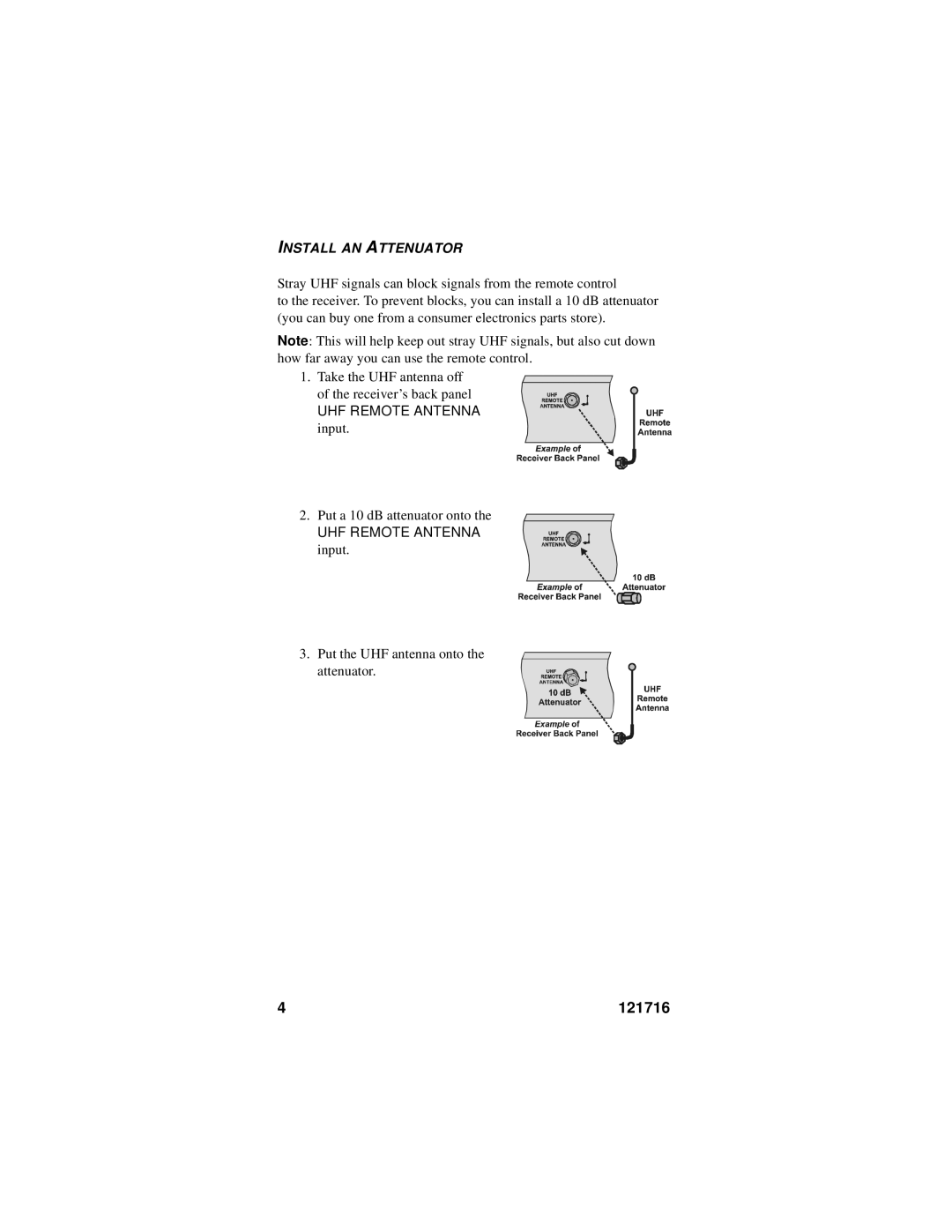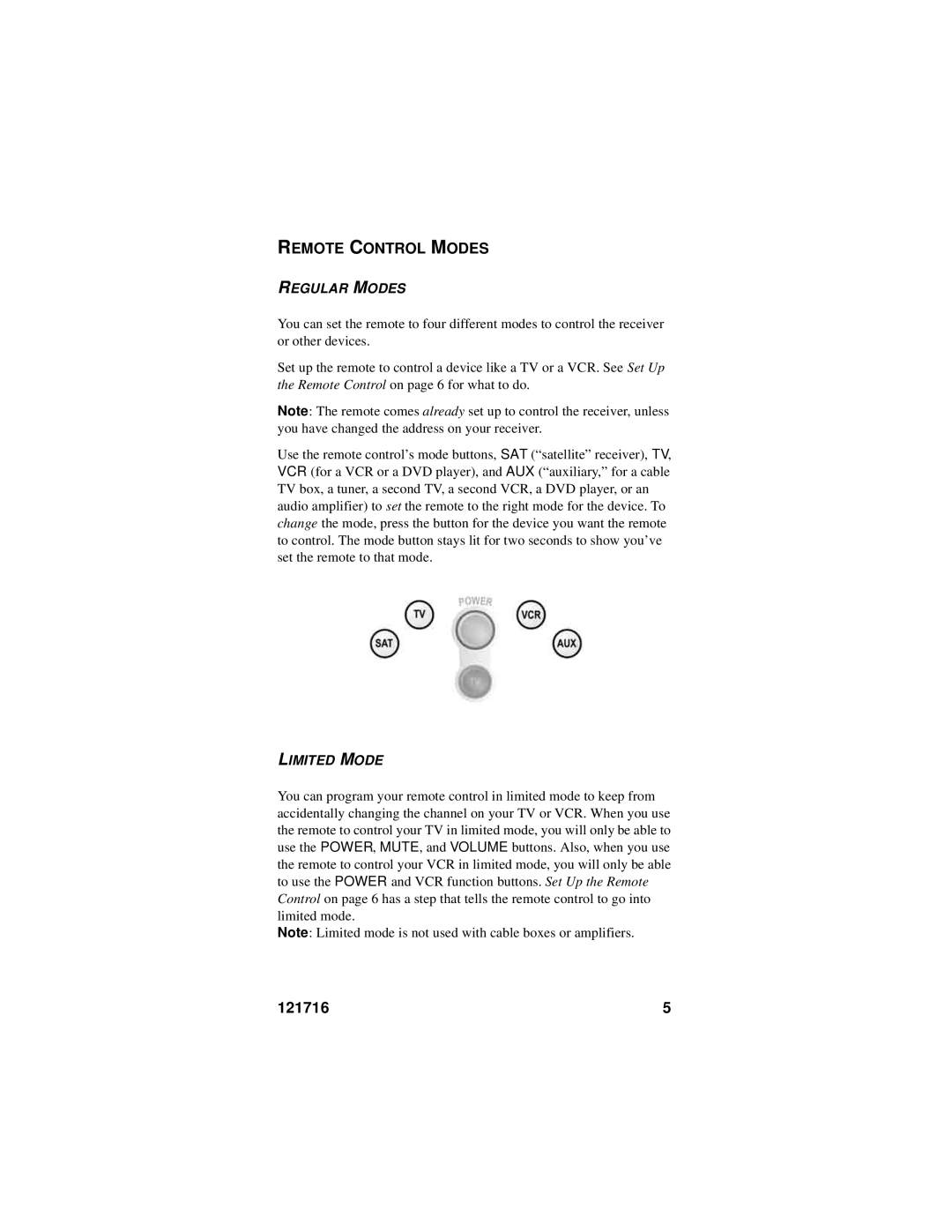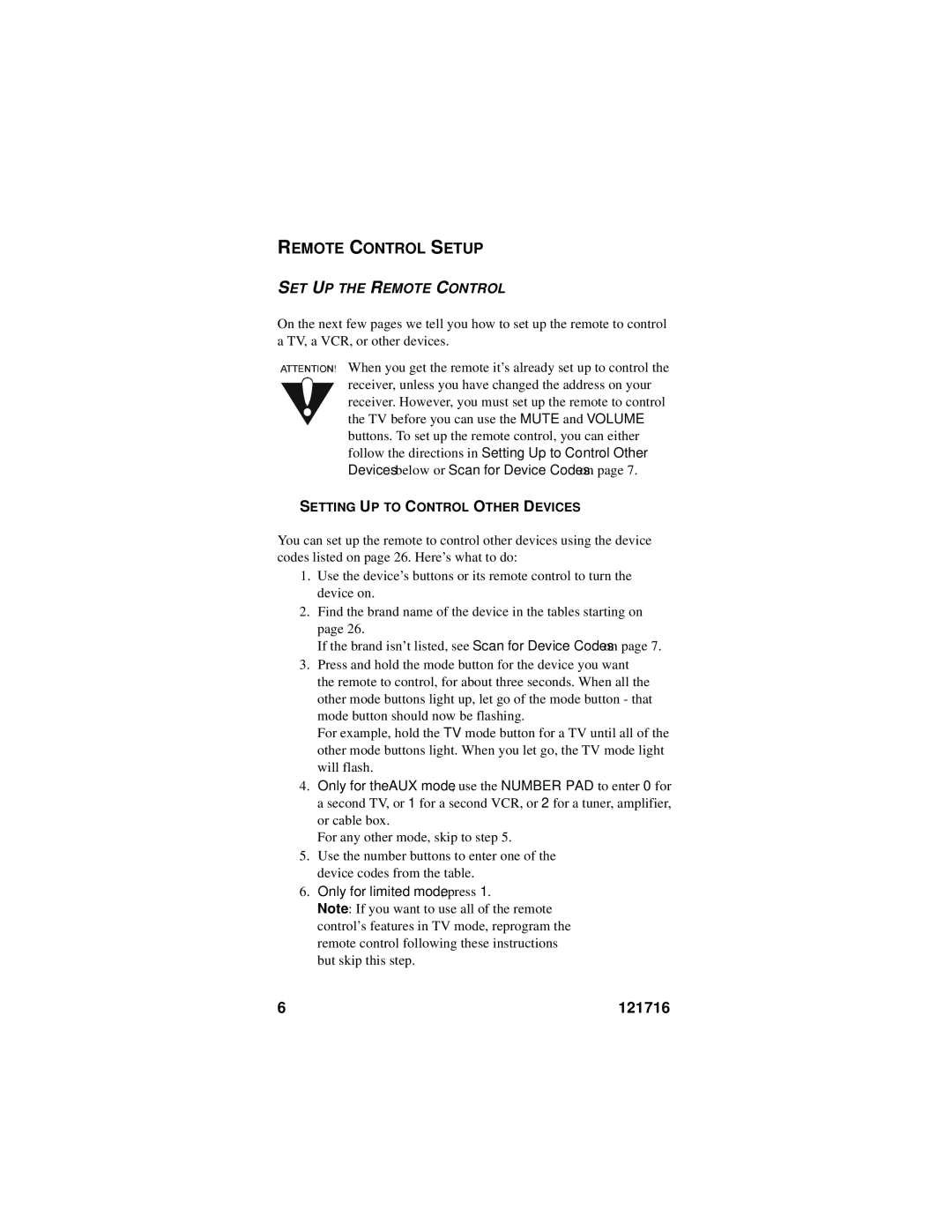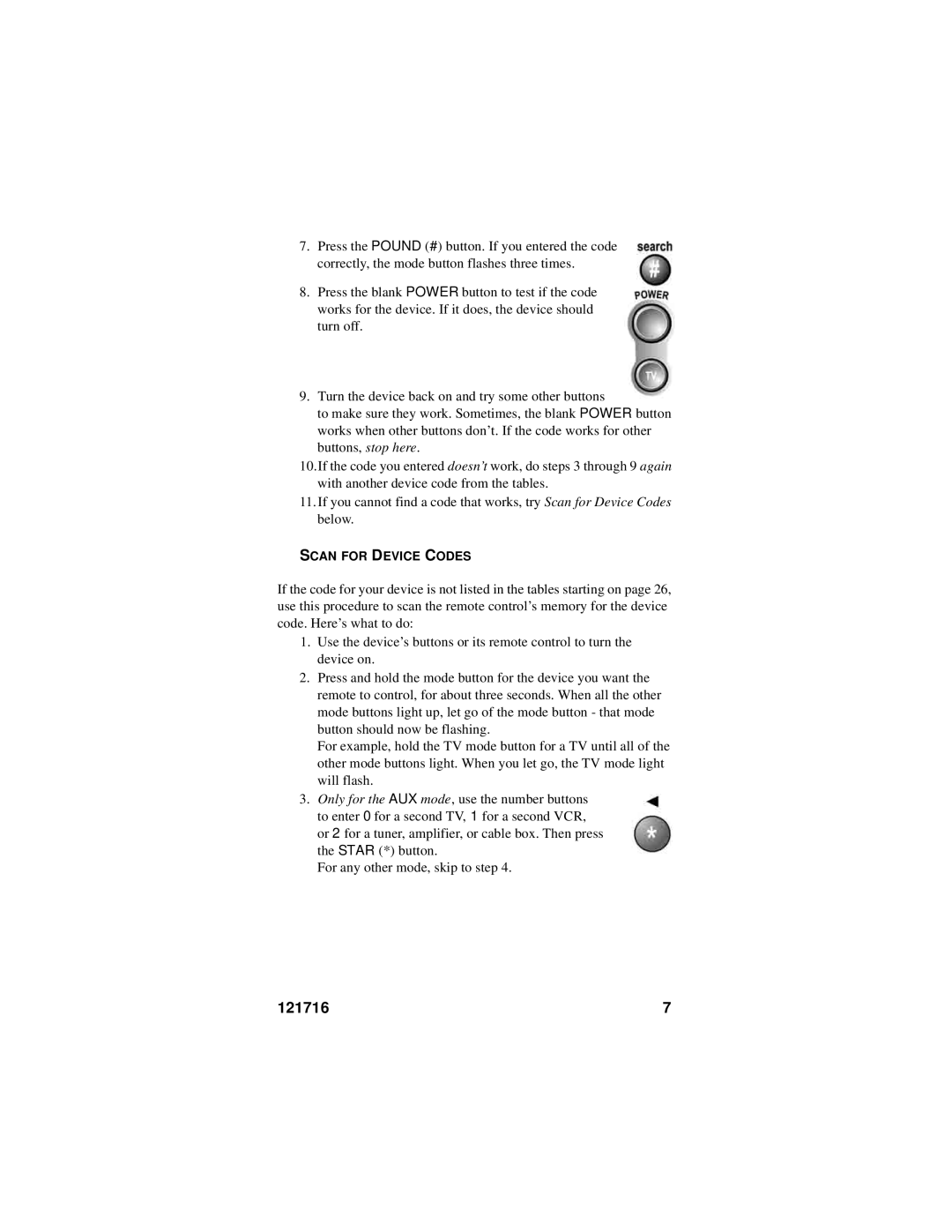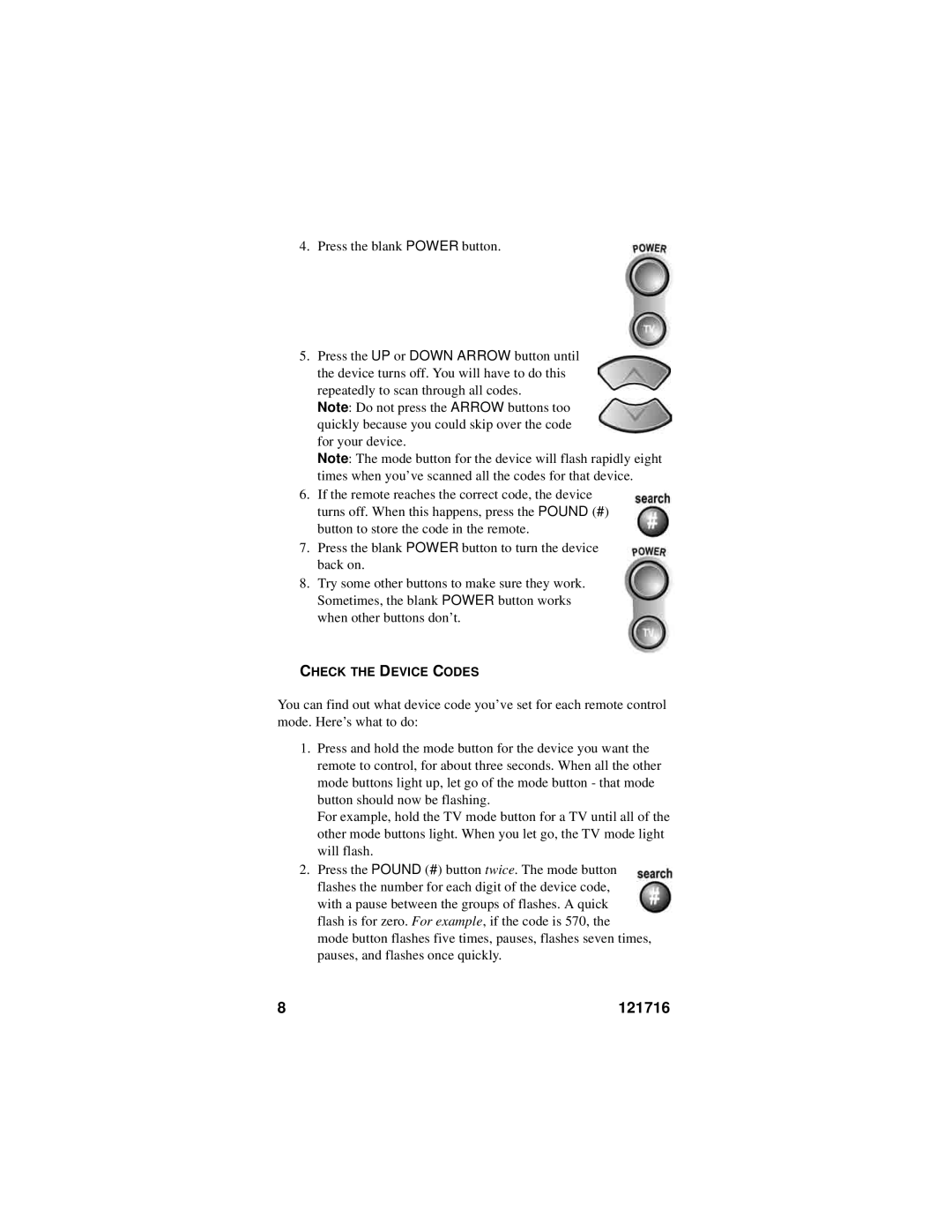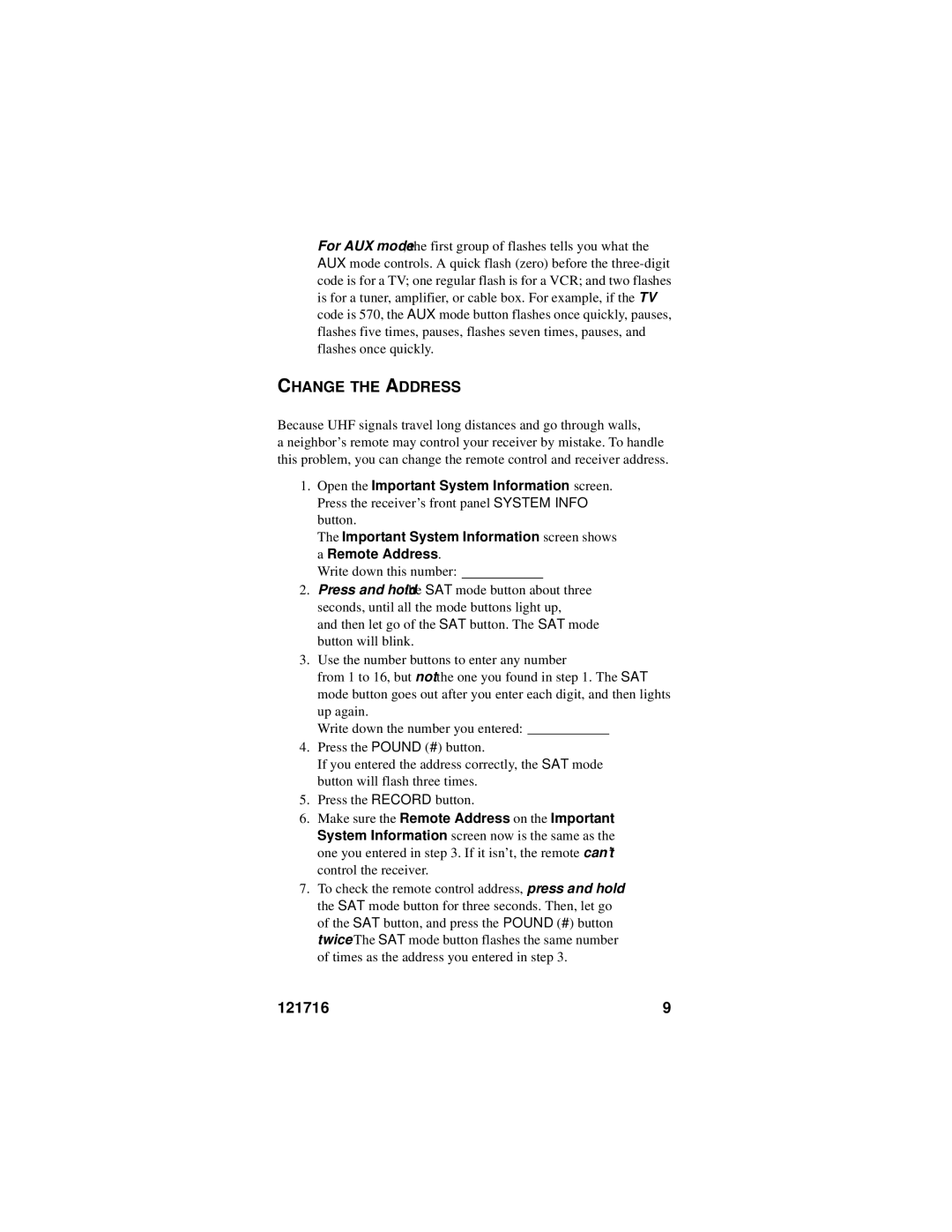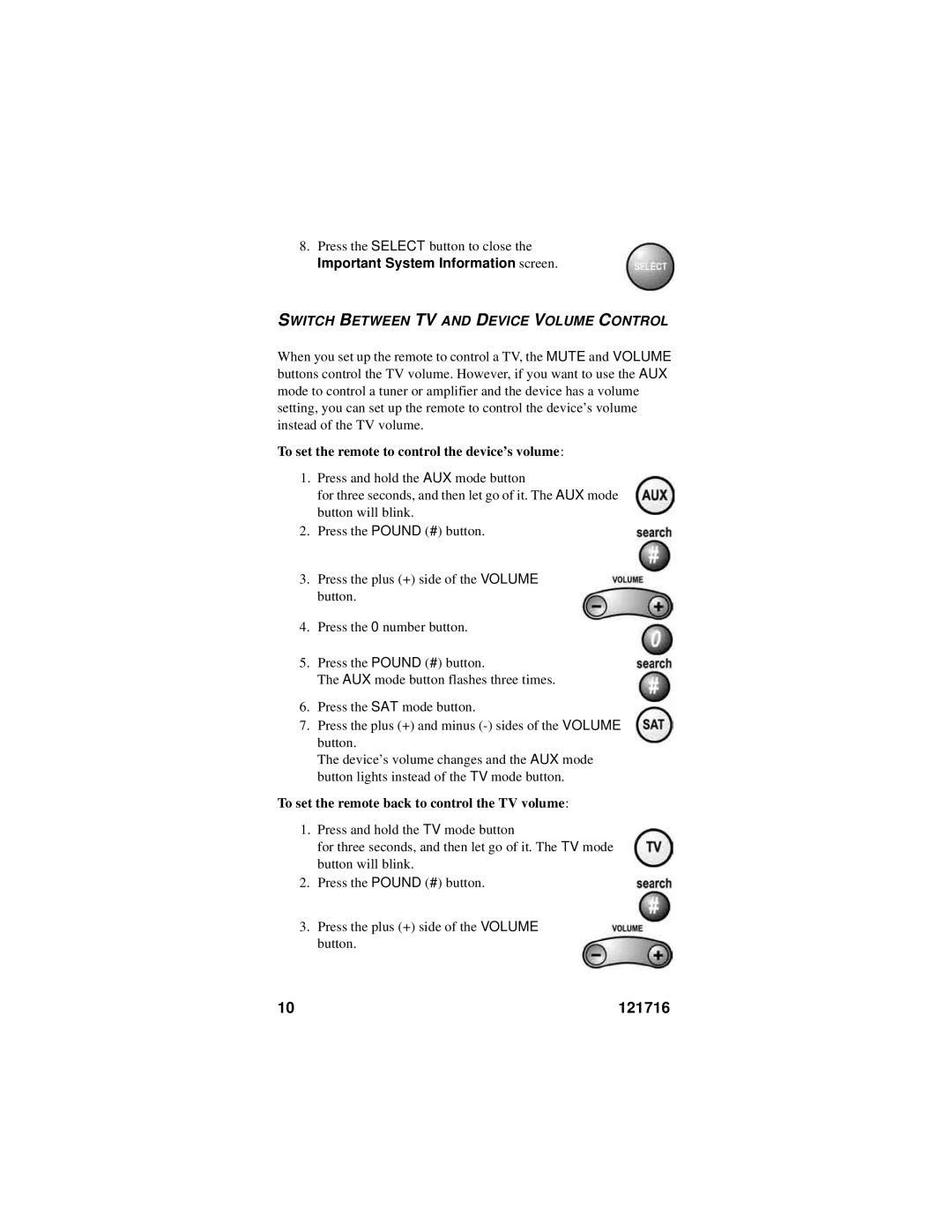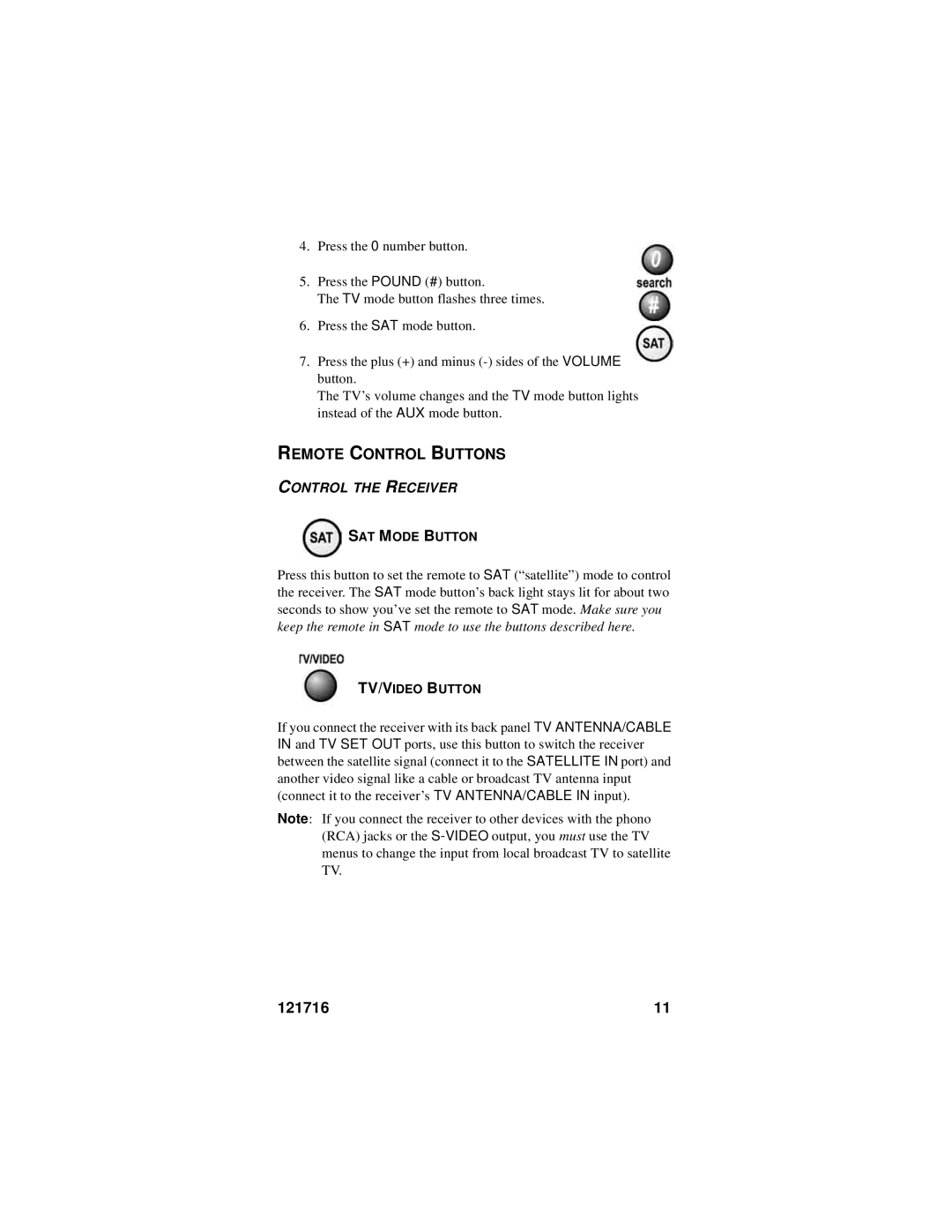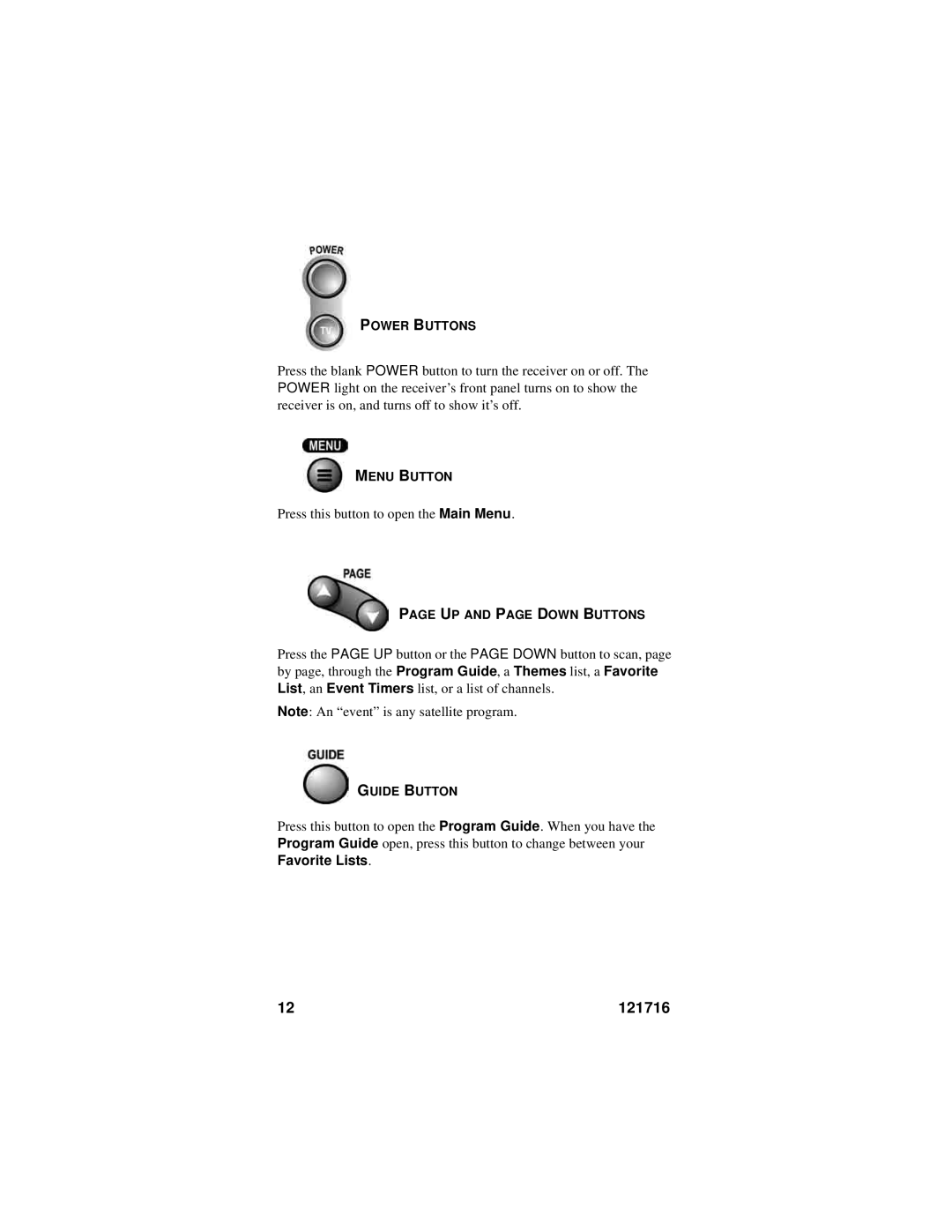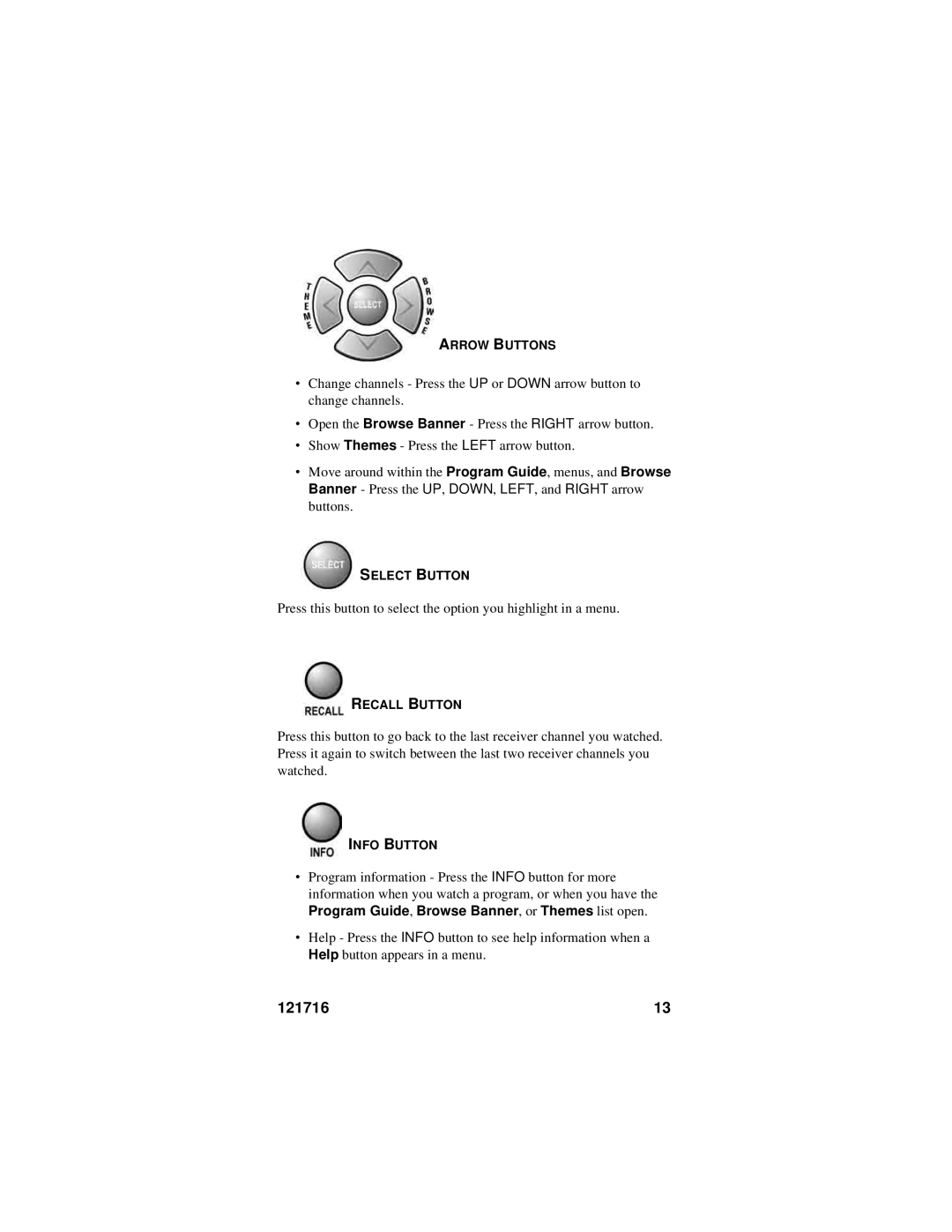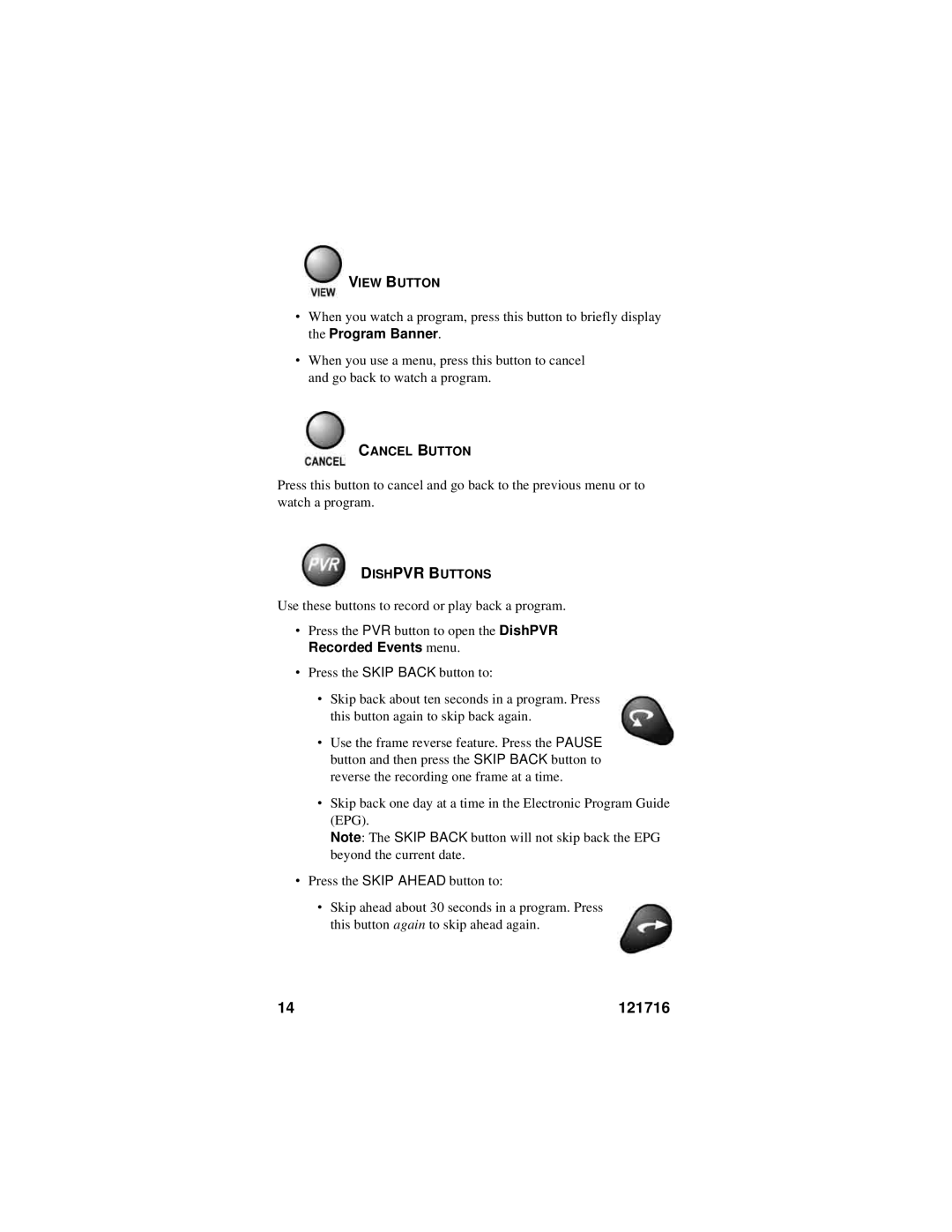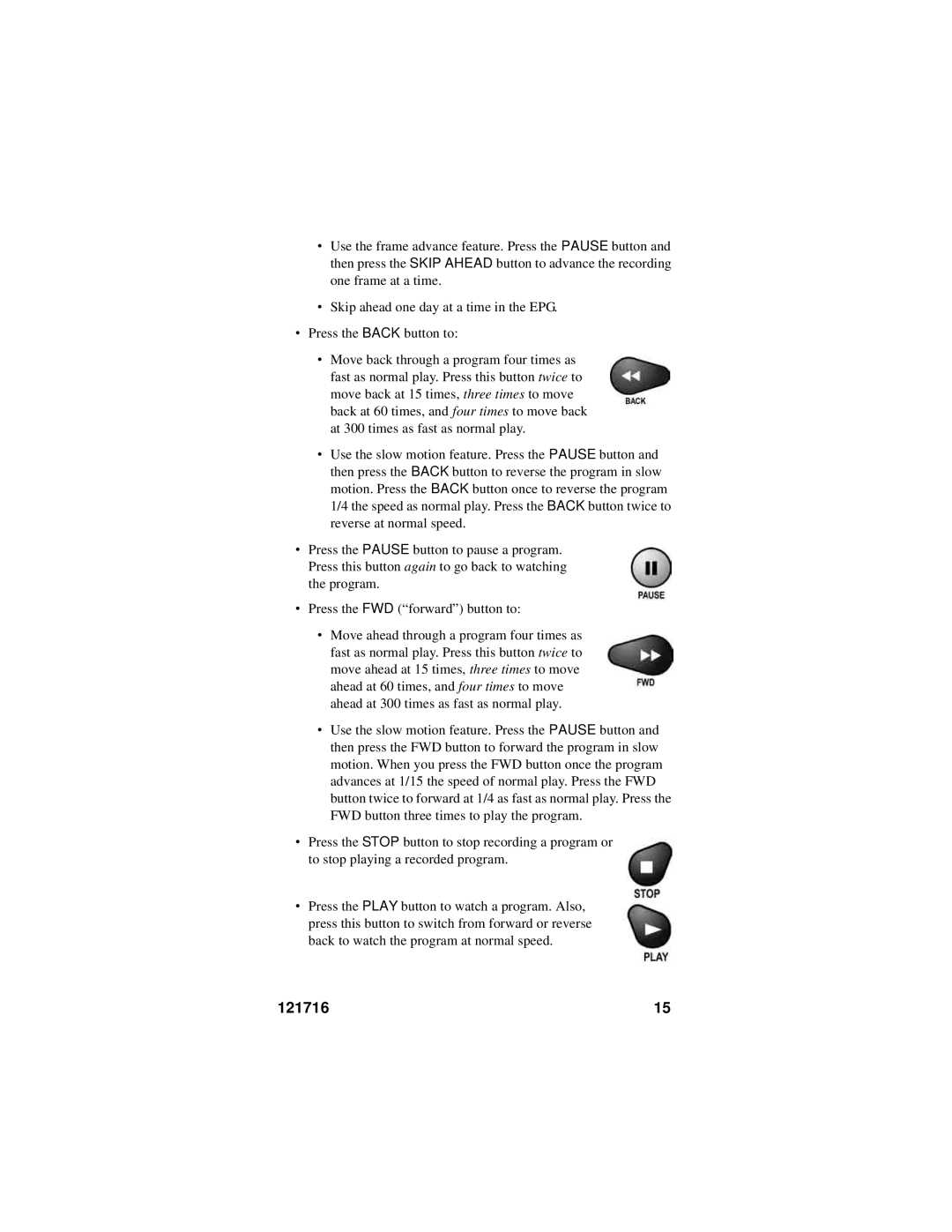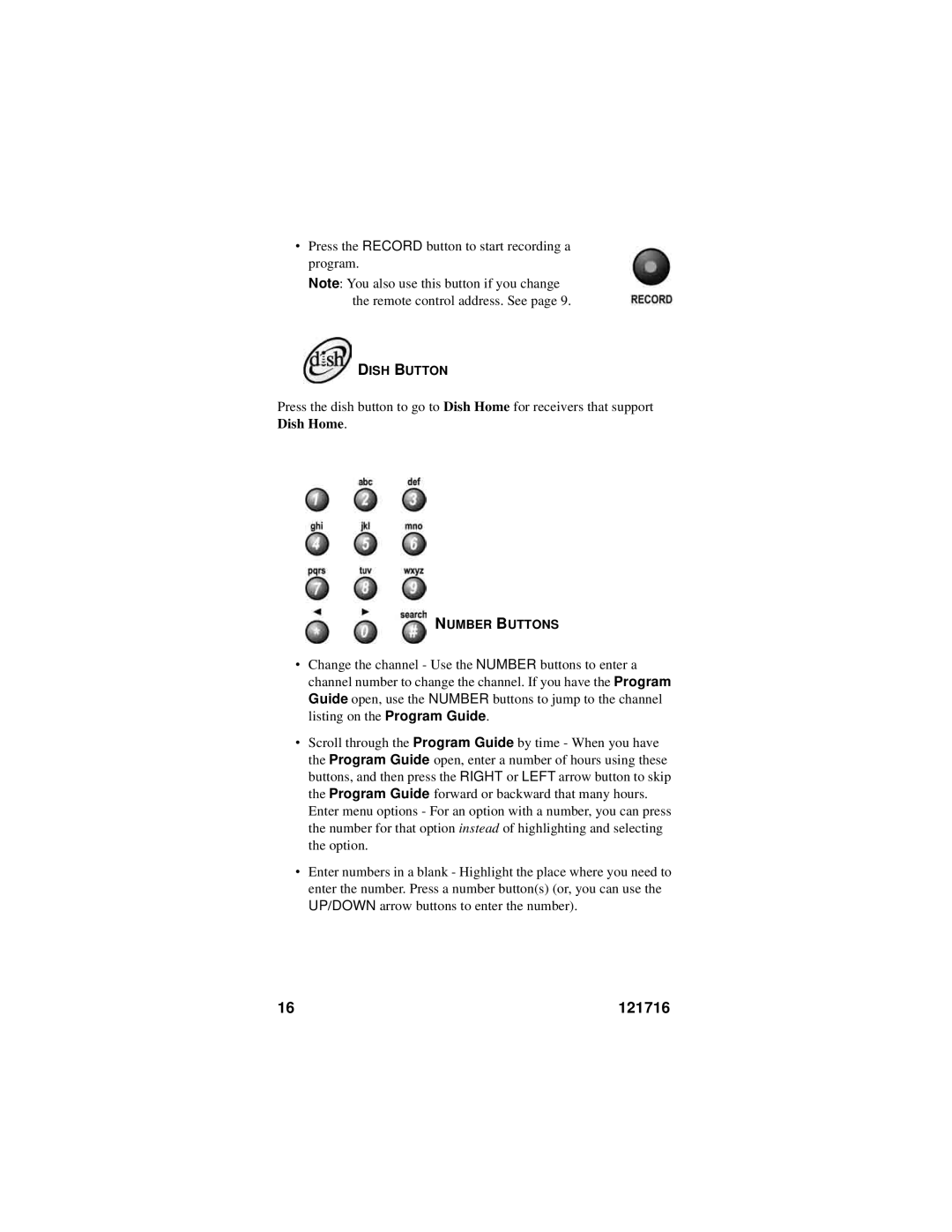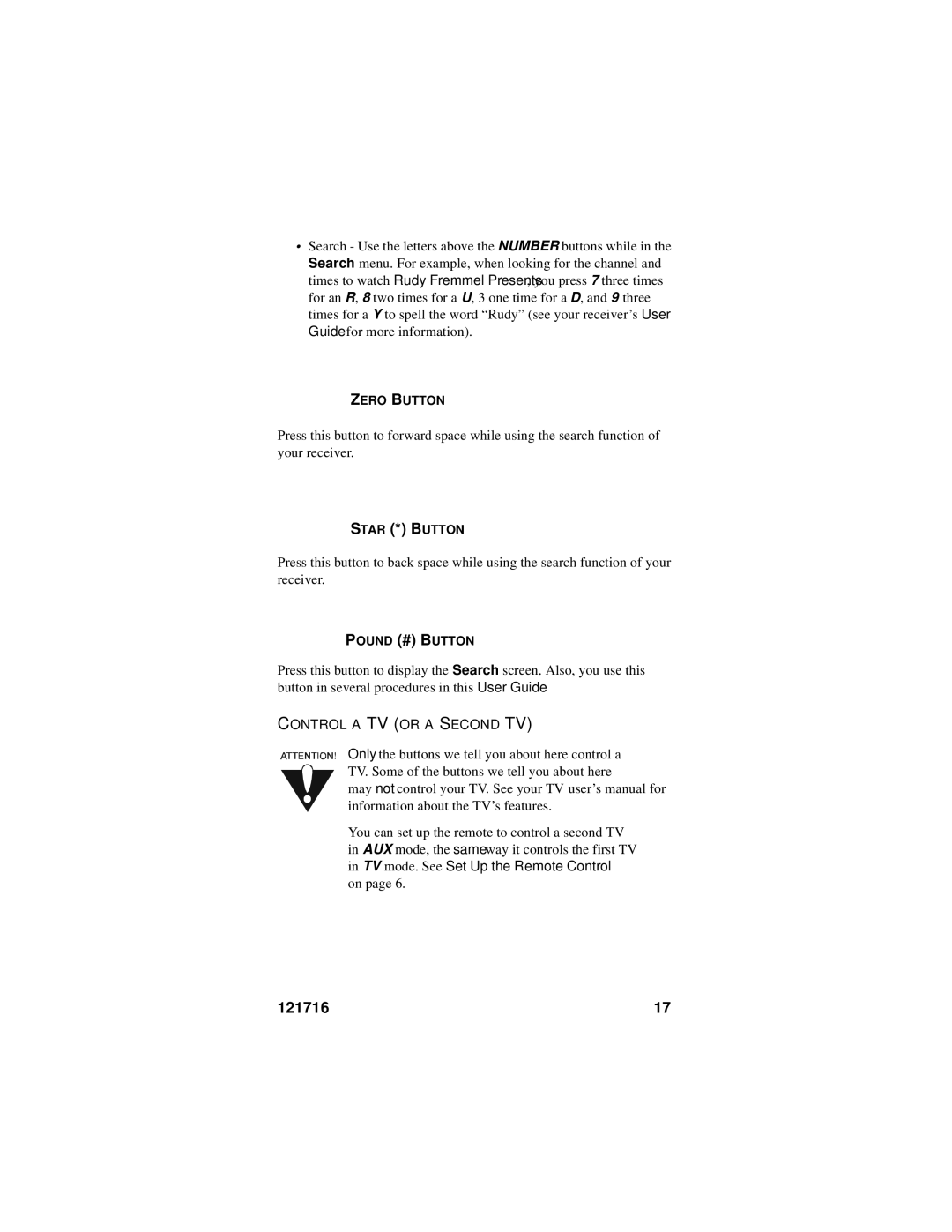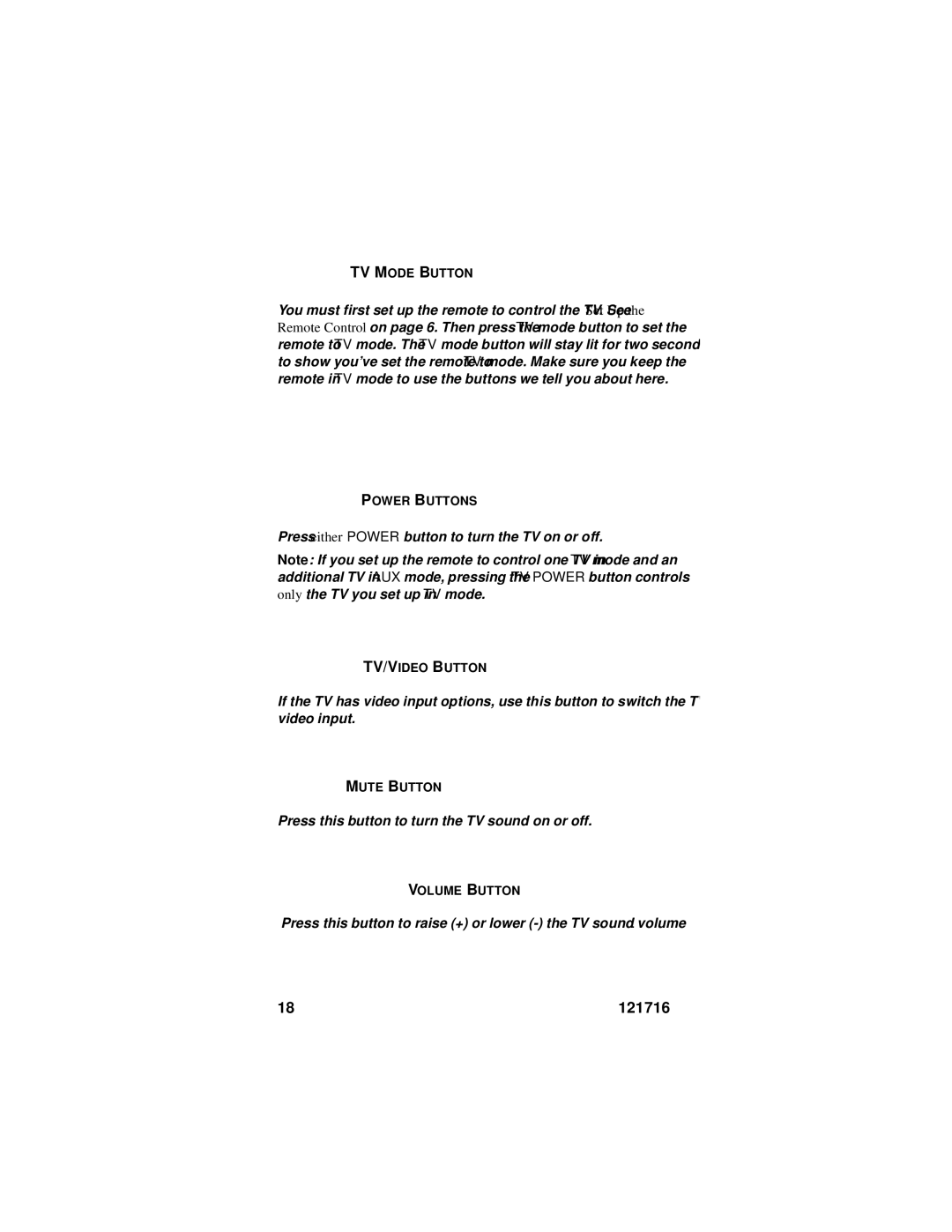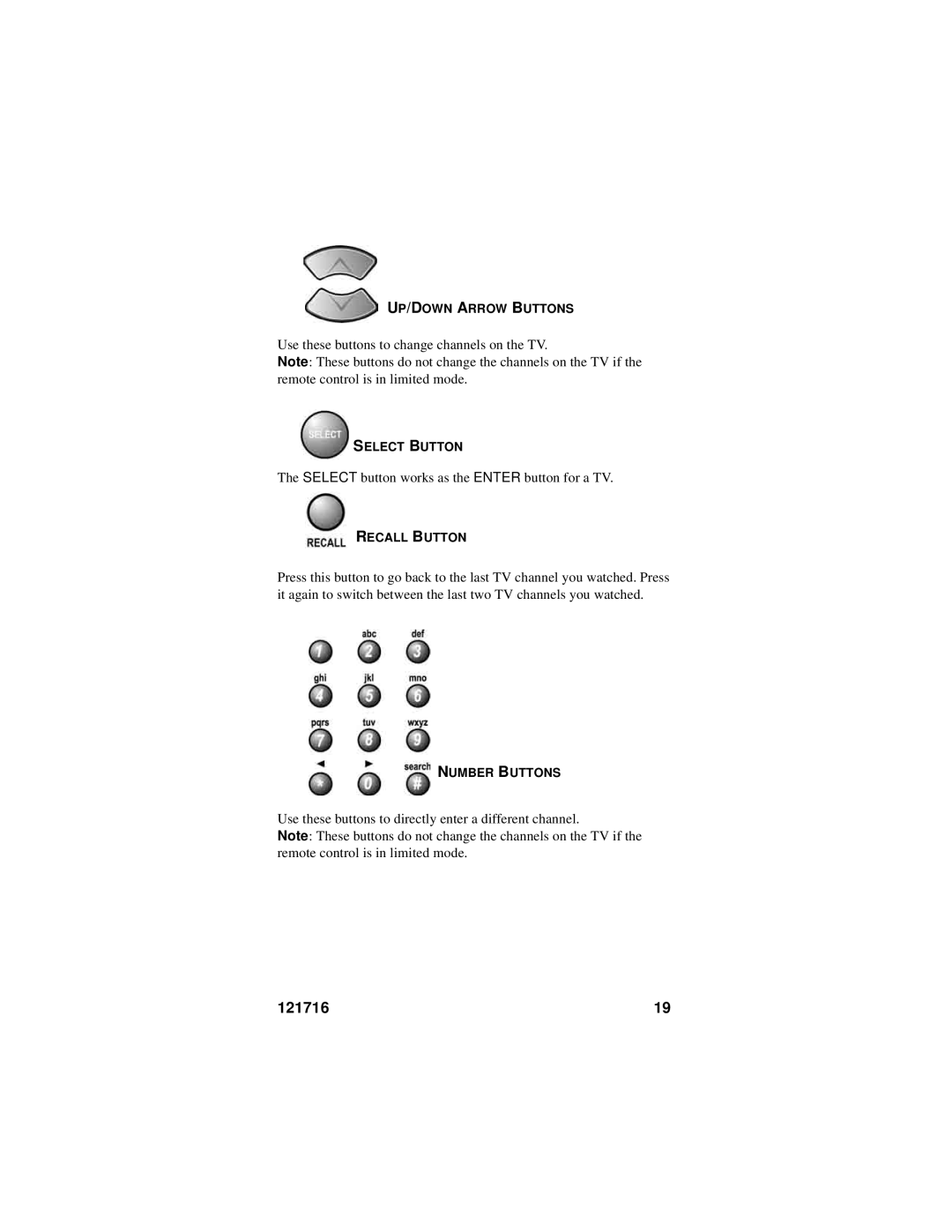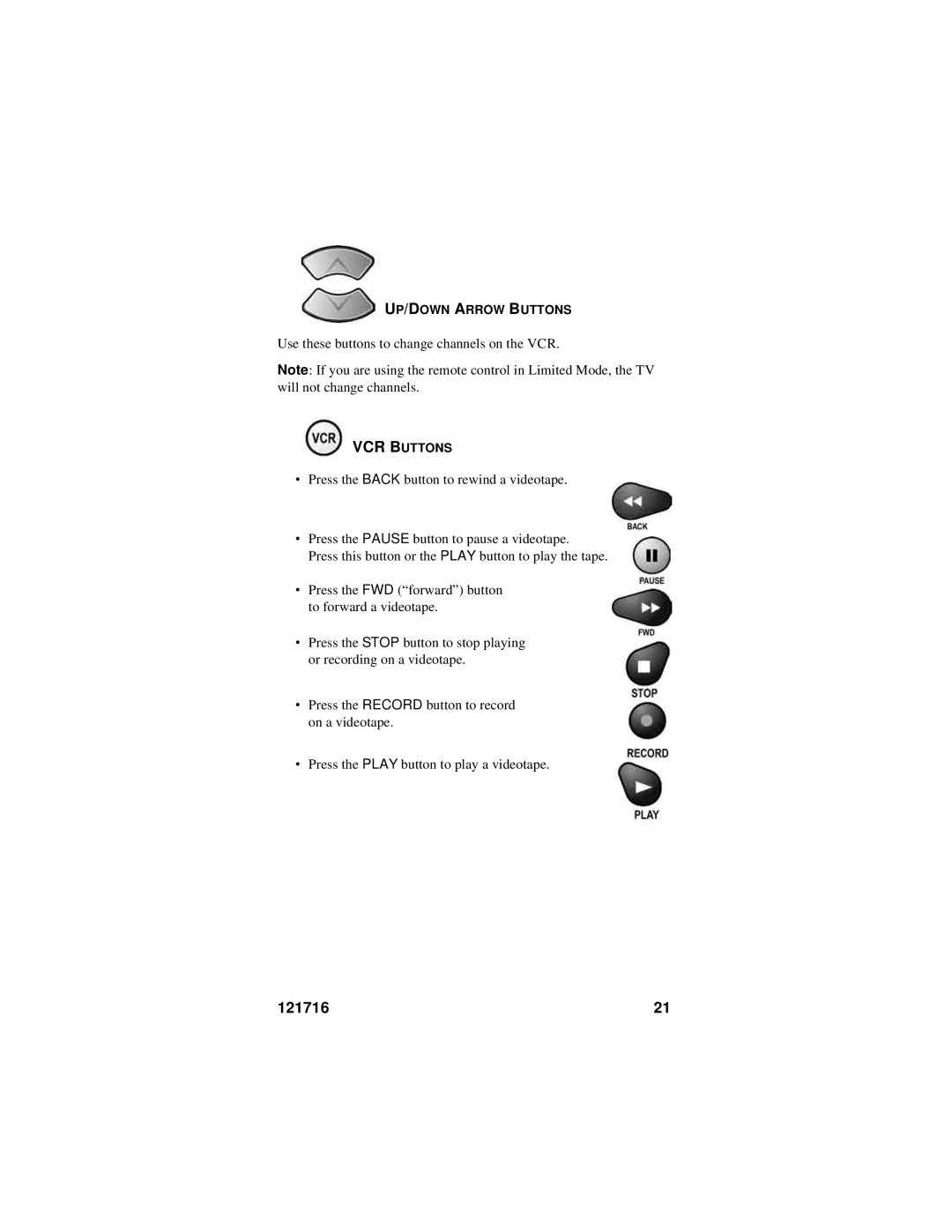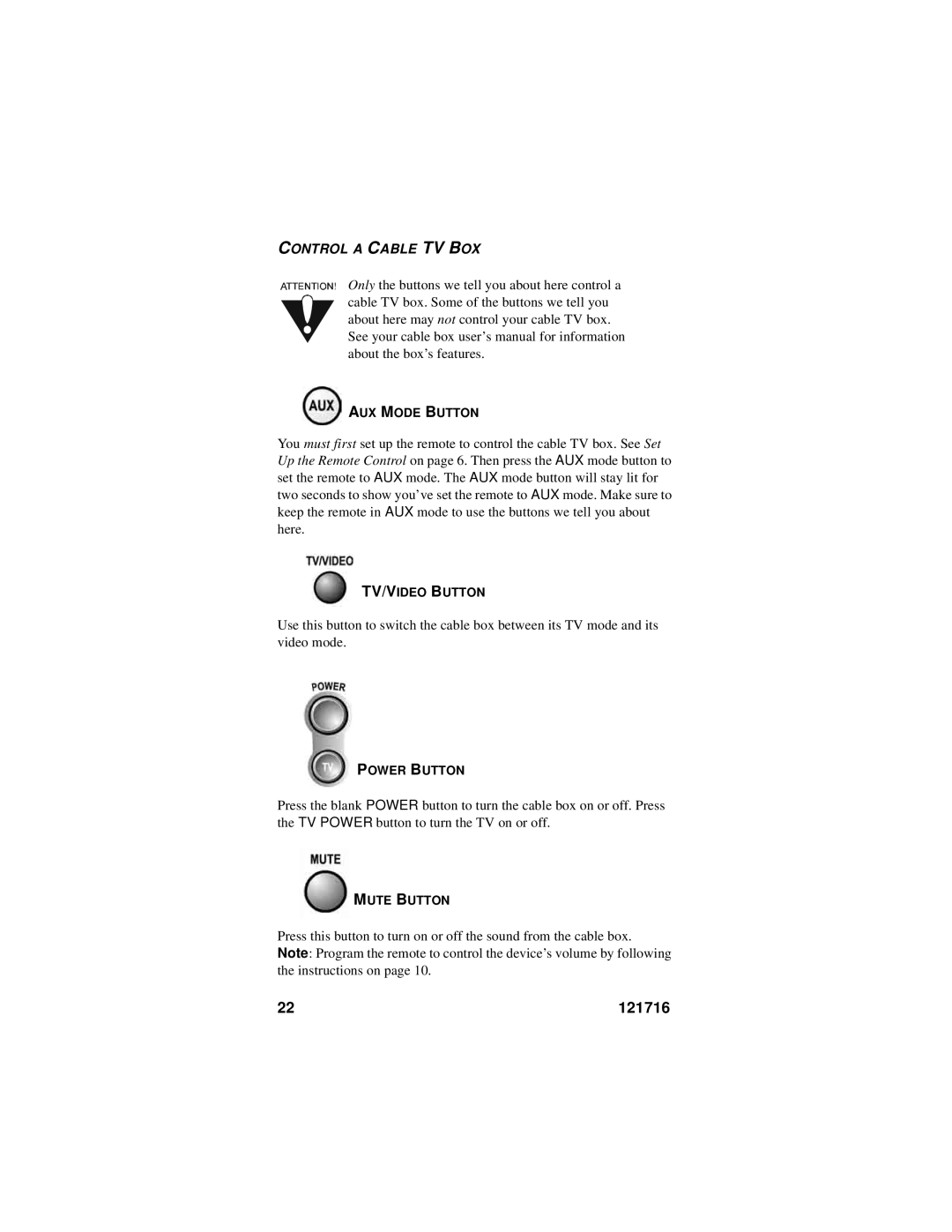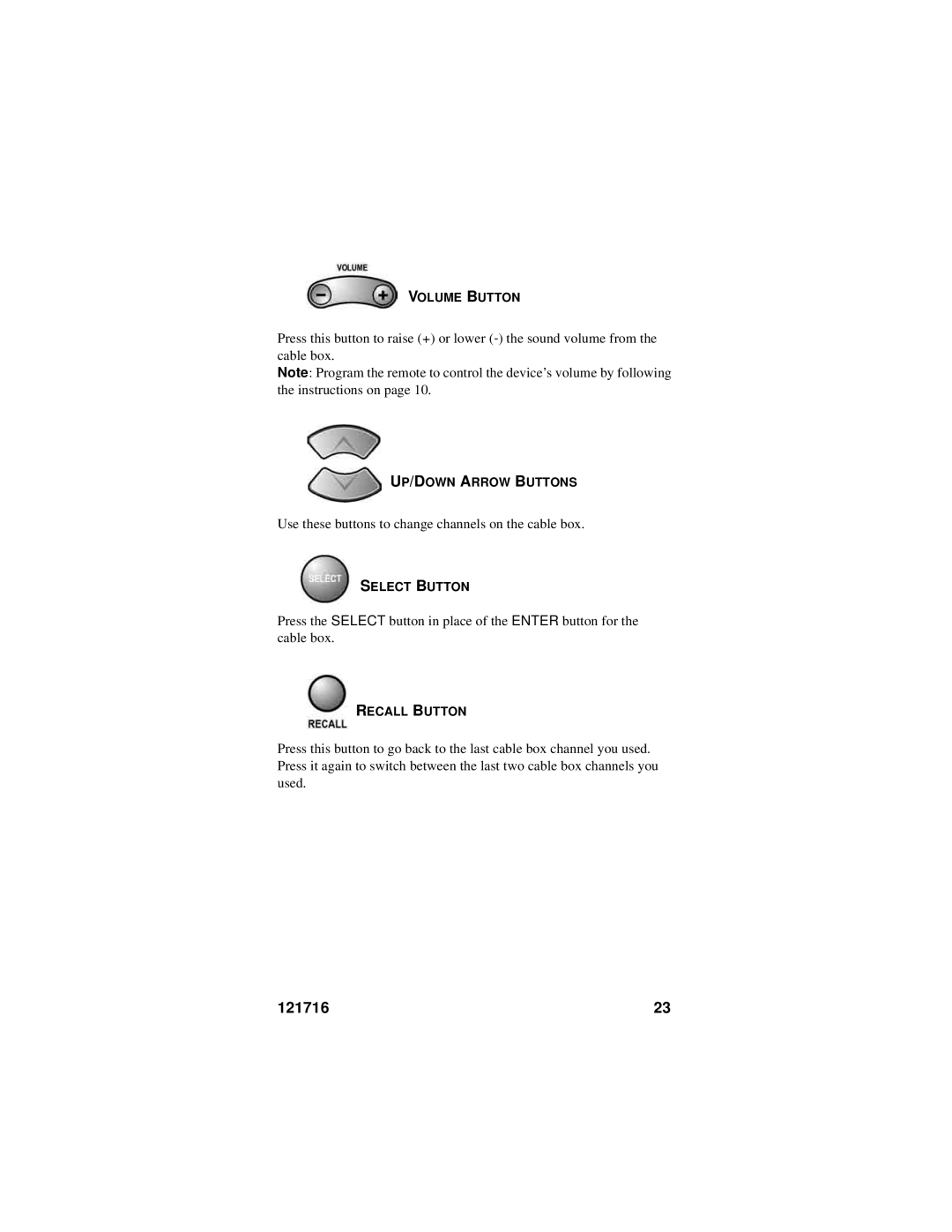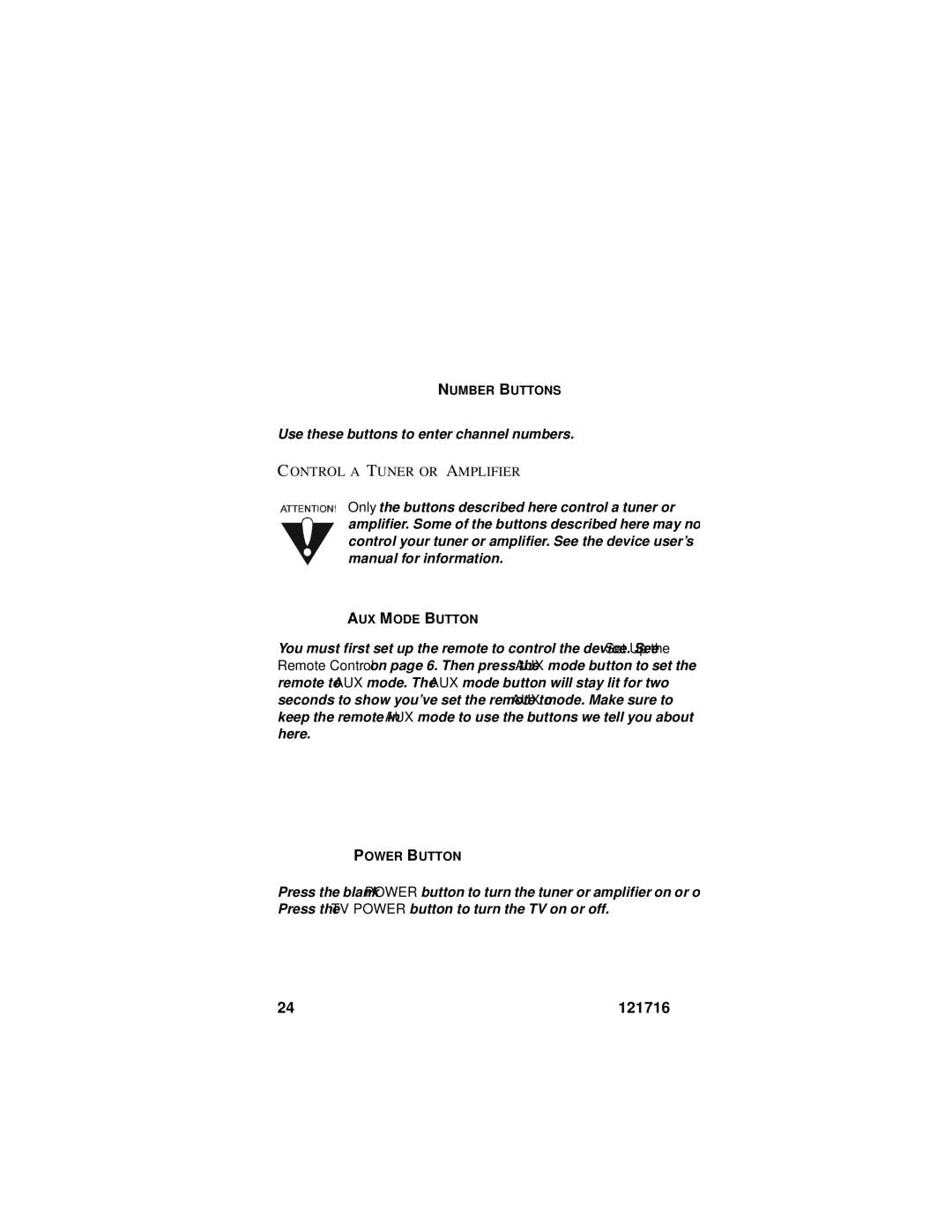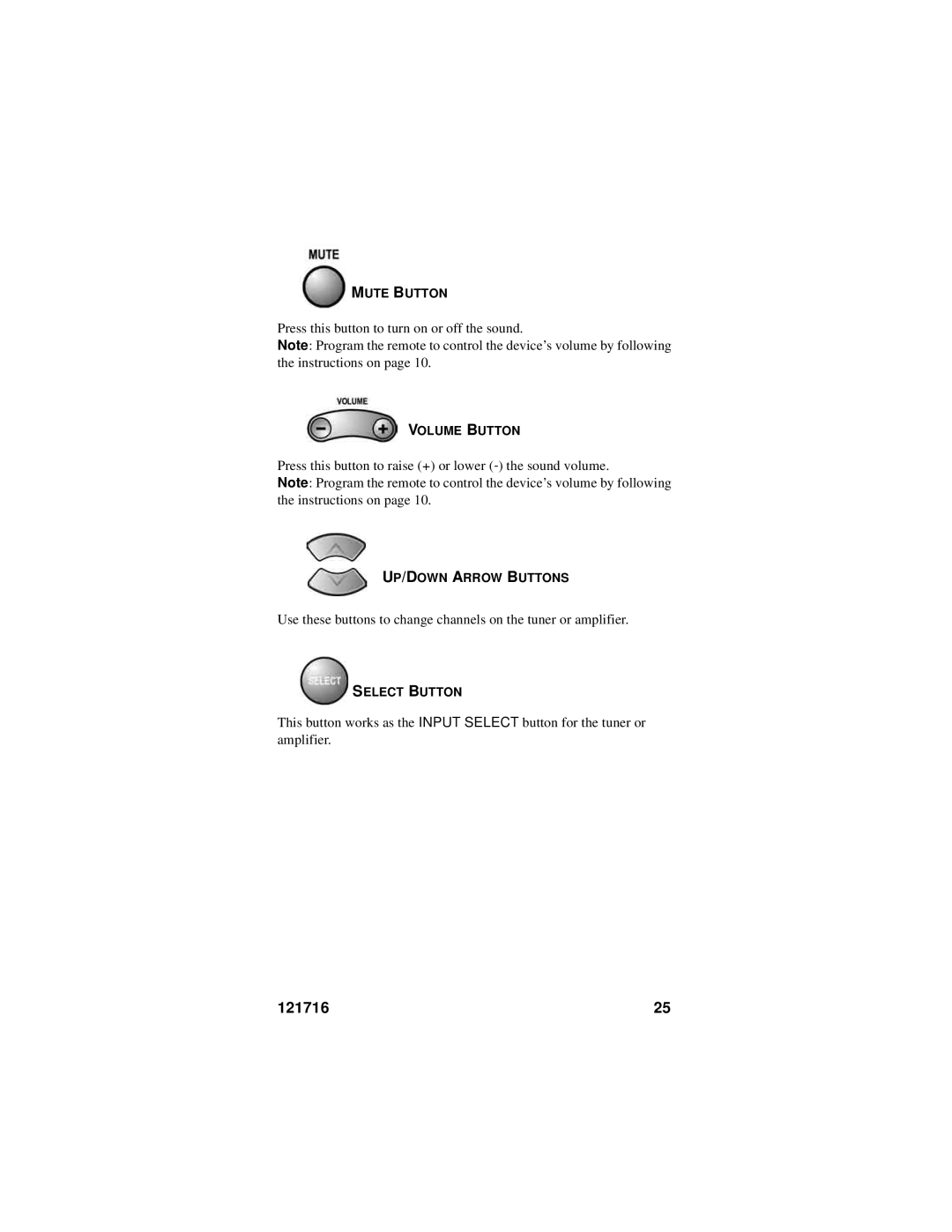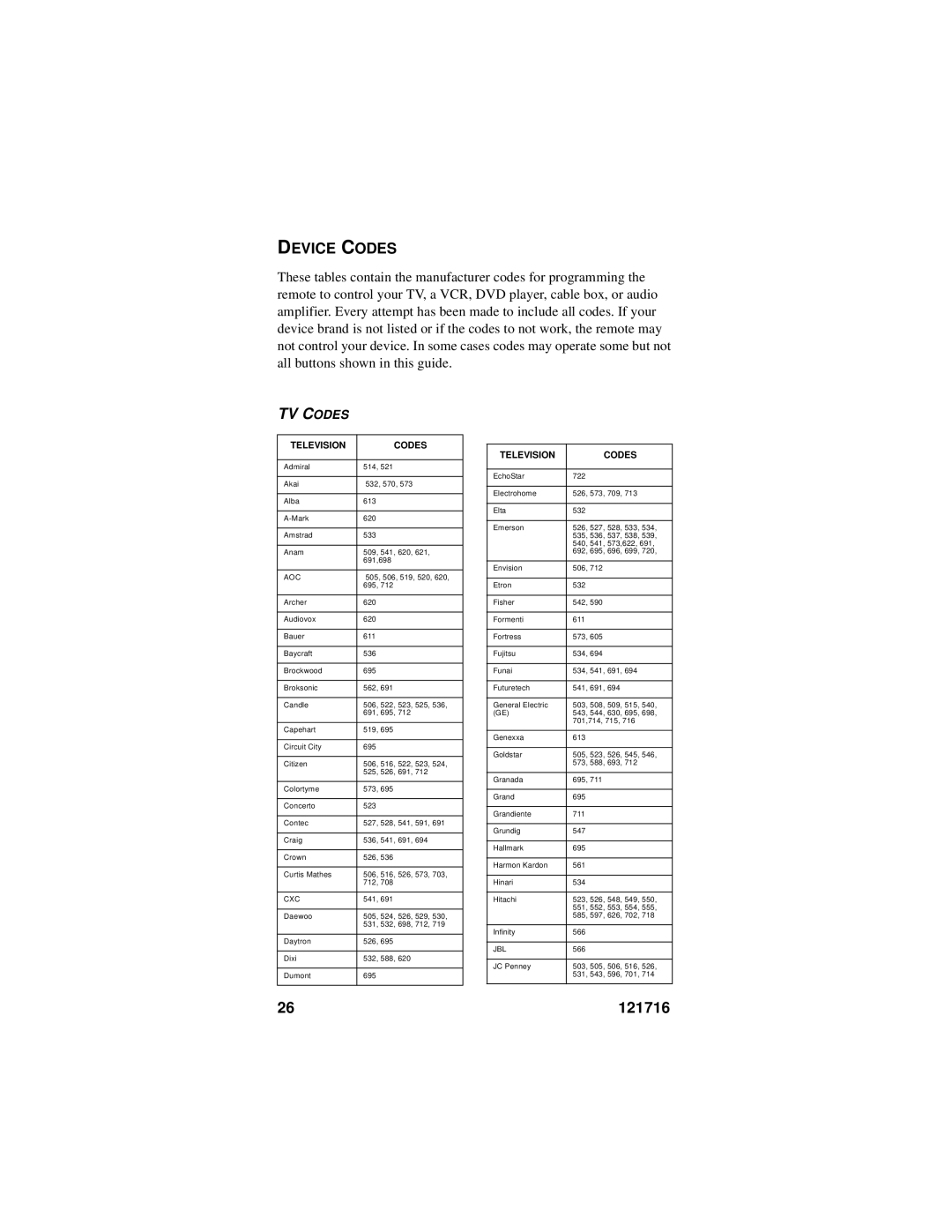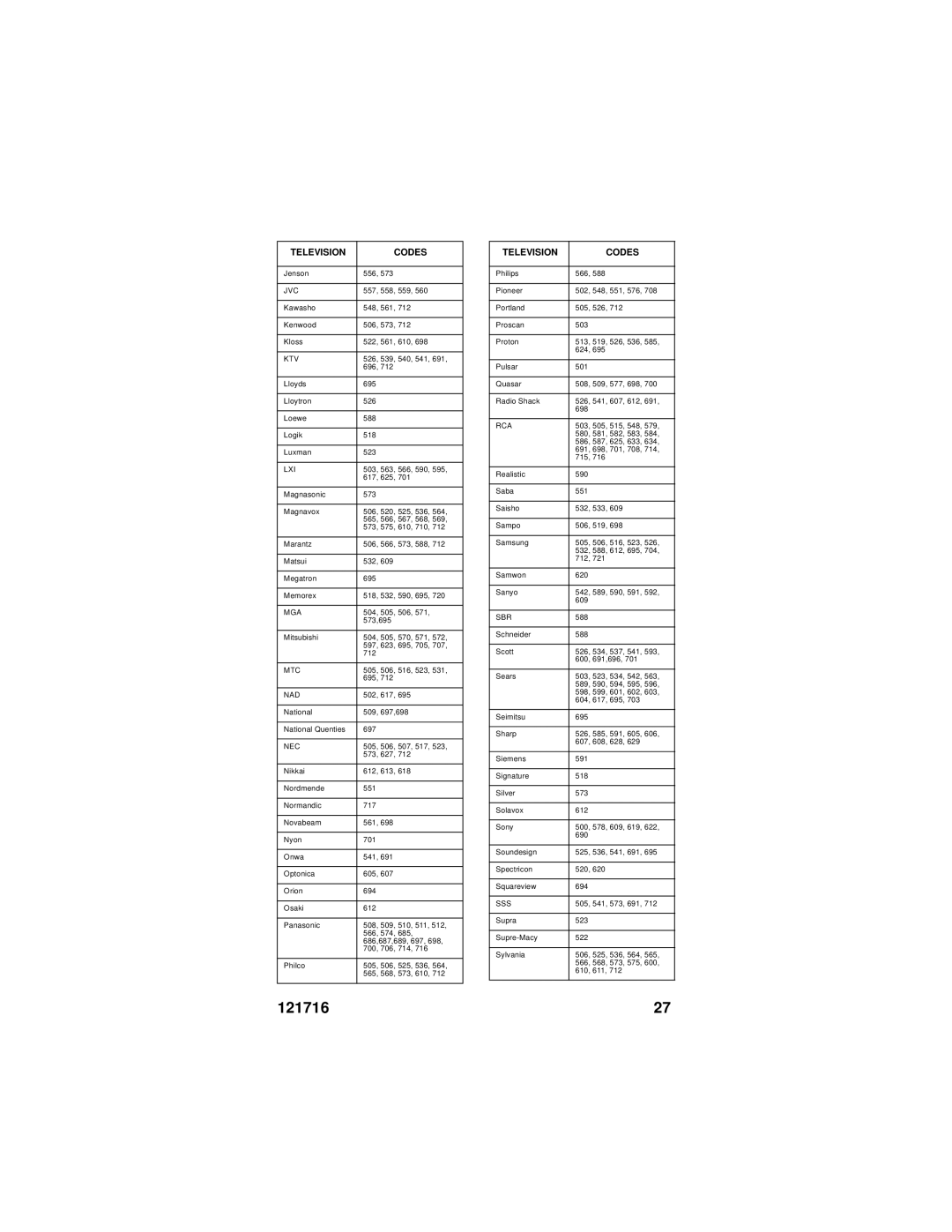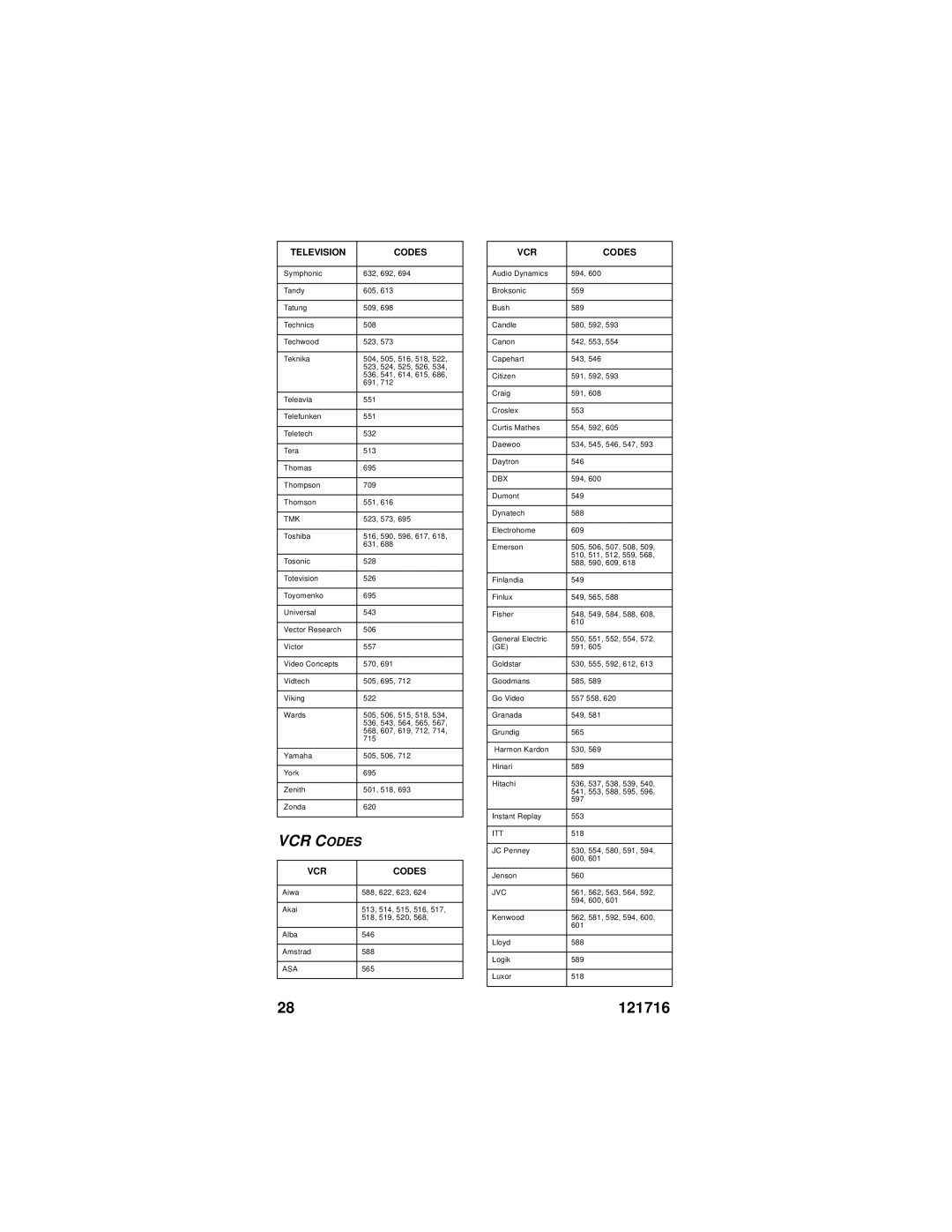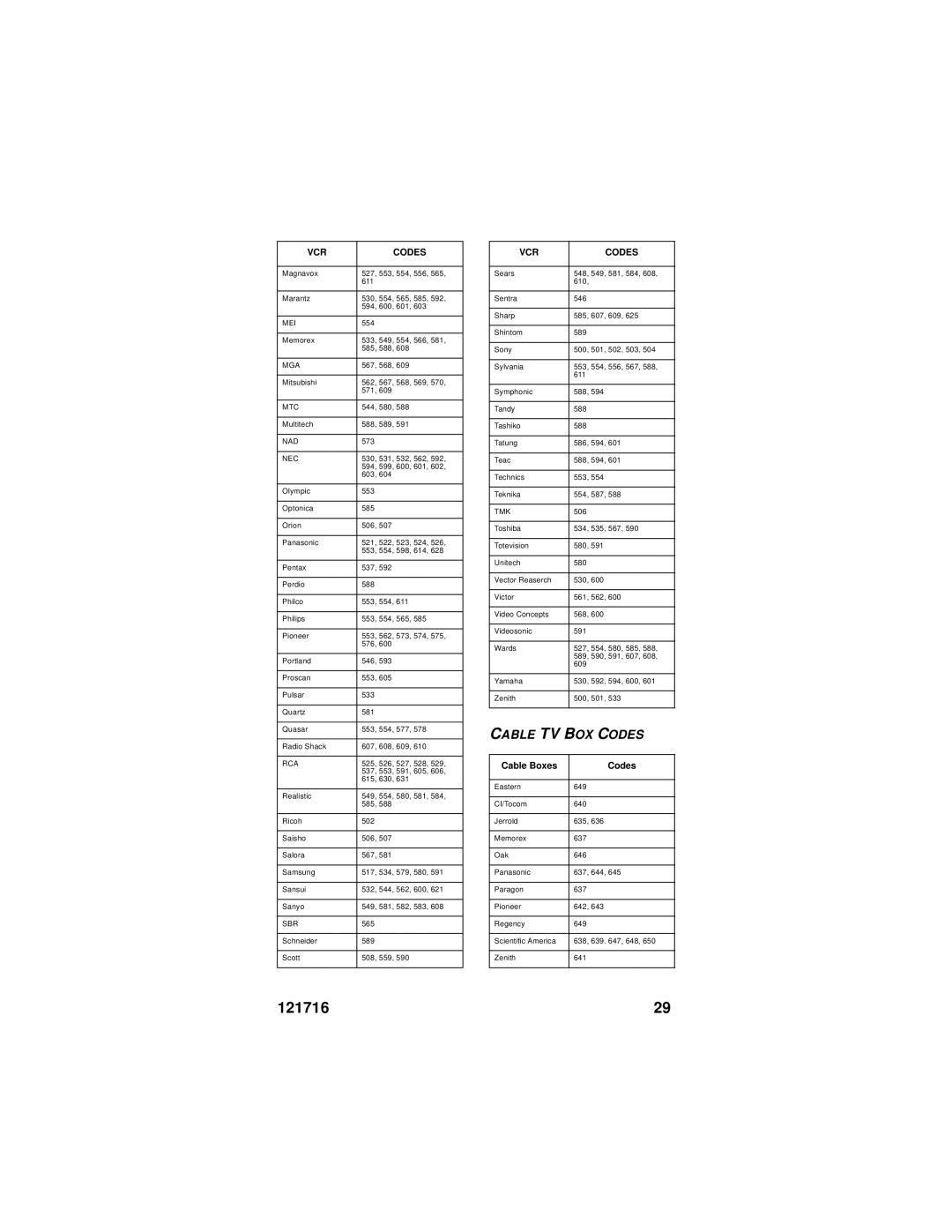REMOTE CONTROL SETUP
SET UP THE REMOTE CONTROL
On the next few pages we tell you how to set up the remote to control a TV, a VCR, or other devices.
When you get the remote it’s already set up to control the receiver, unless you have changed the address on your receiver. However, you must set up the remote to control the TV before you can use the MUTE and VOLUME buttons. To set up the remote control, you can either follow the directions in Setting Up to Control Other Devices below or Scan for Device Codes on page 7.
SETTING UP TO CONTROL OTHER DEVICES
You can set up the remote to control other devices using the device codes listed on page 26. Here’s what to do:
1.Use the device’s buttons or its remote control to turn the device on.
2.Find the brand name of the device in the tables starting on page 26.
If the brand isn’t listed, see Scan for Device Codes on page 7.
3.Press and hold the mode button for the device you want the remote to control, for about three seconds. When all the other mode buttons light up, let go of the mode button - that mode button should now be flashing.
For example, hold the TV mode button for a TV until all of the other mode buttons light. When you let go, the TV mode light will flash.
4.Only for the AUX mode, use the NUMBER PAD to enter 0 for a second TV, or 1 for a second VCR, or 2 for a tuner, amplifier, or cable box.
For any other mode, skip to step 5.
5.Use the number buttons to enter one of the device codes from the table.
6.Only for limited mode, press 1.
Note: If you want to use all of the remote control’s features in TV mode, reprogram the remote control following these instructions but skip this step.
6 | 121716 |