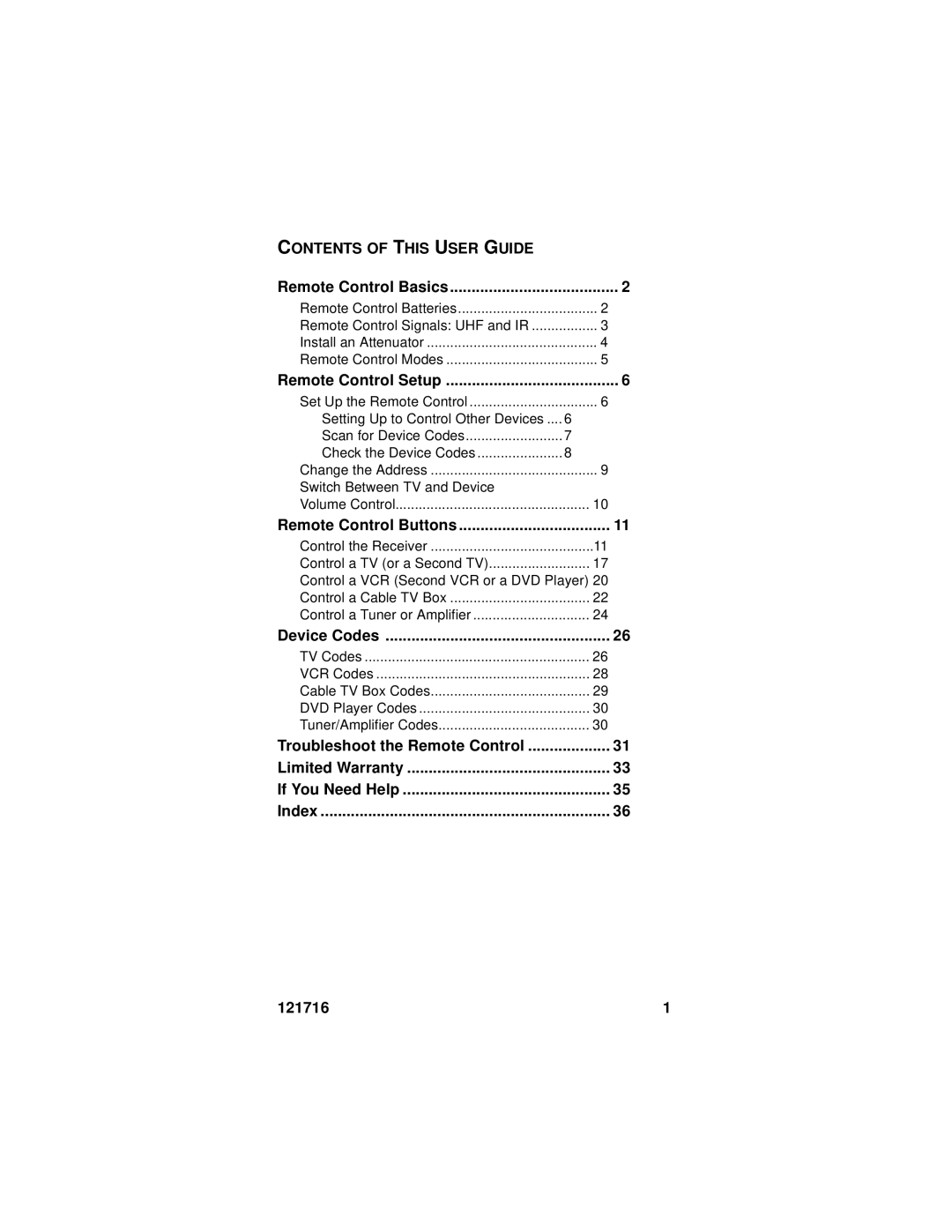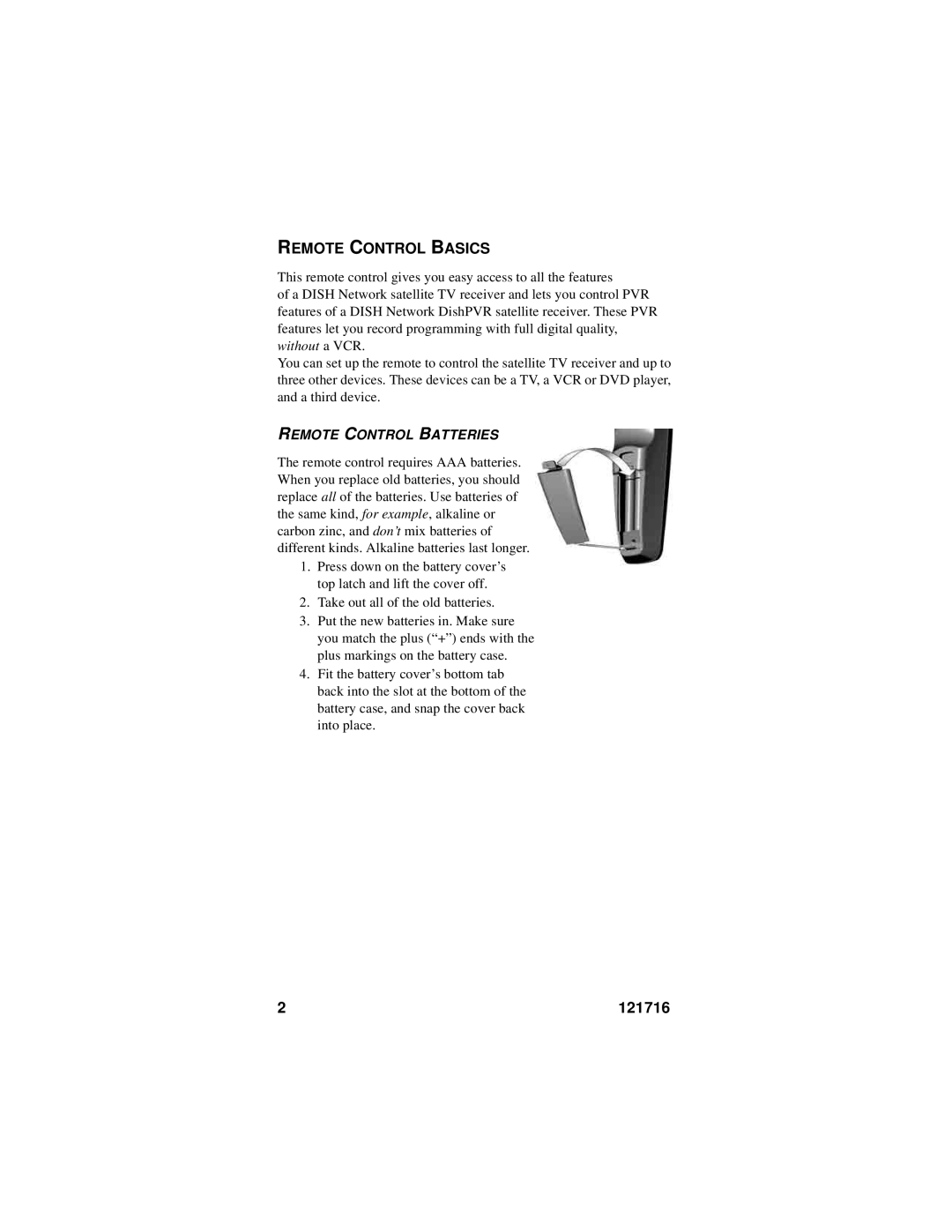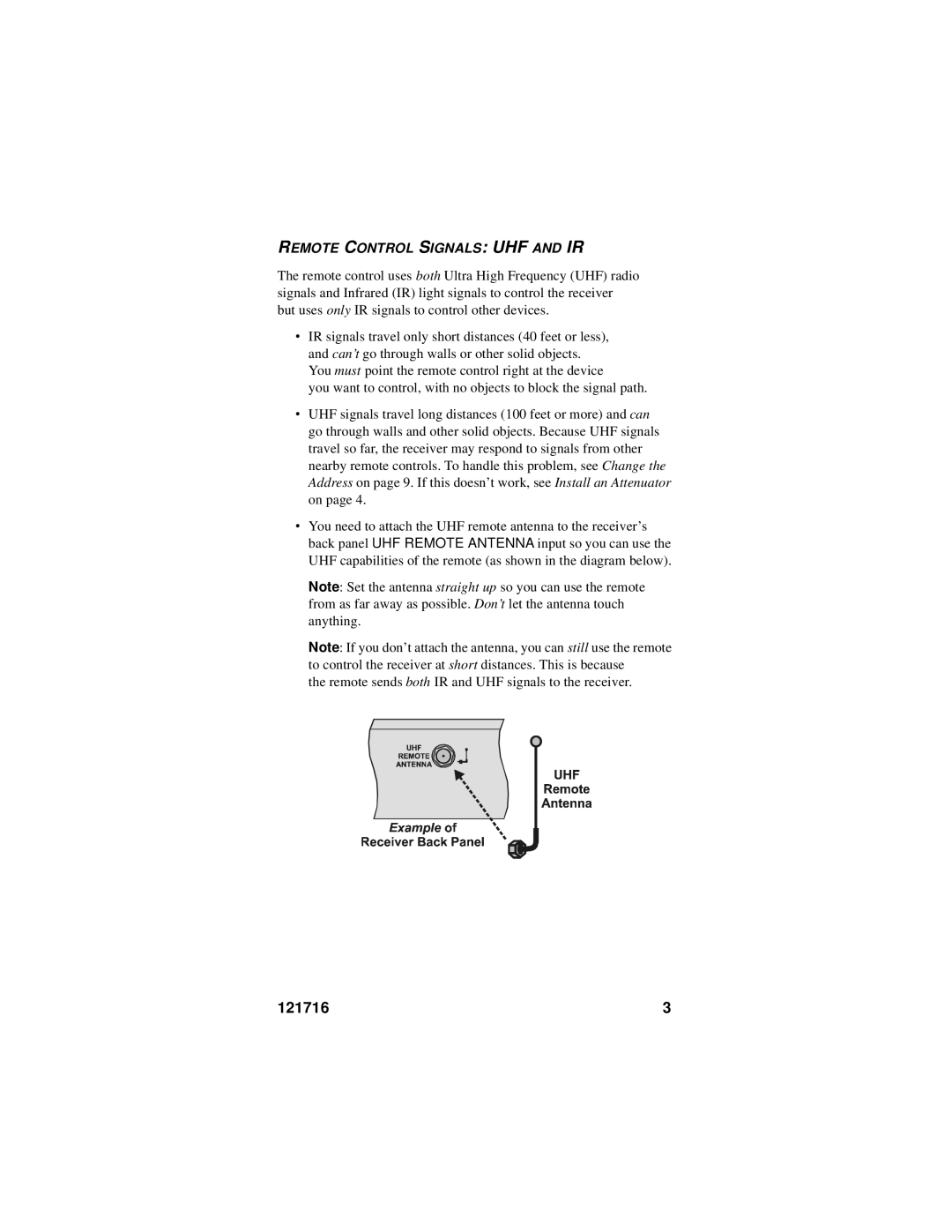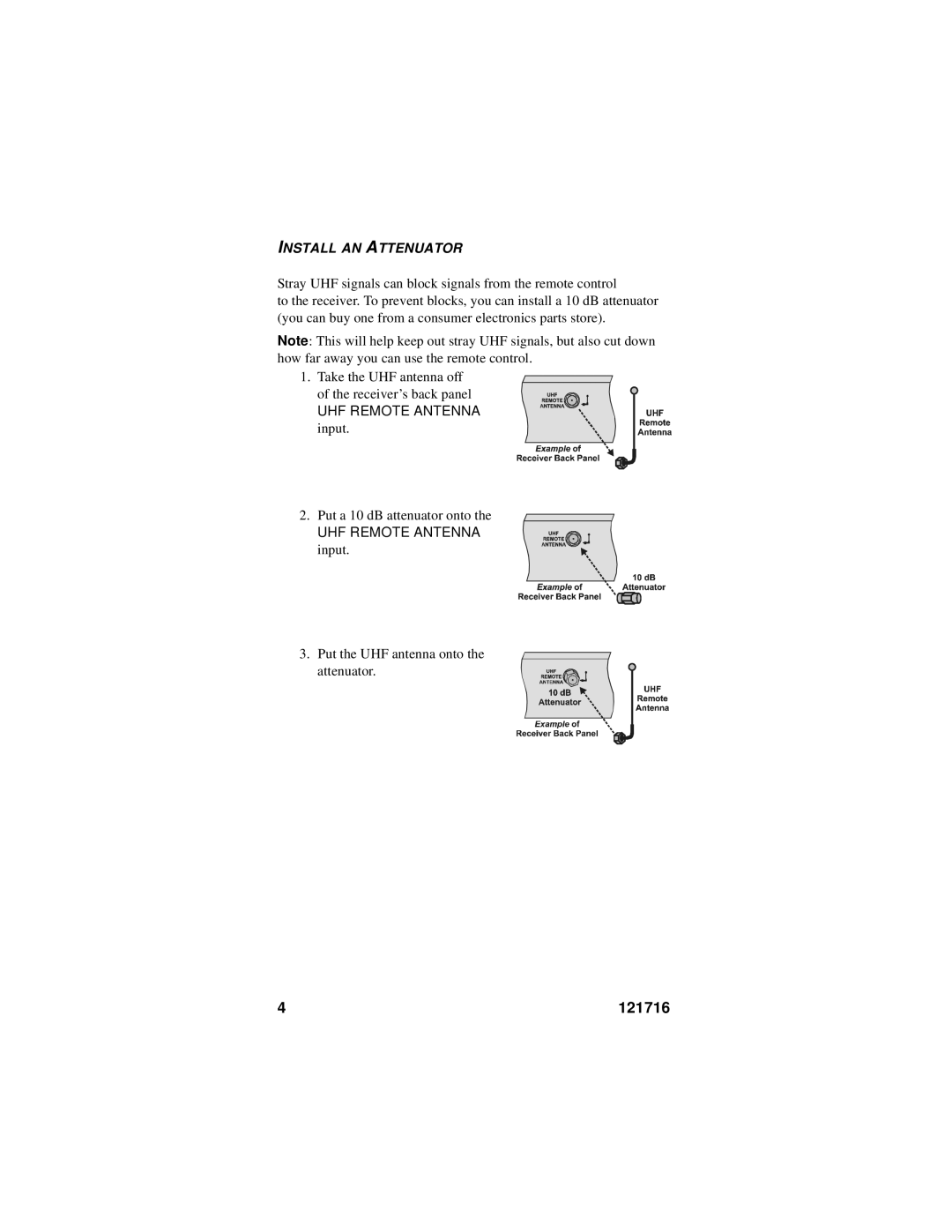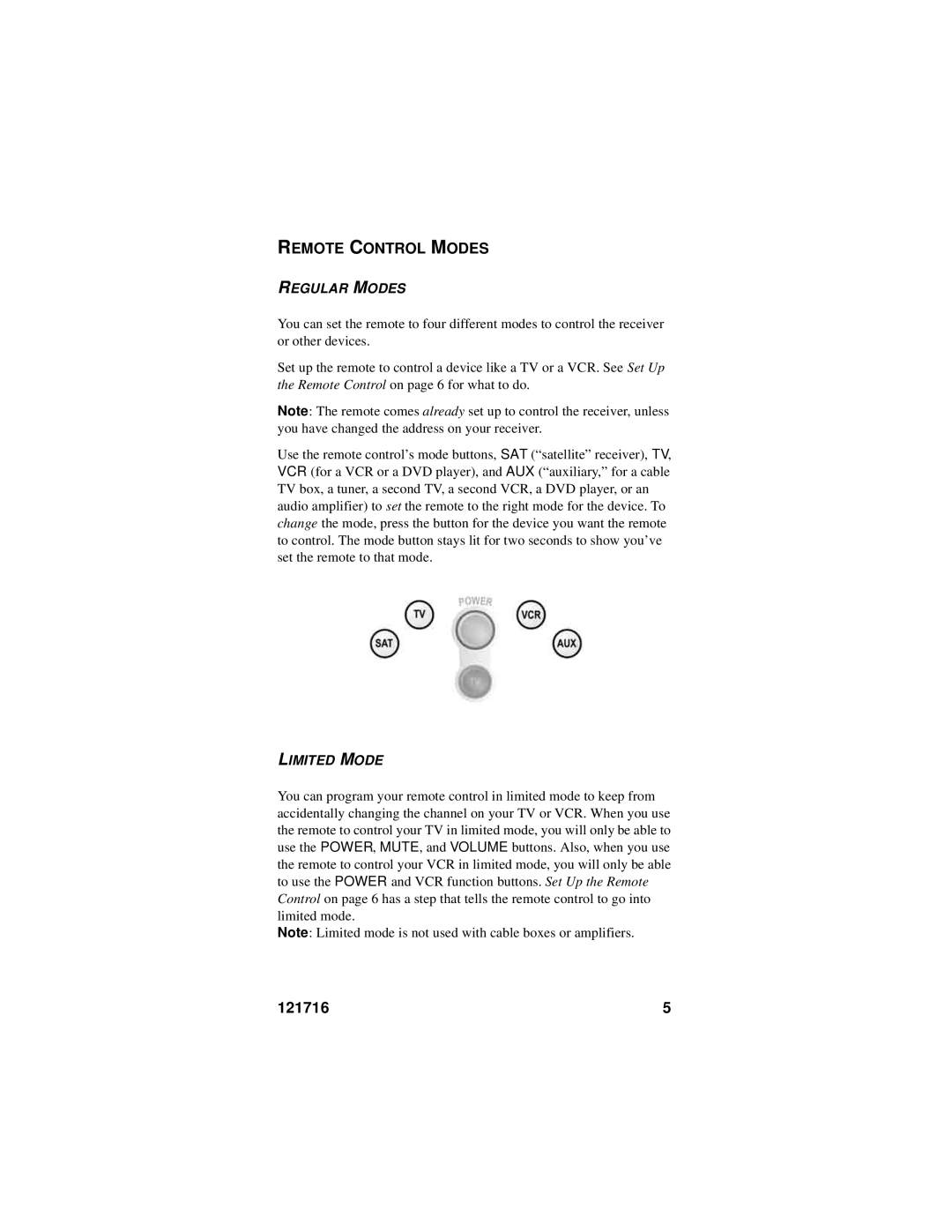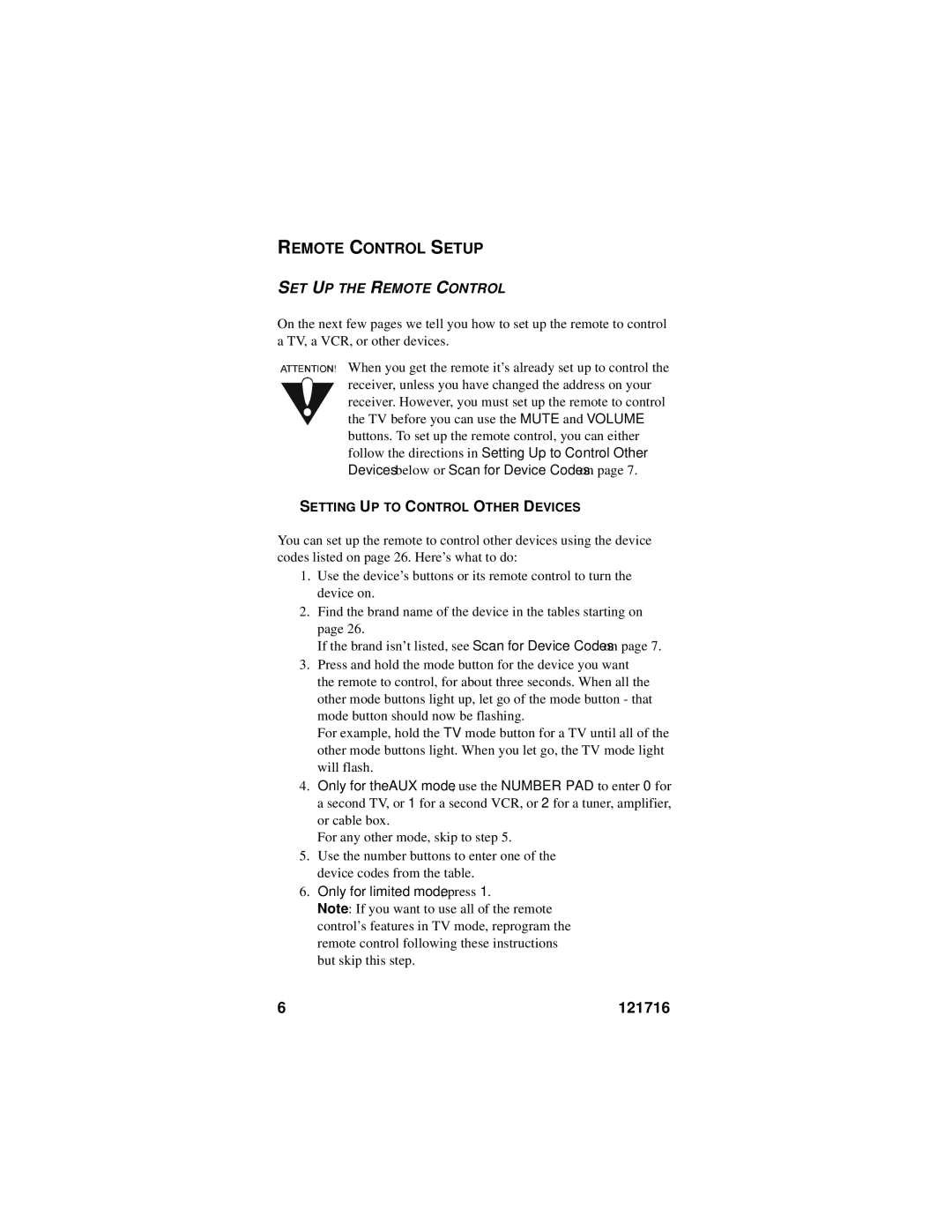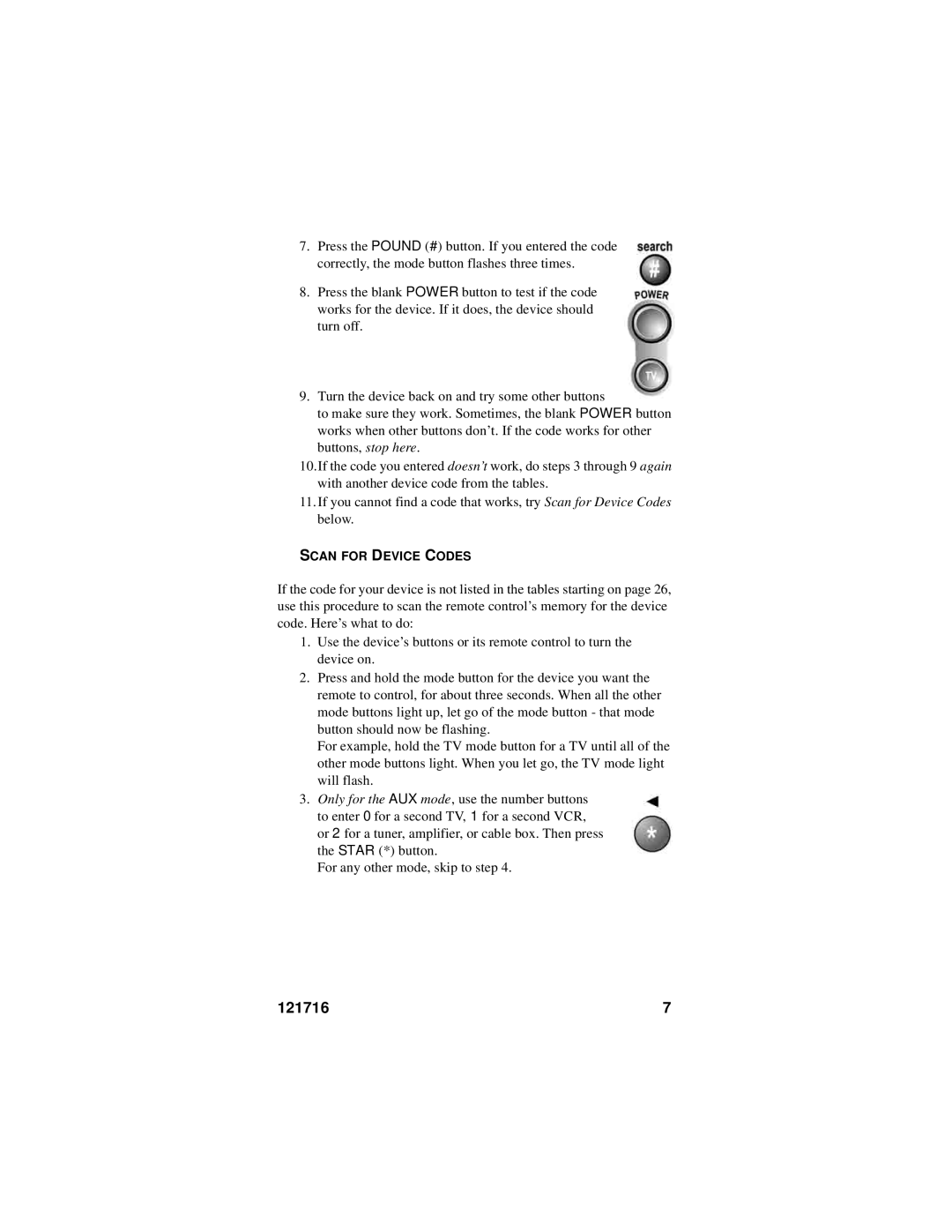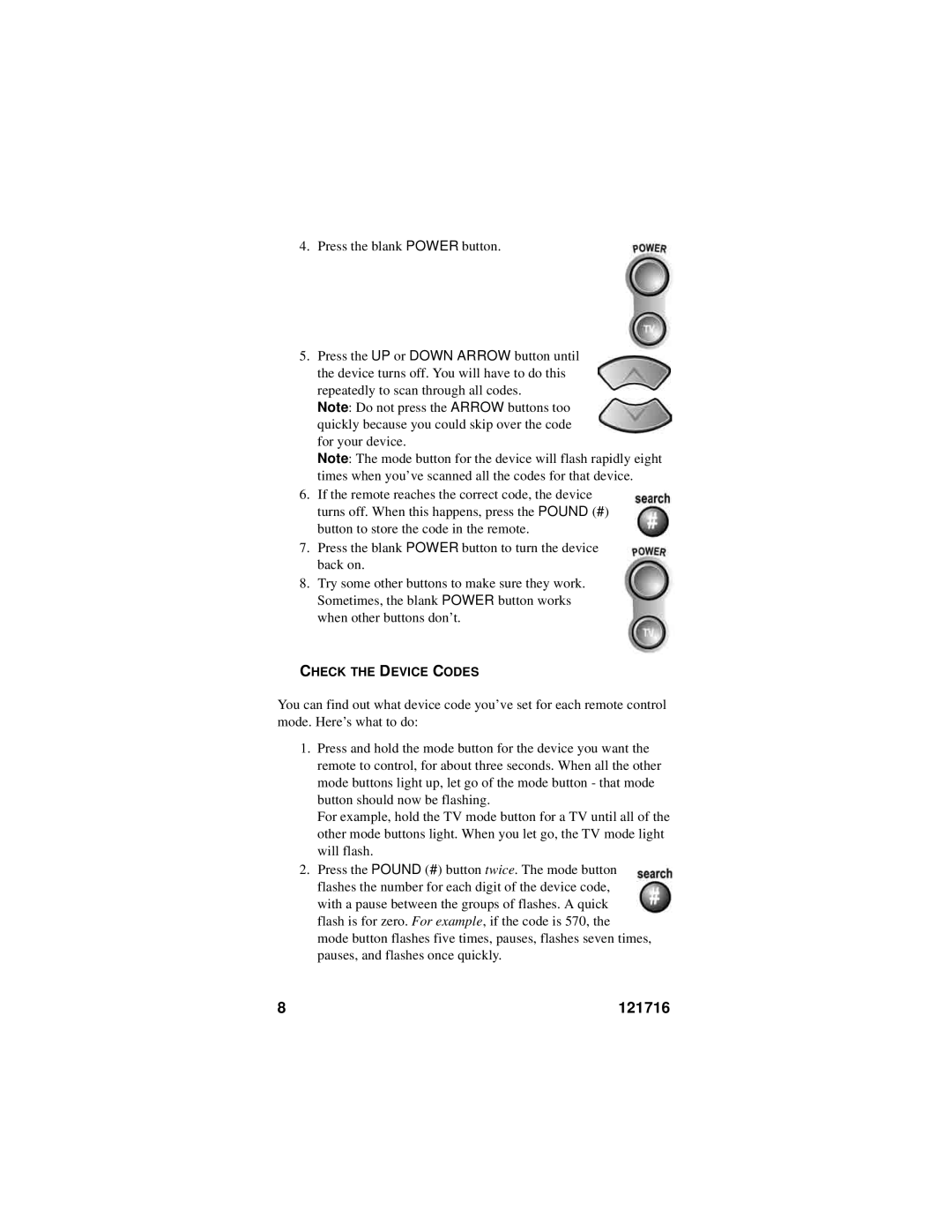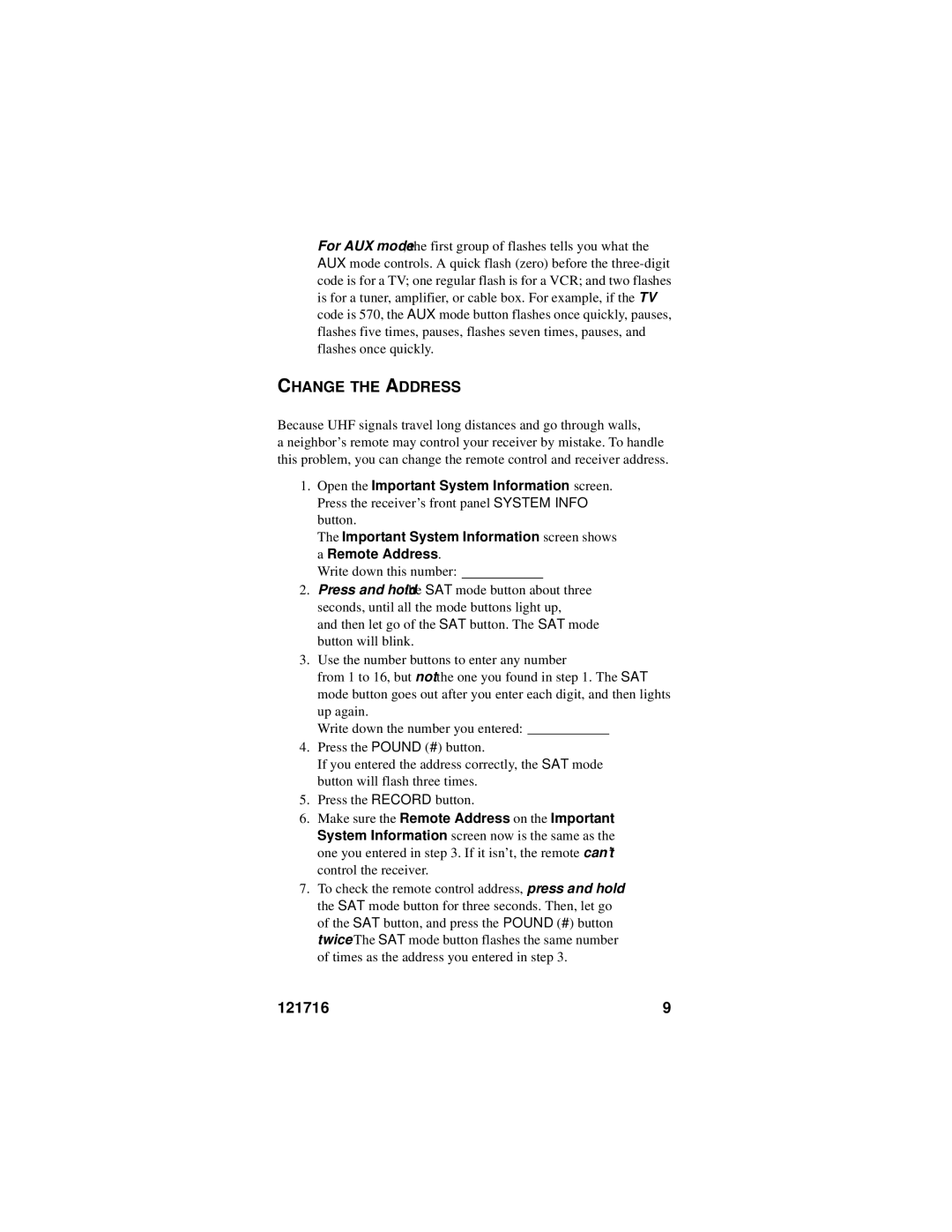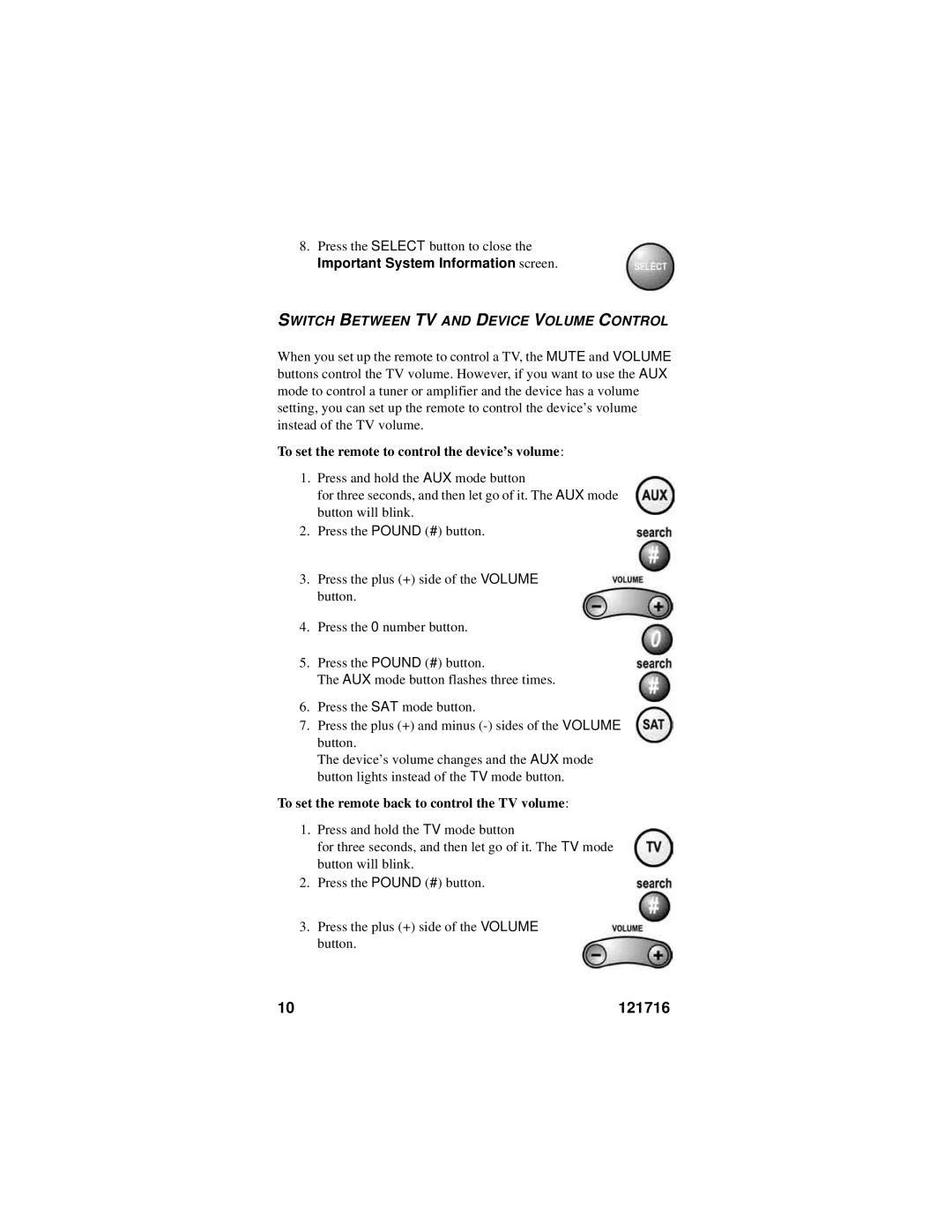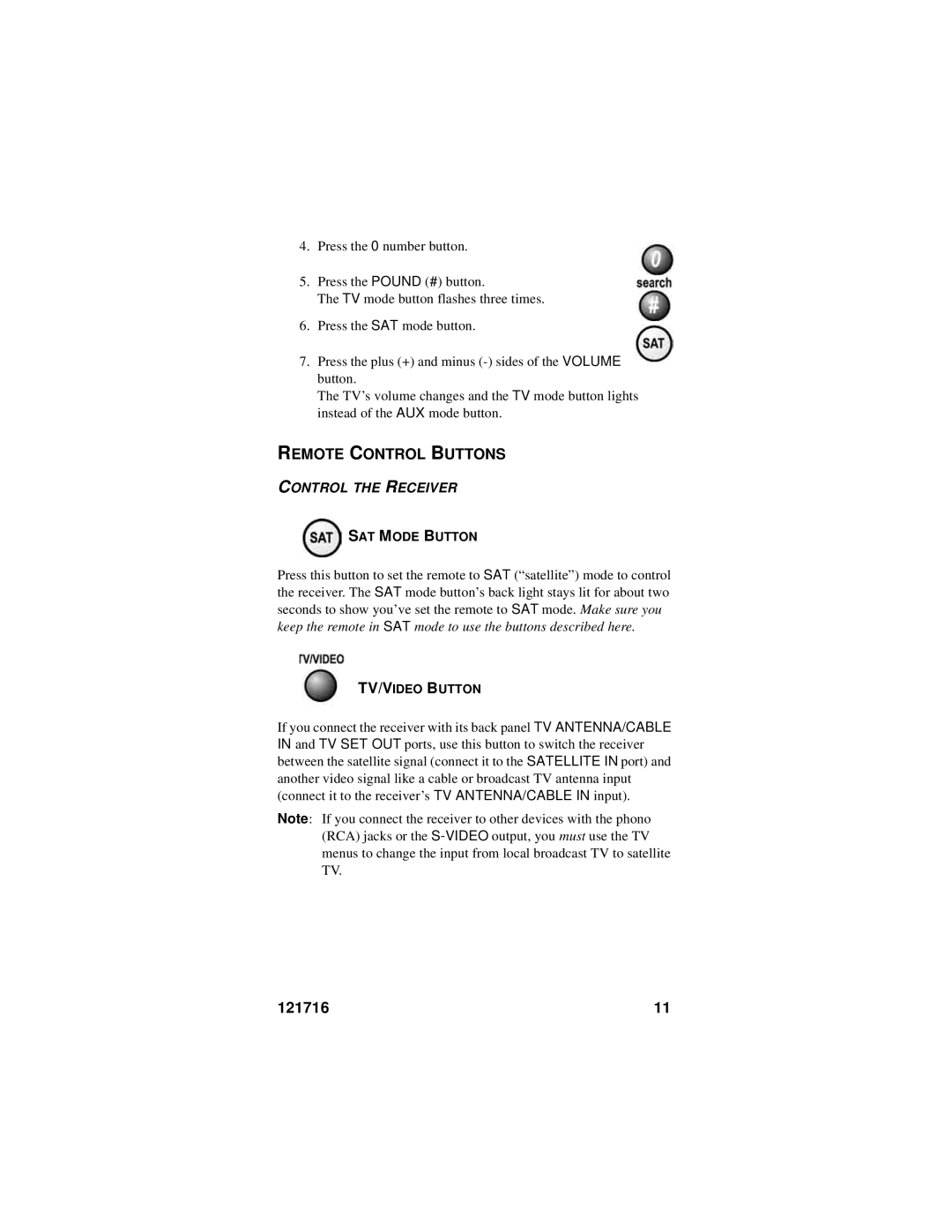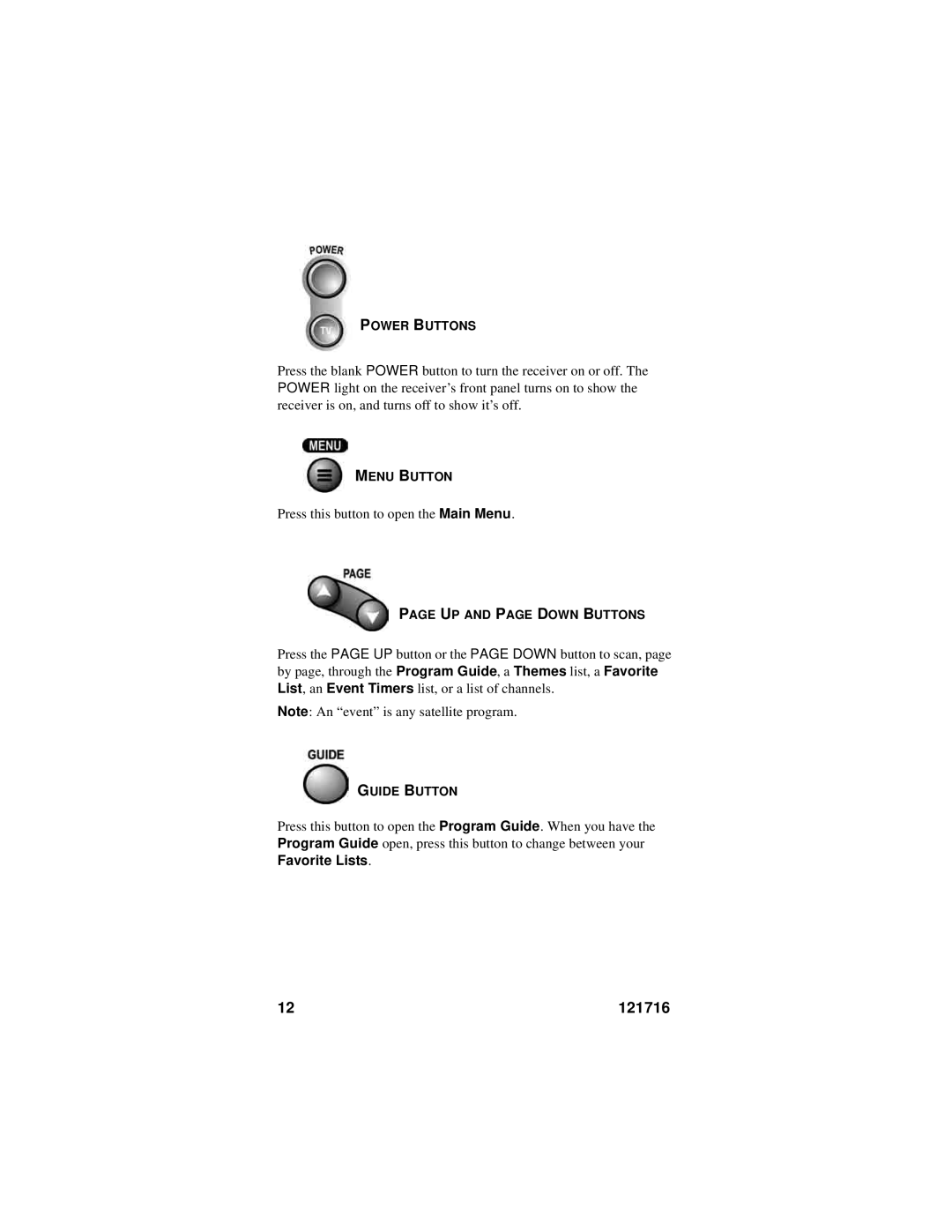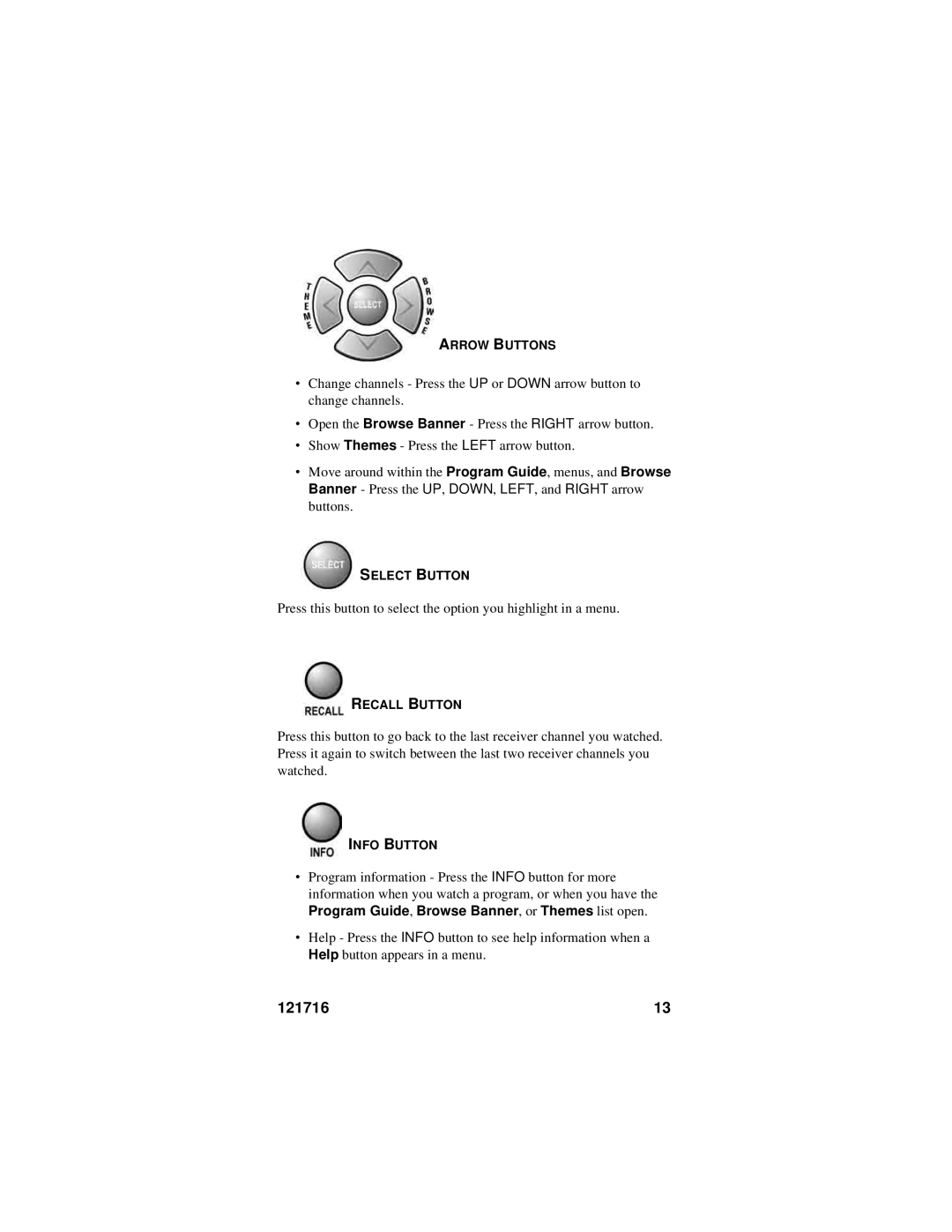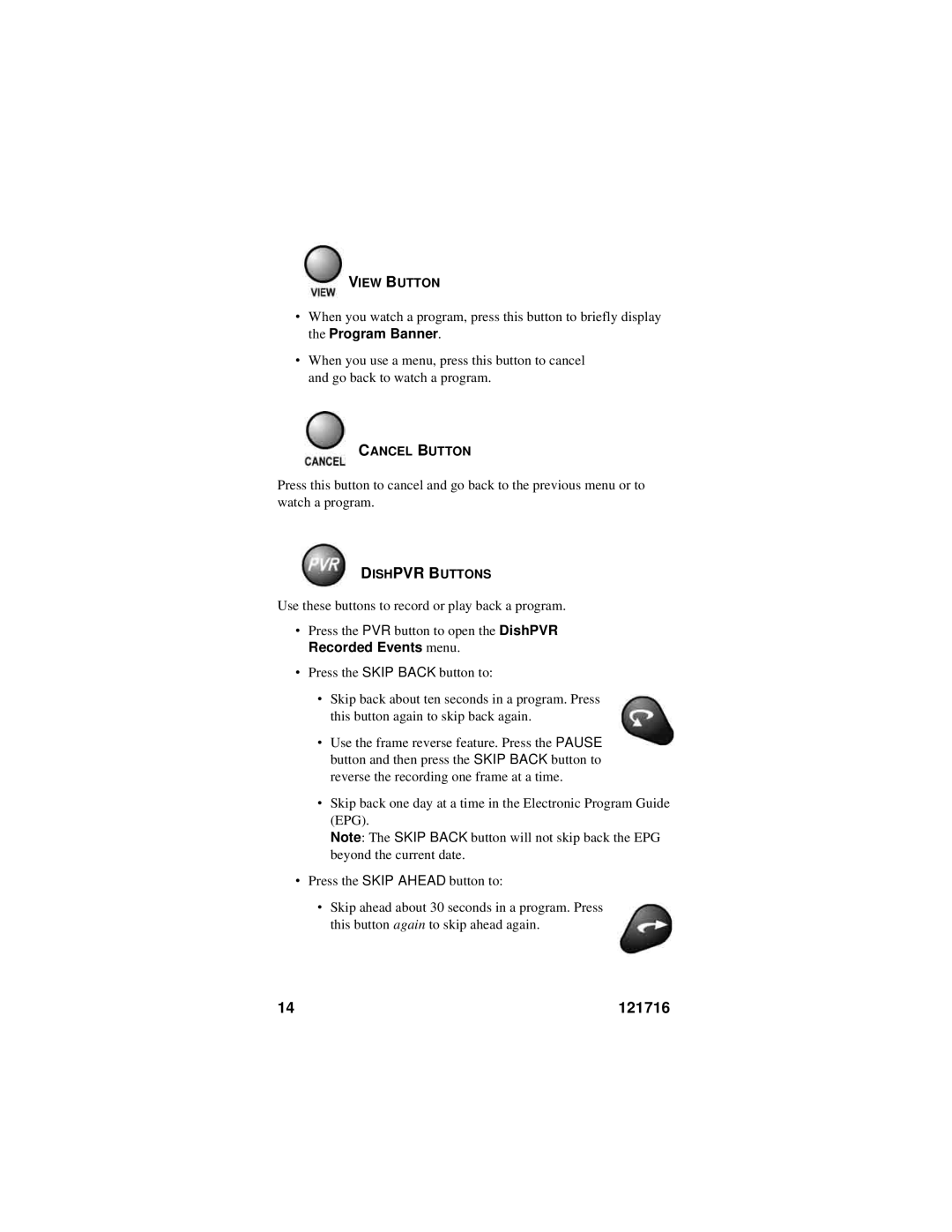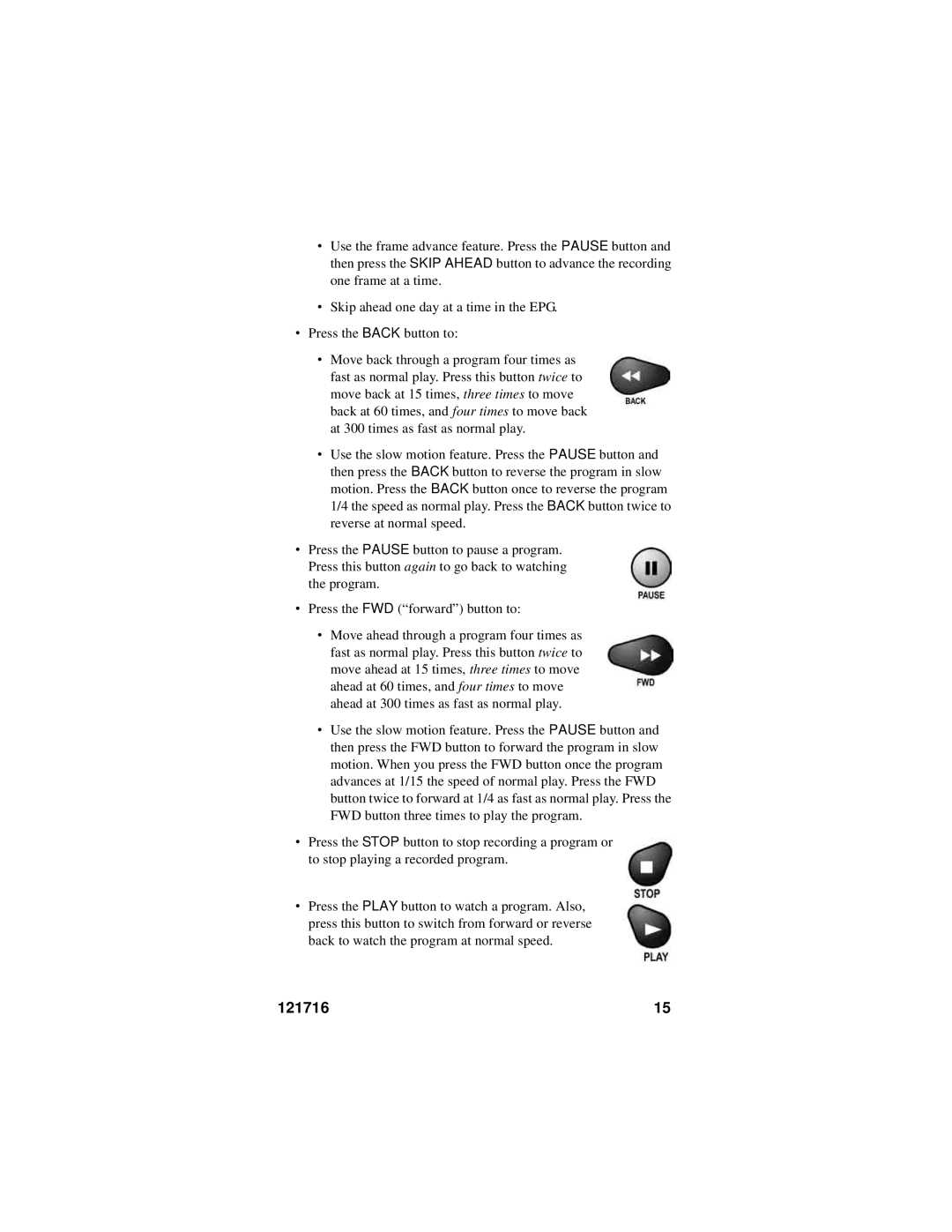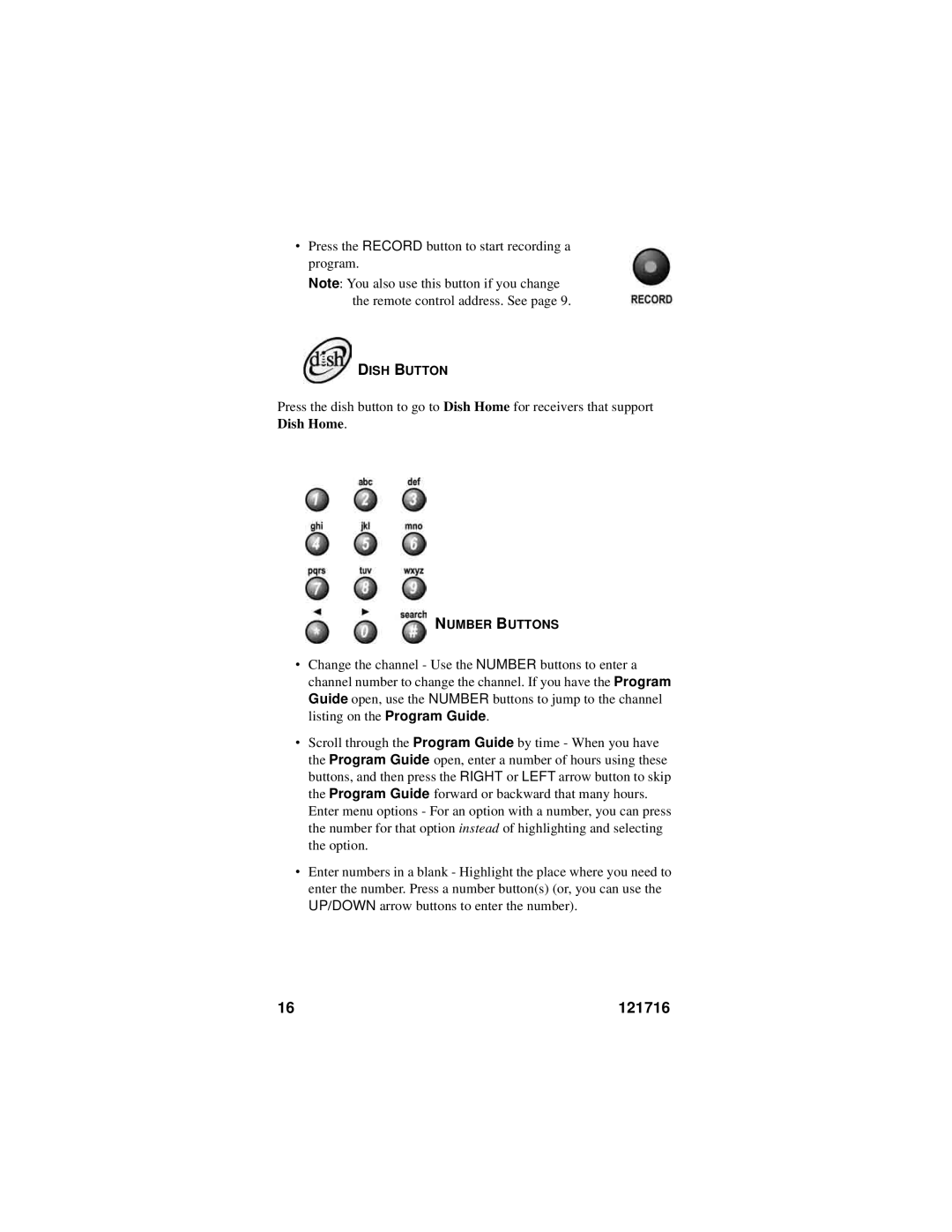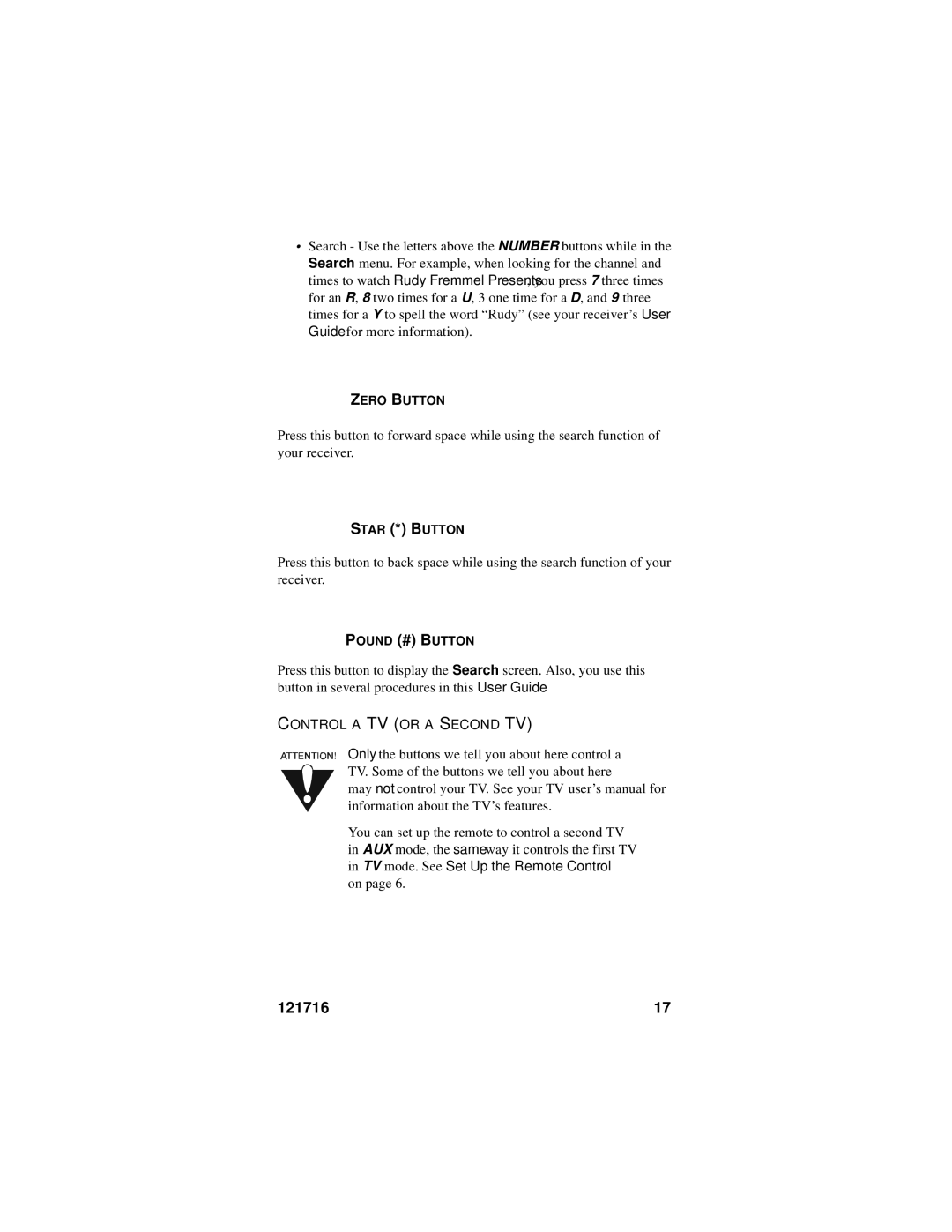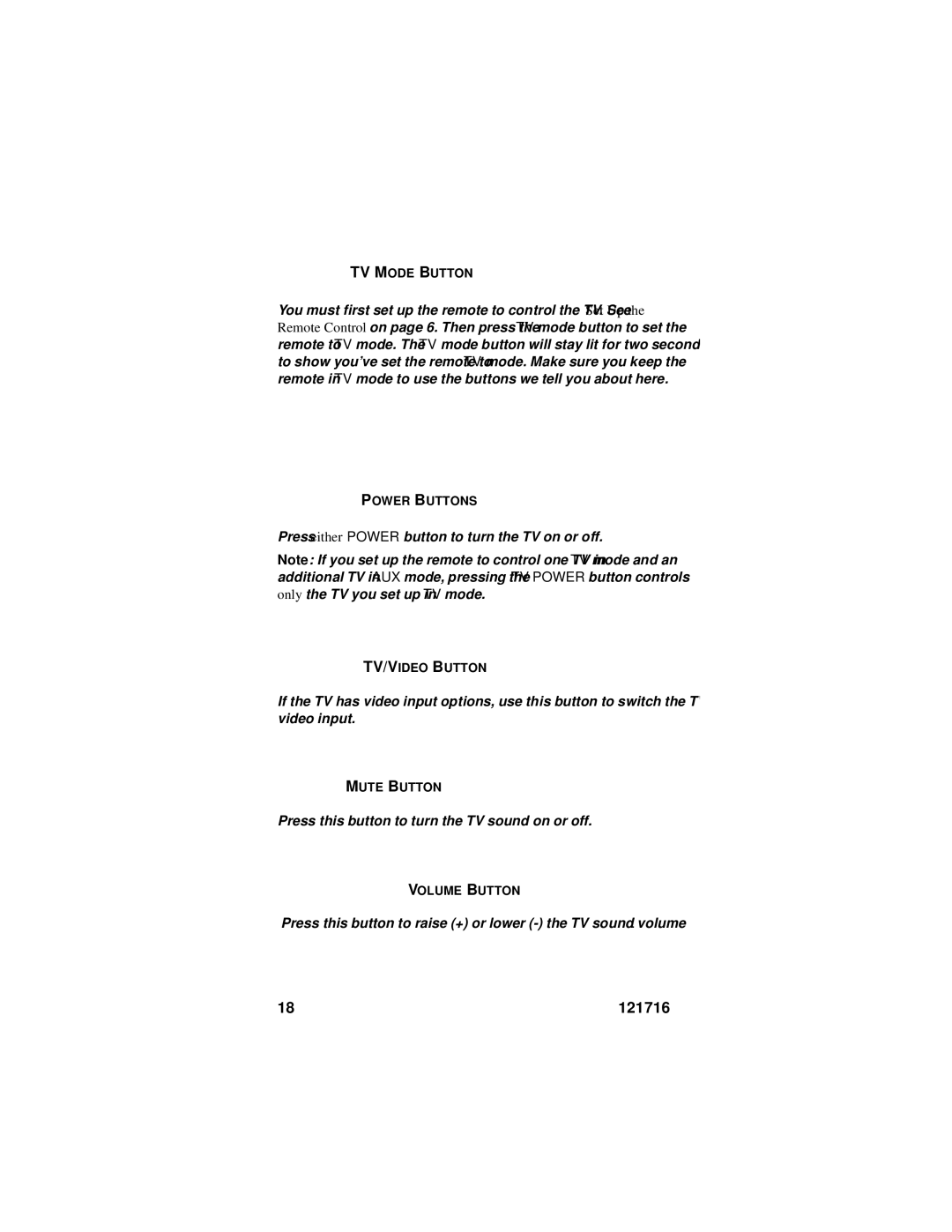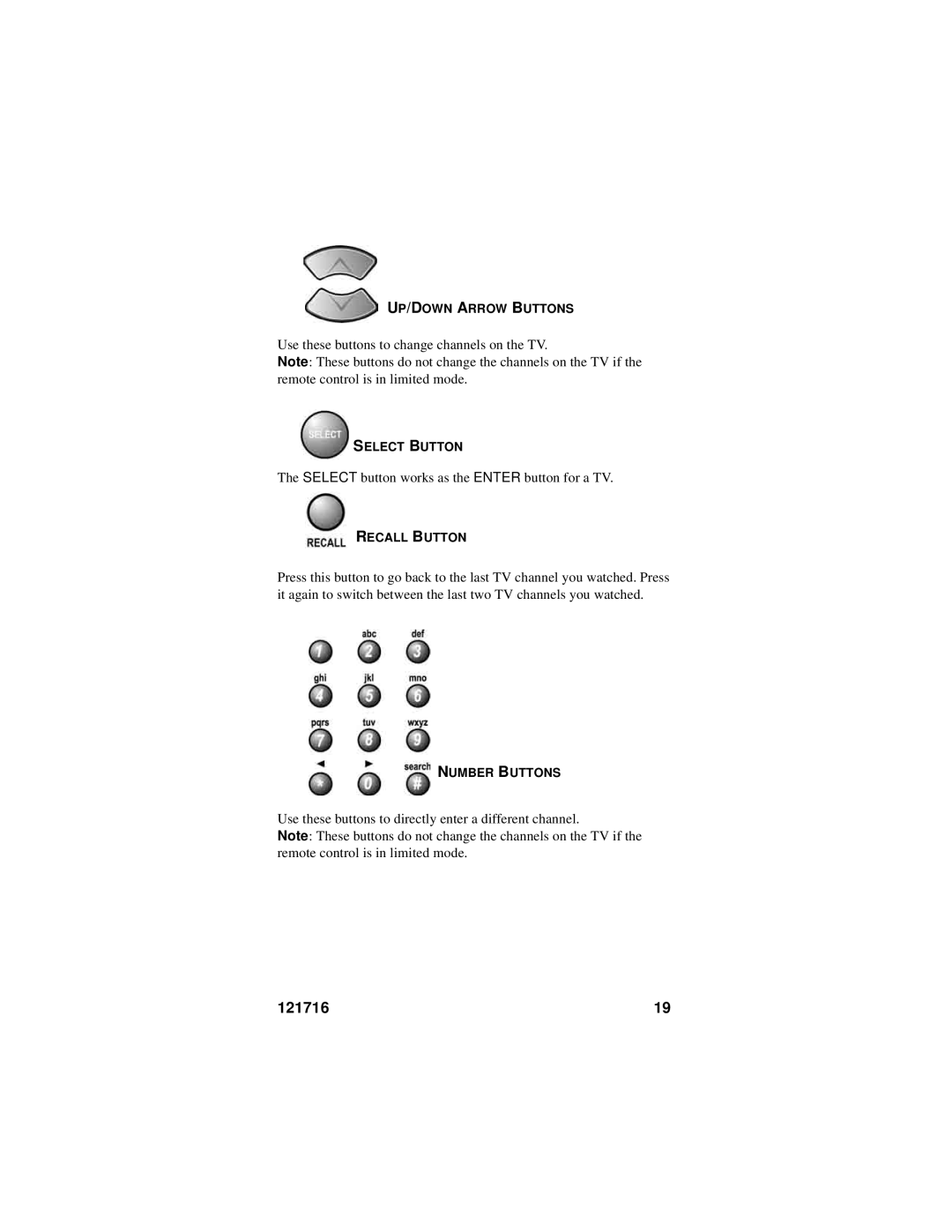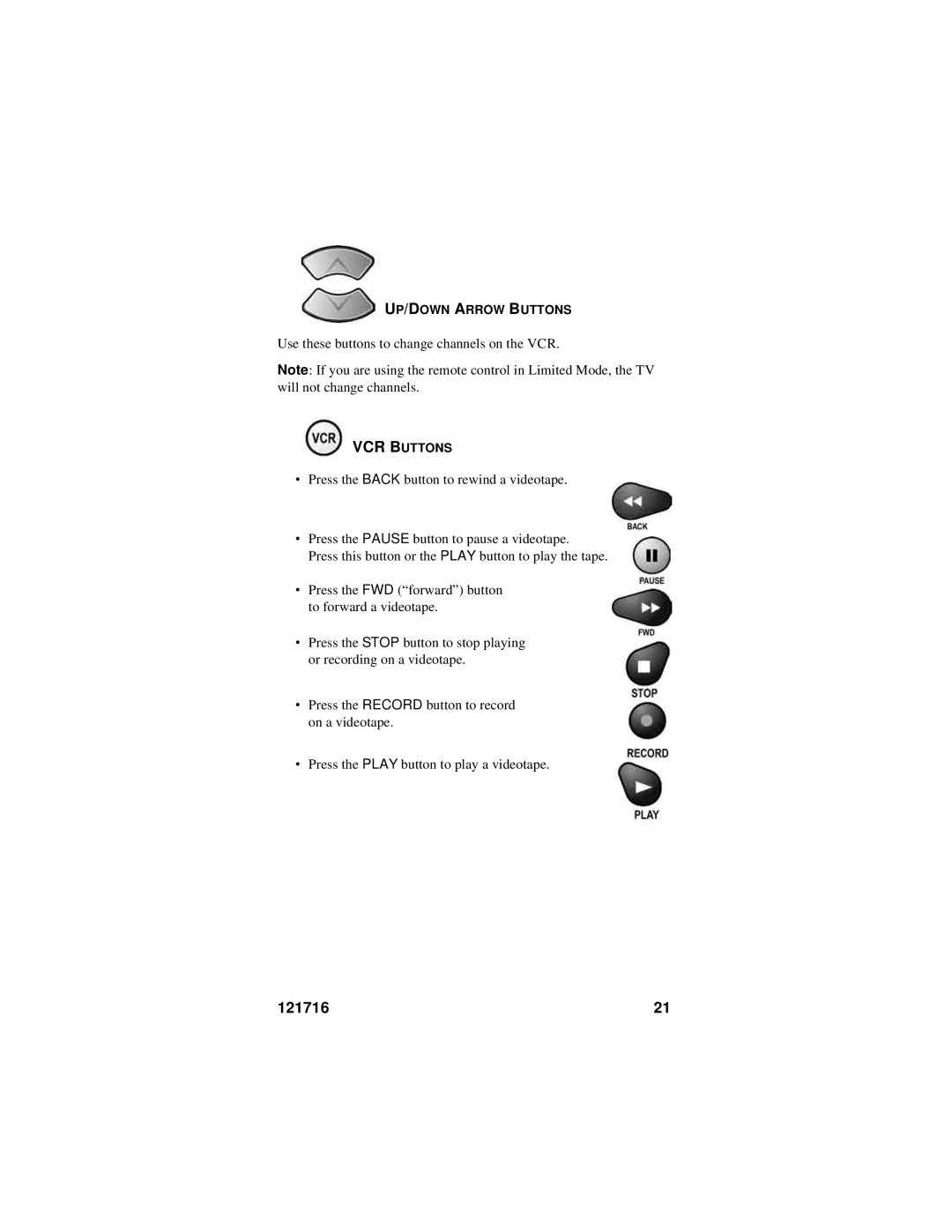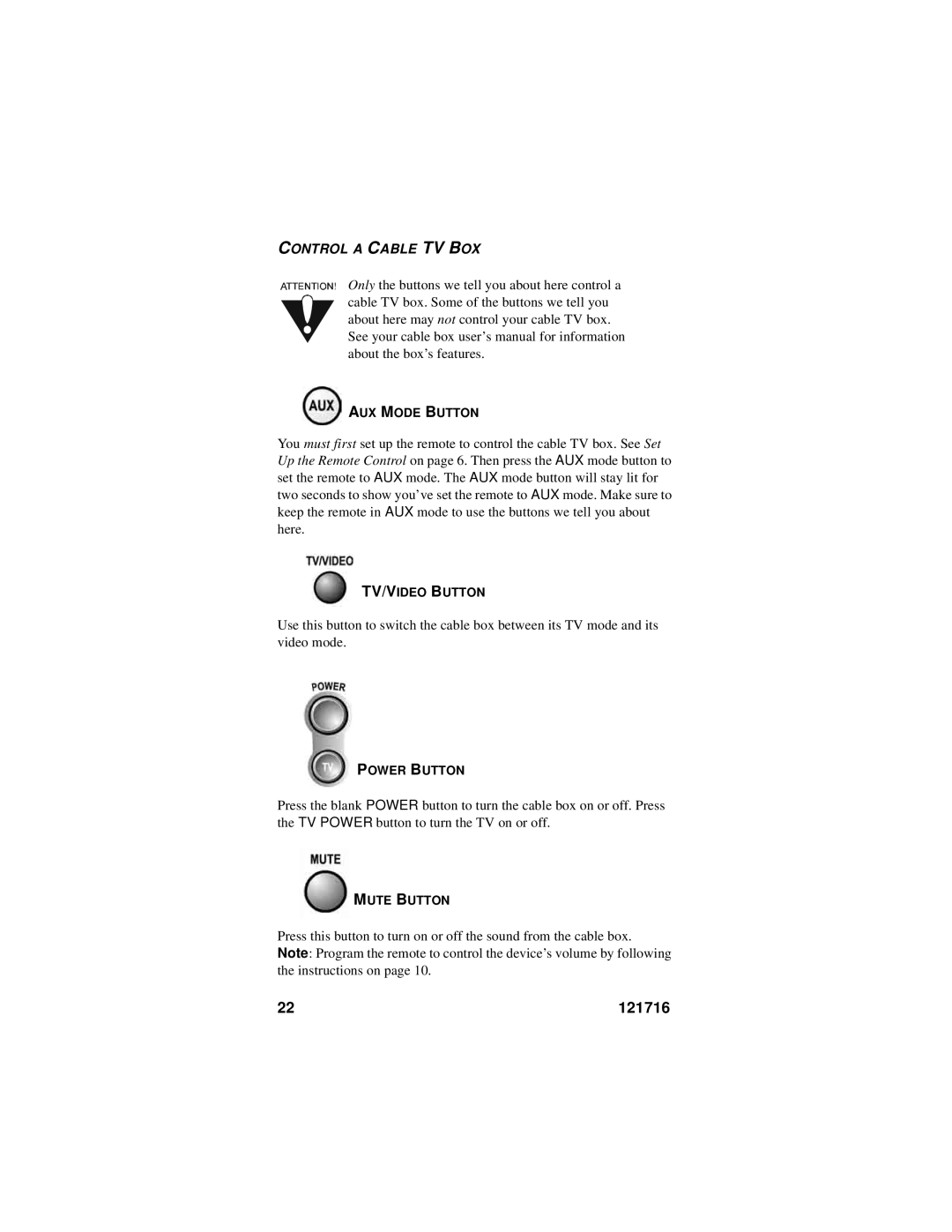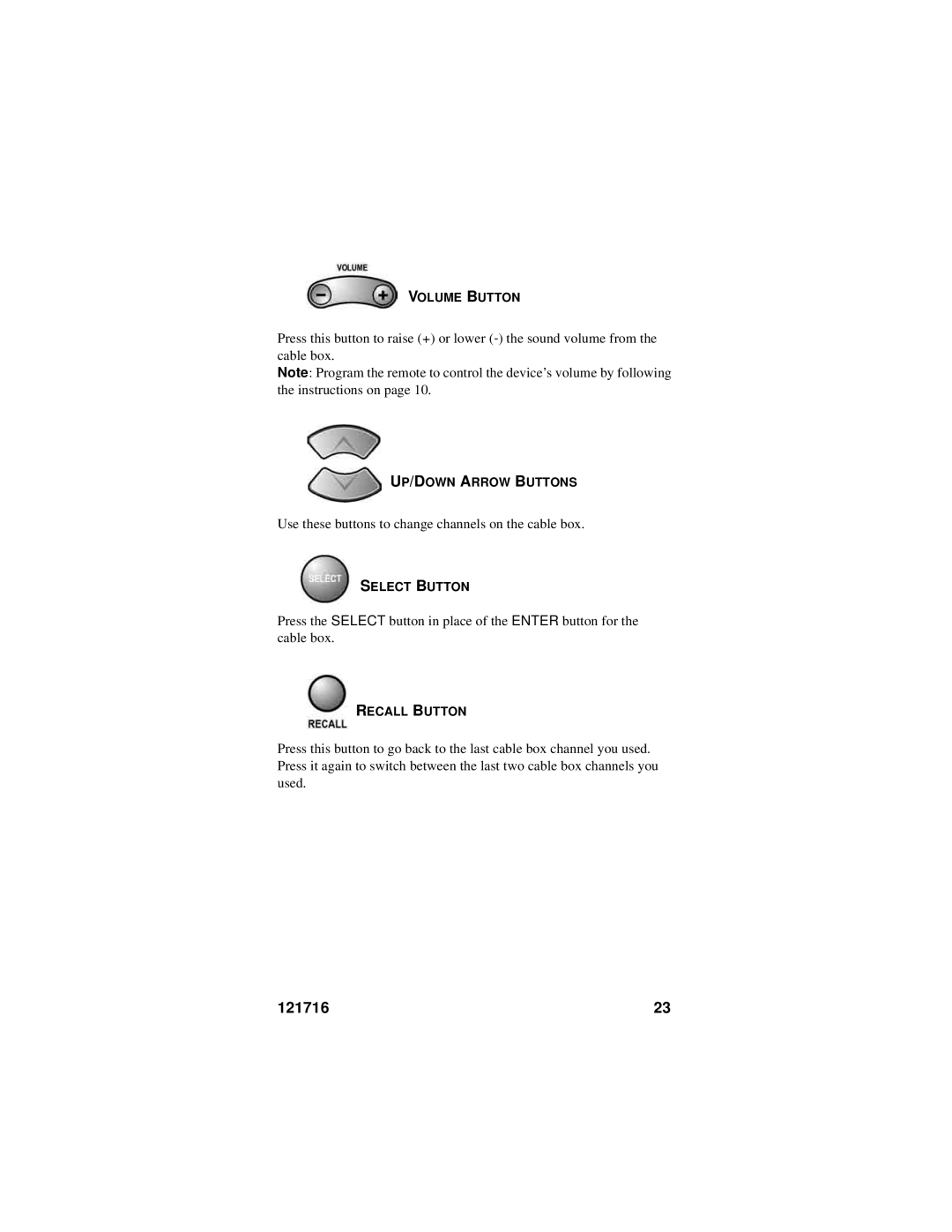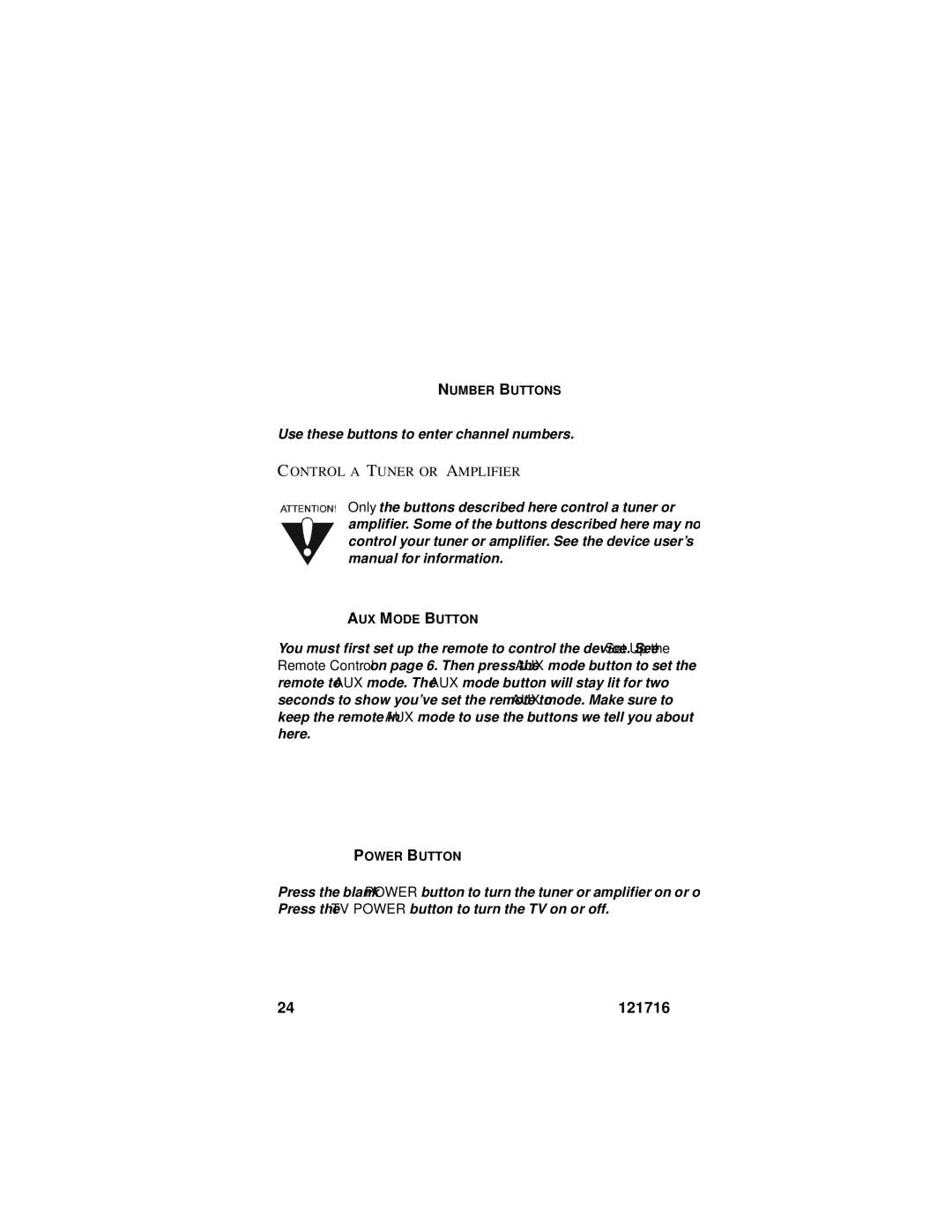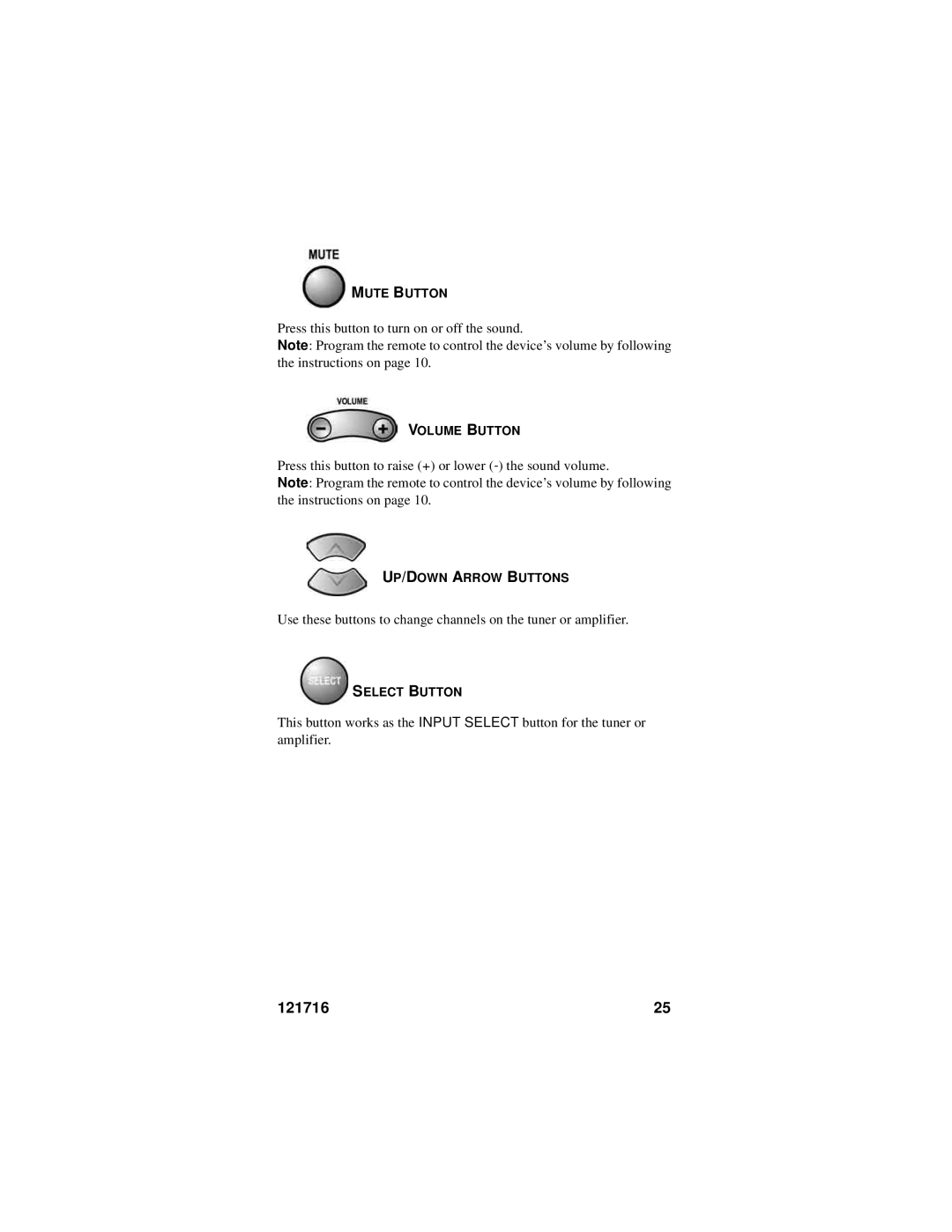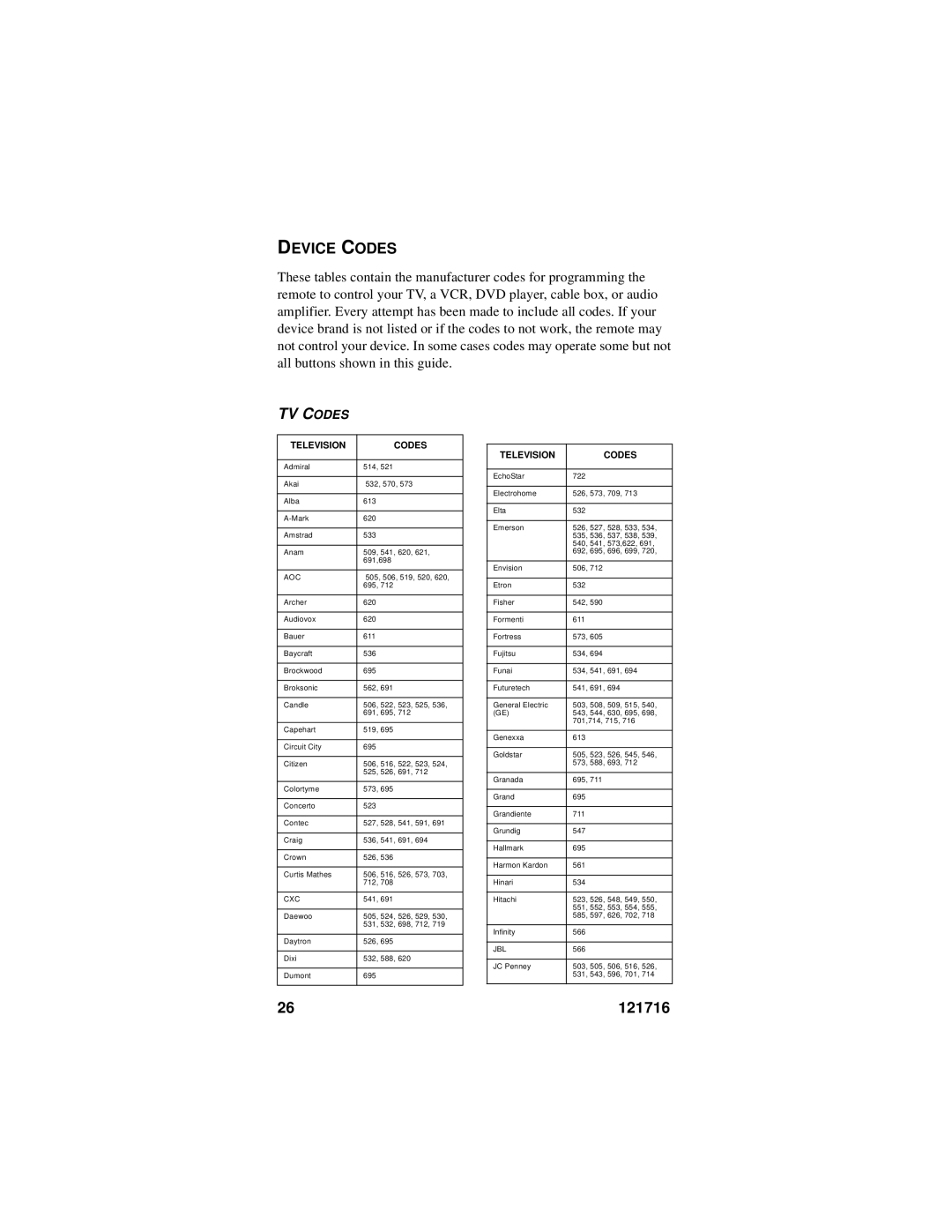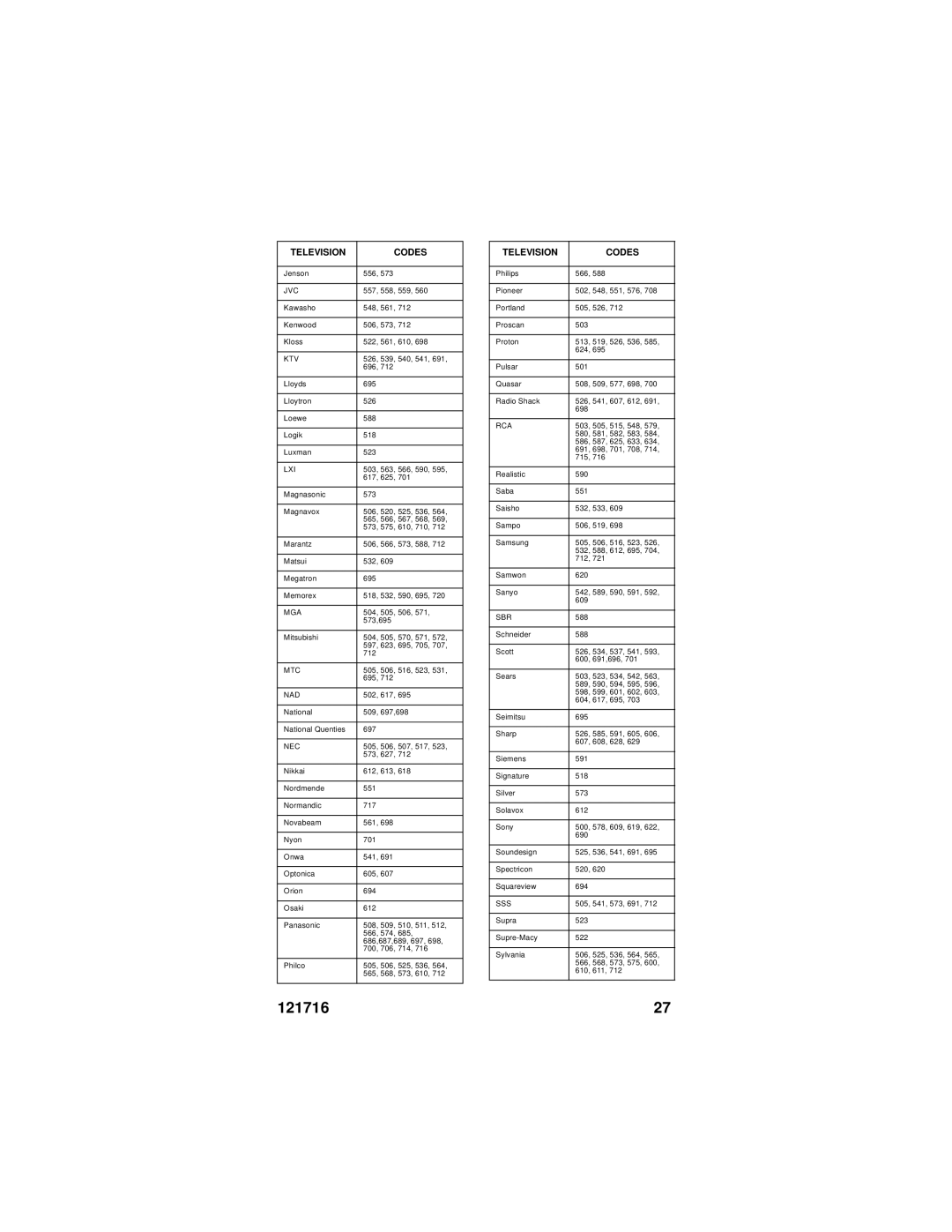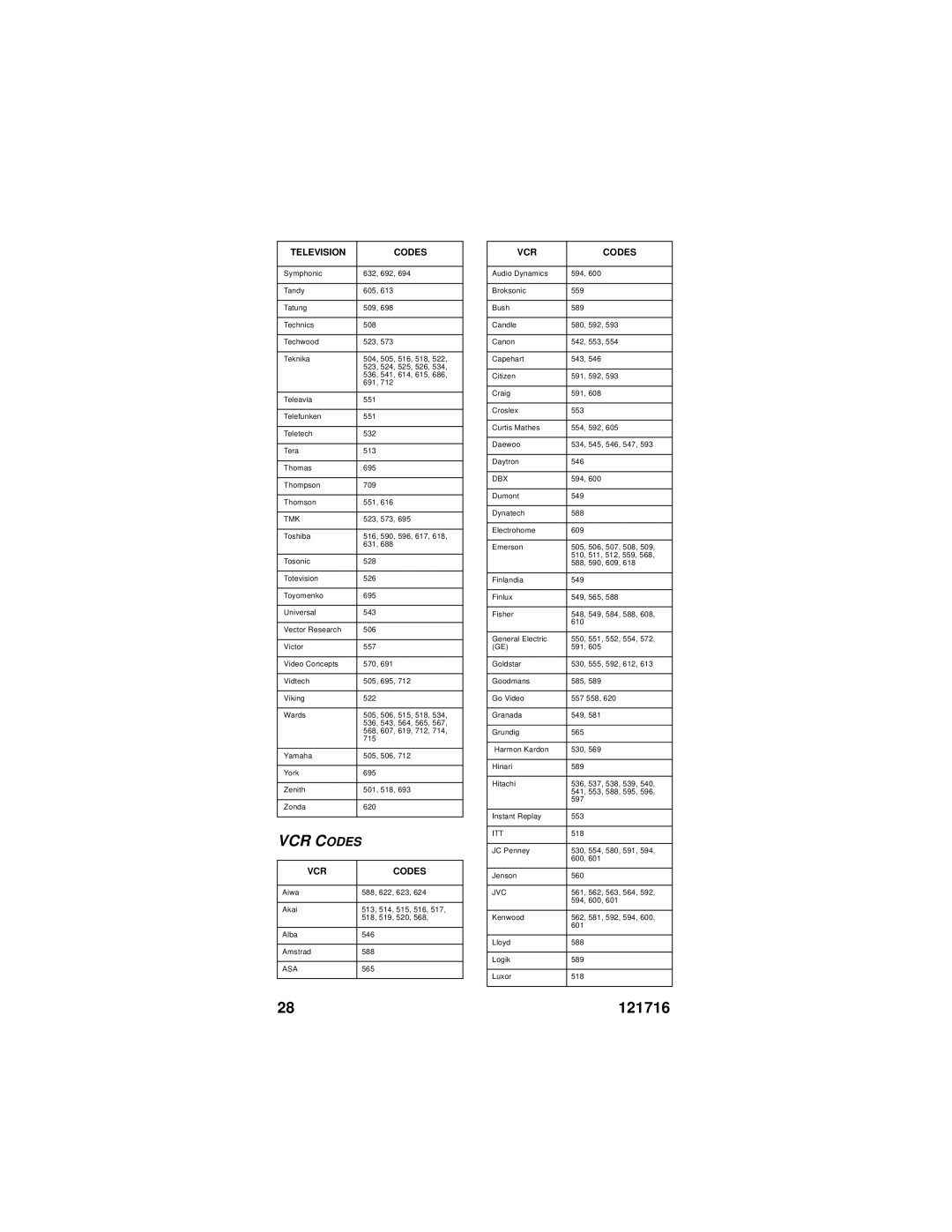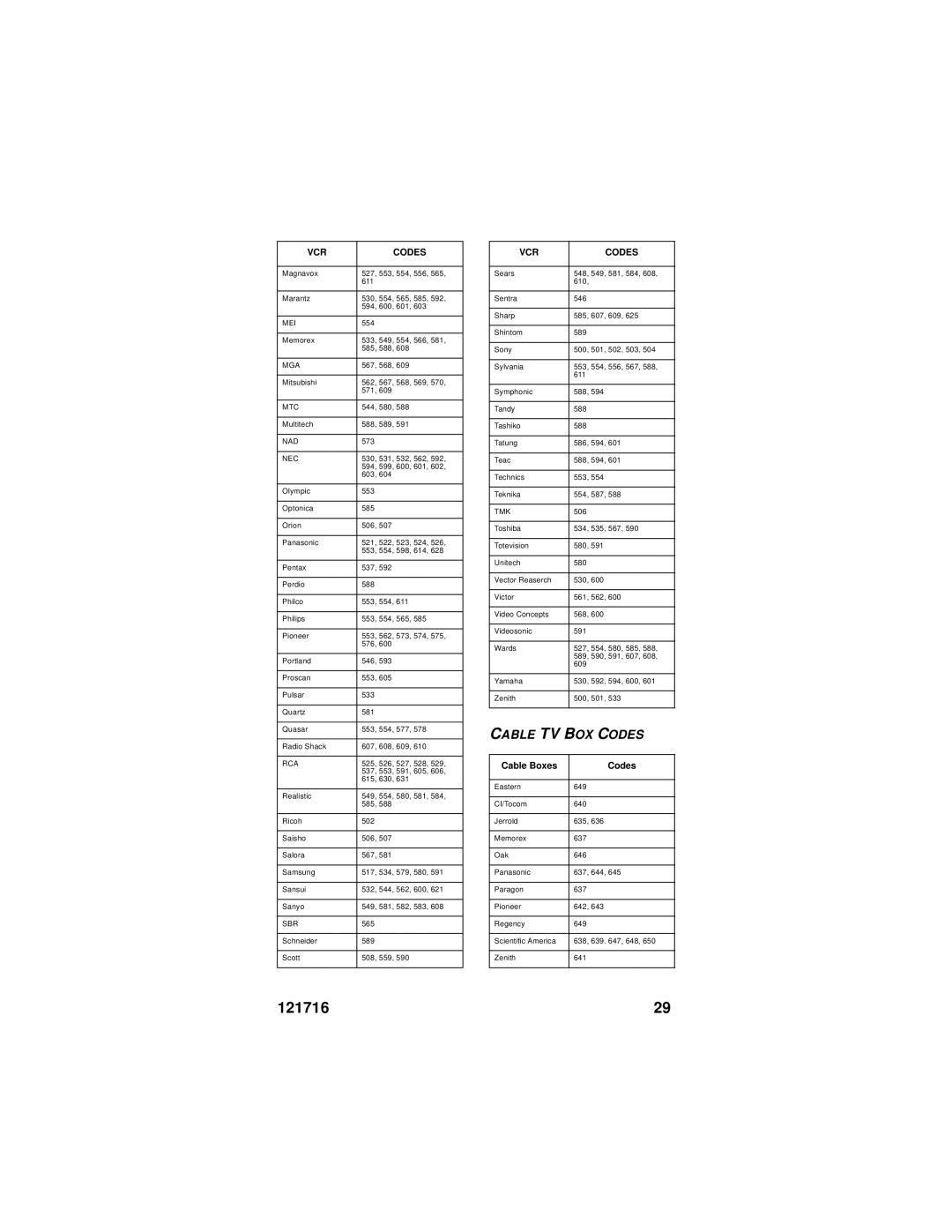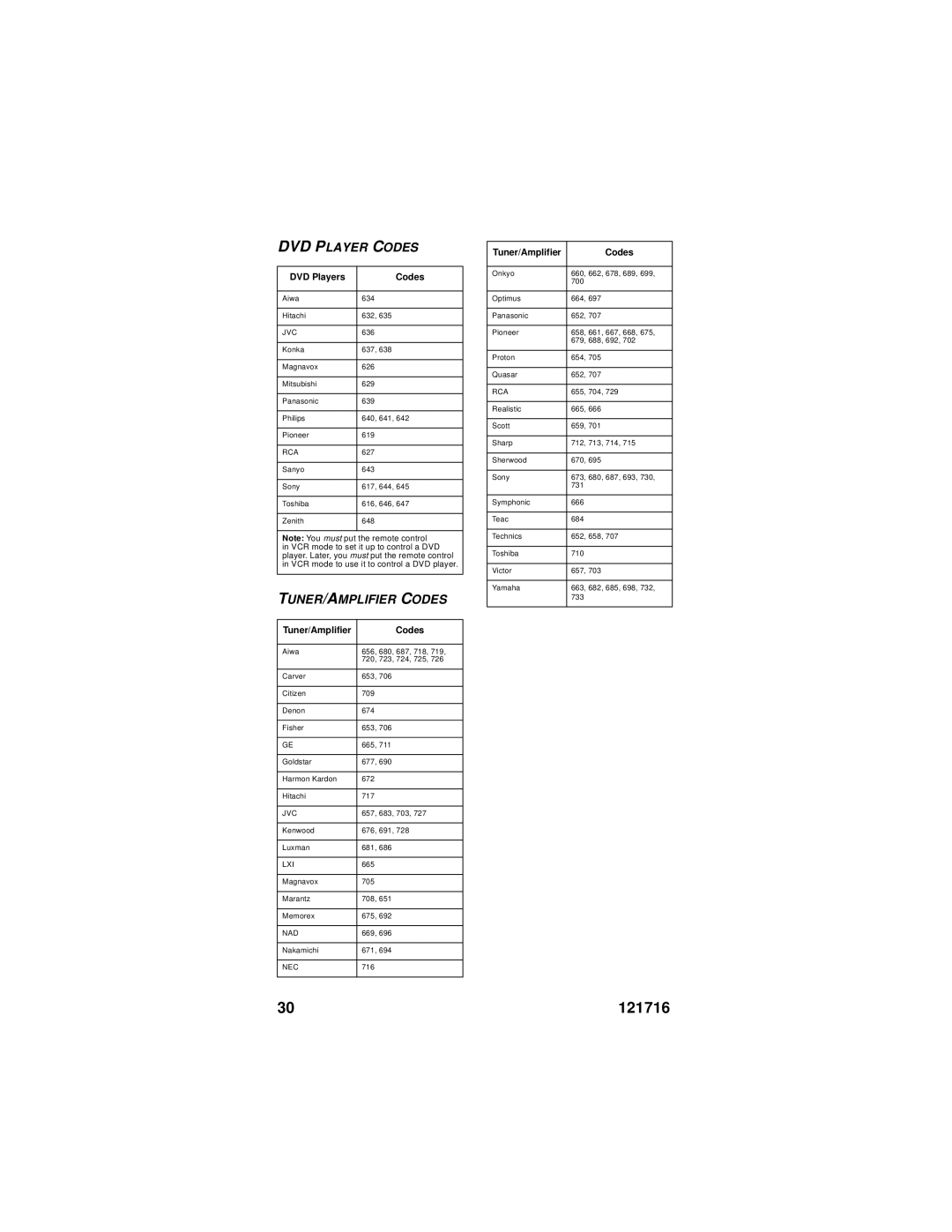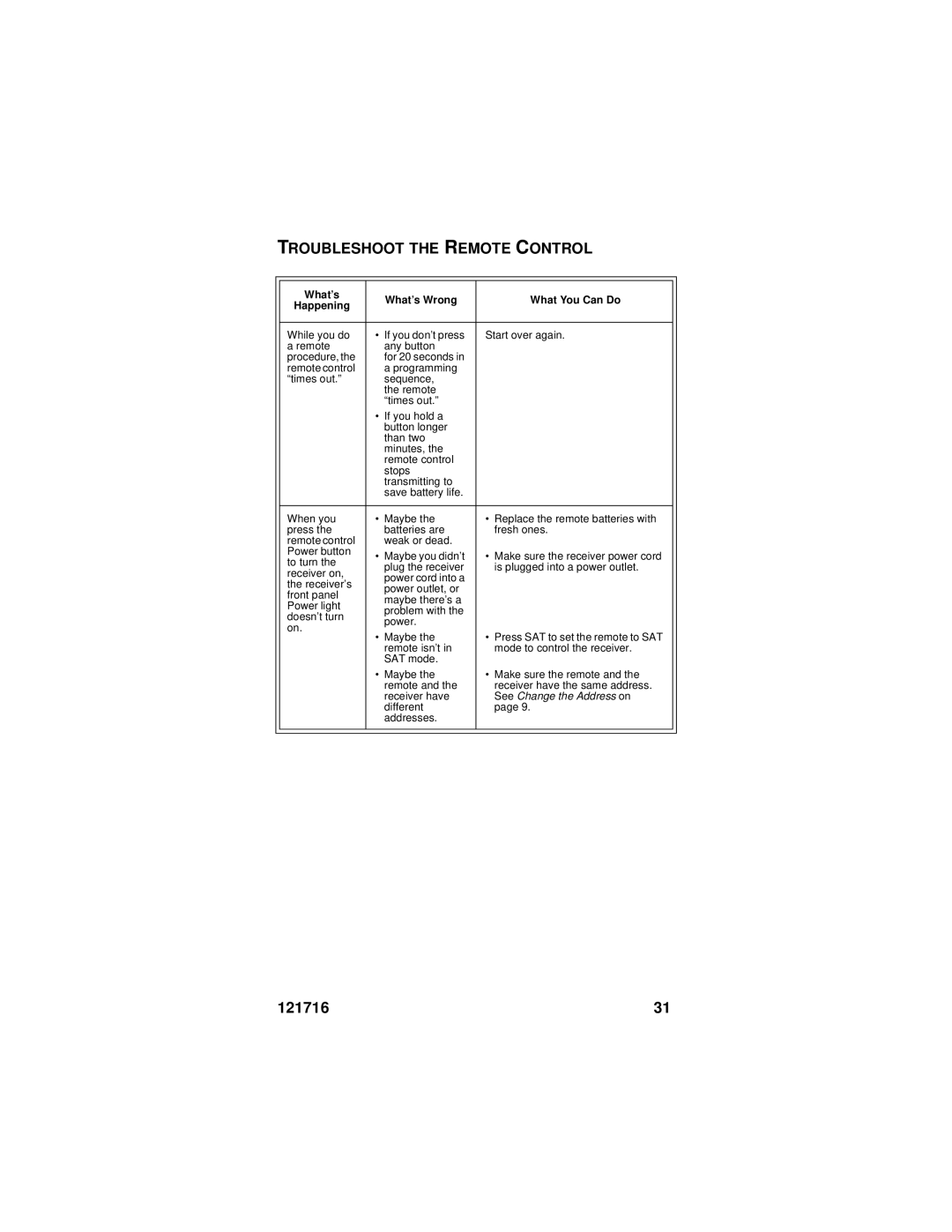4. Press the blank POWER button.
5.Press the UP or DOWN ARROW button until the device turns off. You will have to do this repeatedly to scan through all codes.
Note: Do not press the ARROW buttons too quickly because you could skip over the code for your device.
Note: The mode button for the device will flash rapidly eight times when you’ve scanned all the codes for that device.
6.If the remote reaches the correct code, the device turns off. When this happens, press the POUND (#) button to store the code in the remote.
7.Press the blank POWER button to turn the device back on.
8.Try some other buttons to make sure they work. Sometimes, the blank POWER button works when other buttons don’t.
CHECK THE DEVICE CODES
You can find out what device code you’ve set for each remote control mode. Here’s what to do:
1.Press and hold the mode button for the device you want the remote to control, for about three seconds. When all the other mode buttons light up, let go of the mode button - that mode button should now be flashing.
For example, hold the TV mode button for a TV until all of the other mode buttons light. When you let go, the TV mode light will flash.
2.Press the POUND (#) button twice. The mode button flashes the number for each digit of the device code, with a pause between the groups of flashes. A quick flash is for zero. For example, if the code is 570, the mode button flashes five times, pauses, flashes seven times, pauses, and flashes once quickly.
8 | 121716 |