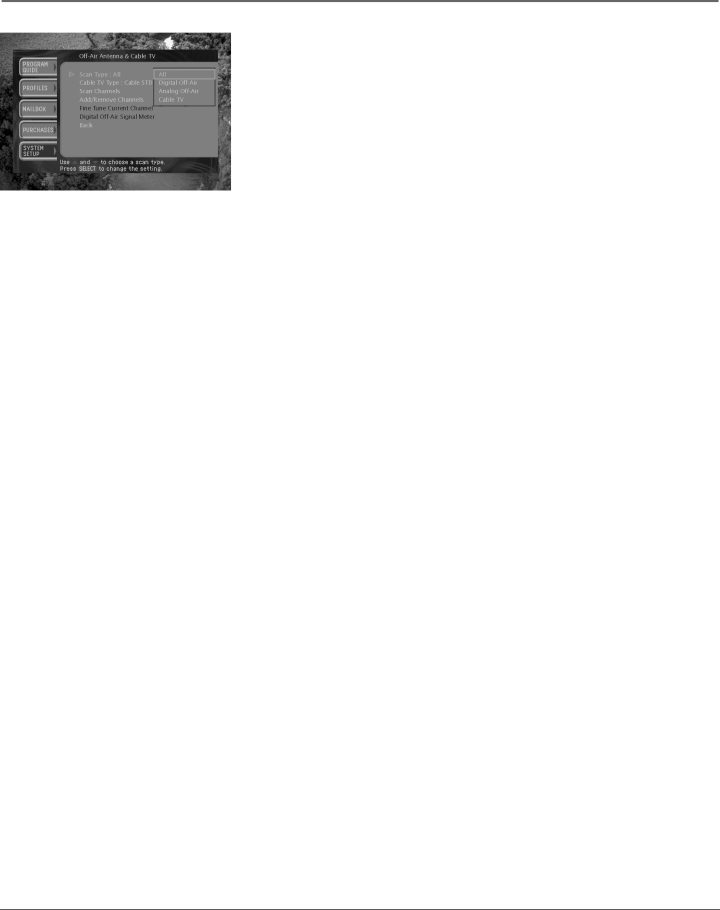
Connections & Setup
The Scan Type list appears allowing you to choose to set your DIRECTV® HD Receiver to automatically scan for channels from Digital
If this is the first time you are setting up this HD Receiver to receive local channels, the All setting is recommended.
5.Highlight the Scan Type option that matches the type of broadcasts you would like to program into your HD Receiver, then press SELECT.
6.Next, set your cable TV type by highlighting Cable TV Type and pressing SELECT. Then, highlight the type of cable signal your cable TV service provides (STD, HRC, or IRC), and press SELECT.
Note: STD, HRC and IRC are signal formats used by cable TV services. Most cable companies use the STD cable format. Check with your cable company if you're not sure which cable format they use.
7.Highlight Scan Channels and press SELECT. The Scan Channels screen appears and the HD Receiver starts looking for all available channels of the type you specified in the Scan Type list. Wait until the scan is complete.
•If the scan included any channels that you do not intend to watch, you can edit the channel list by using the Add/Remove Channels menu item in the
•If any of the
•If you have added digital channels from an
8.To exit the menu system, press EXIT on your remote control.
Activating your DIRECTV account
After you have installed and connected the satellite dish and HD Receiver, you must contact your service provider to create an account. To order programming from DIRECTV, please call
With this HD Receiver and the proper Satellite Dish Antenna, you may be able to receive local channels from DIRECTV in certain areas. Additional equipment may be required in some markets. Check with your retailer or visit DIRECTV.com for information on availability of local channels from DIRECTV in your area.
DIRECTV® programming is provided in accordance with the terms and conditions of the DIRECTV Customer Agreement, which is provided at DIRECTV.com or with your first DIRECTV bill.
Activation of programming may be subject to credit approval and requires valid service address, social security number and/or major credit card. Deposit or prepayment may be required. Programming subject to change. You must be physically located in the U.S. to receive DIRECTV® service. DIRECTV services not available outside the U.S. DIRECTV programming is sold separately and independently of DIRECTV® System hardware. A valid programming subscription is required to operate DIRECTV System hardware.
Chapter 2 | 29 |