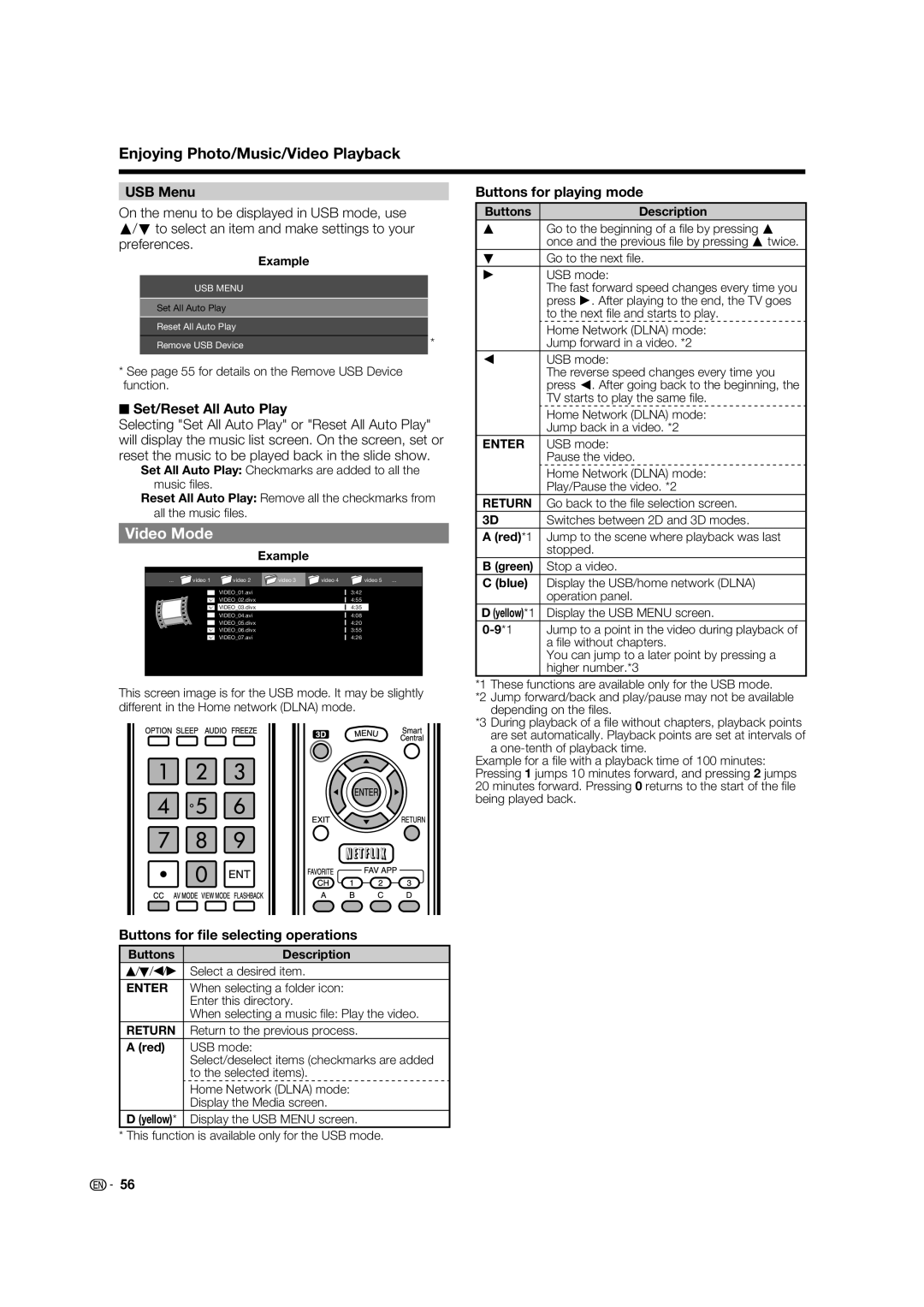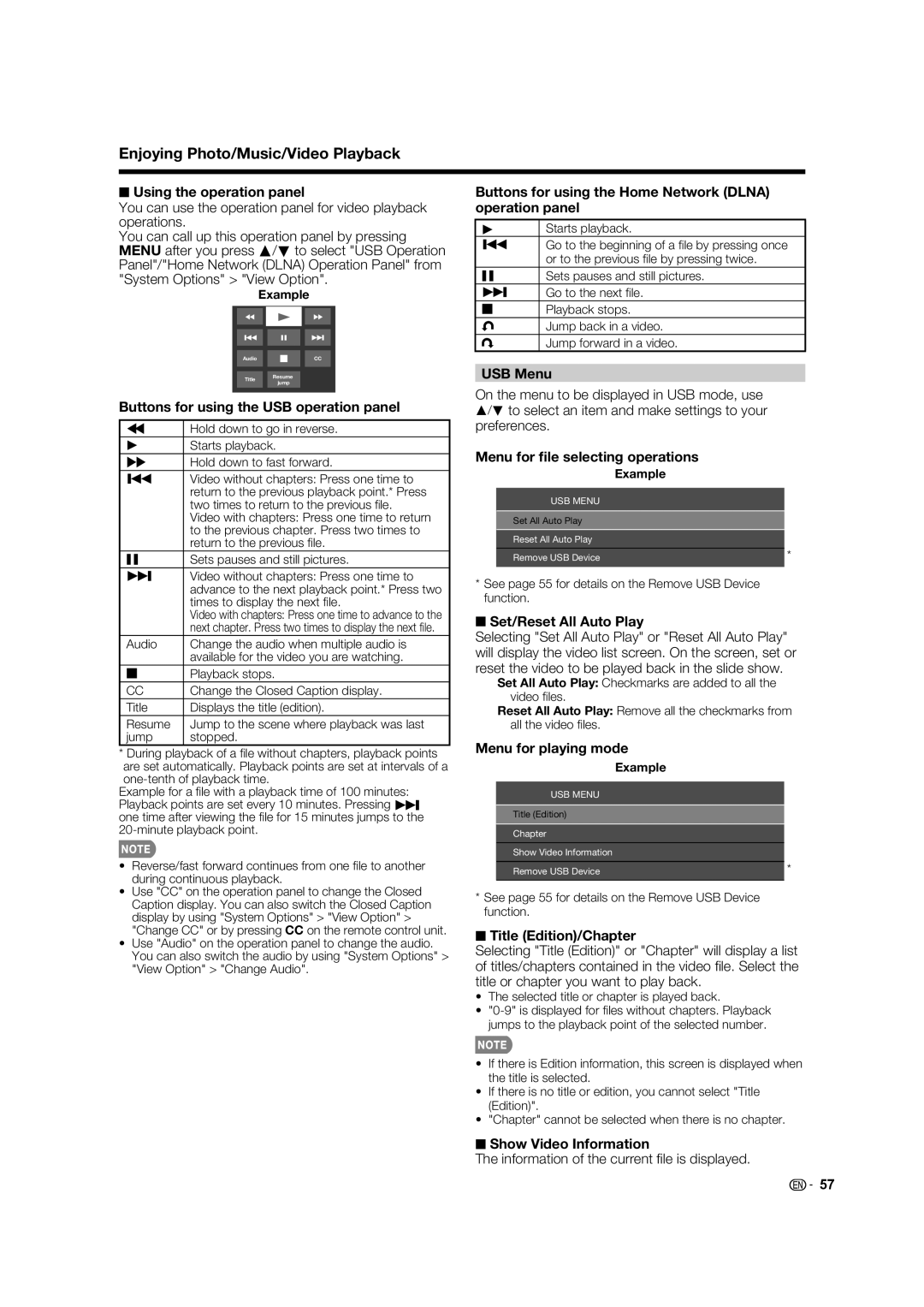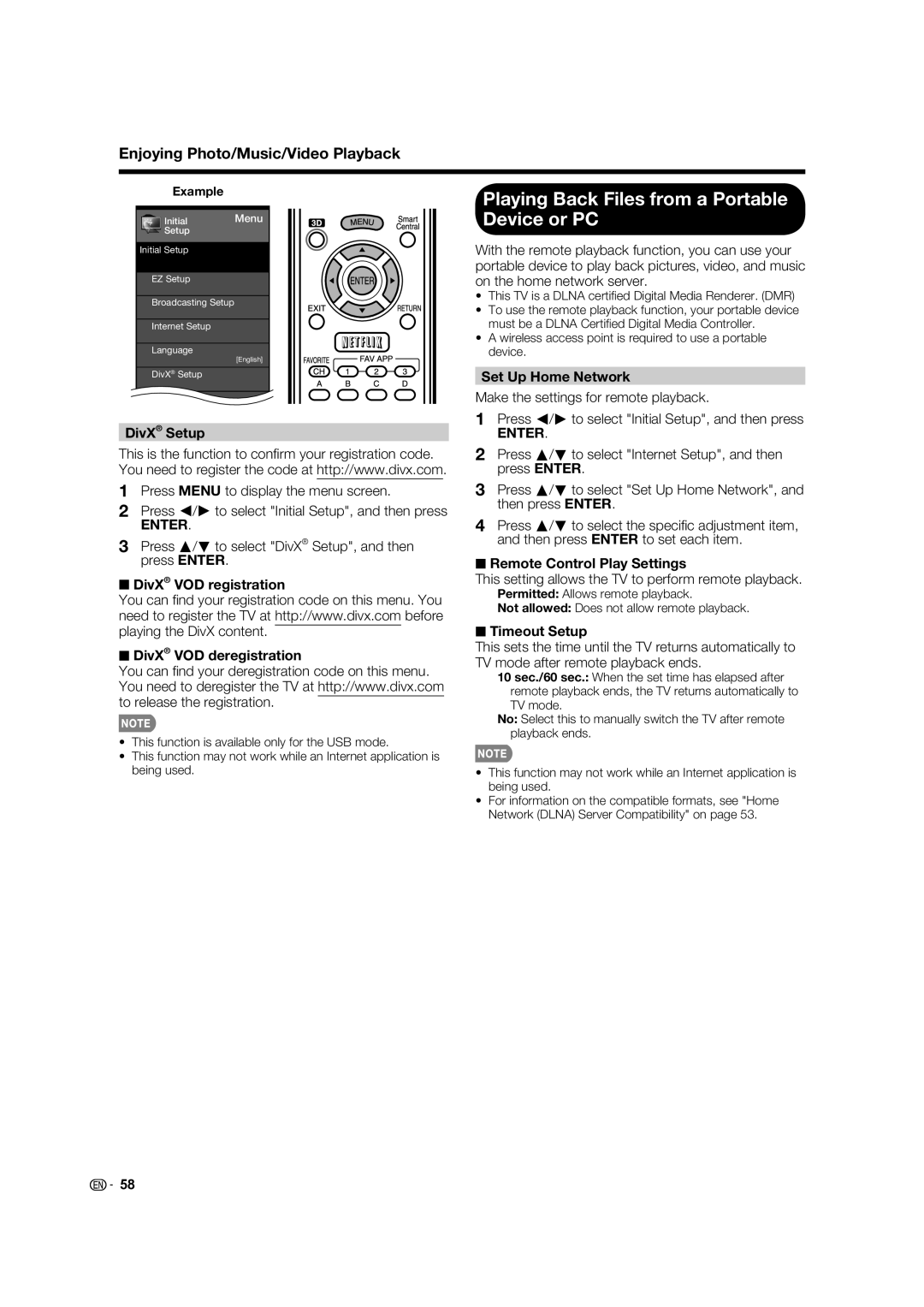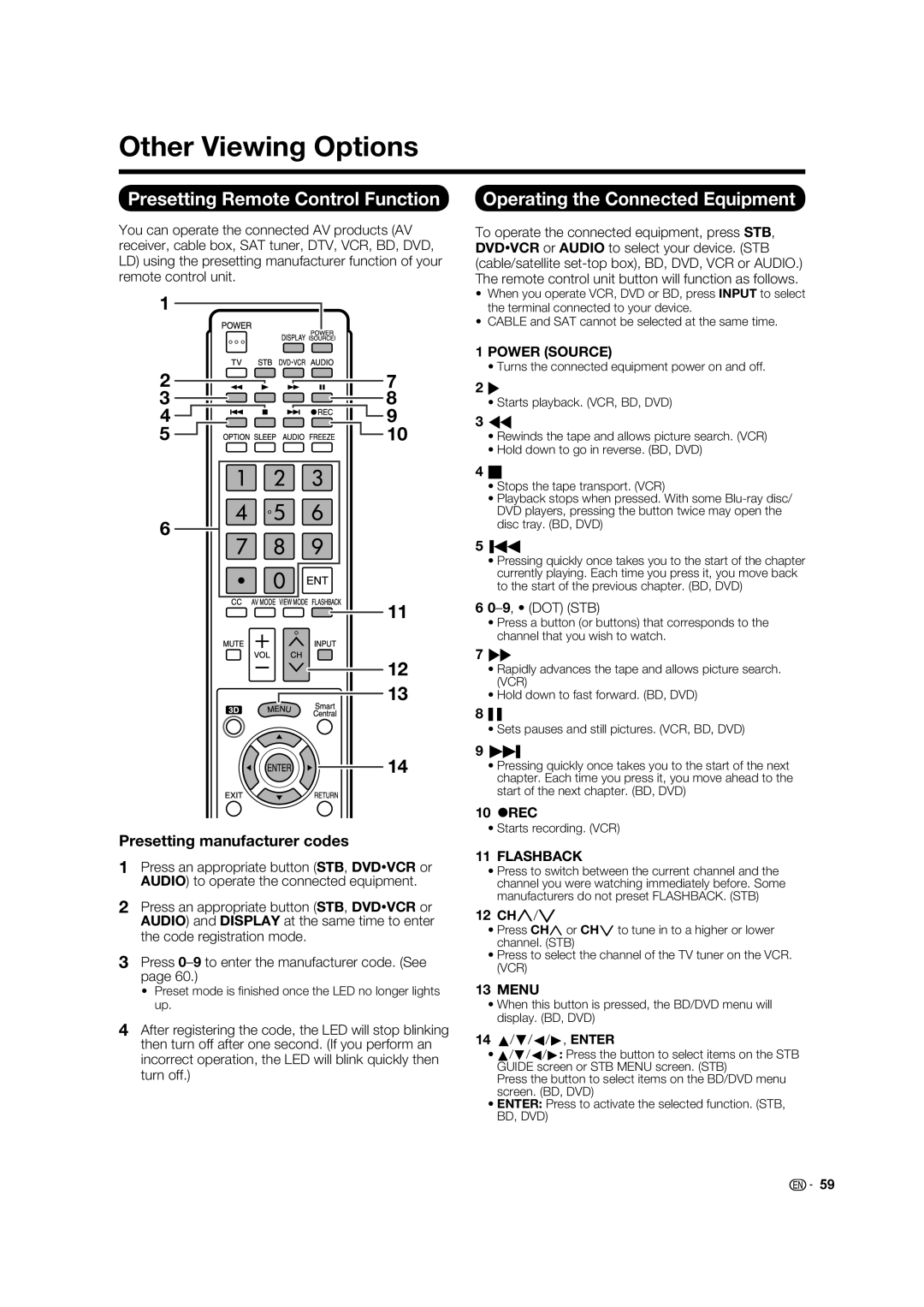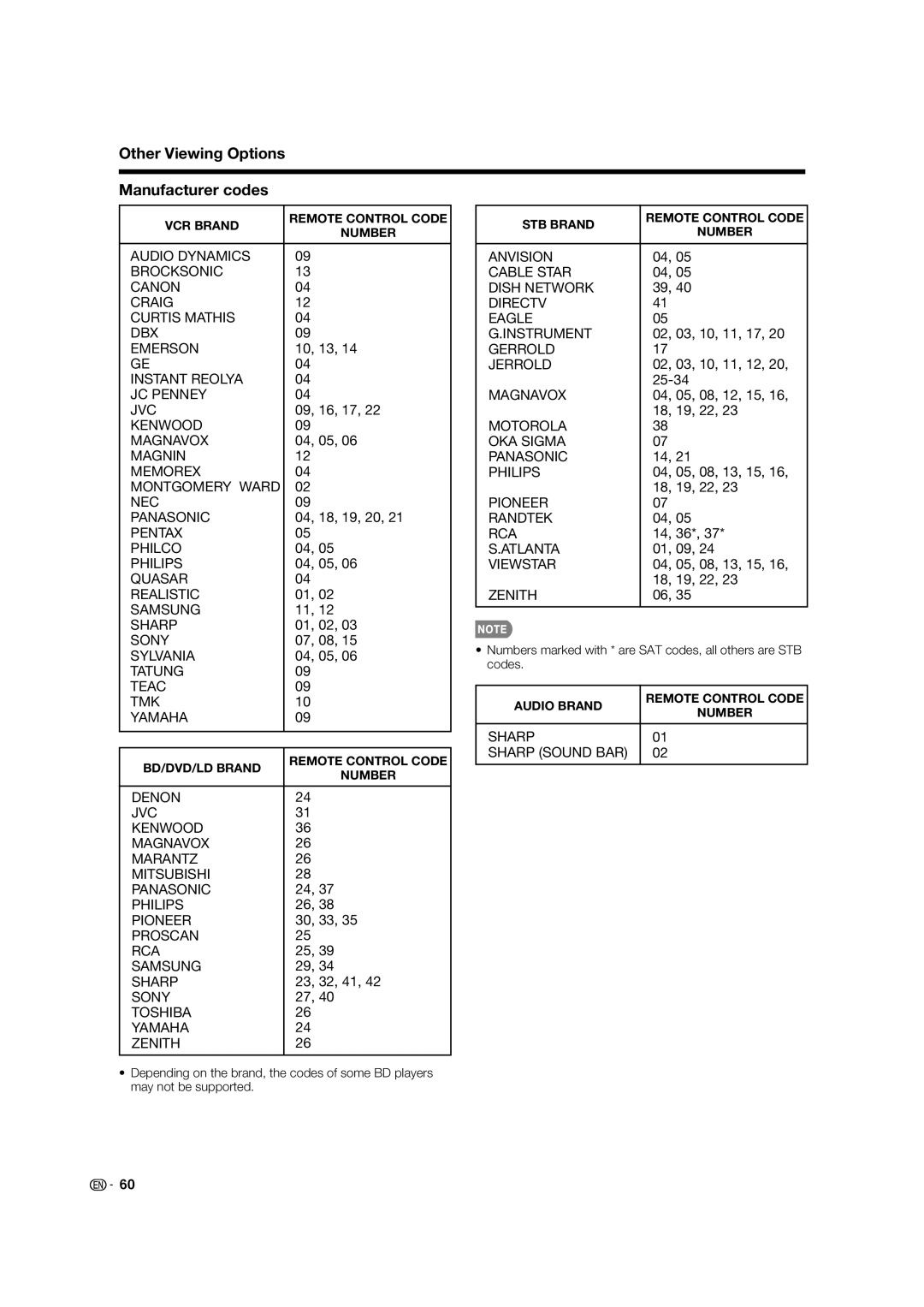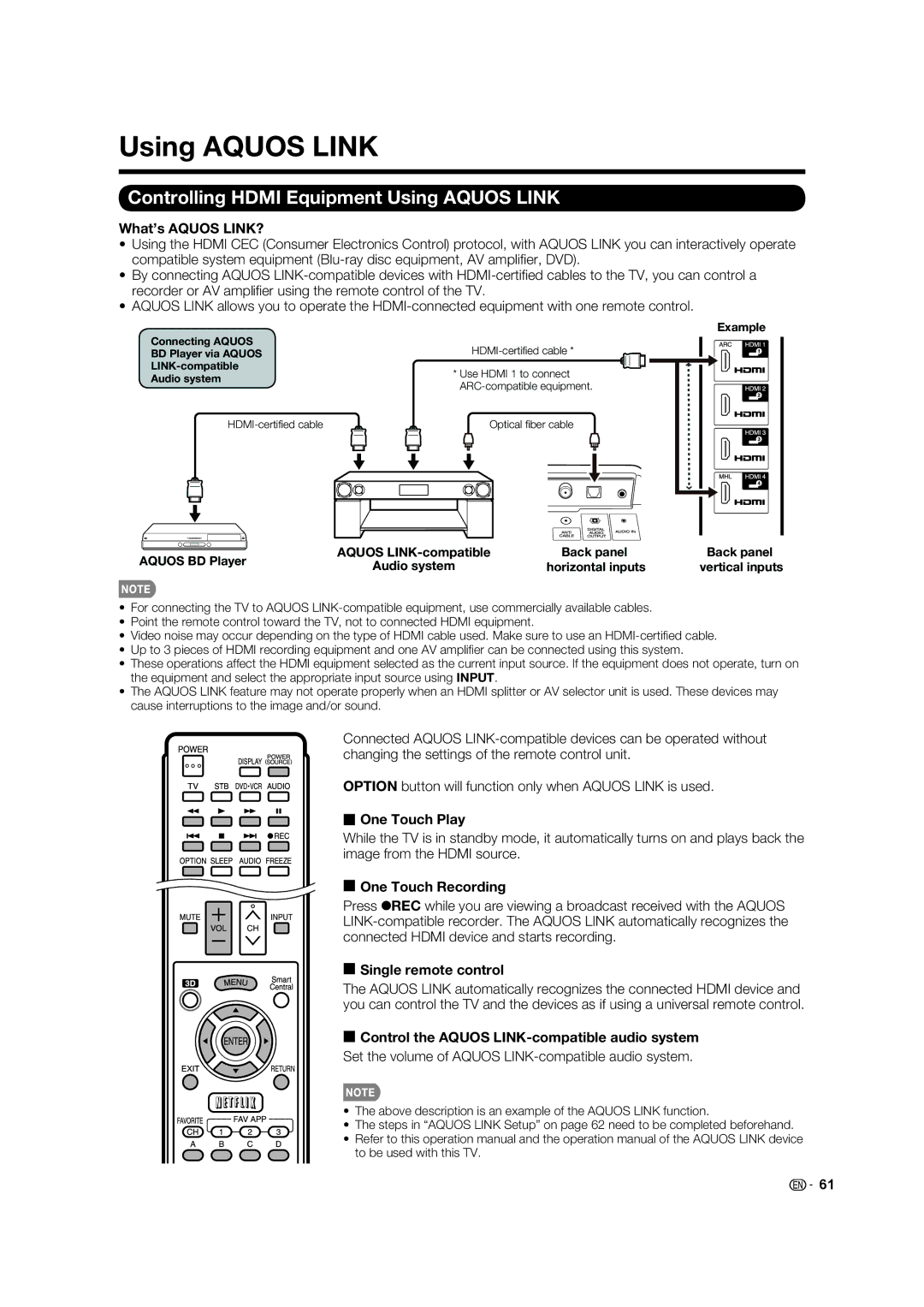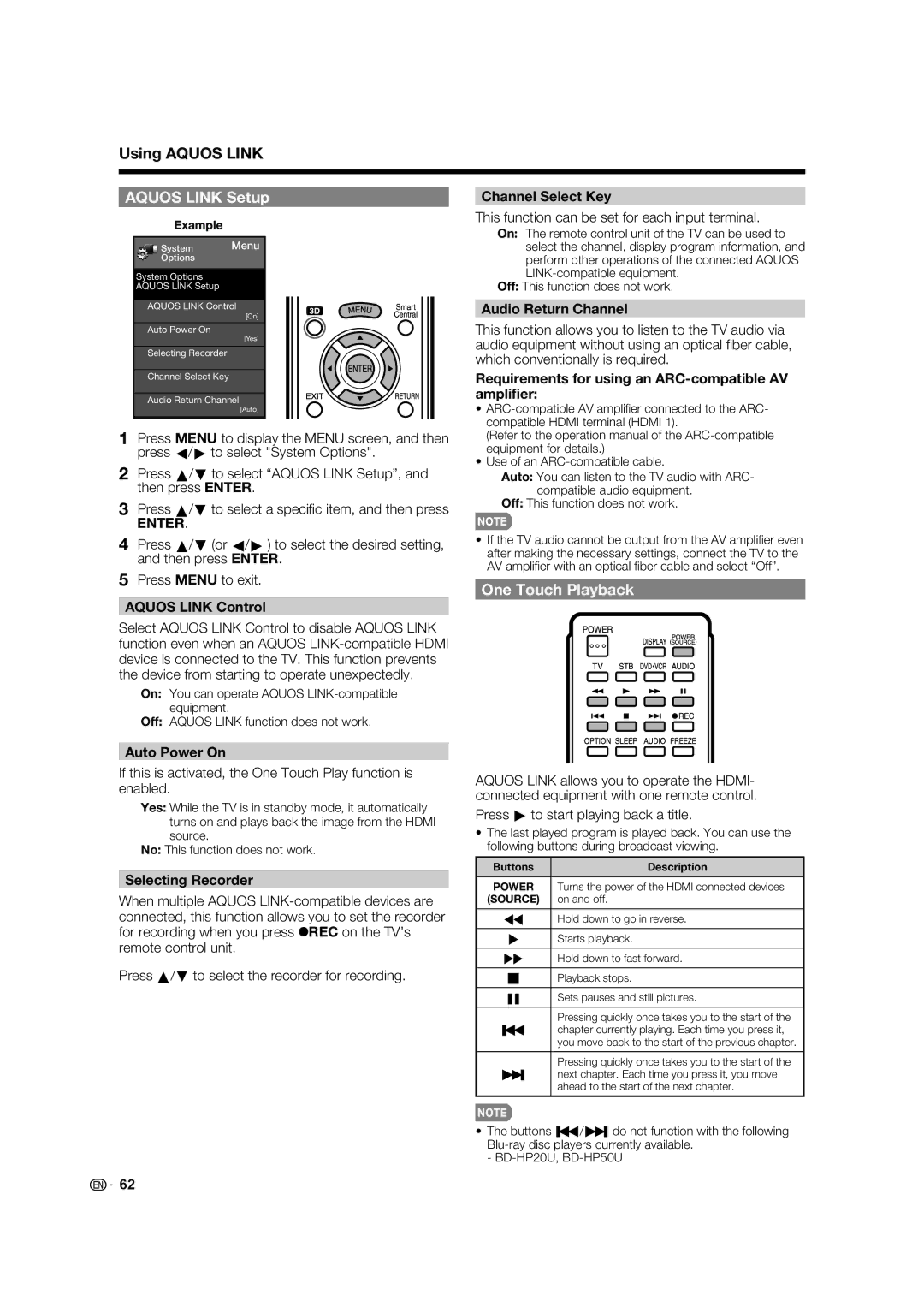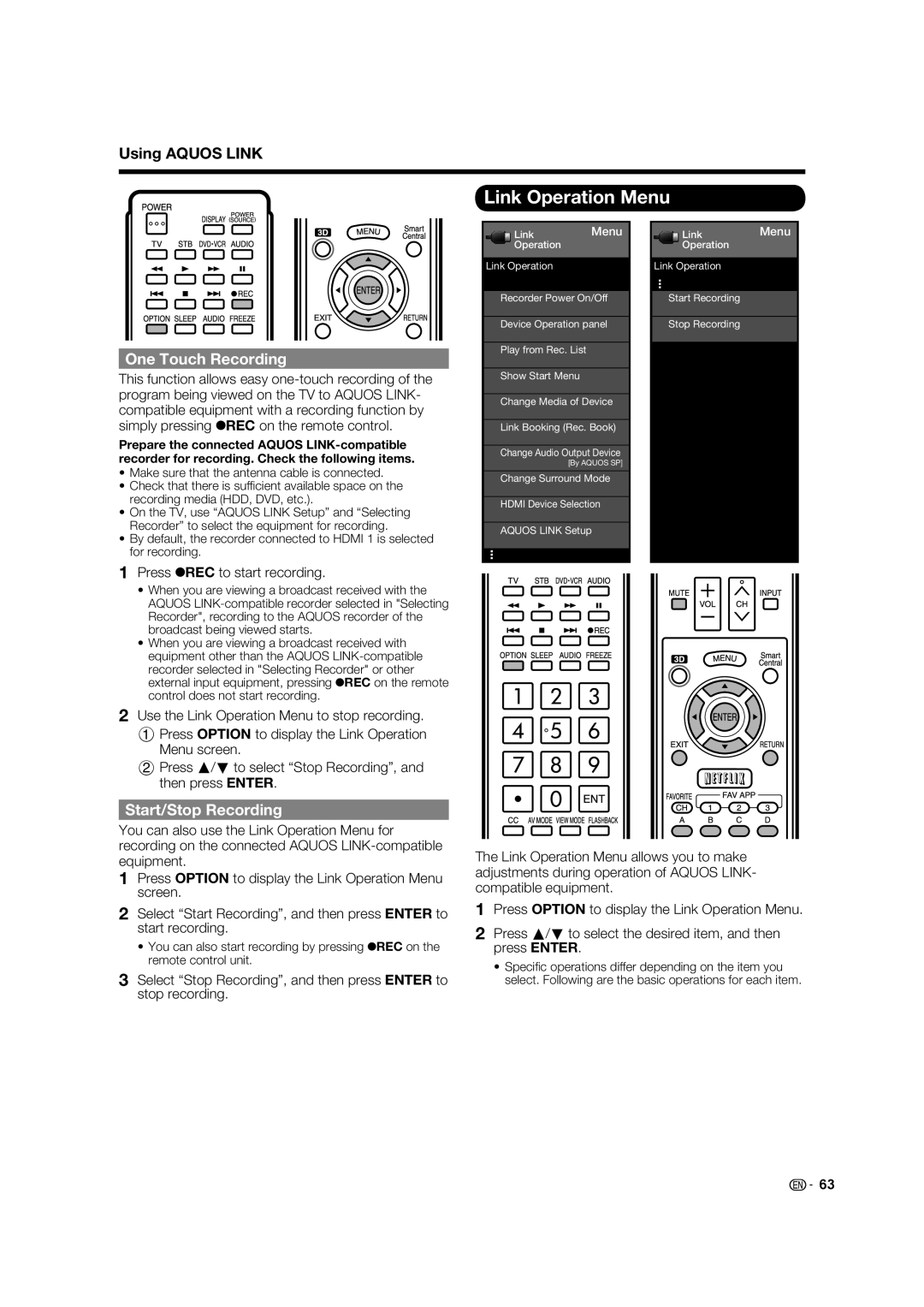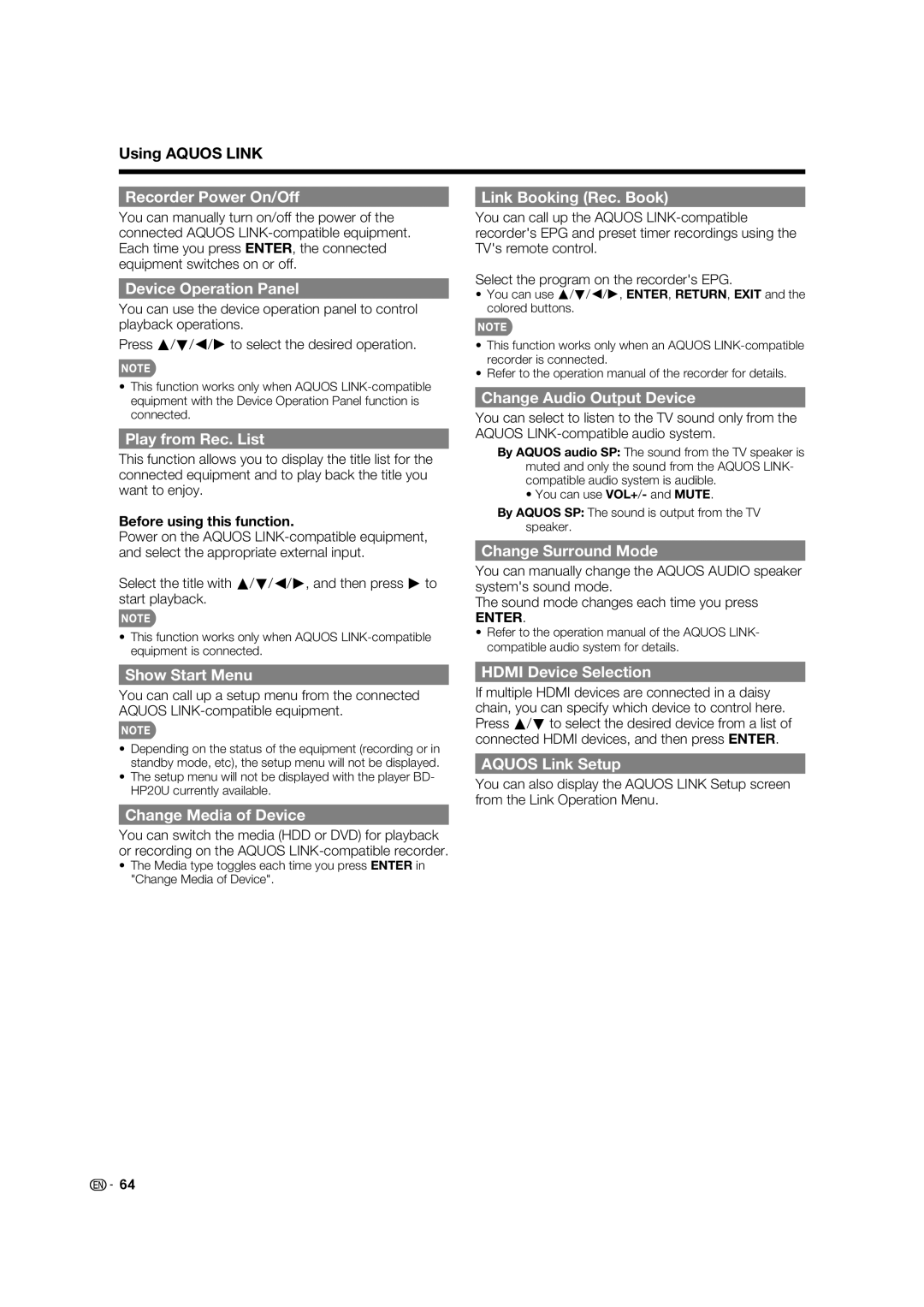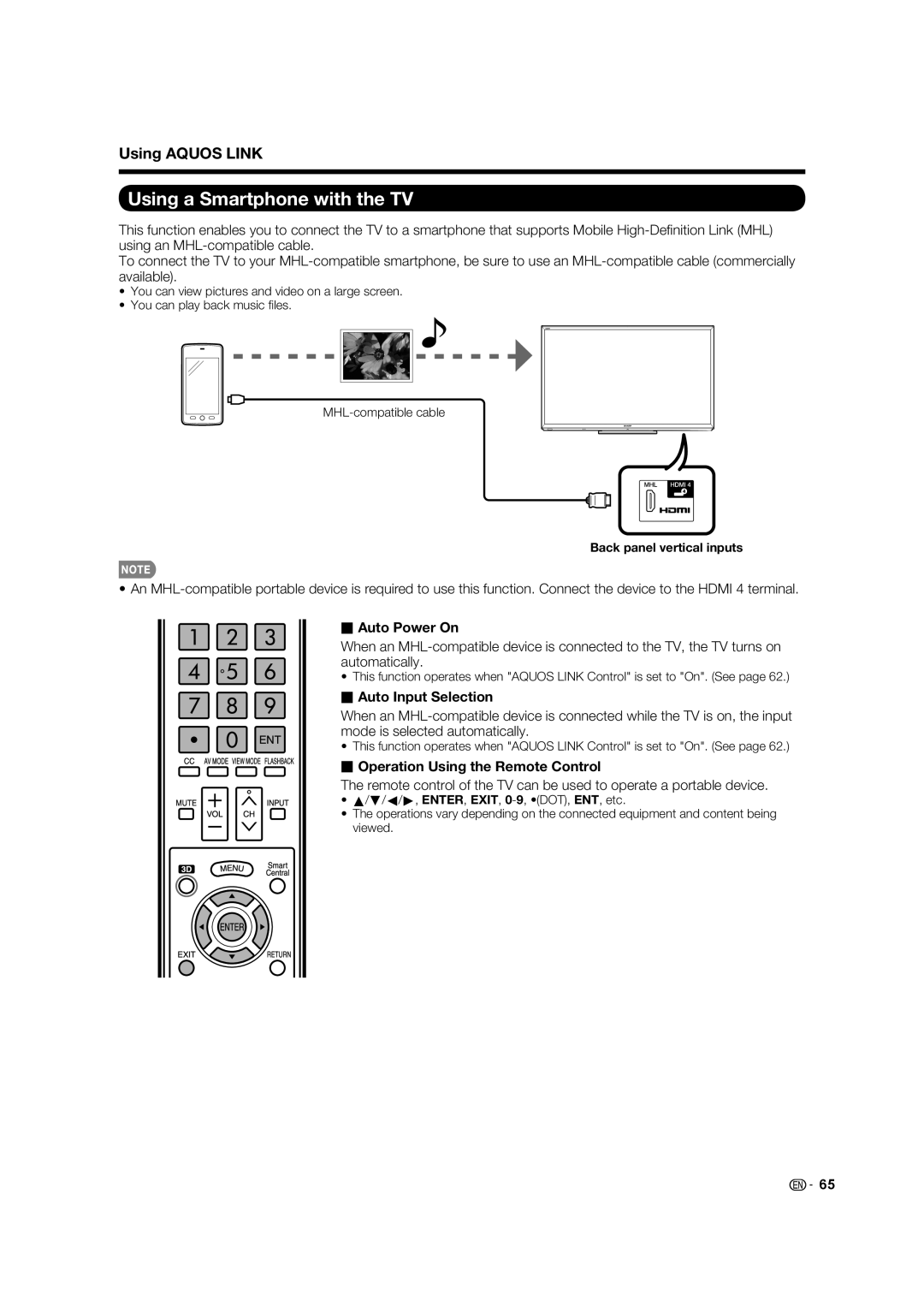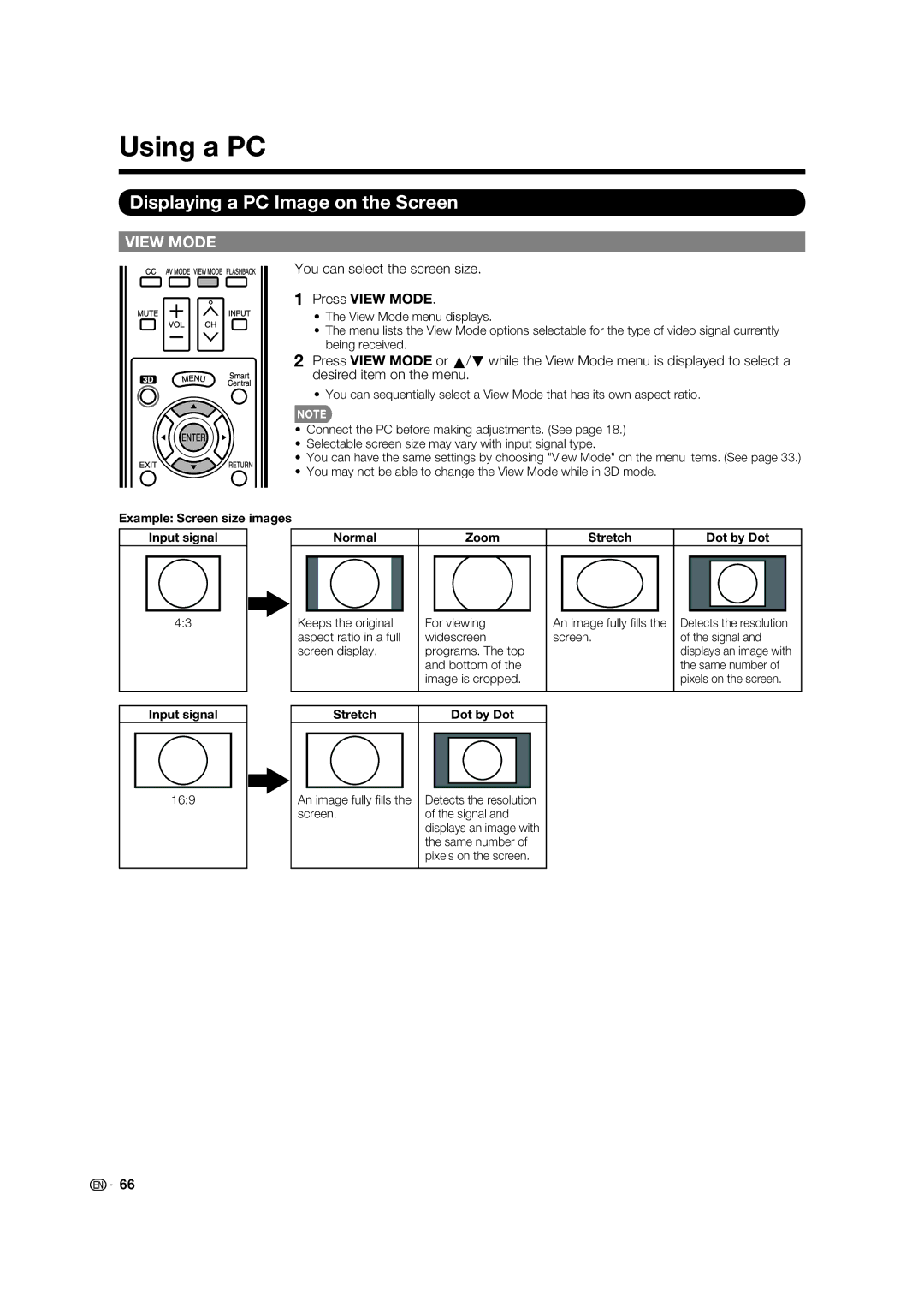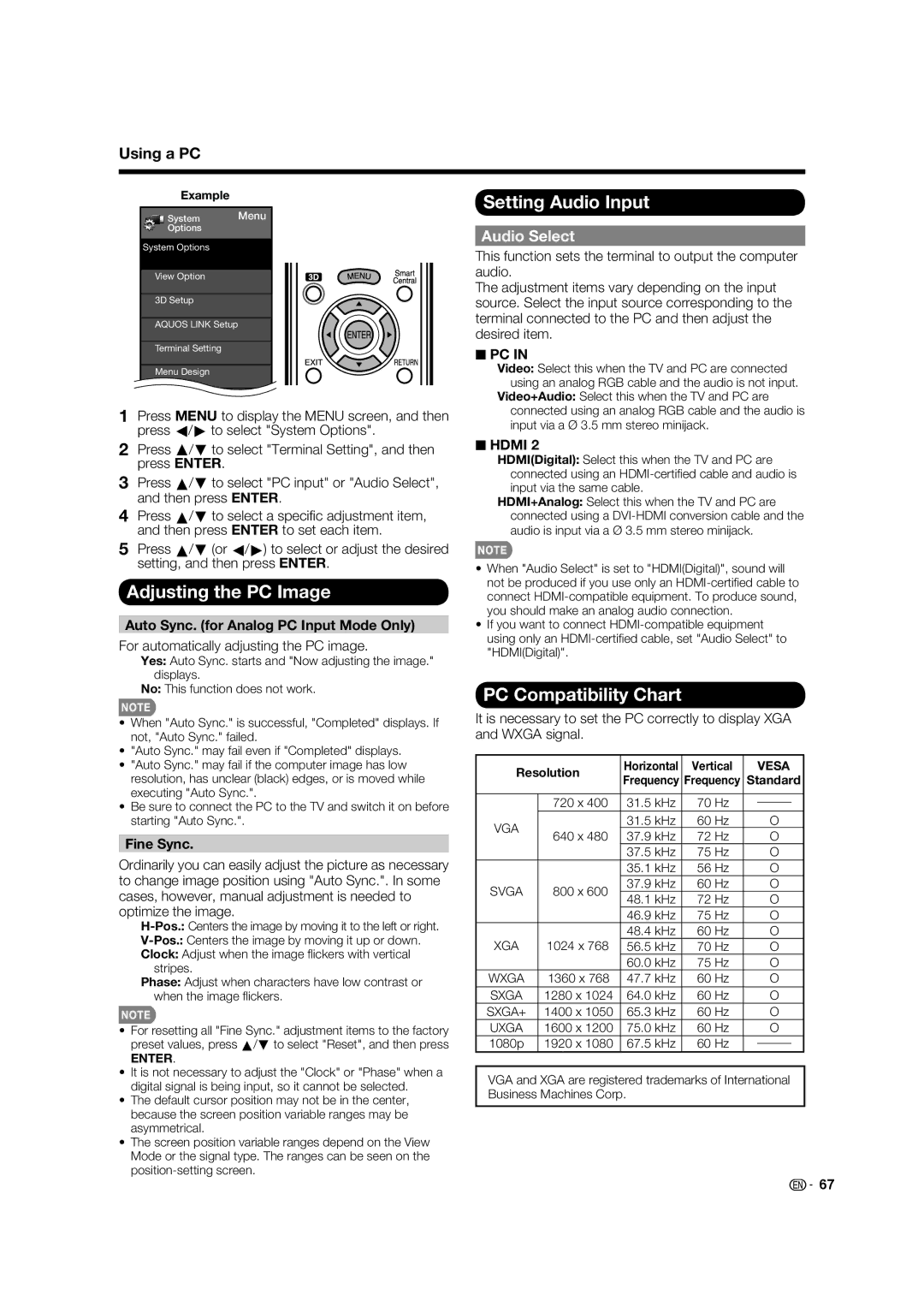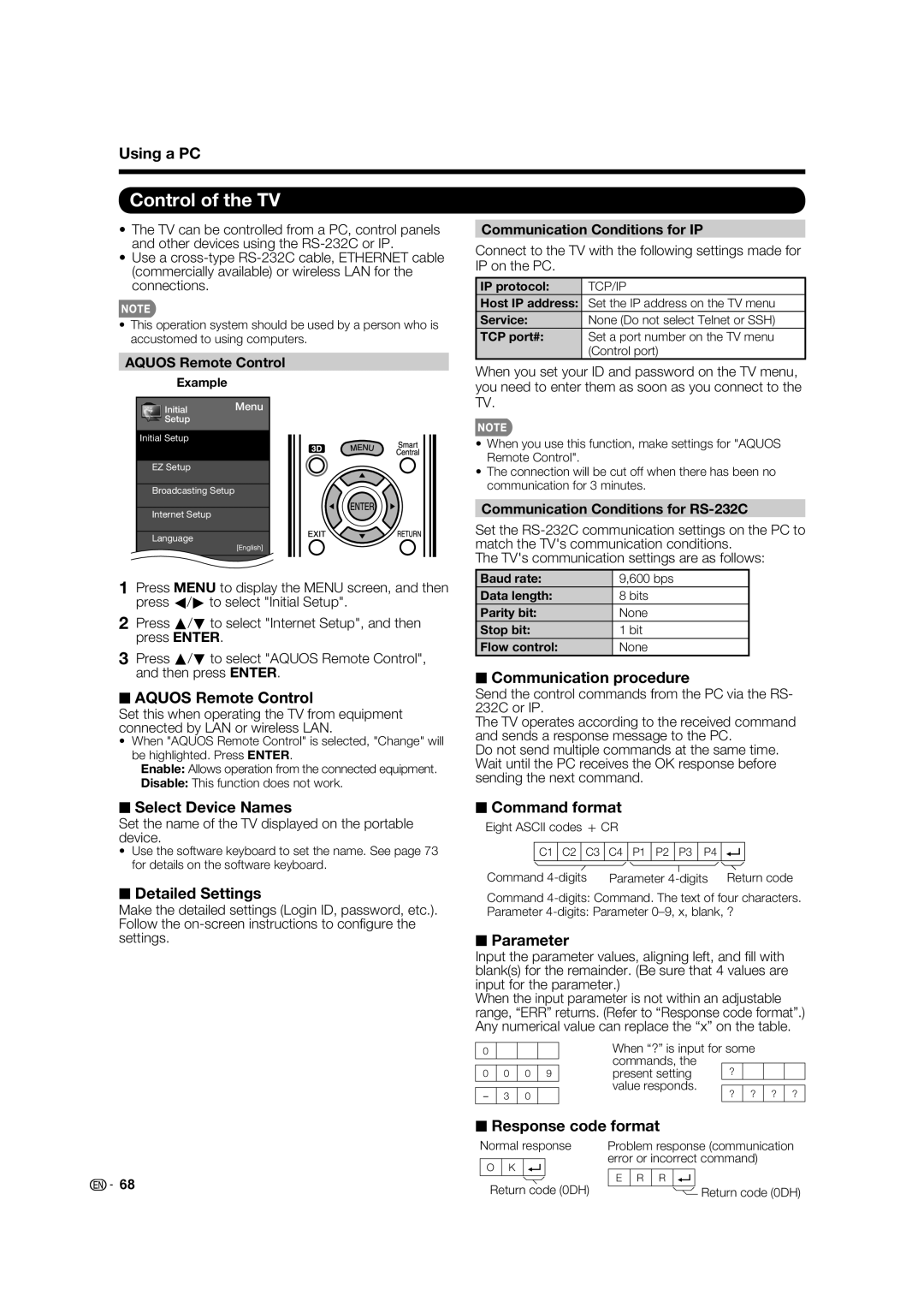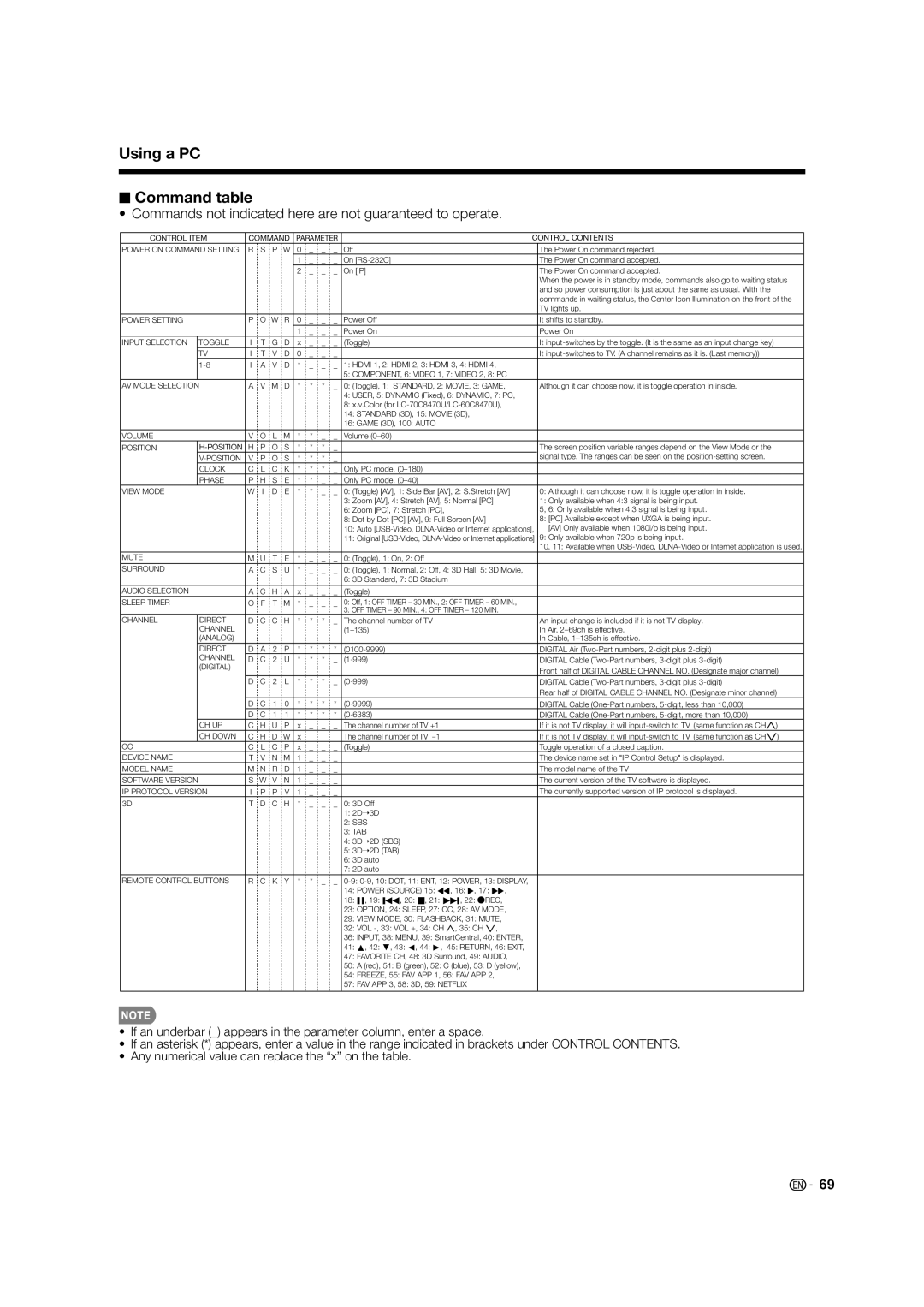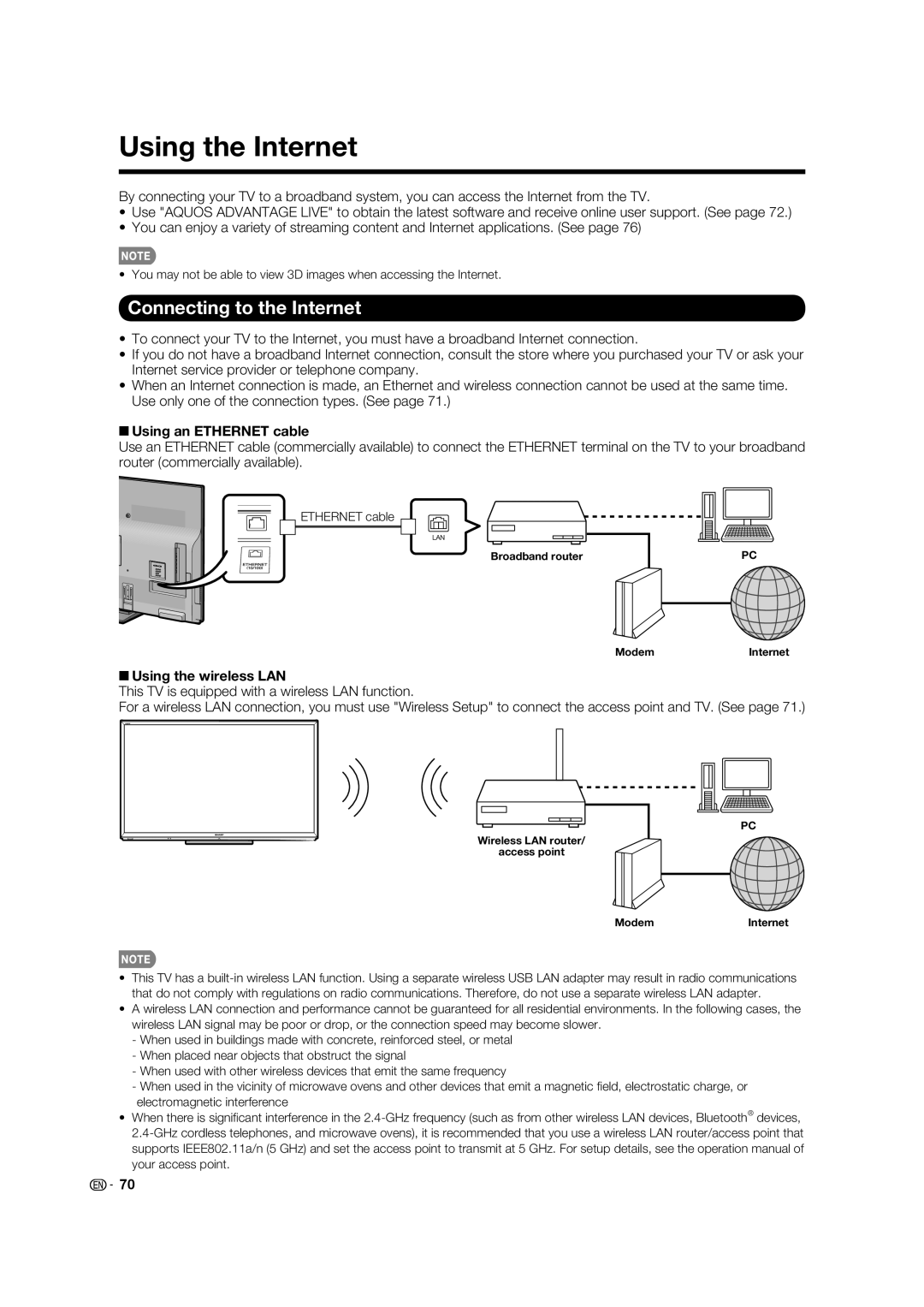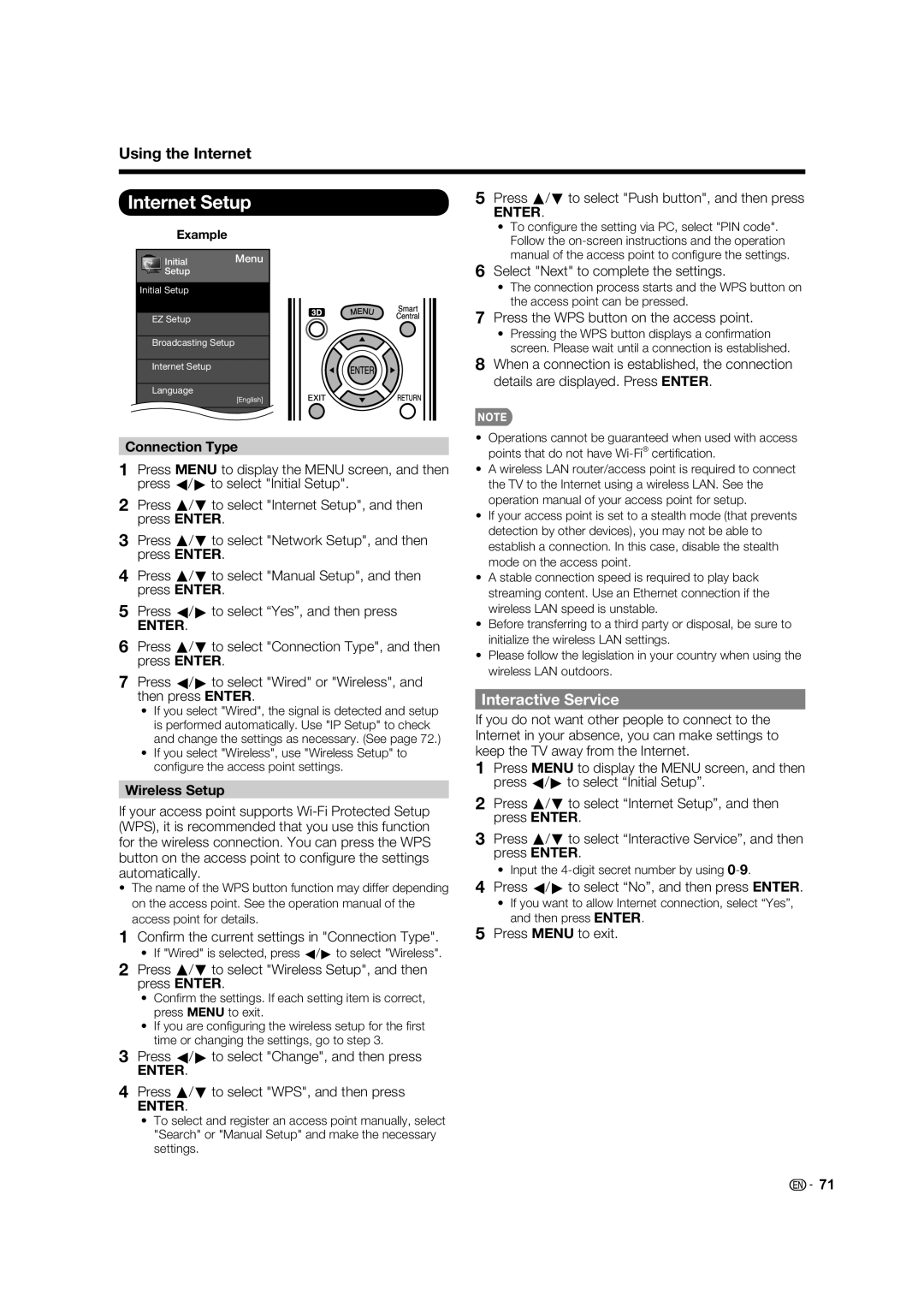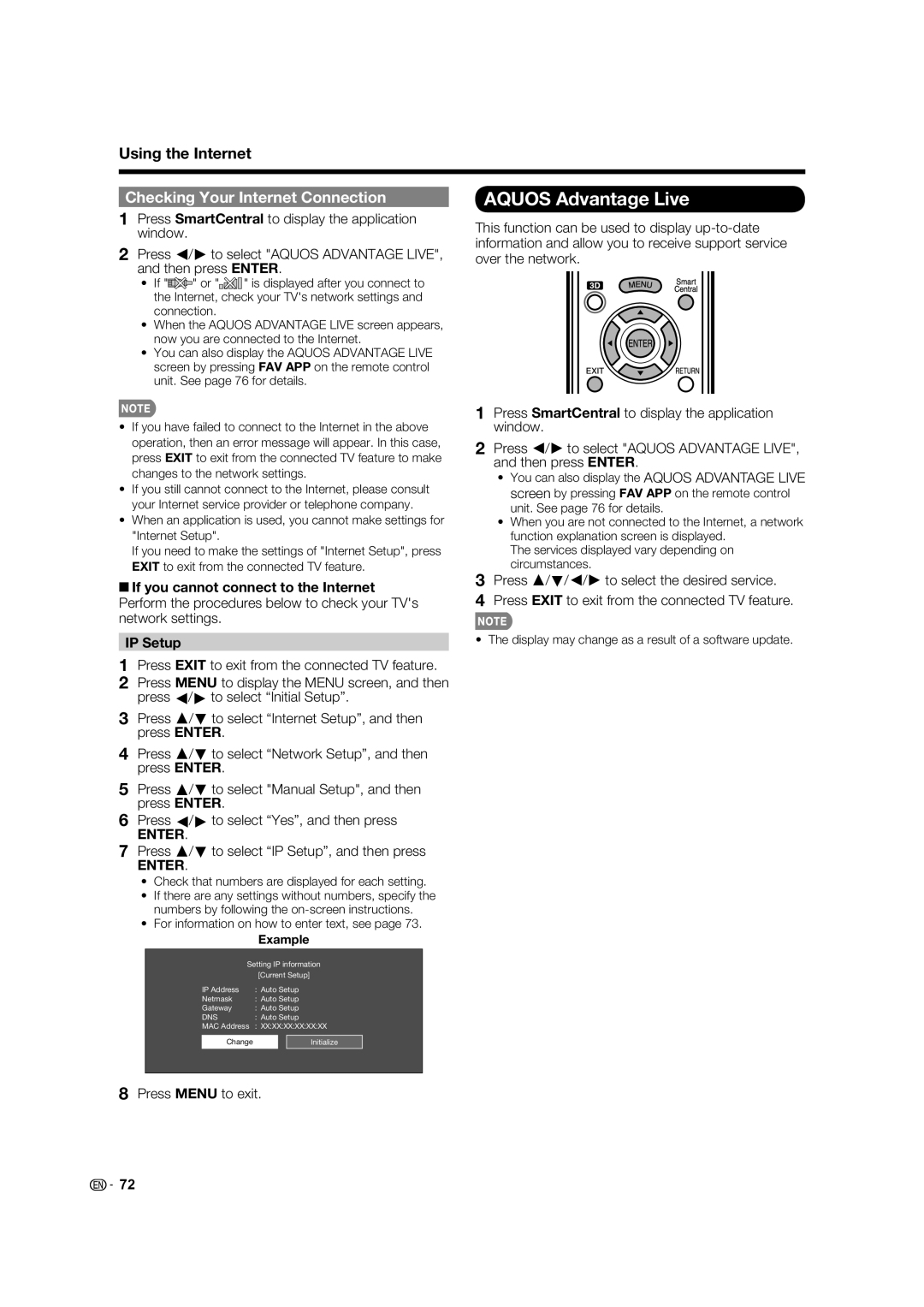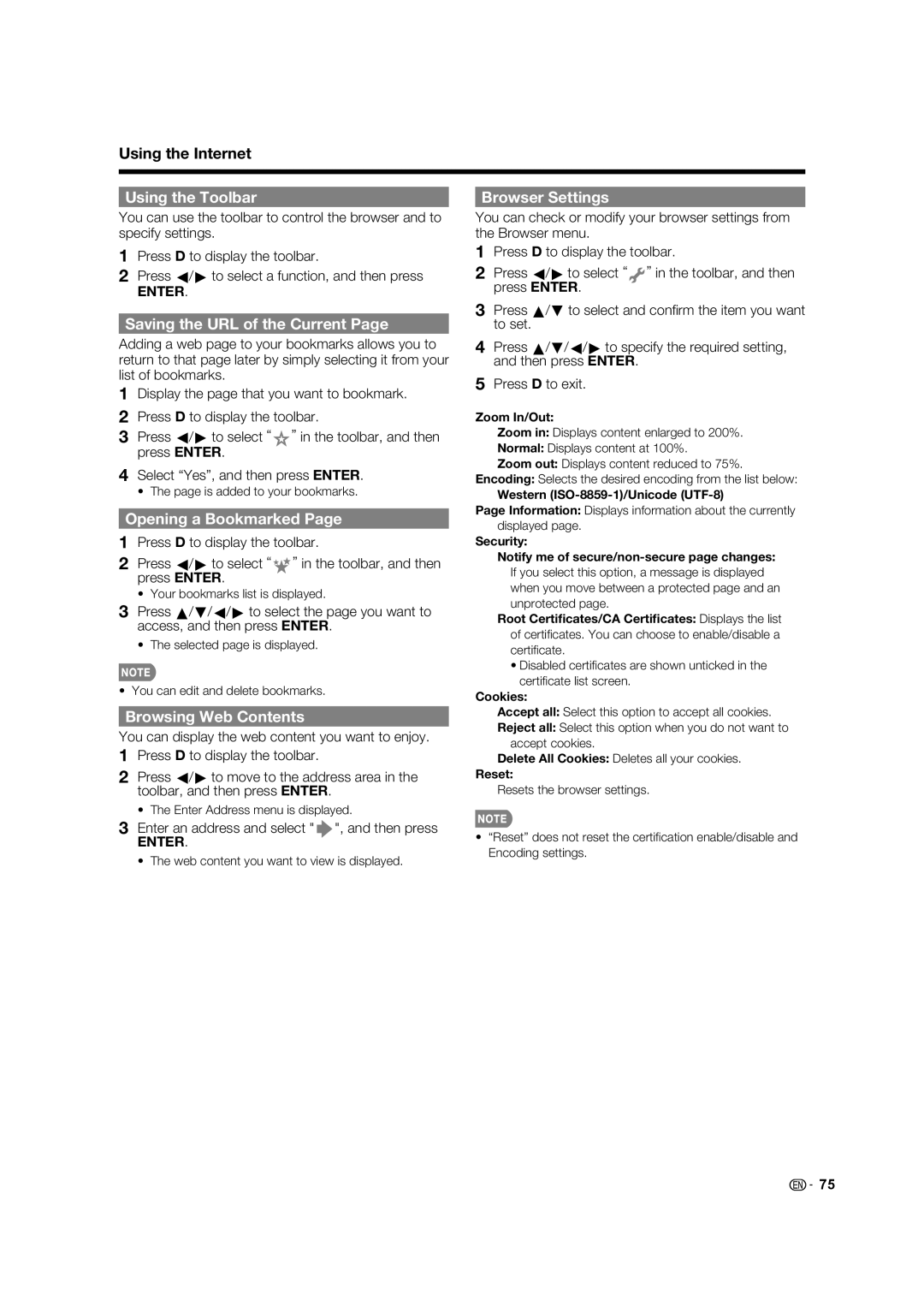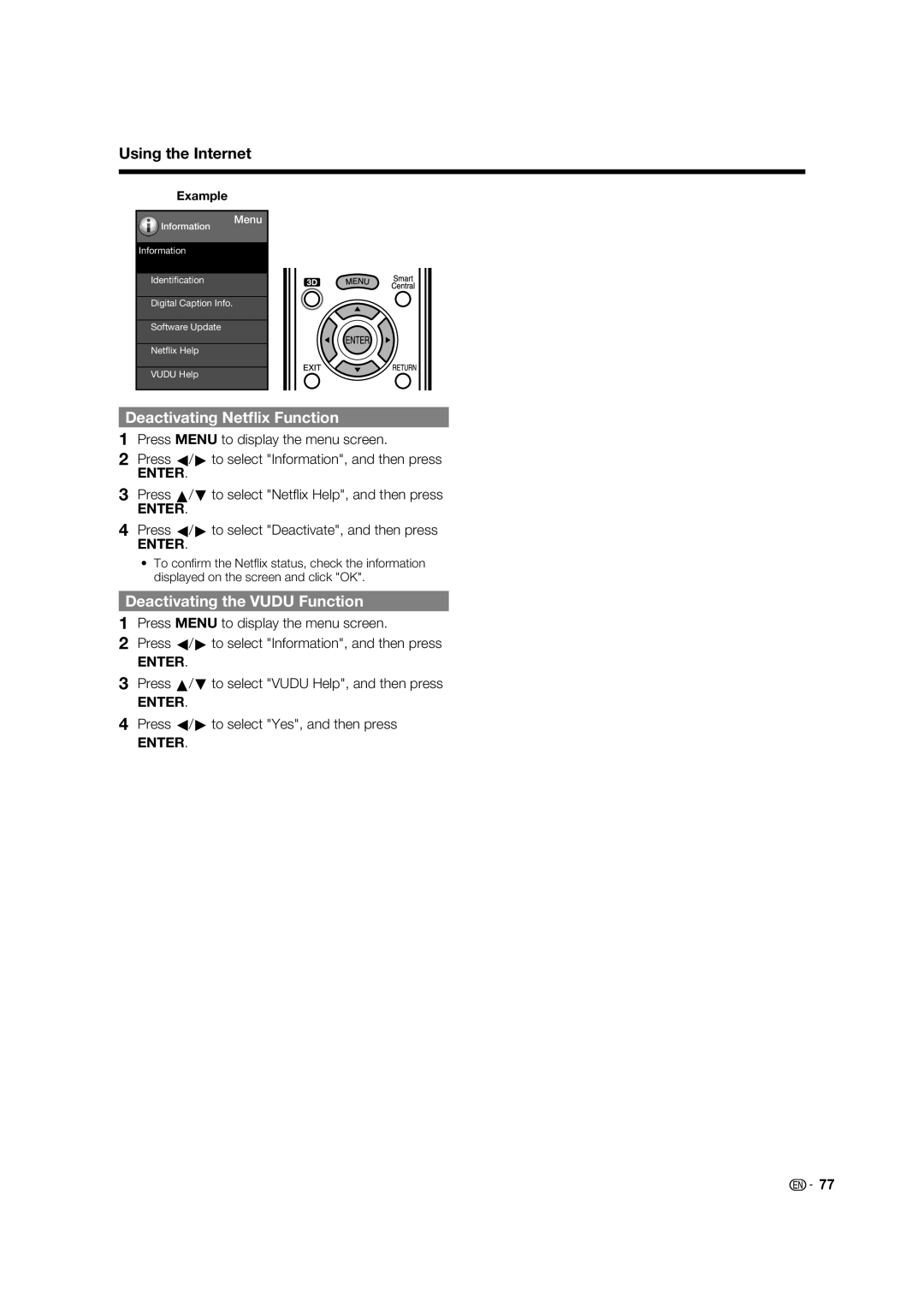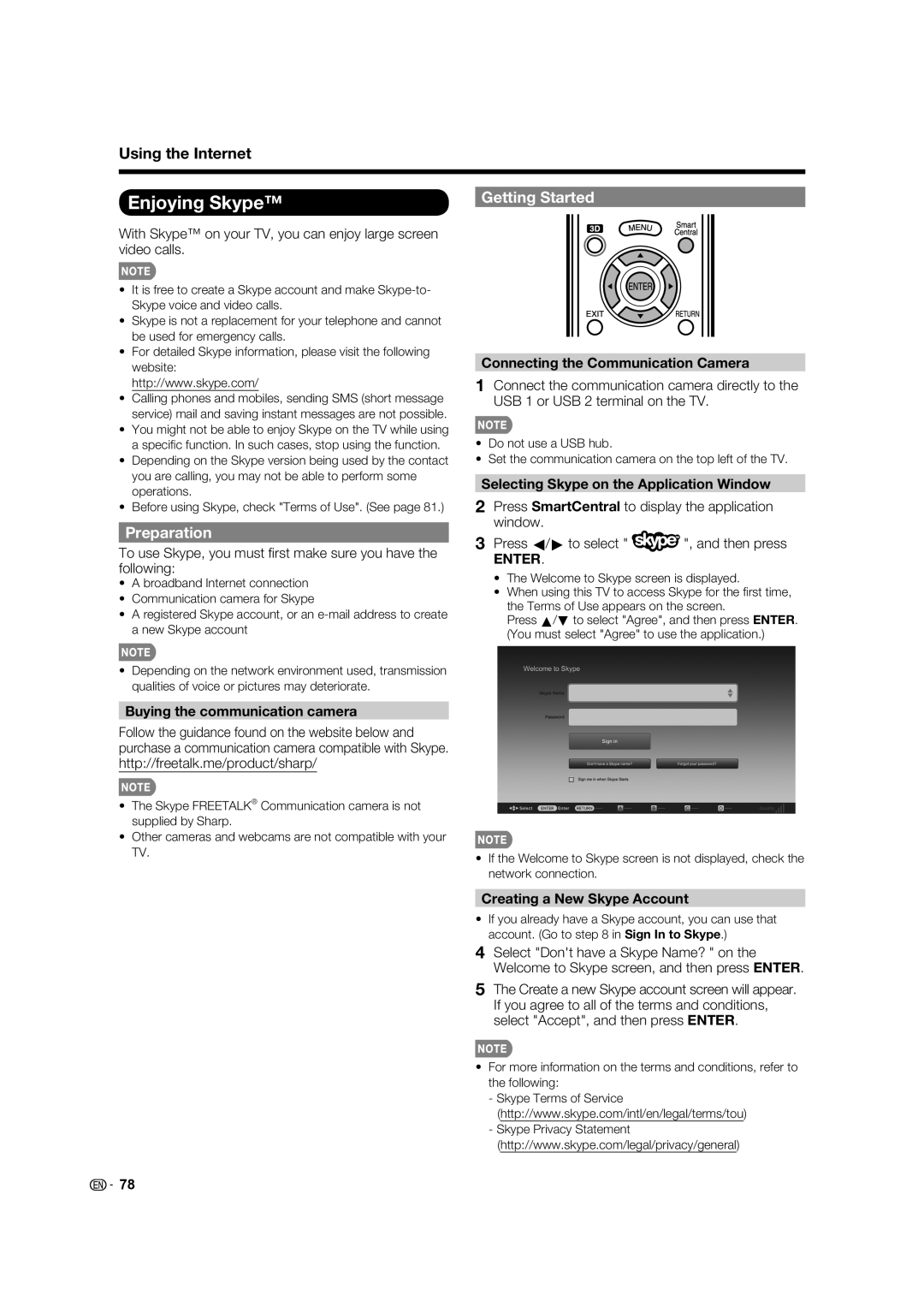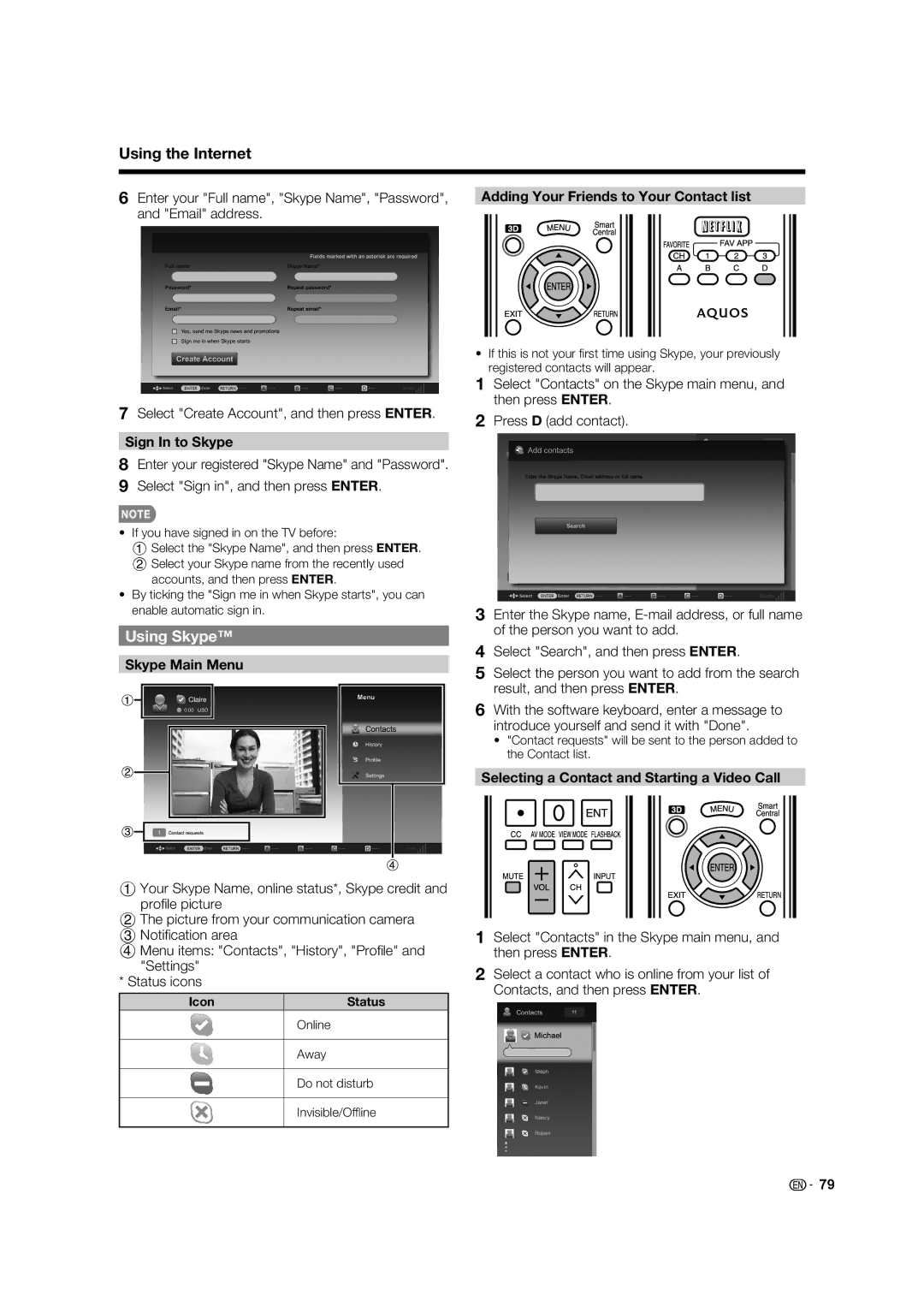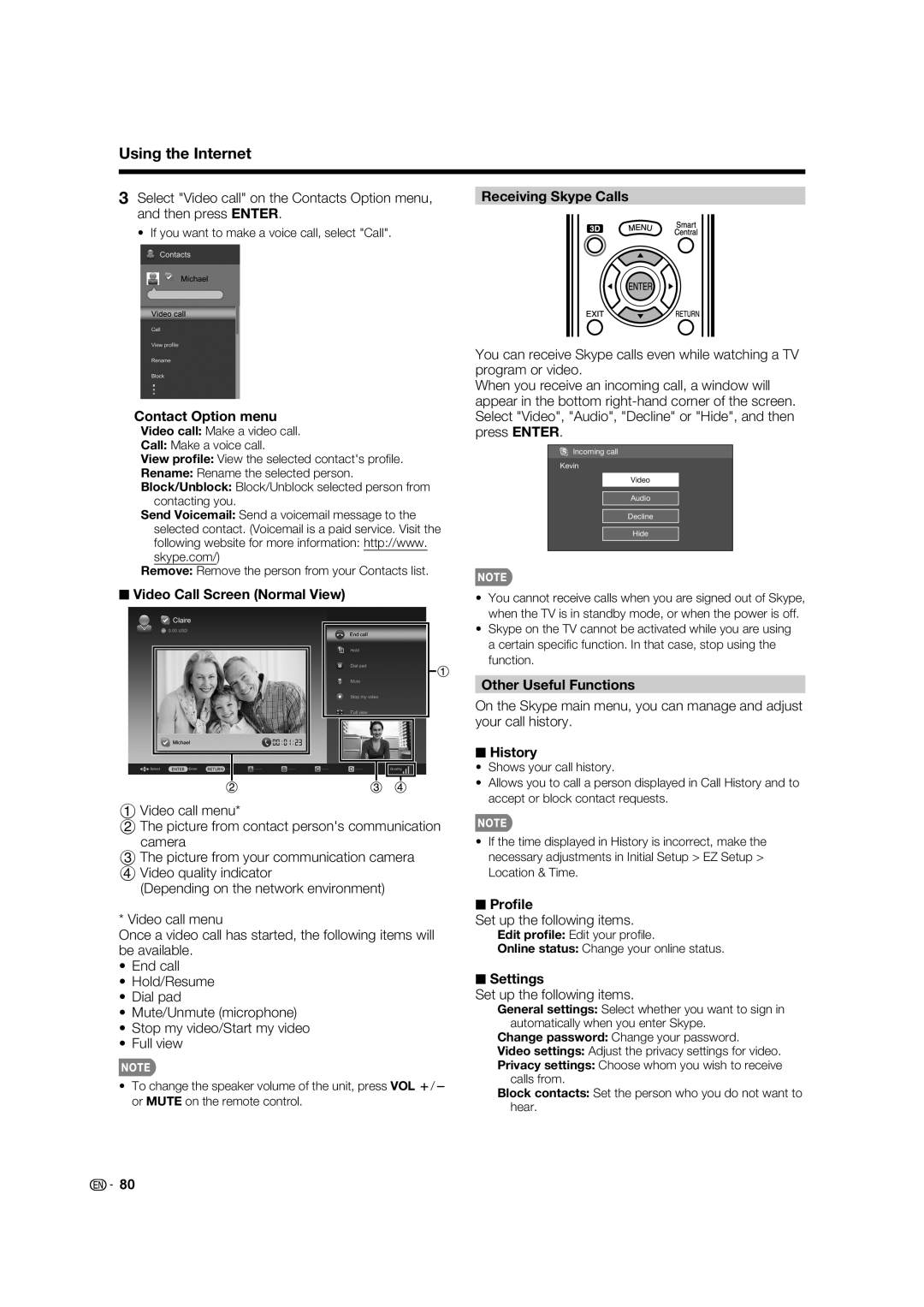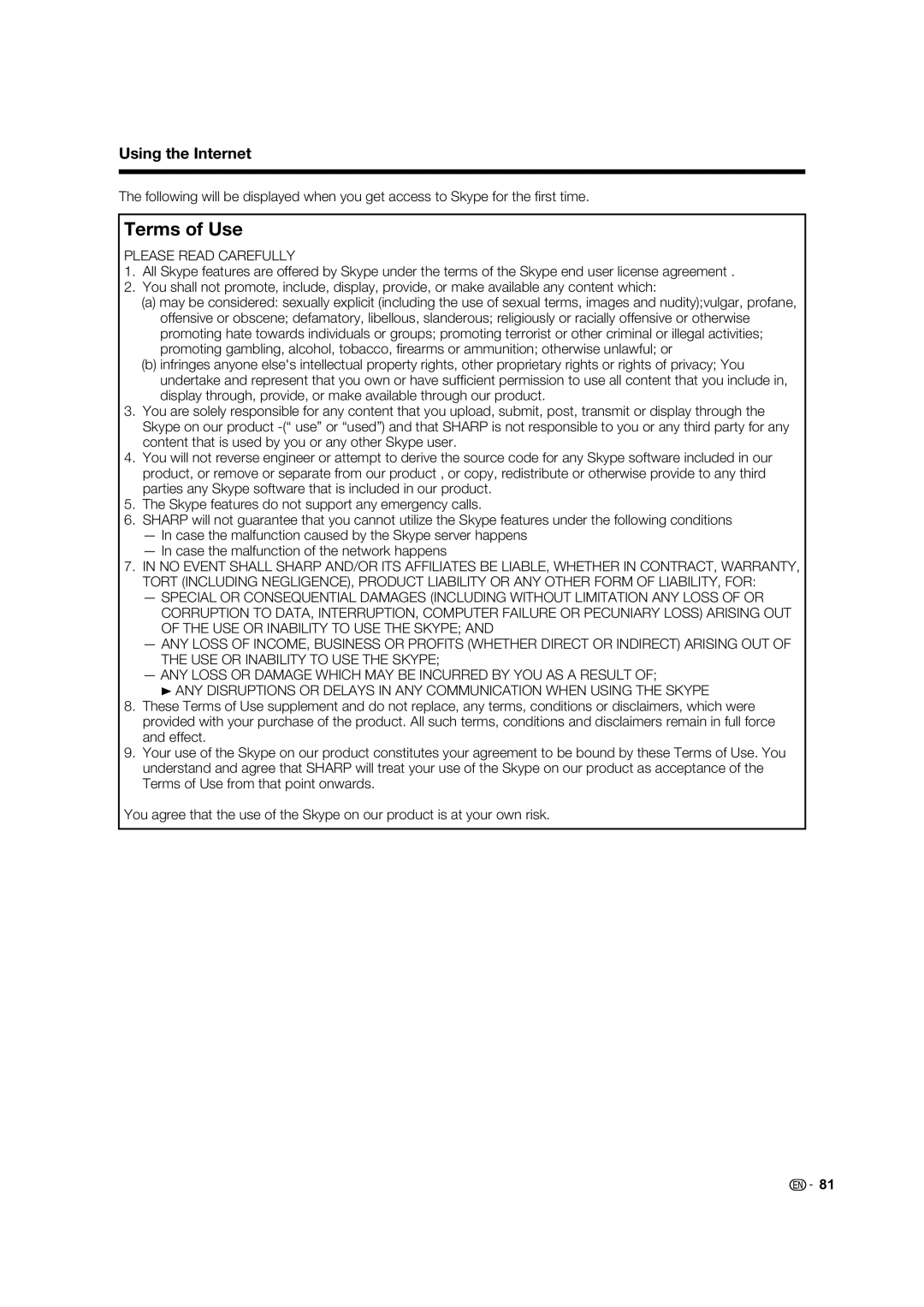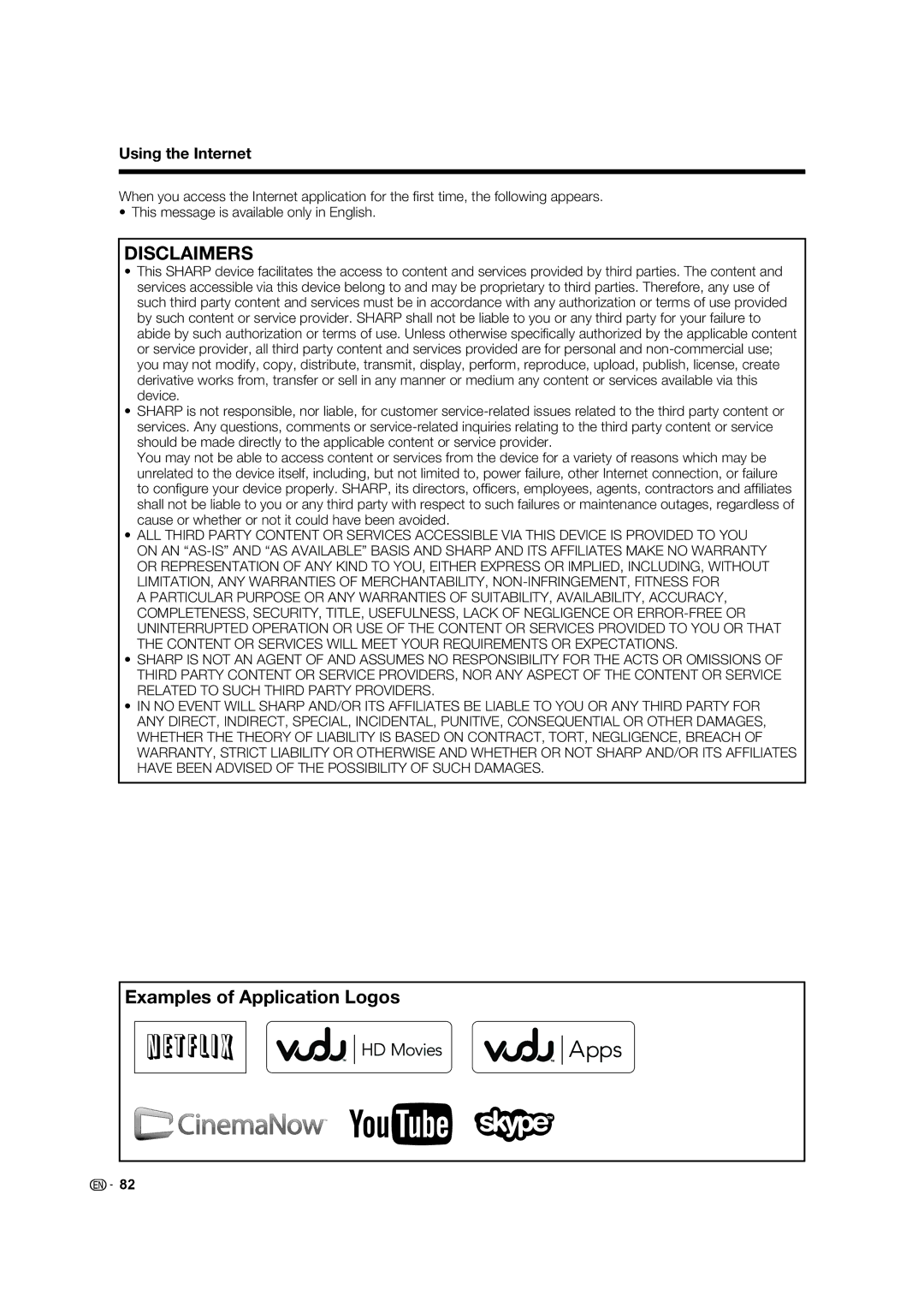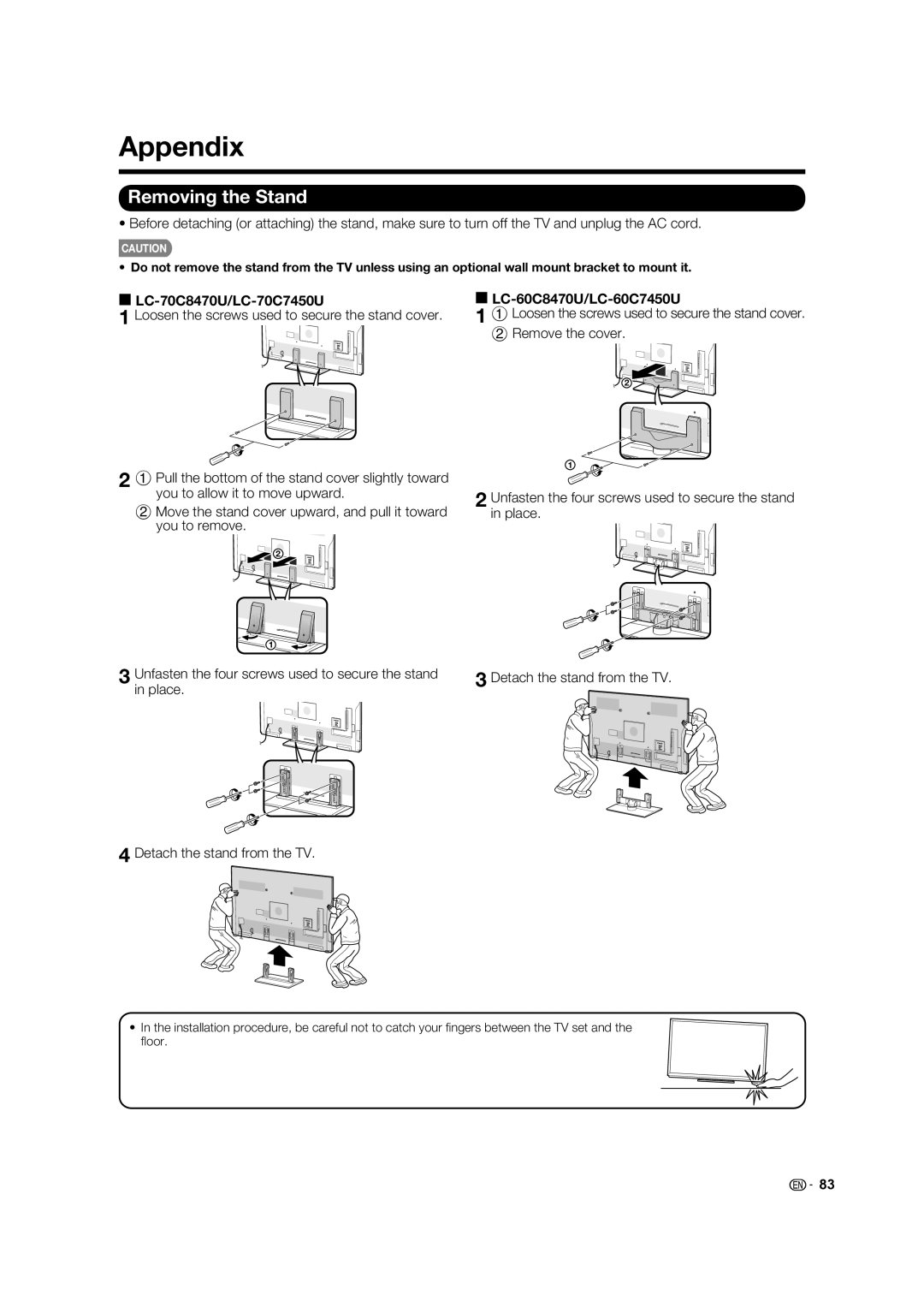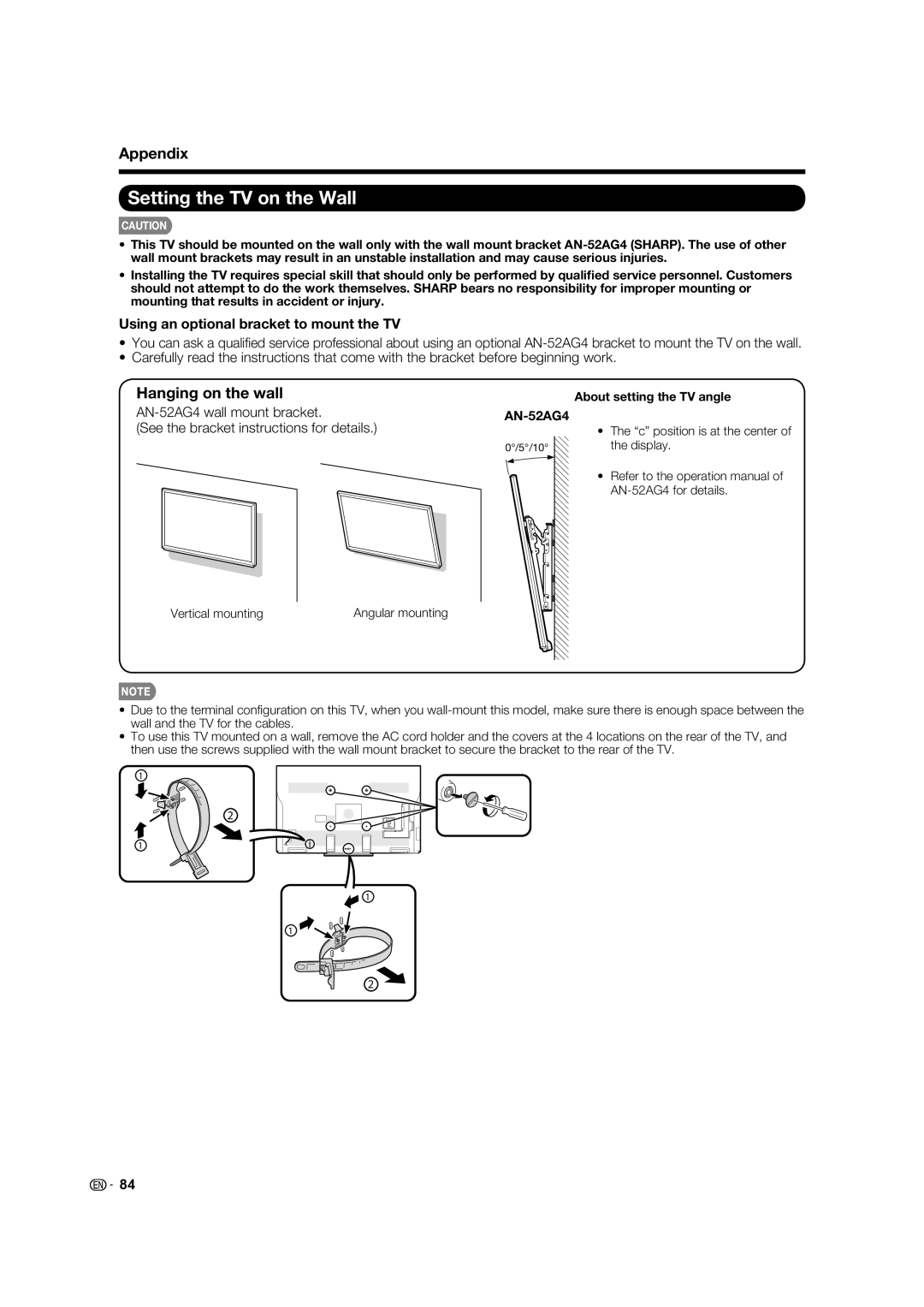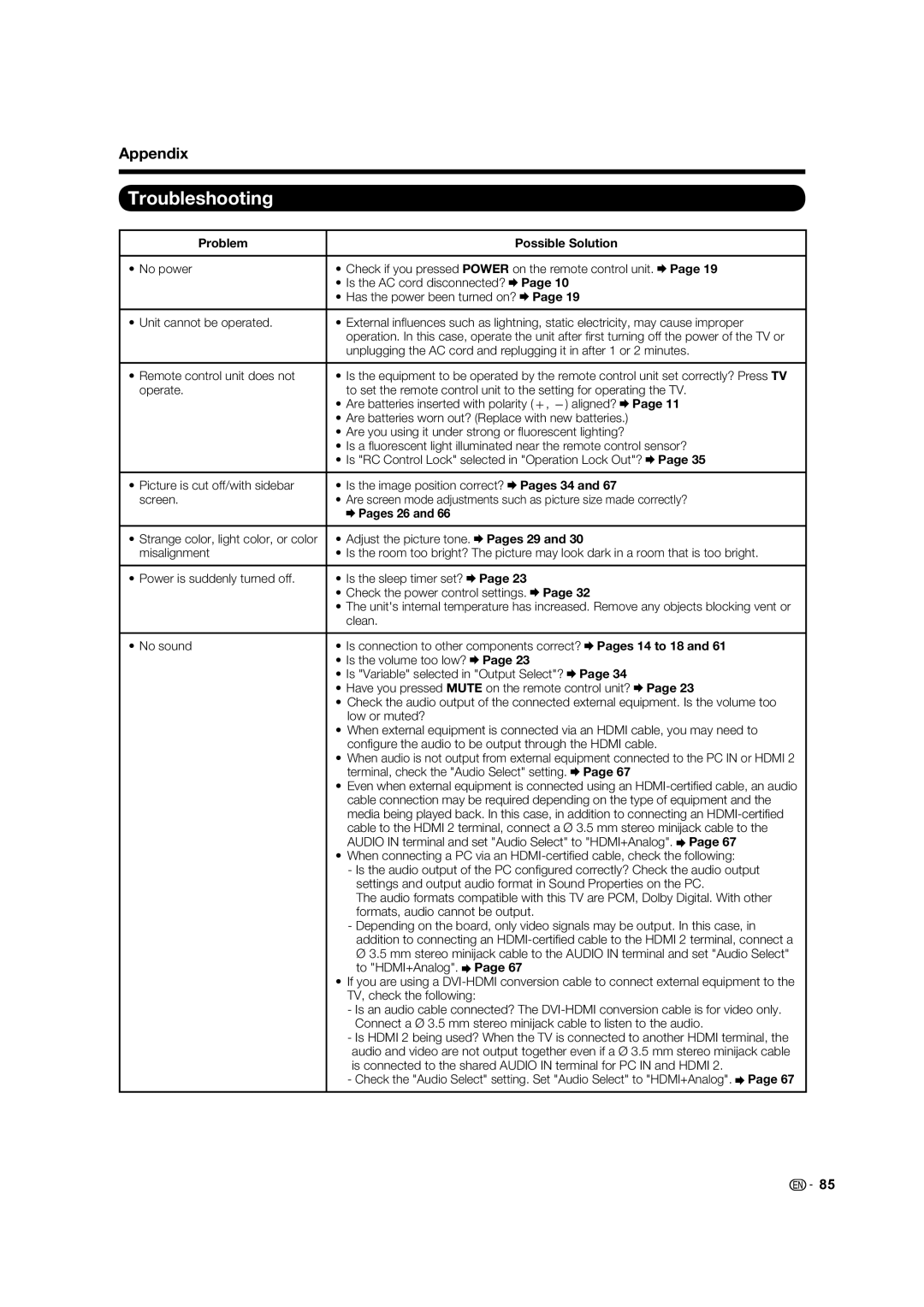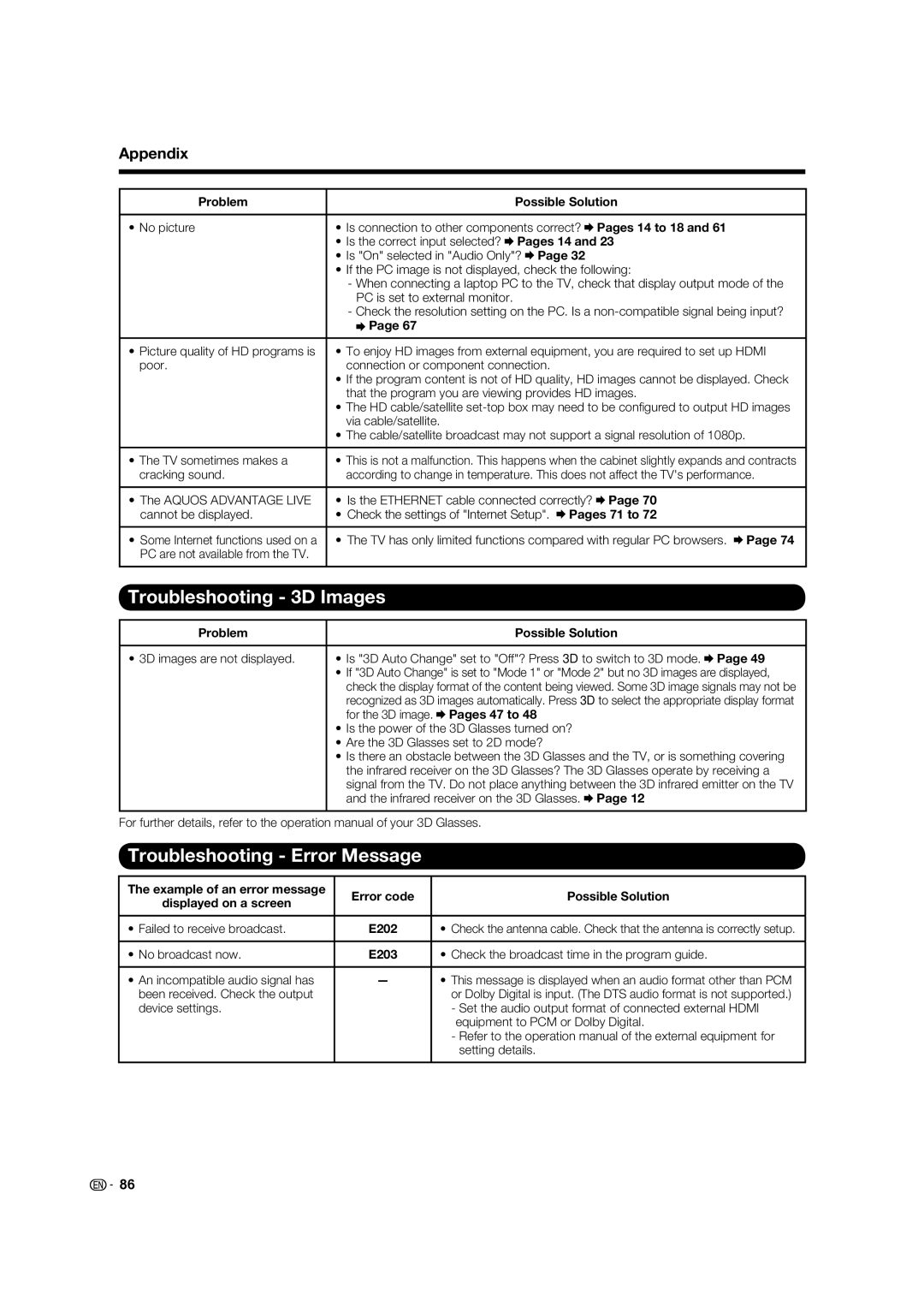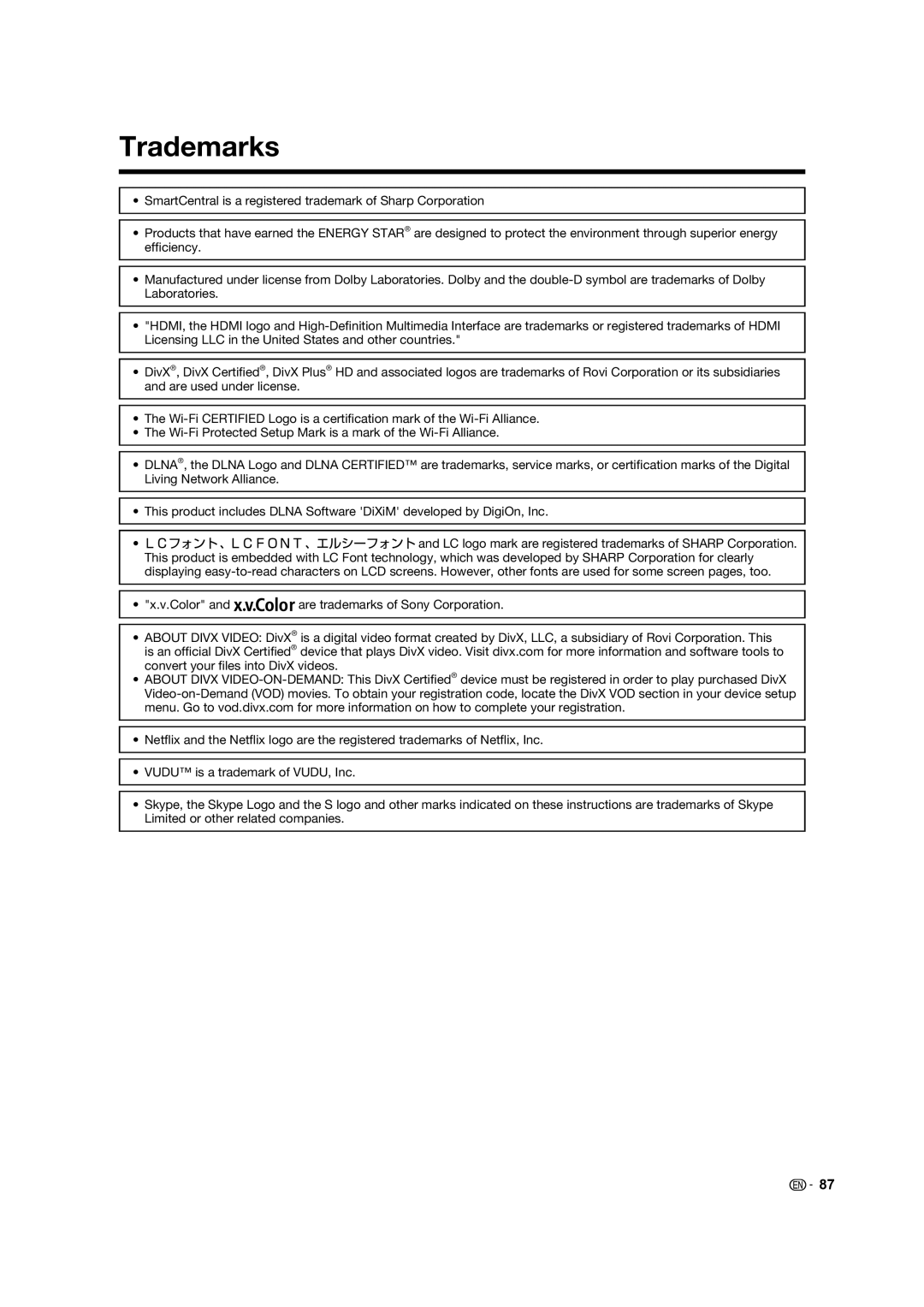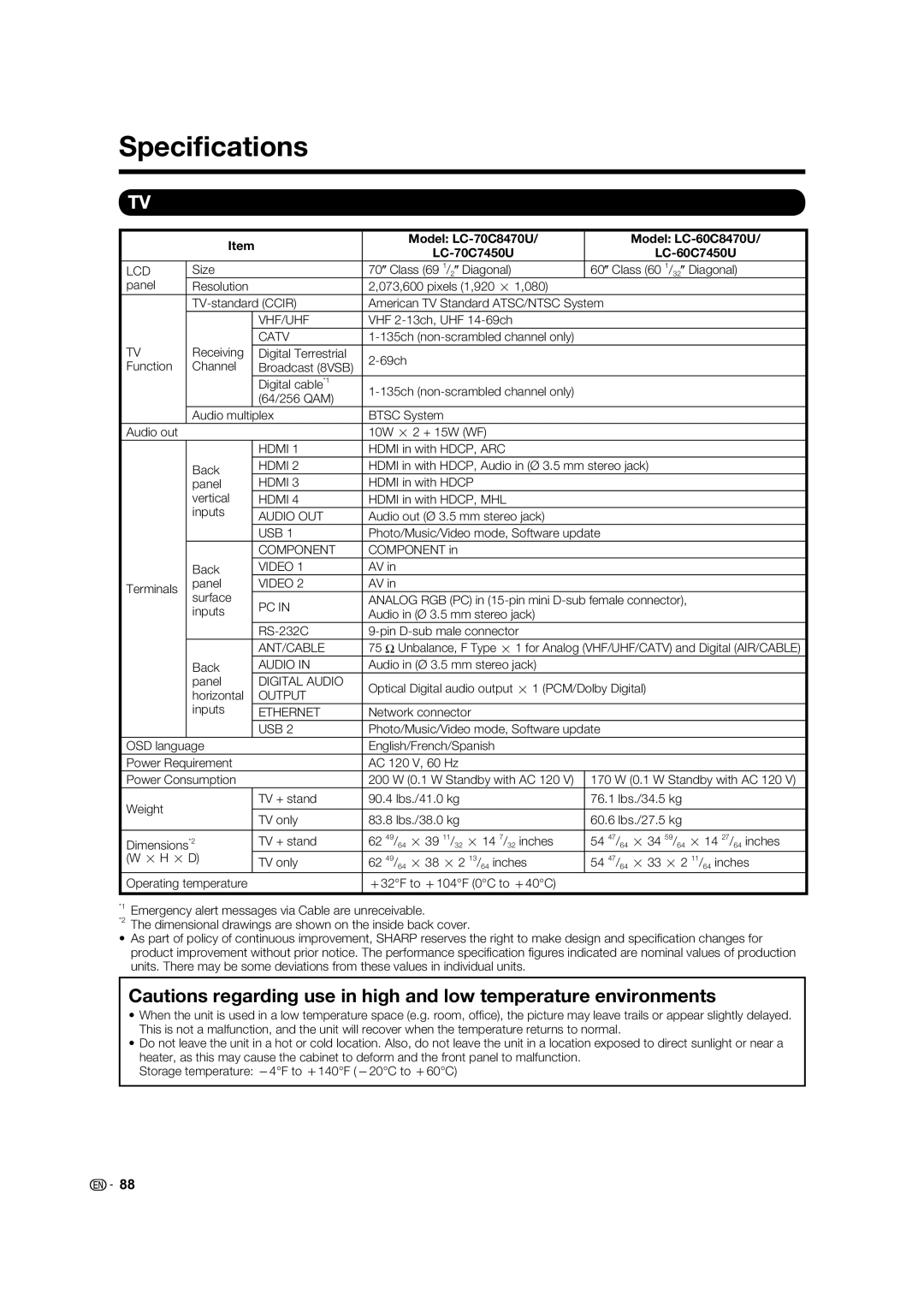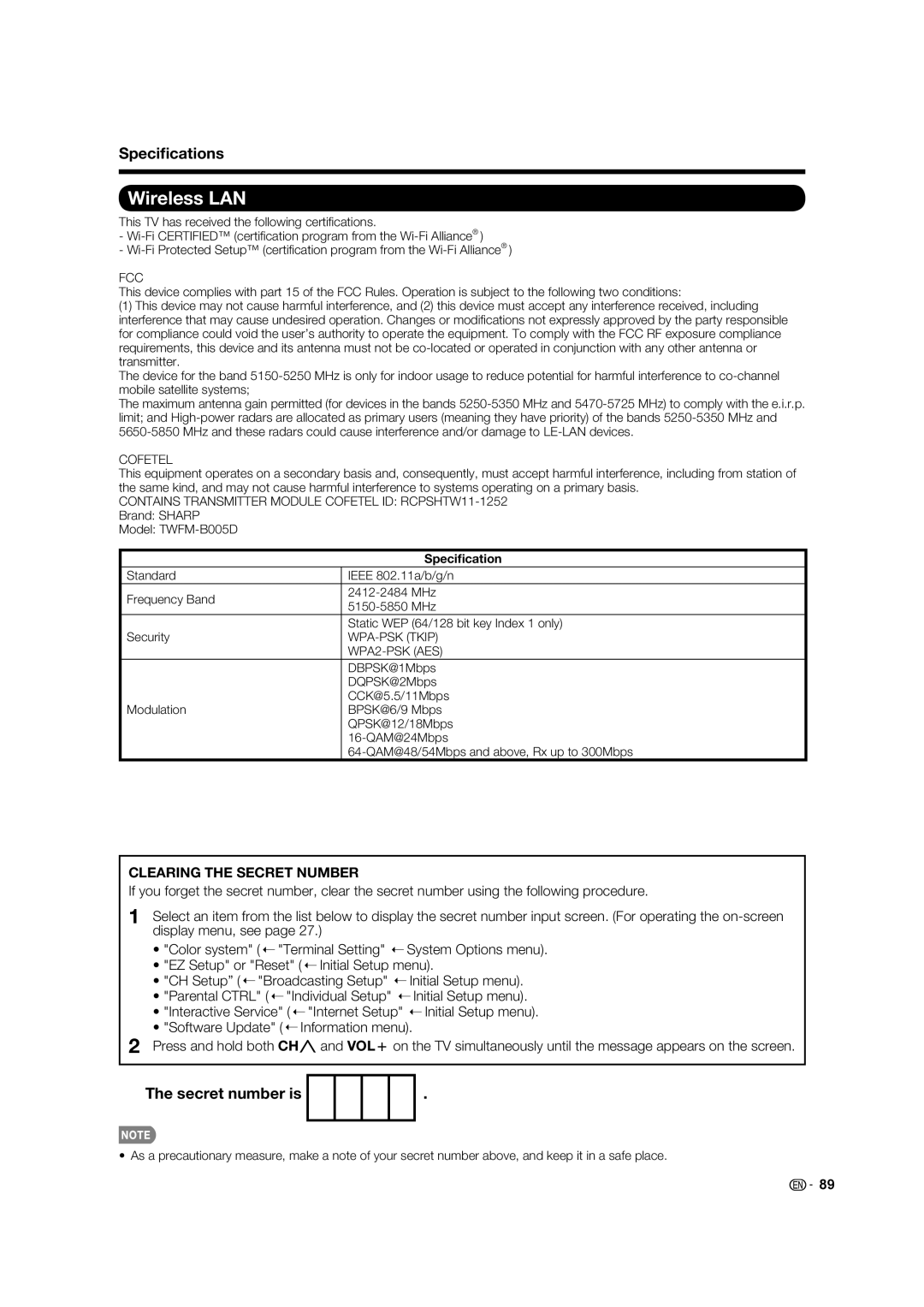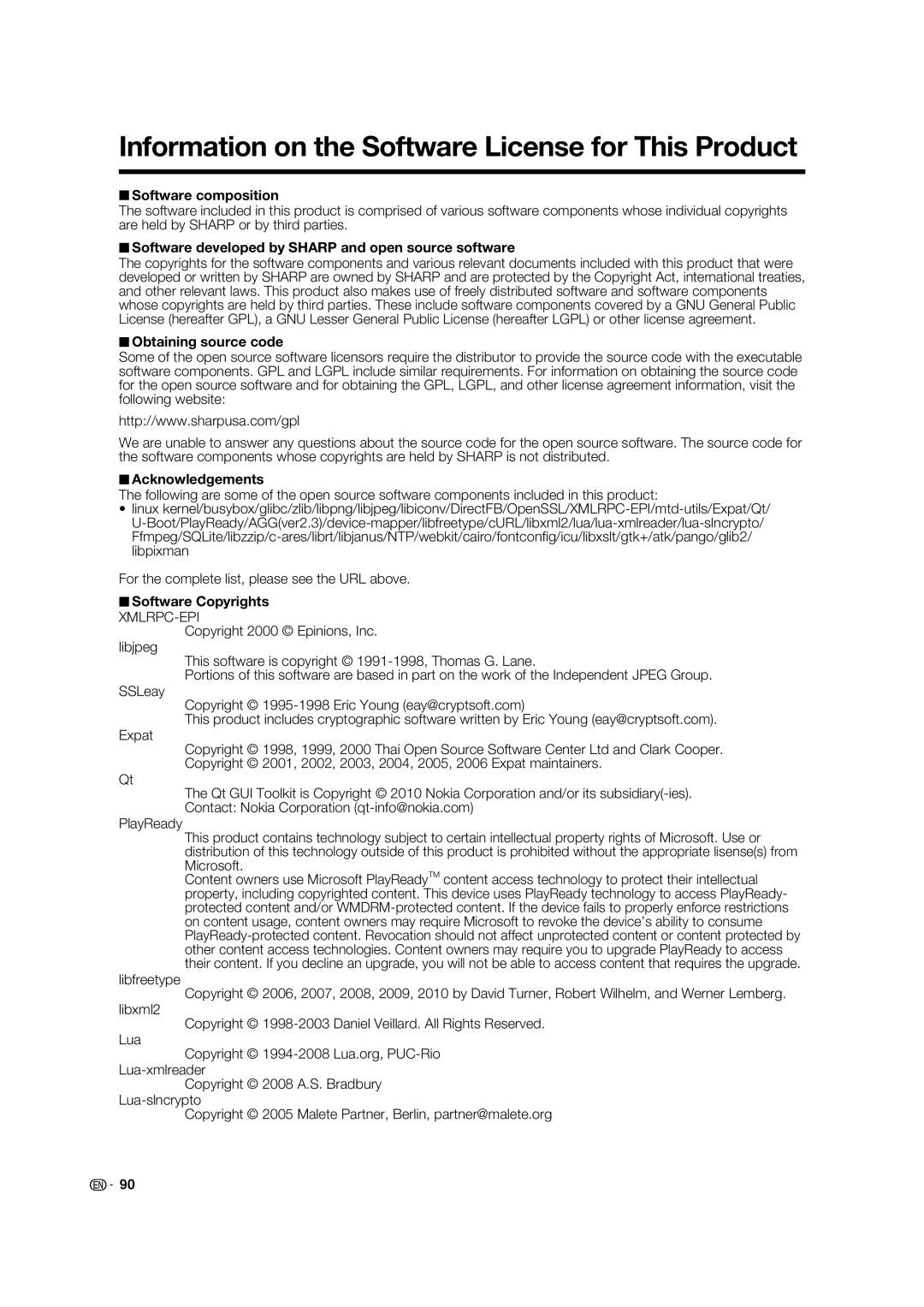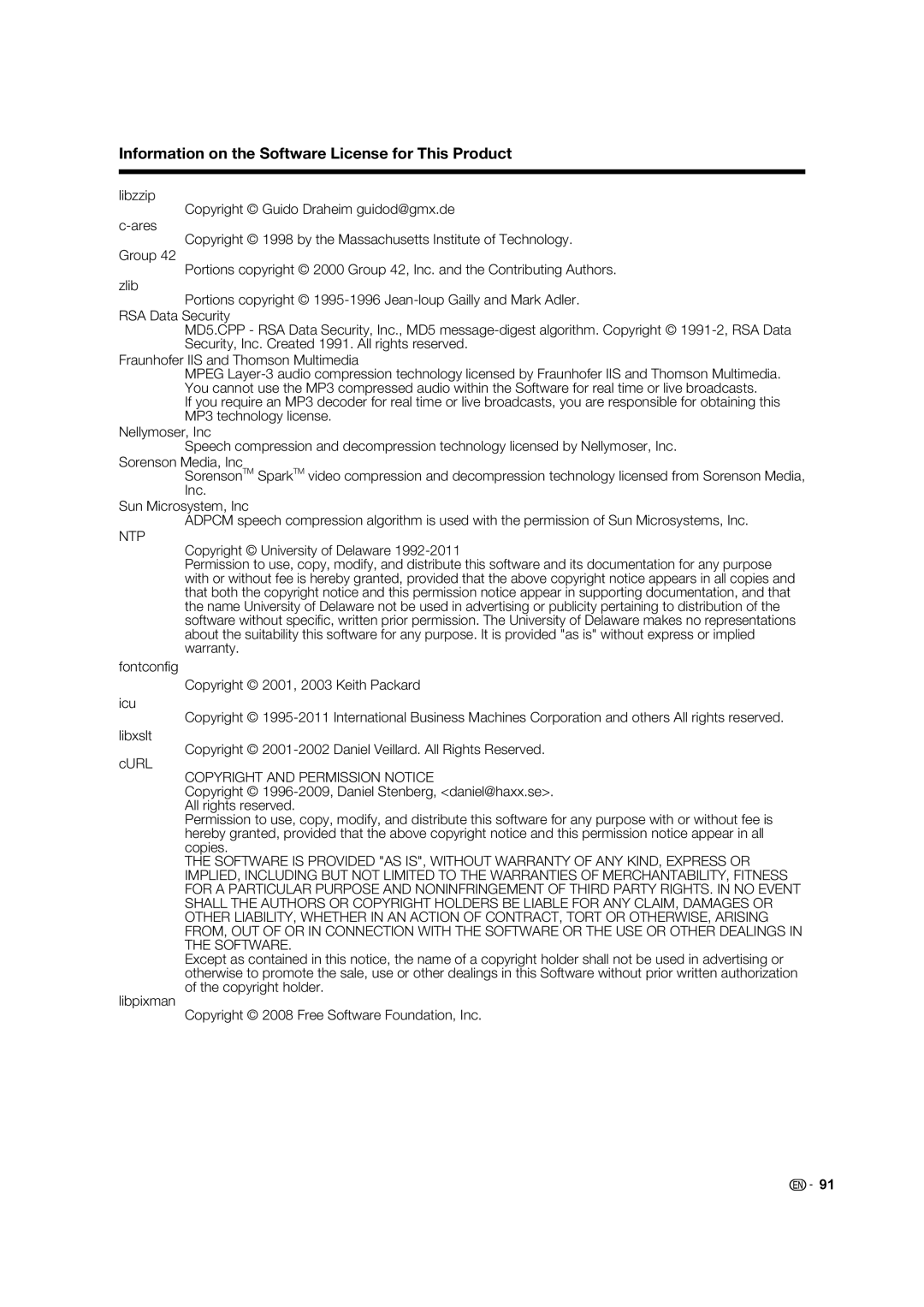Using a PC
Control of the TV
•The TV can be controlled from a PC, control panels and other devices using the
•Use a
•This operation system should be used by a person who is accustomed to using computers.
AQUOS Remote Control
Example
InitialMenu
Setup
Initial Setup
EZ Setup
Broadcasting Setup
Internet Setup
Language
[English]
DivX® Setup
1Press MENU to display the MENU screen, and then press c/d to select "Initial Setup".
2Press a/b to select "Internet Setup", and then press ENTER.
3Press a/b to select "AQUOS Remote Control", and then press ENTER.
■AQUOS Remote Control
Set this when operating the TV from equipment connected by LAN or wireless LAN.
•When "AQUOS Remote Control" is selected, "Change" will be highlighted. Press ENTER.
Enable: Allows operation from the connected equipment.
Disable: This function does not work.
■Select Device Names
Set the name of the TV displayed on the portable device.
•Use the software keyboard to set the name. See page 73 for details on the software keyboard.
■Detailed Settings
Make the detailed settings (Login ID, password, etc.). Follow the
![]()
![]() 68
68
Communication Conditions for IP
Connect to the TV with the following settings made for IP on the PC.
IP protocol: | TCP/IP |
Host IP address: | Set the IP address on the TV menu |
Service: | None (Do not select Telnet or SSH) |
TCP port#: | Set a port number on the TV menu |
| (Control port) |
When you set your ID and password on the TV menu, you need to enter them as soon as you connect to the TV.
•When you use this function, make settings for "AQUOS Remote Control".
•The connection will be cut off when there has been no communication for 3 minutes.
Communication Conditions for RS-232C
Set the
The TV's communication settings are as follows:
Baud rate: | 9,600 bps |
Data length: | 8 bits |
Parity bit: | None |
Stop bit: | 1 bit |
Flow control: | None |
■Communication procedure
Send the control commands from the PC via the RS- 232C or IP.
The TV operates according to the received command and sends a response message to the PC.
Do not send multiple commands at the same time. Wait until the PC receives the OK response before sending the next command.
■Command format
Eight ASCII codes e CR
C1 C2 C3 C4 P1 P2 P3 P4
Command
Command
Parameter
■Parameter
Input the parameter values, aligning left, and fi ll with blank(s) for the remainder. (Be sure that 4 values are input for the parameter.)
When the input parameter is not within an adjustable range, “ERR” returns. (Refer to “Response code format”.) Any numerical value can replace the “x” on the table.
0 |
|
|
| When “?” is input for some | ||||
|
|
|
| commands, the |
|
|
|
|
|
|
|
|
|
|
|
| |
0 | 0 | 0 | 9 | present setting | ? |
|
|
|
|
|
|
| value responds. |
|
|
|
|
|
|
|
|
|
|
|
| |
a | 3 | 0 |
|
| ? | ? | ? | ? |
|
|
|
|
|
|
|
|
|
■Response code format
Normal response | Problem response (communication | |||||||
|
|
|
| error or incorrect command) | ||||
O K |
|
|
|
|
|
|
| |
|
|
|
| E R R |
|
|
| |
Return code (0DH) | Return code (0DH) | |||||||
|
| |||||||
|
|
| ||||||
|
|
| ||||||