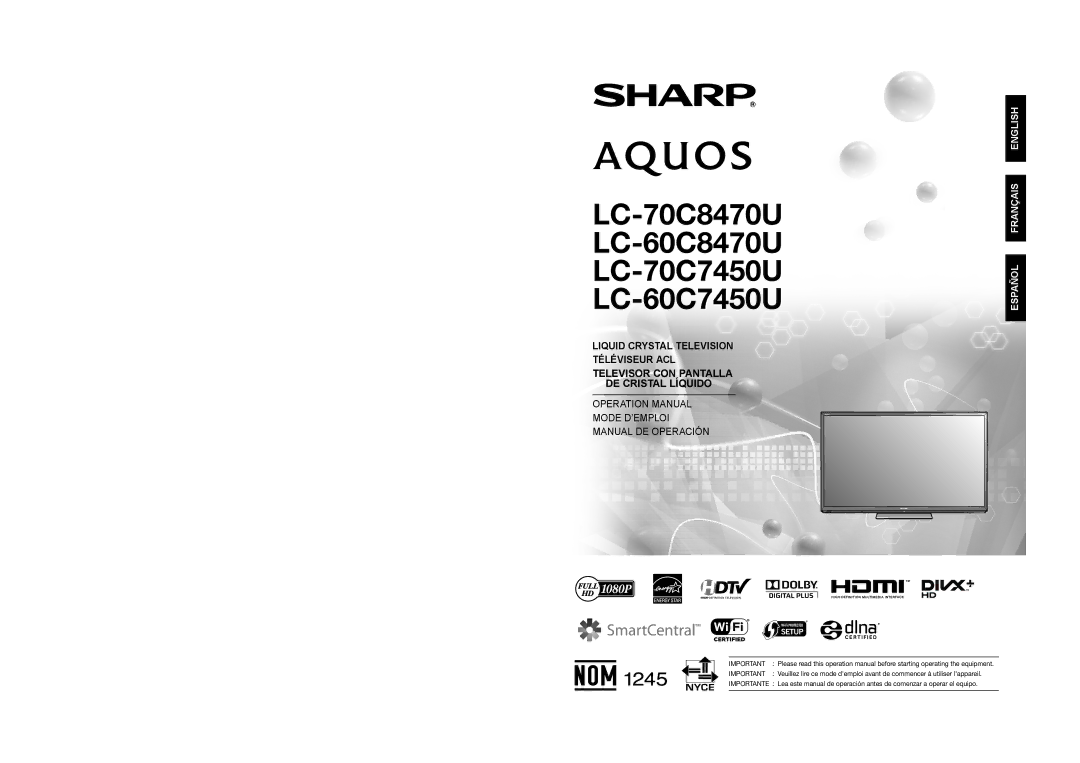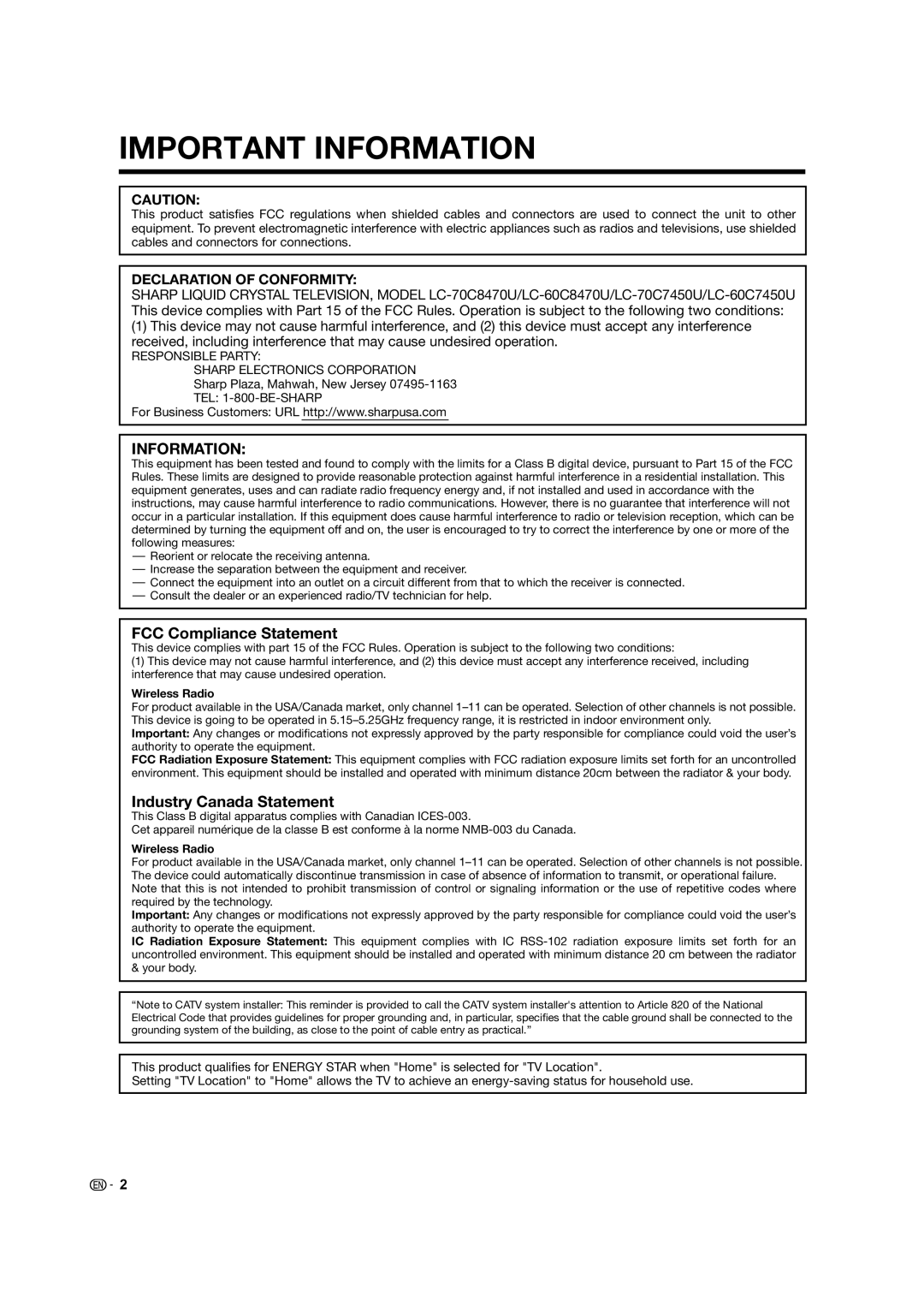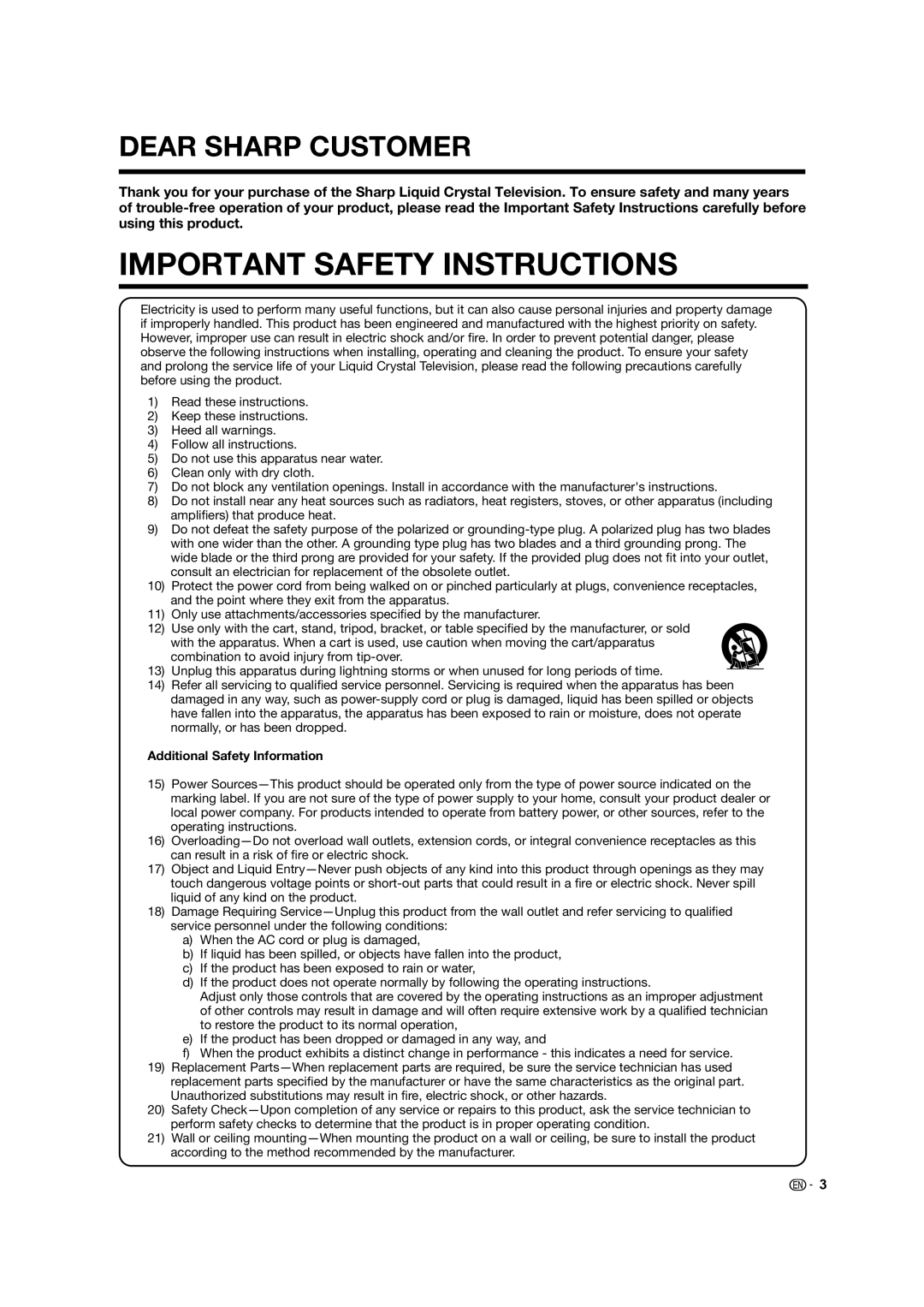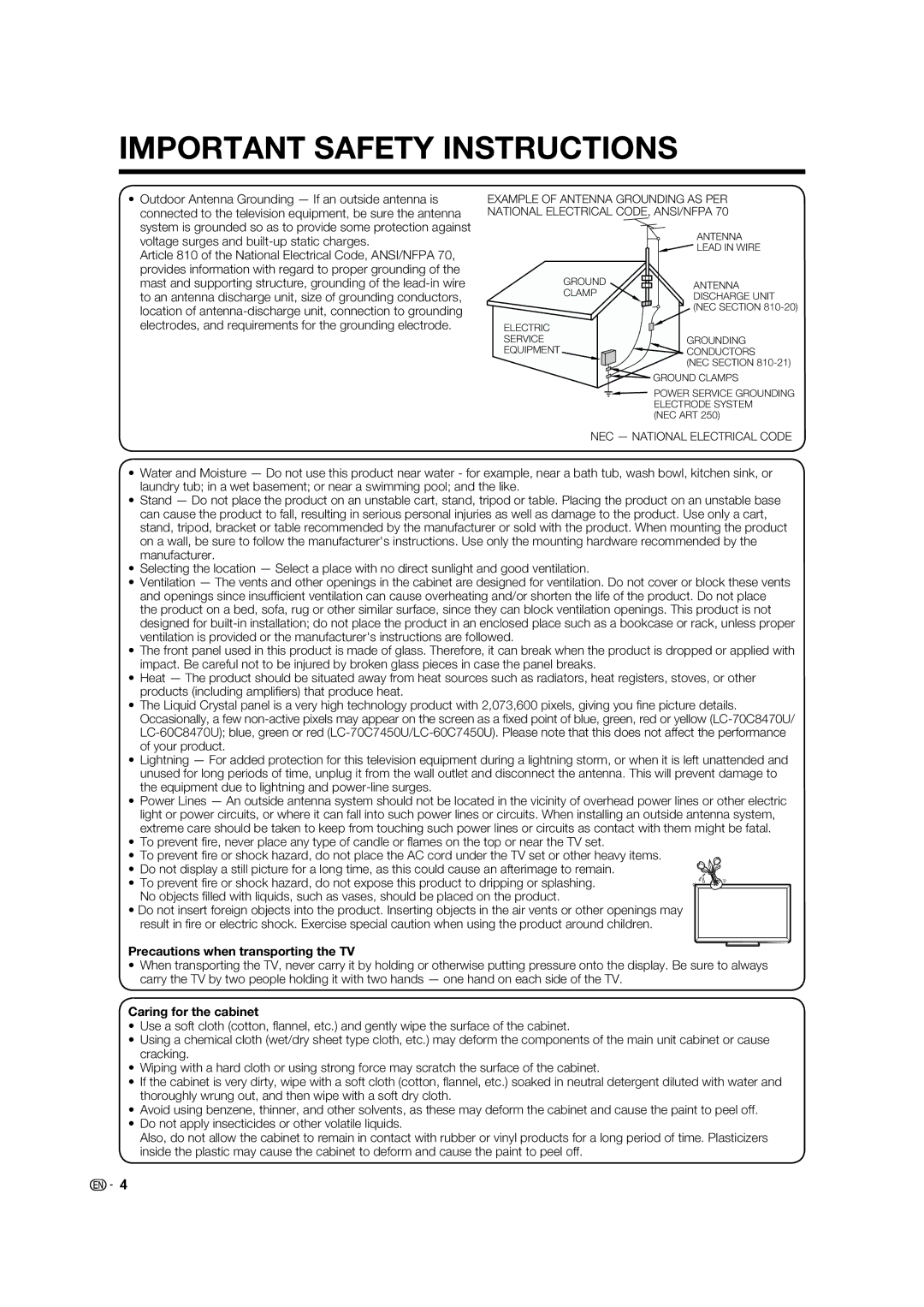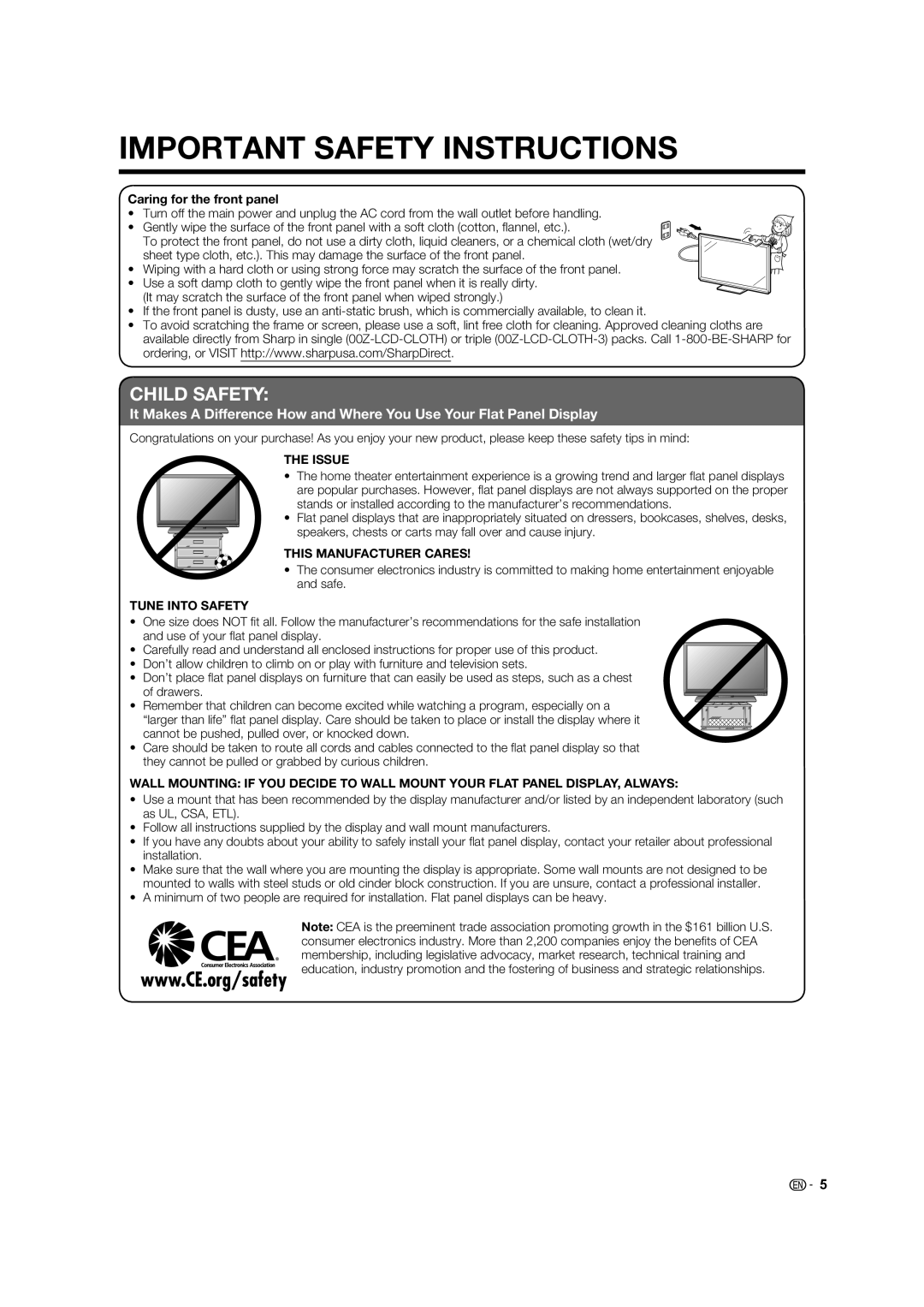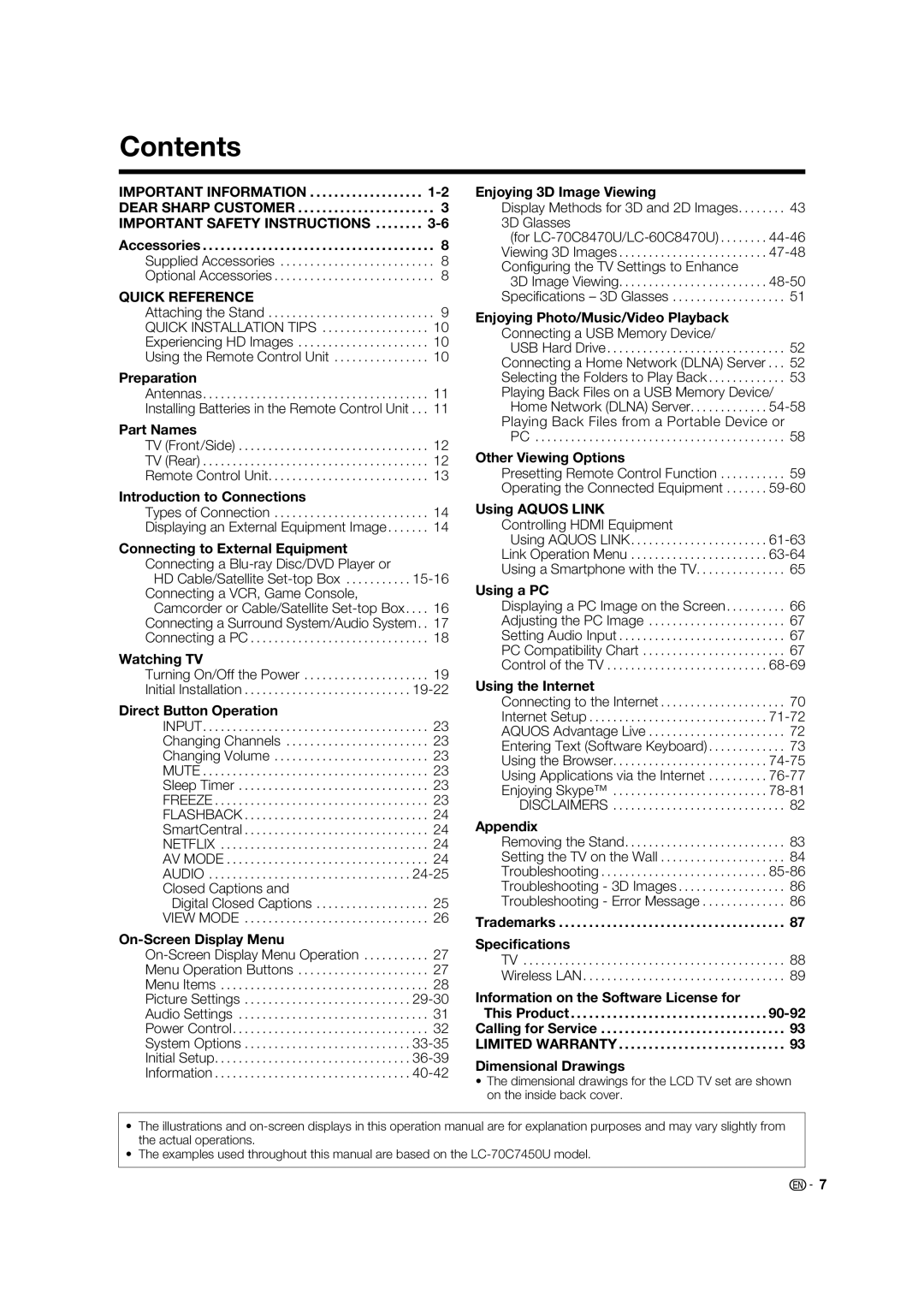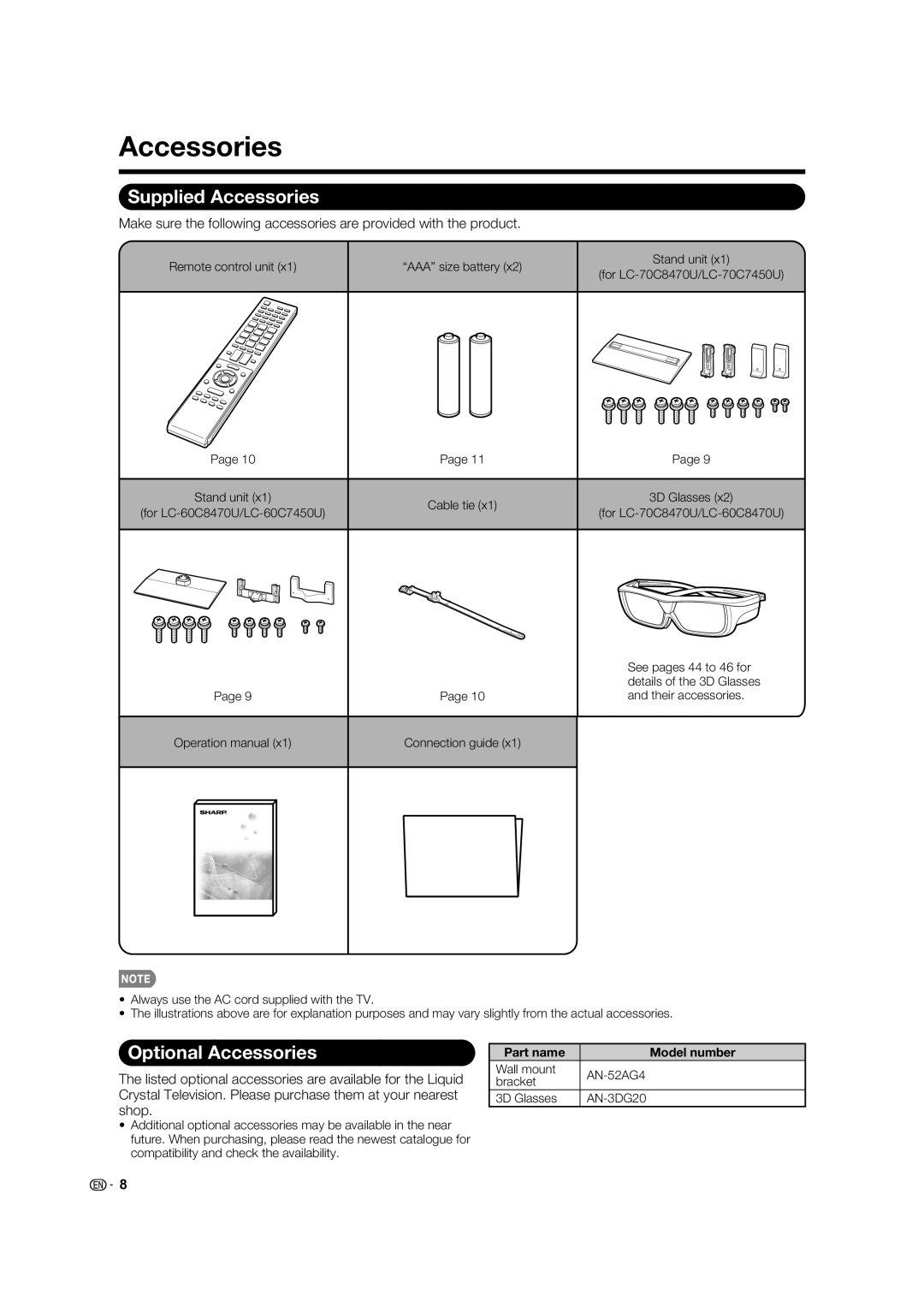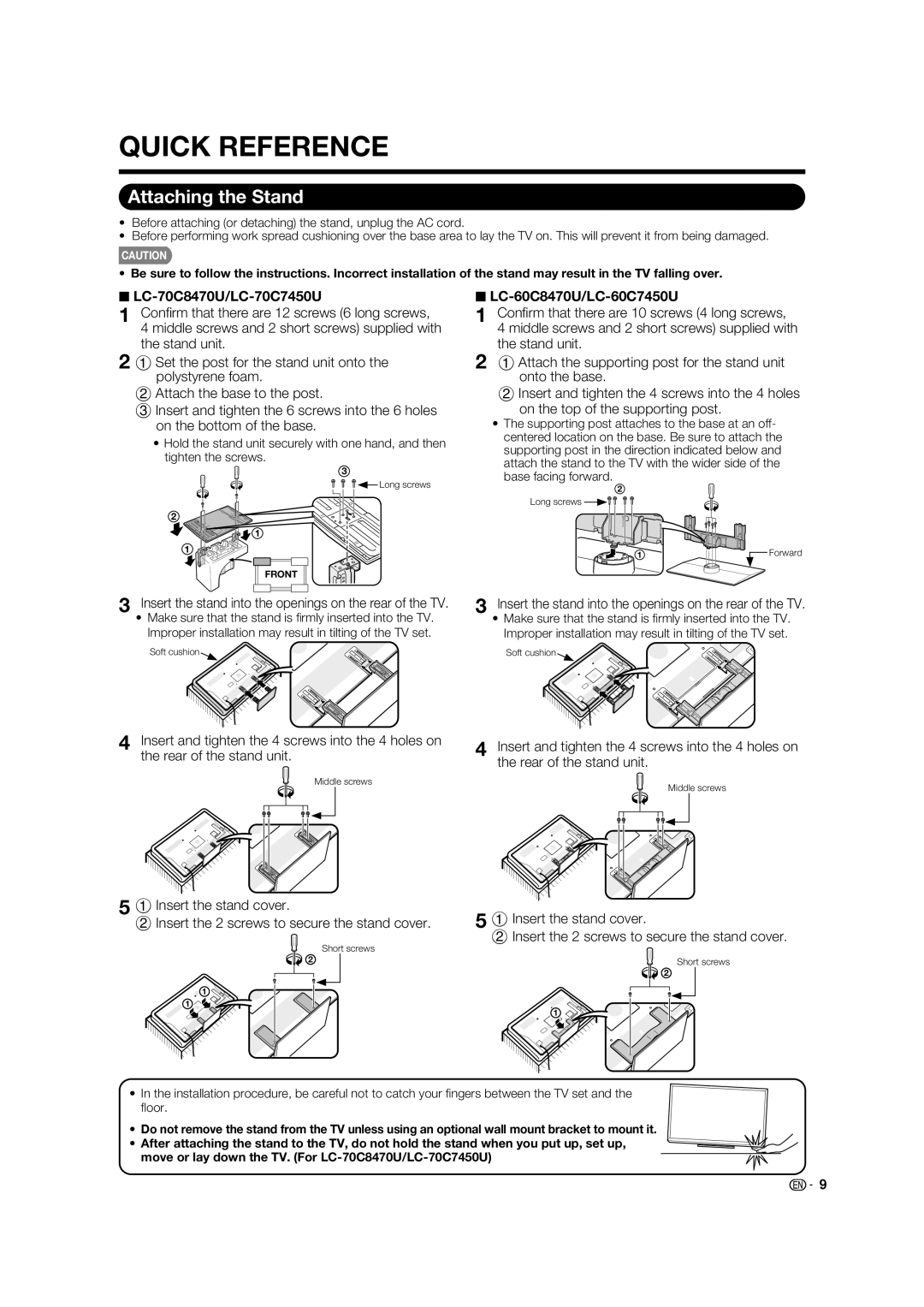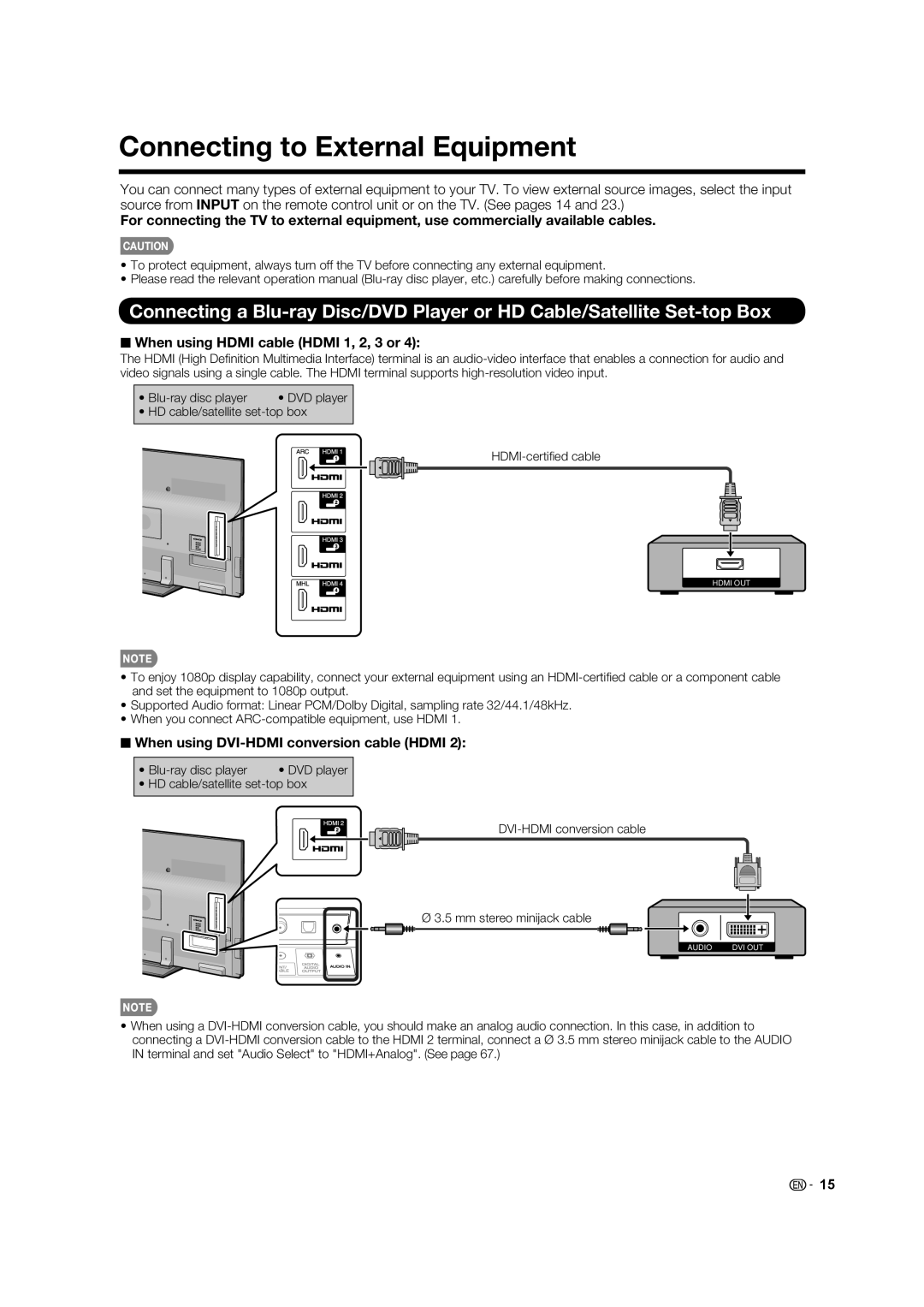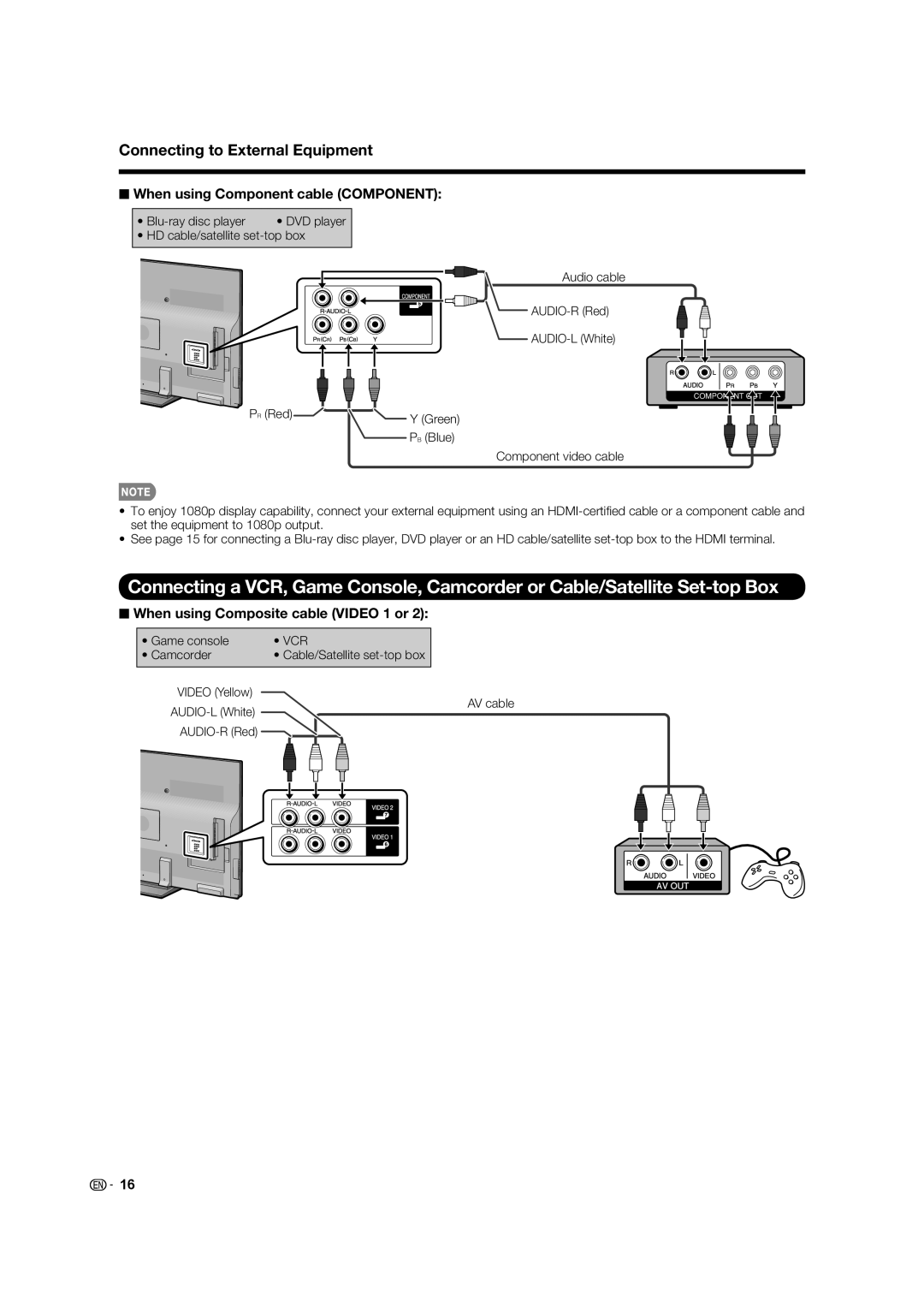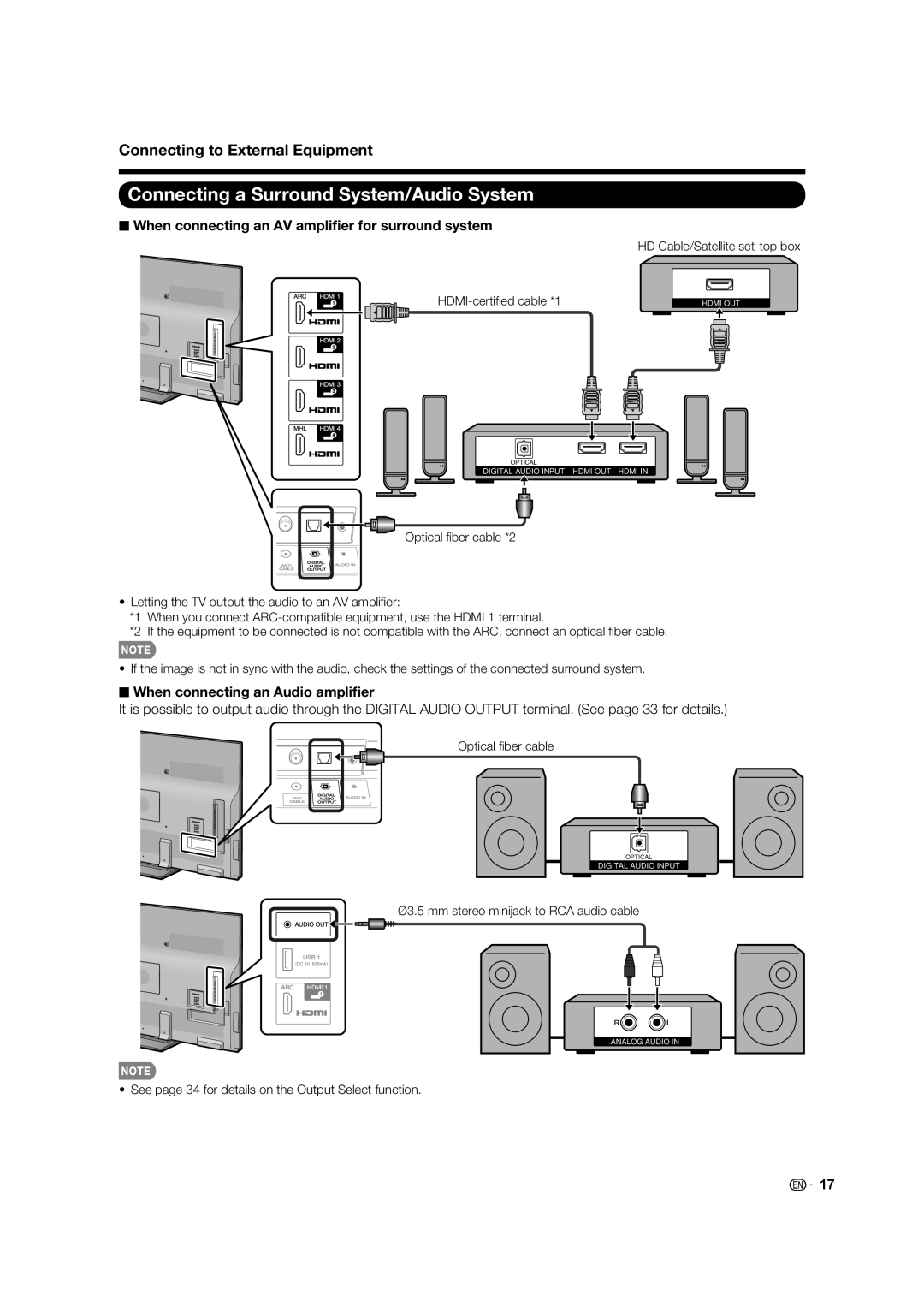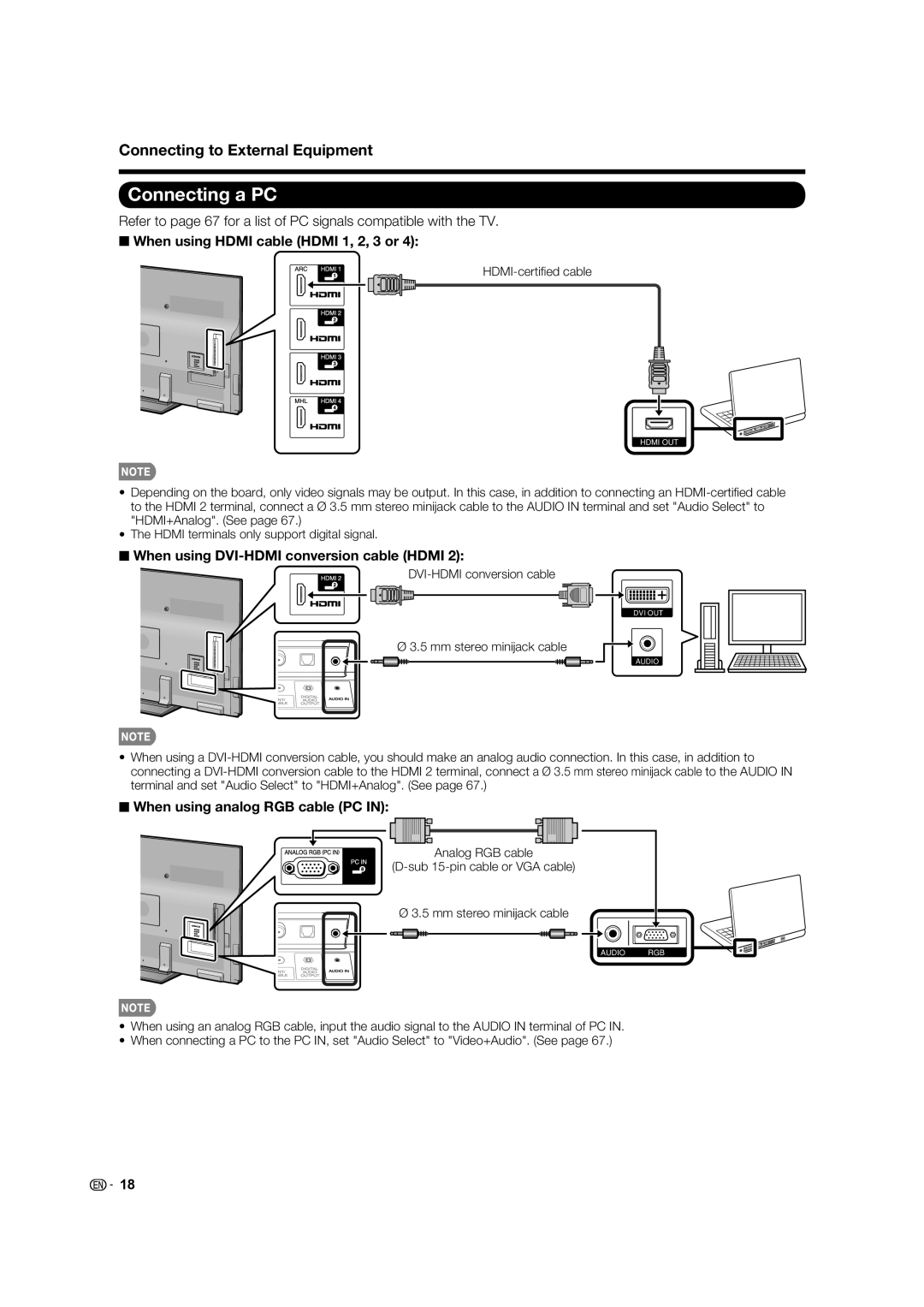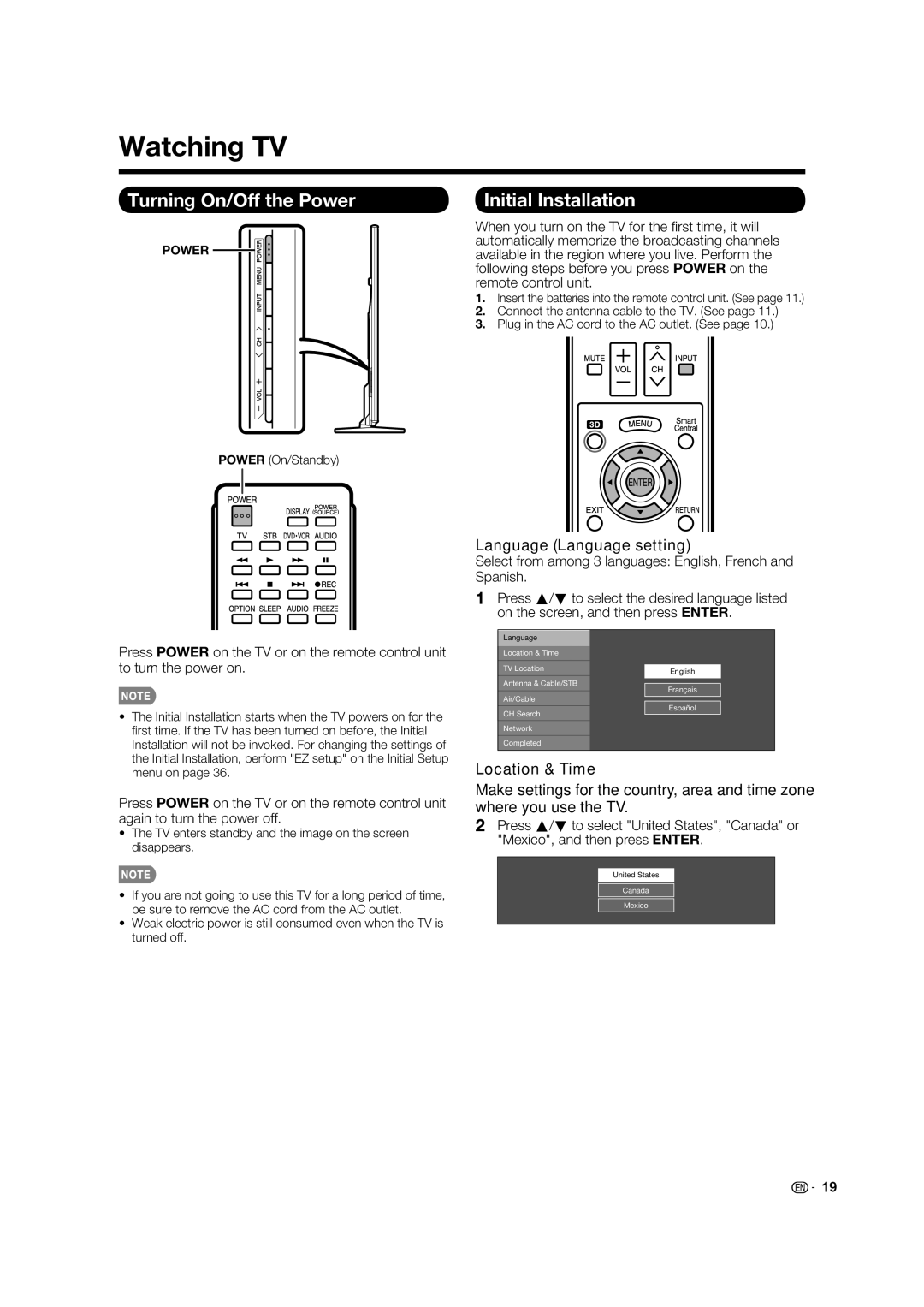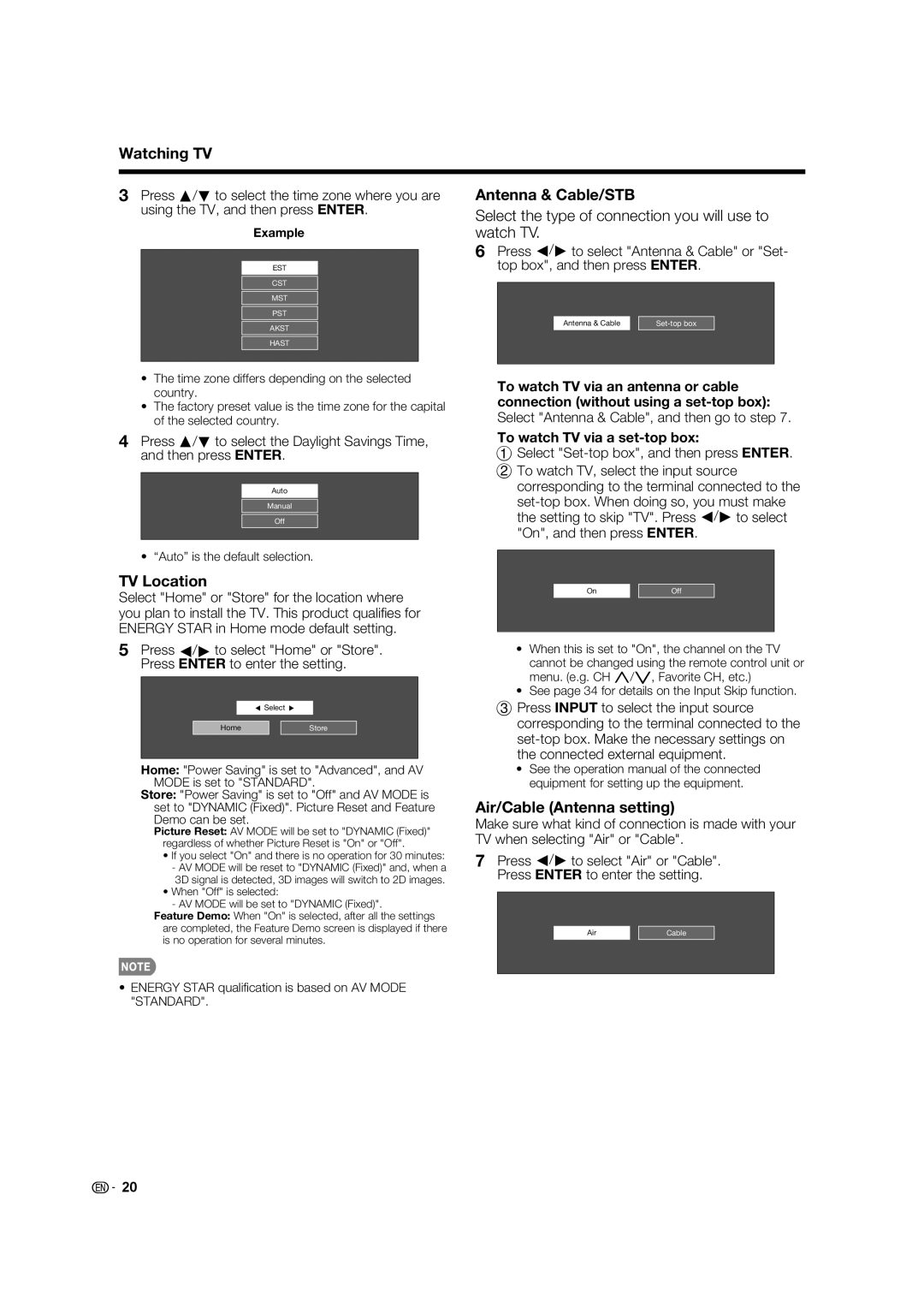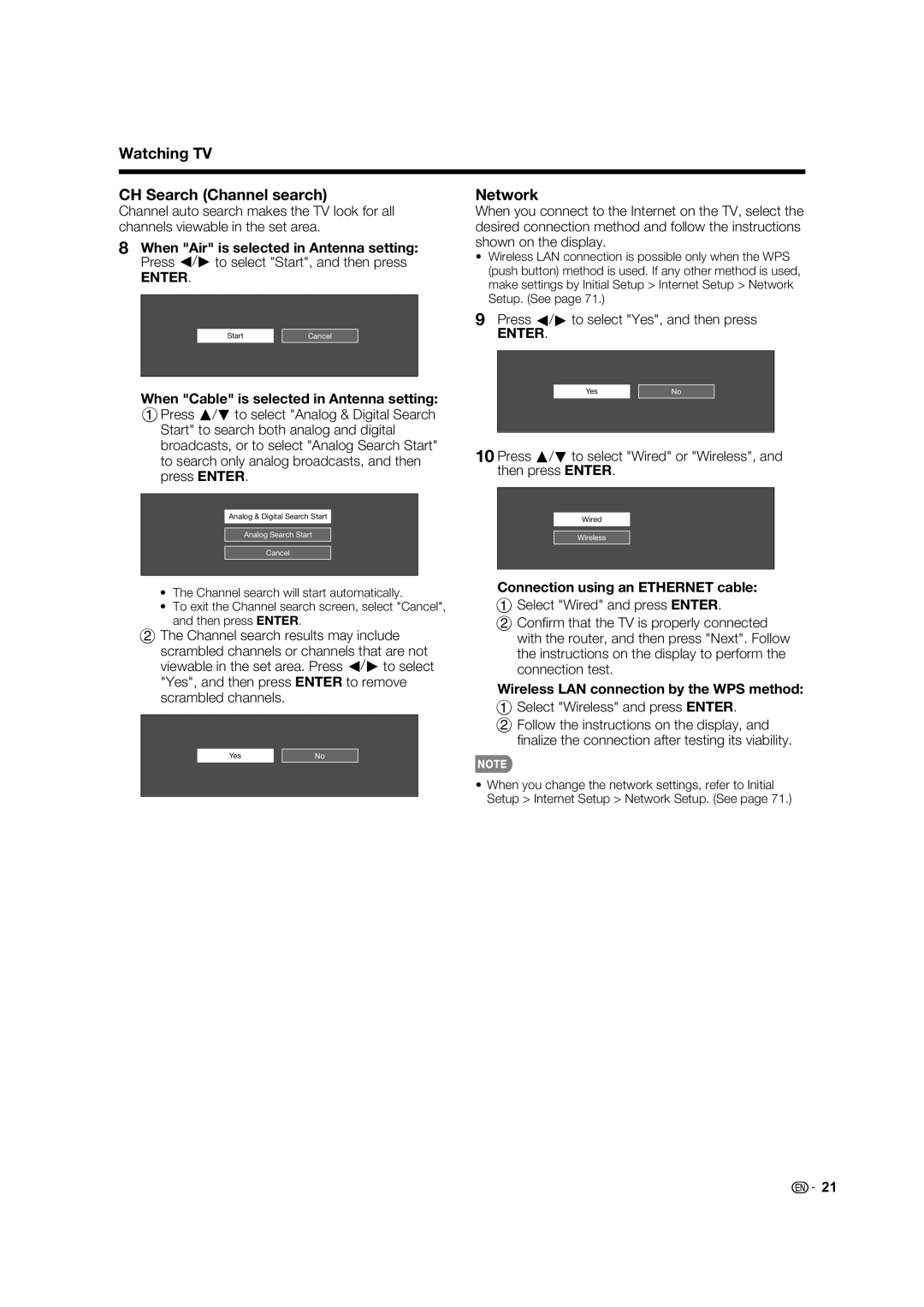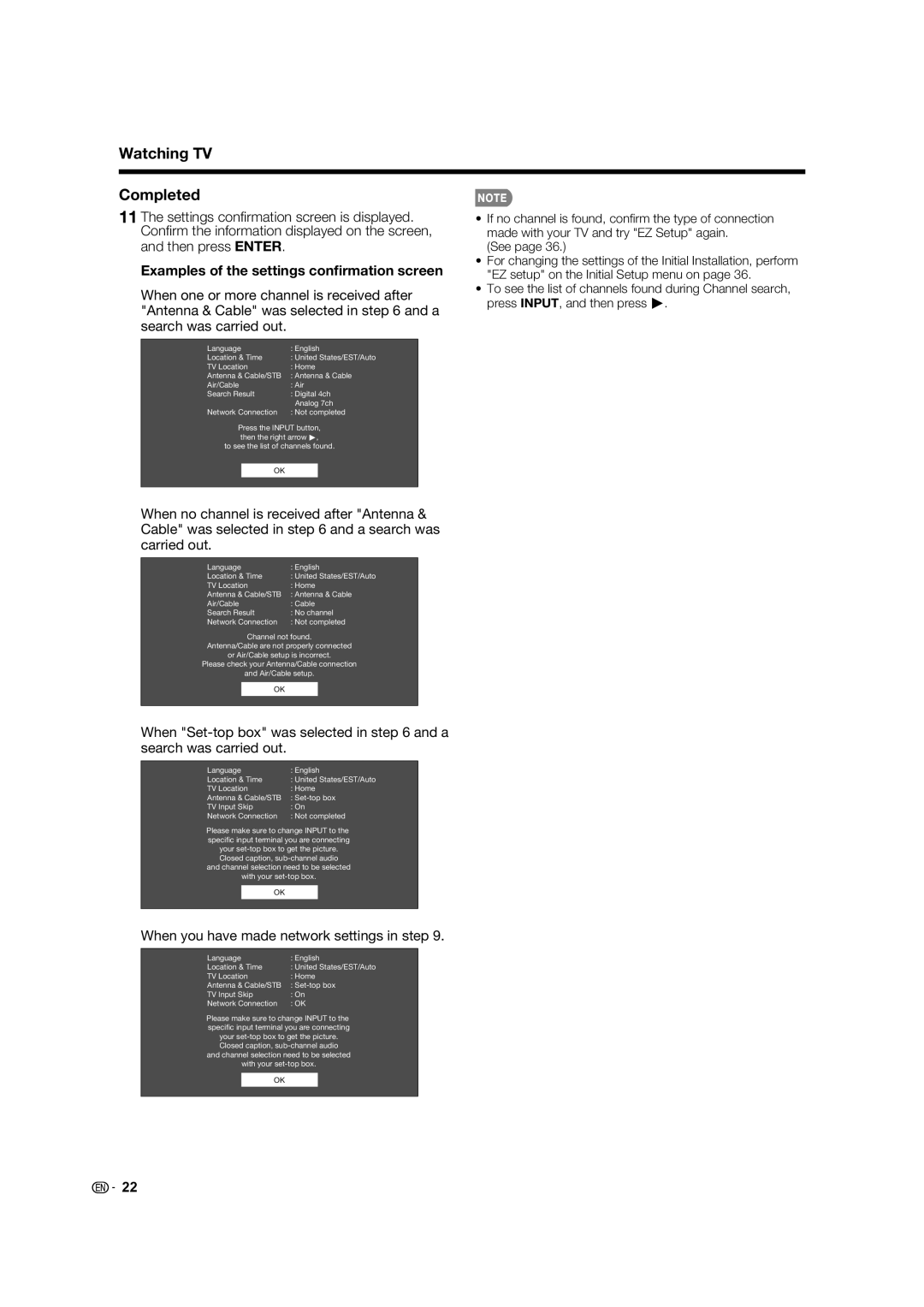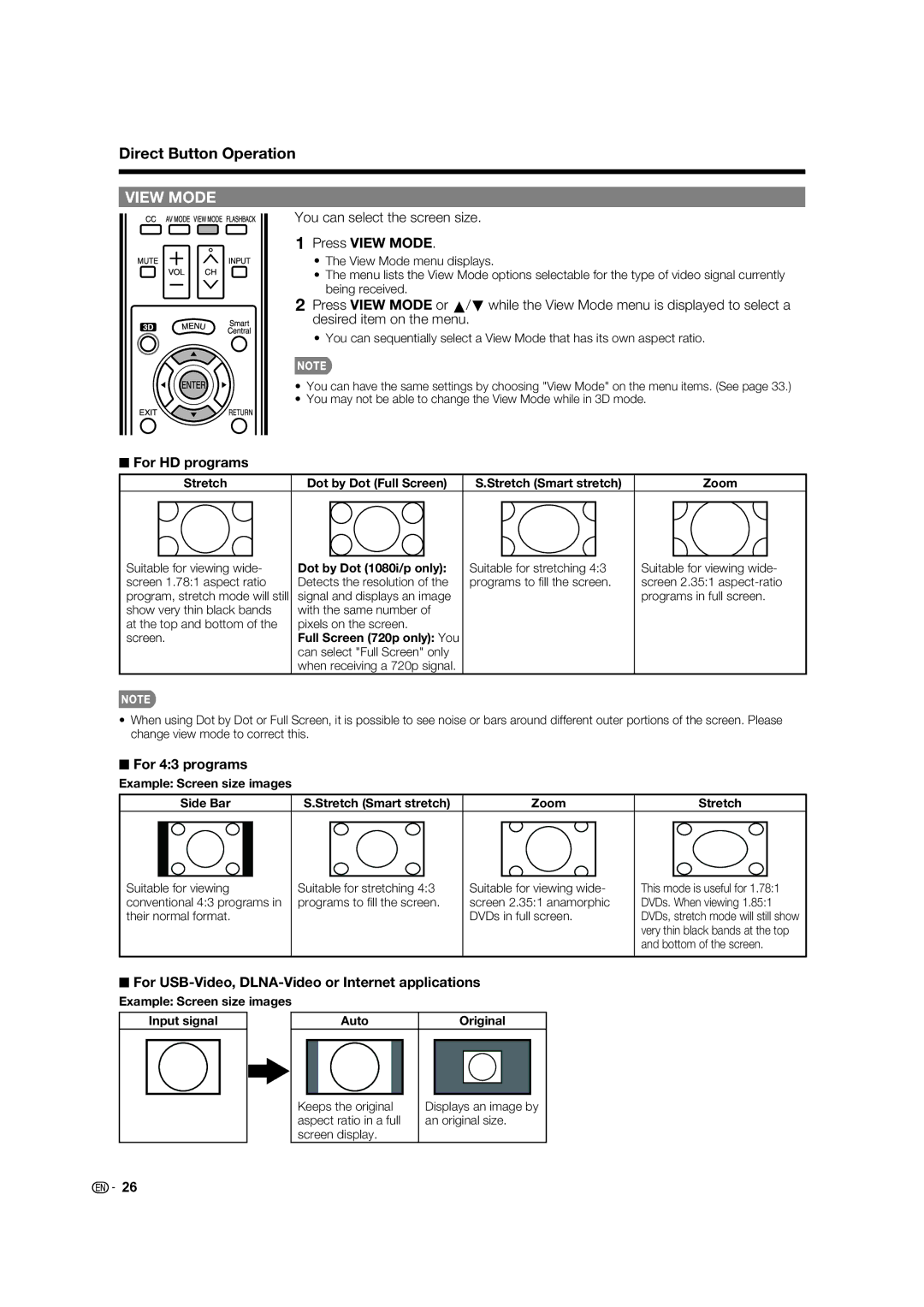IMPORTANT SAFETY INSTRUCTIONS
3D Glasses
Prevention of accidental ingestion
•Keep the accessory out of the reach of small children. Small children can accidentally swallow these parts.
– If a child accidentally swallows any of these parts, seek immediate medical attention.
Do not disassemble
• Do not disassemble or modify the 3D Glasses except when recycling the batteries. Do not modify the 3D Glasses.
Caution for lithium ion polymer rechargeable battery
• Do not expose the 3D Glasses to excessive heat, such as direct sunlight, fi re or in an area with high humidity.
Handling the 3D Glasses
•Do not drop, exert pressure on, or step on the 3D Glasses. Doing so may damage the glass section, which may result in the risk of injury.
•Be careful not to trap your fi nger in the hinge section of the 3D Glasses. Doing so may result in injury.
– Pay special attention when children are using this product.
Using the 3D Glasses
•Use of the 3D Glasses should be limited to a maximum of 3 hours, and in any case no more than one movie.
•Use only the 3D Glasses recommended for this TV.
•Use the 3D Glasses only for the specifi ed purpose.
•Do not move around while wearing the 3D Glasses. The surrounding area may appear dark, which may result in falling or other accidents that may cause injury.
Caring for the 3D Glasses (for LC-70C8470U/LC-60C8470U)
•Use only the cloth provided with the 3D Glasses to clean the lenses. Remove dust and soil from the cloth. Any dust or other soiling on the cloth may result in scratches. Do not use solvents such as benzene or thinners as doing so may damage the coating.
•When cleaning the 3D Glasses, take care not to allow water or other fl uids to come into contact with the glasses.
•Always store the 3D Glasses in the case provided when not in use.
•When storing the 3D Glasses, avoid very humid or hot locations.
Viewing 3D images
•If you experience dizziness, nausea, or other discomfort while viewing 3D images, discontinue use and rest your eyes.
•Do not use the 3D Glasses if they are cracked or broken.
Caution regarding rechargeable battery
•Use the supplied USB cable to connect to a USB terminal of a 3D compatible SHARP TV when recharging. Recharging using other devices may lead to battery damage.
Caution regarding the power supply
•Use the USB cable to connect to a USB terminal of a 3D compatible SHARP TV for supplying power. Supplying power using other devices may lead to heat generation or battery damage.
•During a thunderstorm, to avoid getting an electric shock, do not use the 3D Glasses that are
![]()
![]() 6
6