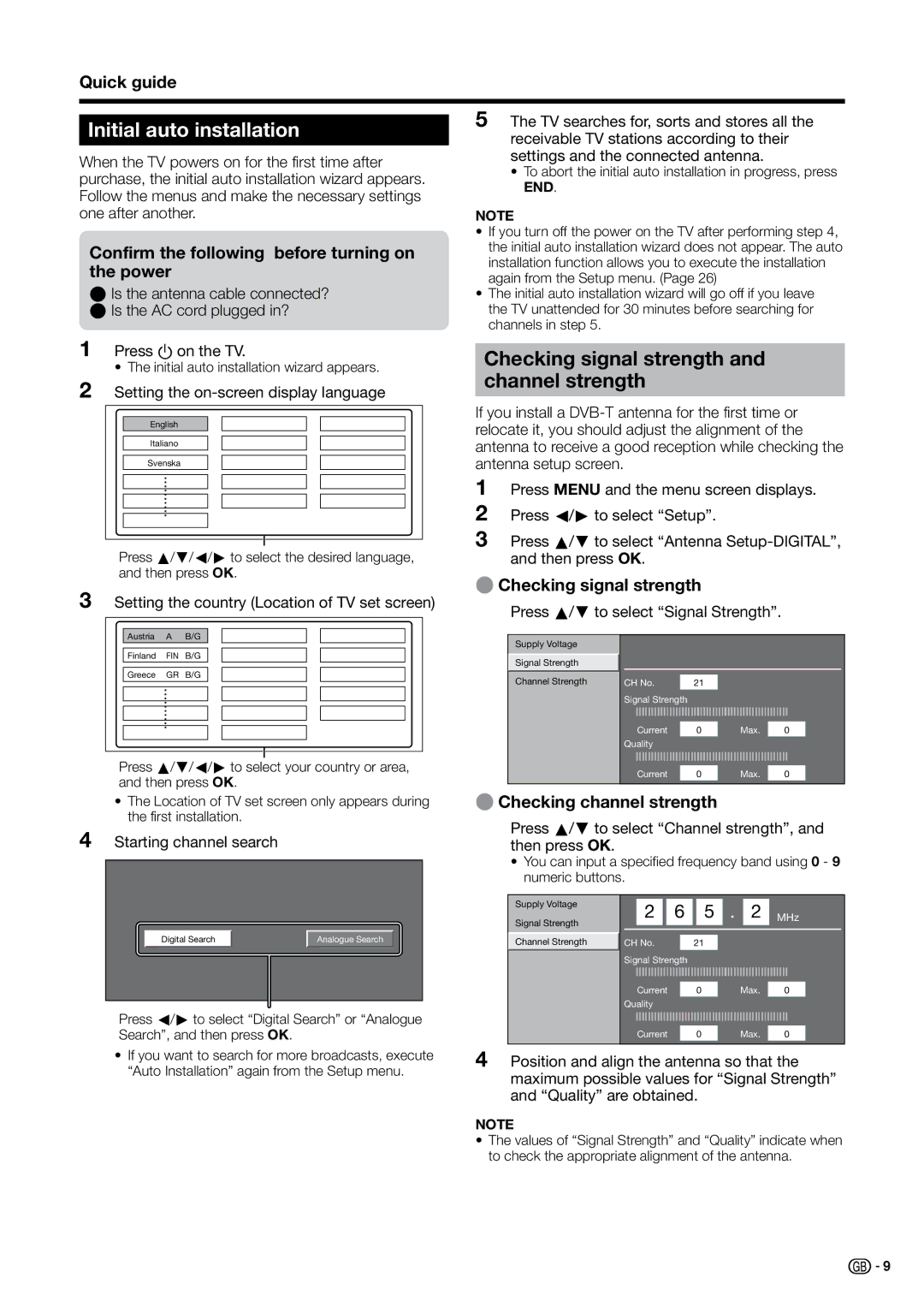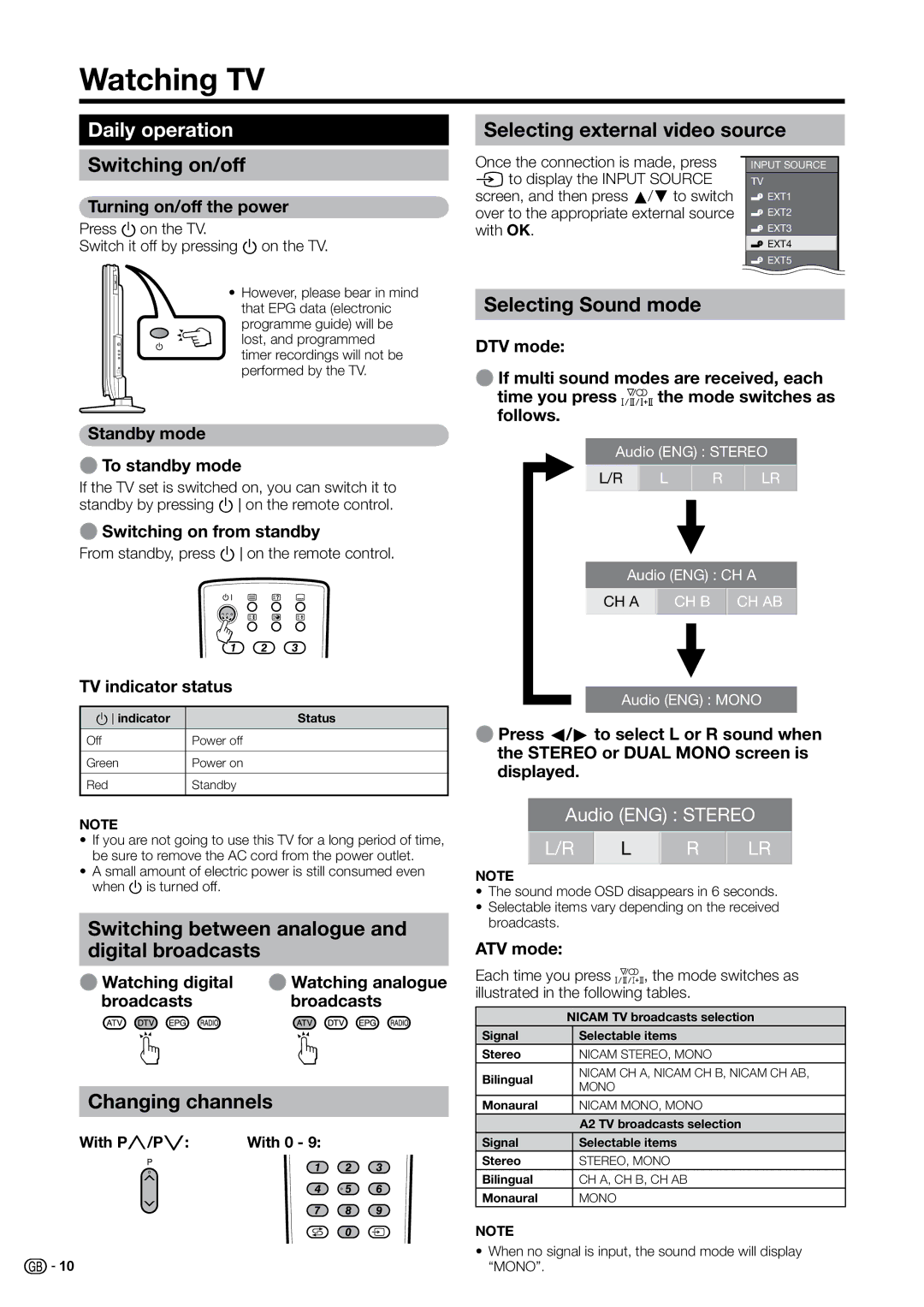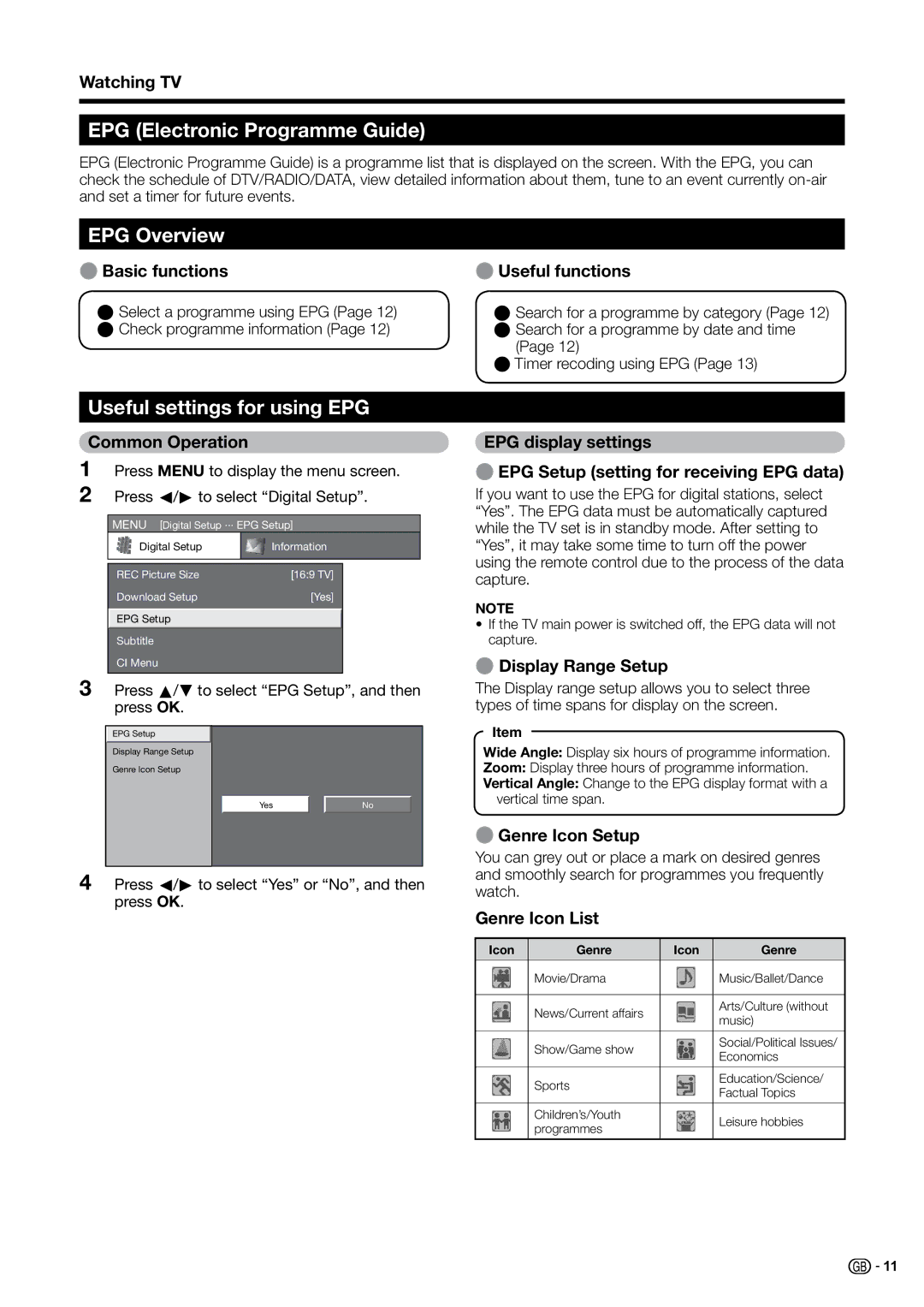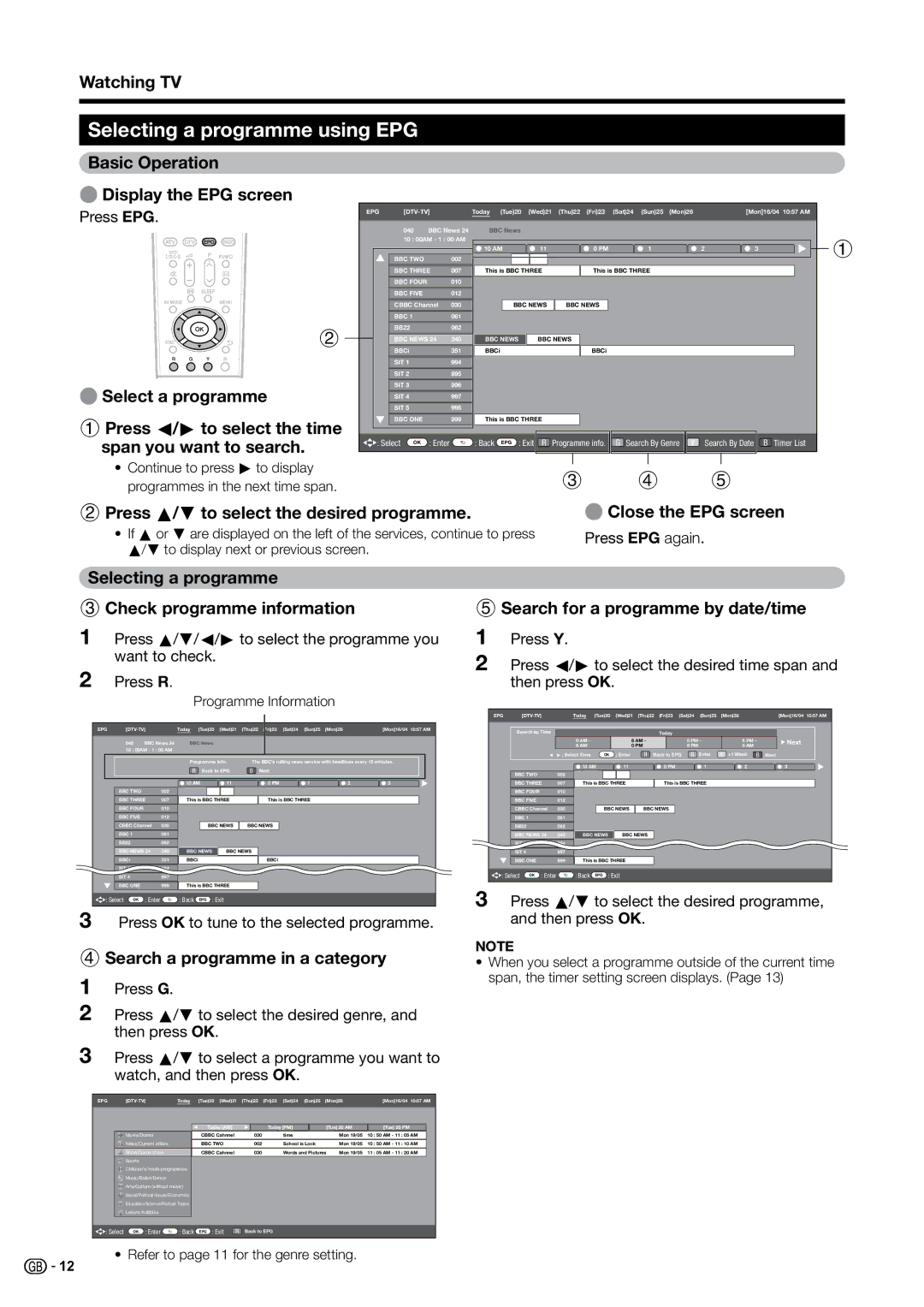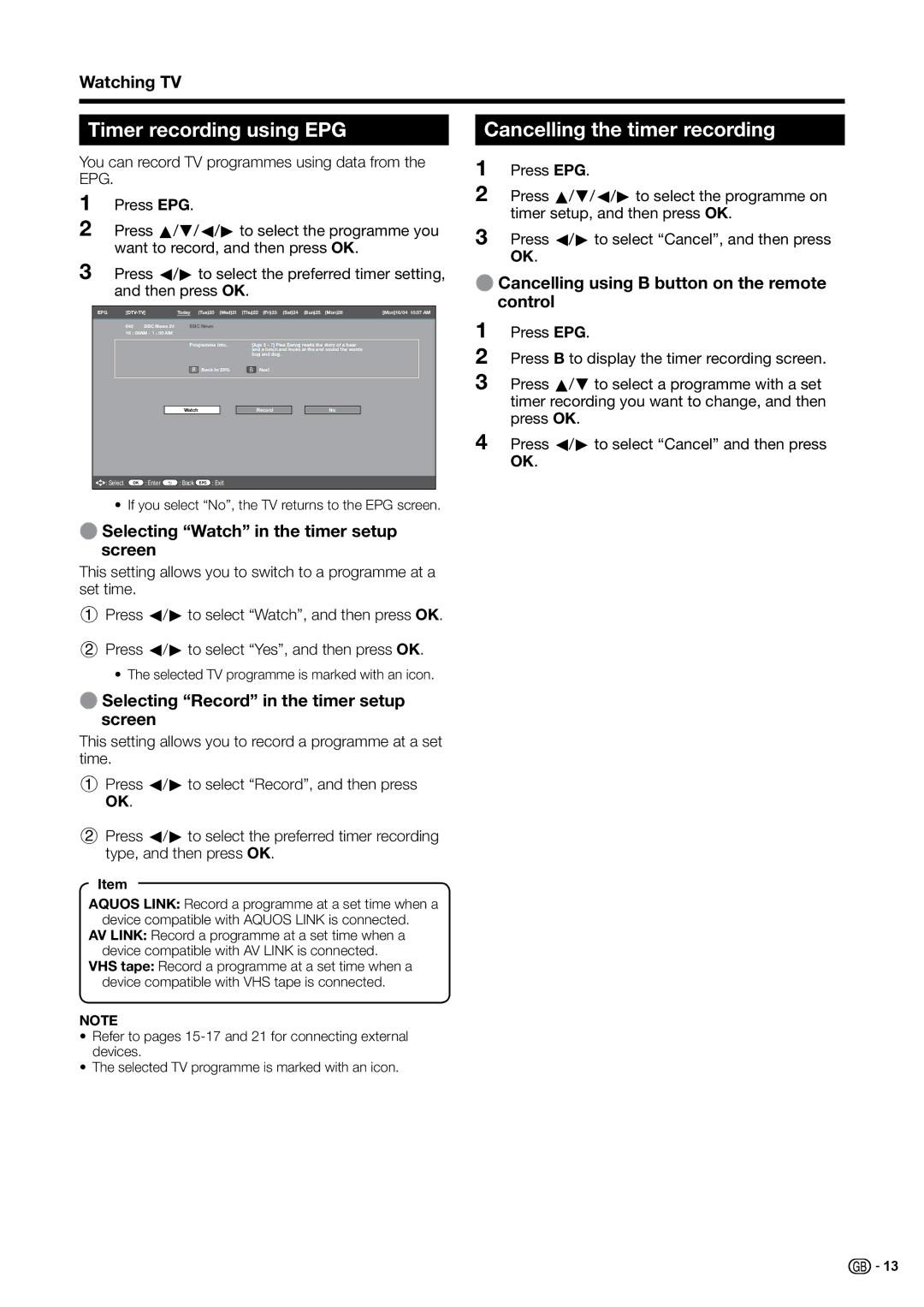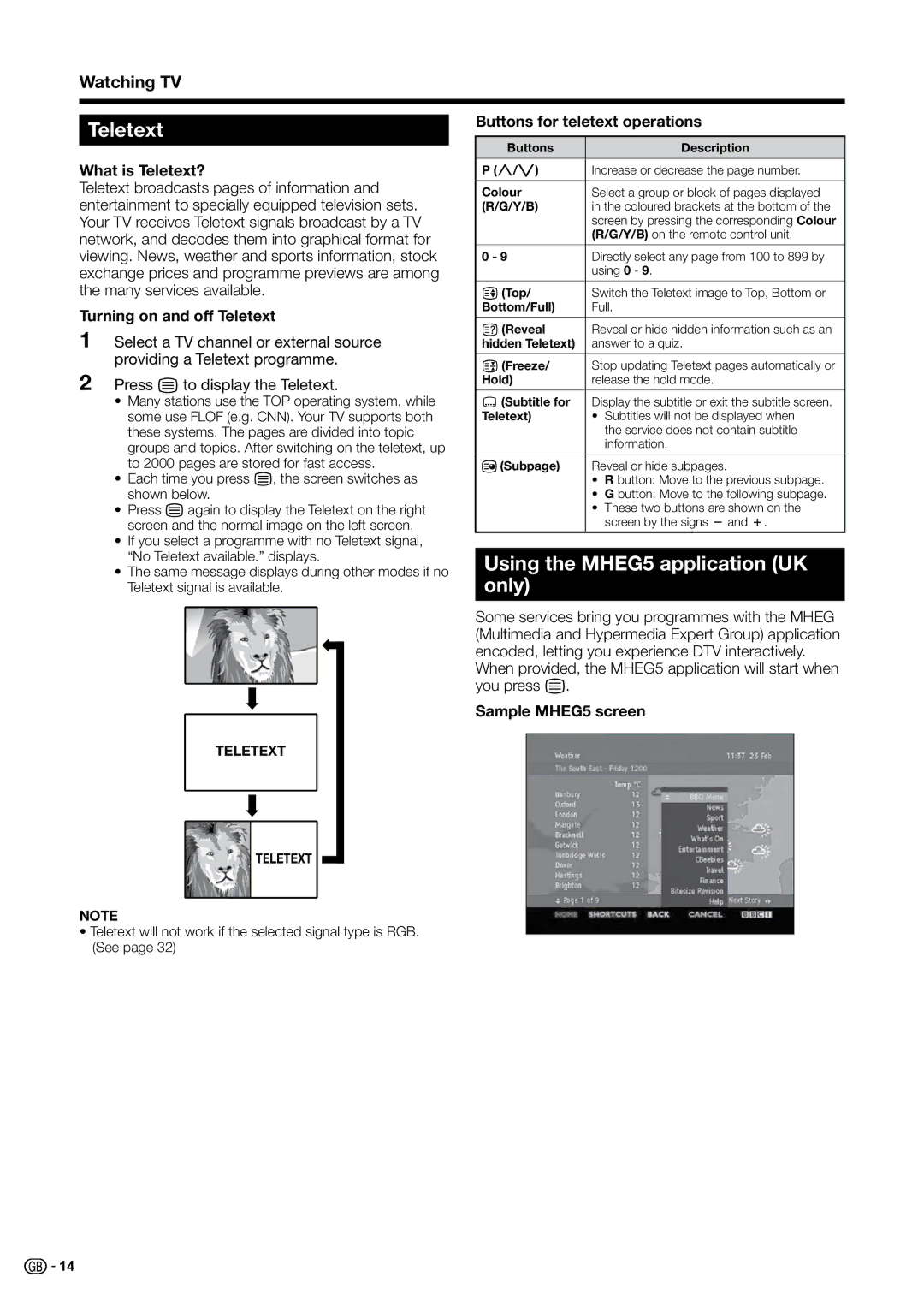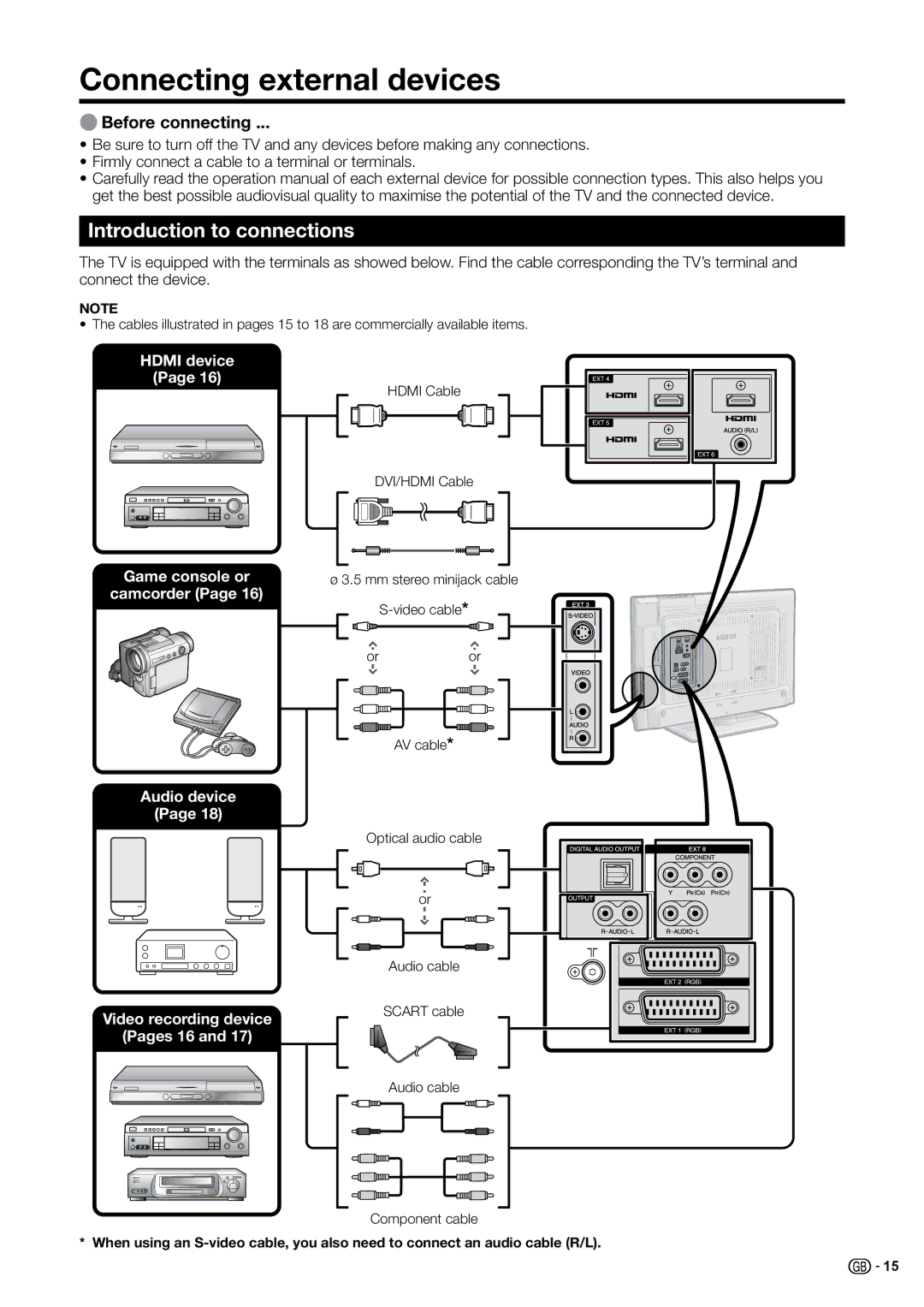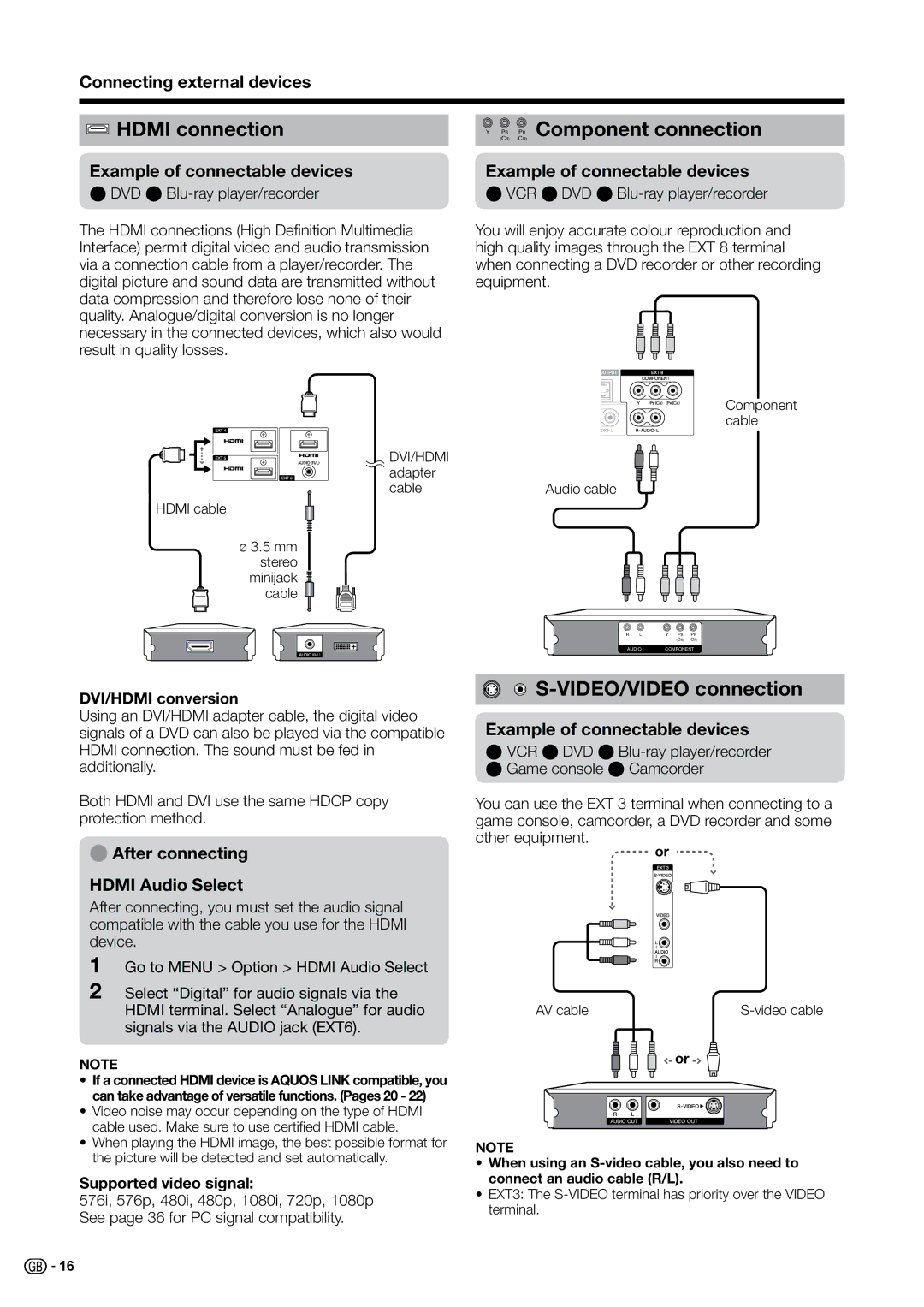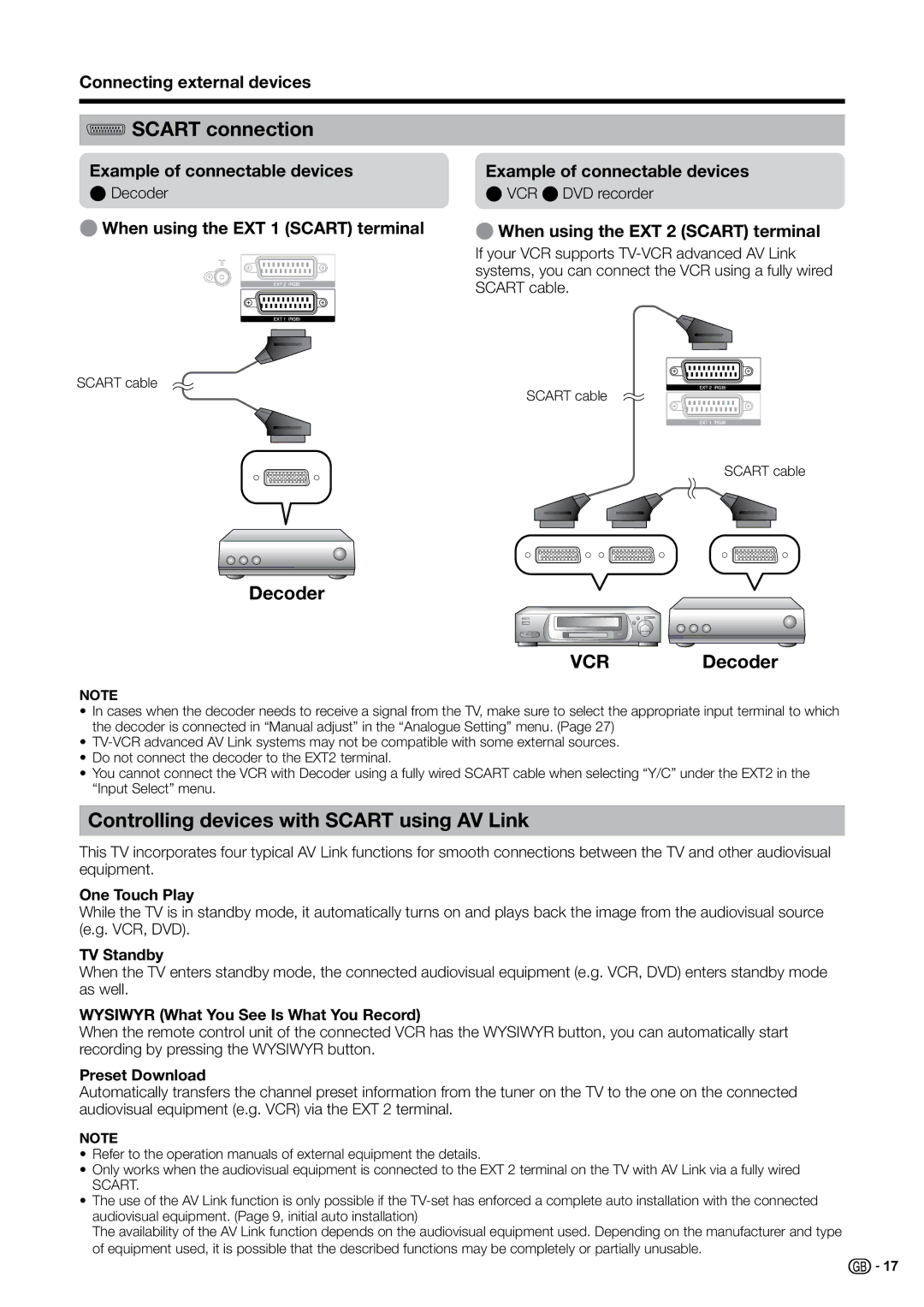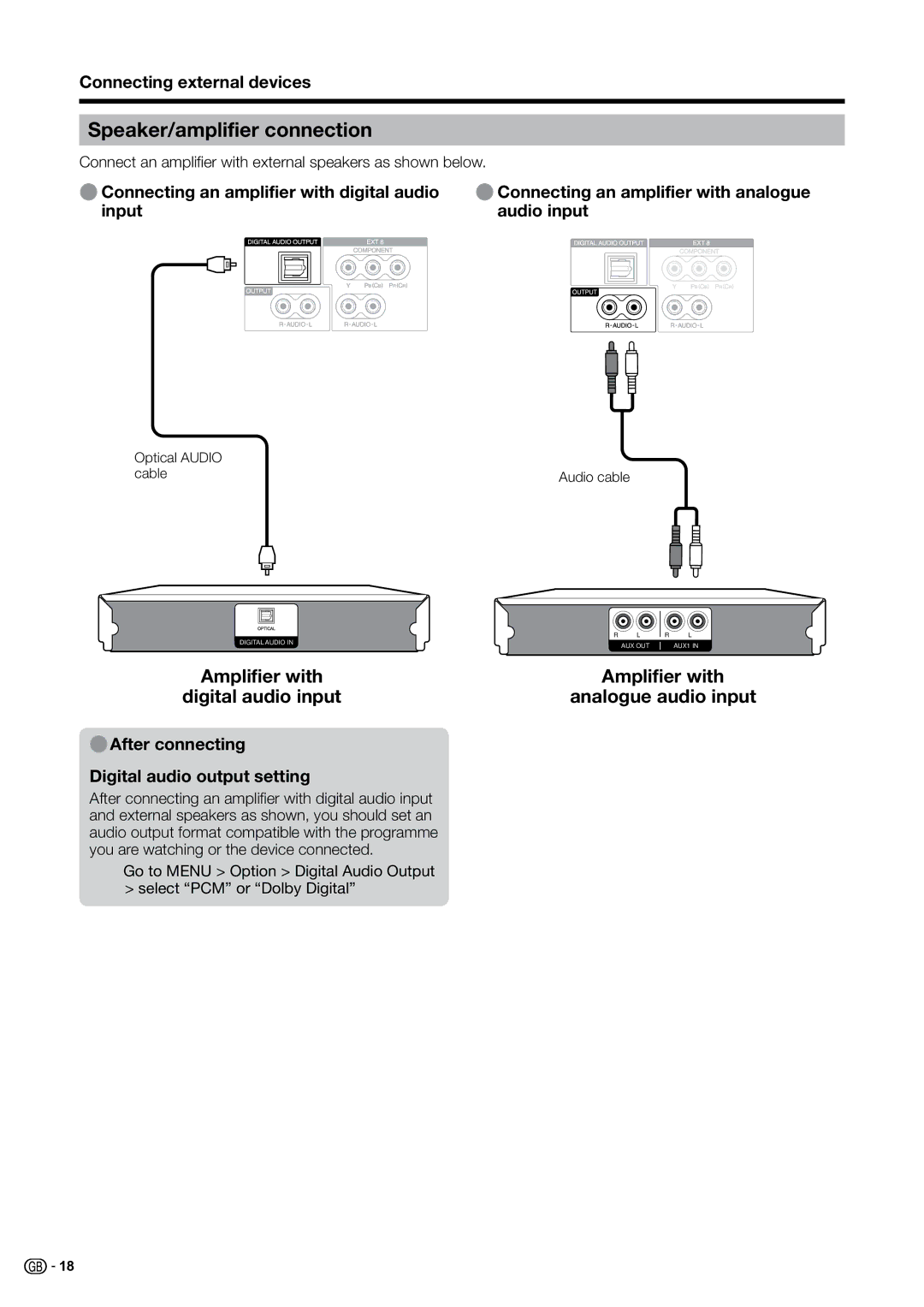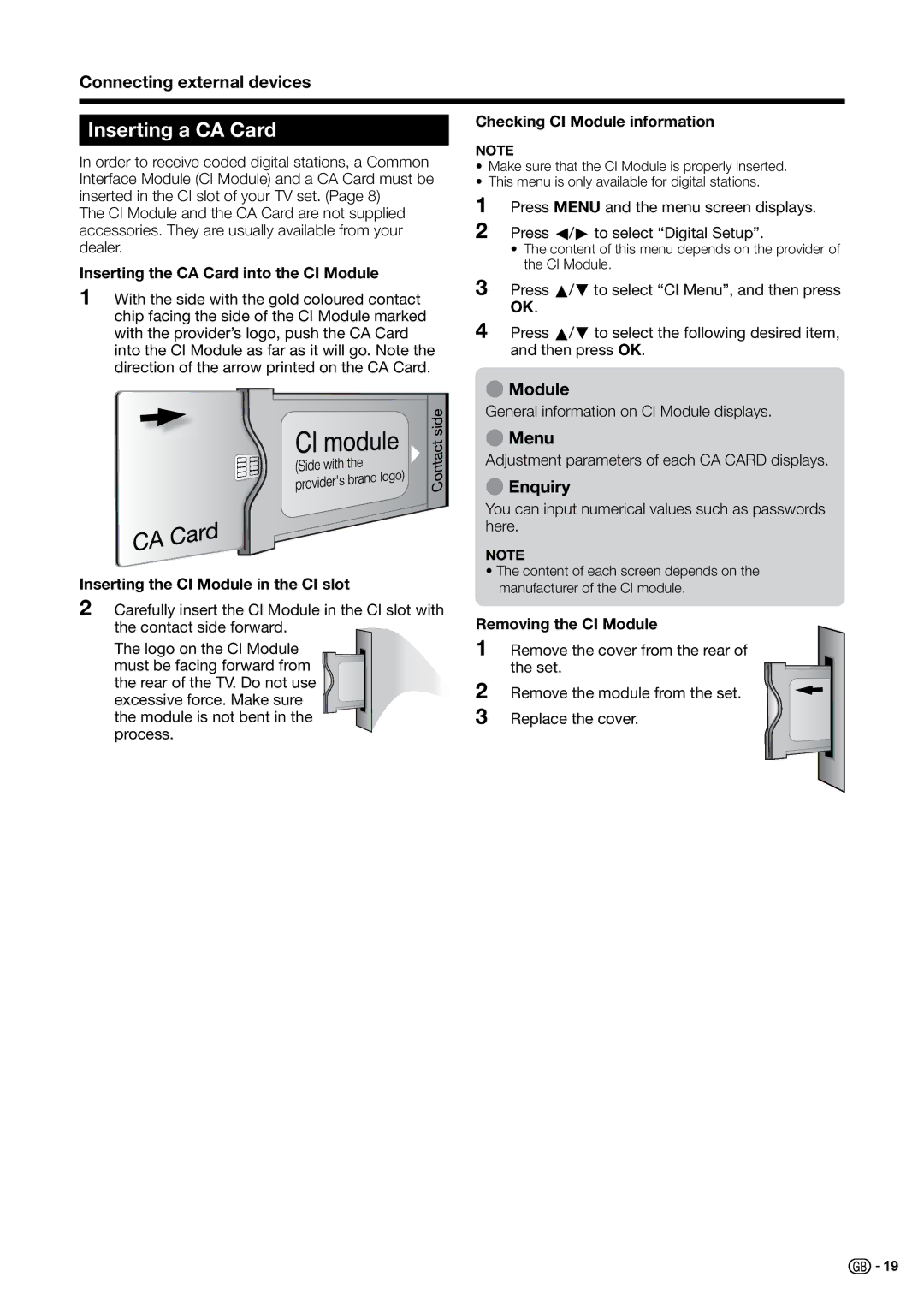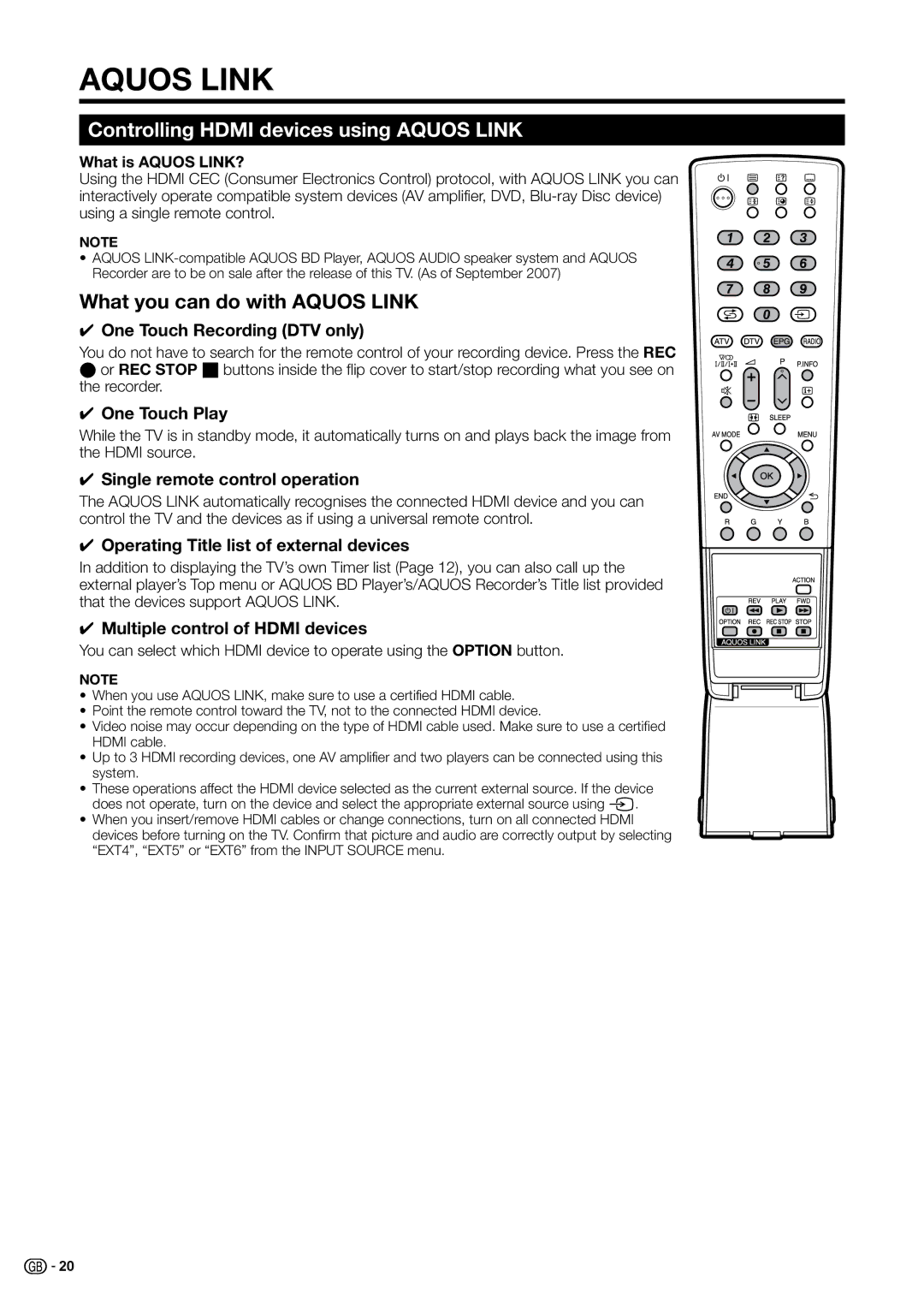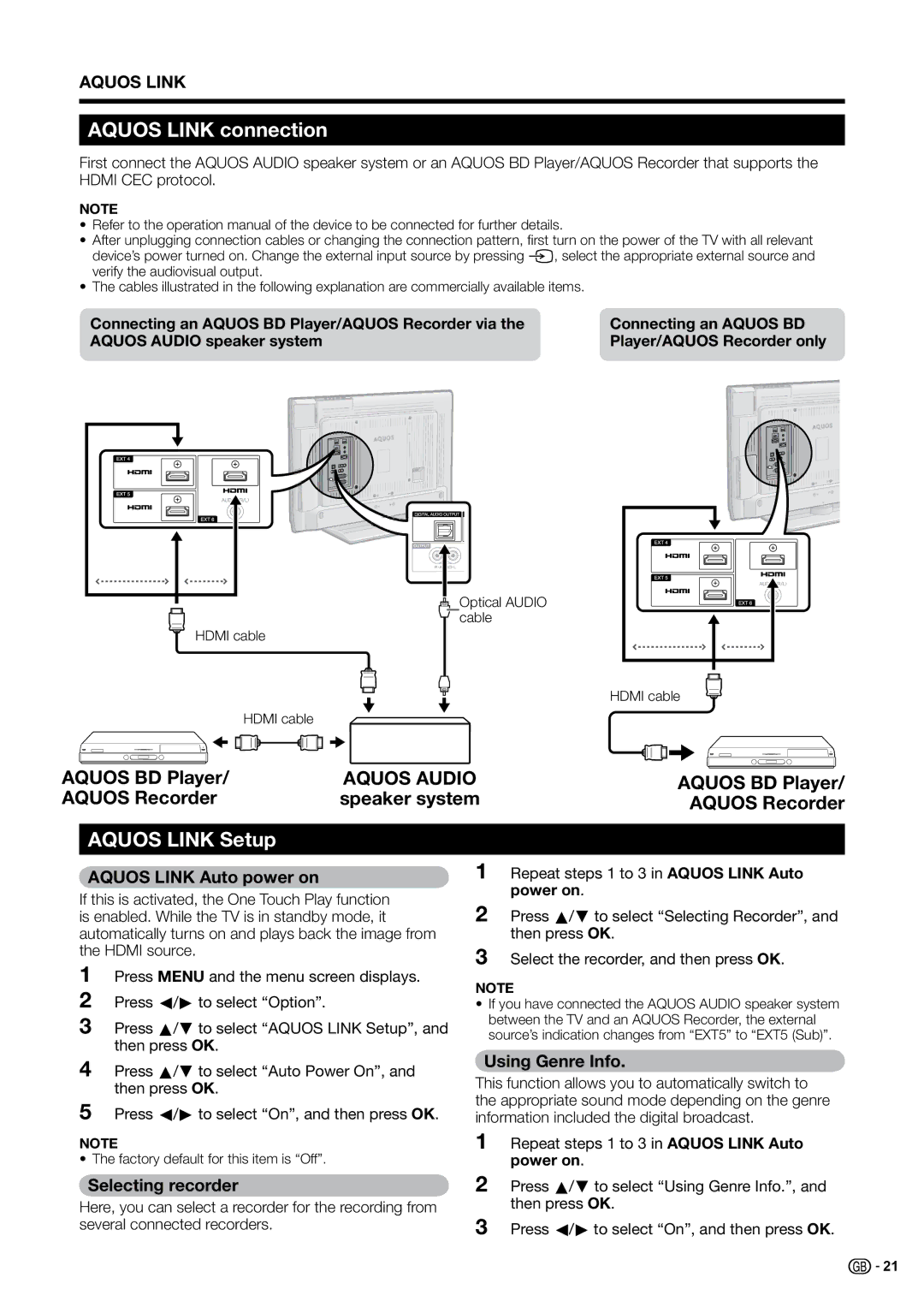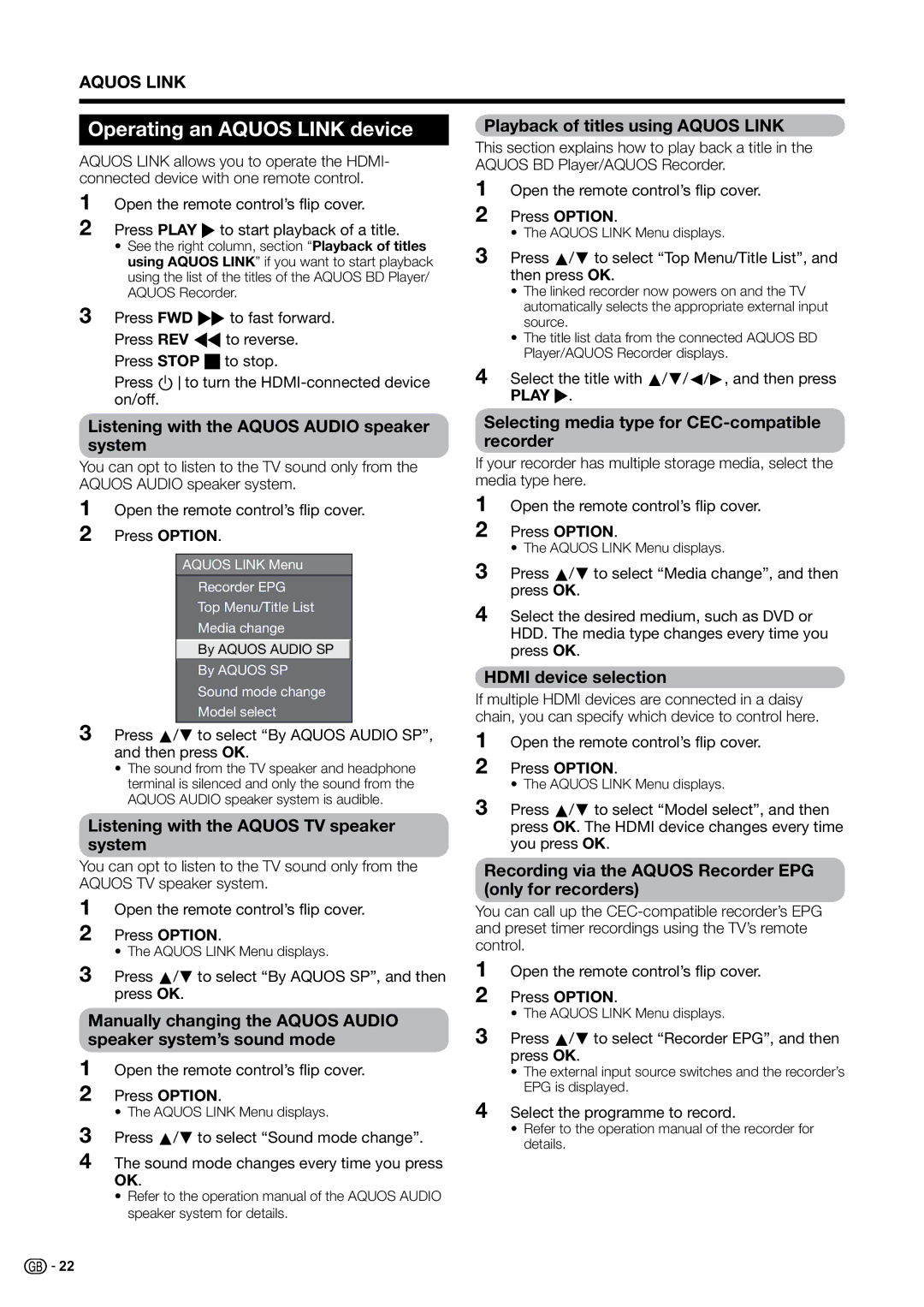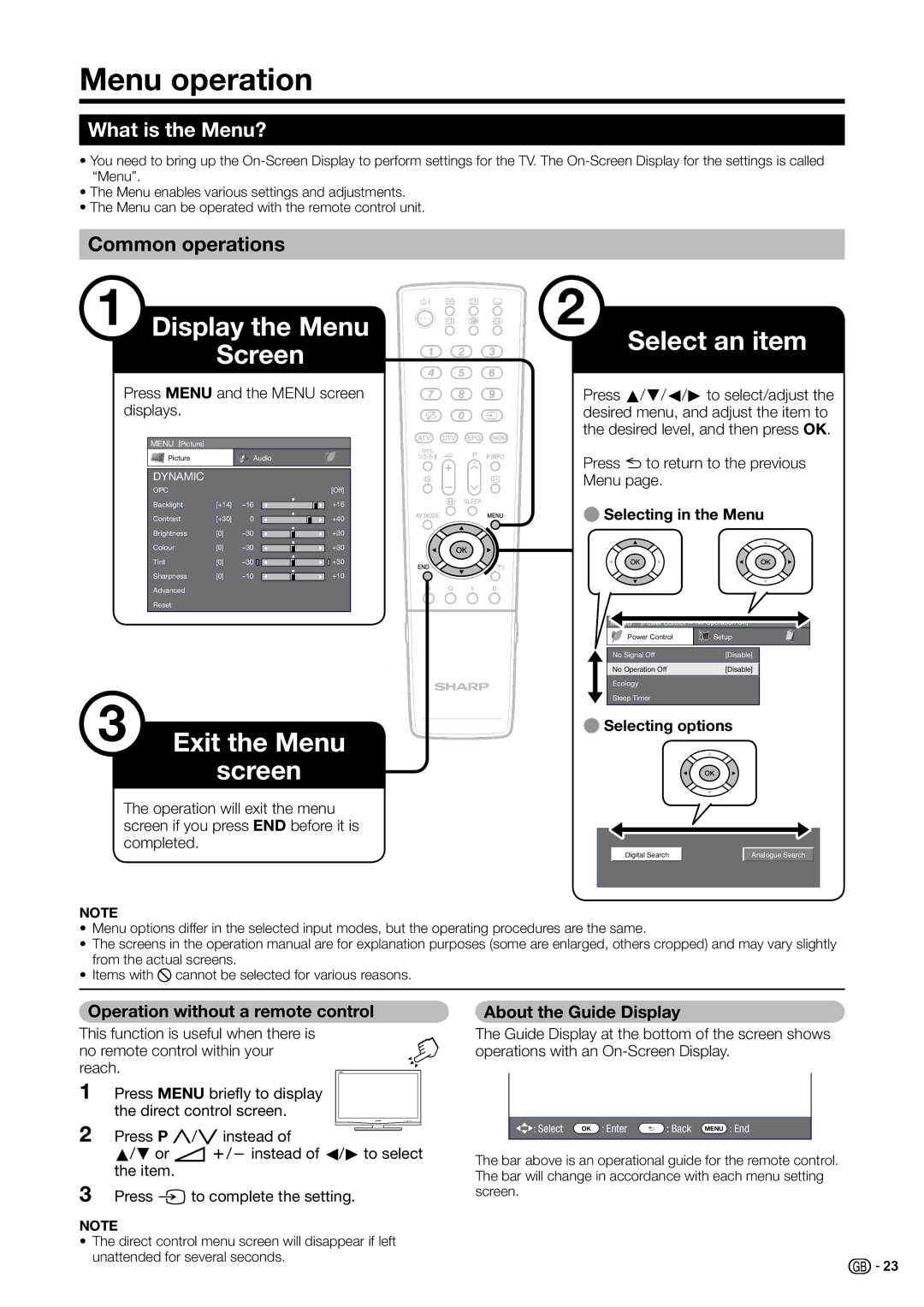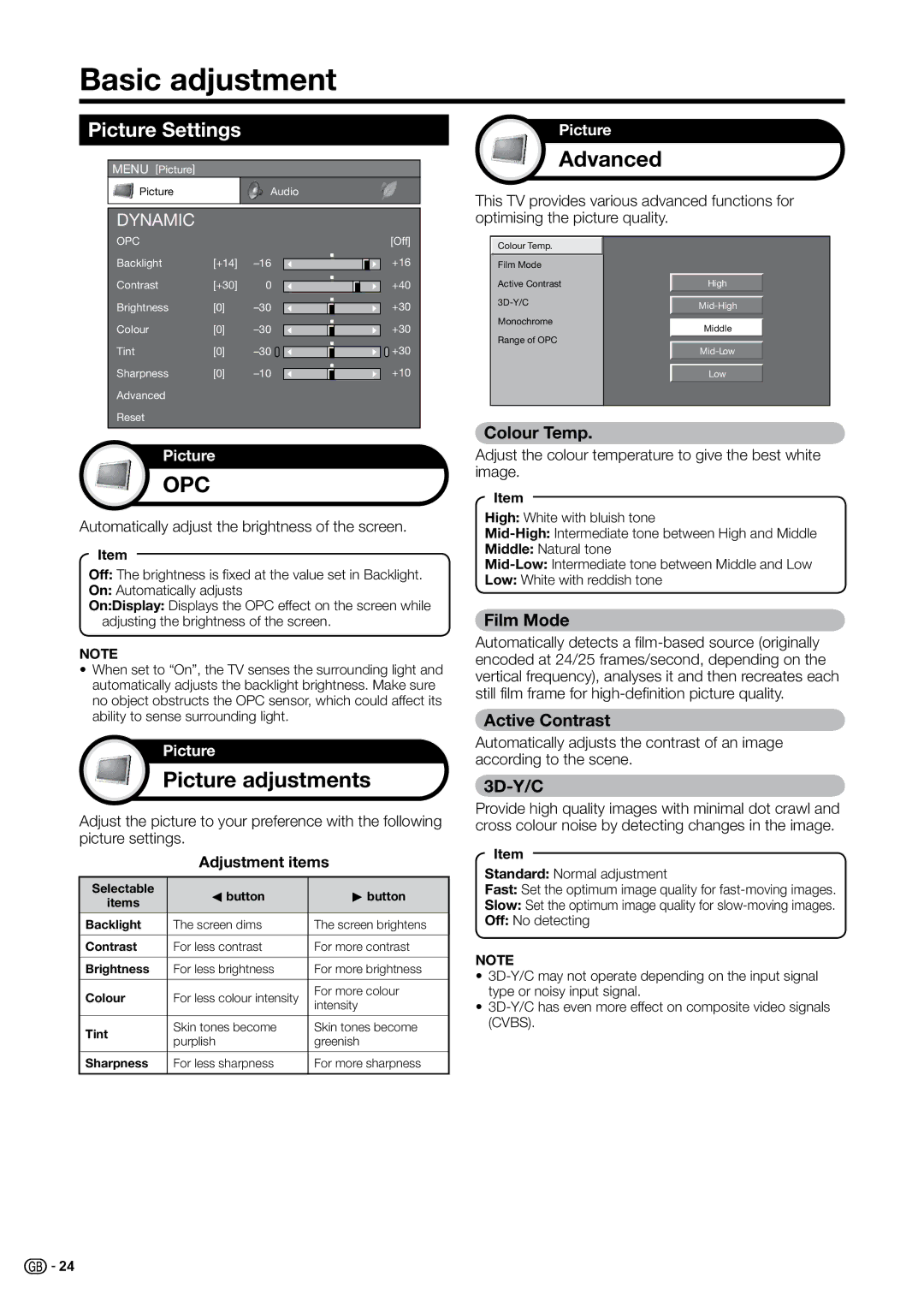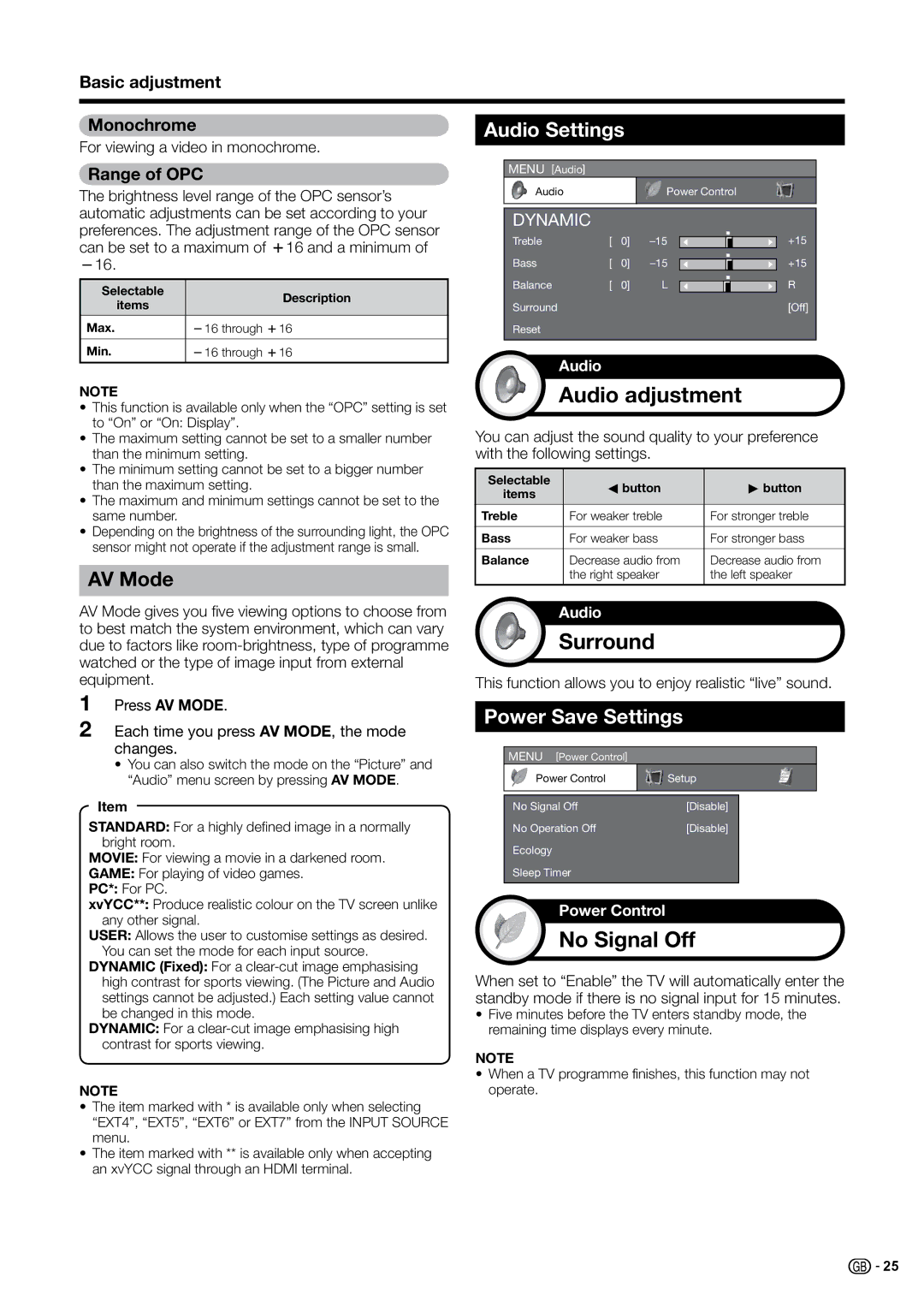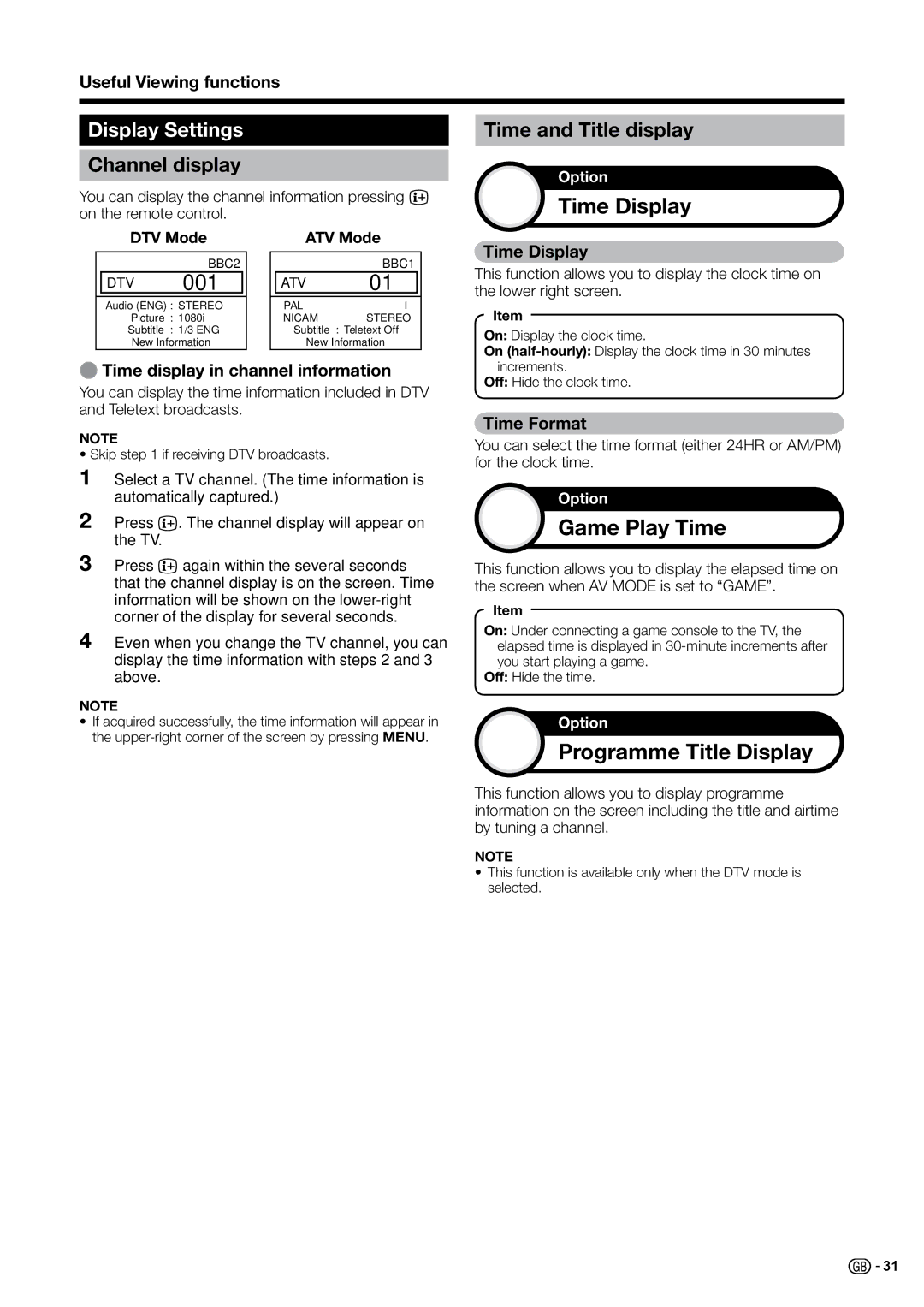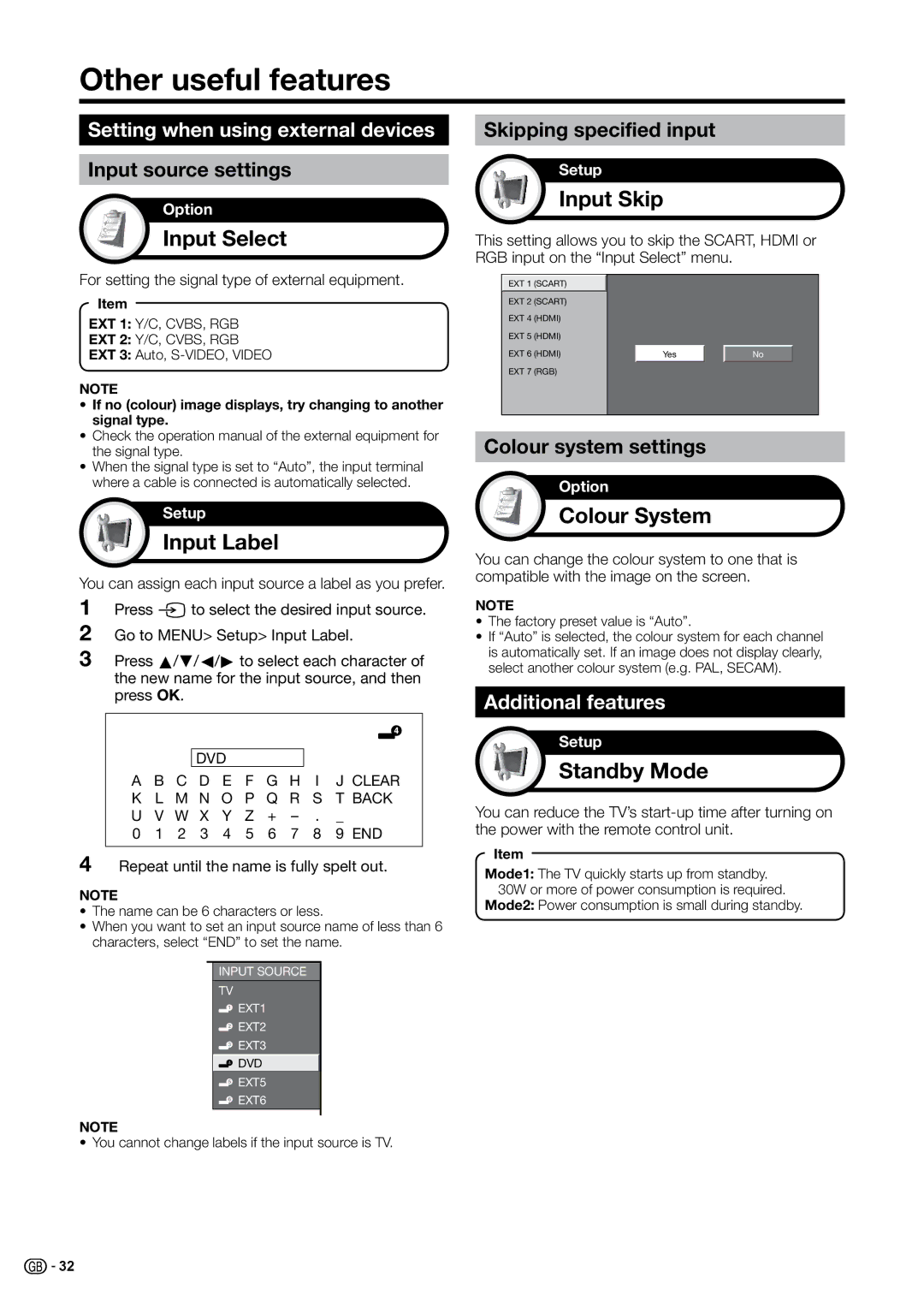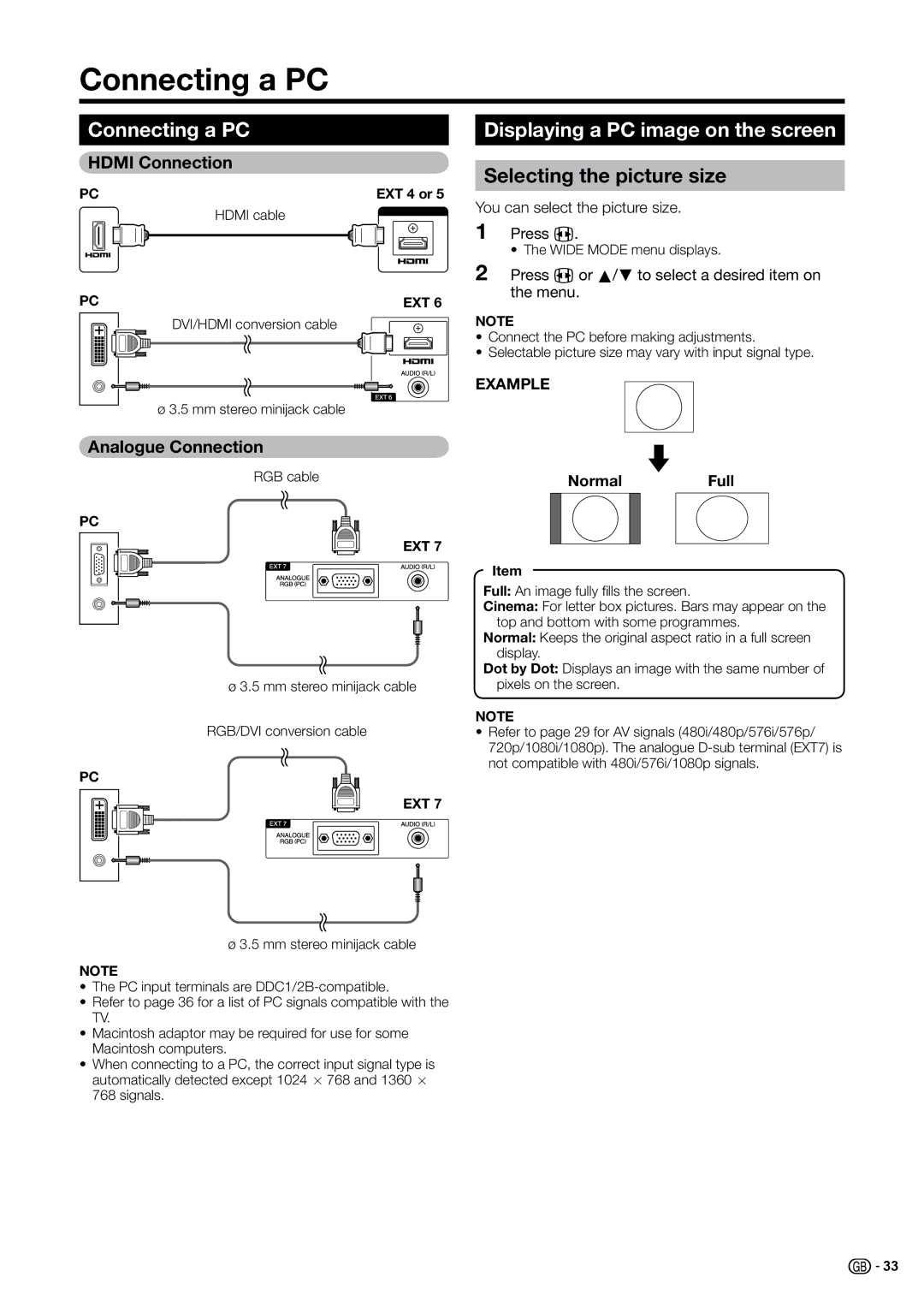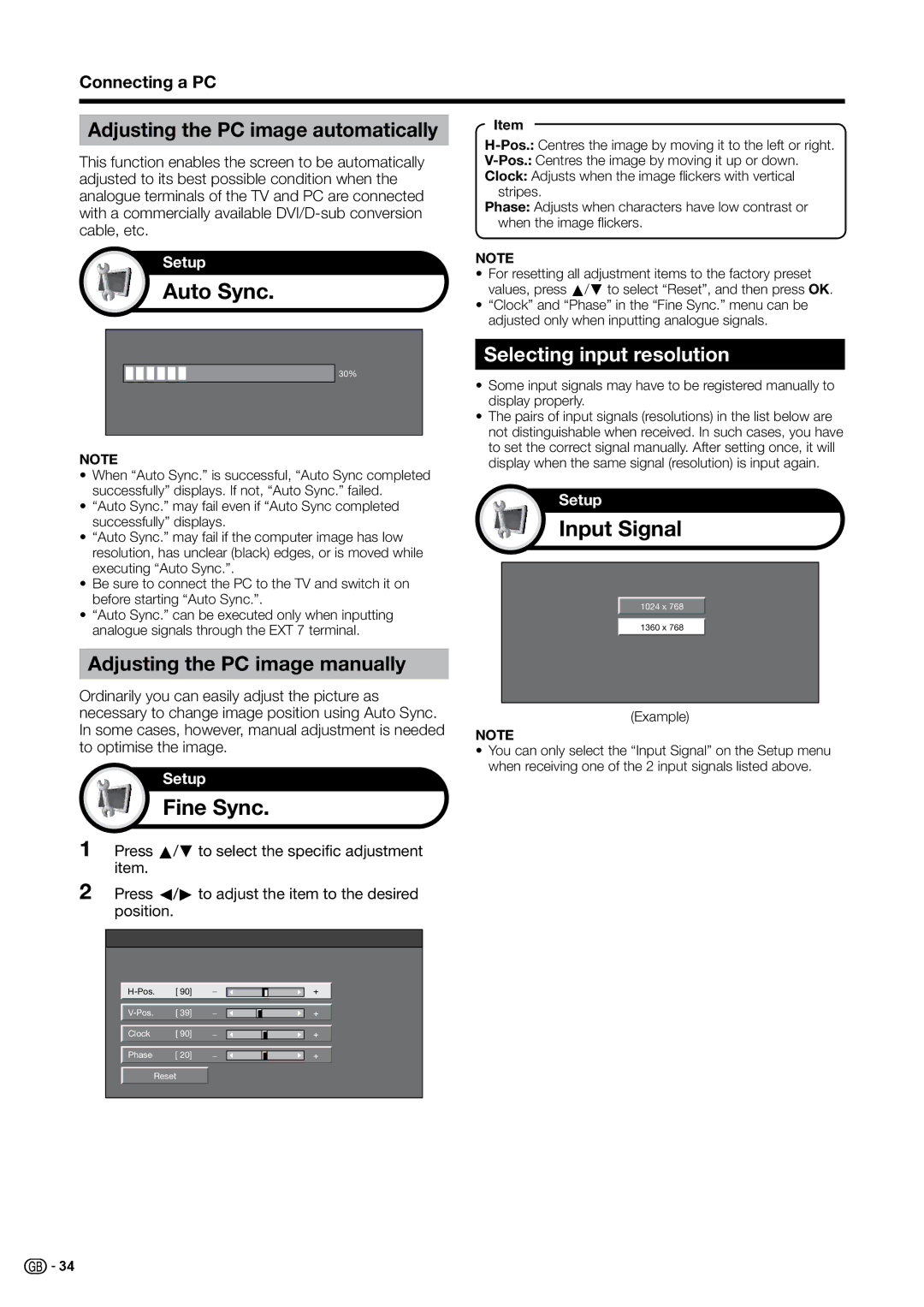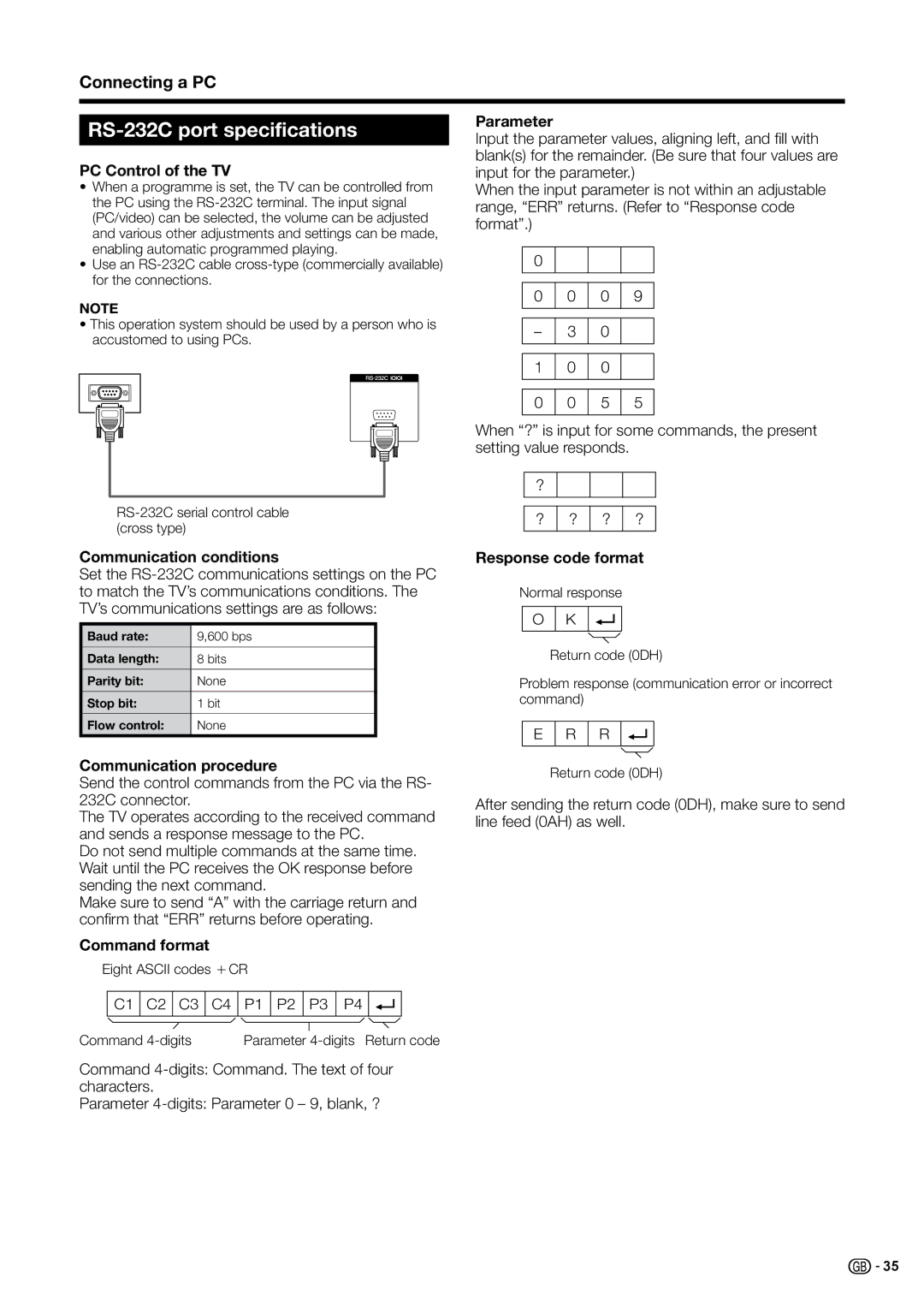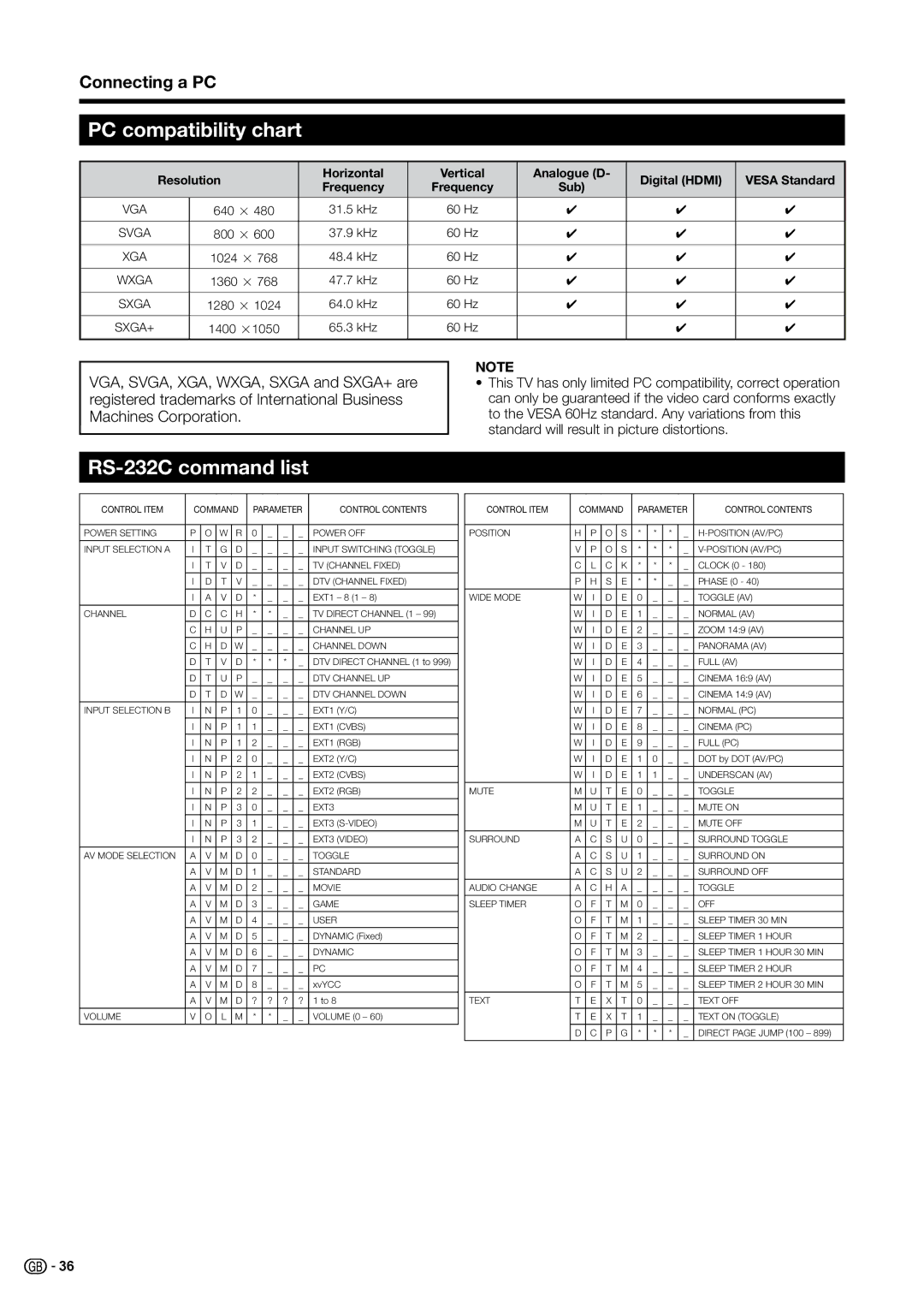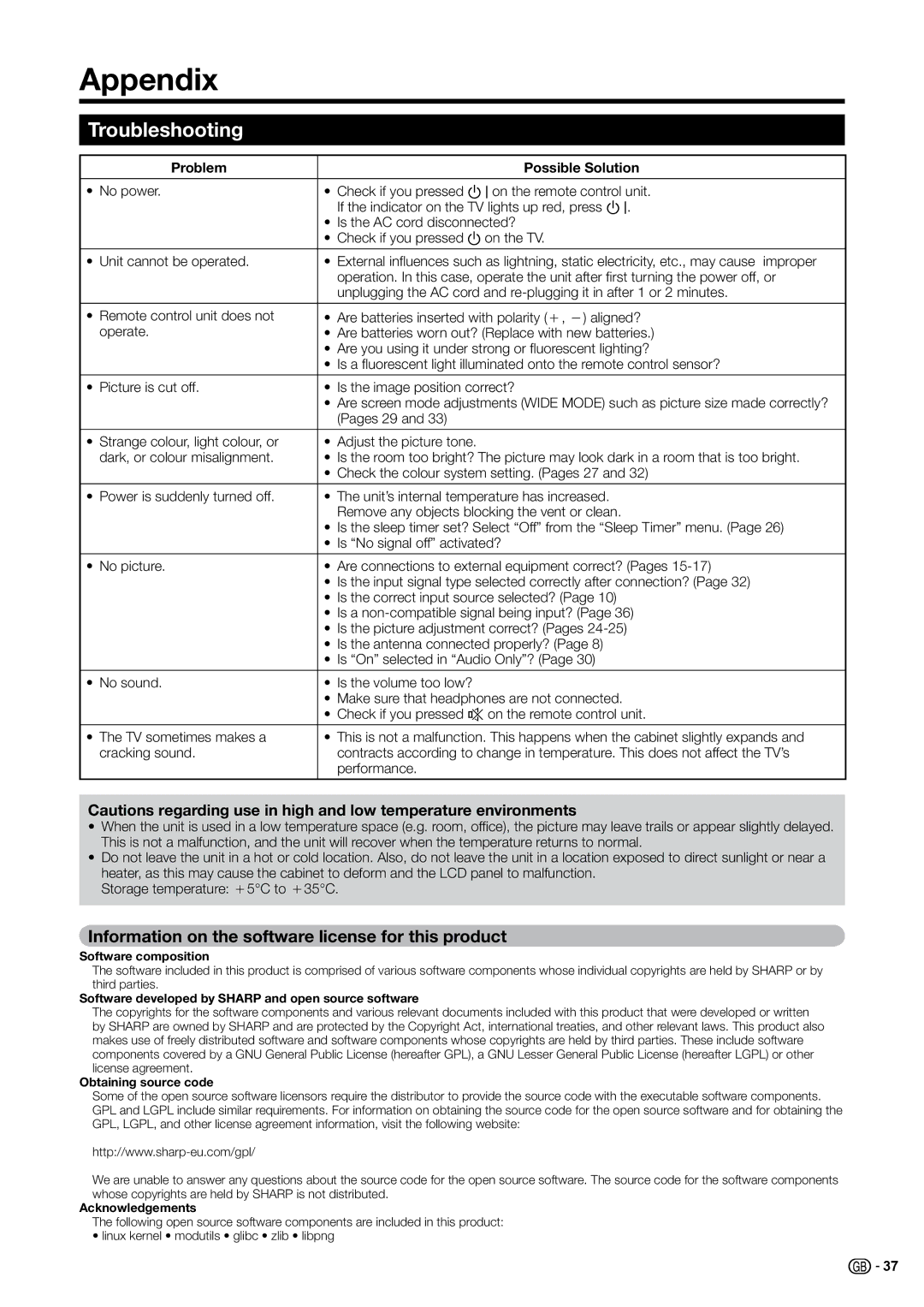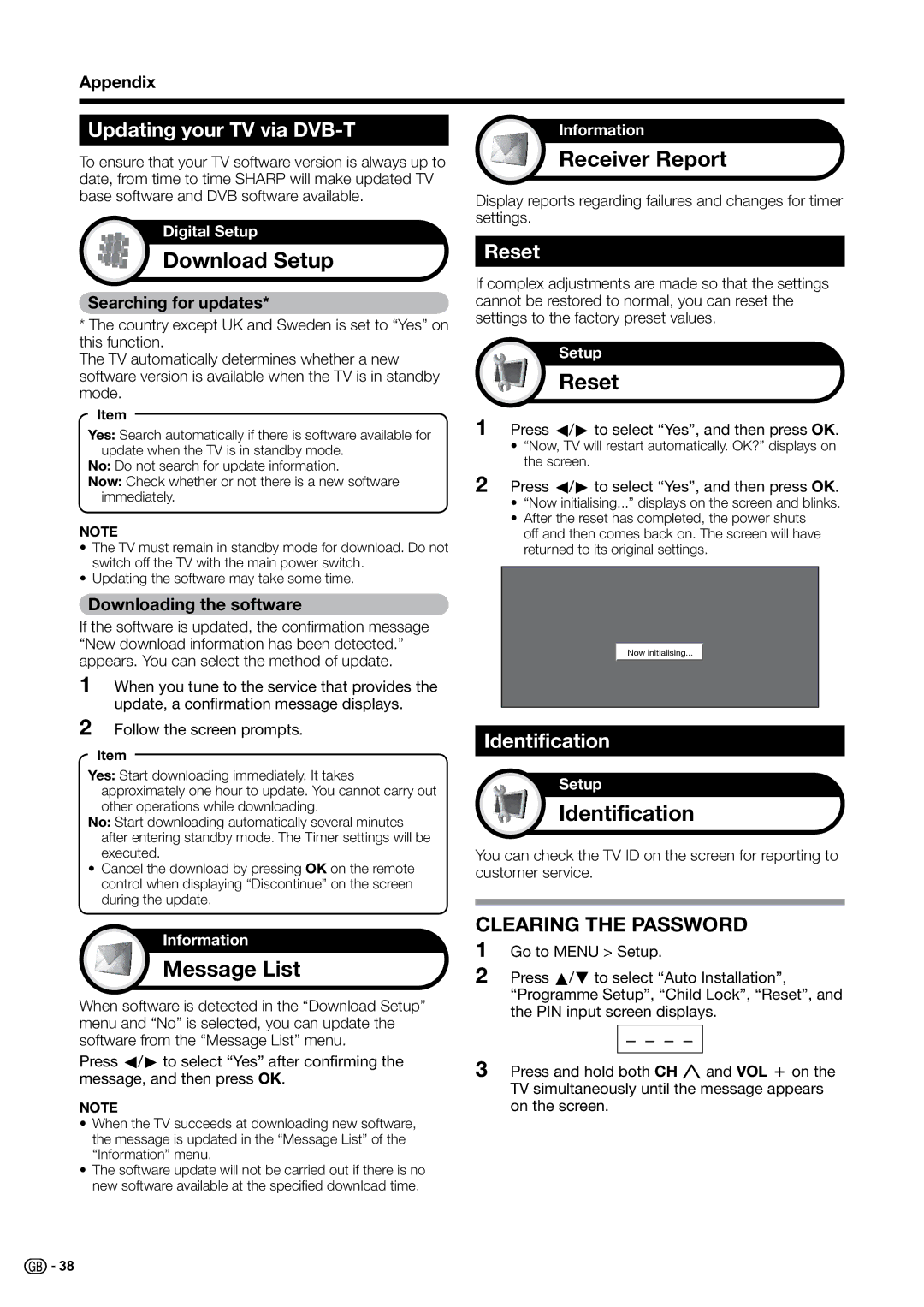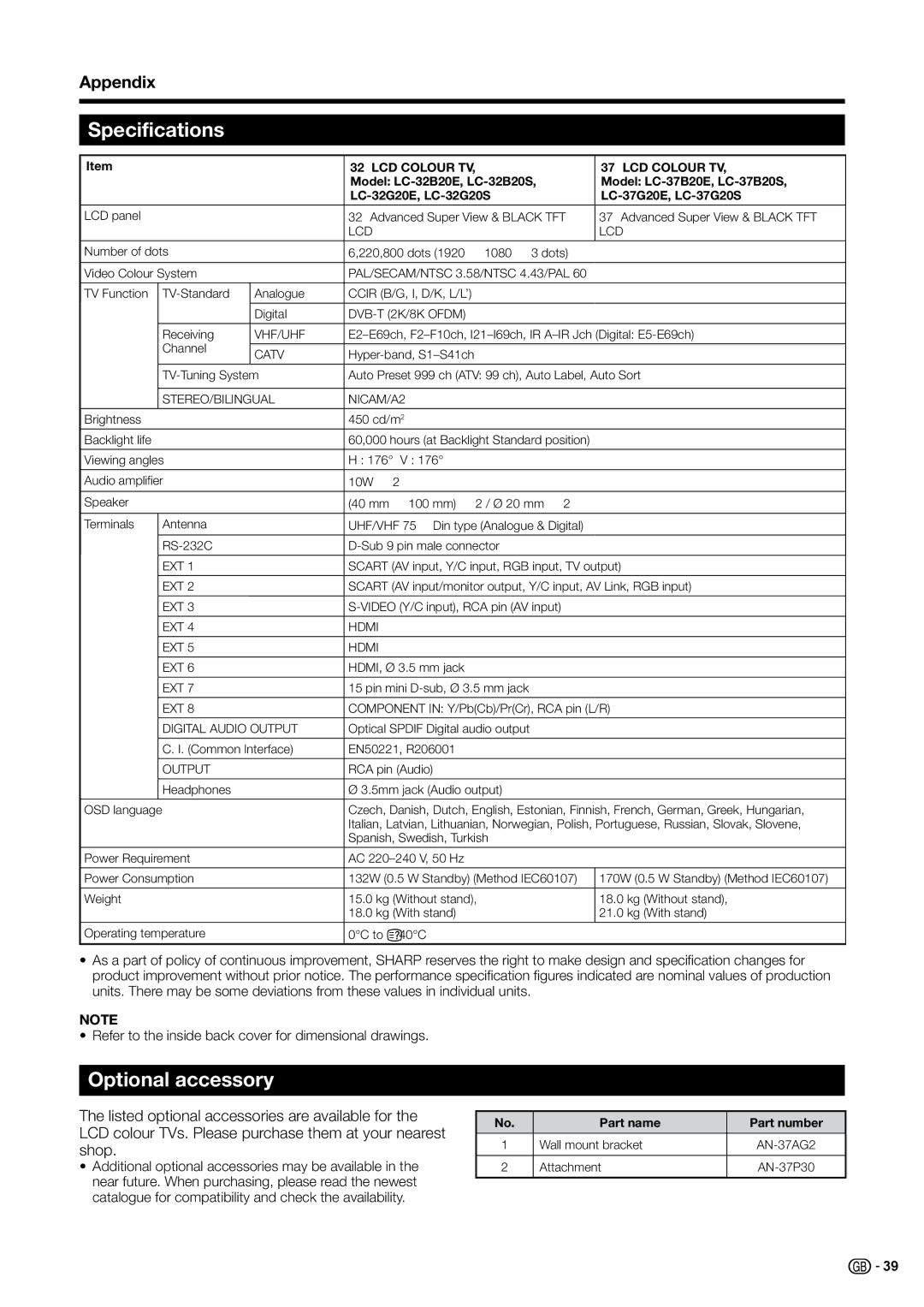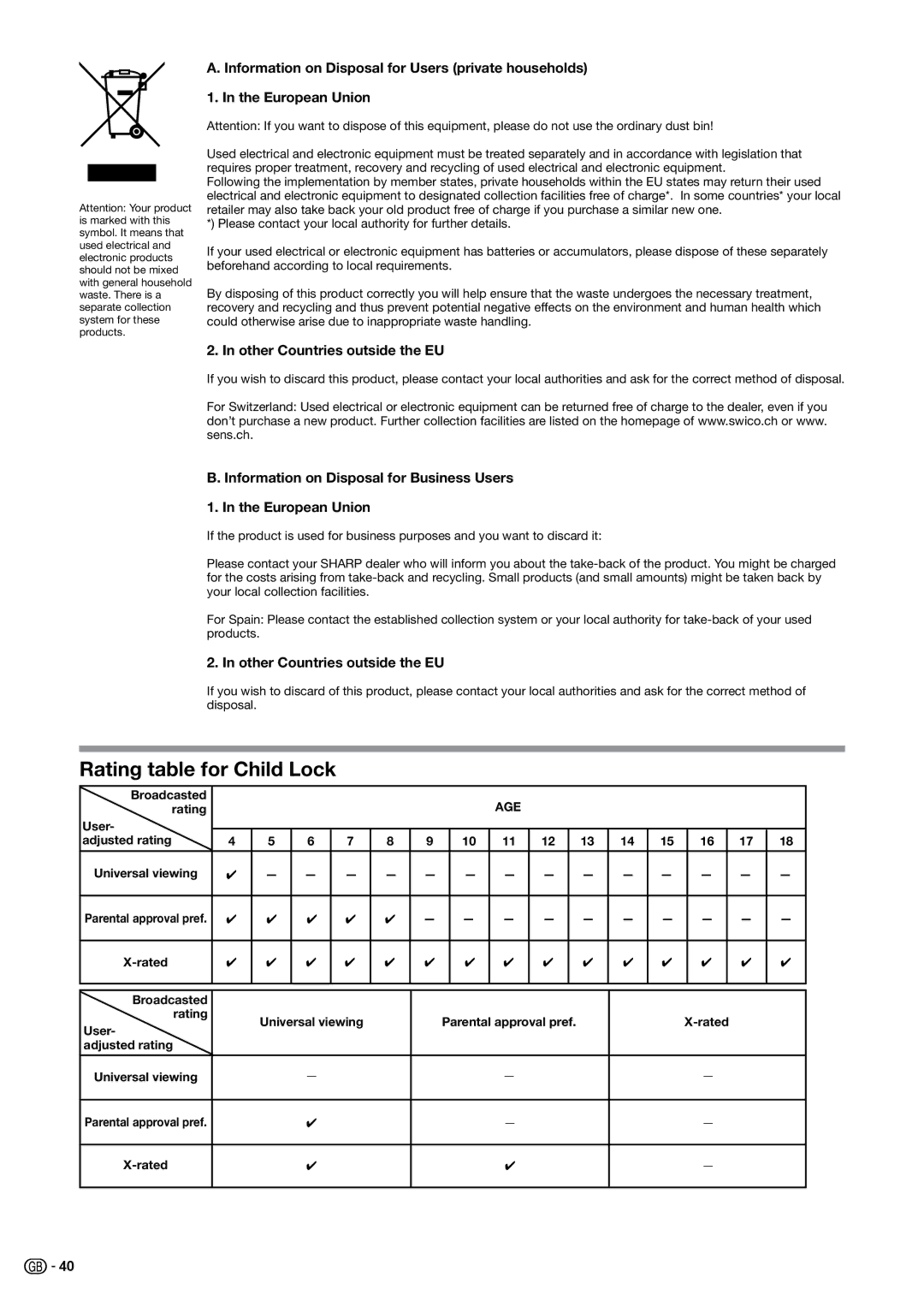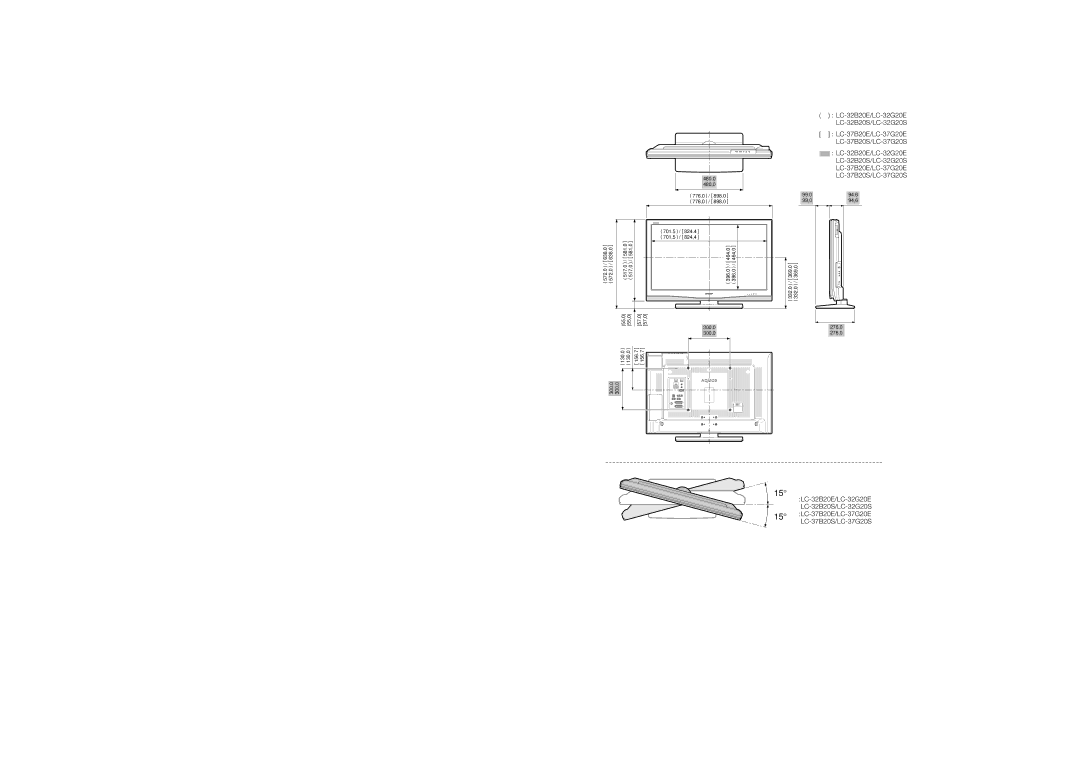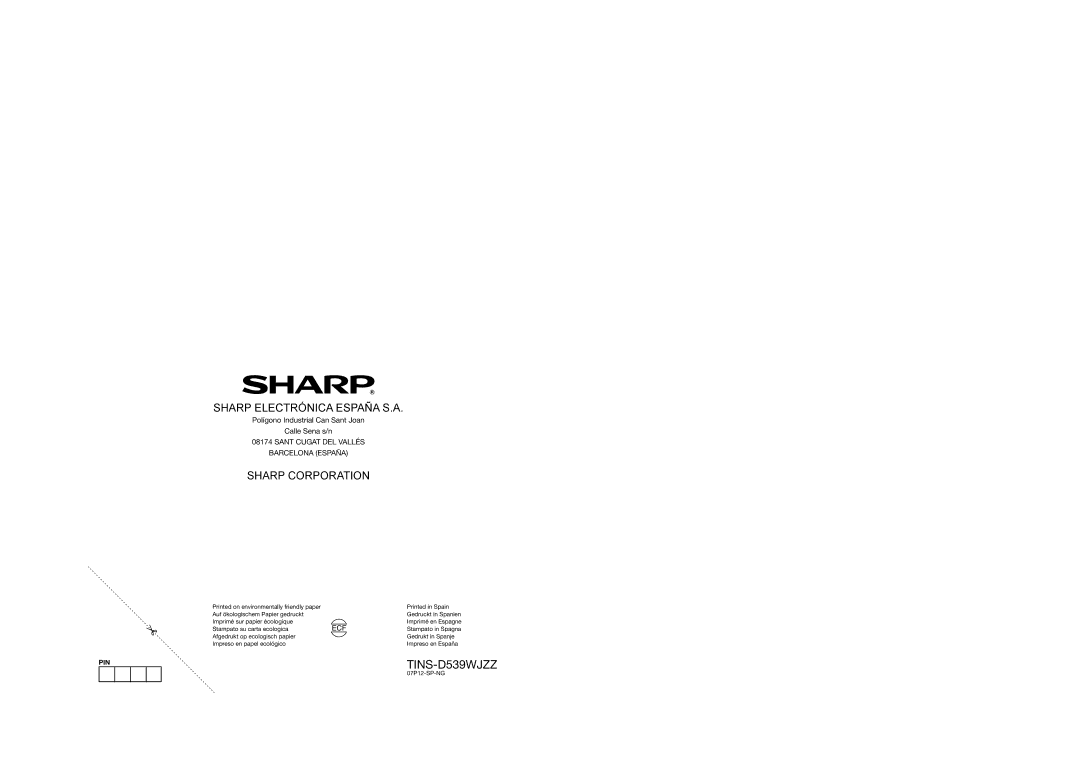Connecting external devices
Inserting a CA Card
In order to receive coded digital stations, a Common Interface Module (CI Module) and a CA Card must be inserted in the CI slot of your TV set. (Page 8)
The CI Module and the CA Card are not supplied accessories. They are usually available from your dealer.
Inserting the CA Card into the CI Module
1 With the side with the gold coloured contact chip facing the side of the CI Module marked with the provider’s logo, push the CA Card into the CI Module as far as it will go. Note the direction of the arrow printed on the CA Card.
Inserting the CI Module in the CI slot
2 Carefully insert the CI Module in the CI slot with the contact side forward.
The logo on the CI Module must be facing forward from the rear of the TV. Do not use excessive force. Make sure the module is not bent in the process.
Checking CI Module information
NOTE
•Make sure that the CI Module is properly inserted.
•This menu is only available for digital stations.
1 Press MENU and the menu screen displays.
2 Press c/d to select “Digital Setup”.
•The content of this menu depends on the provider of the CI Module.
3 Press a/b to select “CI Menu”, and then press OK.
4 Press a/b to select the following desired item, and then press OK.
EModule
General information on CI Module displays.
EMenu
Adjustment parameters of each CA CARD displays.
EEnquiry
You can input numerical values such as passwords here.
NOTE
•The content of each screen depends on the manufacturer of the CI module.
Removing the CI Module
1 Remove the cover from the rear of the set.
2 Remove the module from the set.
3 Replace the cover.
![]()
![]() 19
19