w . d e l l . c o m s u p p o r t . d e l l . c o m
OSD Messages
While using your TV, the following messages may appear.
Message | Possible Solution |
|
|
Auto Adjust | No action required, the TV is performing an auto |
| adjustment. |
Out of Range | Check the optimal resolution settings. |
| You may need to download a new video driver. |
| For more information, go to support.dell.com. |
w w
No Video Input
TV Button Lock
In Power Save Mode
Press any key on keyboard or move mouse
In Power Save Mode
Please Check Video Signal
Self Test
1 Check all cables are properly connected.
2 Ensure the proper source is selected in the Input Select menu. See "Input Select Menu" on page 30 for more information.
To unlock, press Menu on your remote control, select Setup.
If you are unable to use the remote control, press the volume up and the channel up buttons on the side of the TV for 10 seconds to unlock the buttons.
If you have a computer connected to the TV and there is no signal detected, the TV goes in to sleep mode. The power light is amber when the TV in is sleep mode.
Press any key on the keyboard or move the mouse to wake the TV.
If you are using a video device and it has been inactive for 30 minutes the TV goes in to power save mode. The power light is amber when the TV is in power save mode.
Appears for a computer source when there is nothing plugged in. Check the connectors and ensure the DVI or VGA cables are connected to the TV and the computer. Select DVI or VGA from the Input Select menu.
42