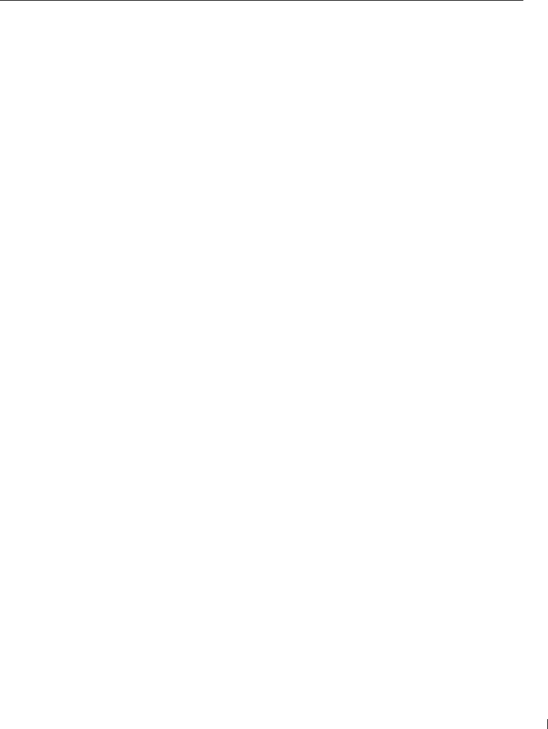
Problem | Possible Solution | |
|
| |
No audio | 1 Ensure the green audio cable is connected to | |
|
| audio connector on the TV and on the computer. |
|
| For the location of the connector on the TV see, |
|
| "Using VGA" on page 20." See your computer |
|
| documentation for the location of connectors |
|
| on your computer. |
|
| Do not connect the audio cable to the headphone |
|
| jack. |
| 2 | Ensure the volume on the computer is not muted. |
| 3 | Verify that sound on your computer is working |
|
| by checking the speakers. See your computer |
|
| documentation for information on |
|
| troubleshooting your computer. |
| 4 | Disconnect the TV from the computer and test |
|
| to see if the TV volume works. |
PIP/POP/PBP not working | 1 Ensure the settings in the OSD are properly set. | |
|
| Press Menu to enter the OSD, and select |
|
| PIP/POP/PBP. |
| 2 | Swap the video and audio source. |
No video | NOTE: If you see a | |
| problem with your video card or you are using the | |
| wrong input source. | |
| 1 | Ensure the TV is turned on. |
| 2 | Verify that all the cables are properly connected |
|
| to the TV, including the power cable. |
| 3 | Check to see if there is a blue or amber light on |
|
| the lower, |
|
| indicates the TV is on. An amber light, means the |
|
| TV is in power save mode. |
| 4 | Ensure VGA is selected in the Input Select menu. |
|
| See "Input Select Menu" on page 30 for more |
|
| information. |
| 5 | Reconnect the computer. |
| 6 | Connect another device that you know is working |
|
| properly. |
| 7 | Reset the original factory defaults. Press Menu on |
|
| the remote control, select Setup, and then select |
|
| Factory Reset. |
|
|
|
Troubleshooting Your TV
45