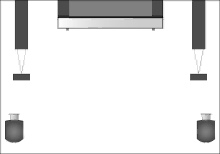
33
Choose a speaker combination
While you are watching a movie or programme, you can choose the speaker combination you wish to switch on, provided that the various sound modes are available in your system.
The television may switch on a speaker combination automatically. This happens if a programme or DVD contains information about the number of speakers to be switched on. You are still free to choose the speaker combination you prefer.
To choose a speaker combination …
>Press LIST on Beo4 until SPEAKER is shown in the Beo4 display.
>Press the number of the speaker combination you want. The selected speakers cut in automatically.
>If you want to adjust the sound balance for the programme you are watching, press ![]() or
or ![]() to adjust the balance between the external front and rear speakers, and press
to adjust the balance between the external front and rear speakers, and press ![]() or
or ![]() to adjust the balance between the left and right speakers.
to adjust the balance between the left and right speakers.
>Press EXIT to remove SPEAKER from the Beo4 display and to return to the source you were using.
Speaker combinations
SPEAKER 1 … Sound in the centre speaker only. SPEAKER 2 … Stereo sound in the front speakers.
Subwoofers are active.
SPEAKER 3 … The centre speaker, front speakers and subwoofers are active.
SPEAKER 4 … The front speakers, surround speakers, and subwoofers are active.
SPEAKER 5 … Surround sound from all speakers and subwoofers.
If you only have connected a pair of front speakers to the television, you can only choose SPEAKER