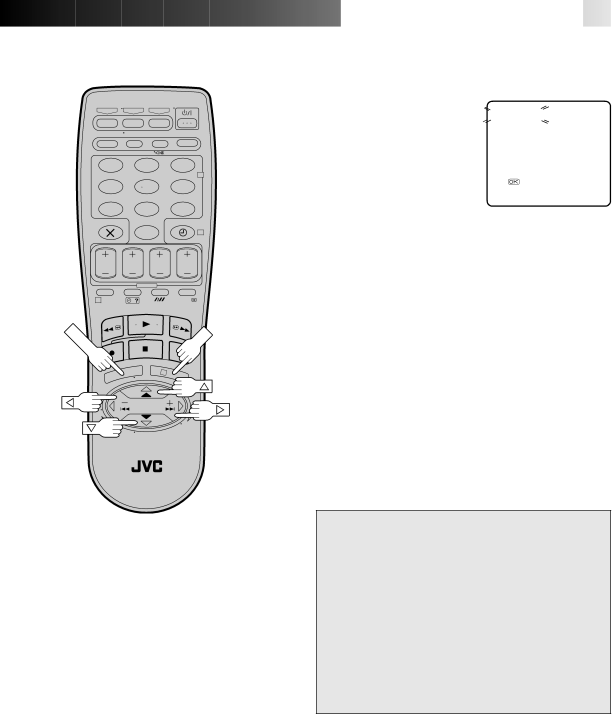
–
1 2 3
2
4 5 6
7 8 9
0 | 4 |
1
ENU | OK |
| 3 |
![]()
![]()
![]()
![]()
![]()
![]()
![]()
![]()
![]()
![]()
![]()
![]()
![]()
![]()
![]()
![]()
![]()
![]()
![]()
![]()
![]()
![]()
![]()
![]()
![]()
![]()
![]()
![]()
![]()
![]()
![]()
![]()
![]()
![]()
![]()
![]()
![]()
![]()
![]()
![]()
![]()
![]()
![]() 37
37![]()
|
| VIEW CONFIRMATION |
|
| ||||
4 |
| SCREEN |
|
|
|
|
|
|
| After "SCAN COMPLETED" | PR | CH | ID | PR CH | ID | ||
| is displayed on the screen | |||||||
| 01 | 26 | BBC1 | 08 | – – – – |
| ||
| for about 5 seconds, a | 02 | 33 | BBC2 | 09 | – – – – |
| |
| 03 | 23 | ITV | 10 | – – – – | |||
|
| Confirmation screen | 04 | 30 | CH4 | 11 | – – – – | |
|
| looking like the one on the | 05 | 37 | CH5 | 12 | – – – – | |
|
| right appears. The stations | 06 |
| – – – – | 13 | – – – – | |
|
| 07 |
| – – – – | 14 | – – – – | ||
|
| your recorder located | [5°55] |
|
|
| ||
|
| appear on a Confirmation | = |
| : EDIT |
|
|
|
|
| screen — preset positions | = [X] : DELETE |
|
|
| ||
|
| [MENU] : EXIT |
|
|
| |||
|
| (PR), channels (CH) and |
|
|
|
|
|
|
|
| station names (ID – ☞ pg. 41). The blueback screen | ||||||
|
| and the programme currently being broadcast by the | ||||||
|
| station which is blinking appear alternately for 8 |
|
| ||||
|
| seconds each. |
|
|
|
|
|
|
|
| To view the next page, use the %Þ%%button on the | ||||||
| remote control. |
|
|
|
|
|
| |
|
|
|
|
|
| |||
|
| ● The Guide Program numbers will also be set |
|
| ||||
|
| automatically during Auto channel Set. |
|
|
| |||
|
|
|
|
|
| |||
|
| RETURN TO NORMAL |
|
| ||||
5 |
| SCREEN |
|
|
|
|
|
|
| Press MENU. |
|
|
|
|
|
| |
|
|
|
| |||||
| ● Using the Confirmation screen, you can skip or add | |||||||
| preset positions, enter station names and perform | |||||||
|
| other operations. Refer to pages 38 – 42 for the |
|
| ||||
|
| procedures. |
|
|
|
|
|
|
|
| ● Depending on reception conditions, the stations may, | ||||||
|
| on occasion, not be stored in order, and the station | ||||||
|
| names may not be stored correctly. |
|
|
| |||
IMPORTANT
●In certain reception conditions, station names may not be stored correctly, and auto Guide Program Number Set may not work properly. If the Guide Program numbers are not set properly, when you
●Your video recorder memorizes all detected stations even if reception of some of them is poor. In these cases picture quality may be poor. To delete those stations which have an unacceptable picture ☞ "Delete A Channel" on page 39.
NOTES:
●Fine tuning is performed automatically during Auto Channel Set. If you wish to perform it manually, refer to page 39.
●If, for any reason, you perform Auto Channel Set when the aerial cable is not connected properly, "SCAN COMPLETED - NO