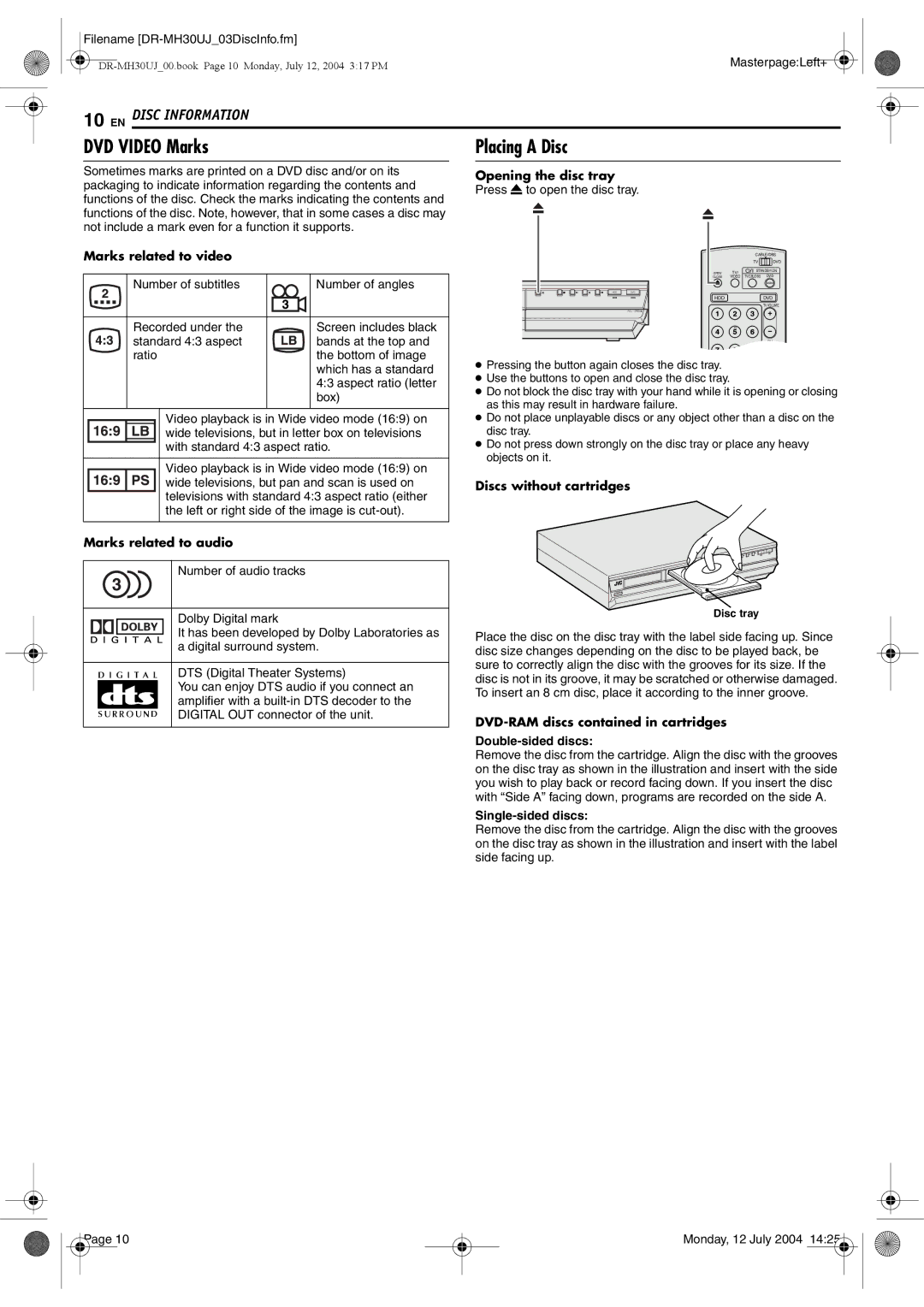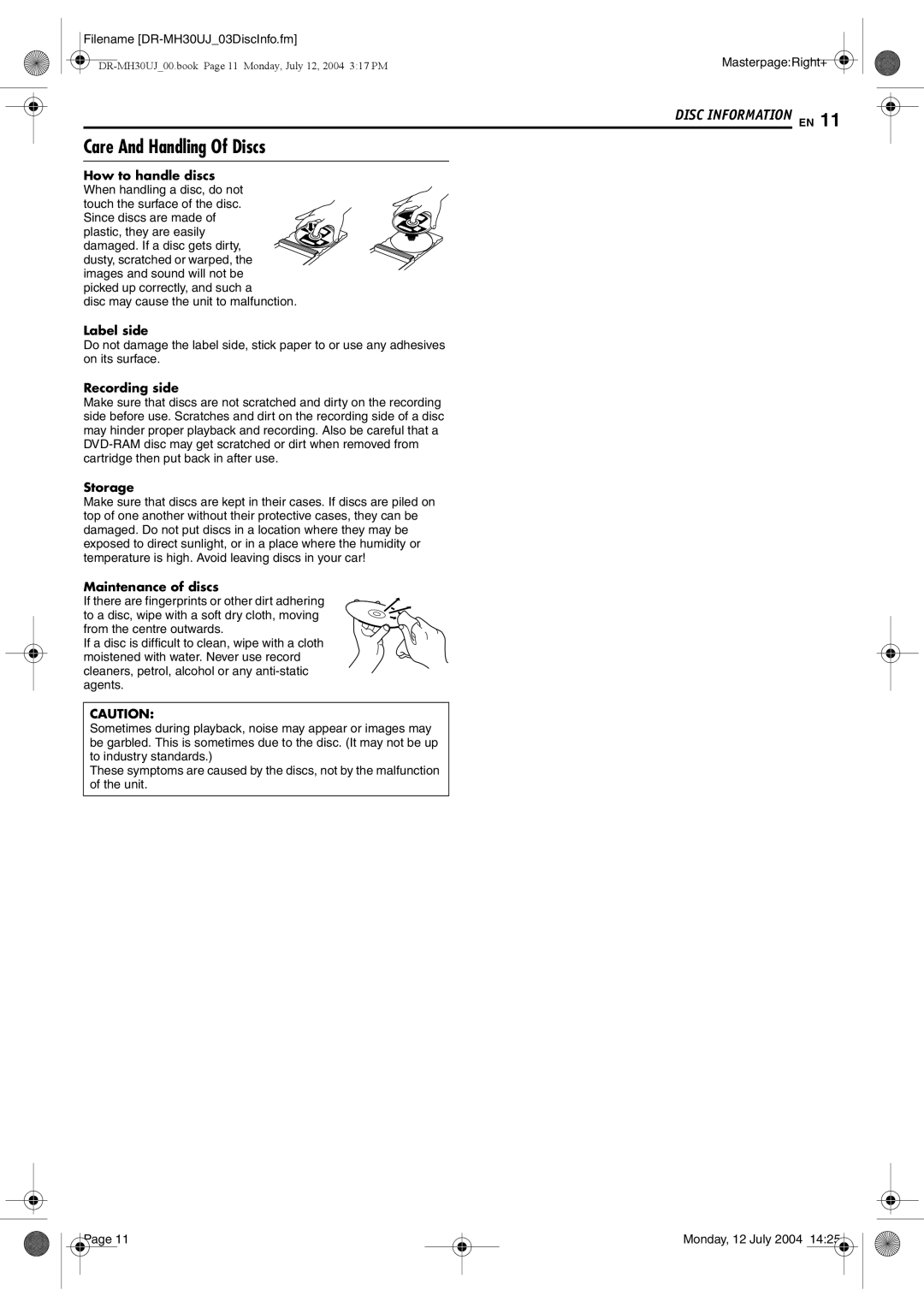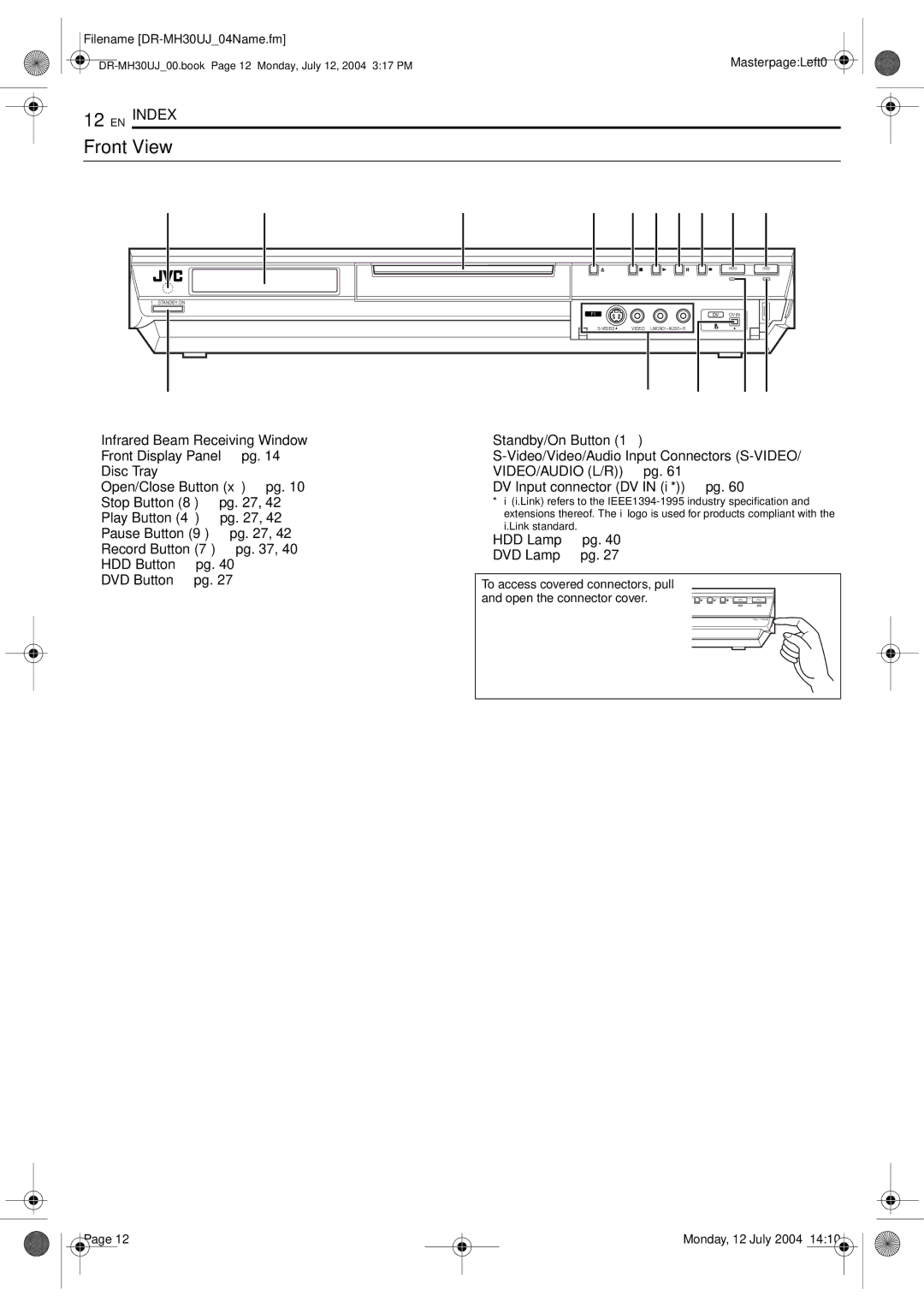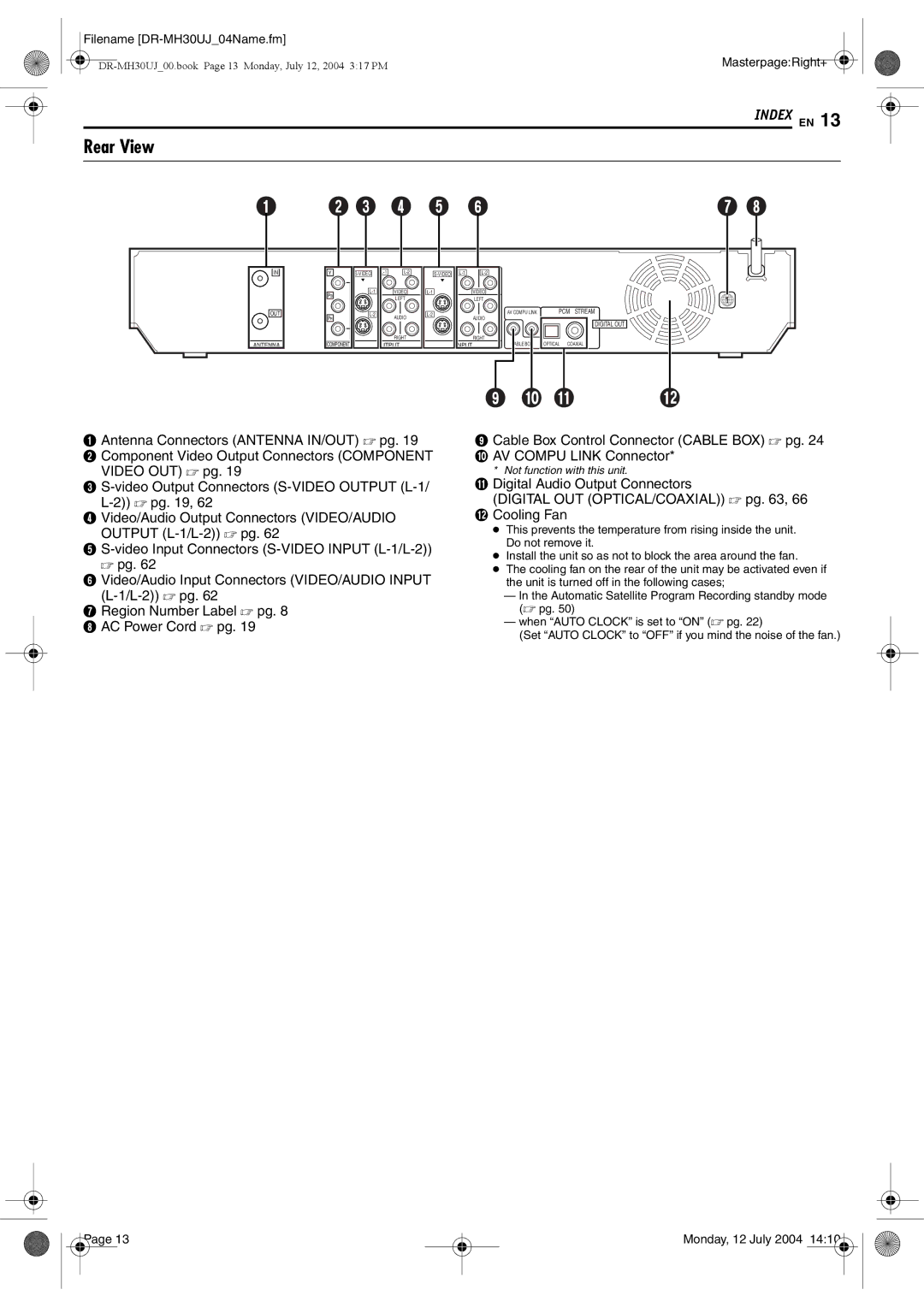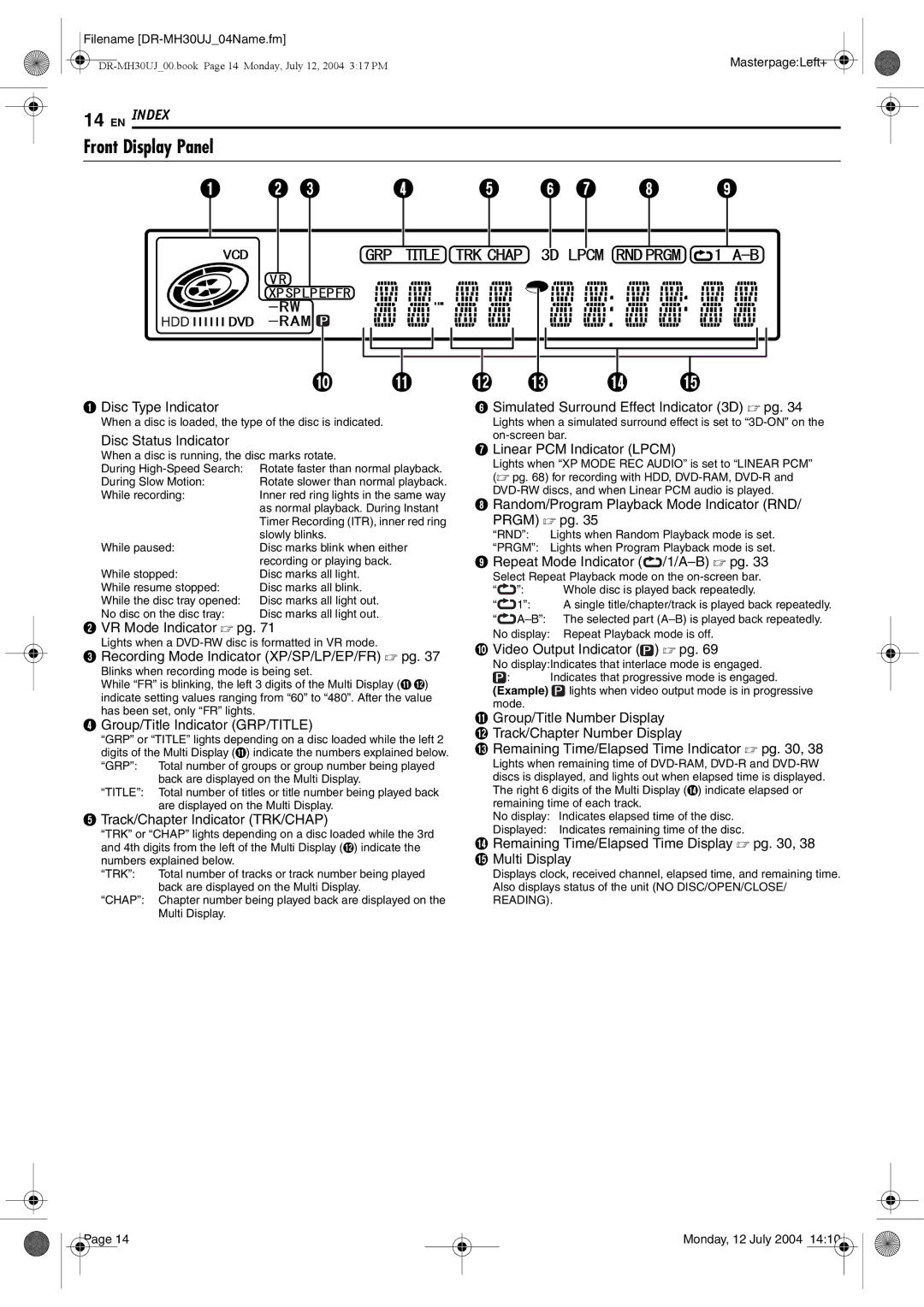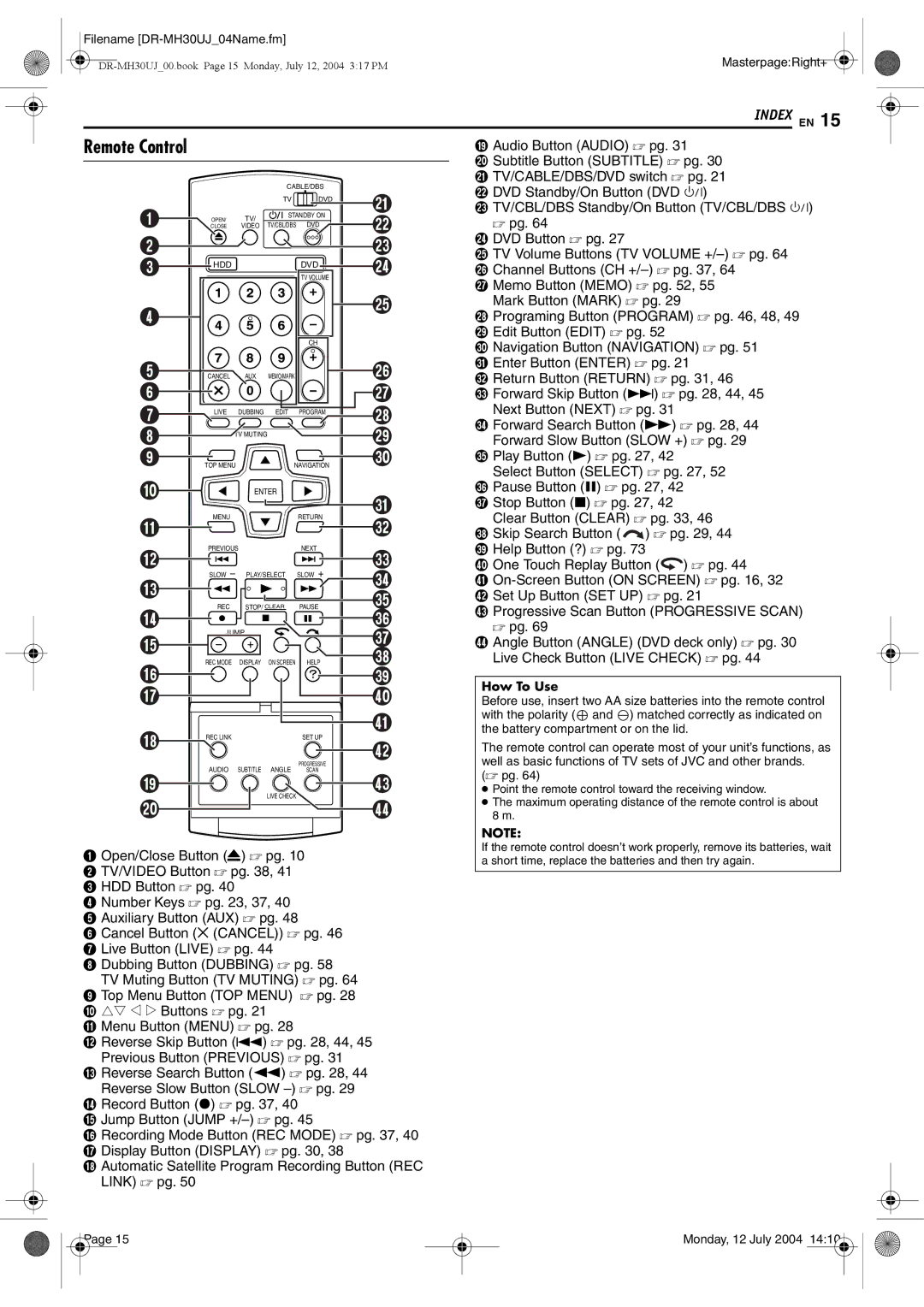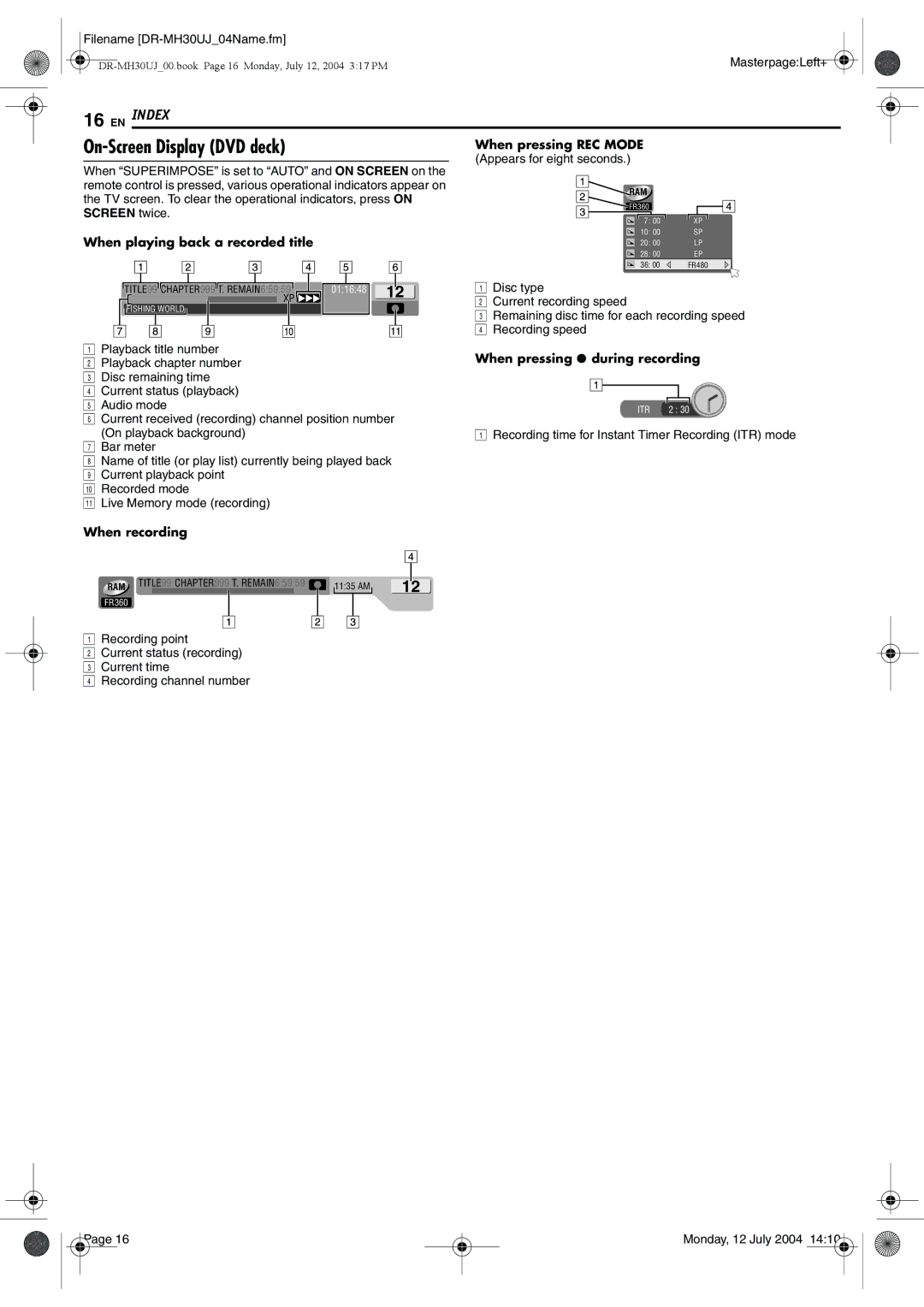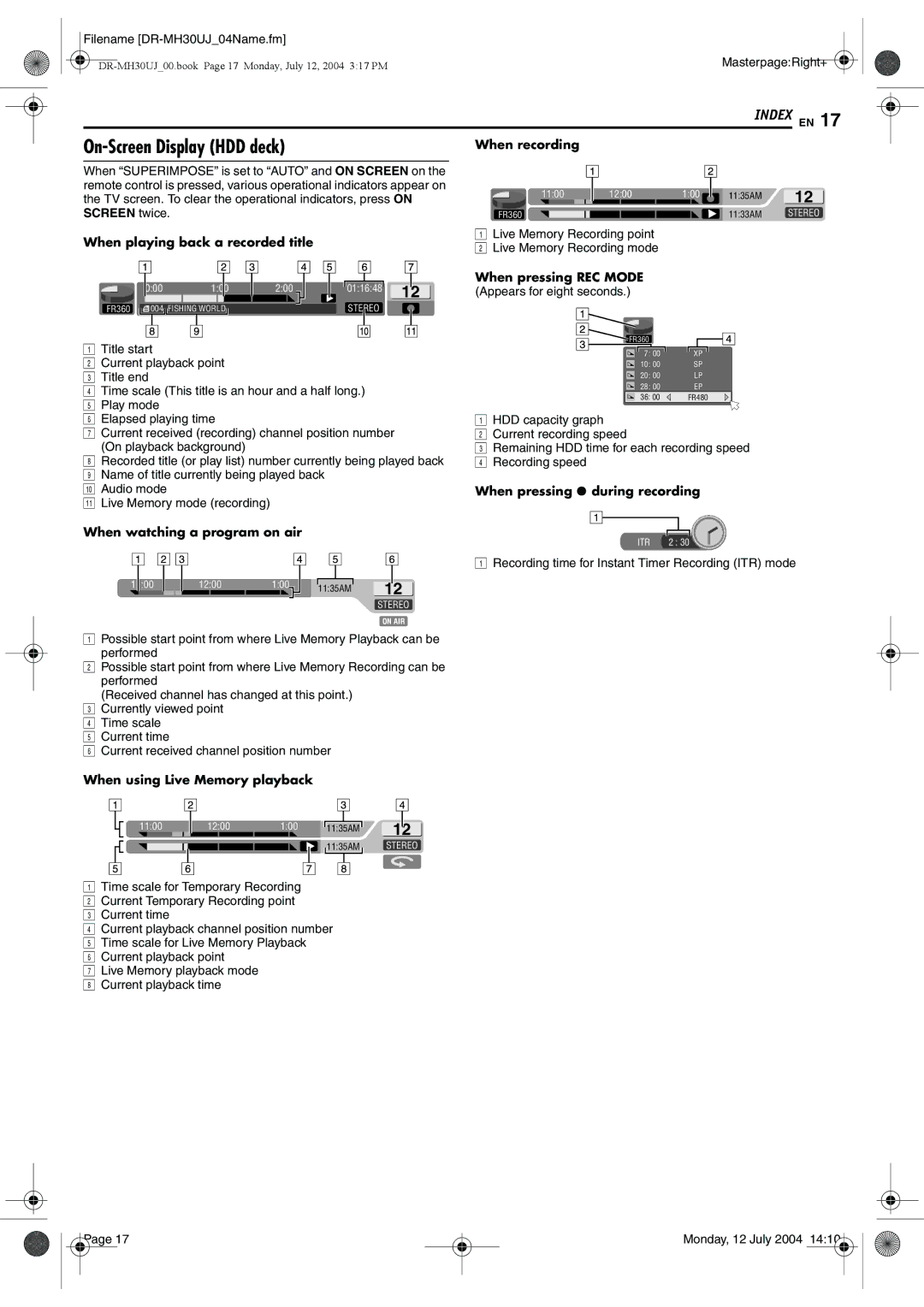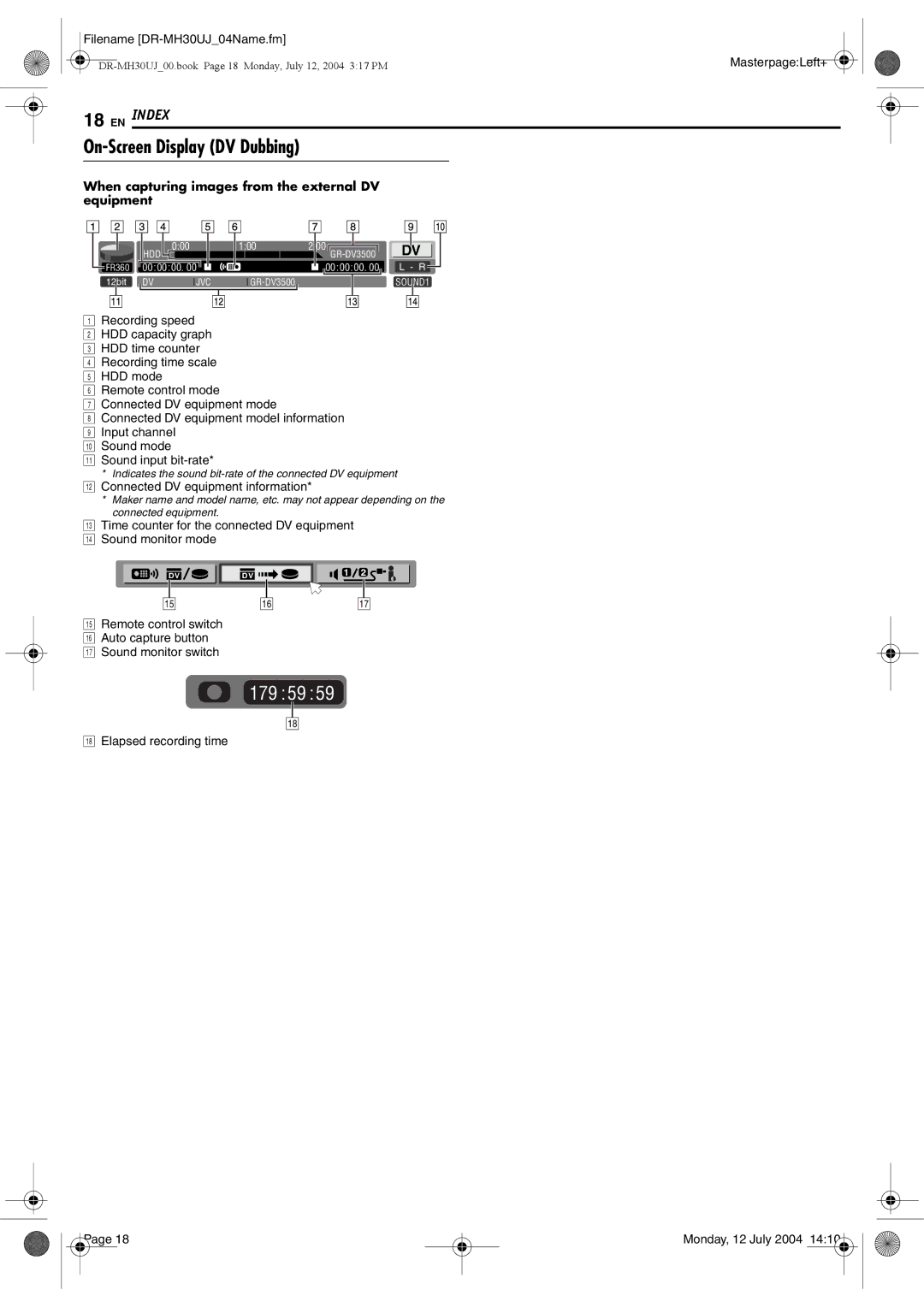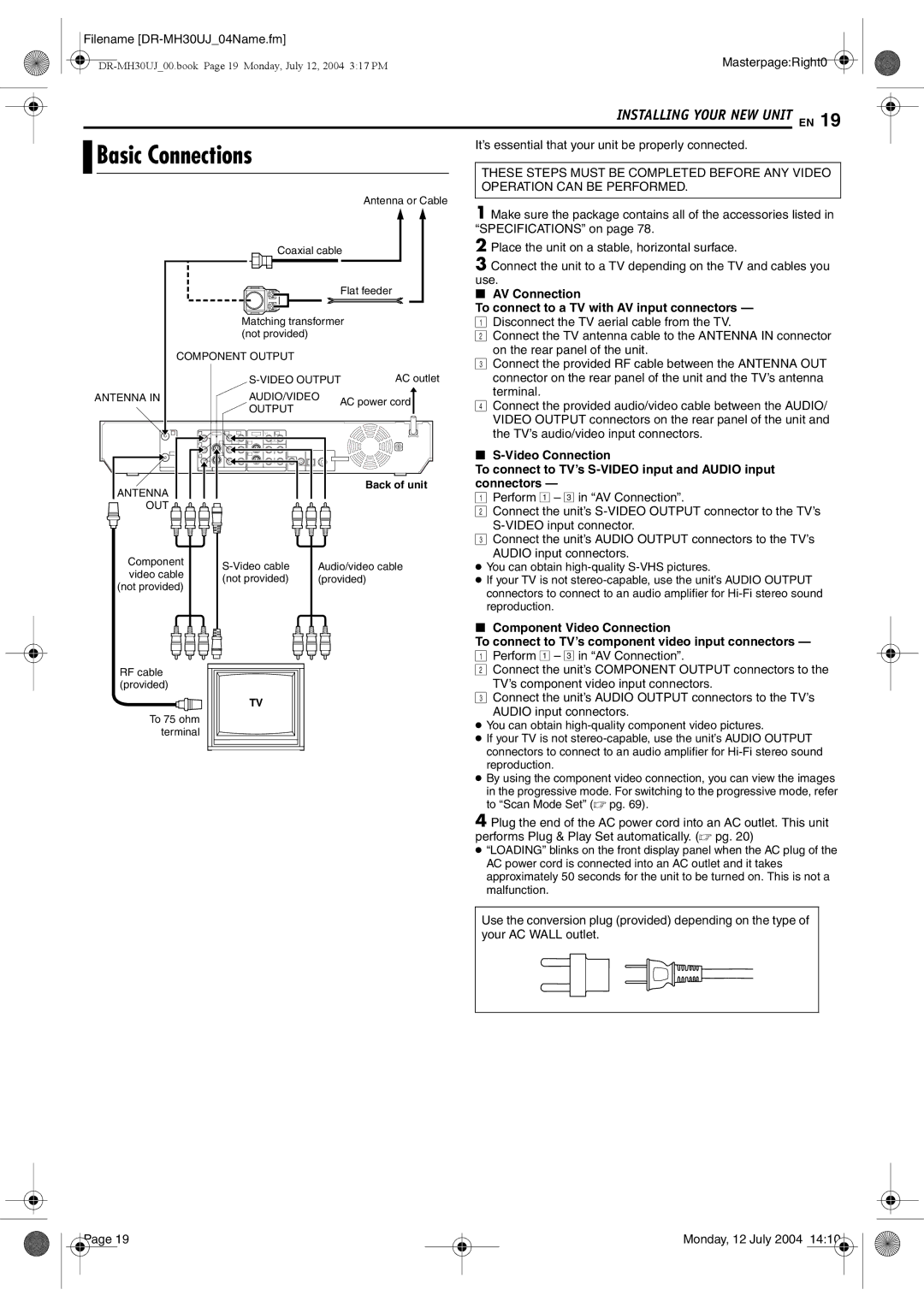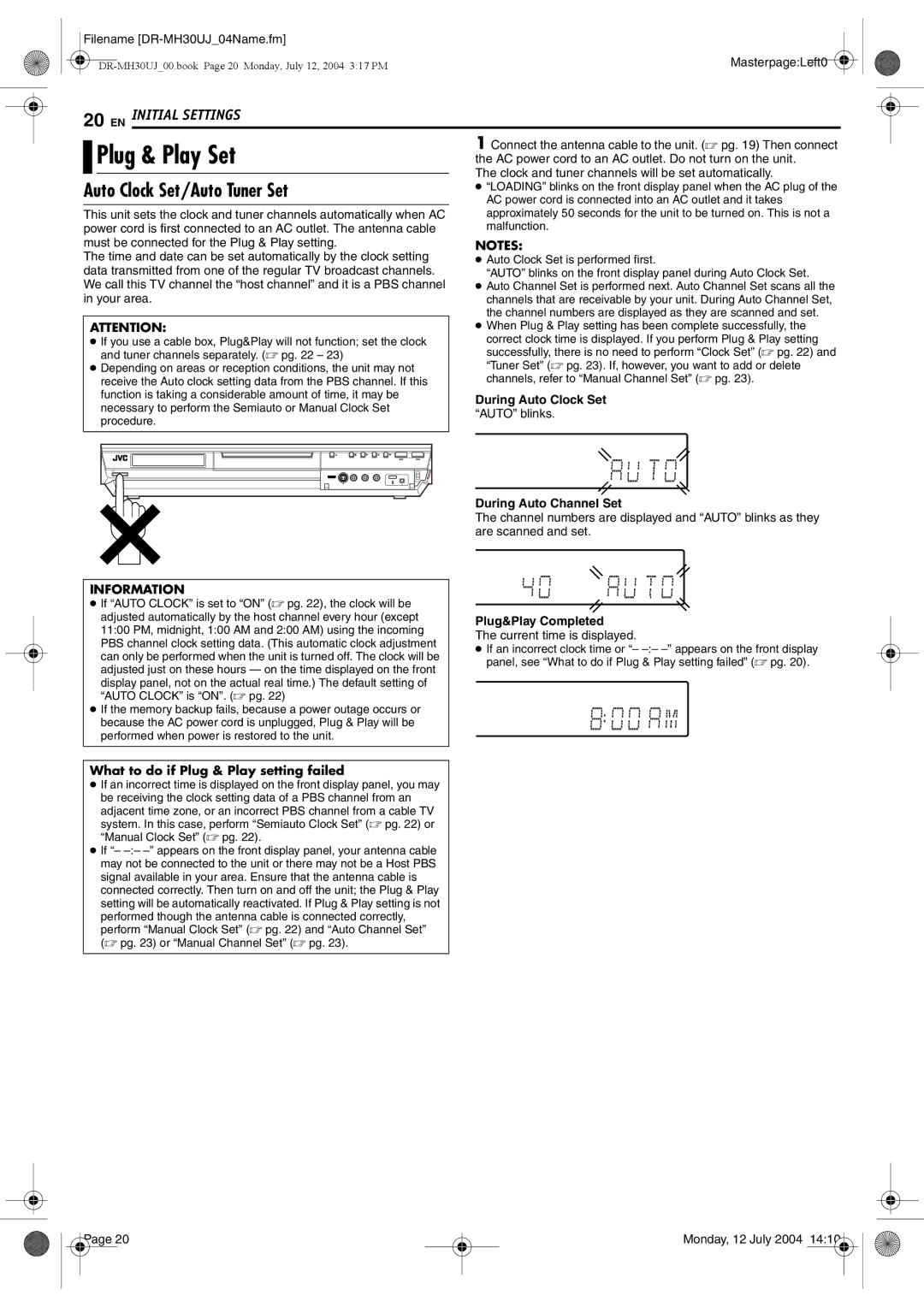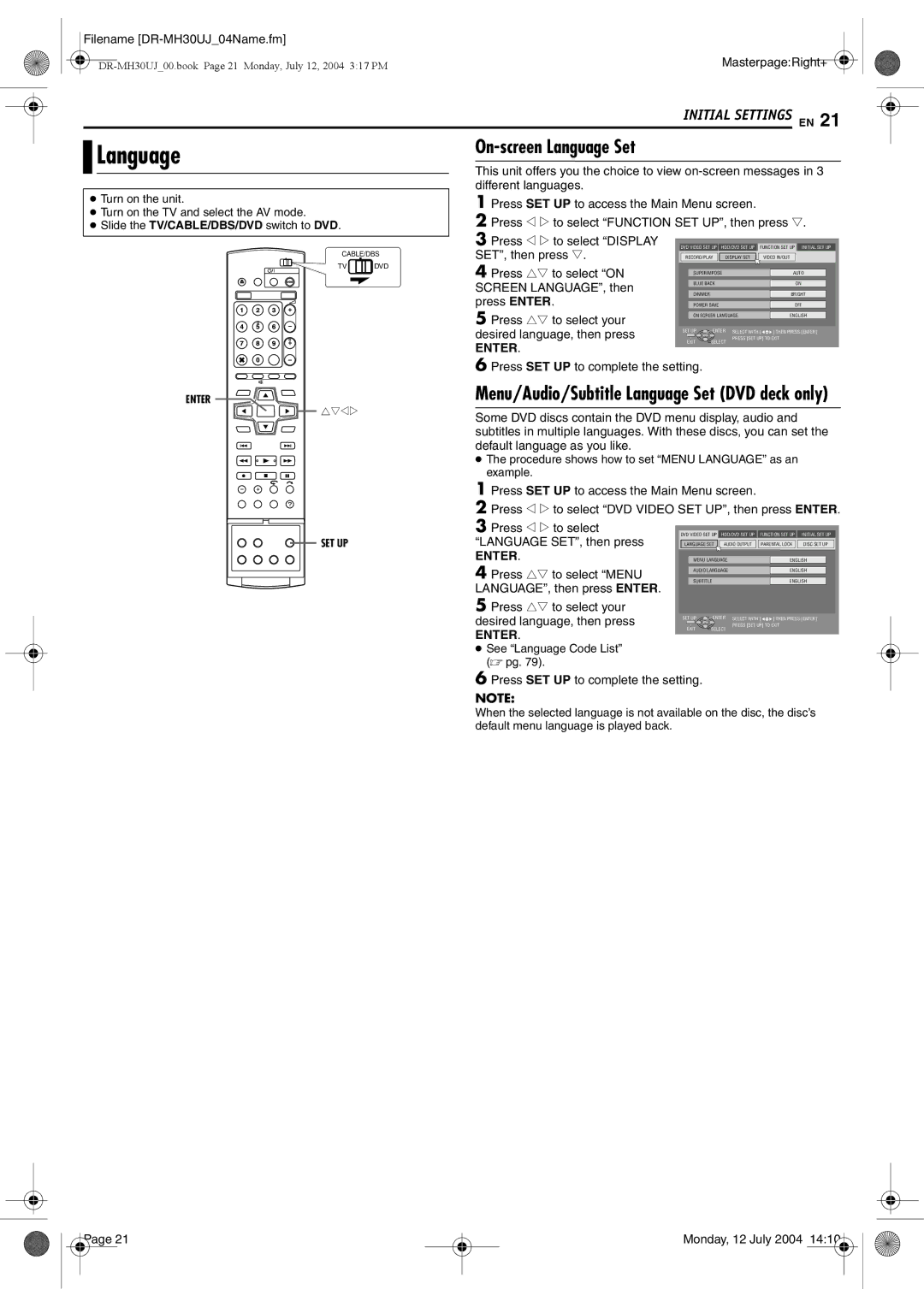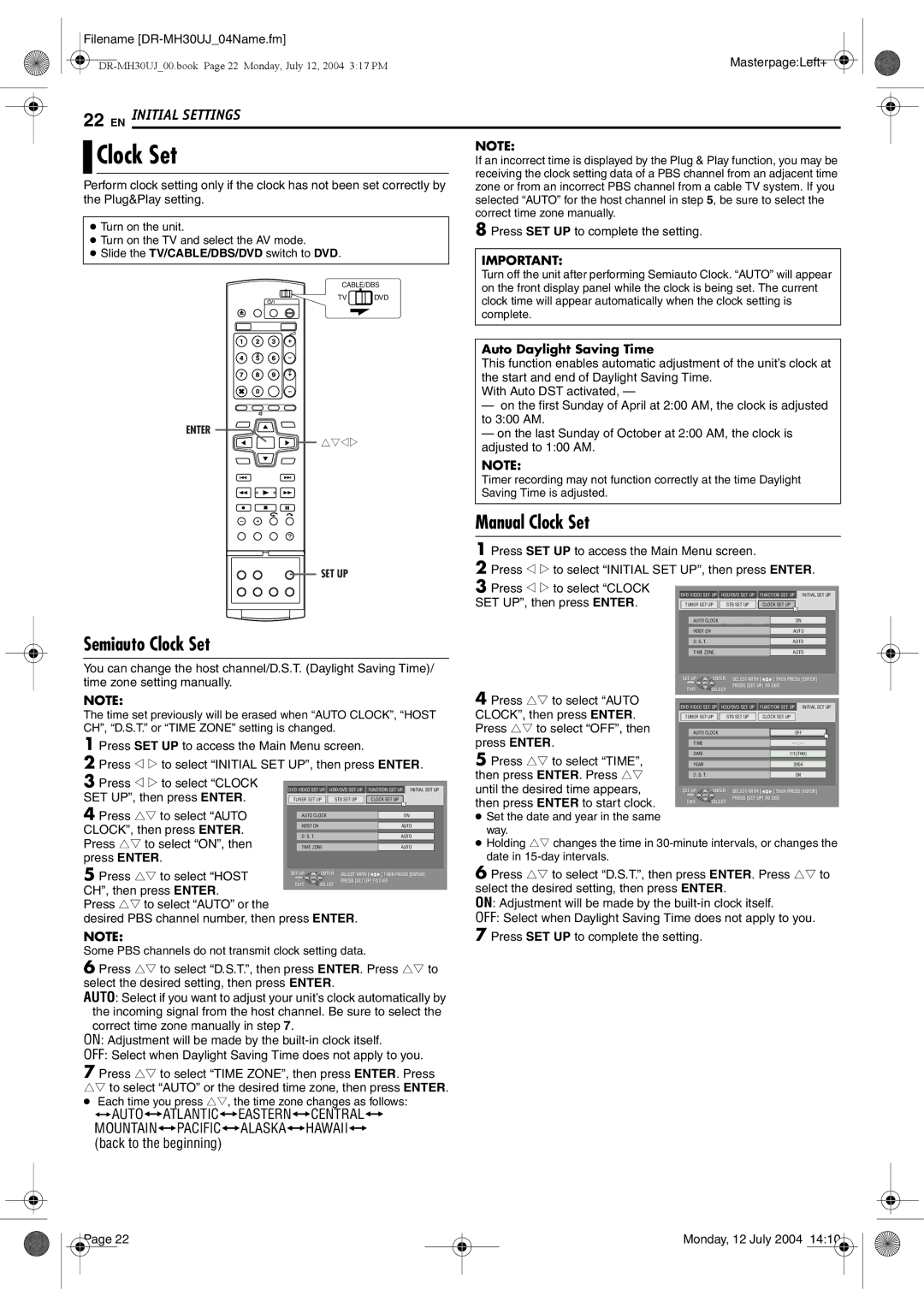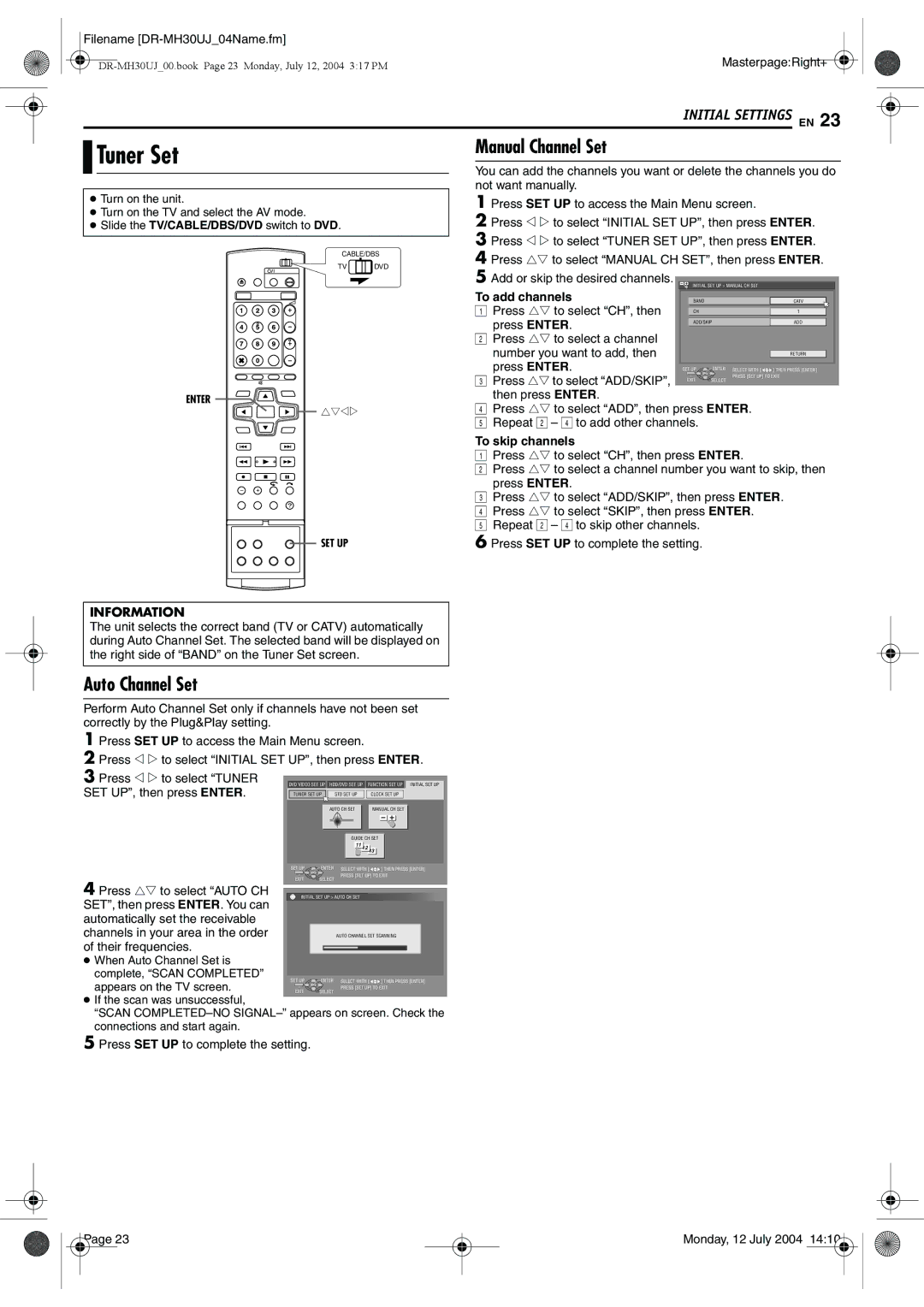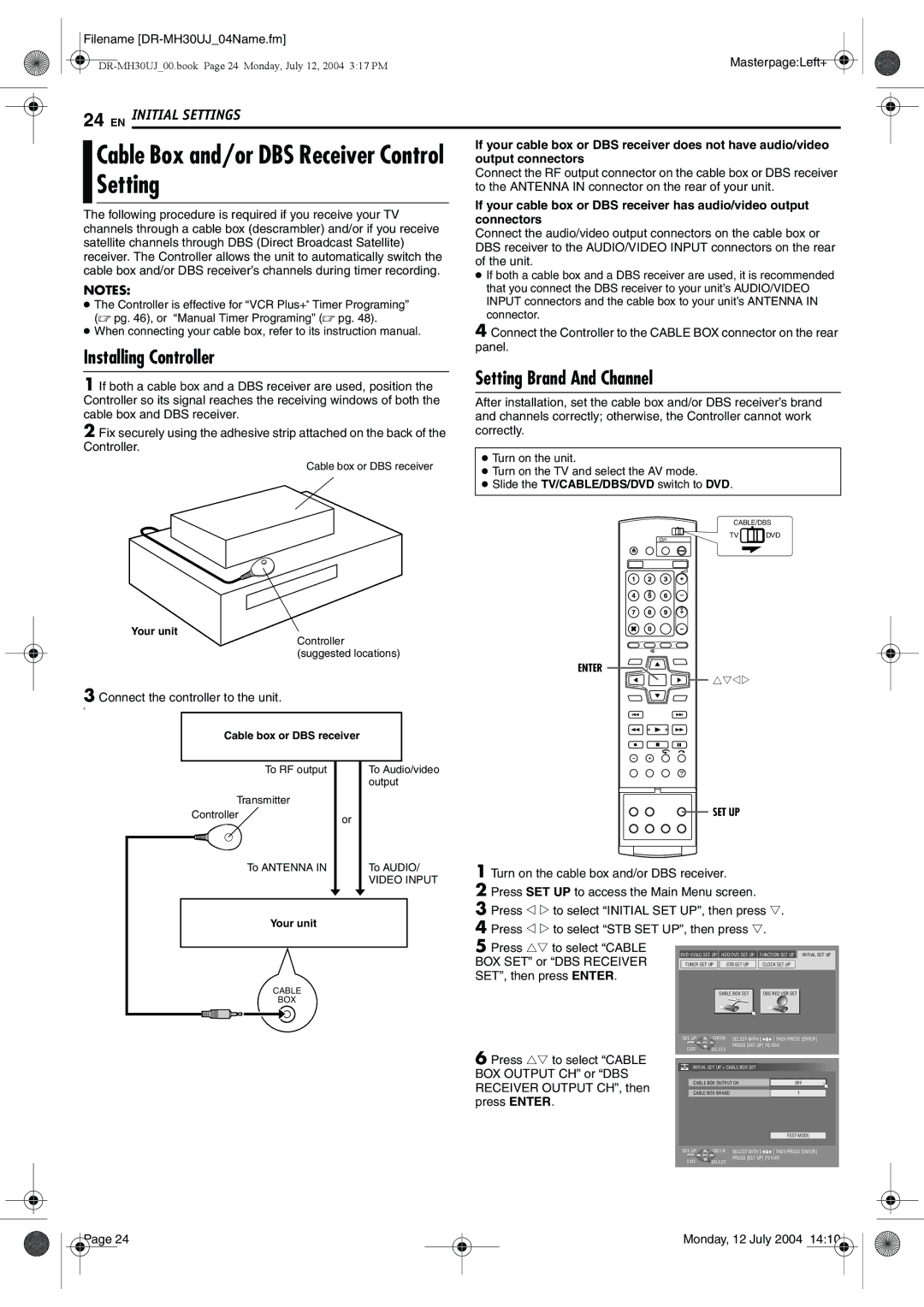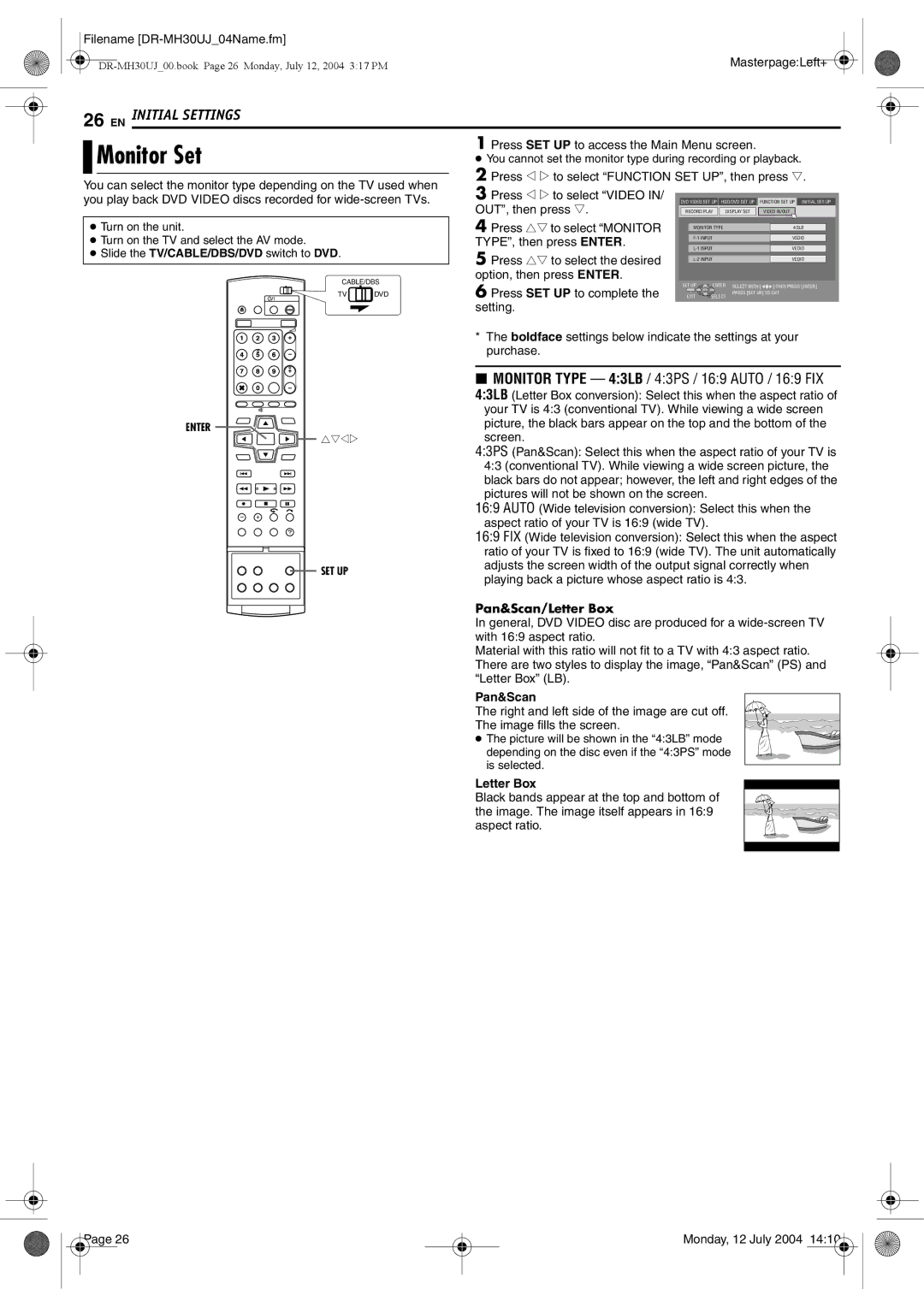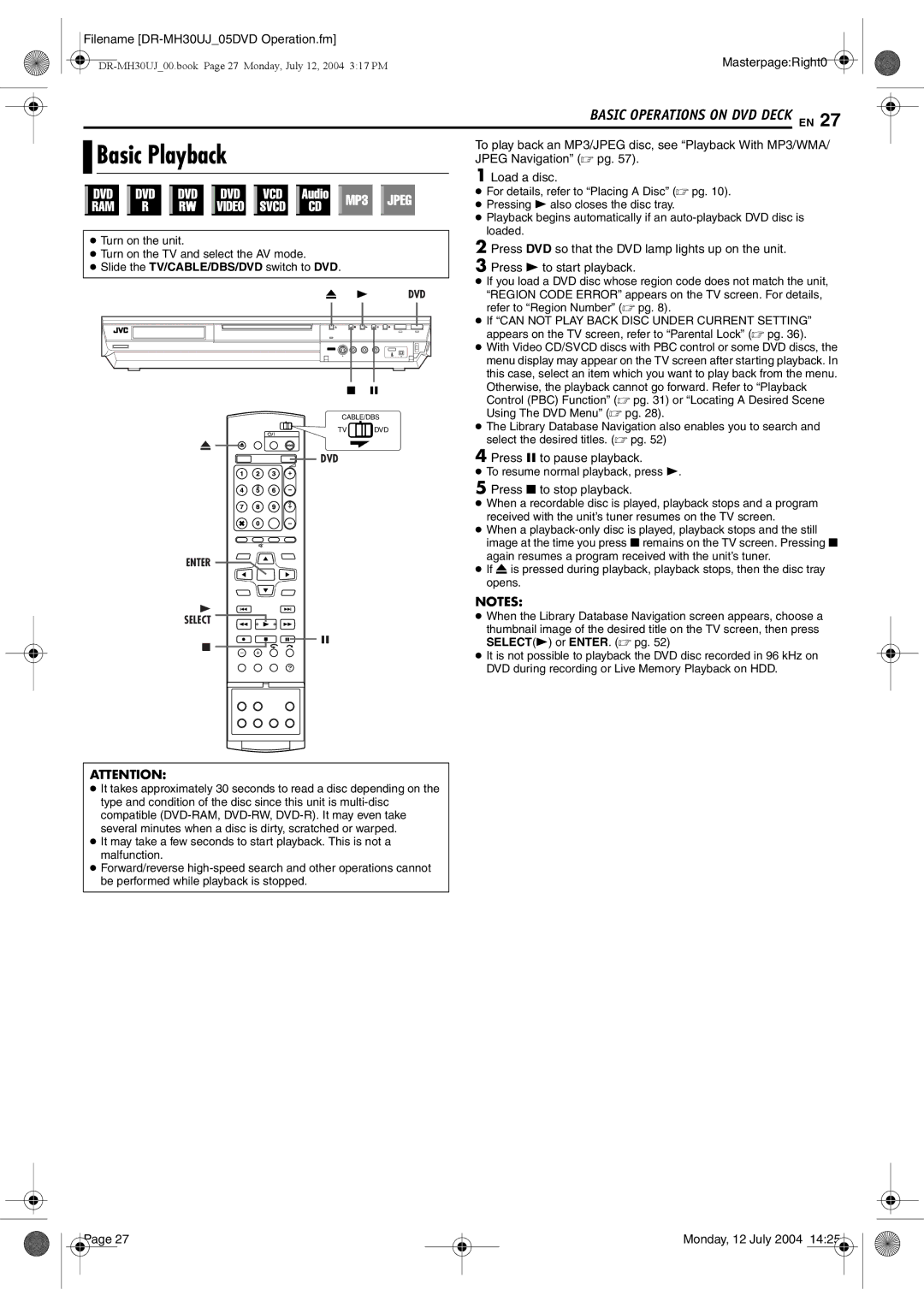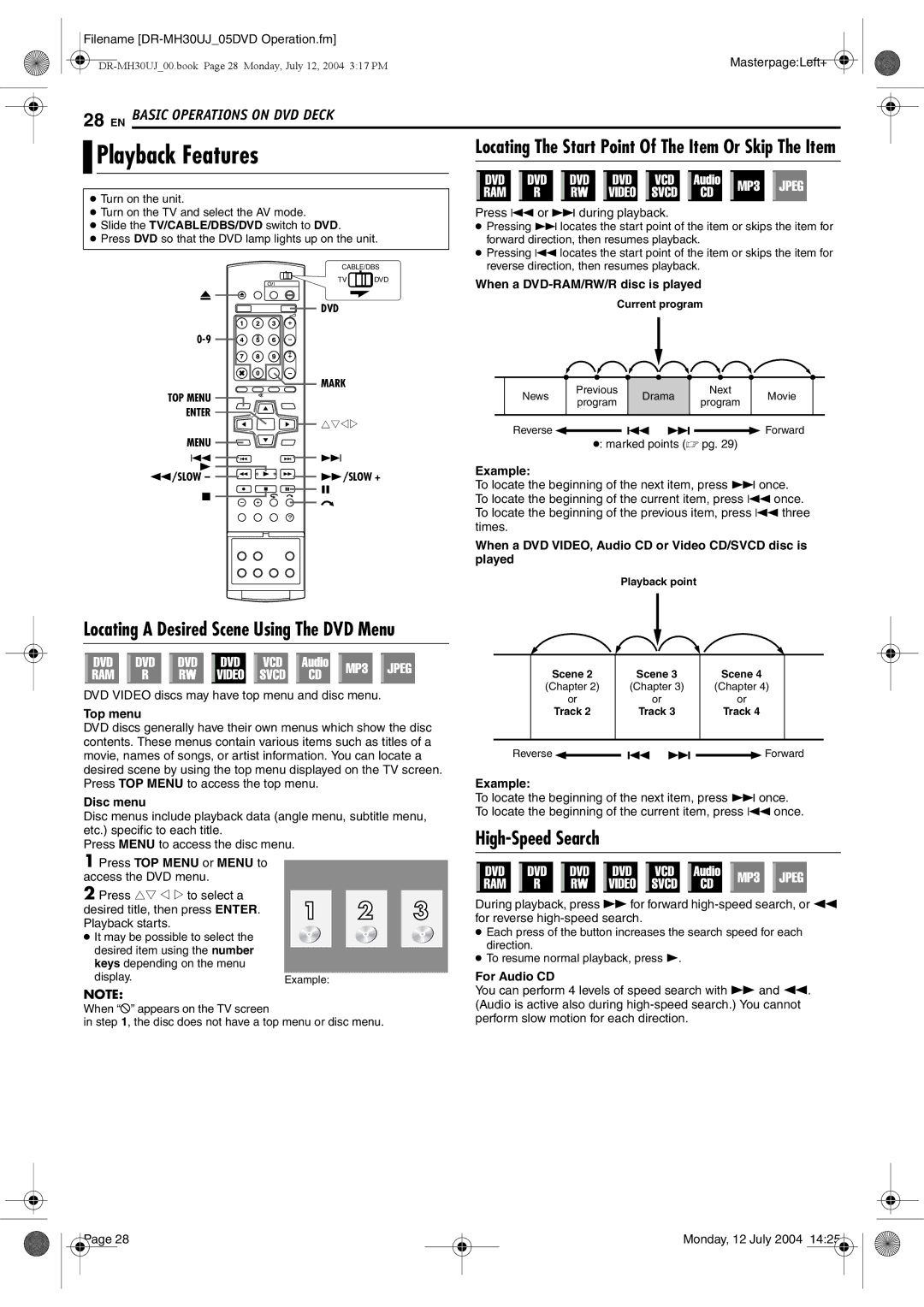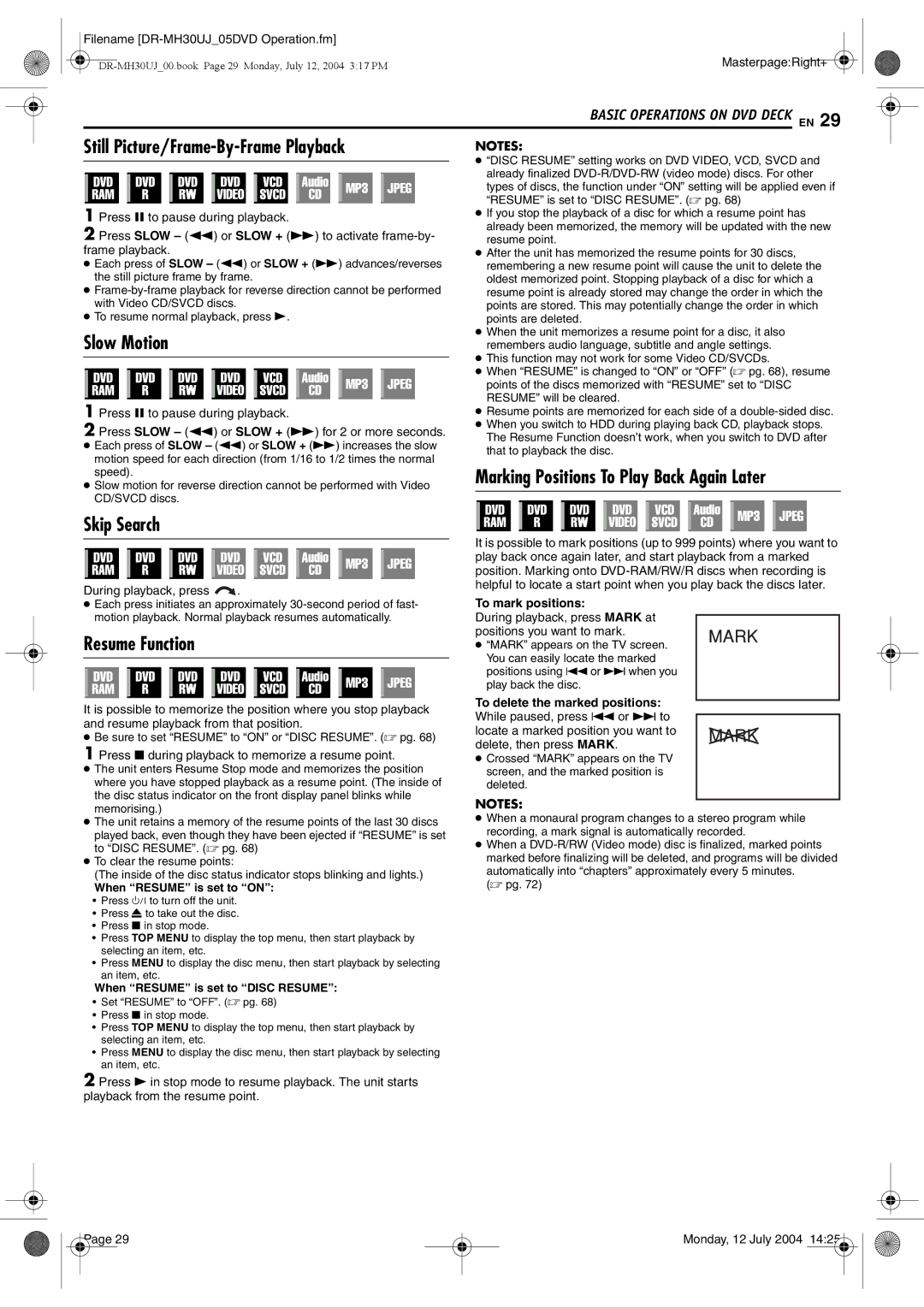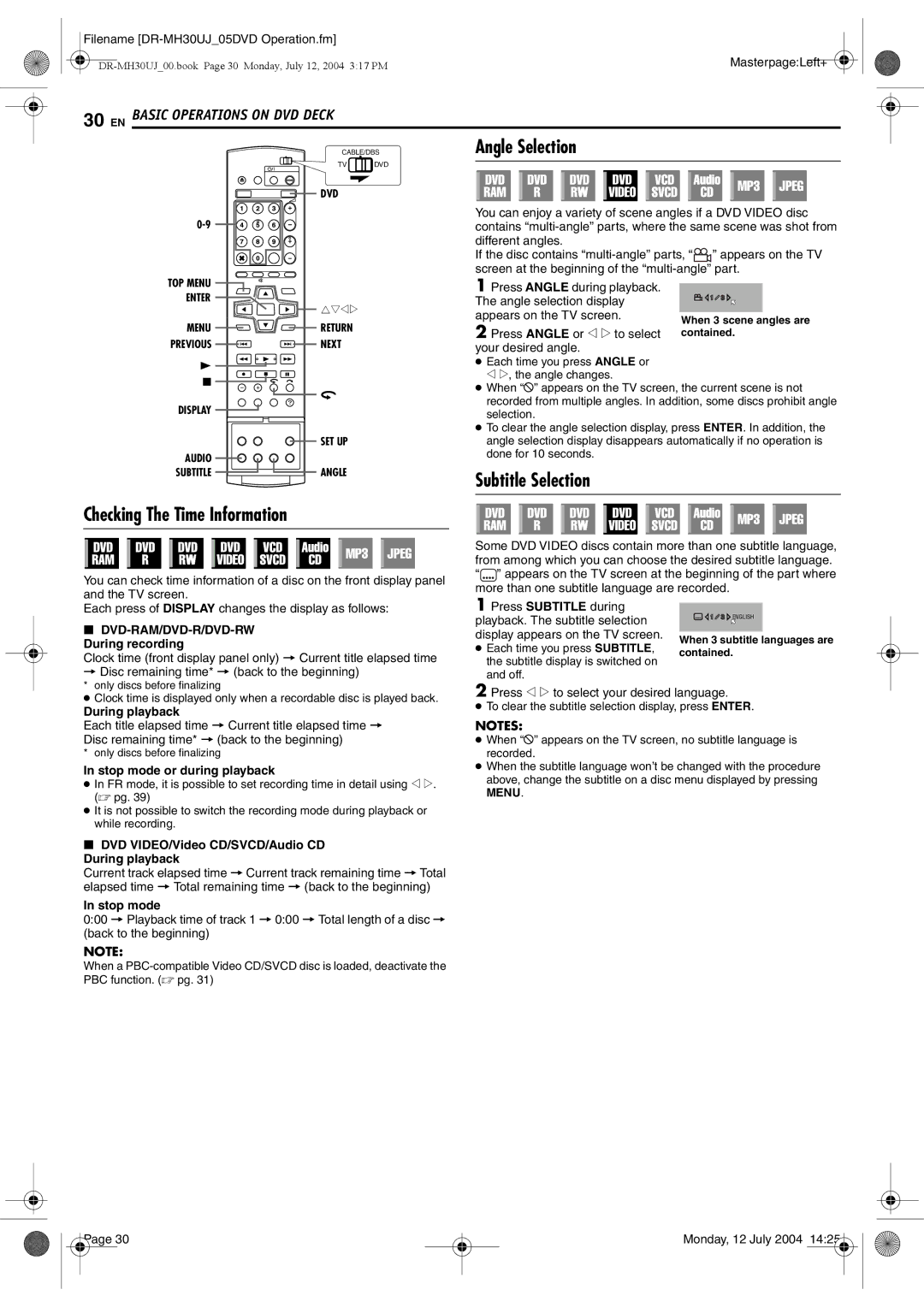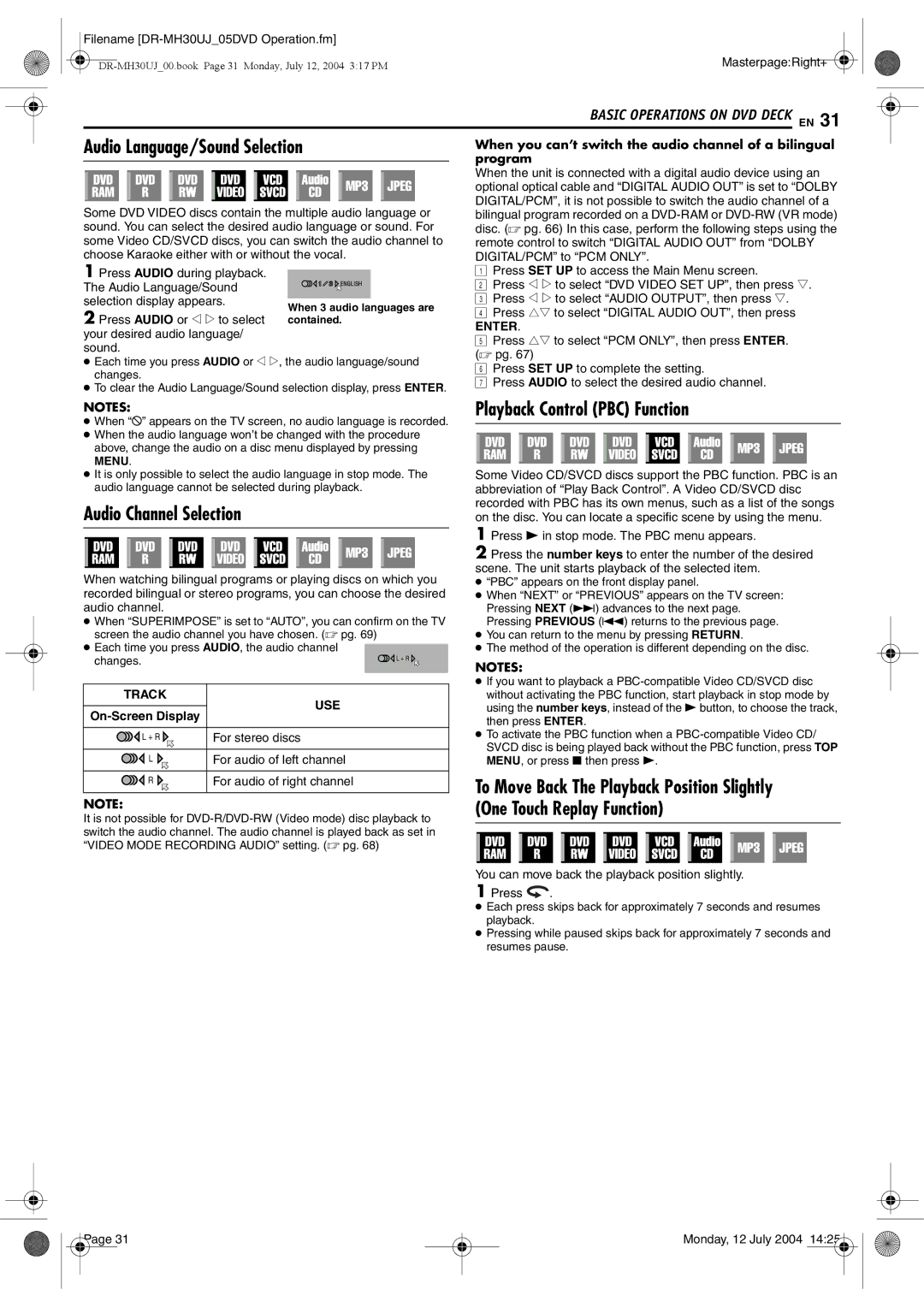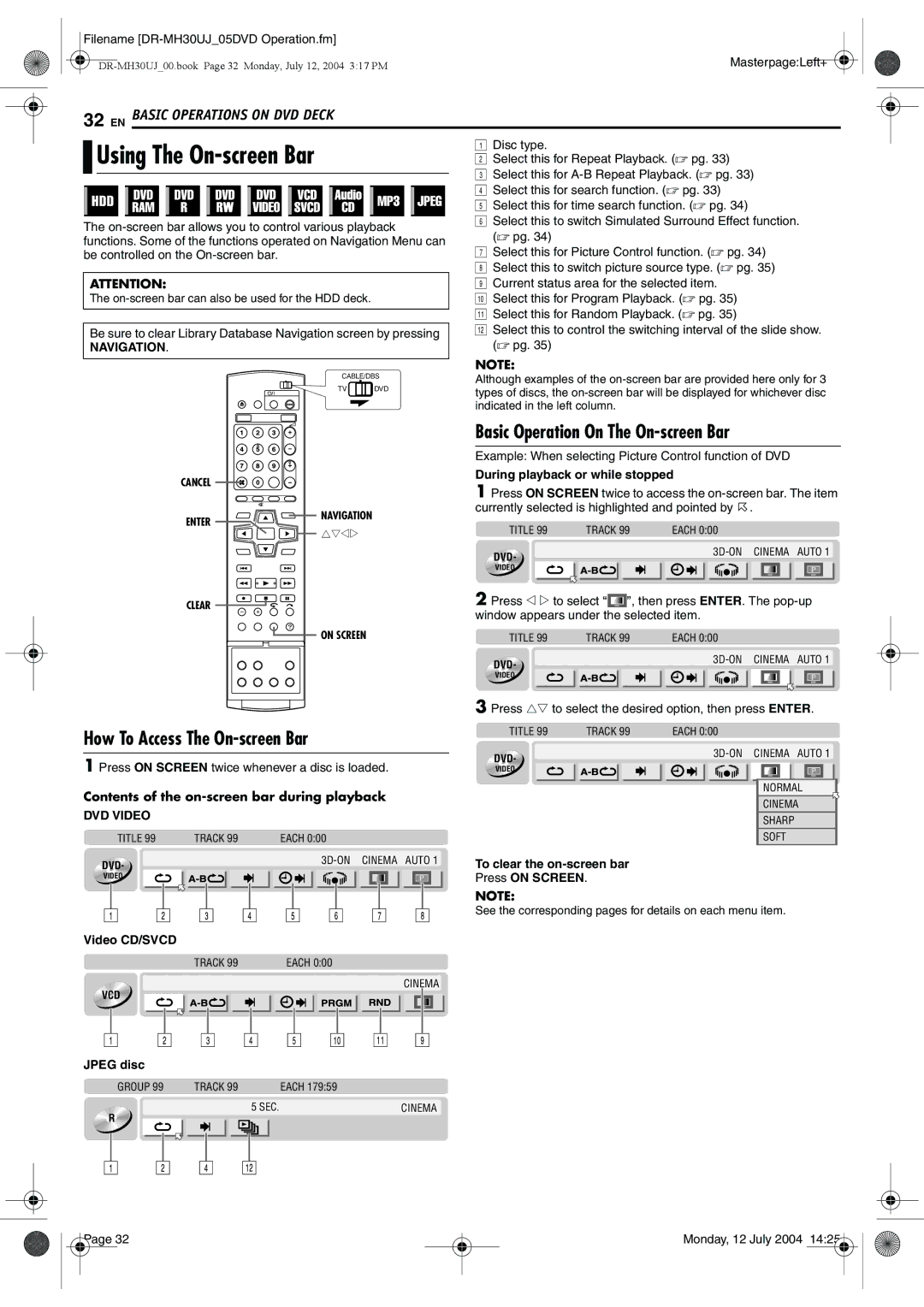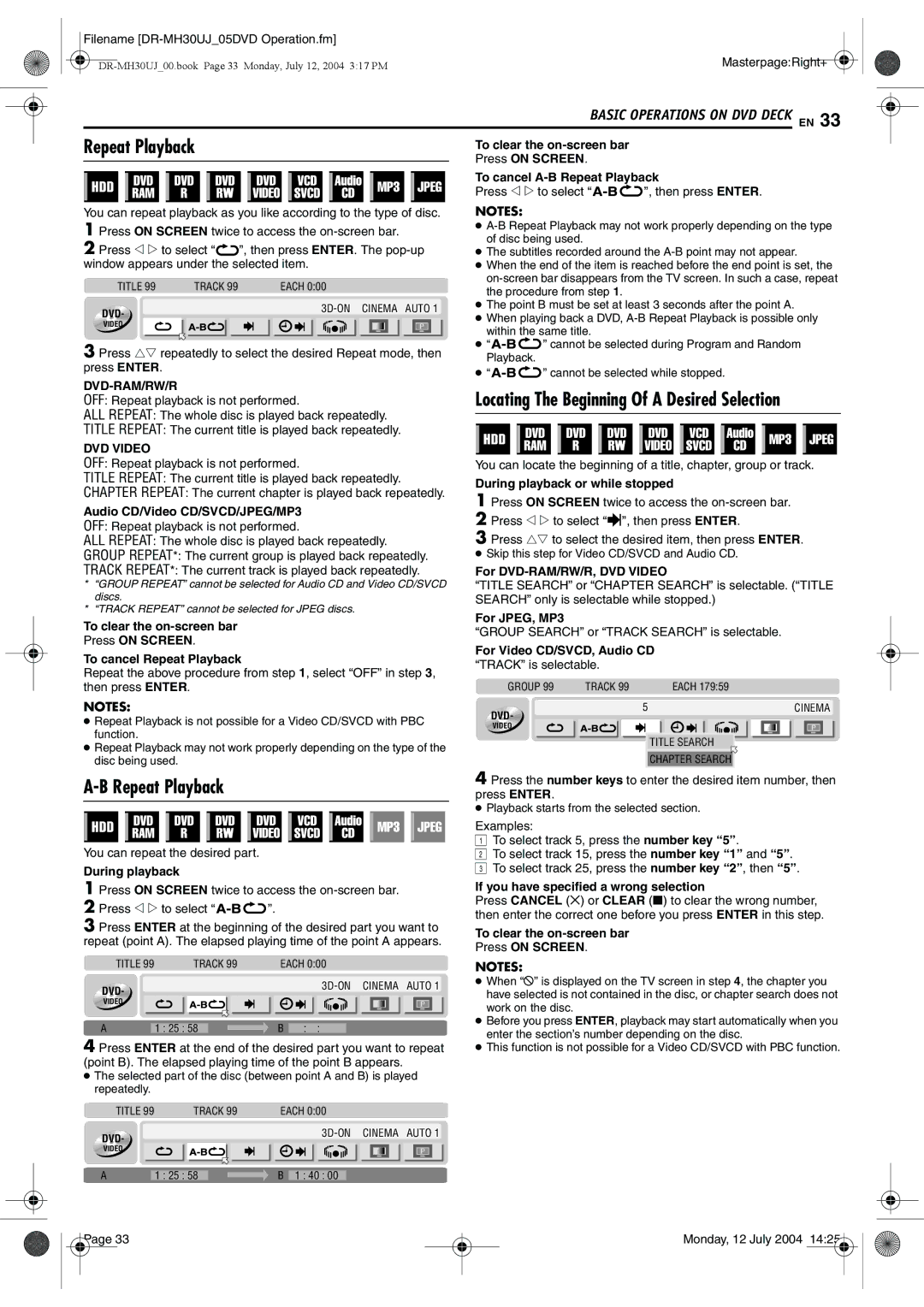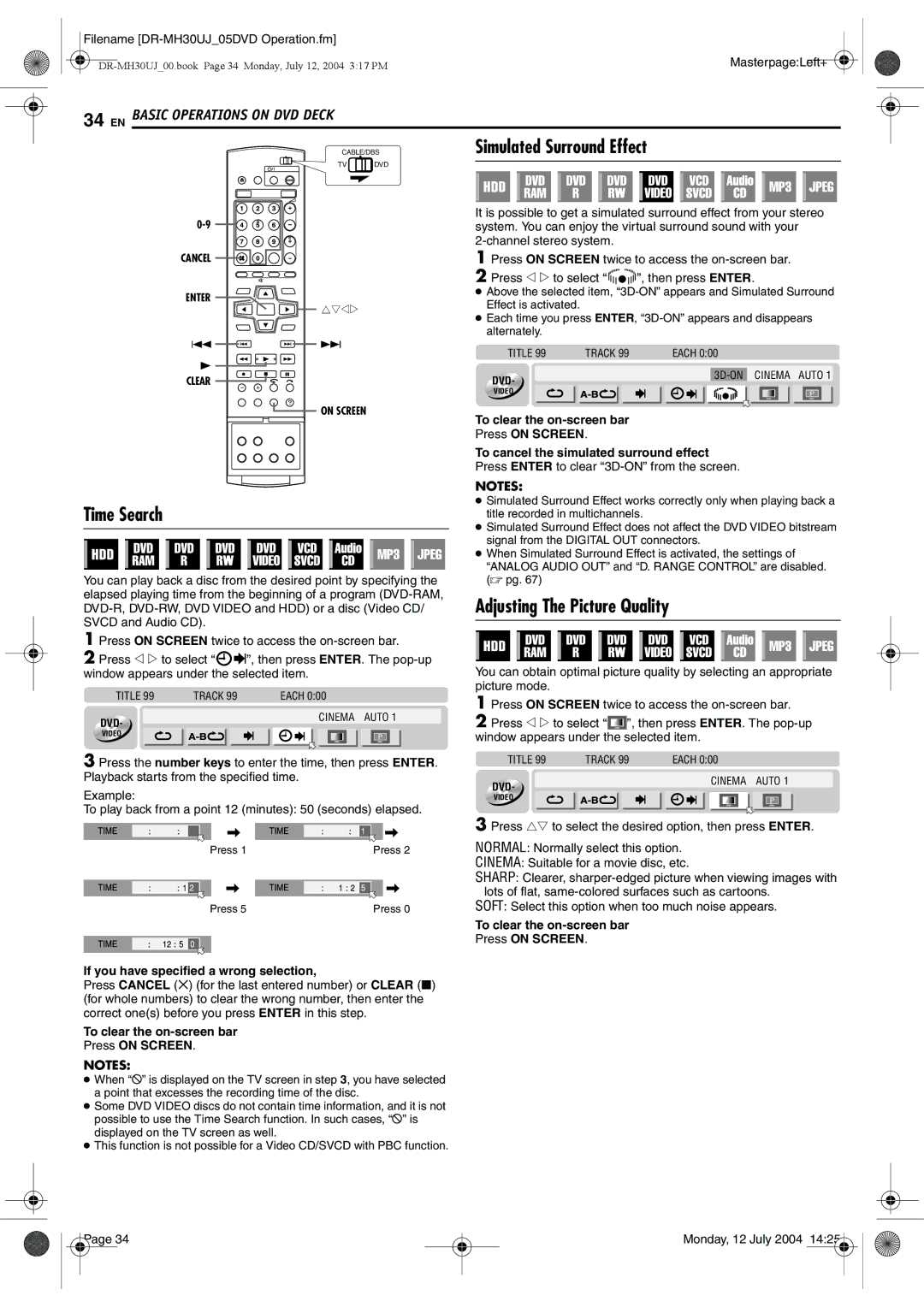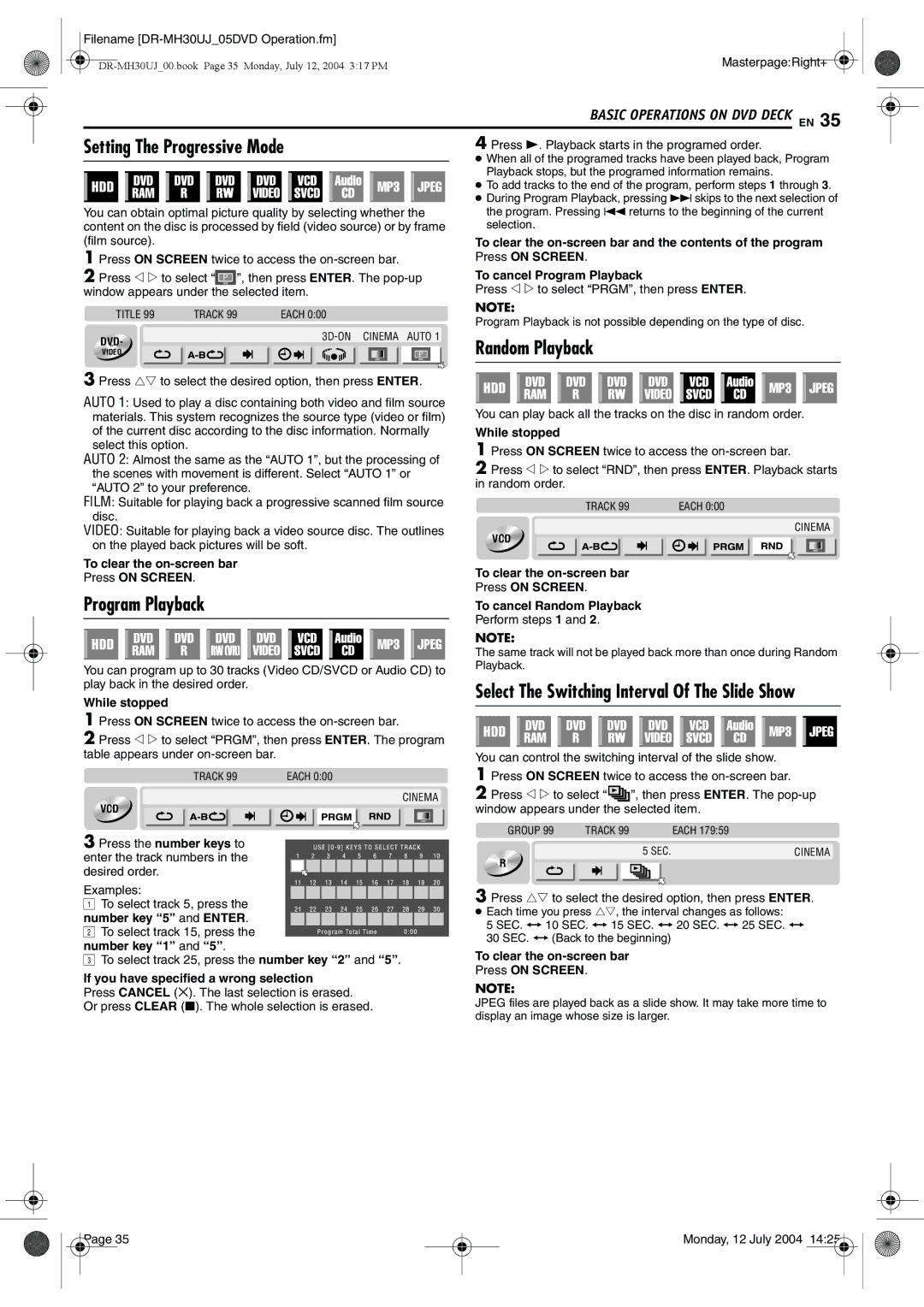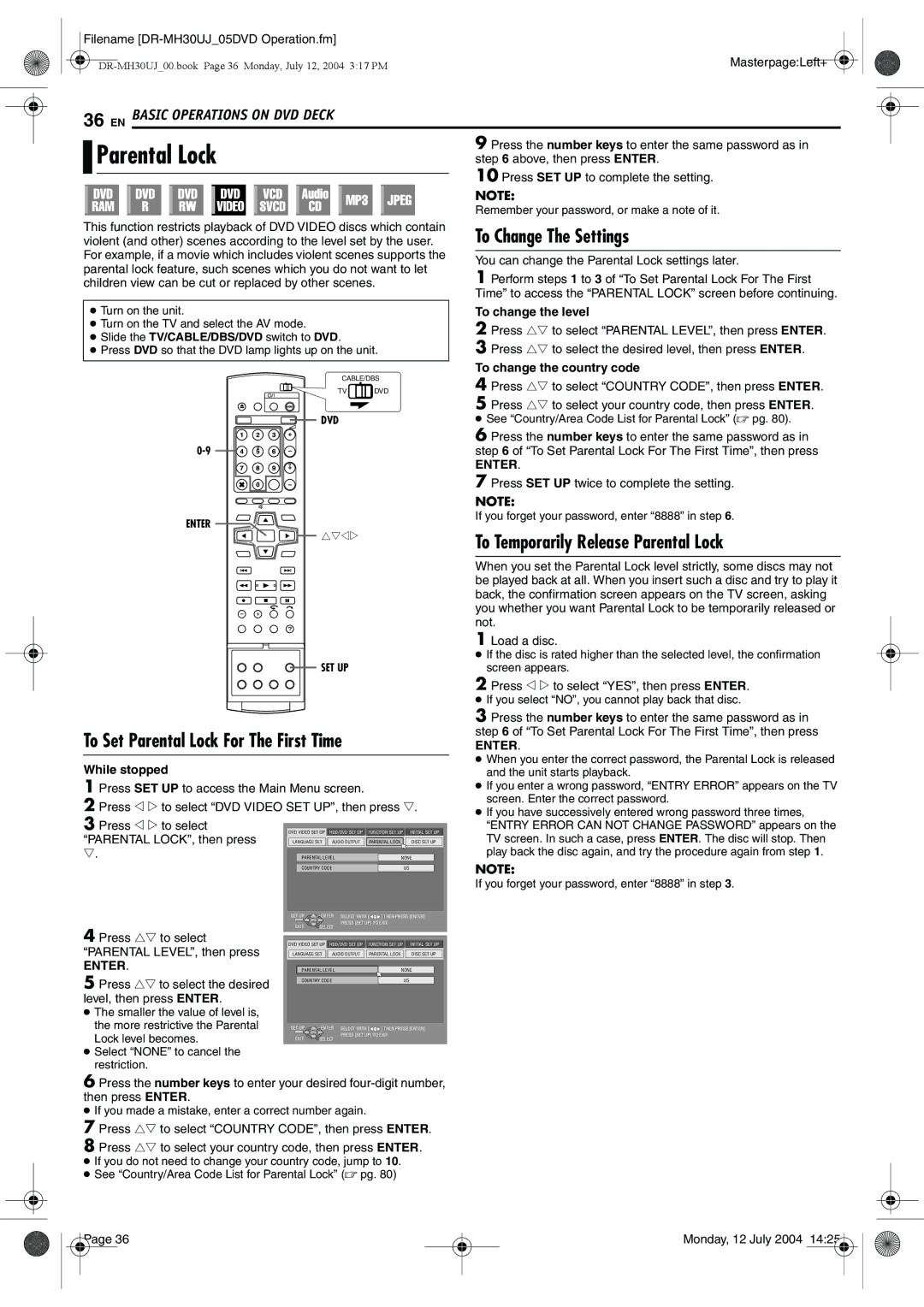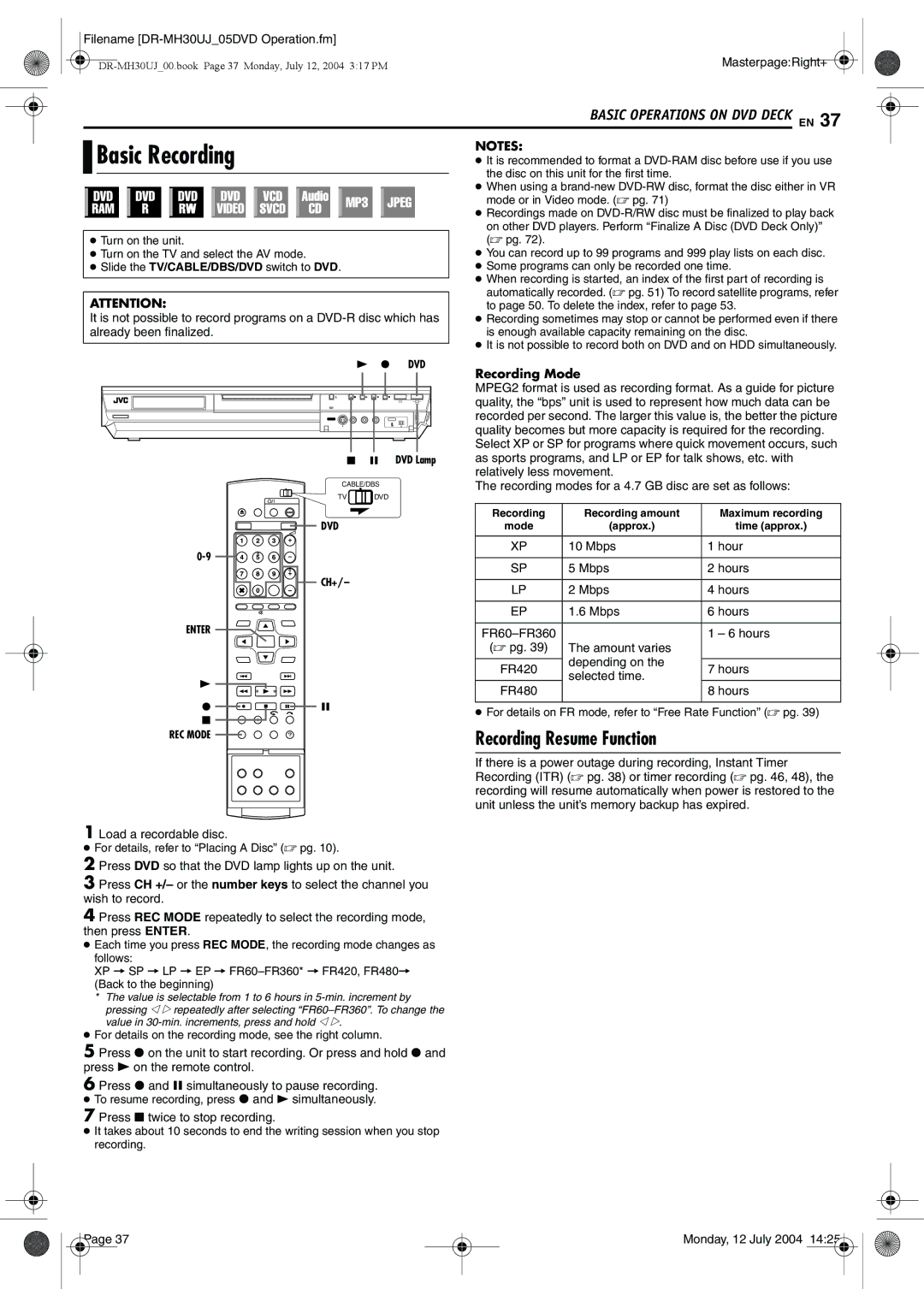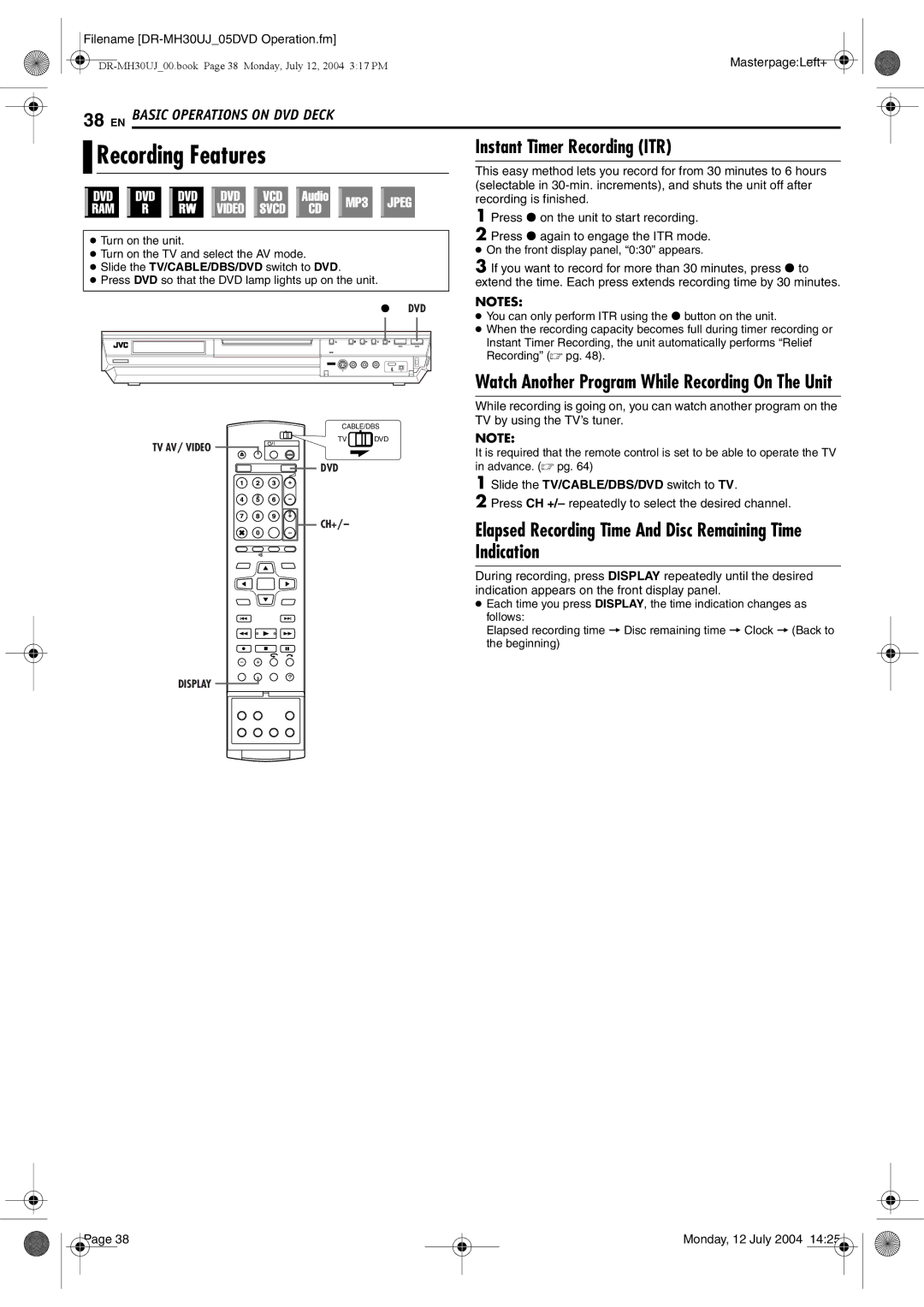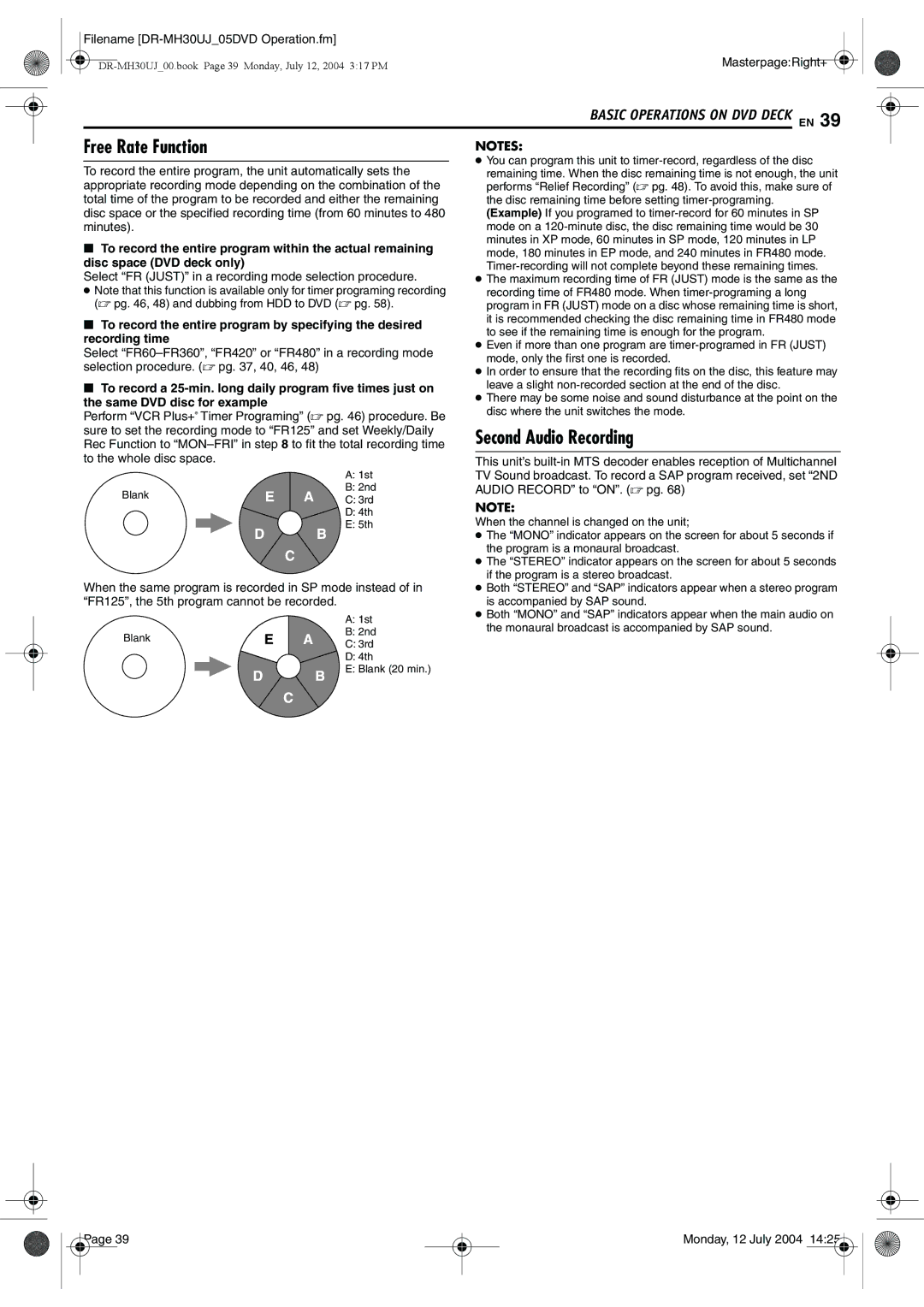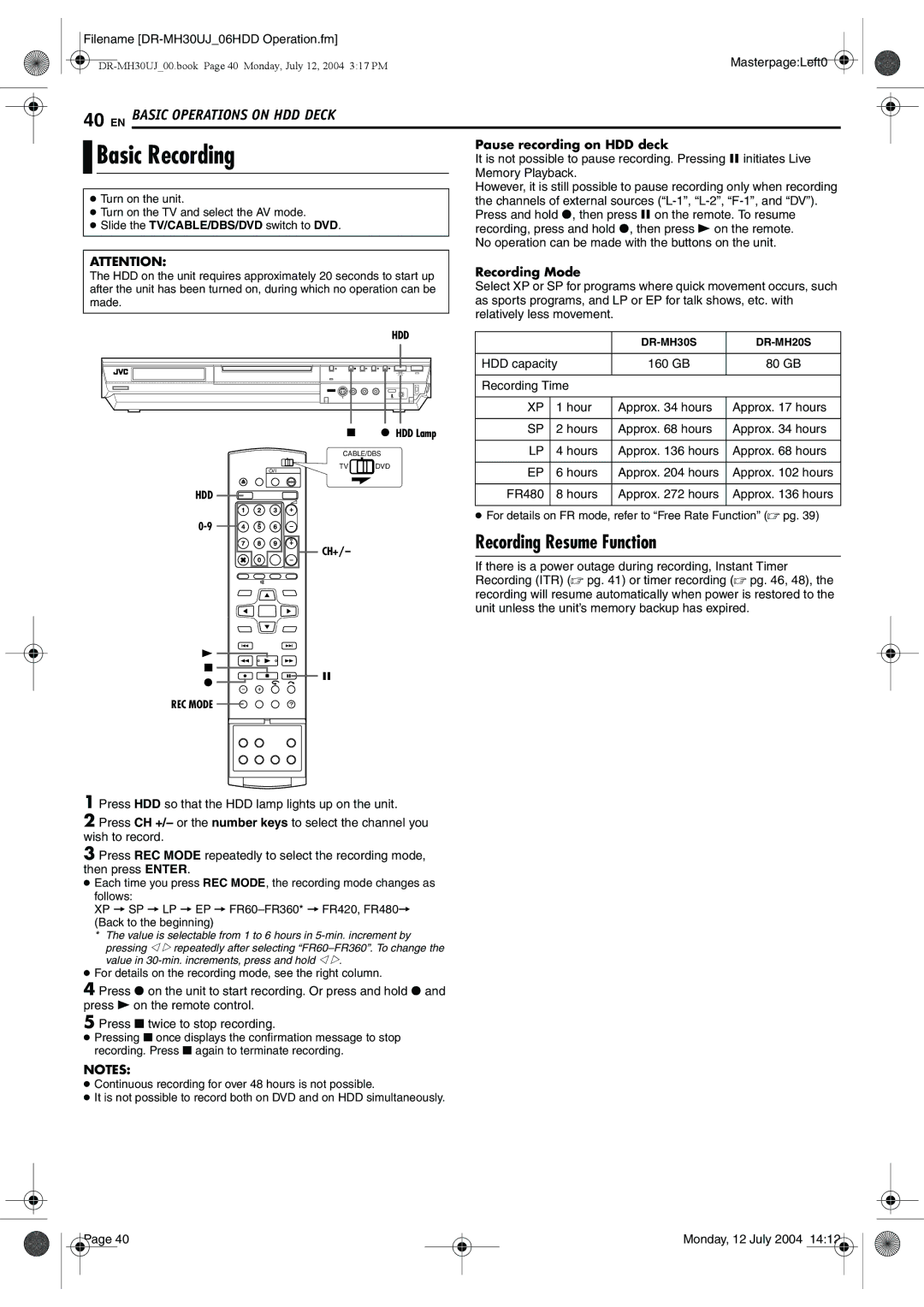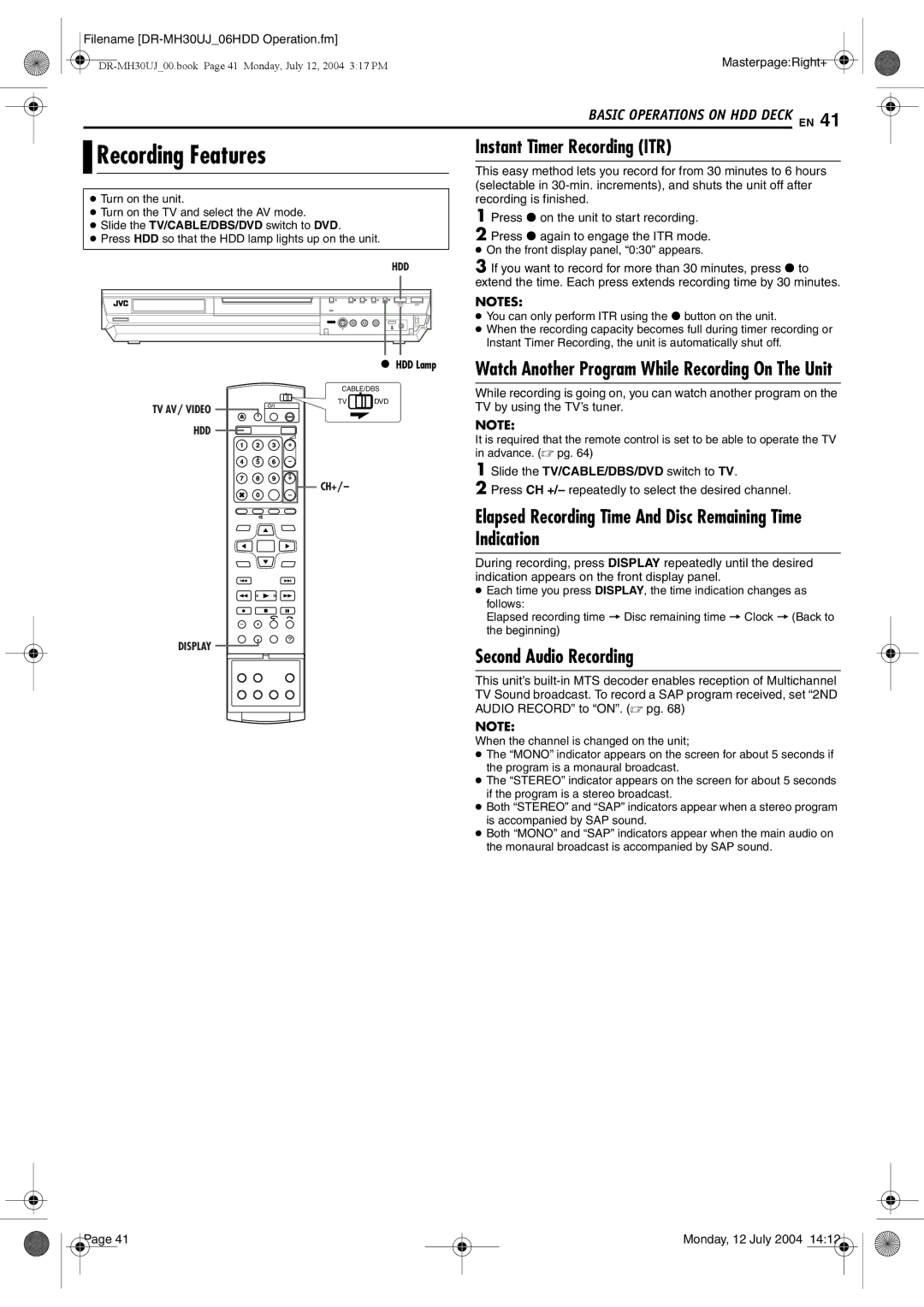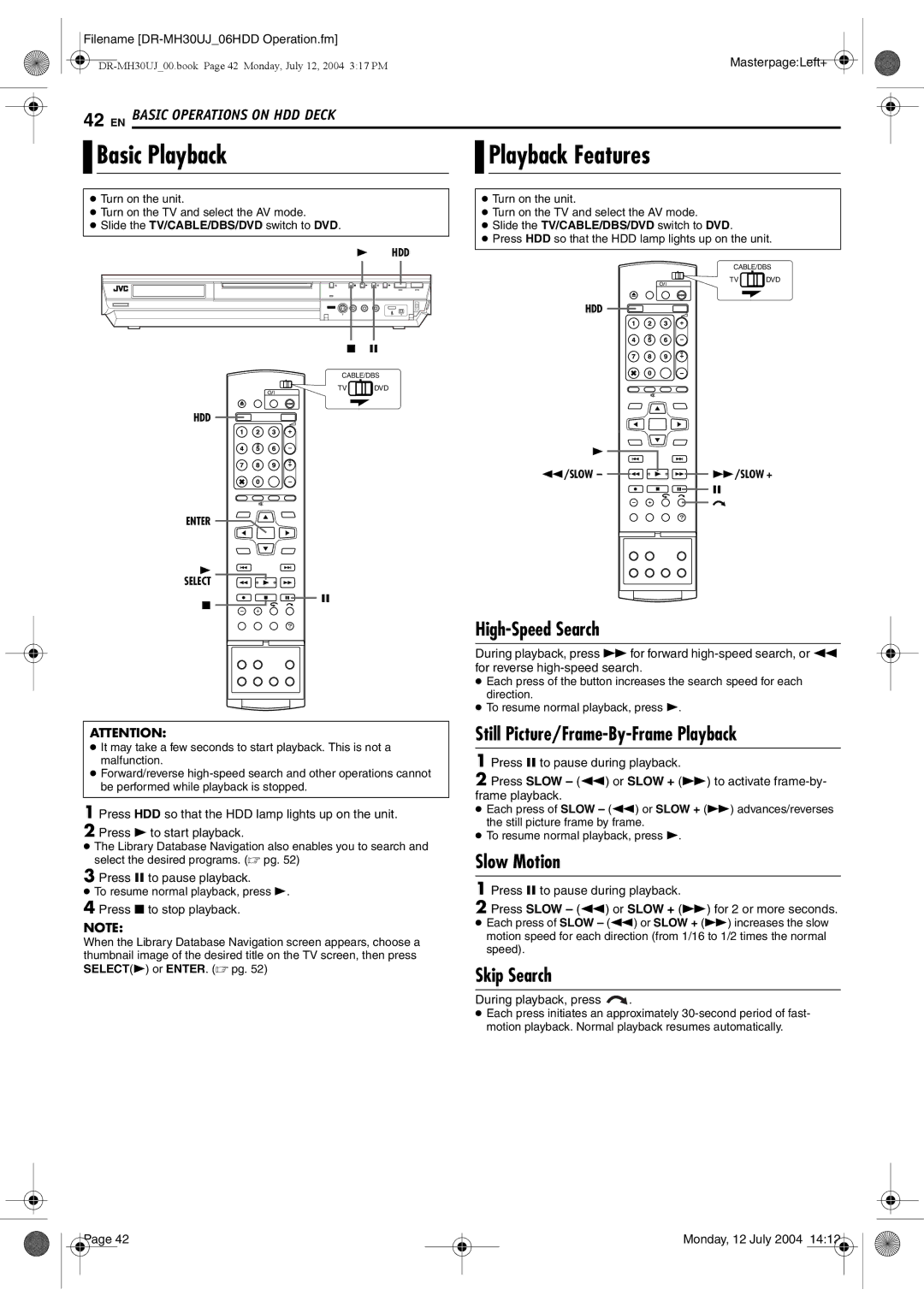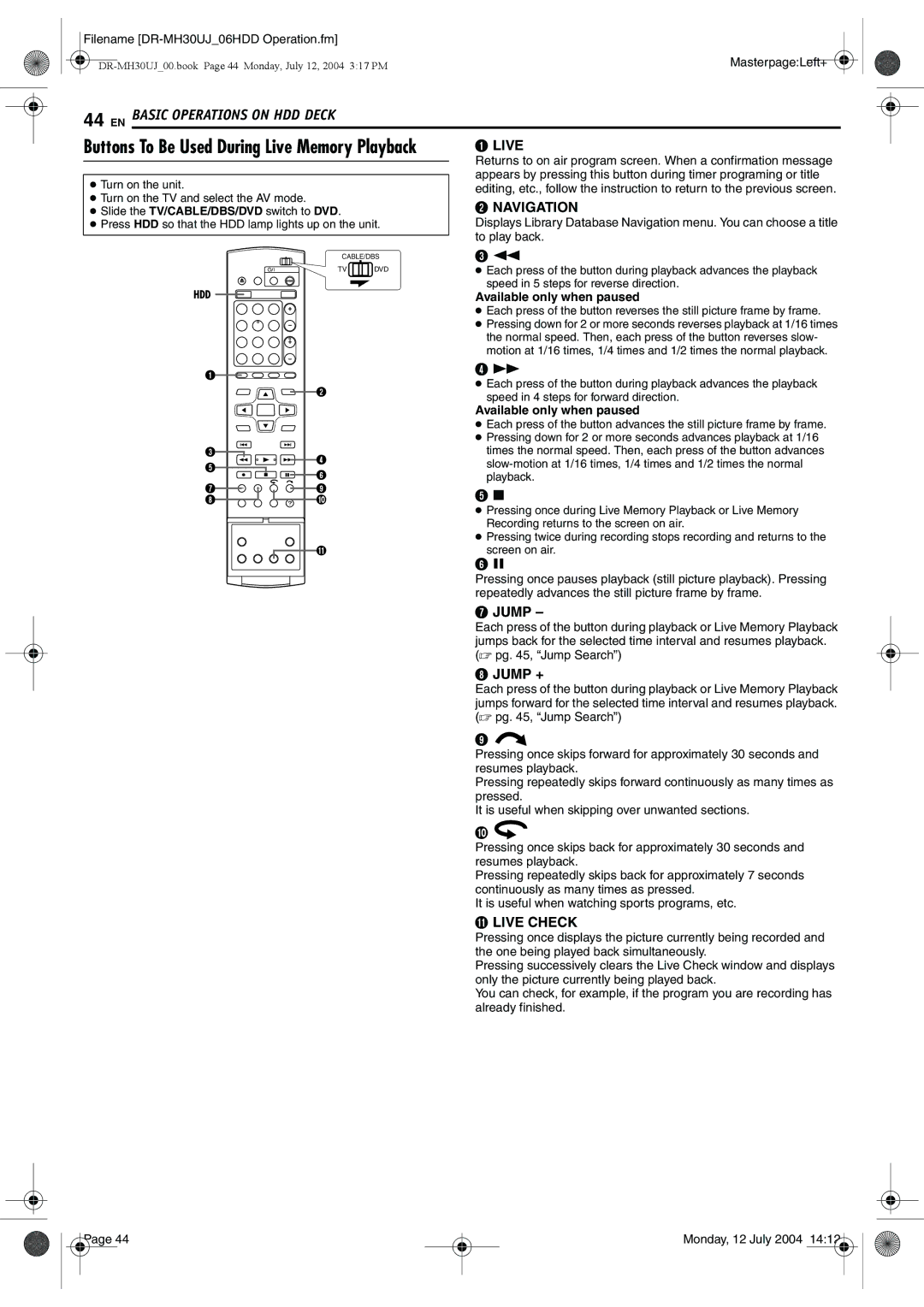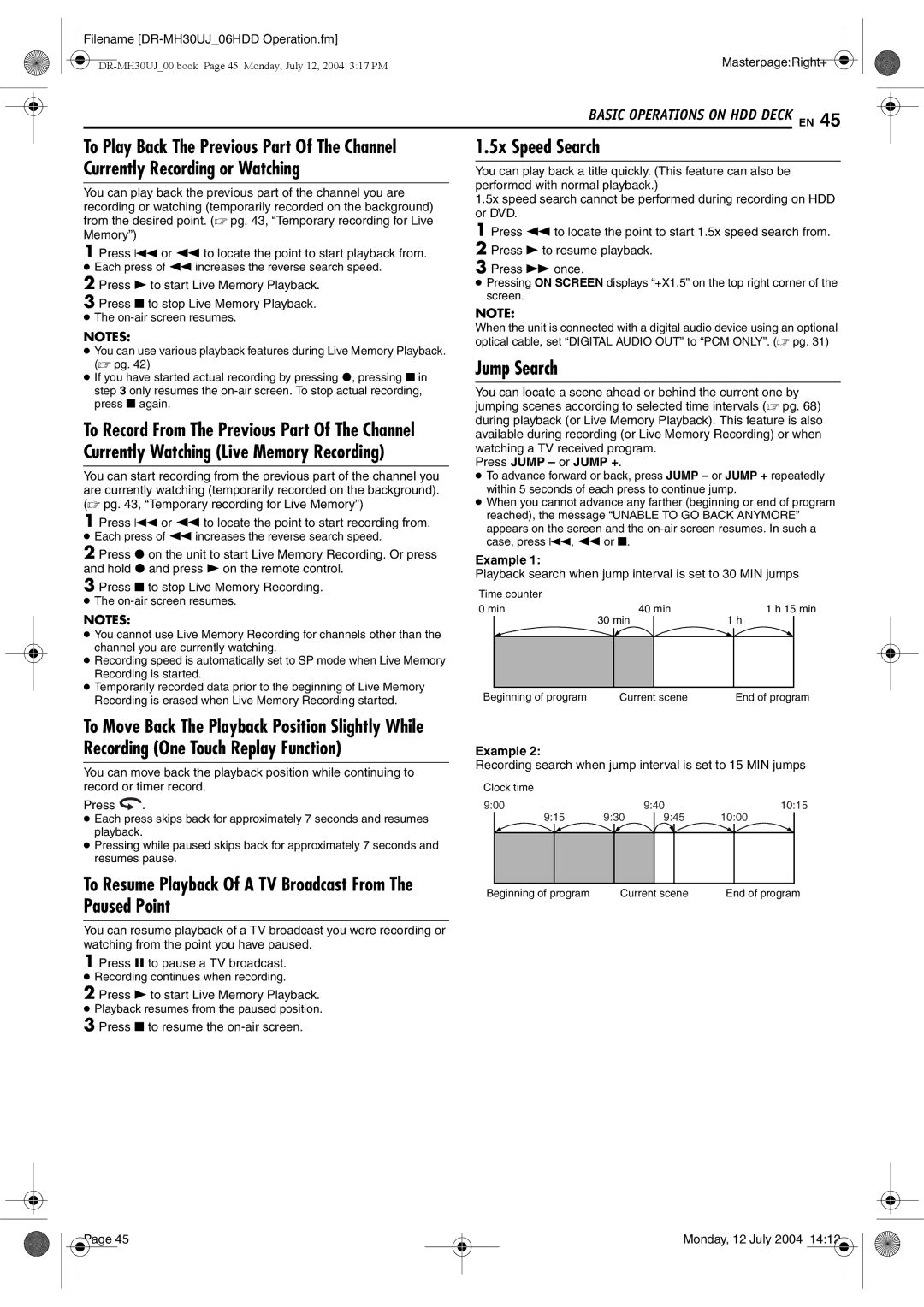Filename |
|
Masterpage:Left+ | |
|
22 EN INITIAL SETTINGS
Clock Set |
| NOTE: | |
| If an incorrect time is displayed by the Plug & Play function, you may be | ||
Perform clock setting only if the clock has not been set correctly by | receiving the clock setting data of a PBS channel from an adjacent time | ||
zone or from an incorrect PBS channel from a cable TV system. If you | |||
the Plug&Play setting. |
| selected “AUTO” for the host channel in step 5, be sure to select the | |
|
| correct time zone manually. | |
● Turn on the unit. |
| 8 Press SET UP to complete the setting. | |
● Turn on the TV and select the AV mode. |
|
| |
● Slide the TV/CABLE/DBS/DVD switch to DVD. |
| IMPORTANT: | |
|
| ||
CABLE/DBS | Turn off the unit after performing Semiauto Clock. “AUTO” will appear | ||
on the front display panel while the clock is being set. The current | |||
TV | DVD | ||
clock time will appear automatically when the clock setting is | |||
|
| ||
|
| complete. | |
|
| Auto Daylight Saving Time | |
|
| This function enables automatic adjustment of the unit’s clock at | |
|
| the start and end of Daylight Saving Time. | |
|
| With Auto DST activated, — | |
|
| — on the first Sunday of April at 2:00 AM, the clock is adjusted | |
ENTER |
| to 3:00 AM. | |
| — on the last Sunday of October at 2:00 AM, the clock is | ||
rtwe |
| adjusted to 1:00 AM. | |
|
| ||
|
| NOTE: | |
|
| Timer recording may not function correctly at the time Daylight | |
|
| Saving Time is adjusted. | |
![]() SET UP
SET UP
Semiauto Clock Set
Manual Clock Set
1 Press SET UP to access the Main Menu screen.
2Press w e to select “INITIAL SET UP”, then press ENTER.
3Press w e to select “CLOCK
SET UP”, then press ENTER. | DVD VIDEO SET UP | HDD/DVD SET UP | FUNCTION SET UP INITIAL SET UP | ||||
TUNER SET UP | STB SET UP | CLOCK SET UP |
|
| |||
|
|
|
|
|
|
|
|
|
| AUTO CLOCK |
|
|
| ON |
|
|
|
|
|
|
|
| |
|
| HOST CH |
|
| AUTO |
| |
|
|
|
|
|
|
| |
|
| D. S. T. |
|
| AUTO |
| |
|
|
|
|
|
|
| |
|
| TIME ZONE |
|
| AUTO |
| |
You can change the host channel/D.S.T. (Daylight Saving Time)/ time zone setting manually.
NOTE:
The time set previously will be erased when “AUTO CLOCK”, “HOST CH”, “D.S.T.” or “TIME ZONE” setting is changed.
1 Press SET UP to access the Main Menu screen.
2Press w e to select “INITIAL SET UP”, then press ENTER.
3Press w e to select “CLOCK
SET UP”, then press ENTER. | TUNER SET UP | STB SET UP | CLOCK SET UP |
|
4 Press rt to select “AUTO CLOCK”, then press ENTER. Press rt to select “OFF”, then press ENTER.
5Press rt to select “TIME”, then press ENTER. Press rt until the desired time appears, then press ENTER to start clock.
SET UP | ENTER | SELECT WITH [ | ] THEN PRESS [ENTER] |
|
| PRESS [SET UP] TO EXIT | |
EXIT  SELECT
SELECT
DVD VIDEO SET UP | HDD/DVD SET UP | FUNCTION SET UP | INITIAL SET UP | |||
TUNER SET UP | STB SET UP | CLOCK SET UP |
| |||
|
|
|
|
|
|
|
| AUTO CLOCK |
|
| OFF |
| |
| TIME |
|
| - |
| |
| DATE |
|
| 1/1(THU) |
| |
| YEAR |
|
| 2004 |
| |
| D. S. T. |
|
|
| ON |
|
|
|
|
|
|
|
|
SET UP | ENTER | SELECT WITH [ | ] THEN PRESS [ENTER] |
EXIT | SELECT | PRESS [SET UP] TO EXIT | |
|
| ||
4 Press rt to select “AUTO | AUTO CLOCK | ON |
|
| |
CLOCK”, then press ENTER. | HOST CH | AUTO |
|
| |
Press rt to select “ON”, then | D. S. T. | AUTO |
|
| |
TIME ZONE | AUTO |
press ENTER.
5 Press rt to select “HOST | SET UP | ENTER | SELECT WITH [ ] THEN PRESS [ENTER] |
EXIT | SELECT | PRESS [SET UP] TO EXIT | |
CH”, then press ENTER. |
| ||
|
|
| |
Press rt to select “AUTO” or the |
|
|
|
desired PBS channel number, then press ENTER.
NOTE:
Some PBS channels do not transmit clock setting data.
6 Press rt to select “D.S.T.”, then press ENTER. Press rt to select the desired setting, then press ENTER.
AUTO: Select if you want to adjust your unit’s clock automatically by the incoming signal from the host channel. Be sure to select the correct time zone manually in step 7.
ON: Adjustment will be made by the
OFF: Select when Daylight Saving Time does not apply to you.
7 Press rt to select “TIME ZONE”, then press ENTER. Press rt to select “AUTO” or the desired time zone, then press ENTER.
●Each time you press rt, the time zone changes as follows:
{AUTO{ATLANTIC{EASTERN{CENTRAL{
MOUNTAIN{PACIFIC{ALASKA{HAWAII{ (back to the beginning)
●Set the date and year in the same way.
●Holding rt changes the time in
6 Press rt to select “D.S.T.”, then press ENTER. Press rt to select the desired setting, then press ENTER.
ON: Adjustment will be made by the
OFF: Select when Daylight Saving Time does not apply to you.
7 Press SET UP to complete the setting.
Page 22 |
Monday, 12 July 2004 14:10 |