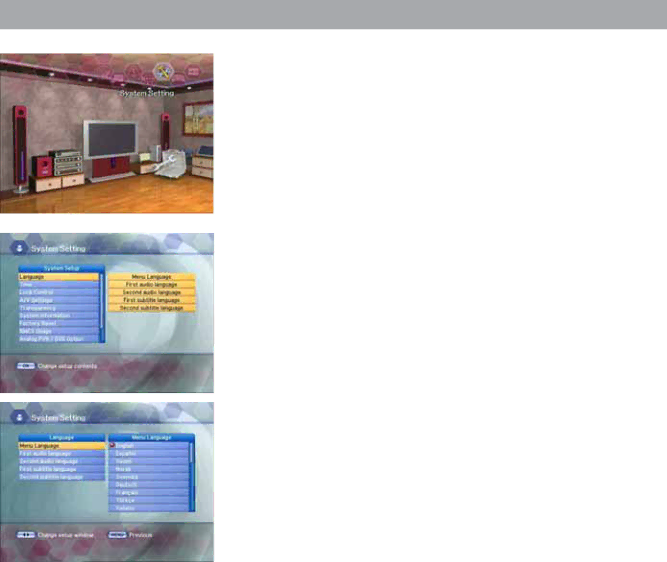
4.4 System Setting
You will be asked to enter your PIN code before you can enter this menu. The PIN code preset to 0000 from the factory.
If you want to customize the system to suit you better, you can specify some settings from the submenus in the “System Setting” menu.
•Select “System Setting” in the main menu with the LEFT/RIGHT buttons and press the OK button.
•If you move the focus on the main menu, the contents of the selected menu will be shown.
4.4.1 Language
•Press the UP/DOWN buttons on the Setup list to select Language and press the OK button.
•Press the UP/DOWN buttons to select Menu Language, Audio Language or Subtitle Language and then press the RIGHT button to move to the right
ƇMenu Language
Here you may select in which language the menus will be shown.
Use the UP/DOWN buttons to move to the language you want and then press the OK button.
ƇFirst Audio Language / Second Audio Language
In this menu, you can change default language for audio when changing services.
Use the UP/DOWN buttons to move to language you want and then press the OK button.
Note
•Select the audio language between the first and second audio language.
•If the first audio language is not selected, then the second audio language is selected by default.
(If both the first and second audio language are not available, the audio language is set to the first audio language the selected channel supports for.)
ƇFirst Subtitle Language / Second Subtitle Language
In this menu, you can change default language for subtitle when changing services.
Use the UP/DOWN buttons to move to language you want and then press the OK button.
Note
•If you cancel the subtitle function, select the off. (Option)
•Select the subtitle language between the first and second subtitle language.
•If the first subtitle language is not selected, then the second subtitle language is selected by default.
(If both the first and second subtitle language are not available,
the subtitle language is set to the first subtitle language the selected channel supports for.)
27