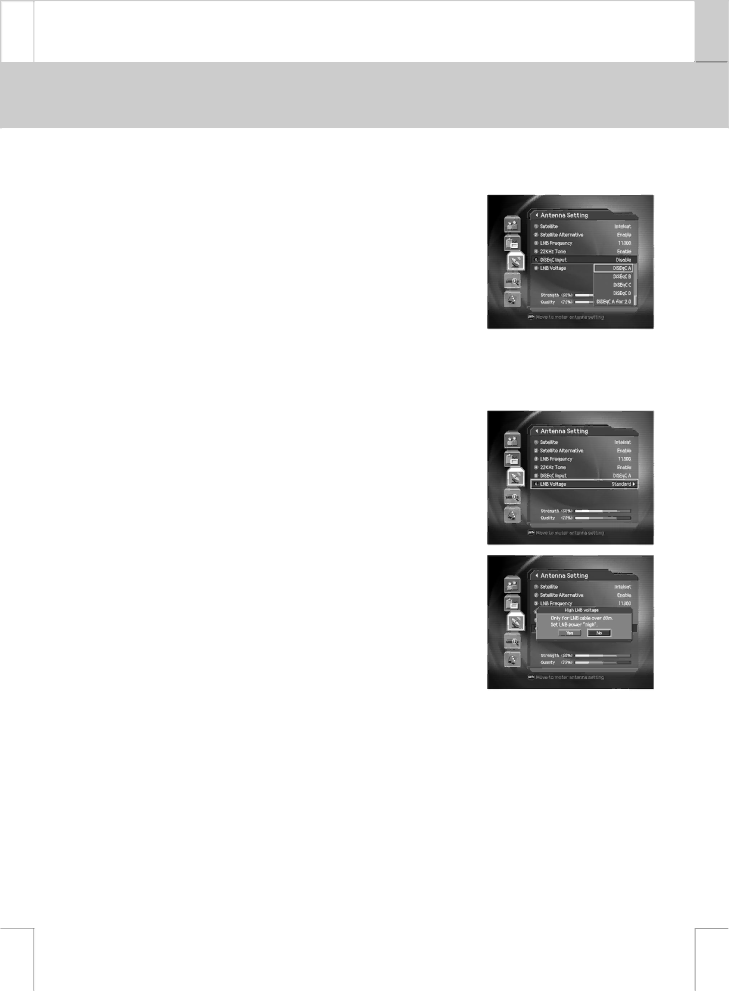
** | ** |
|
|
**
**
DiSEqC Input
You can select DiSEqC switch.
1.Select DiSEqC Input using the ![]() button, and press the OK
button, and press the OK
![]() or
or ![]() button.
button.
Select the DiSEqC Swtich using the ![]() button, and press the
button, and press the
OK ![]() button.
button.
You can select one option among Tone burst A~B, DiSEqC A~D, DiSEqC A~D for 2.0 and Disable.
LNB Voltage
You can raise the LNB Voltage value (select High ) preparing for the distance between antenna and receiver is further than 60m.
Caution: If your set the LNB Voltage value as High when the distance between antenna and receiver is close, the LNB may be damaged. Please be careful.
1.Select LNB Voltage using the ![]() button, and press the OK
button, and press the OK
![]() or
or ![]() button.
button.
2.Set the LNB Voltage value using the ![]() button, and press
button, and press
the OK ![]() button.
button.
Standard If the distance between antenna and receiver is within 60m
High | If the distance between antenna and receiver is |
| further than 60m |
3.If you change the setting value to High a message will prompt
you to confirm. Select Yes and press the OK ![]() button. When the value is set to High , 1V higher than LNB voltage is supplied to LNB.
button. When the value is set to High , 1V higher than LNB voltage is supplied to LNB.
**
**
**
**
**
GB 47
**
**
**
**
**