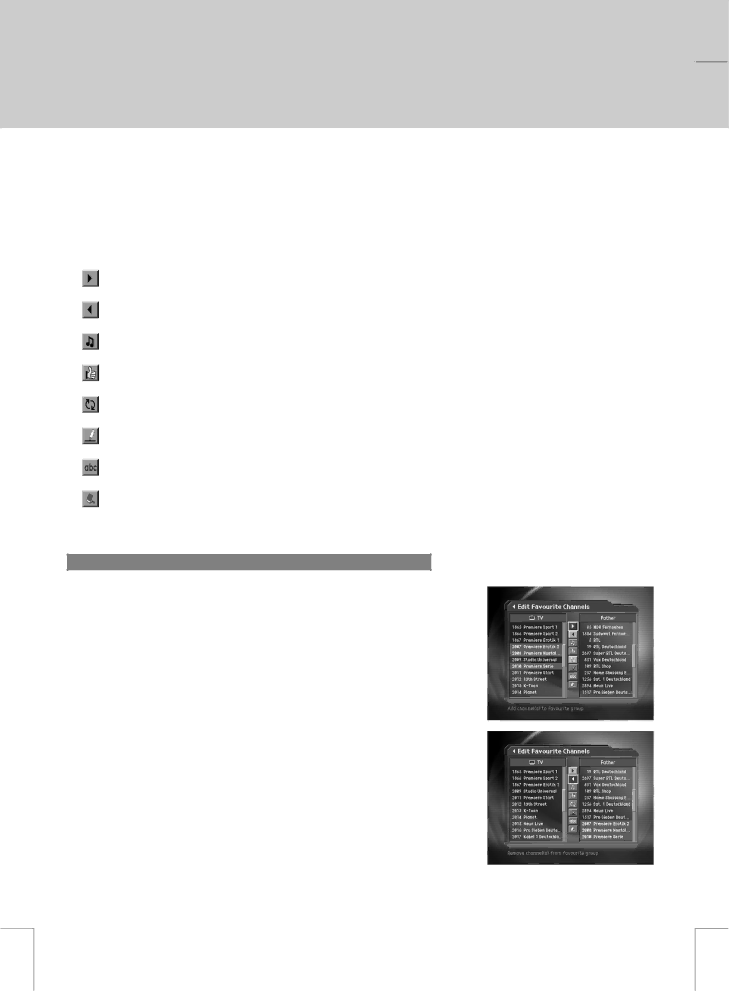
** | ** |
** |
|
| 5. Channel List |
Note:
•Press the BACK ![]() or
or ![]() button to save the changes and return to the previous menu. Press the
button to save the changes and return to the previous menu. Press the
MENU ![]() or EXIT
or EXIT ![]() button to exit the Menu screen.
button to exit the Menu screen.
•You can easily navigate all menu items using the assigned NUMERICAL (0~9) buttons for each menu. Press the MENU - 2 - 2 in order on the remote controller to select the Edit Favourite Channels menu.
The buttons for editing the Favourite channel list are described in the following table.
Add | Adds Favourite channel. |
Remove | Removes from the Favourite channel. |
TV/Radio | Switches between TV and Radio channel list. |
Fav.Group | Changes Favourite channel list group. |
Move | Moves the order of channel list within the Favourite channel list. |
Rename | Renames the name of Favourite channel list. |
Sort | Sorts channels by number or name in all TV/Radio channel list. |
Unselect All | Unselect all the selected channel. |
**
**
**
**
**
1. Add/Remove favourite channels
You can add favourite channel(s) to a specific Favourite channel list or remove the added favourite channel(s) from the list.
1.Select Favourite Group using  .
.
2.Select your desired channel(s) in all TV/Radio channel list, and
press ![]() to add Favourite channel(s).
to add Favourite channel(s).
3.Select your desired channel(s) in Favourite channel list, and
press ![]() to remove Favourite channel(s).
to remove Favourite channel(s).
Note: You can switch between TV and Radio channel list using TV/Radio button or ![]() at remote controller.
at remote controller.
GB 28
**
**
**
**
**