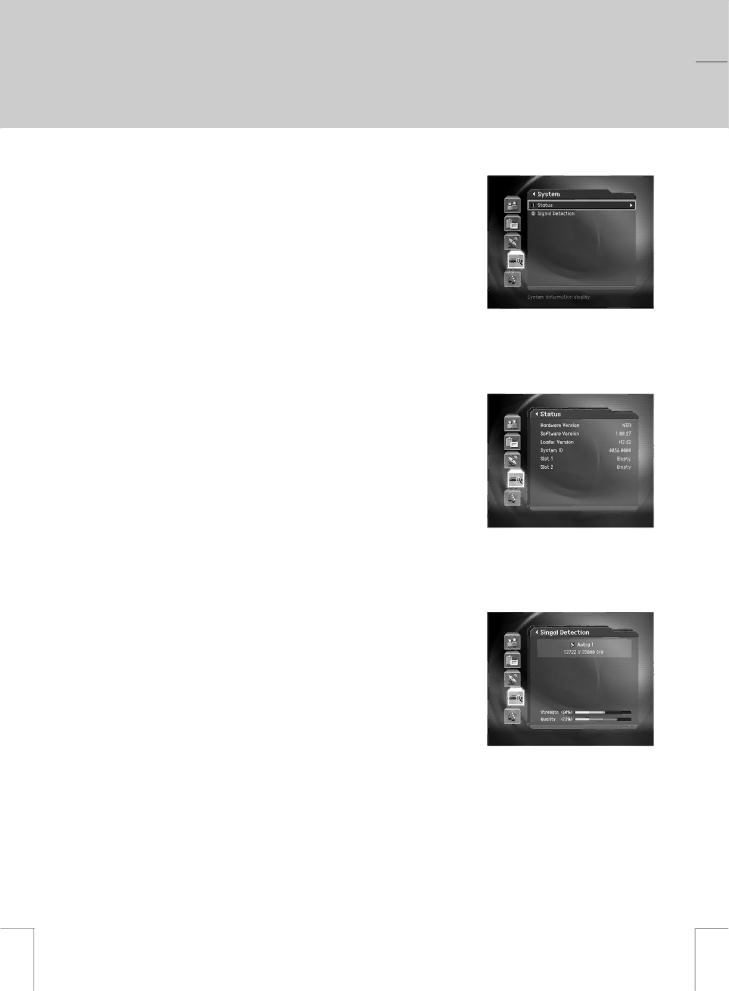
** | ** |
** |
|
| 10. System Information |
You can view all system information, signal strength, and Common Interface information.
1.Press the MENU ![]() button.
button.
2.Select System using the ![]() button, and press the OK
button, and press the OK ![]() or
or
![]() button.
button.
**
**
**
**
**
10.1 Status
You can view System information
1.Select Status using the ![]() button, and press the OK
button, and press the OK ![]() or
or ![]() button.
button.
2.Confirm the information about Hardware version, Software version, Loader version,Update Date, and System ID.
10.2 Signal Detection
You can view the signal strength and signal quality receiving from satellite via your satellite dish.
1.Select Signa Detection using the ![]() button, and press the
button, and press the
OK ![]() or
or ![]() button.
button.
2.Display information about the satellite and transponder, which current channel belongs to and the graphs and percentage of Signal Strength and Quality of the channel.
GB 69
**
**
**
**
**