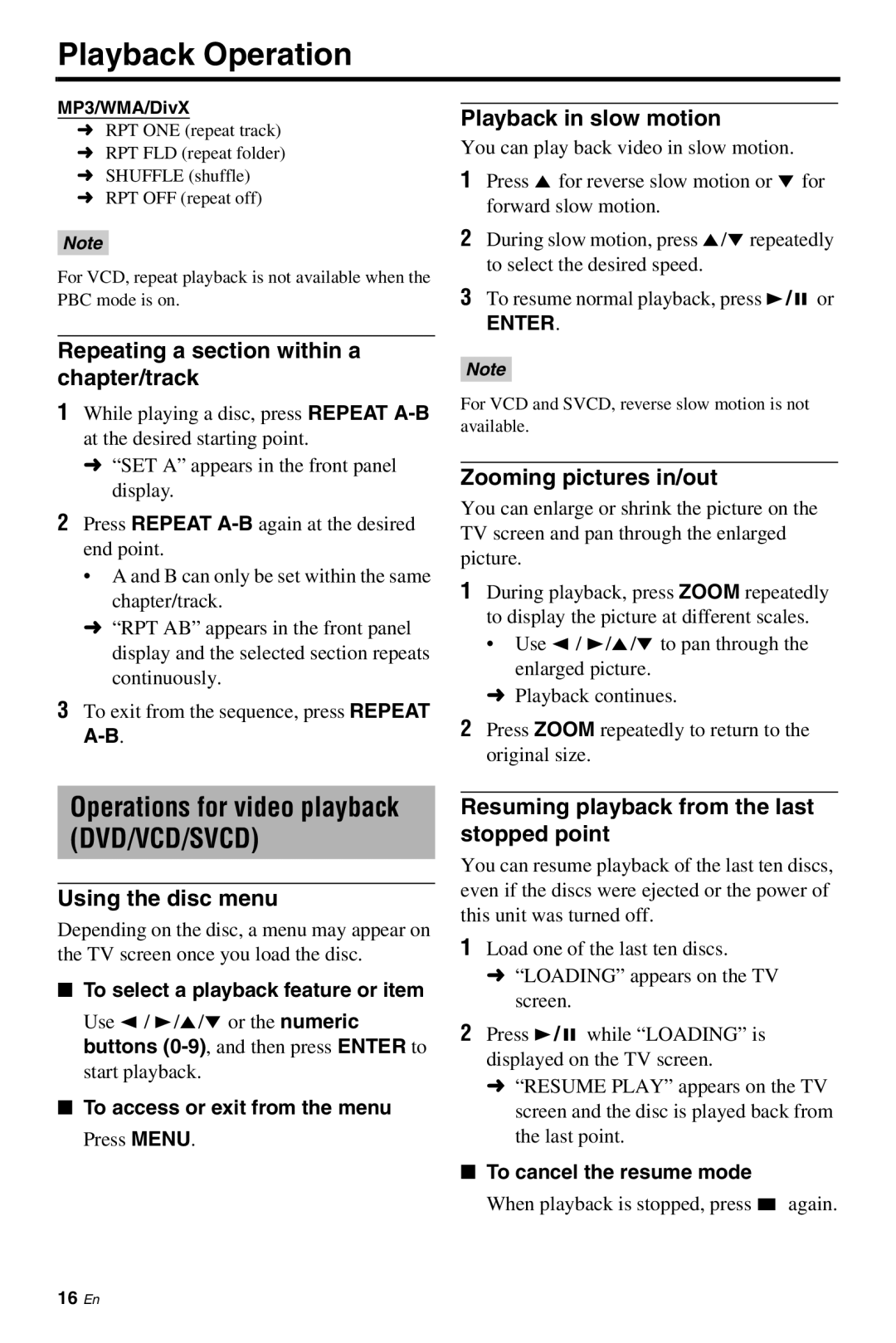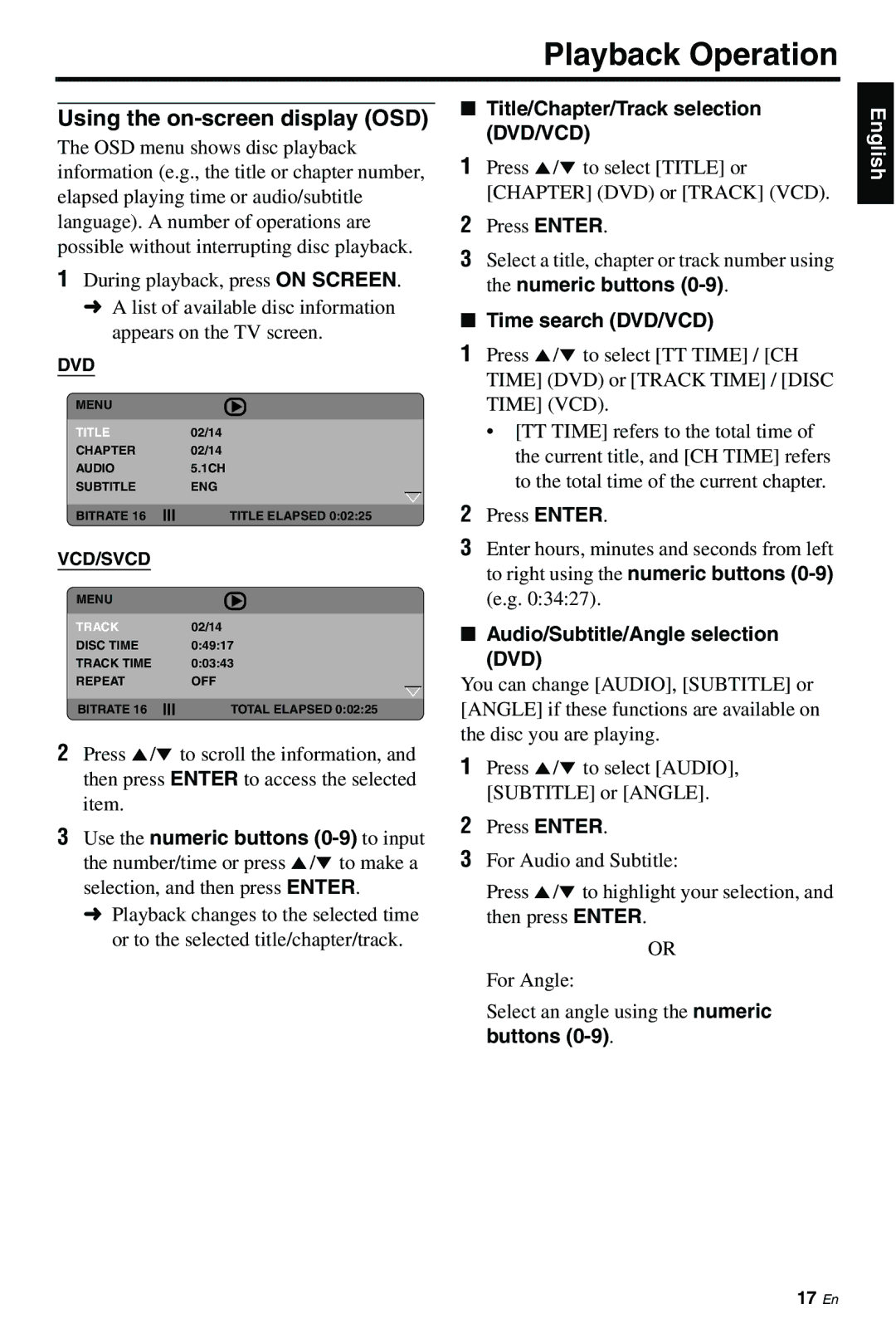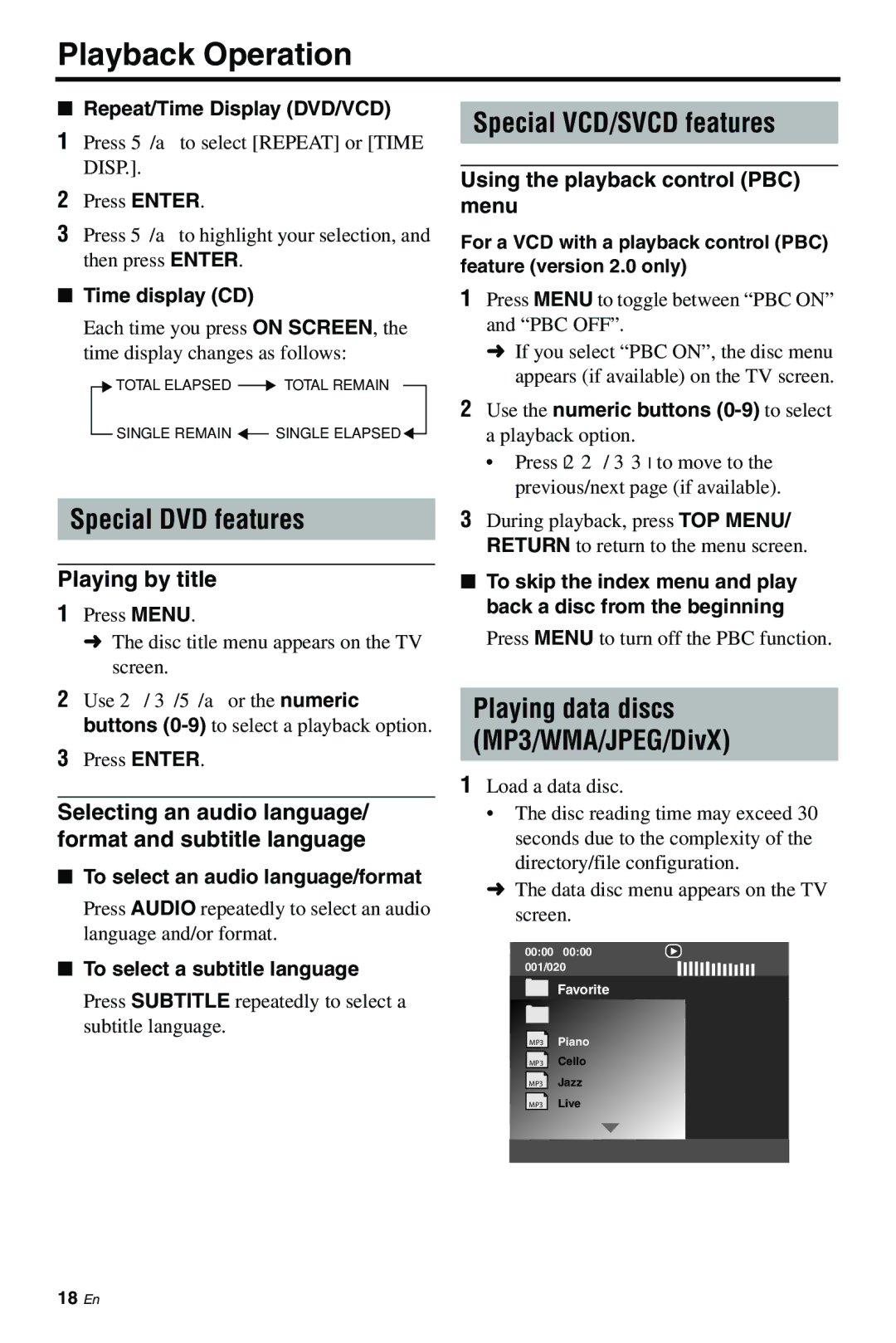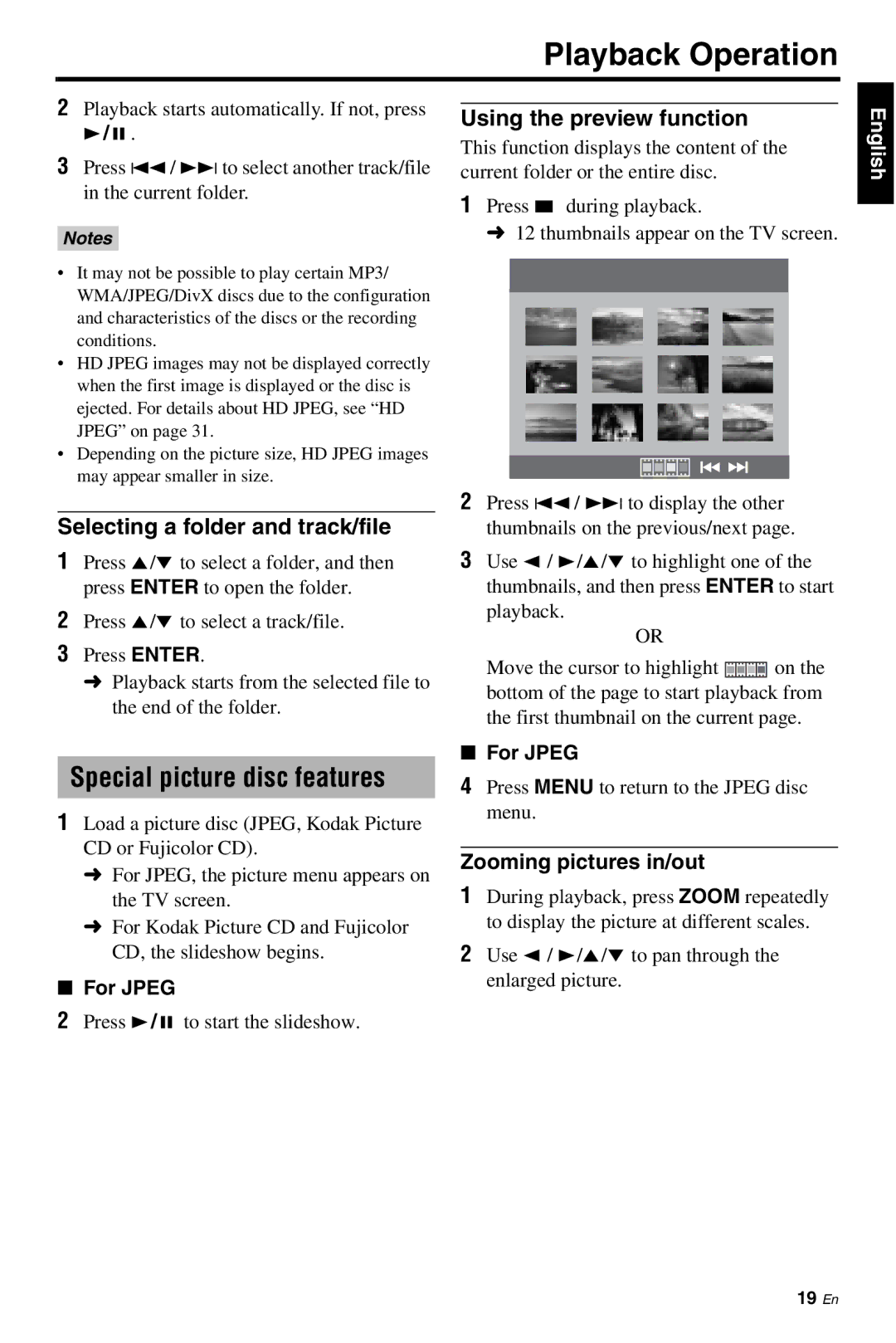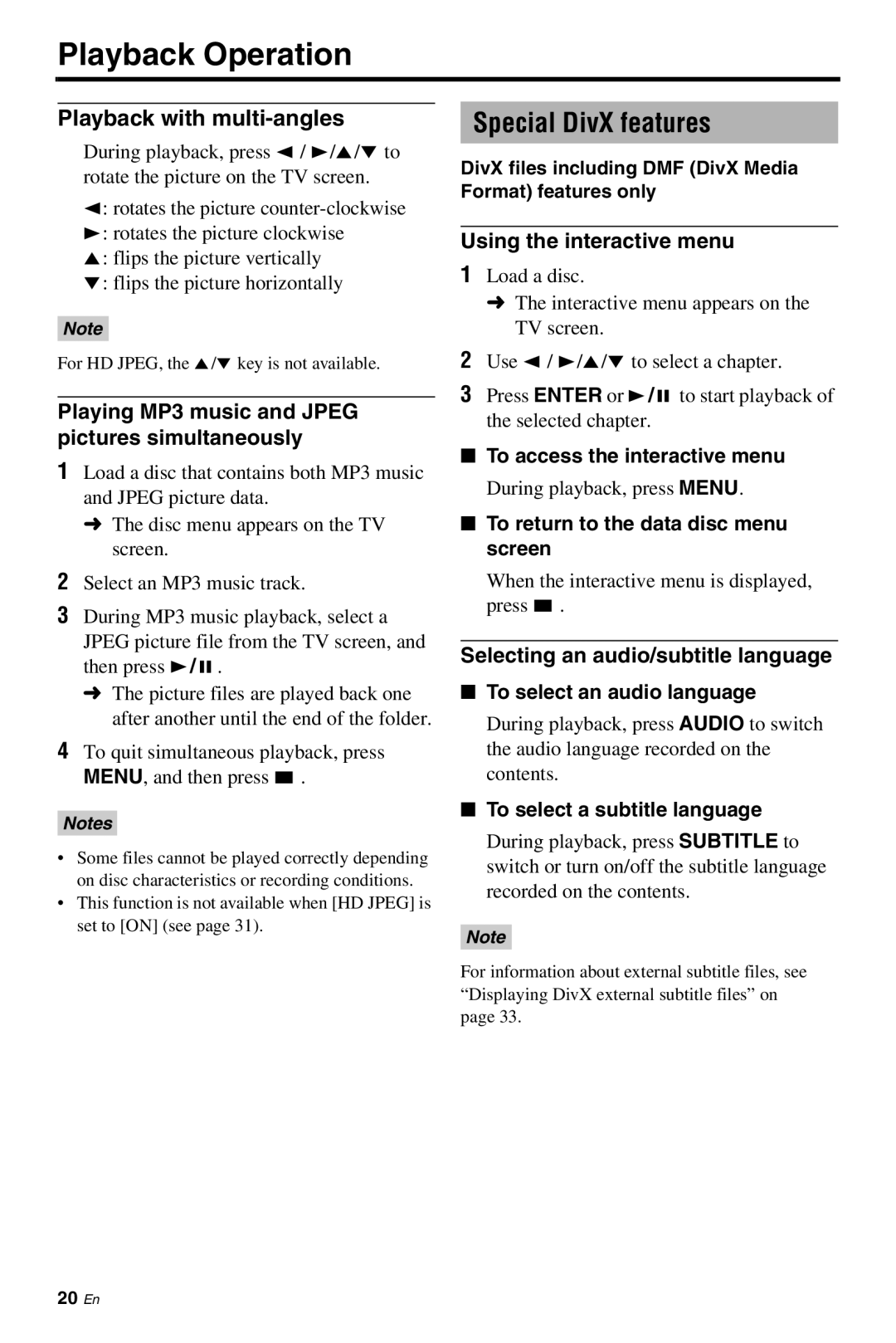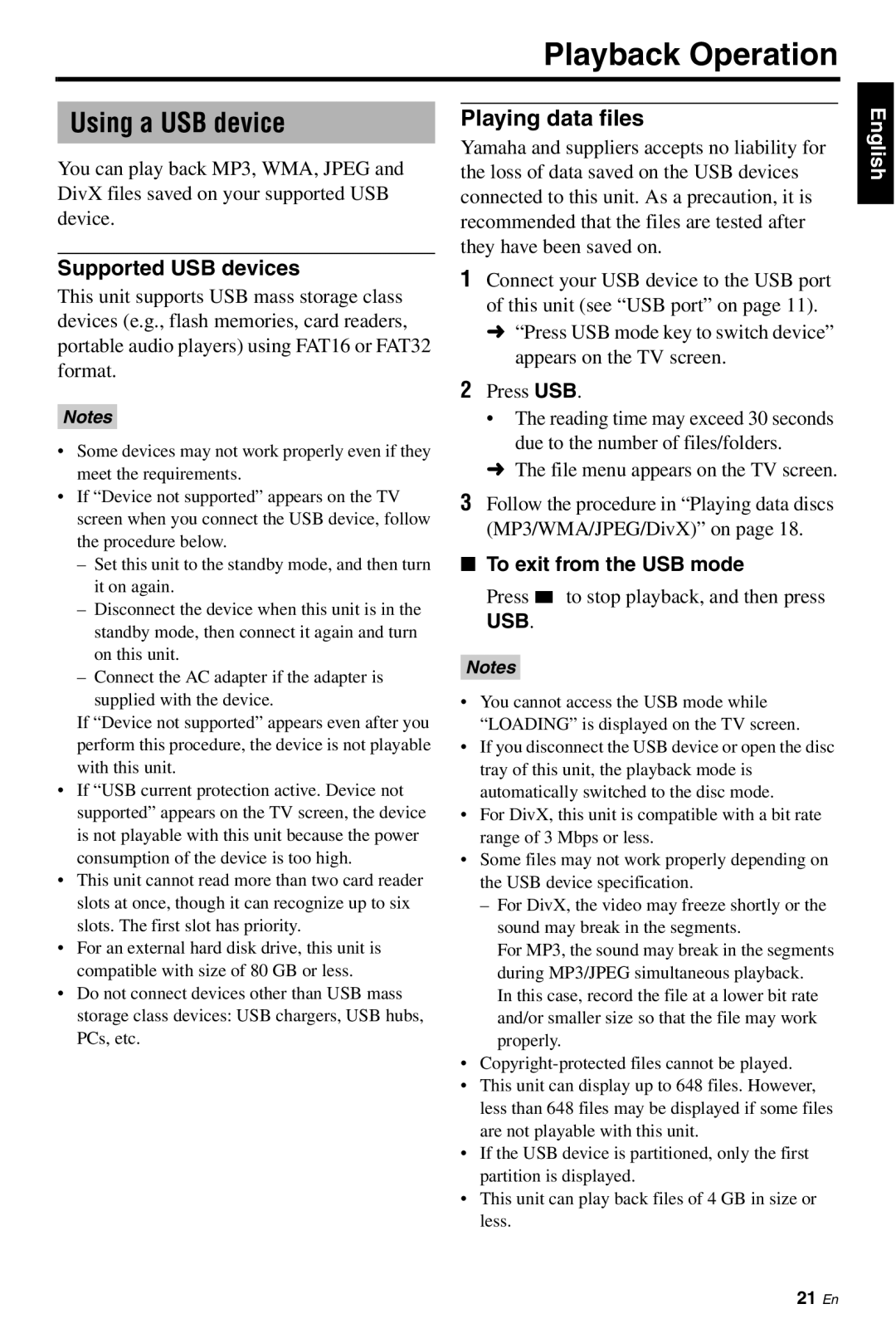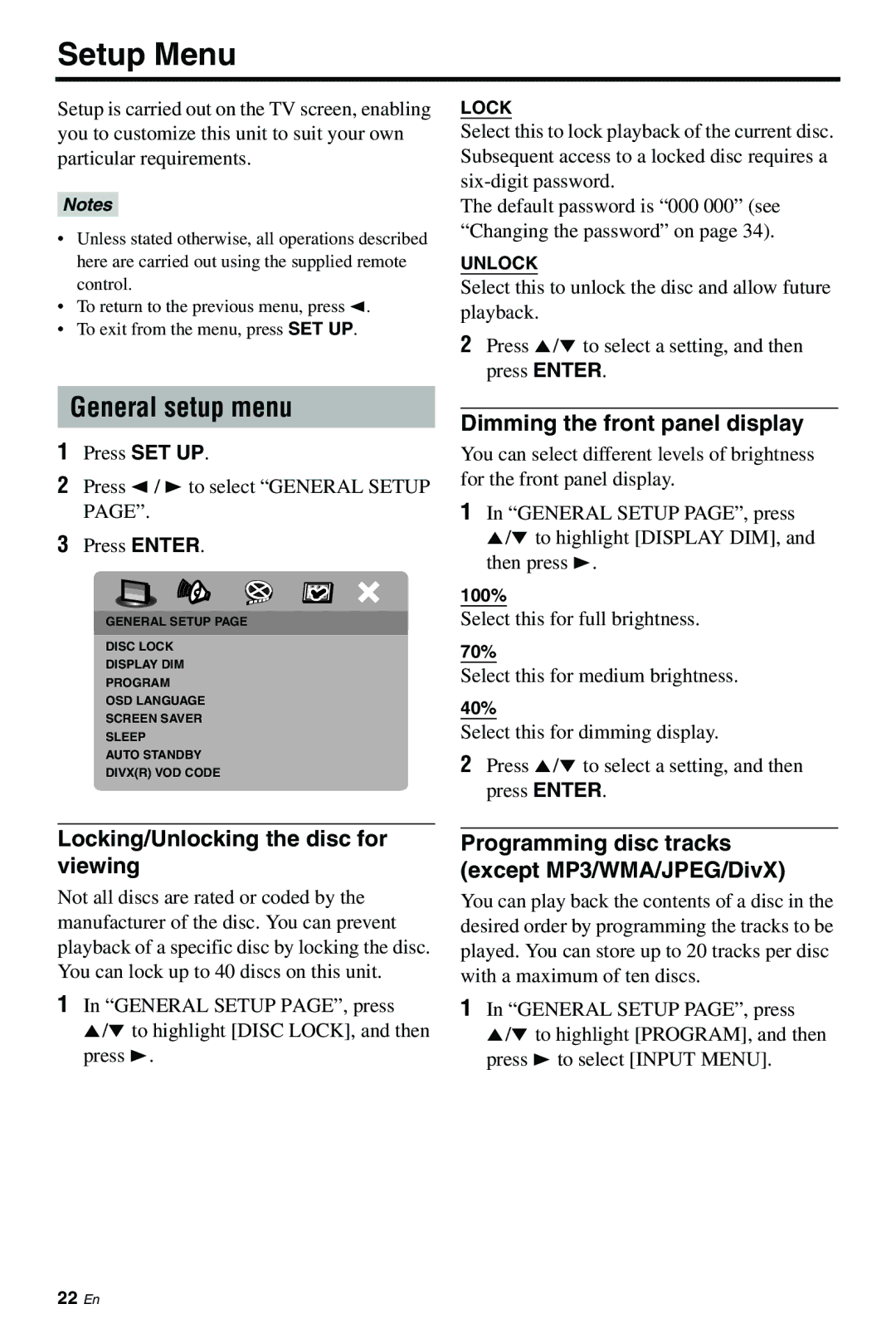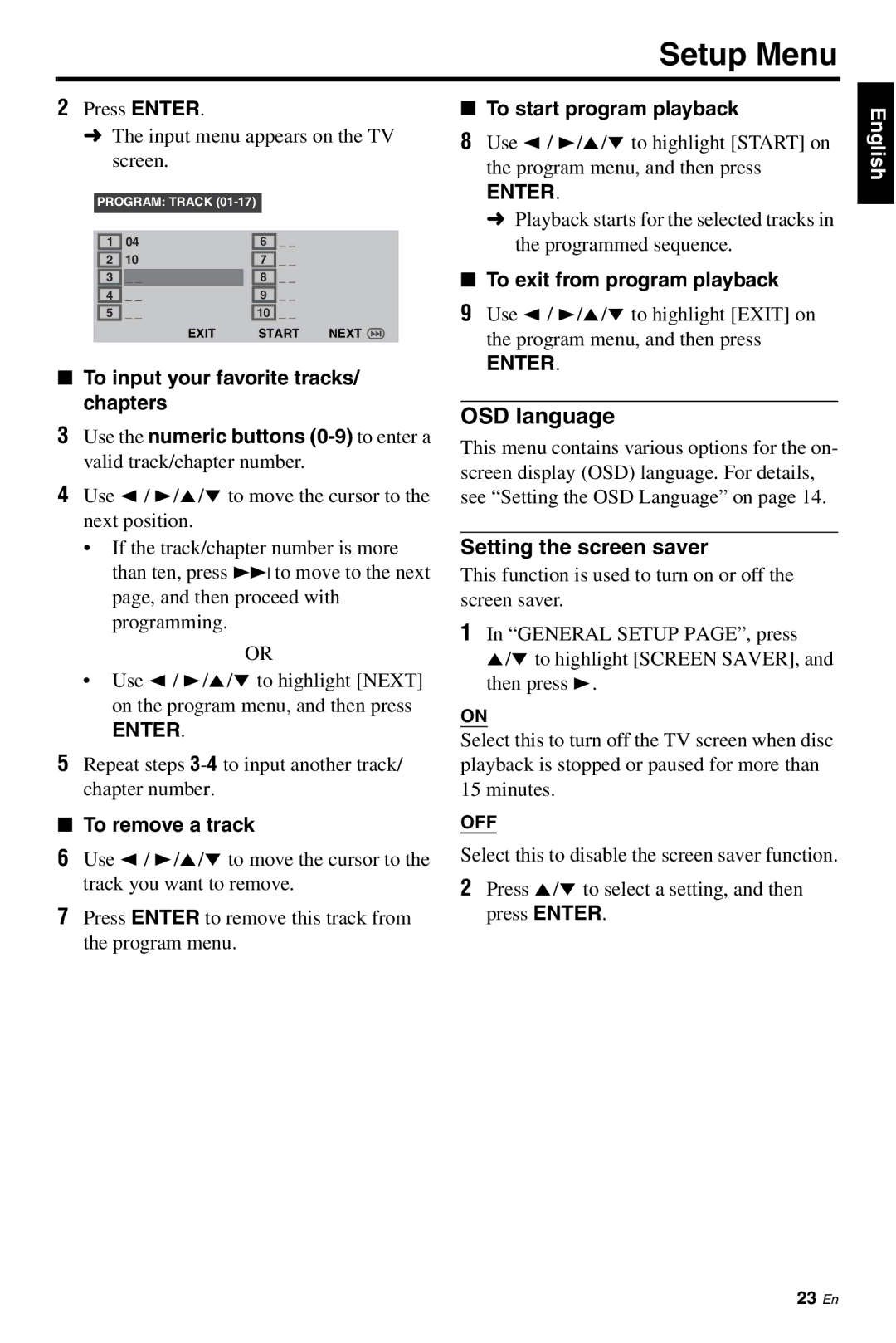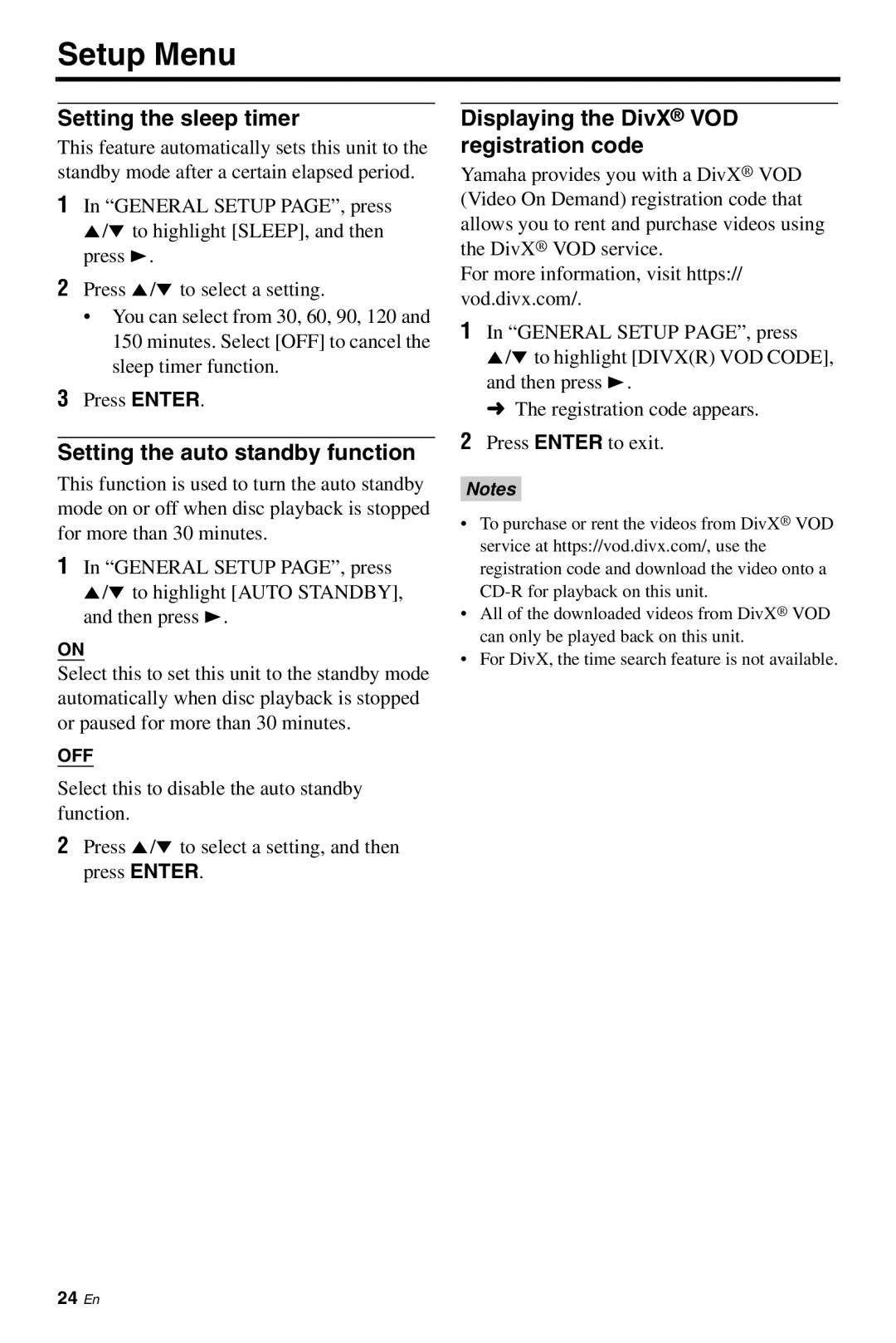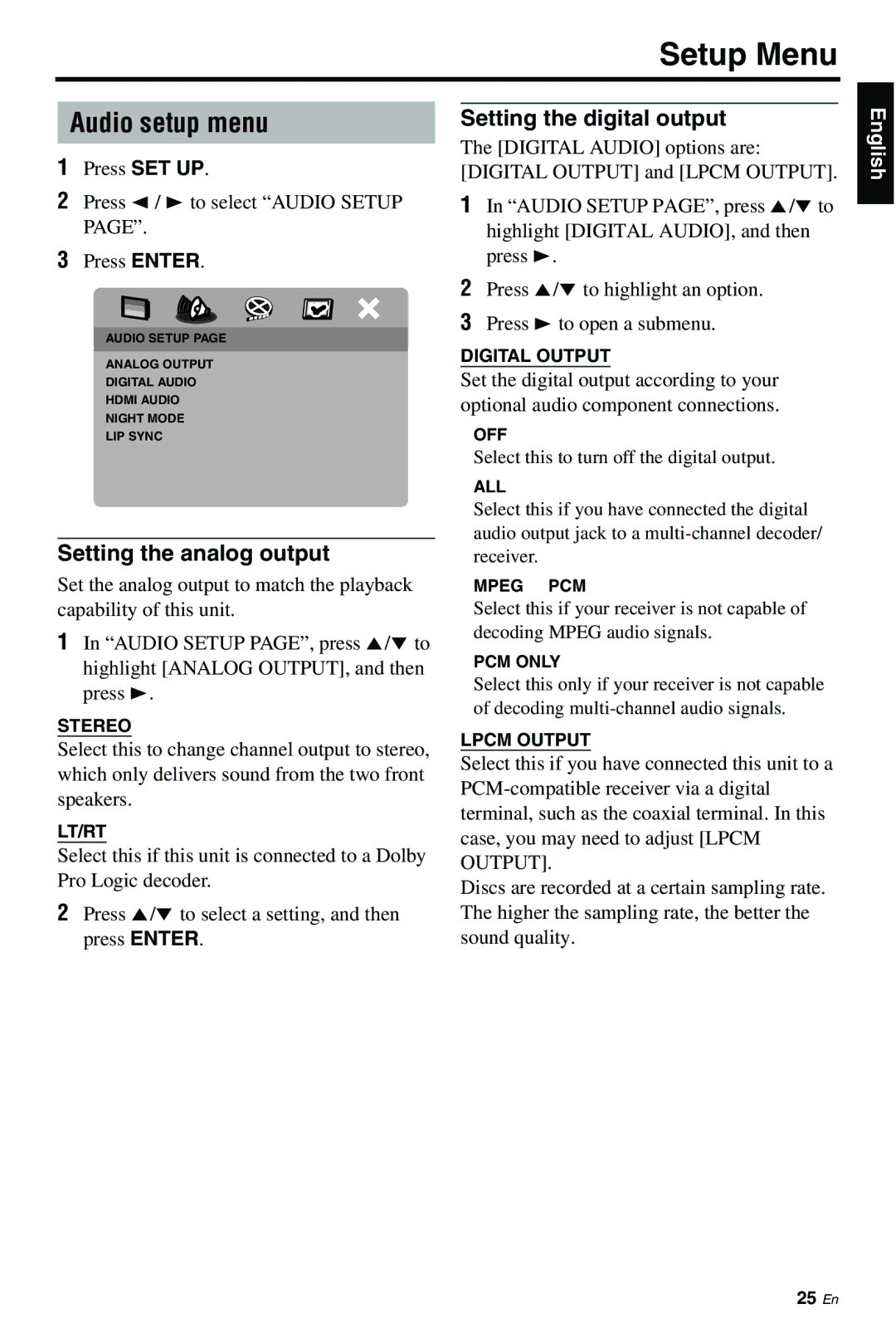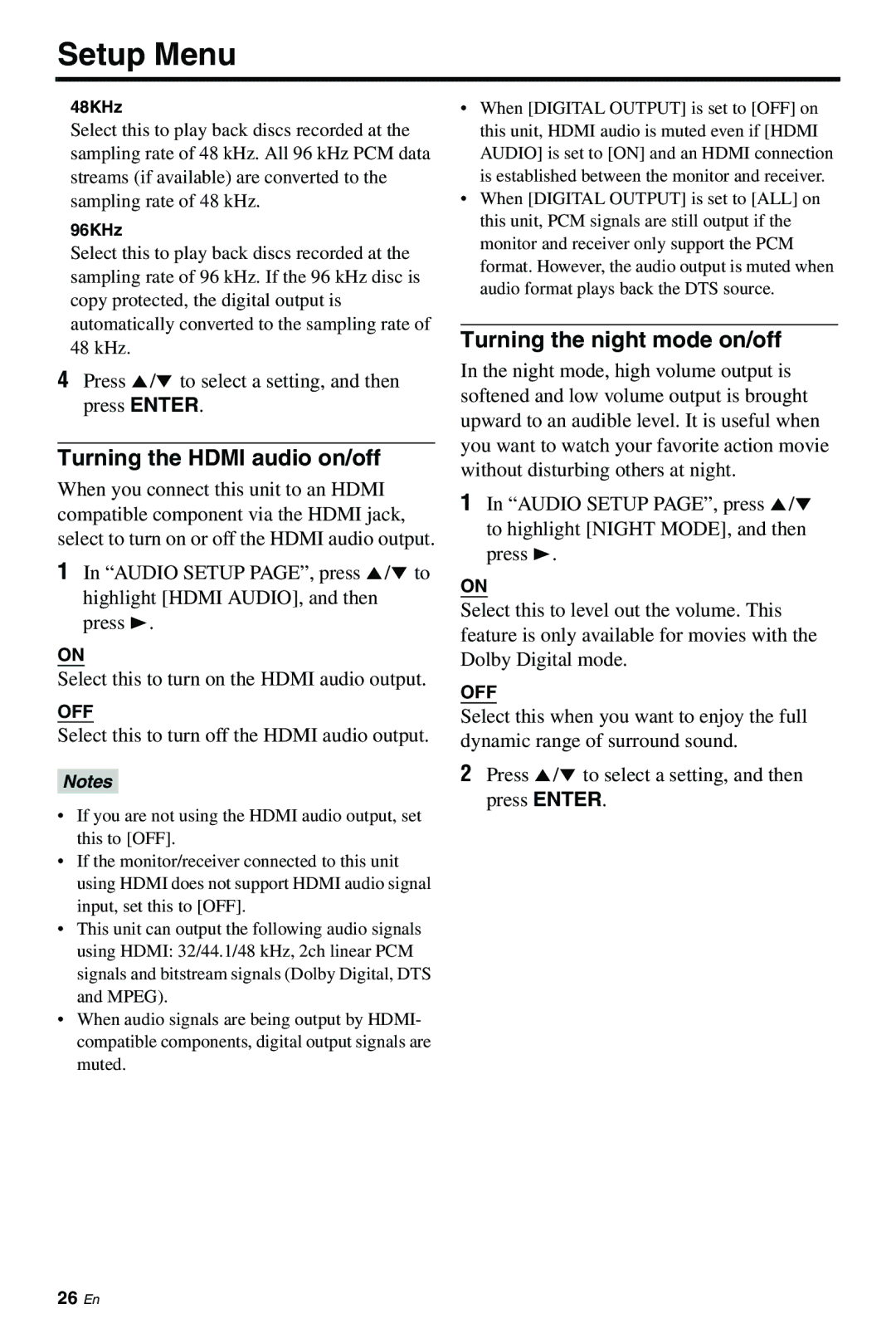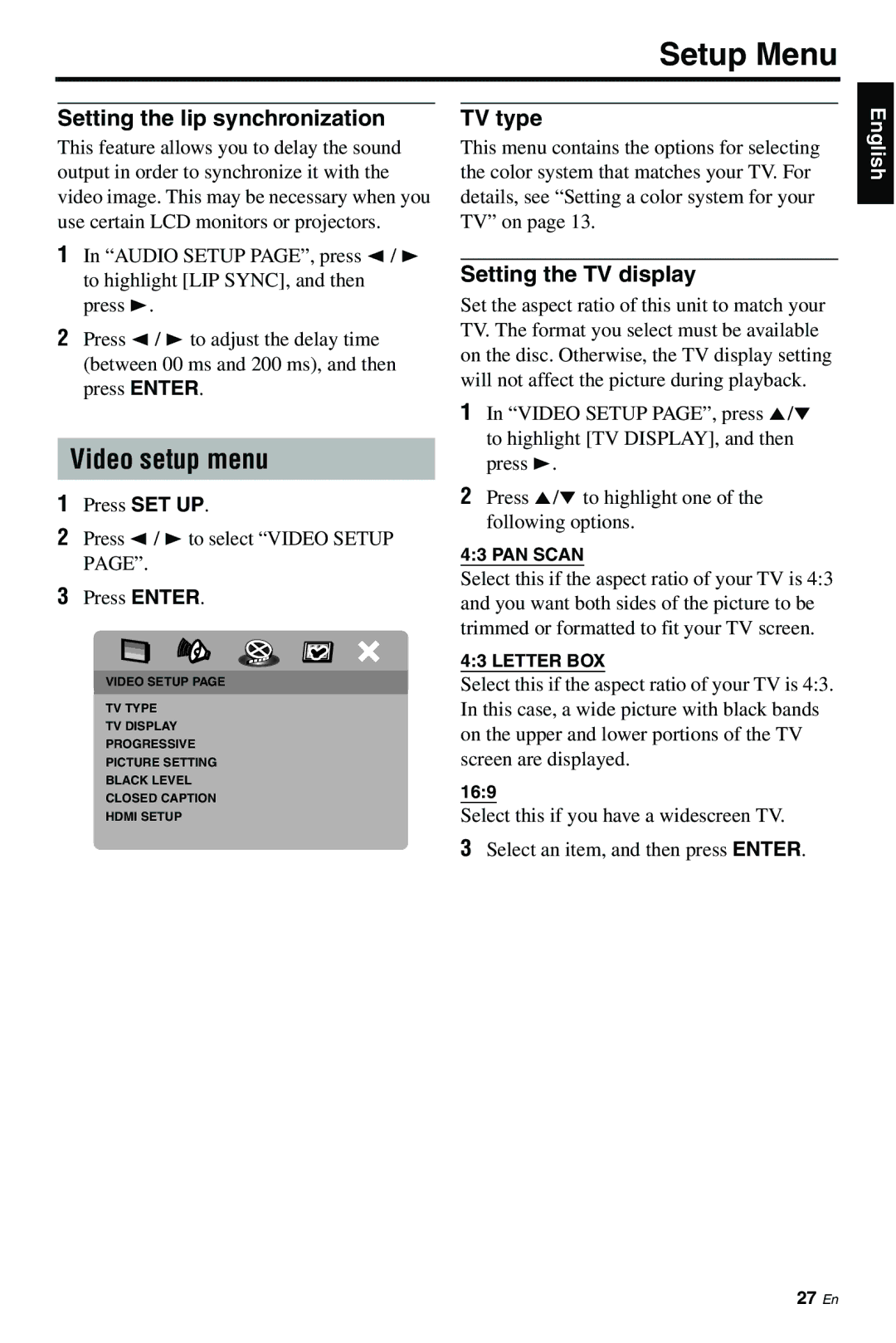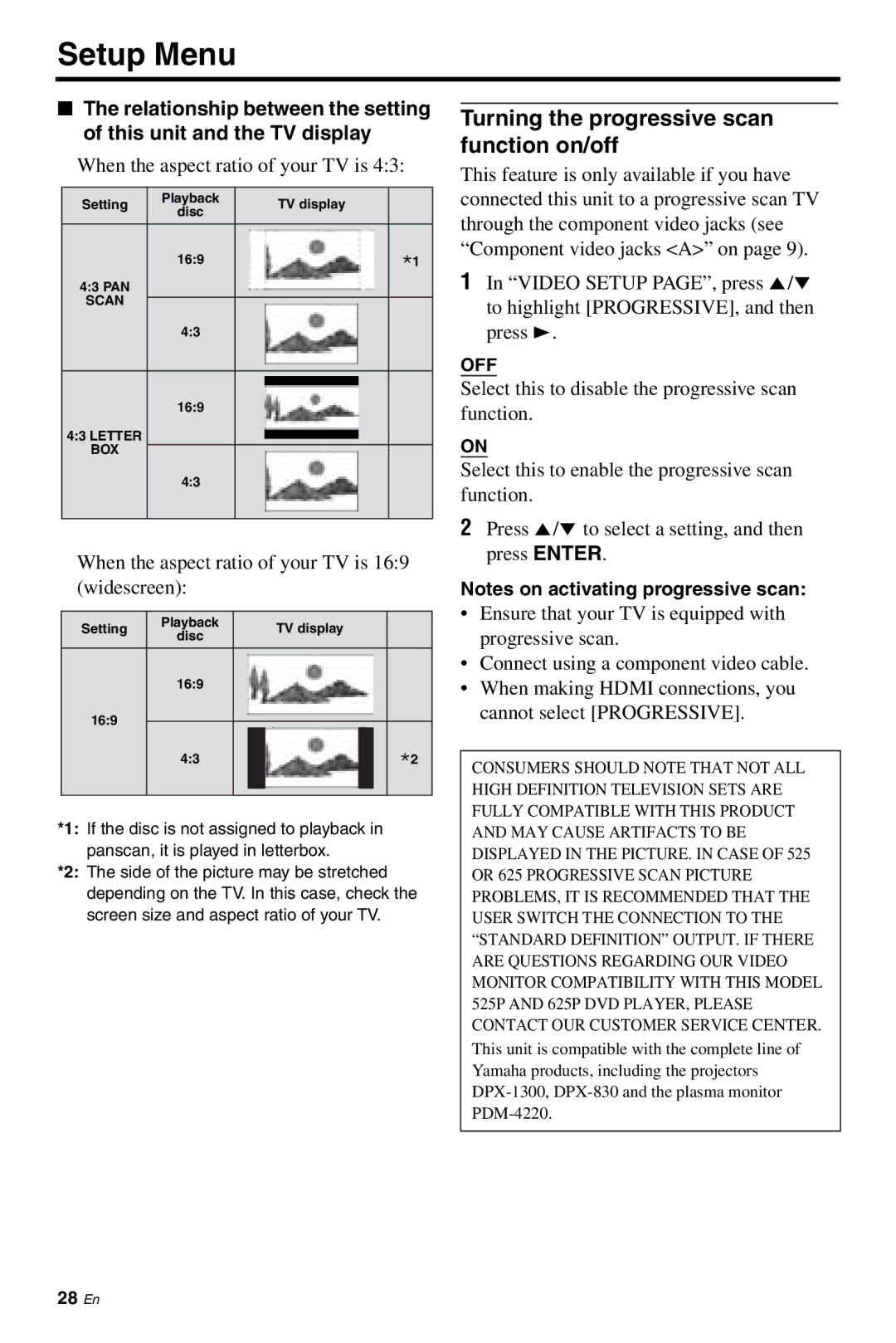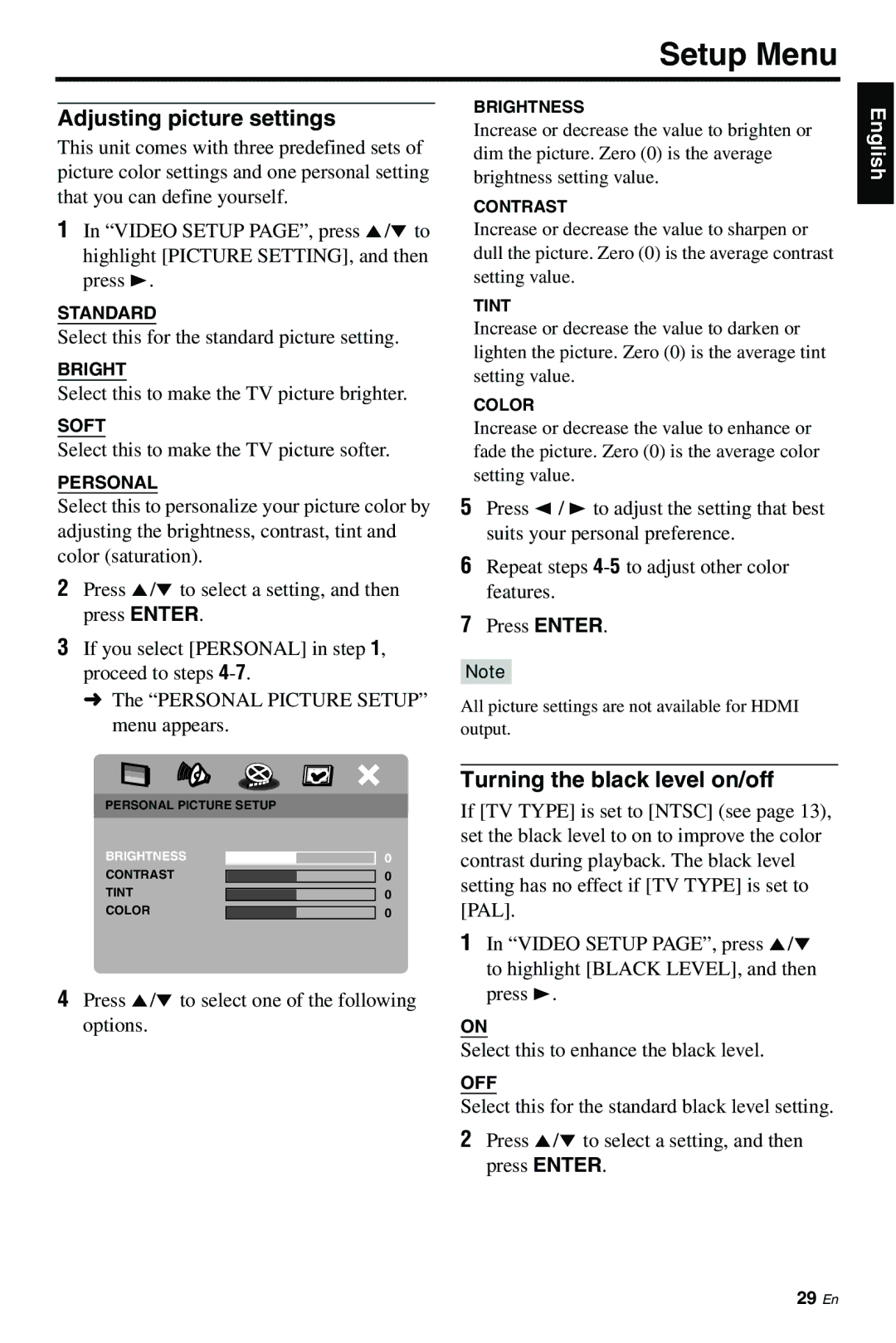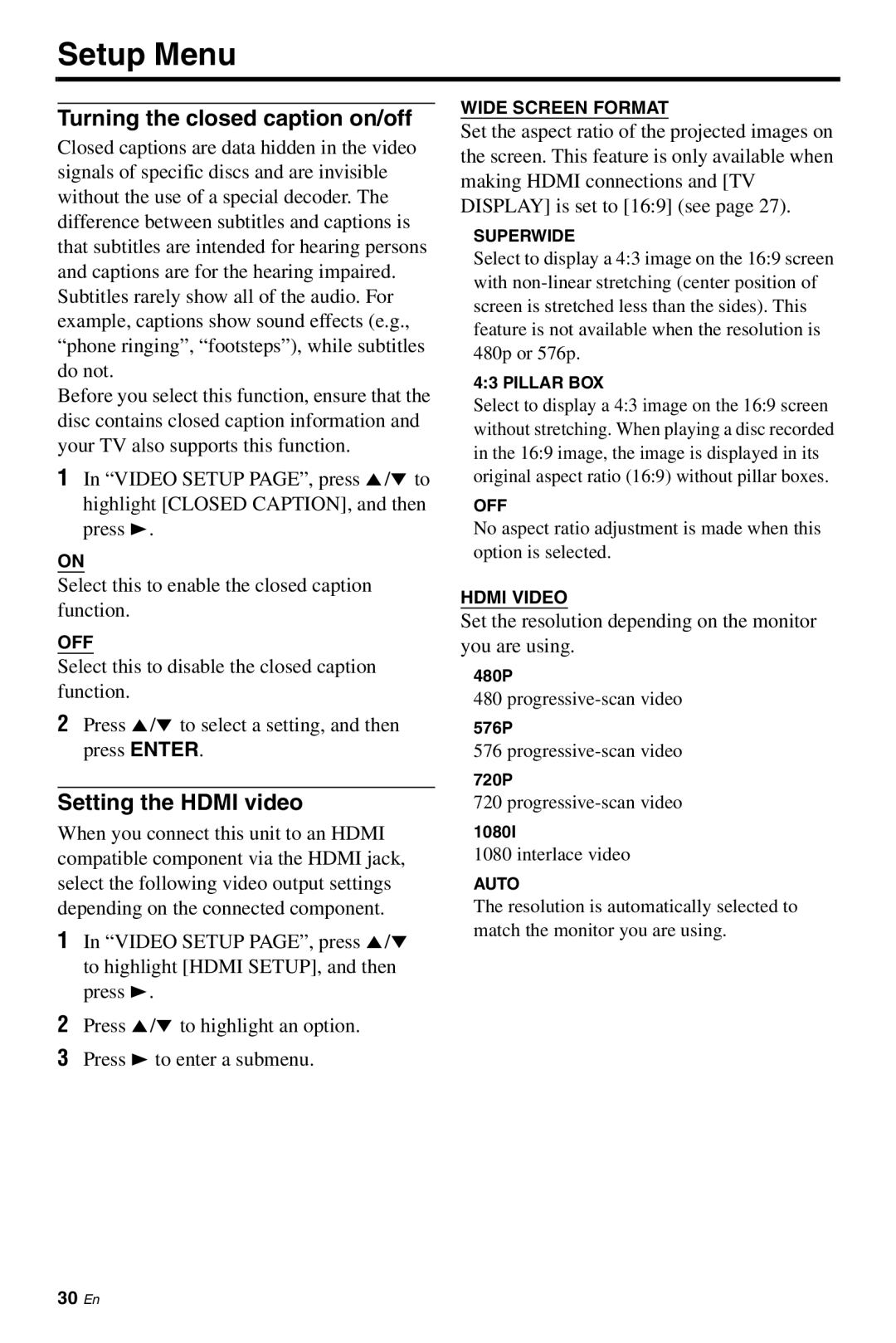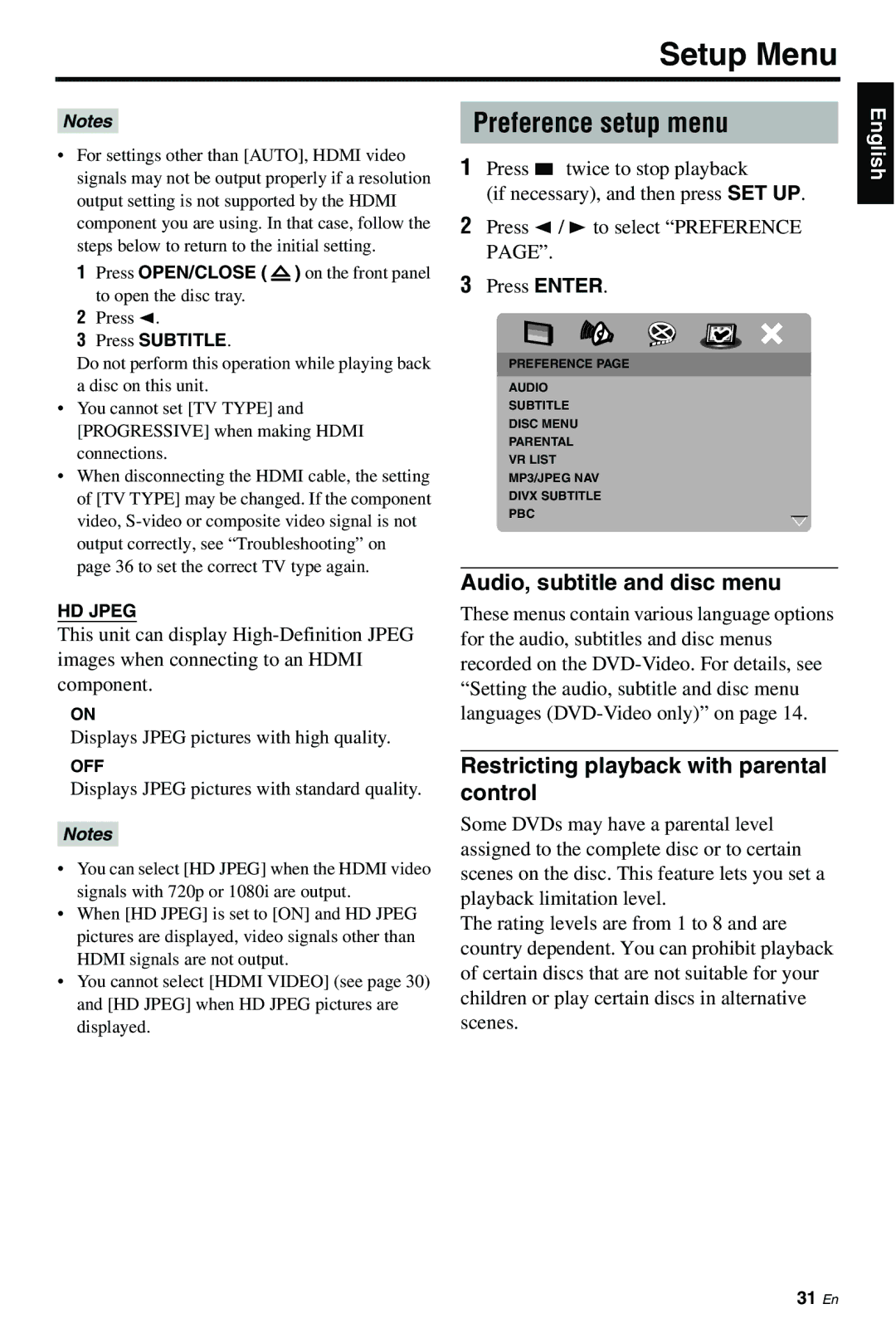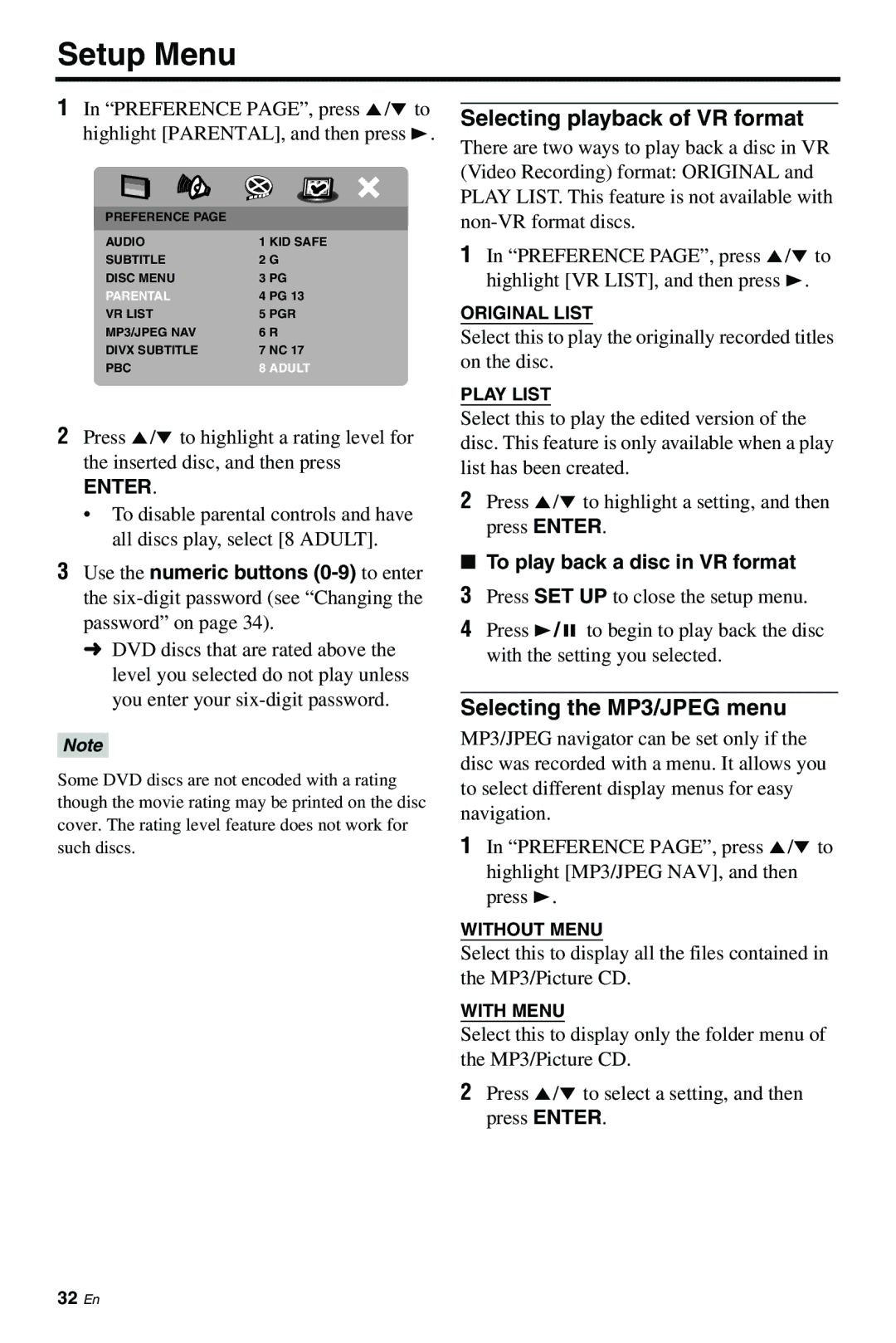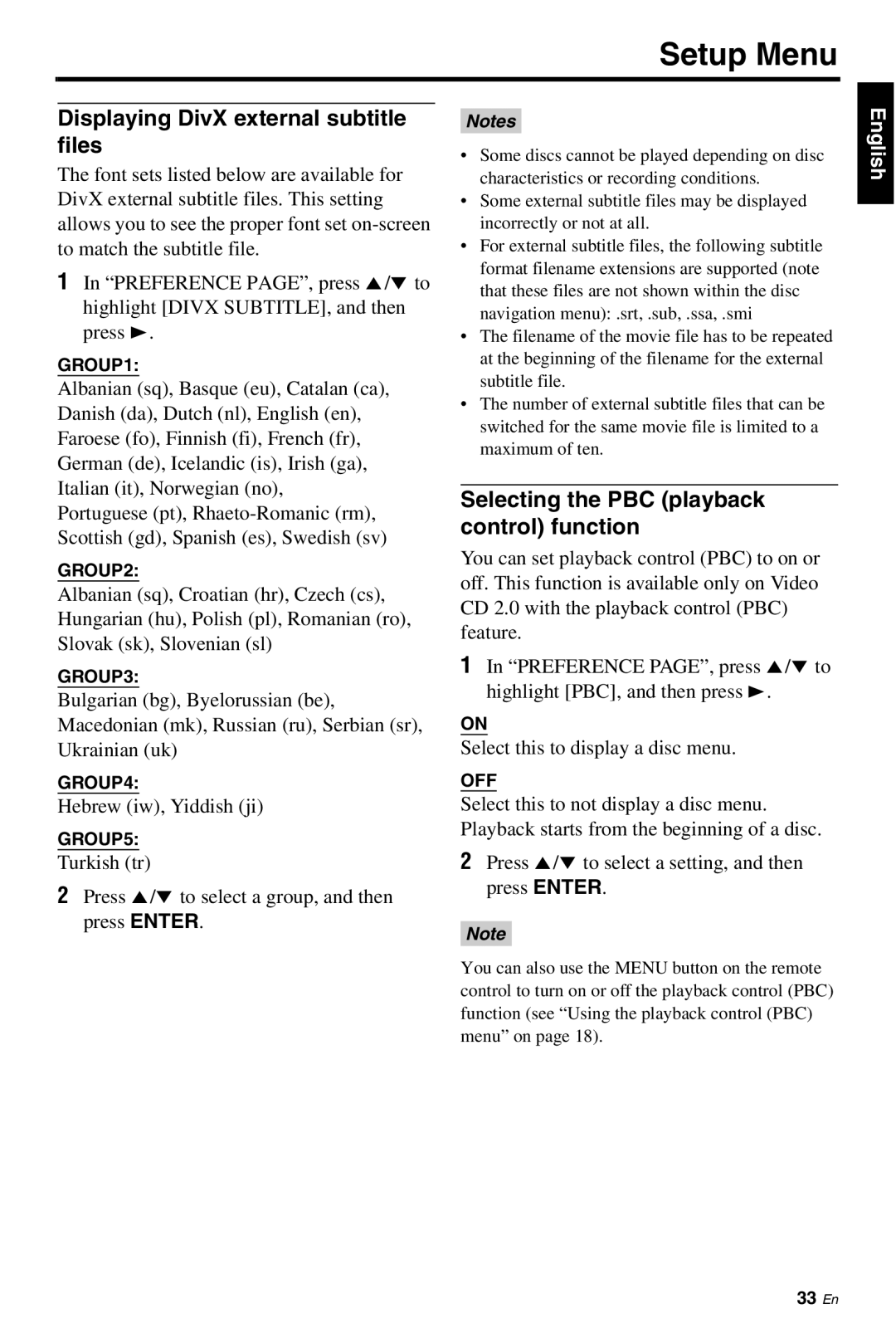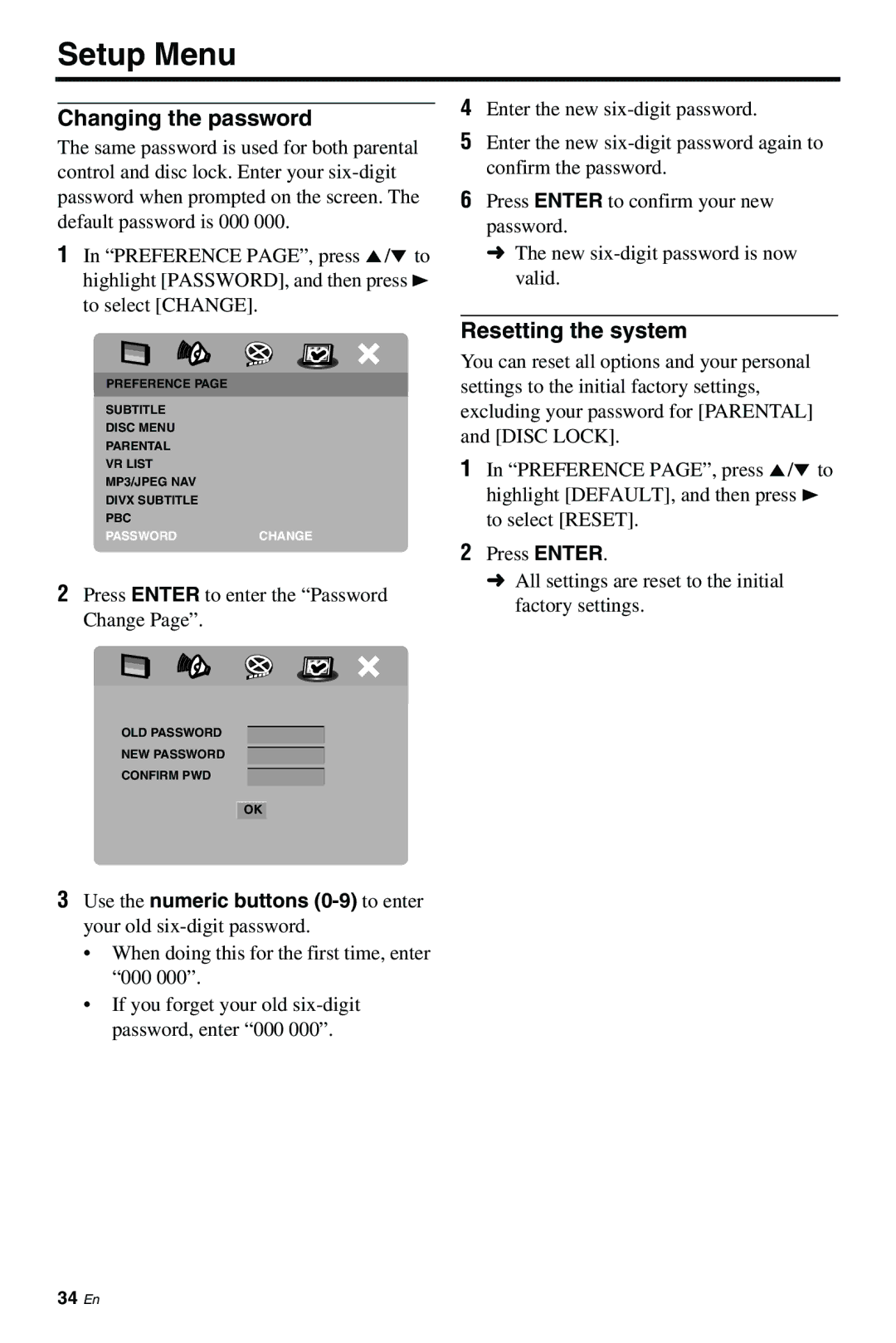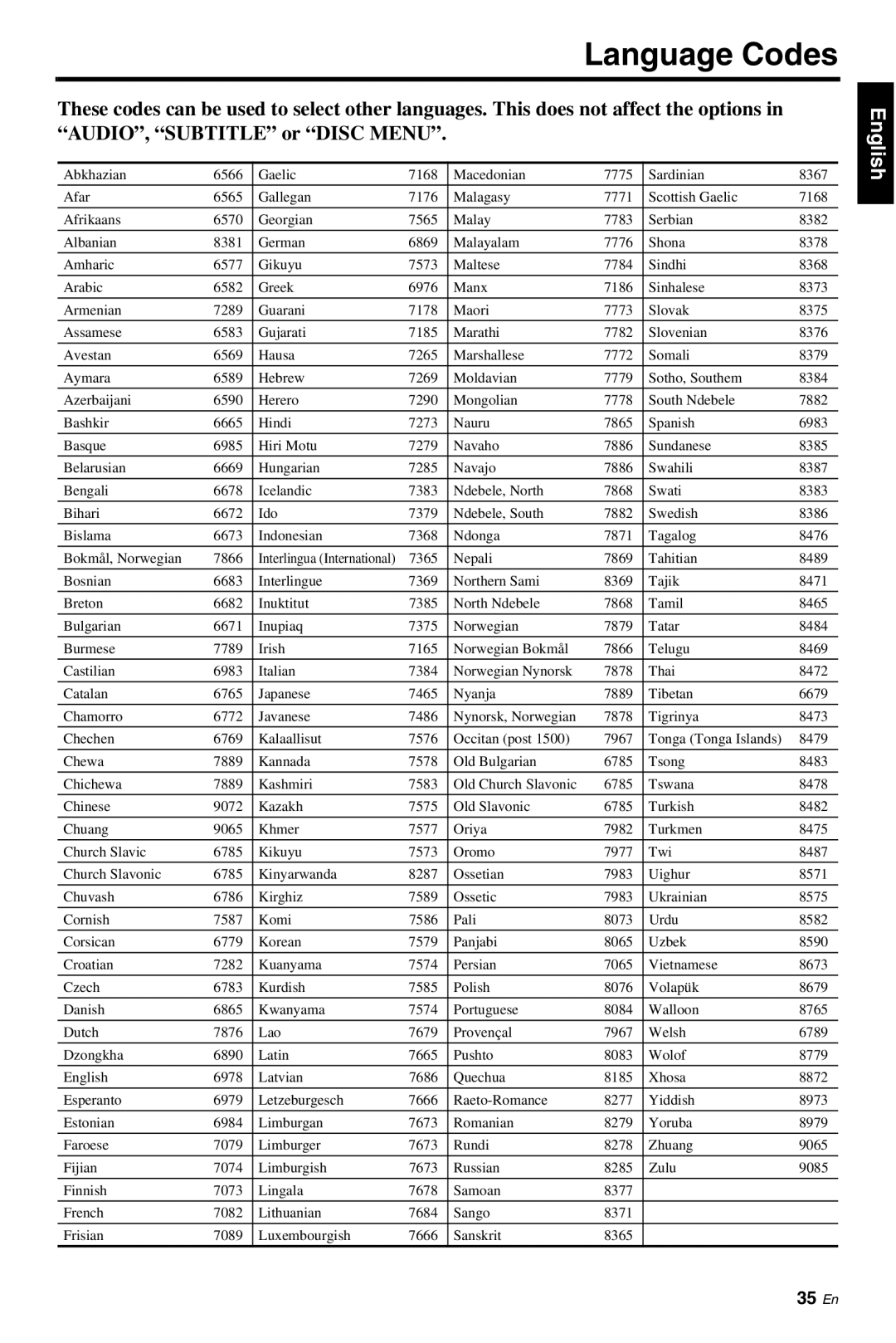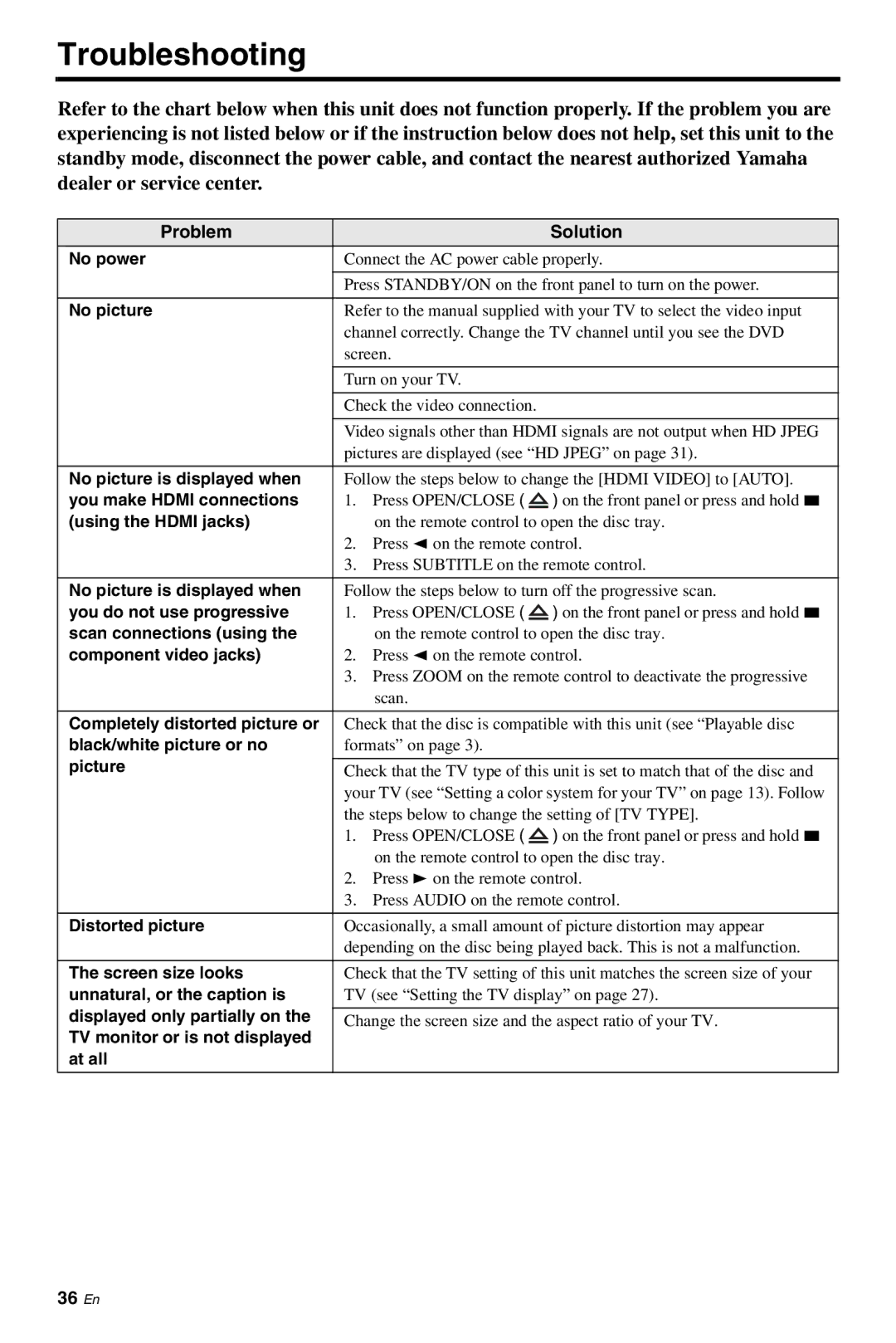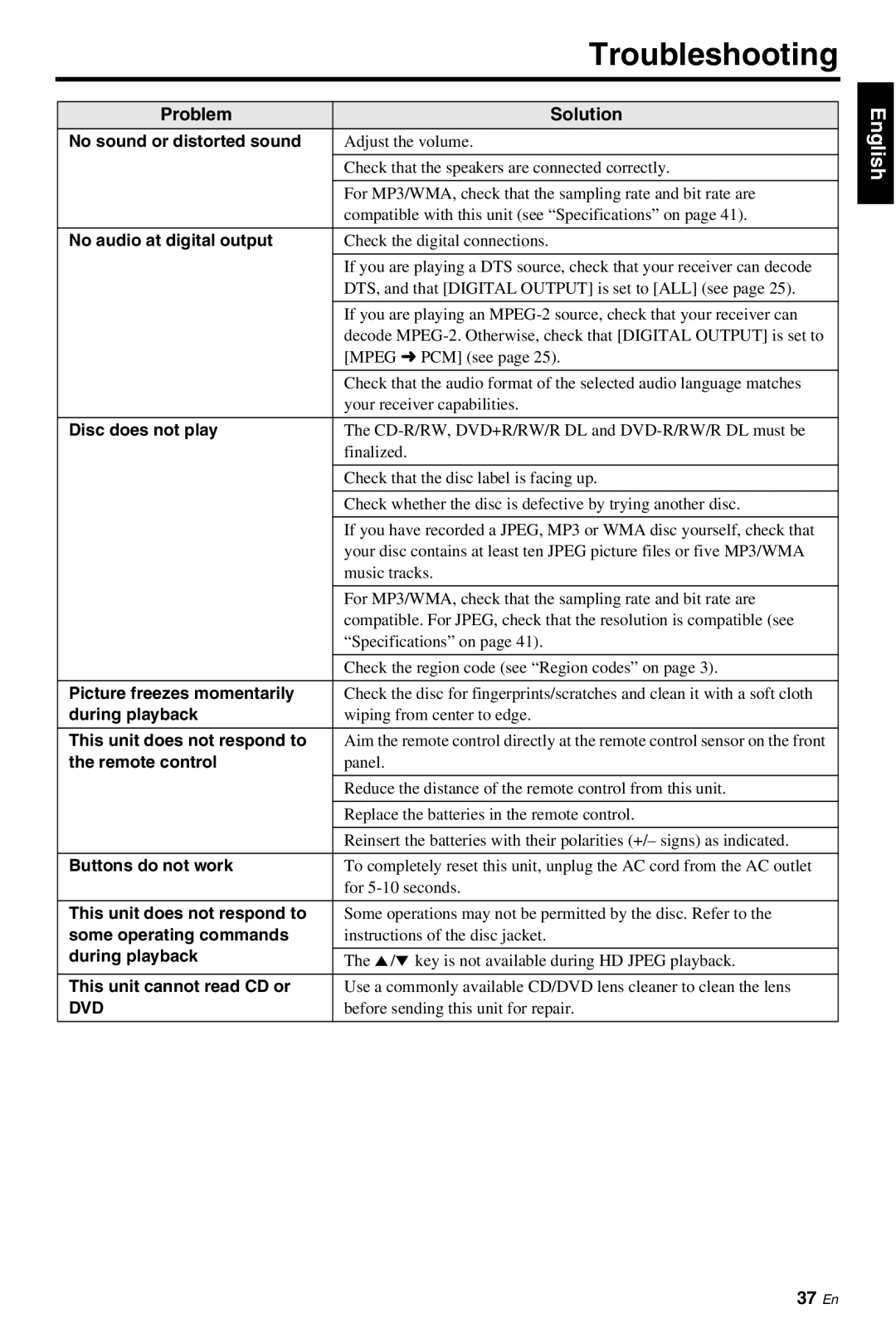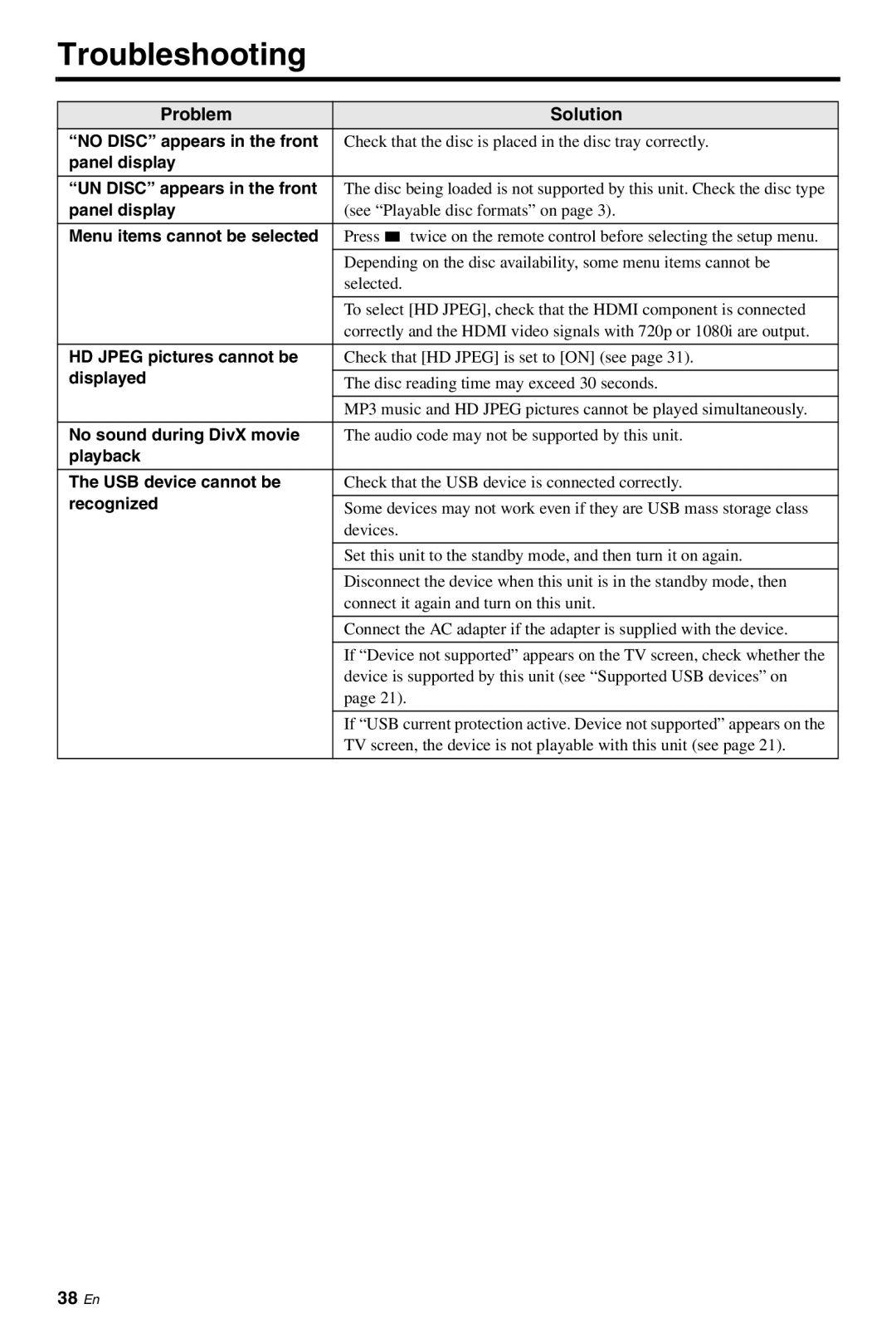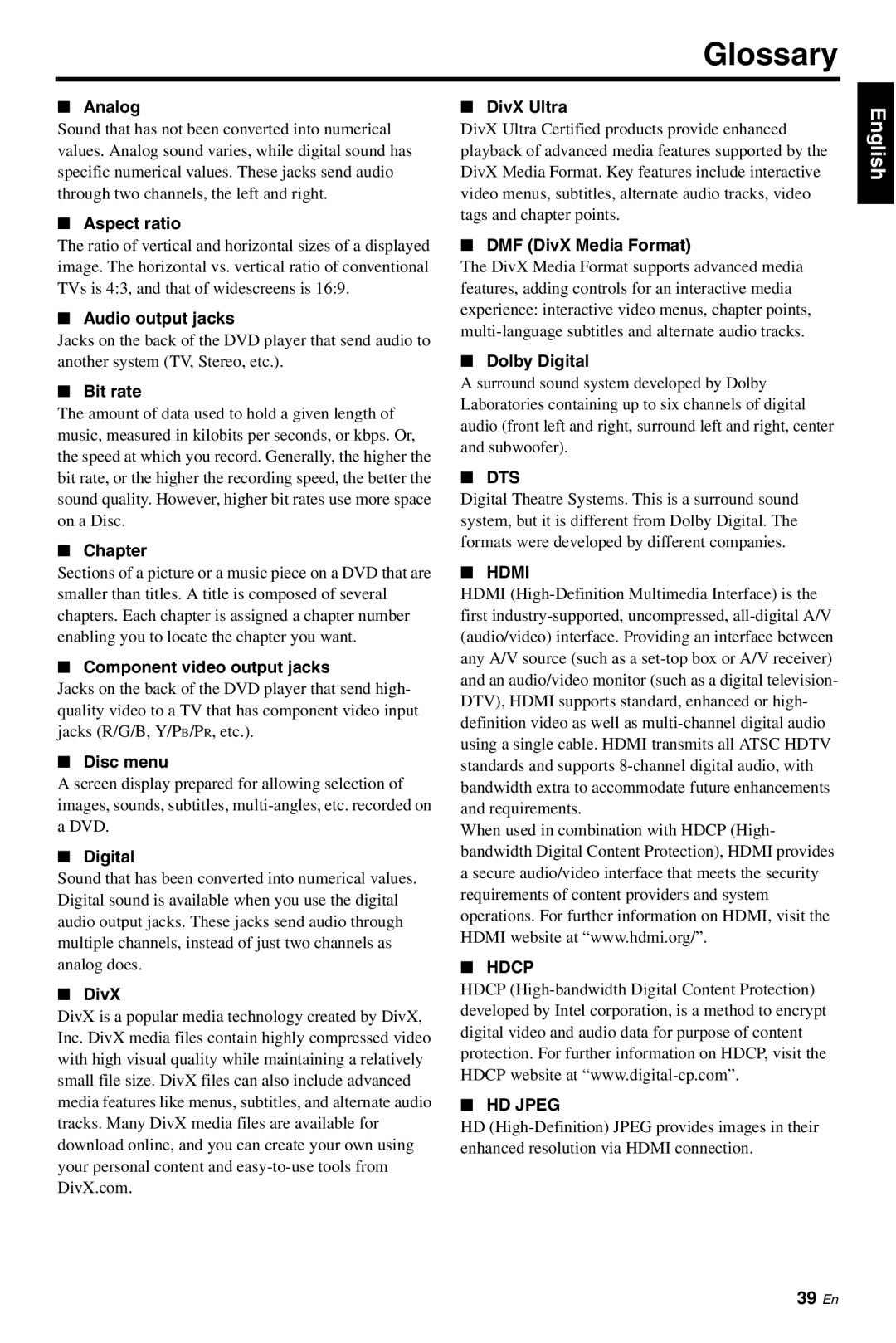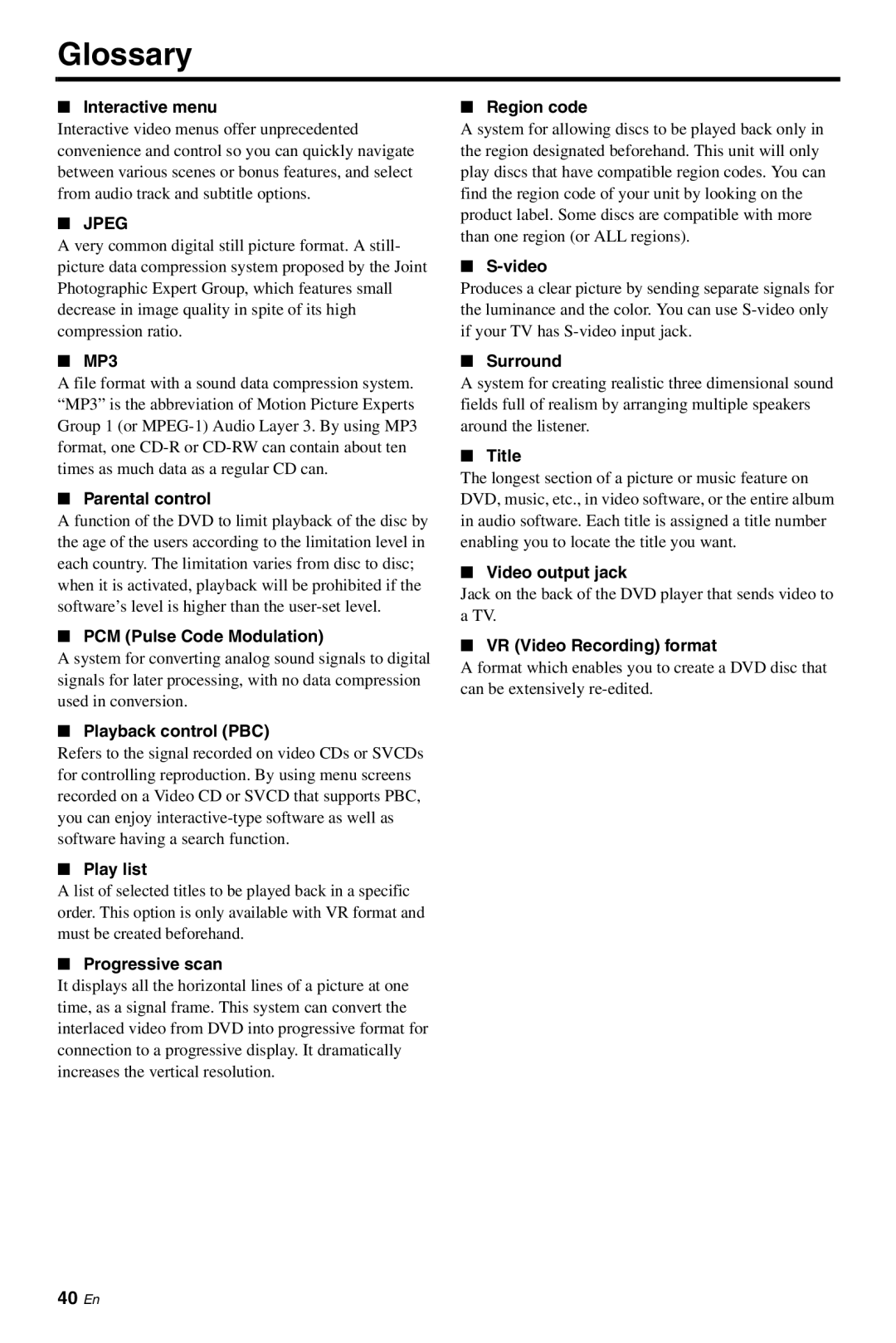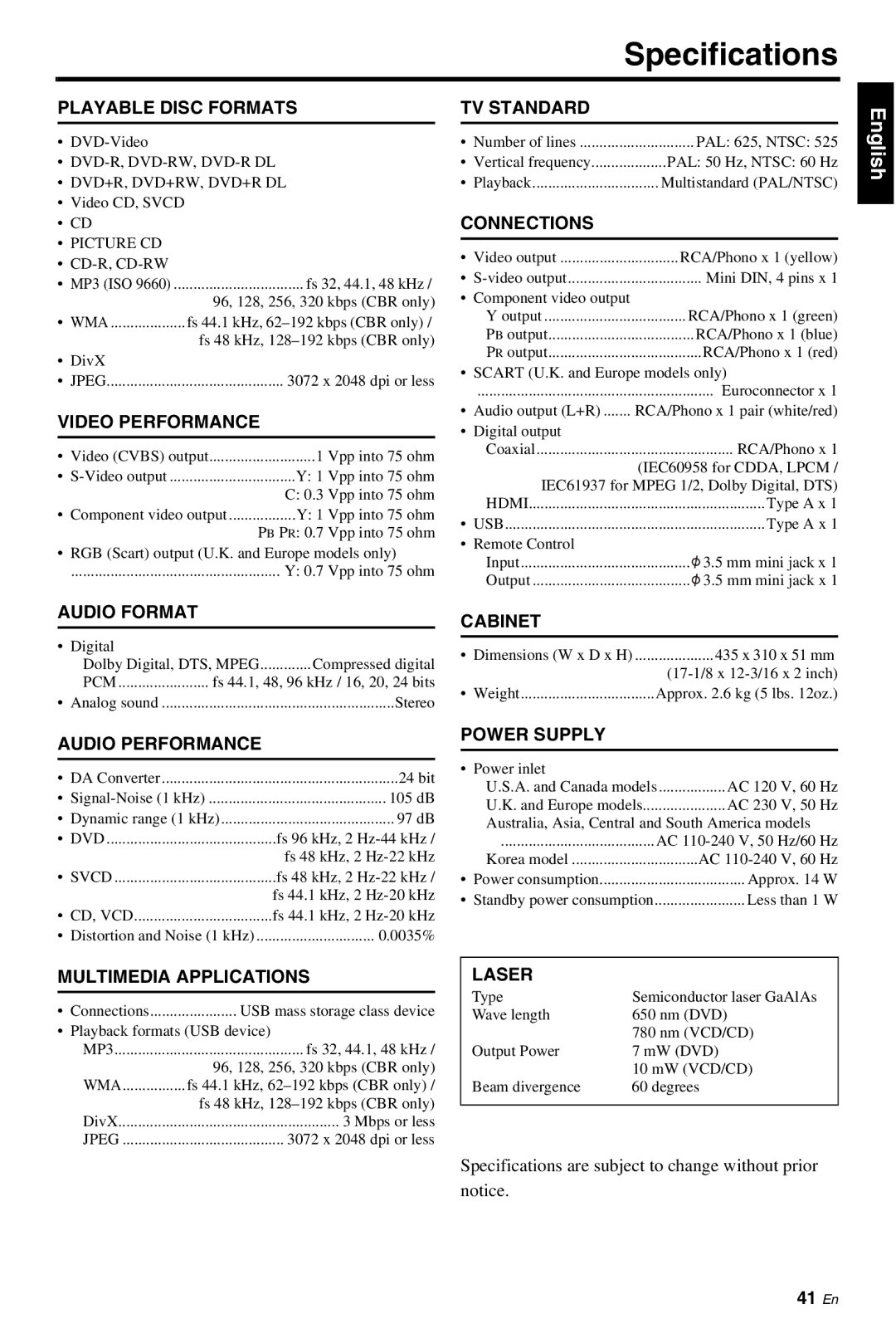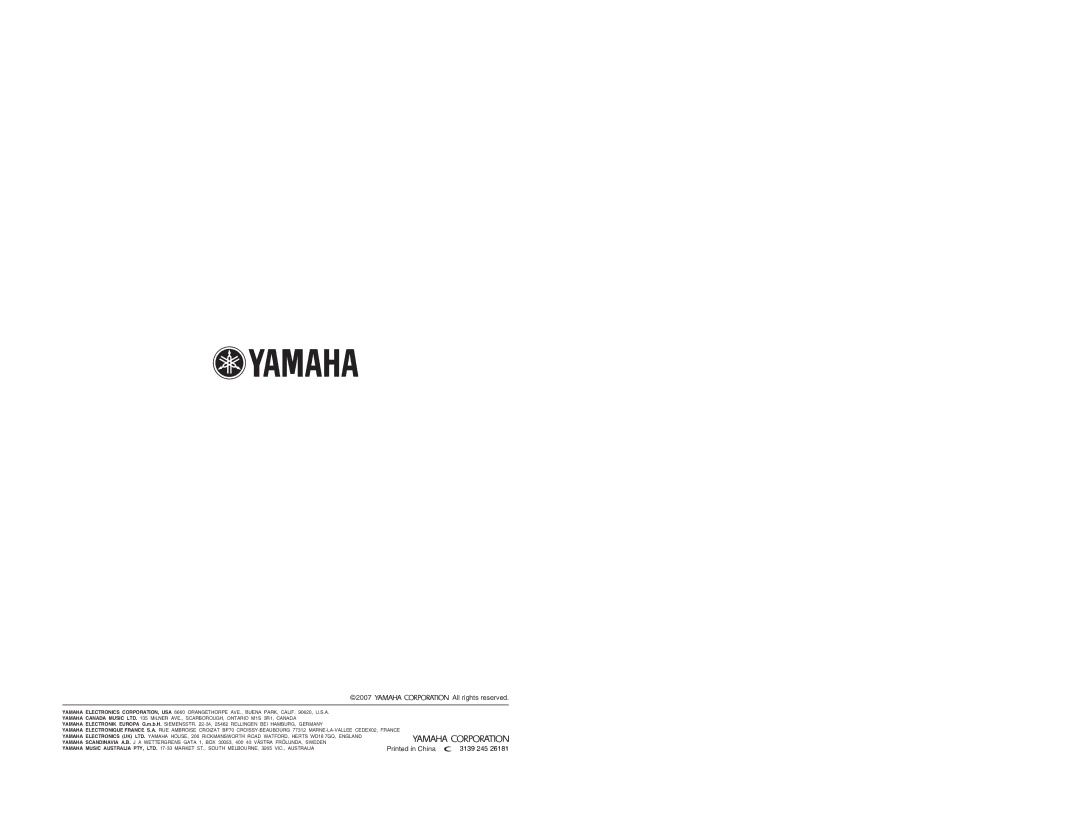Setup Menu
■The relationship between the setting of this unit and the TV display
When the aspect ratio of your TV is 4:3:
Setting | Playback |
| TV display | ||||
disc |
| ||||||
|
|
|
|
|
| ||
|
|
|
|
|
|
|
|
4:3 PAN | 16:9 |
| *1 | ||||
|
|
|
|
|
|
| |
SCAN |
|
|
|
|
|
|
|
4:3 |
|
|
|
|
|
| |
|
|
|
|
|
|
| |
|
|
|
|
|
|
|
|
16:9
4:3 LETTER
BOX
4:3
When the aspect ratio of your TV is 16:9 (widescreen):
Setting | Playback |
|
|
| TV display |
| ||
disc |
|
|
|
| ||||
|
|
|
|
|
|
|
| |
| 16:9 |
|
|
|
|
|
|
|
16:9 |
|
|
|
|
|
|
|
|
| 4:3 |
|
|
|
|
|
| *2 |
|
|
|
|
|
|
|
|
|
|
|
|
|
|
|
|
|
|
*1: If the disc is not assigned to playback in panscan, it is played in letterbox.
*2: The side of the picture may be stretched depending on the TV. In this case, check the screen size and aspect ratio of your TV.
Turning the progressive scan function on/off
This feature is only available if you have connected this unit to a progressive scan TV through the component video jacks (see “Component video jacks <A>” on page 9).
1In “VIDEO SETUP PAGE”, press 5/a to highlight [PROGRESSIVE], and then press 3.
OFF
Select this to disable the progressive scan function.
ON
Select this to enable the progressive scan function.
2Press 5/a to select a setting, and then press ENTER.
Notes on activating progressive scan:
•Ensure that your TV is equipped with progressive scan.
•Connect using a component video cable.
•When making HDMI connections, you cannot select [PROGRESSIVE].
CONSUMERS SHOULD NOTE THAT NOT ALL HIGH DEFINITION TELEVISION SETS ARE FULLY COMPATIBLE WITH THIS PRODUCT AND MAY CAUSE ARTIFACTS TO BE DISPLAYED IN THE PICTURE. IN CASE OF 525 OR 625 PROGRESSIVE SCAN PICTURE PROBLEMS, IT IS RECOMMENDED THAT THE USER SWITCH THE CONNECTION TO THE “STANDARD DEFINITION” OUTPUT. IF THERE ARE QUESTIONS REGARDING OUR VIDEO MONITOR COMPATIBILITY WITH THIS MODEL 525P AND 625P DVD PLAYER, PLEASE CONTACT OUR CUSTOMER SERVICE CENTER. This unit is compatible with the complete line of Yamaha products, including the projectors
28En