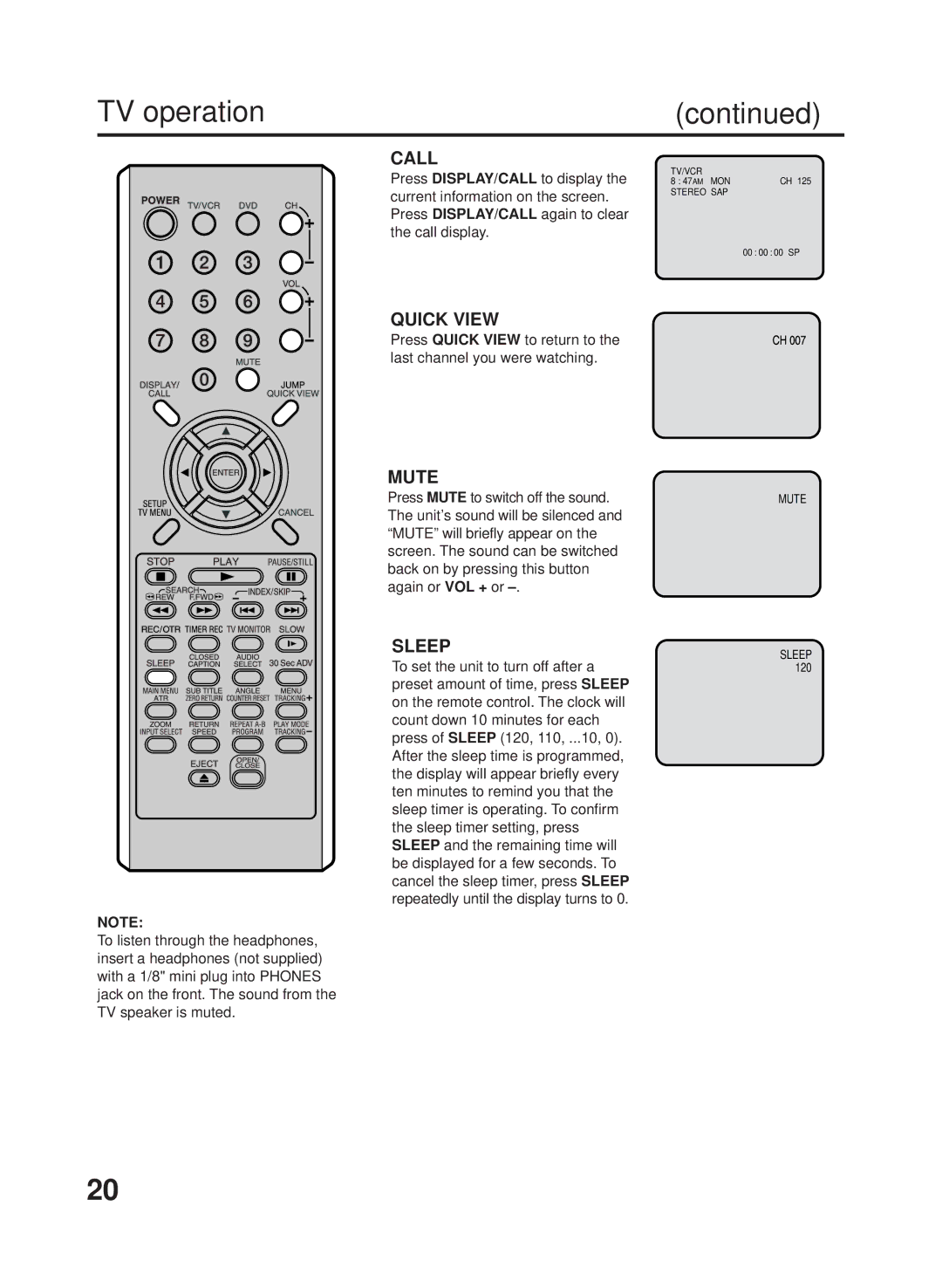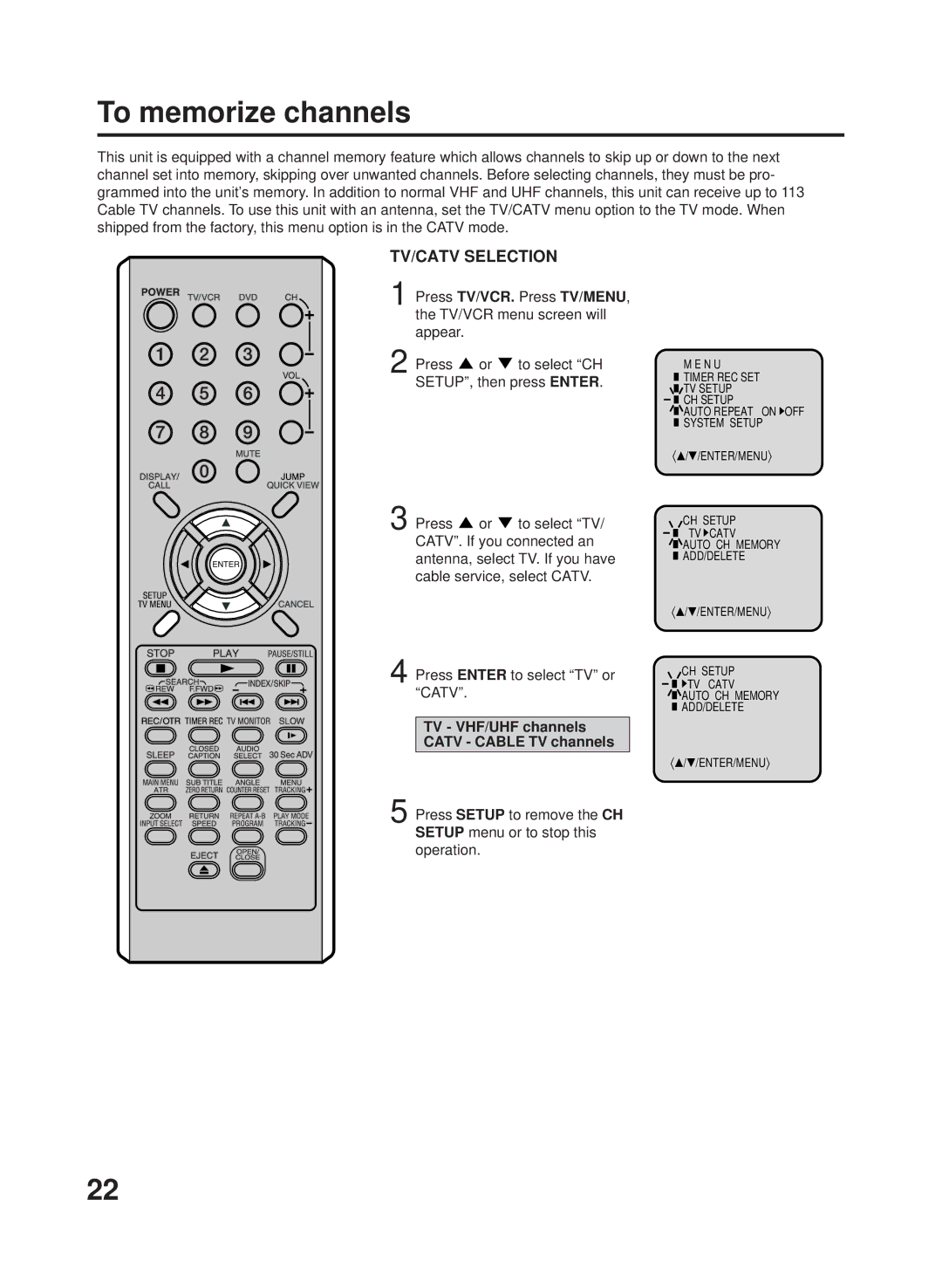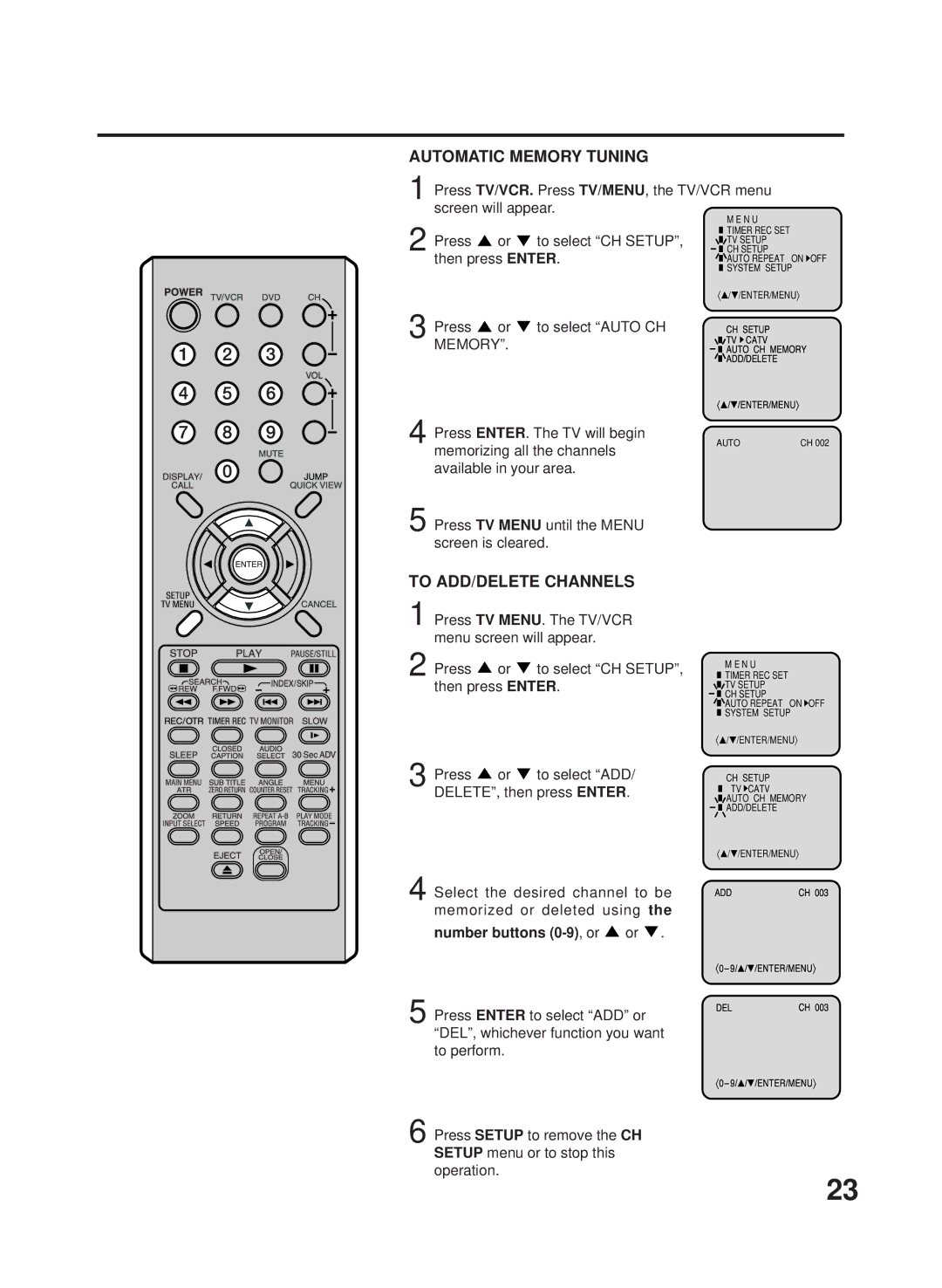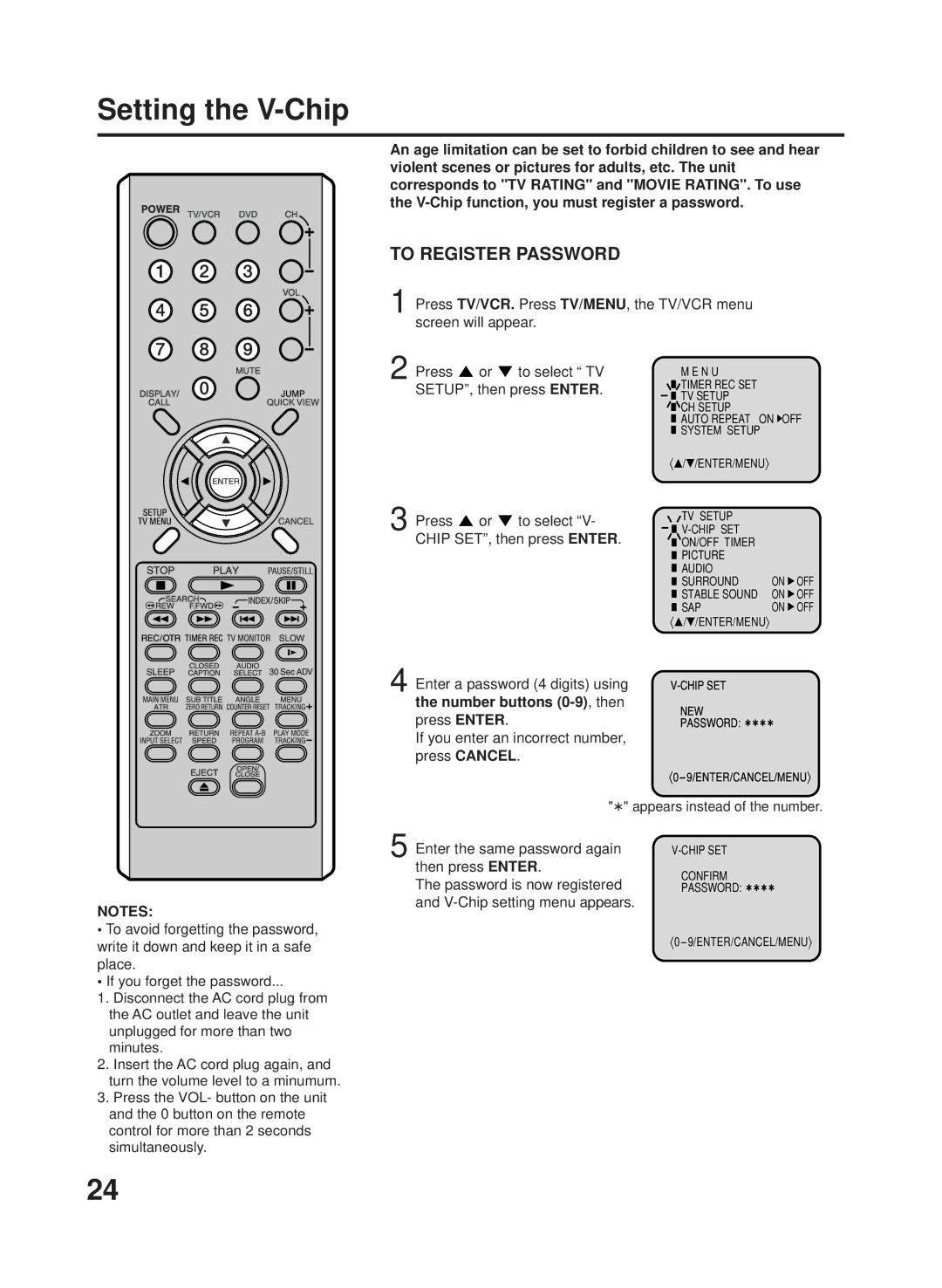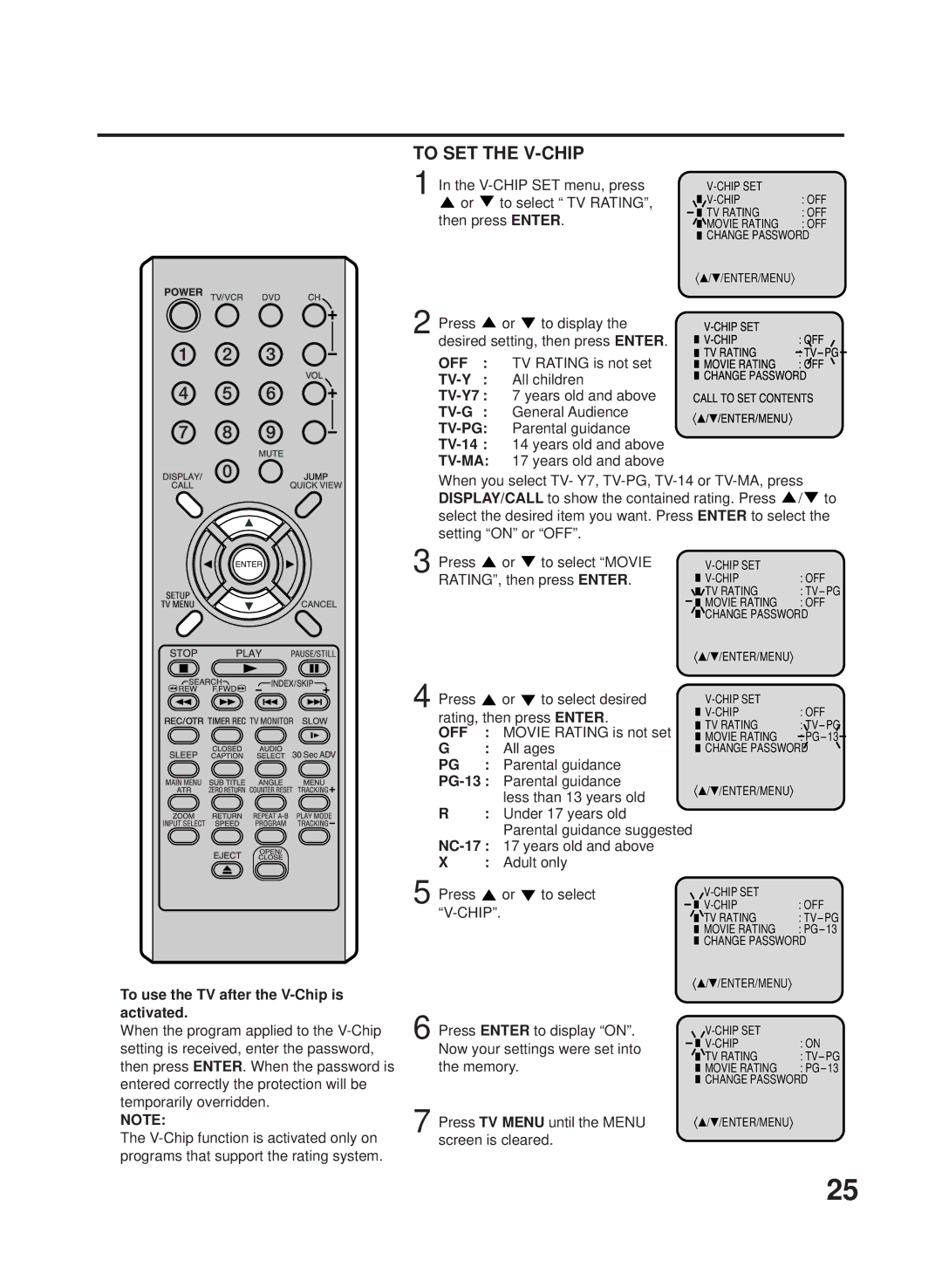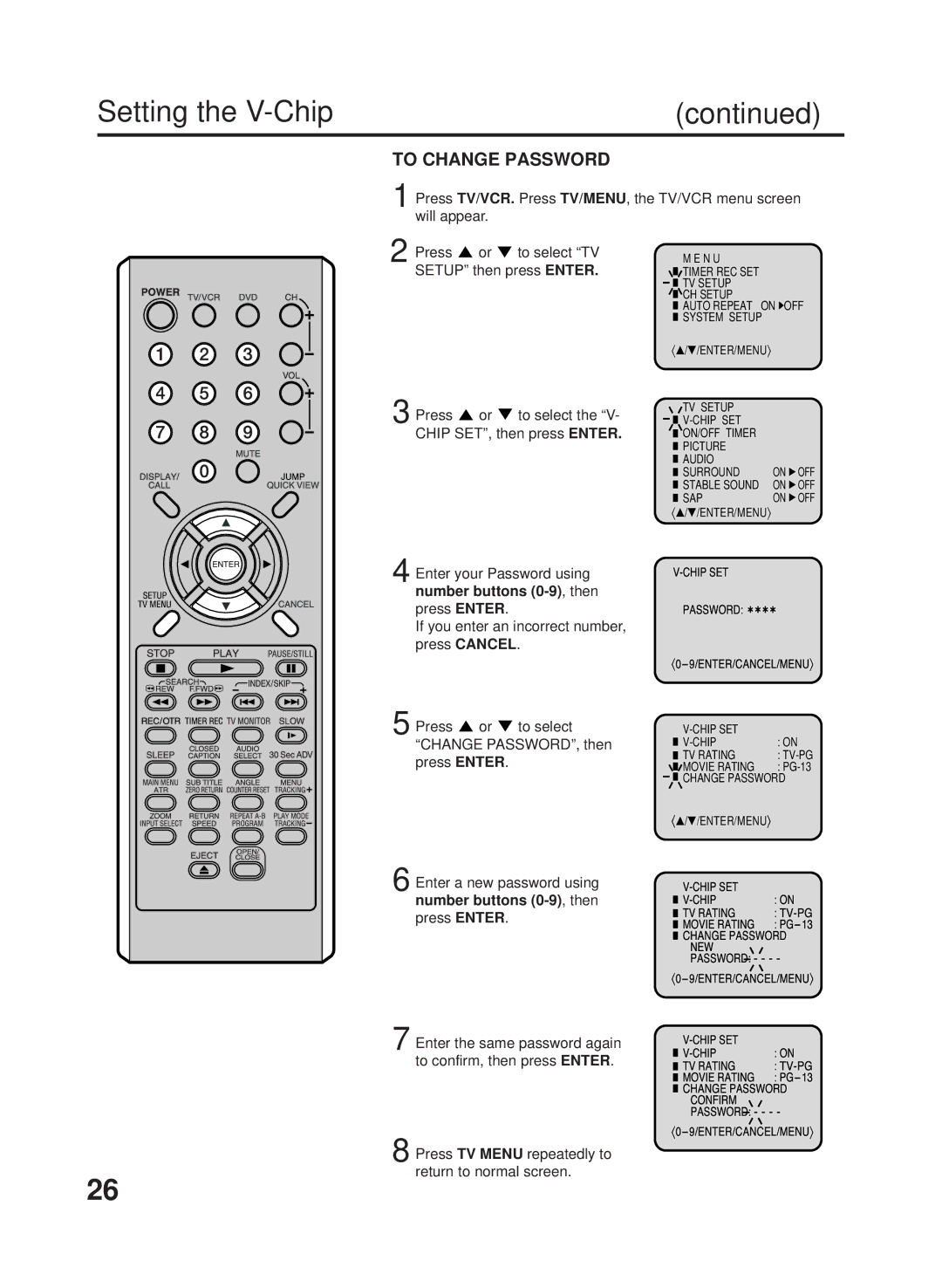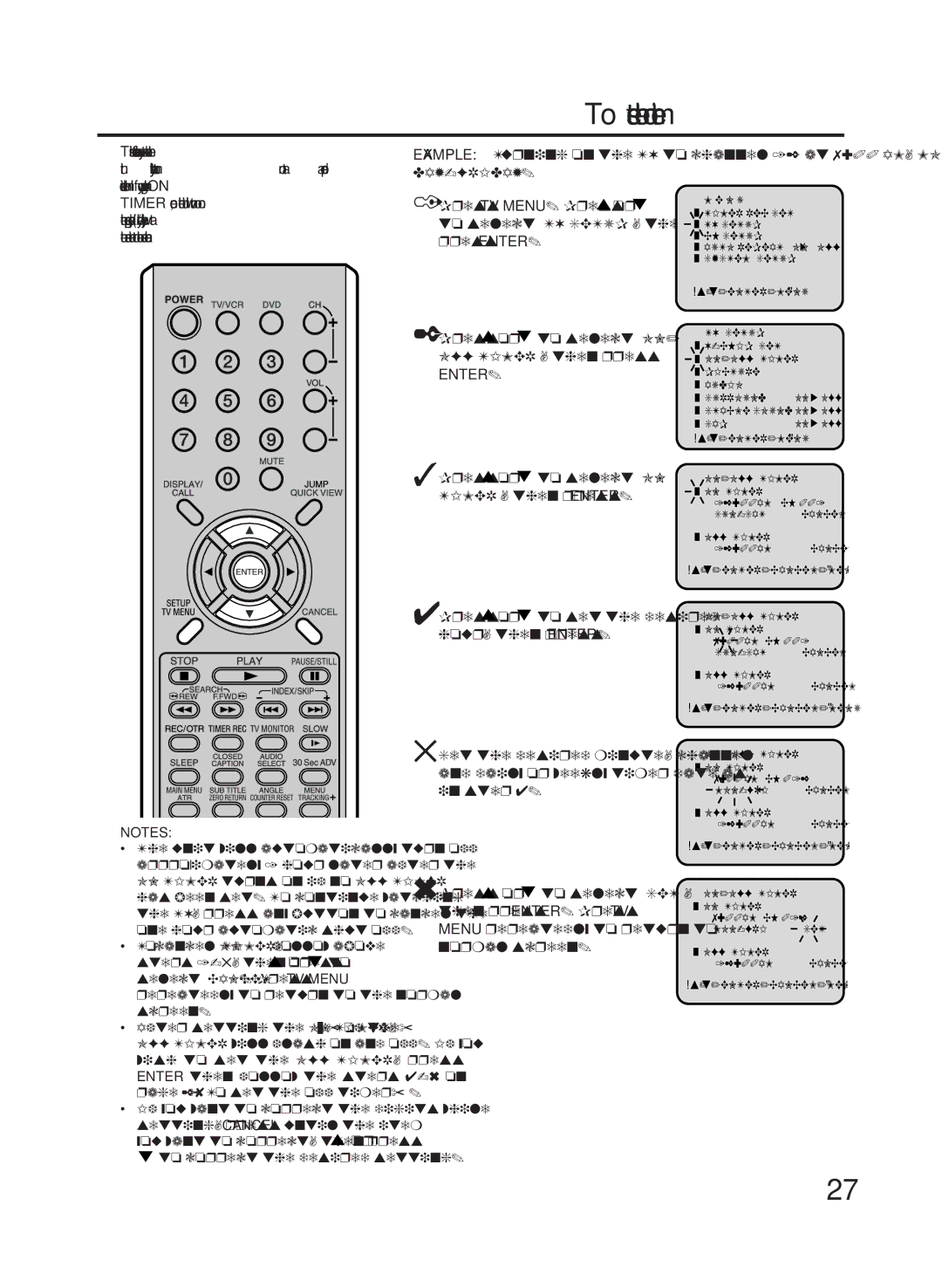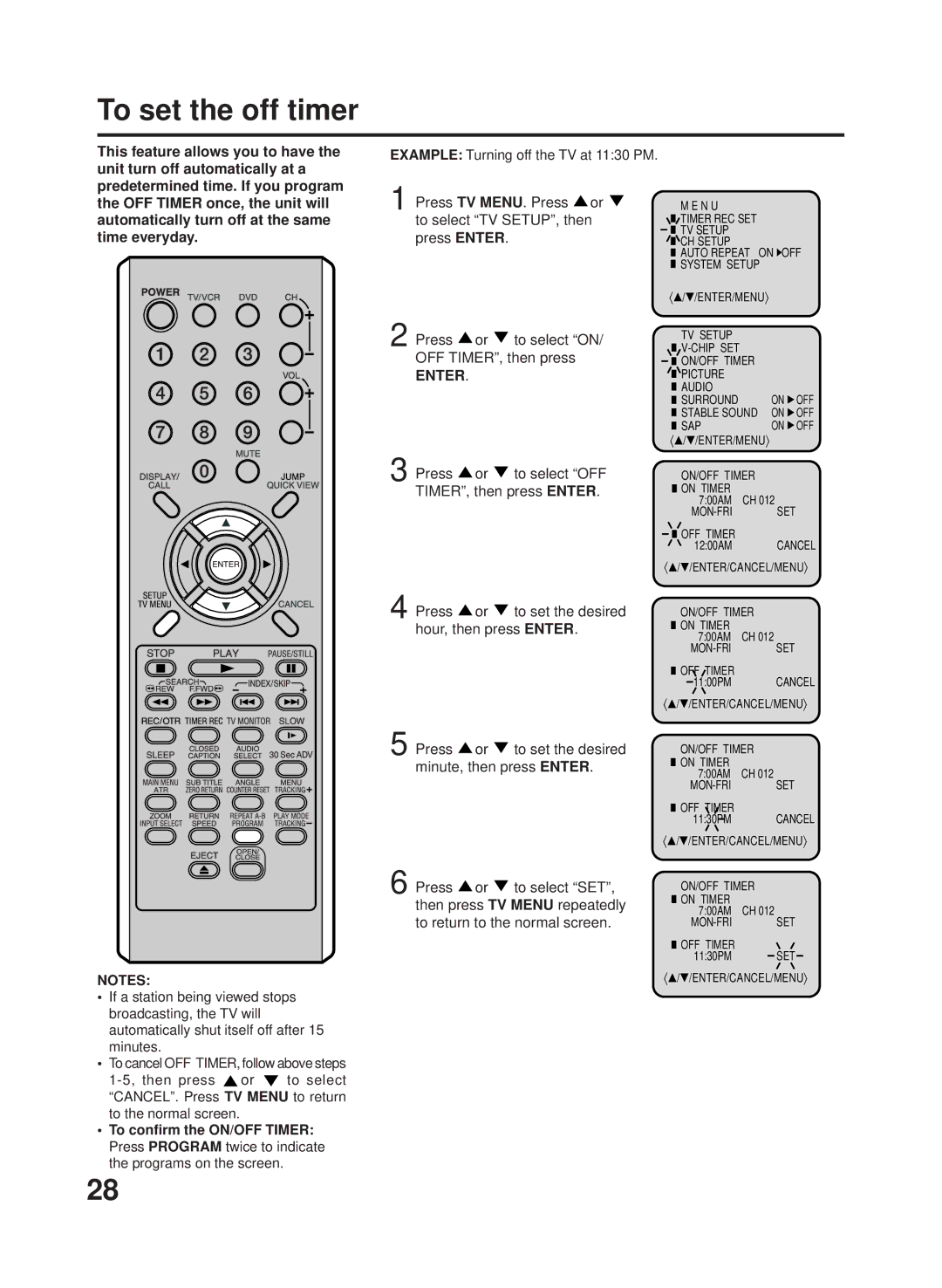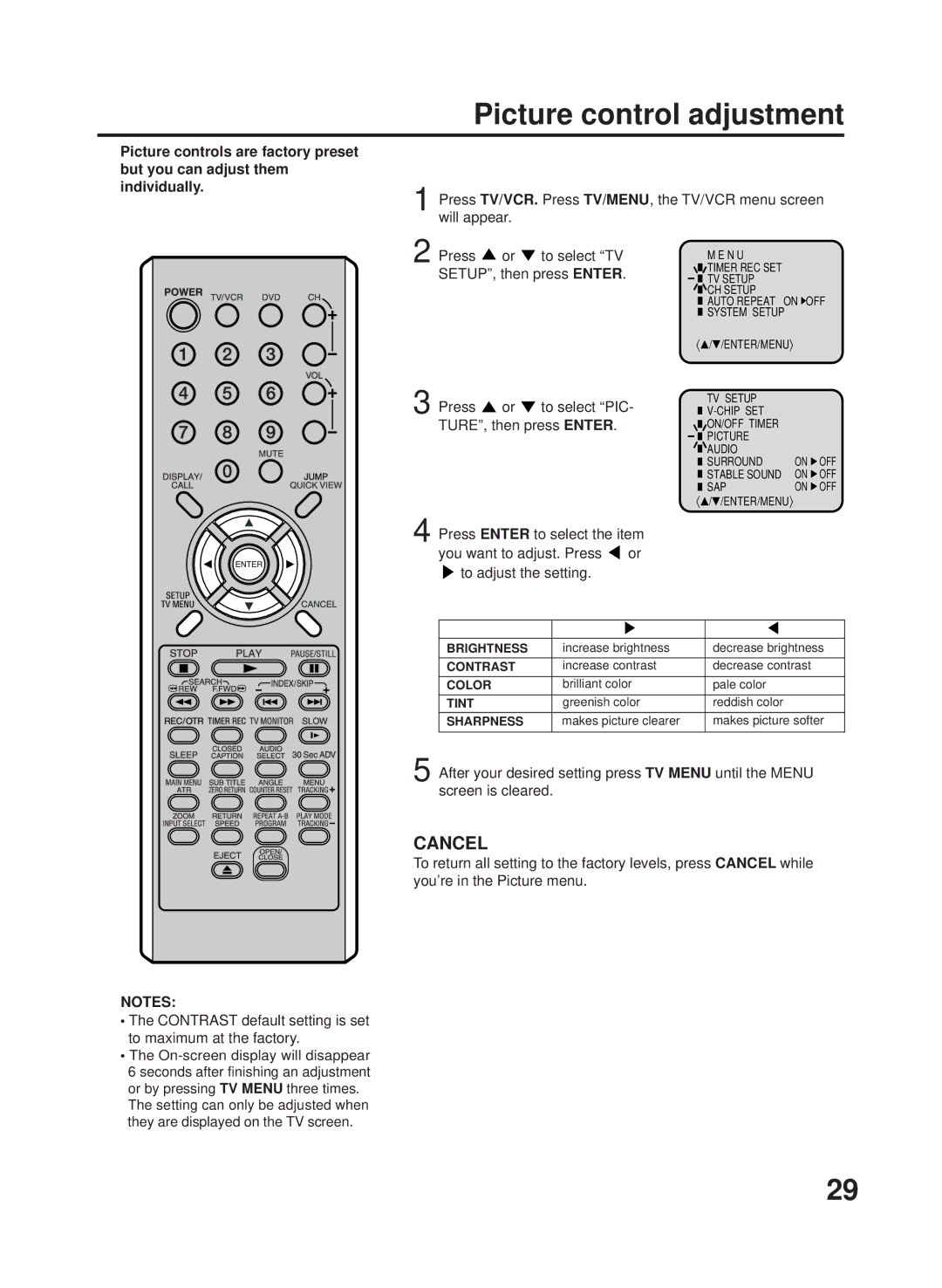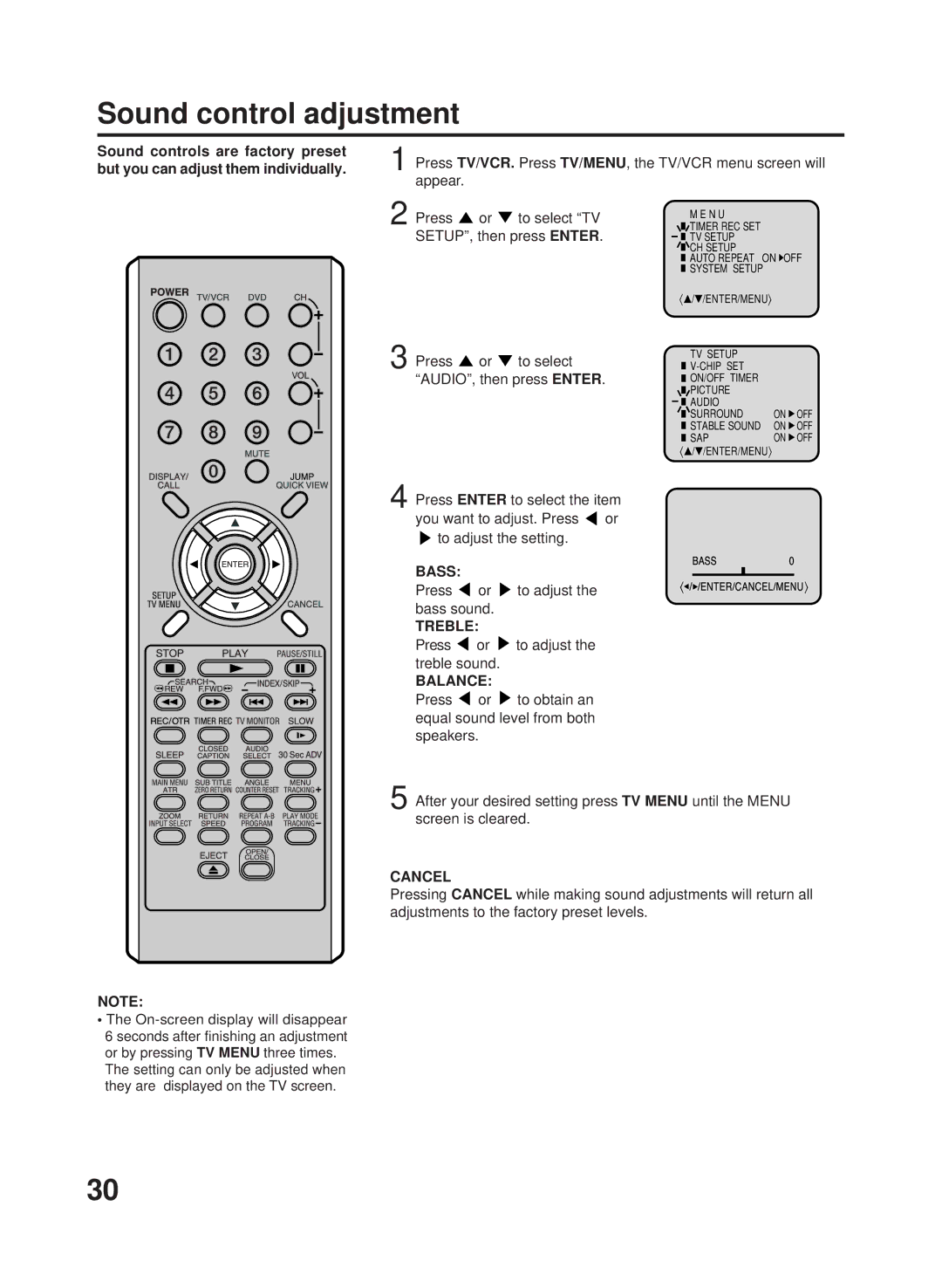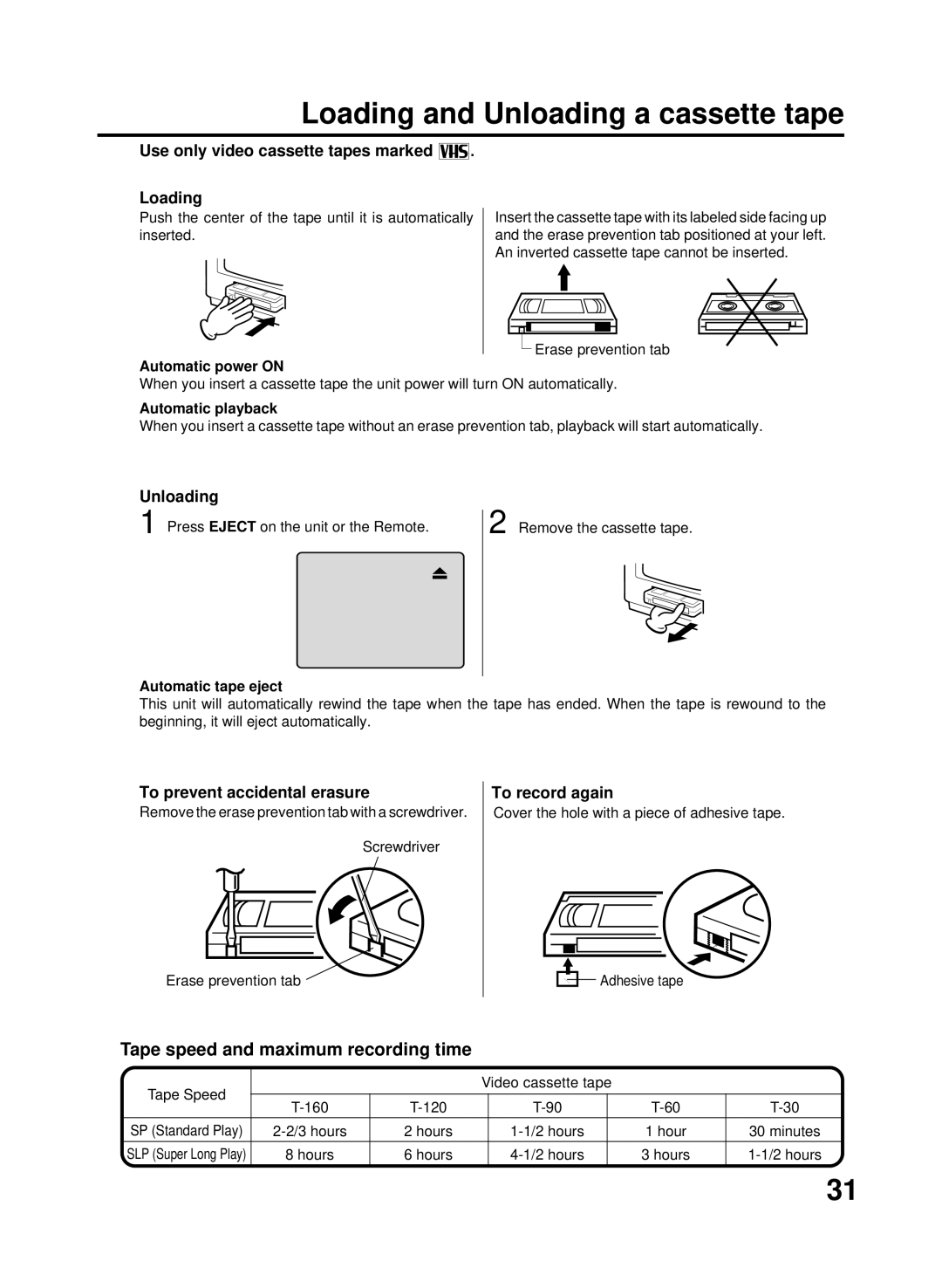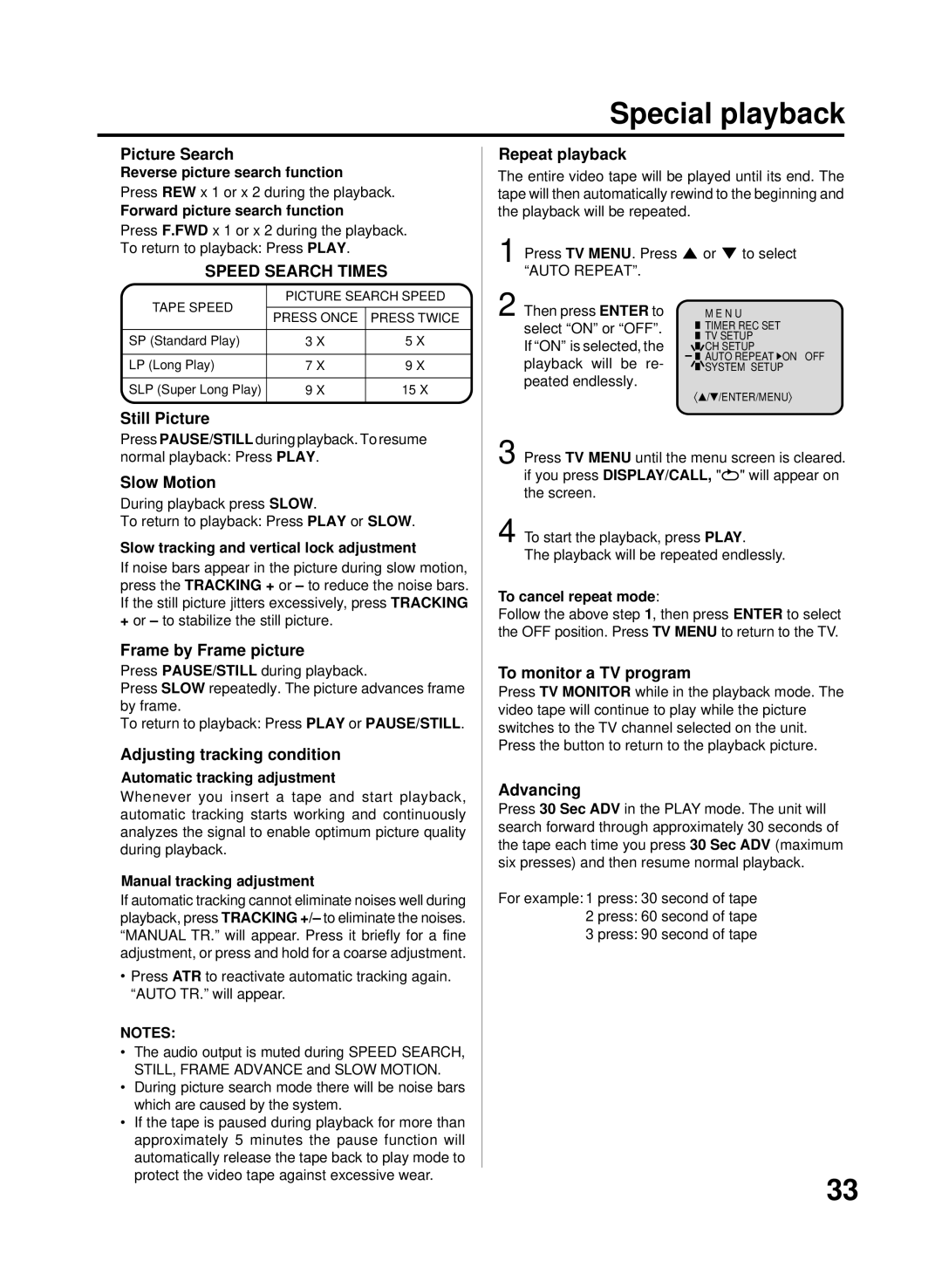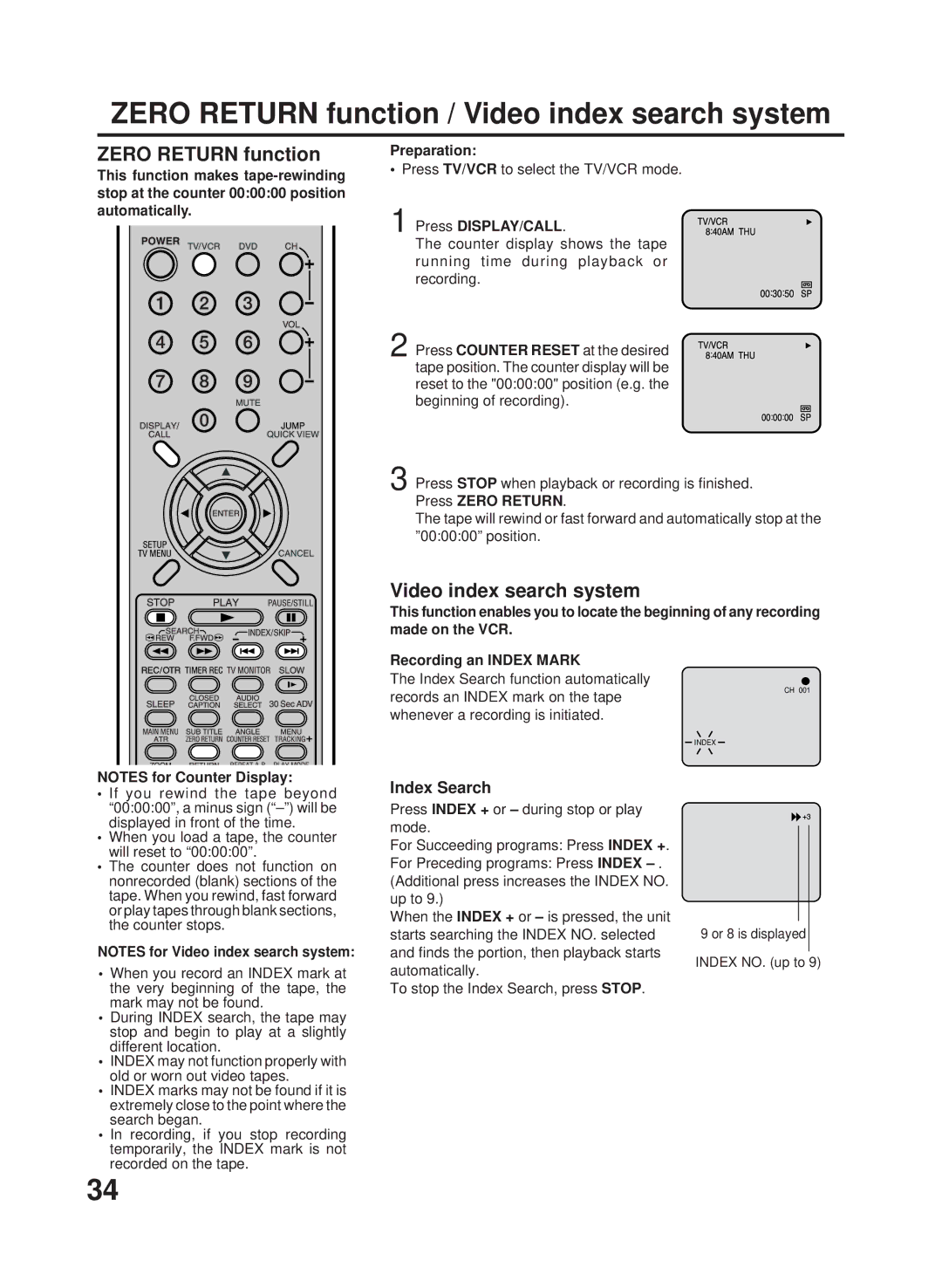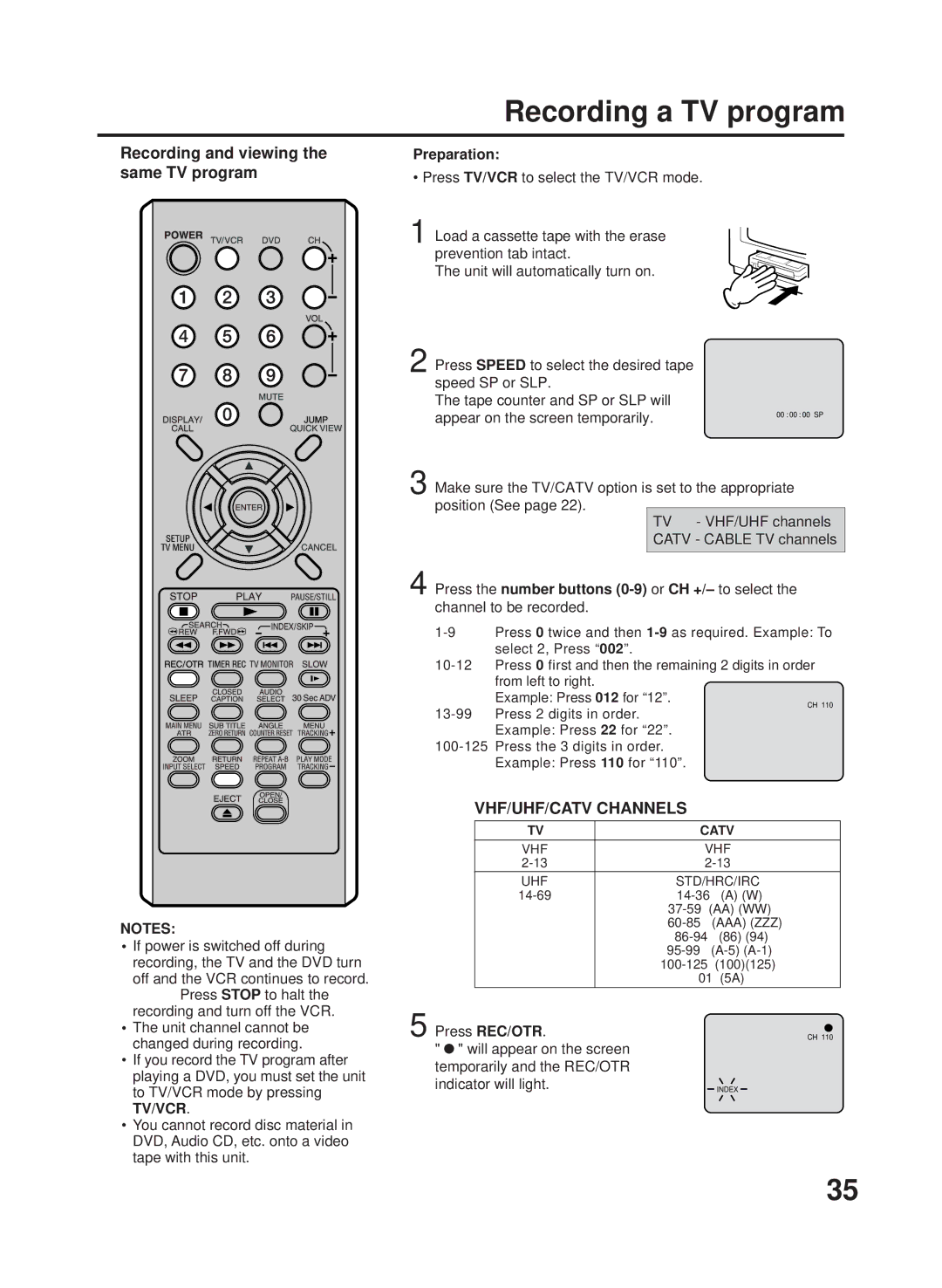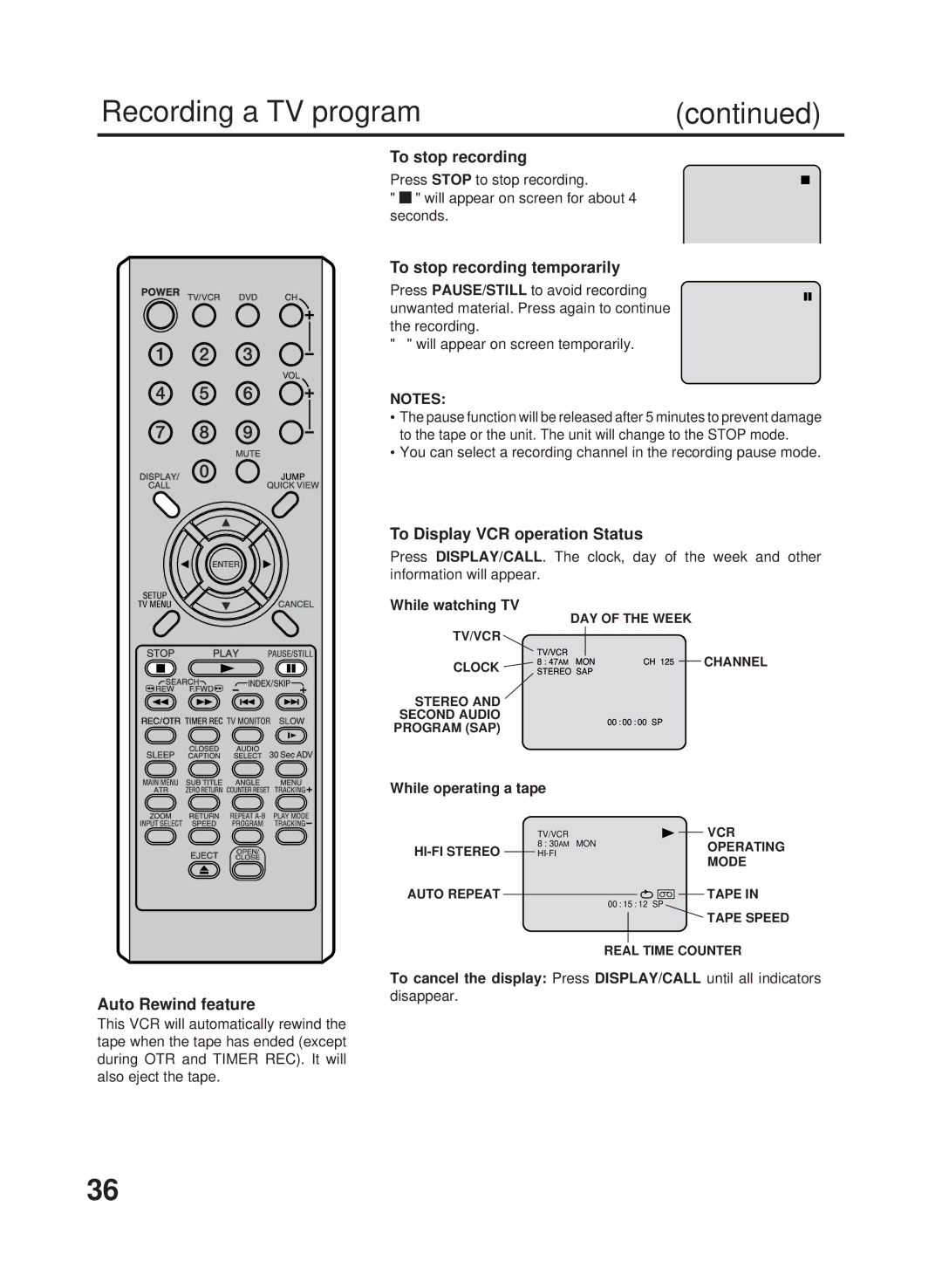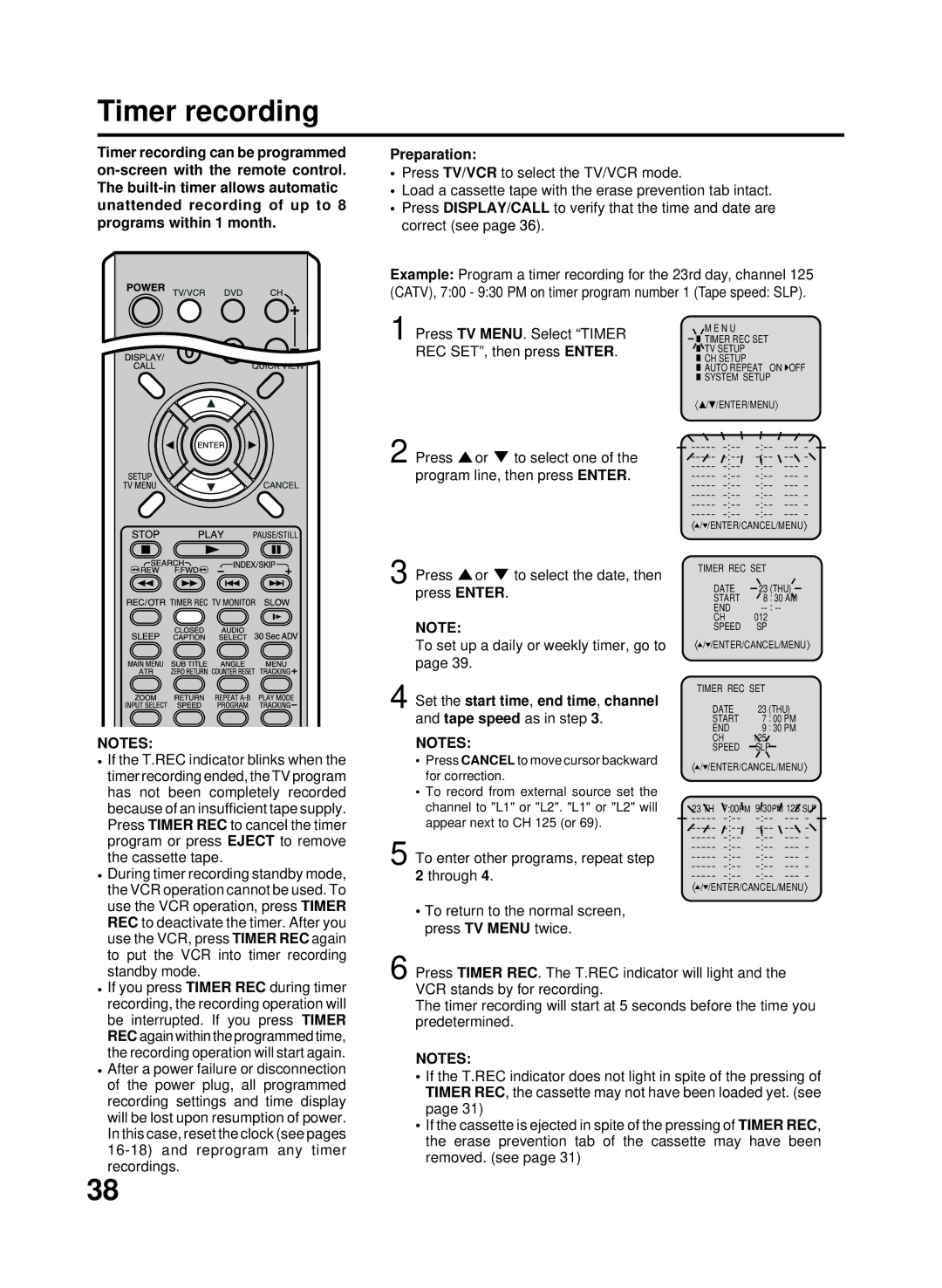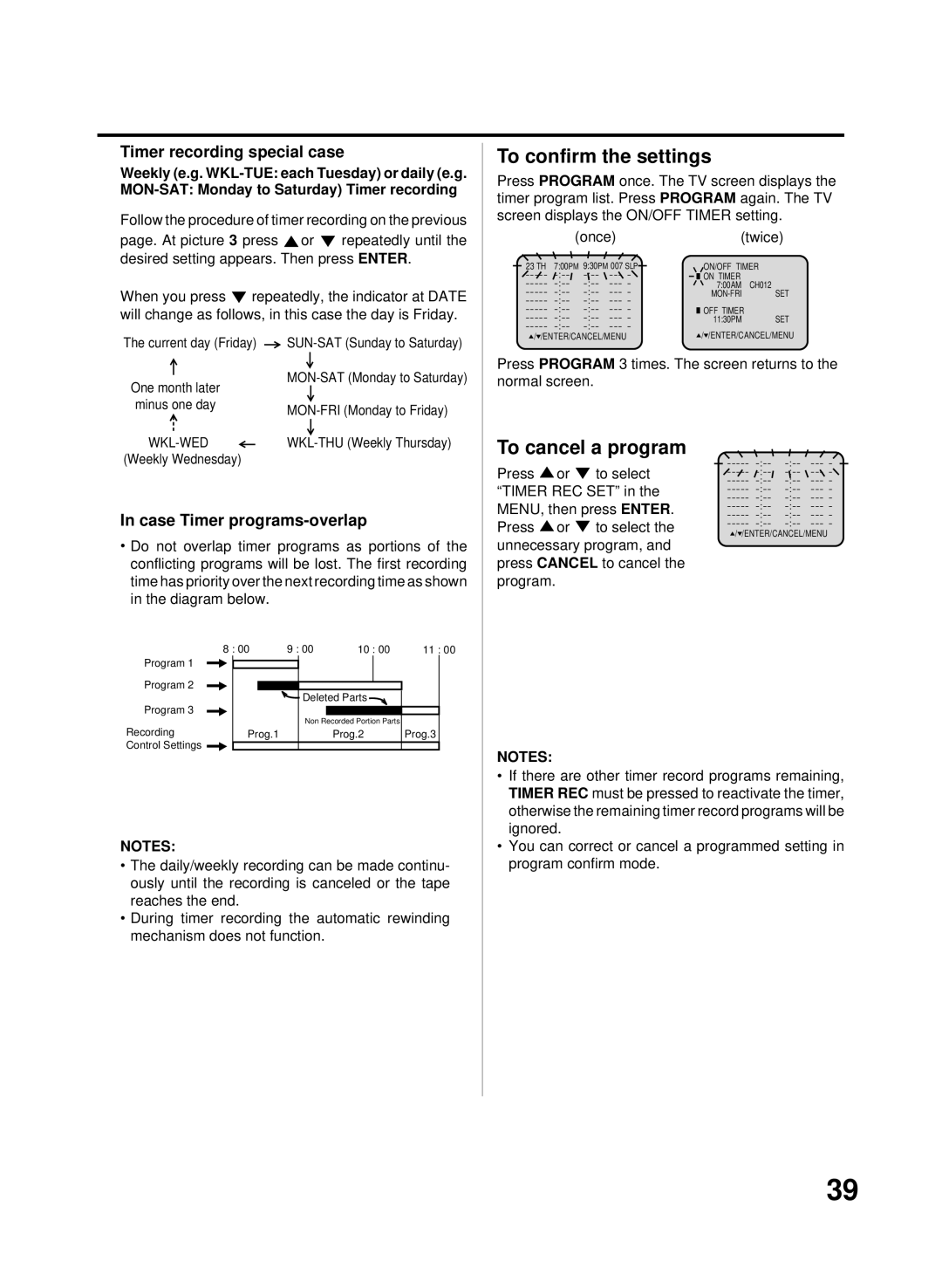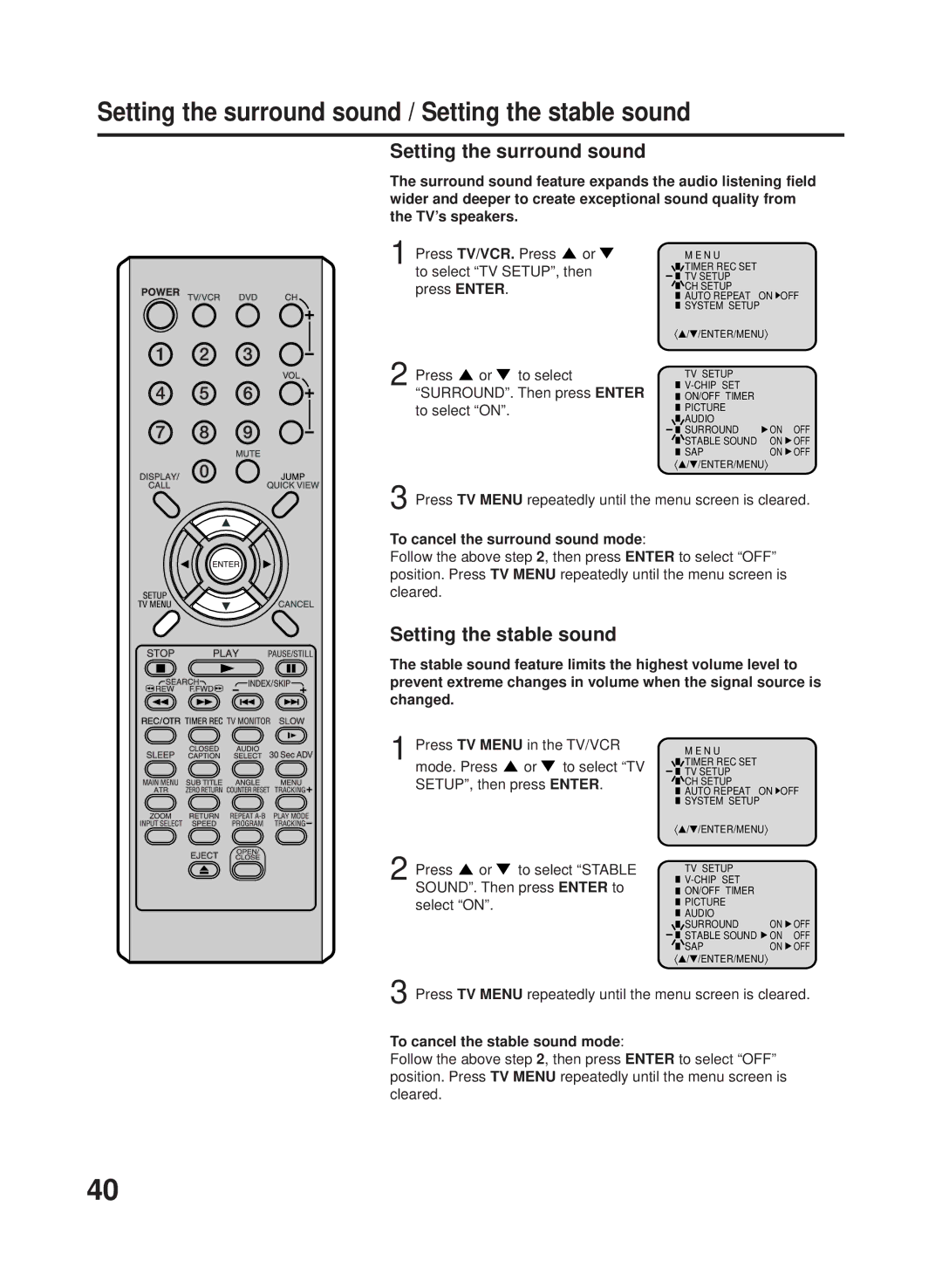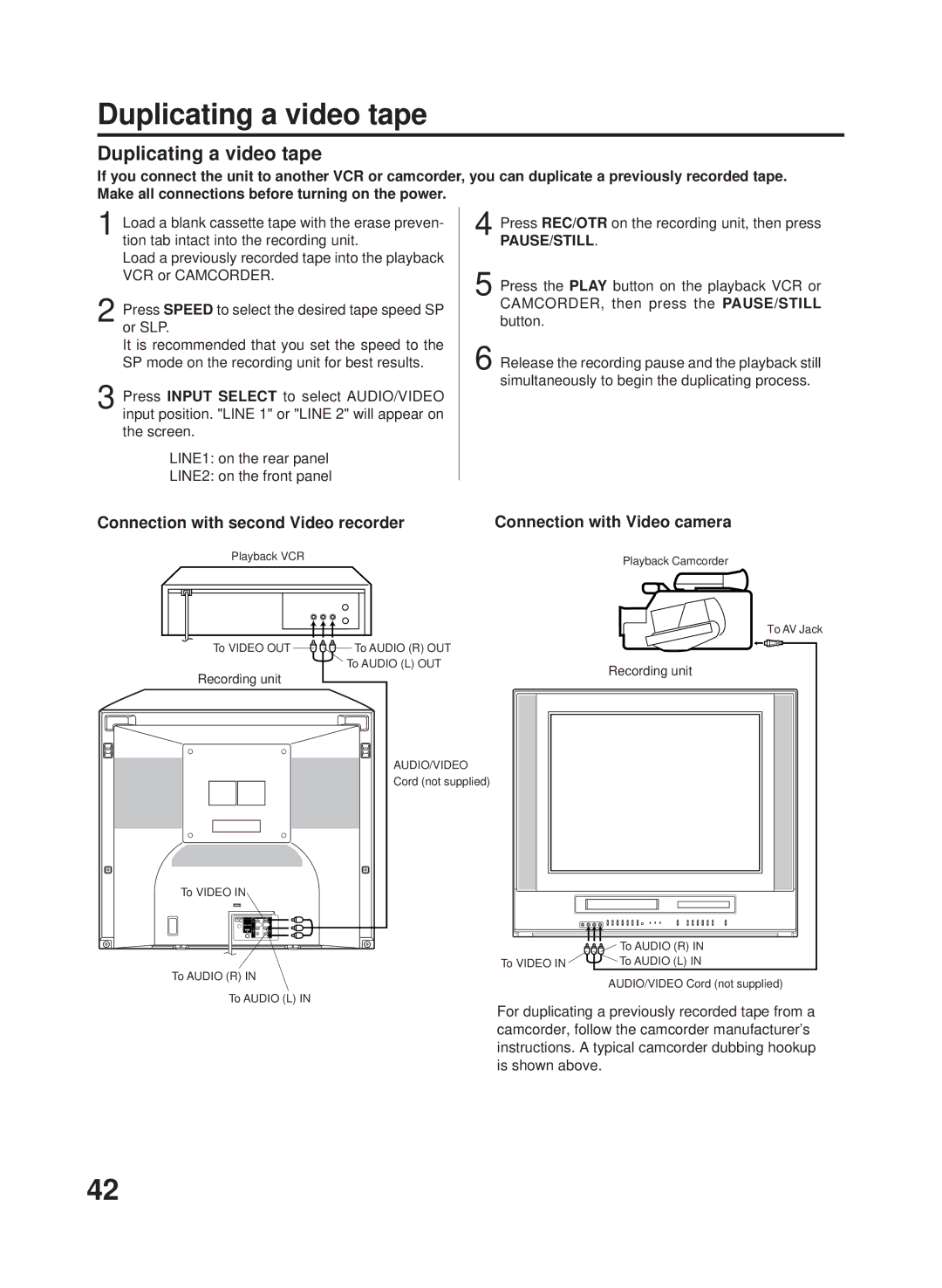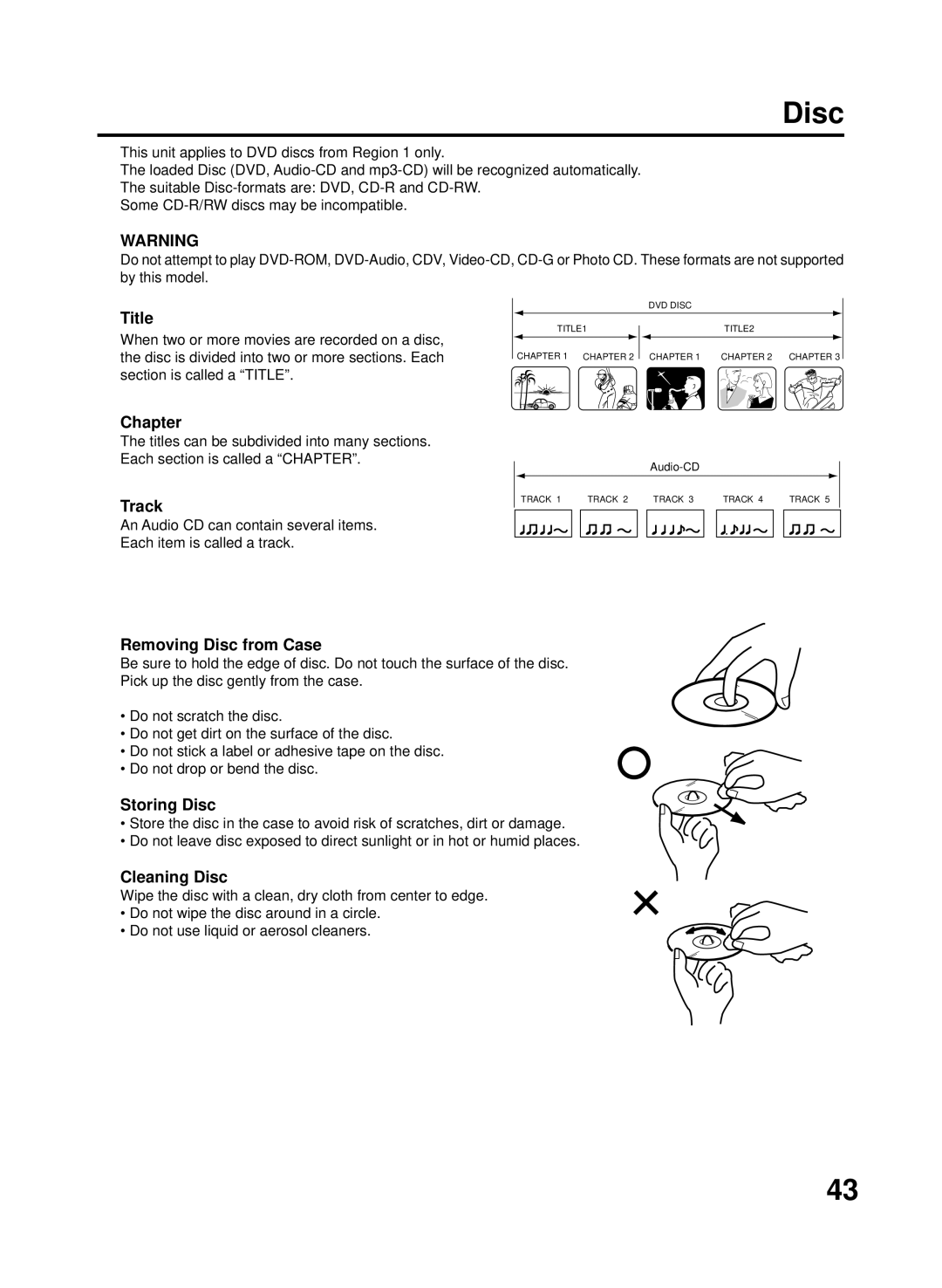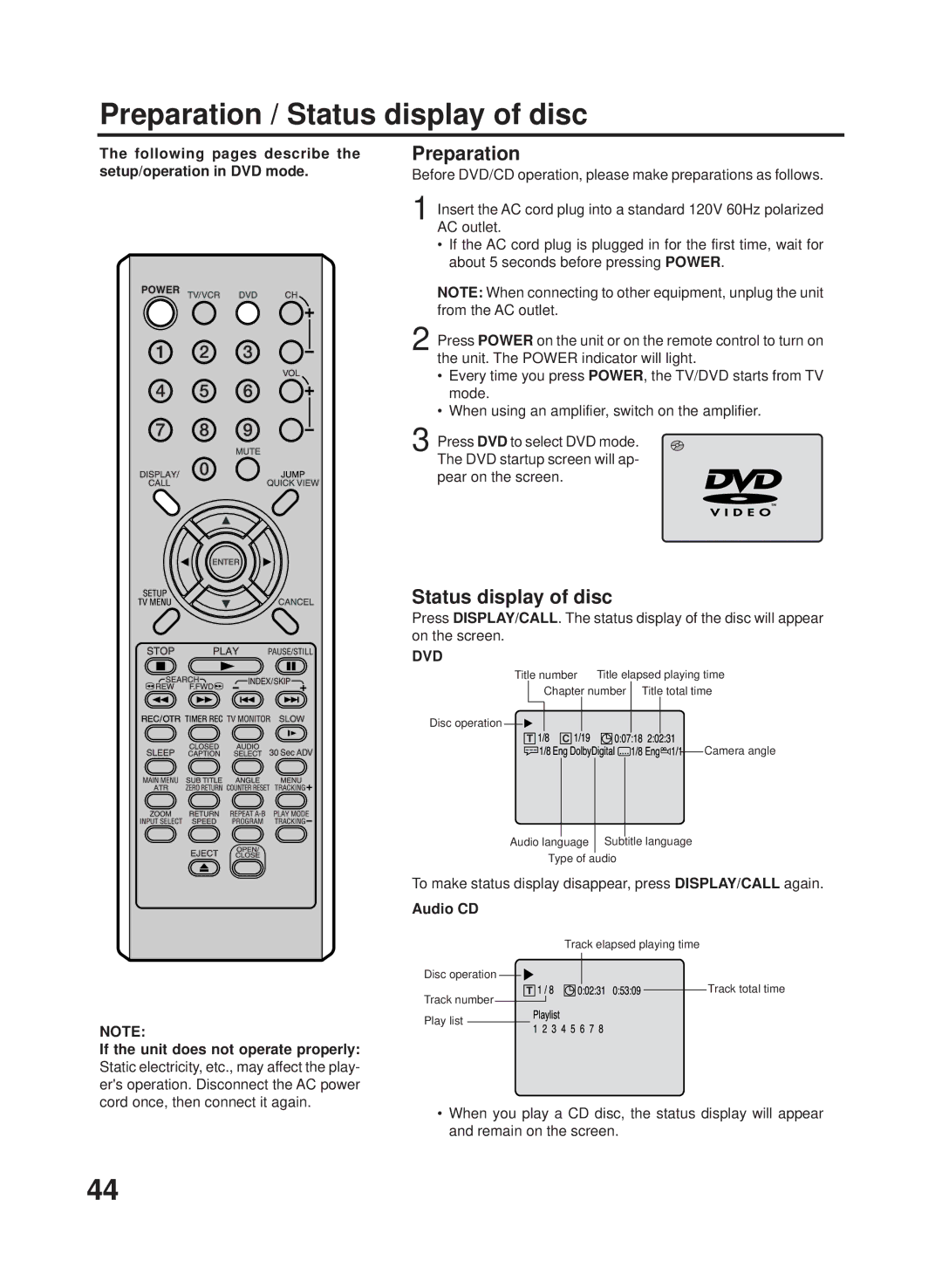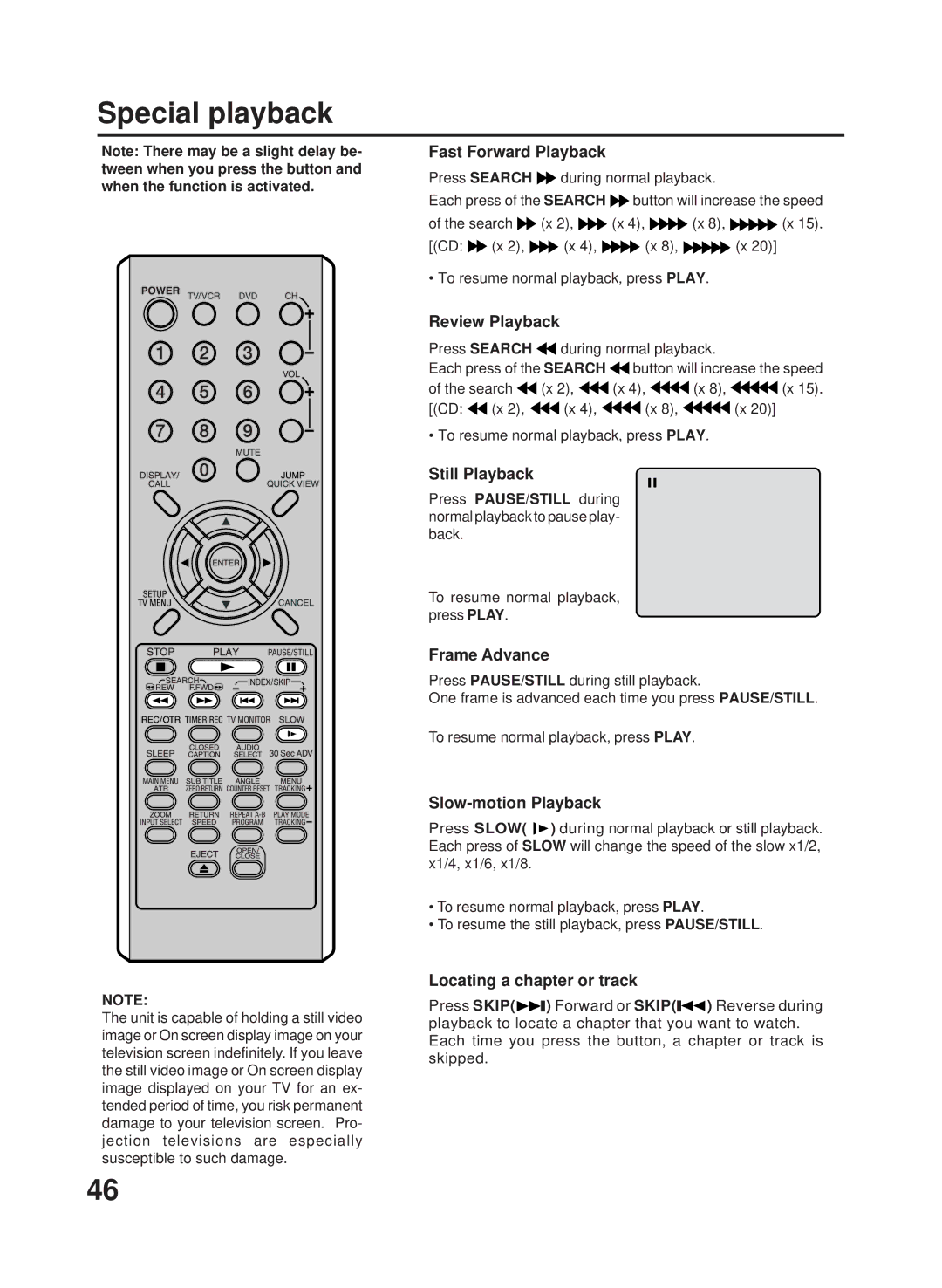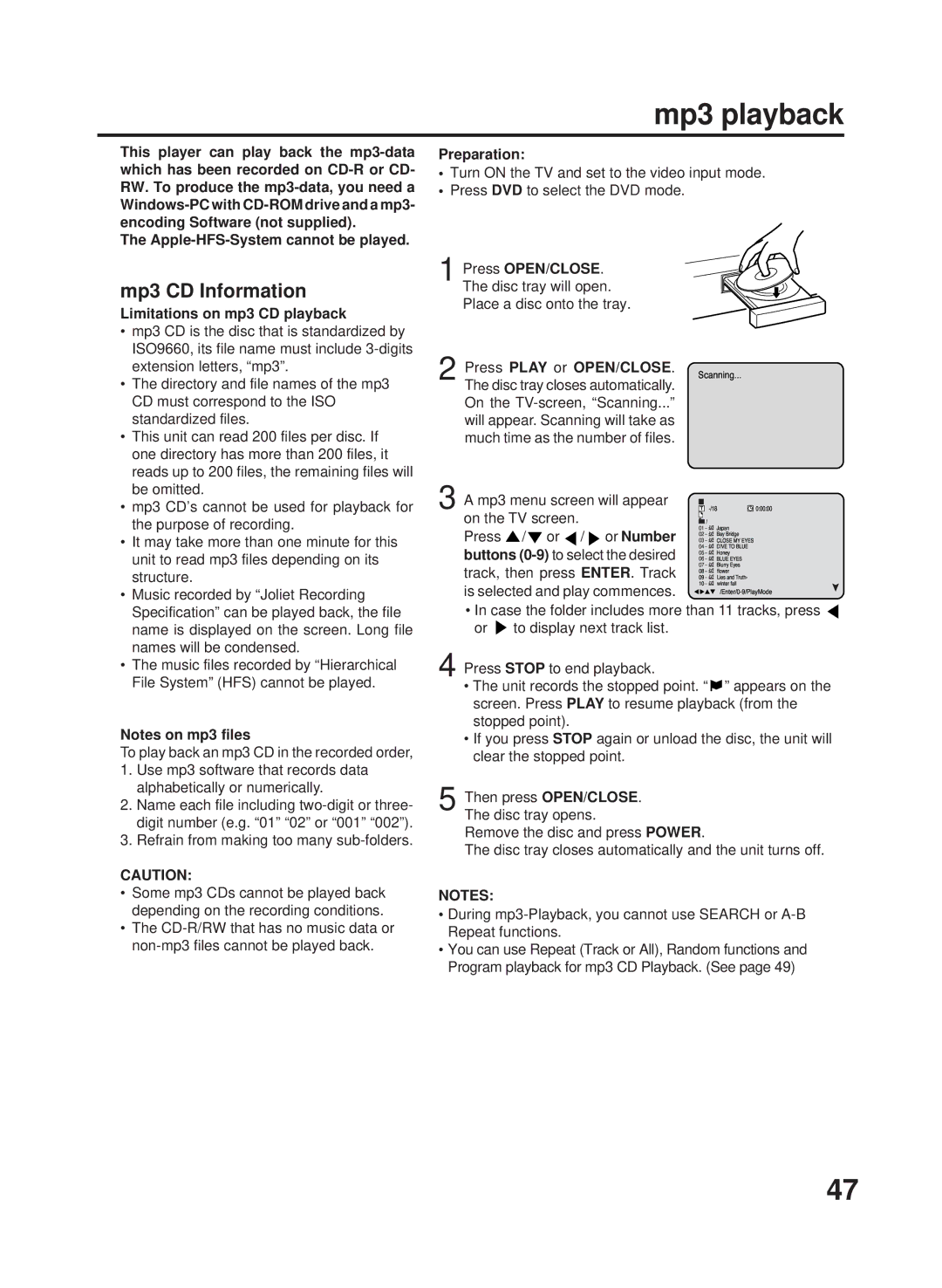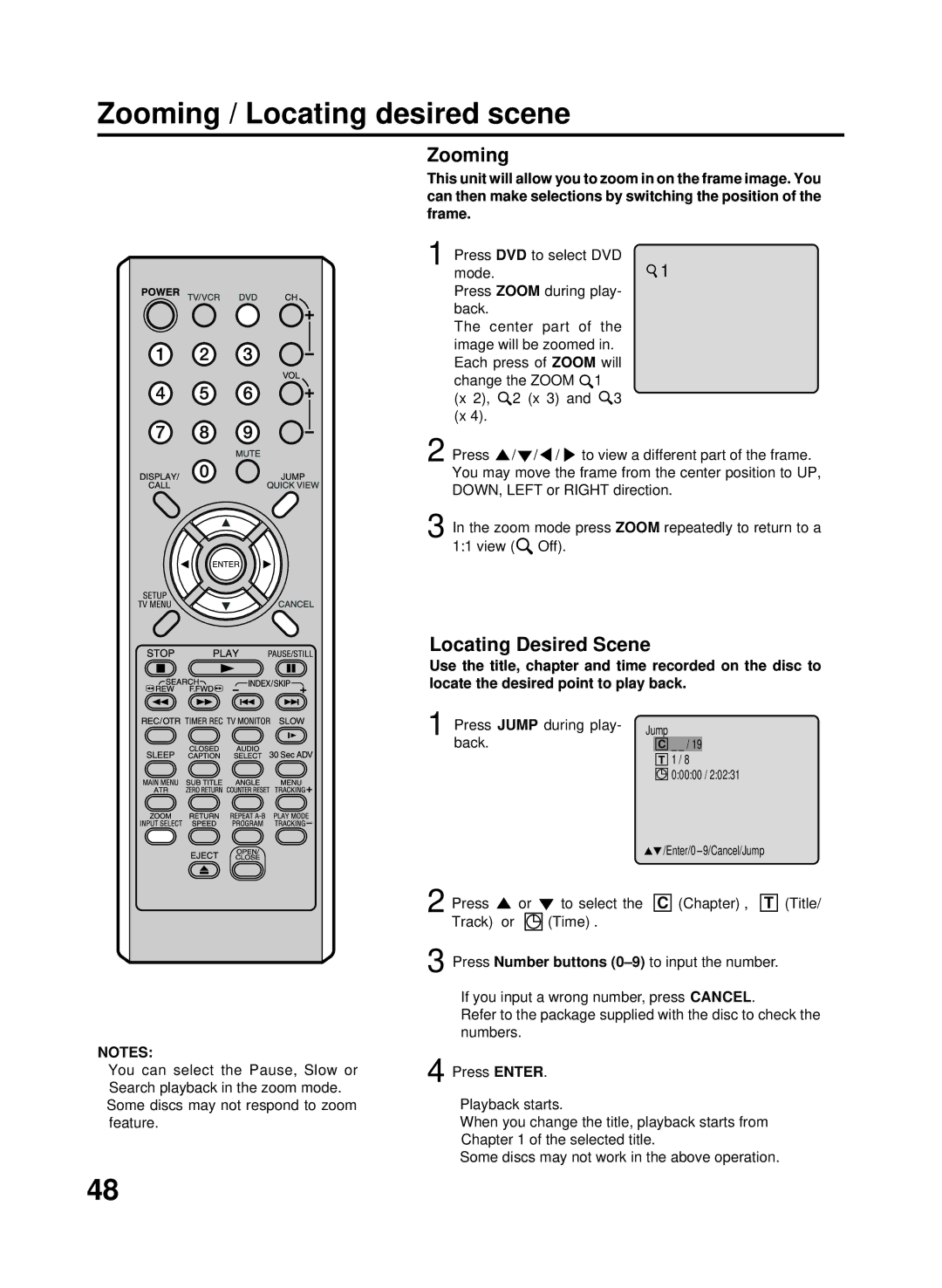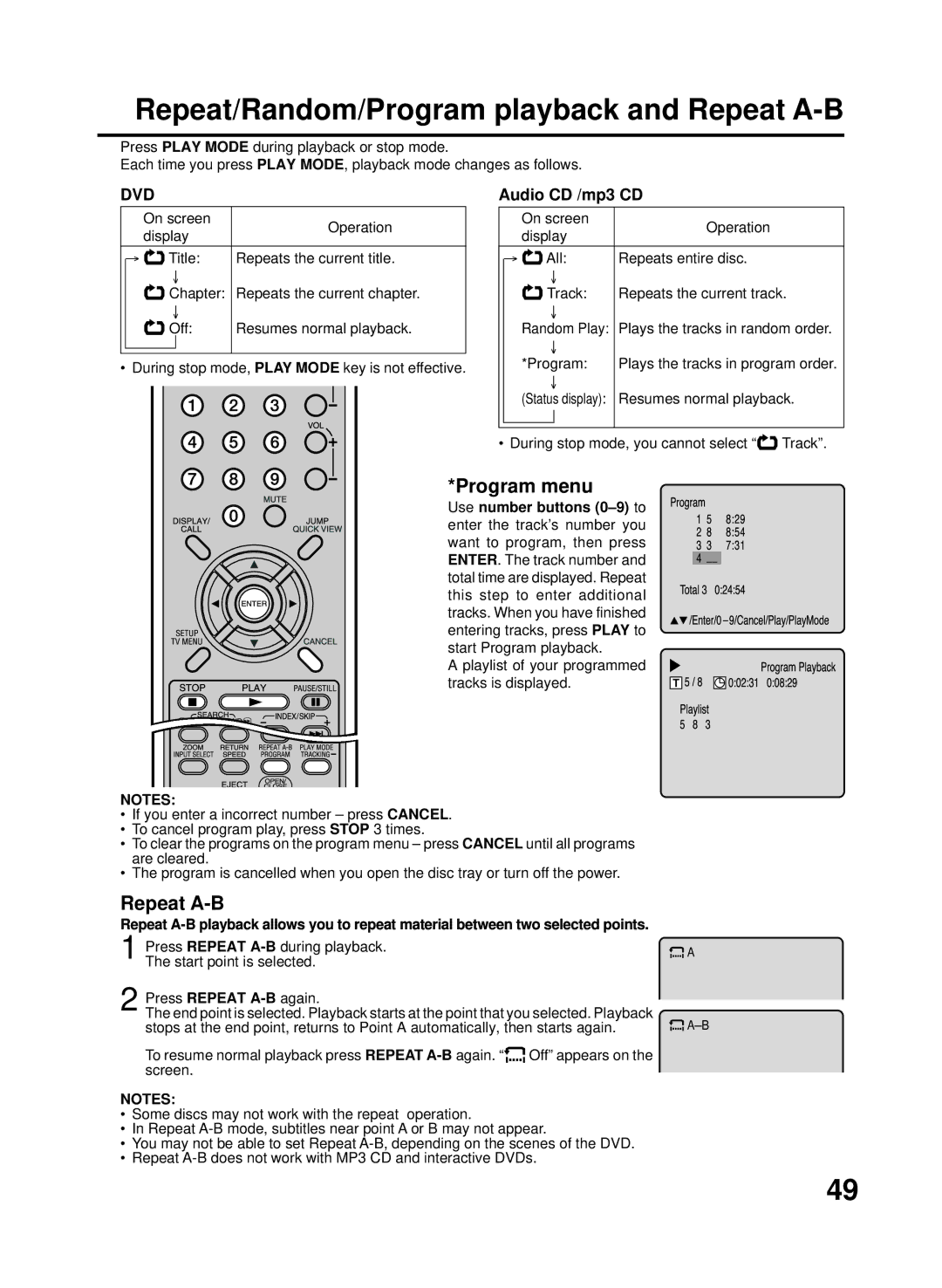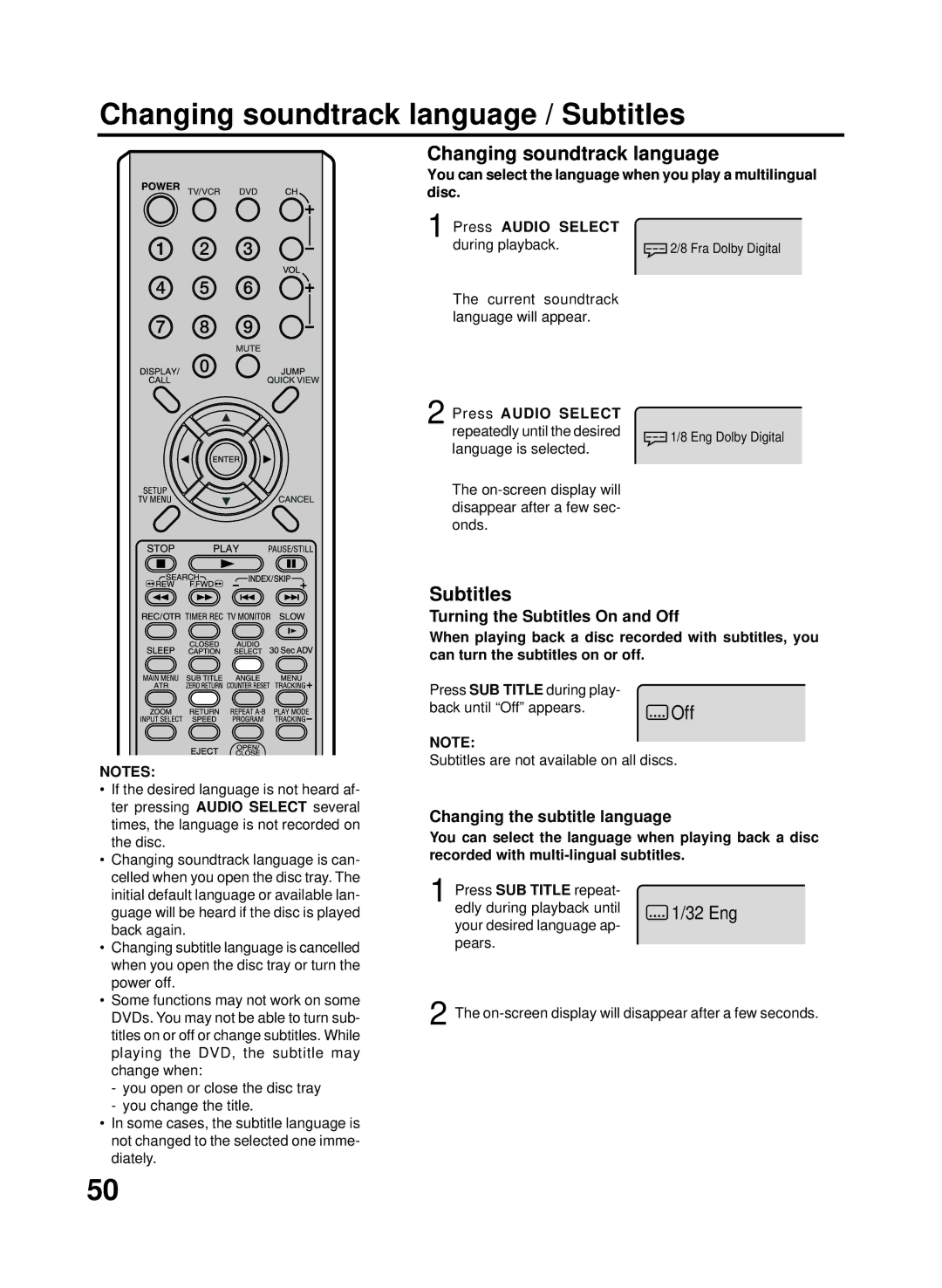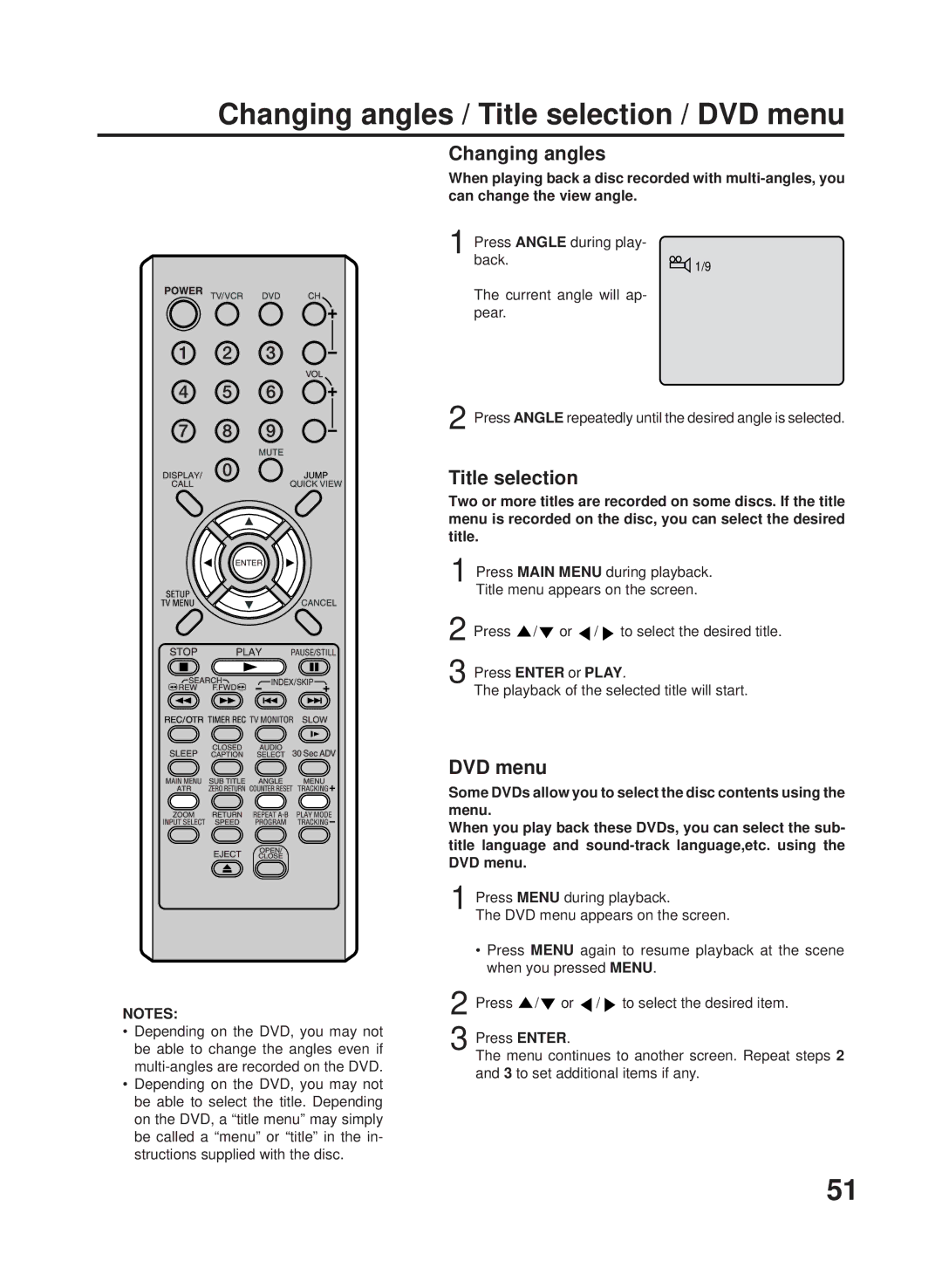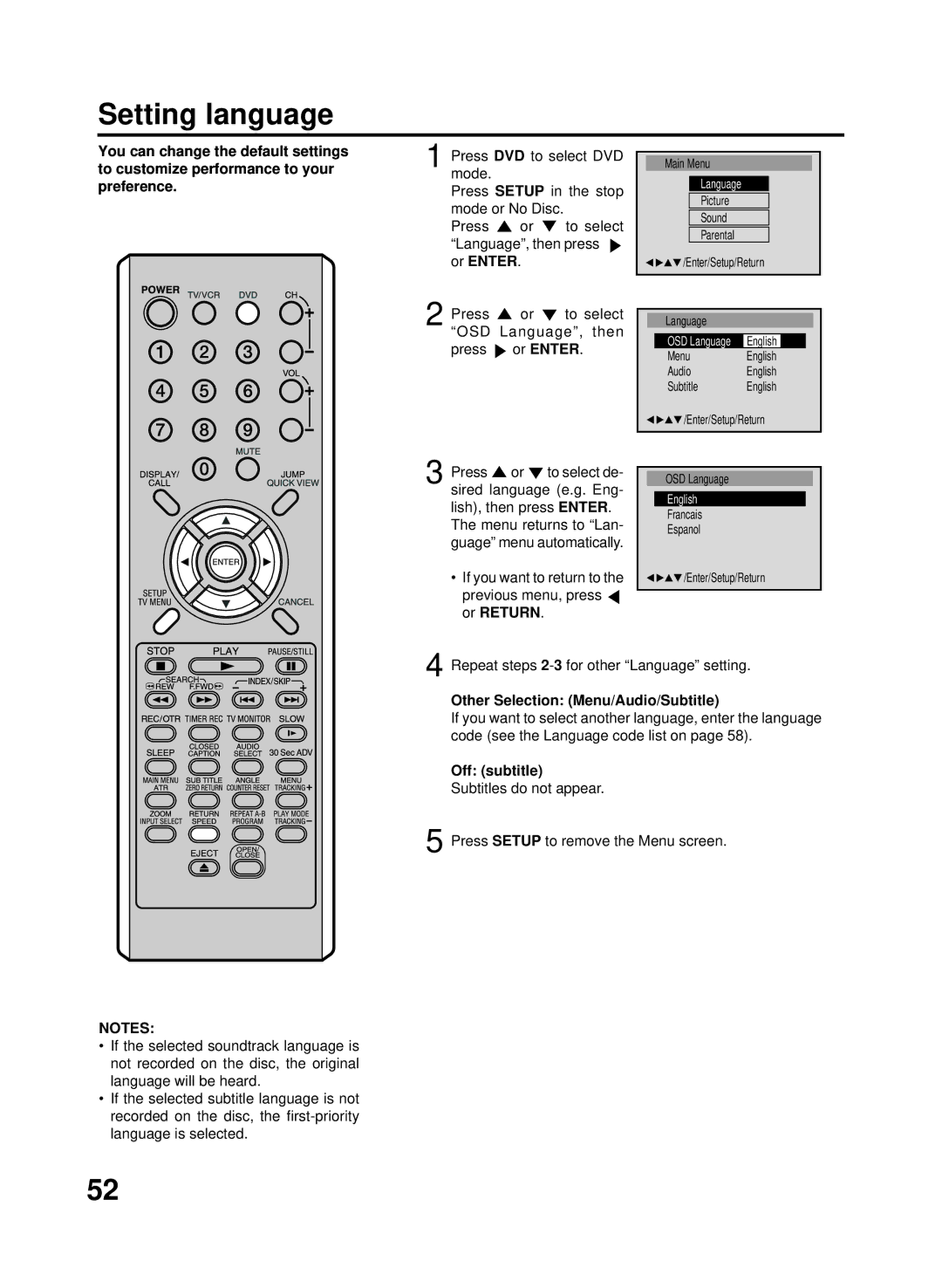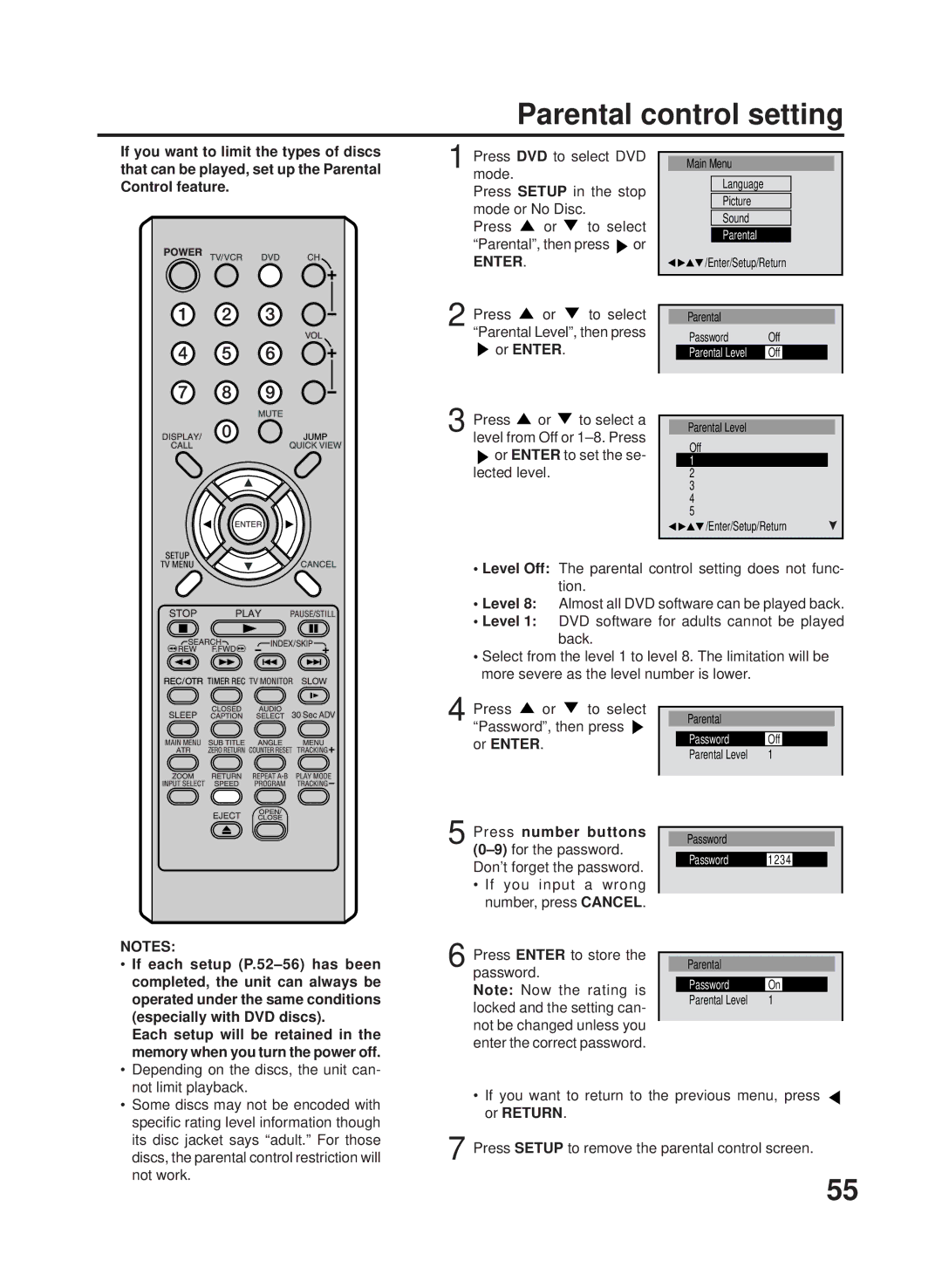Contents
TV/VCR/DVD Users Guide
Class Laser Product
Important Safeguards
Important Safeguards
Power Source
To USE AC Power Source
Features
Color TV with DVD/CD Player/Video Cassette Recorder
TV Section
VCR Section
Contents
Parts and functions
Front Rear
OPEN/CLOSE button DVD
RF in VHF/UHF jack
Remote control
Button descriptions top left to right
Battery precautions
Remote control basics
Inserting Batteries
Operation
Antenna connections
Matching
75 ohm Ohm Cable Jack Catv Cable Switch To unit Splitter
Cable TV connections
Jack Ohm Coaxial Cable
Catv Cable
Using an Audio Amplifier
Using an AV Amplifier with built-in digital surround
Connections to other equipment
Rear of unit
Using the audio/video inputs
DVD mode this key will not operate
To connect the unit to a camcorder
Camcorder Front of unit
Setting the language
Enter
Auto clock setting
Set the clock manually see
Press or to select Standard TIME, then press
Press or to select your time zone, then press Enter
GMT Hours
GMT 10 hours
Manual clock setting
System Setup menu, then
Press
Press To select Clock SET option, then press
TV operation
TV operation
What is Closed CAPTIONING?
Closed caption
To memorize channels
TV VHF/UHF channels Catv Cable TV channels
Number buttons 0-9, or or
To select CH Setup
Press To select Auto CH
Setting the V-Chip
Number buttons 0-9, then
OFF
TV-Y
TV-G
TV-PG
Setting the V-Chip
Example Turning on the TV to channel 12 at 700 AM, MON
To set the on timer
Press or to select on TIMER, then press Enter
Press or To select OFF
To set the off timer
TIMER, then press Enter
Press TV/VCR. Press TV/MENU, the TV/VCR menu screen
Will appear Press To select TV
Press To select PIC
TURE, then press Enter
Until the Menu
Sound control adjustment
Cancel
Loading and Unloading a cassette tape
Use only video cassette tapes marked Loading
Unloading
To prevent accidental erasure
Forward/Reverse picture search mode
Cassette tape playback
To stop playback
To rewind the tape or forward it rapidly
Special playback
Zero Return function / Video index search system
Zero Return function
Video index search system
Index Search
Recording a TV program
Recording and viewing the same TV program
Press the number buttons 0-9 or CH +/- to select
Channel to be recorded
Auto Rewind feature
To stop recording
To stop recording temporarily
To Display VCR operation Status
One-touch Timer Recording OTR
To cancel OTR
Channel cannot be changed during recording
Press Direct Channel Selection
Timer recording
To confirm the settings
To cancel a program
Timer recording special case
Case Timer programs-overlap
Setting the surround sound
Setting the stable sound
To cancel the surround sound mode
To cancel the stable sound mode
Stereo recording
Playback
Second Audio Program SAP
Output selection
Duplicating a video tape
Duplicating a video tape
Connection with second Video recorder
PAUSE/STILL
Disc
Preparation / Status display of disc
Preparation
Status display of disc
DVD
Playback procedure
Power
Press OPEN/CLOSE or
Play
Fast Forward Playback
Review Playback
Still Playback
Frame Advance
Mp3 playback
Mp3 CD Information
Limitations on mp3 CD playback
Refrain from making too many sub-folders
Zooming / Locating desired scene
Zooming
Locating Desired Scene
Press Jump during play
Repeat/Random/Program playback and Repeat A-B
Program menu
Repeat A-B
Audio CD /mp3 CD
Changing soundtrack language / Subtitles
Changing soundtrack language
Subtitles
Turning the Subtitles On and Off
Changing angles / Title selection / DVD menu
Changing angles
Title selection
DVD menu
Setting language
If you want to return to the previous menu, press or Return
Other Selection Menu/Audio/Subtitle
Off subtitle
Return
Setting the aspect ratio of TV screen
Status on screen display
Dynamic Range Control
Press or to select Sound
Press or Enter to se- lect DRC
Press or Enter to se- lect On or Off
Parental control setting
To change the parental level
Press number buttons
Rating level will remain disabled until the disc is ejected
Temporary disabling of rating level by DVD disc
Language code list
Problems and troubleshooting
Symptoms Cause Possible Solutions Power
TV Broadcast Reception
VCR
Video head cleaning
Symptoms Cause Possible Solutions DVD
Remote Control
Video head clogging
Specifications
General
Warranty
RCA TruFlat TV/DVD/VCR Combination Limited Warranty
If you purchased your product outside the United States
Thomson

![]() " will appear on the screen temporarily.
" will appear on the screen temporarily.![]() " will appear on the screen temporarily.
" will appear on the screen temporarily.