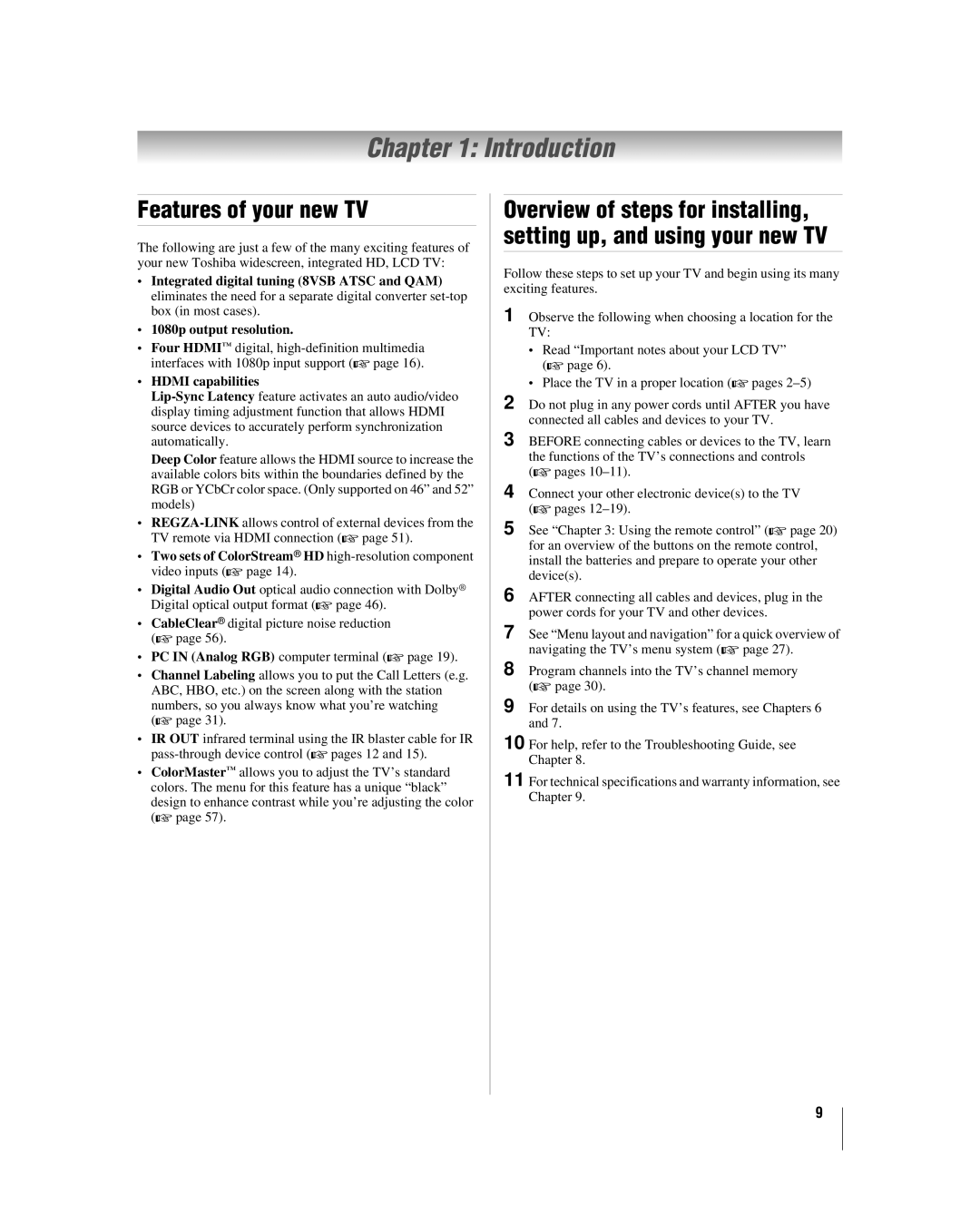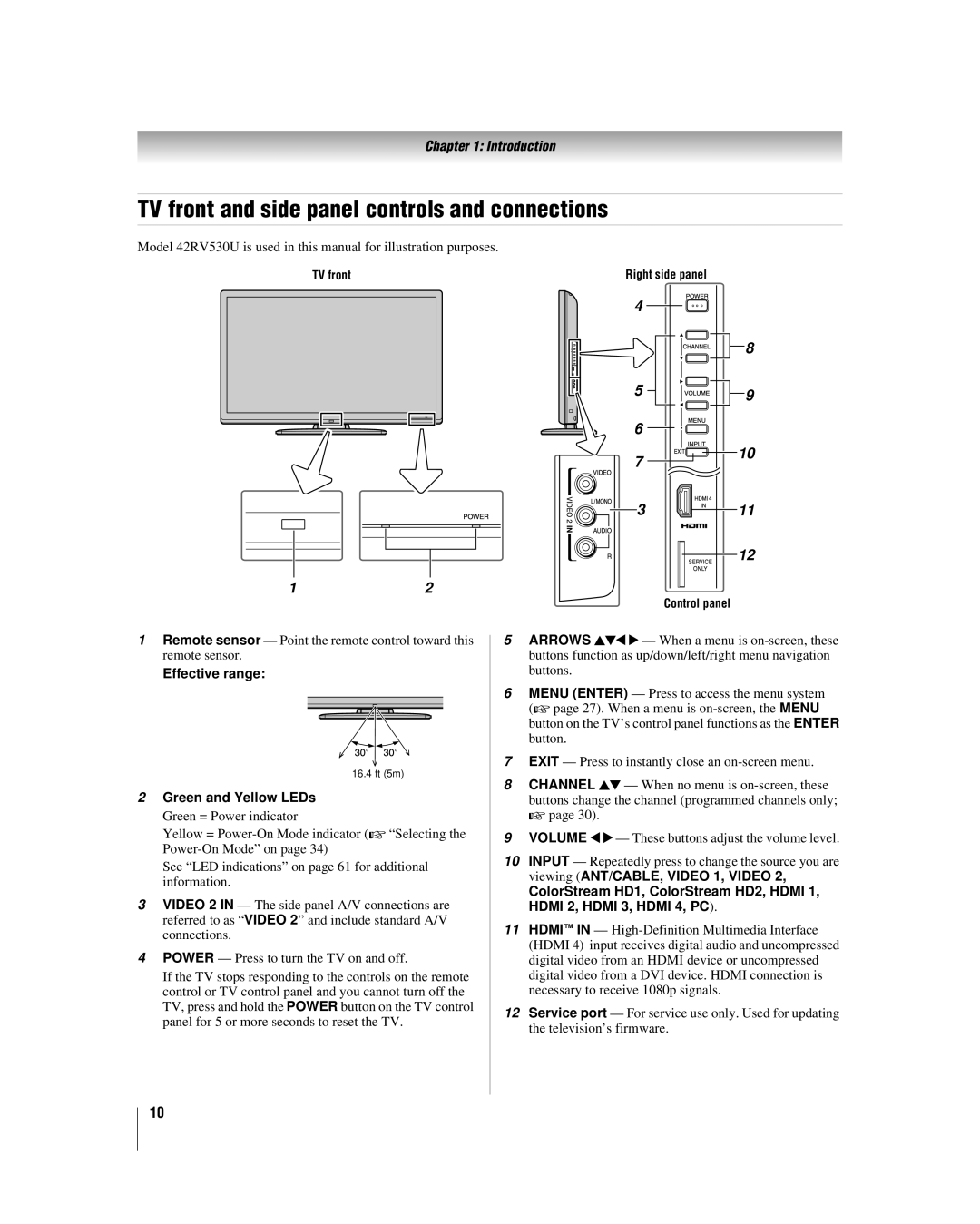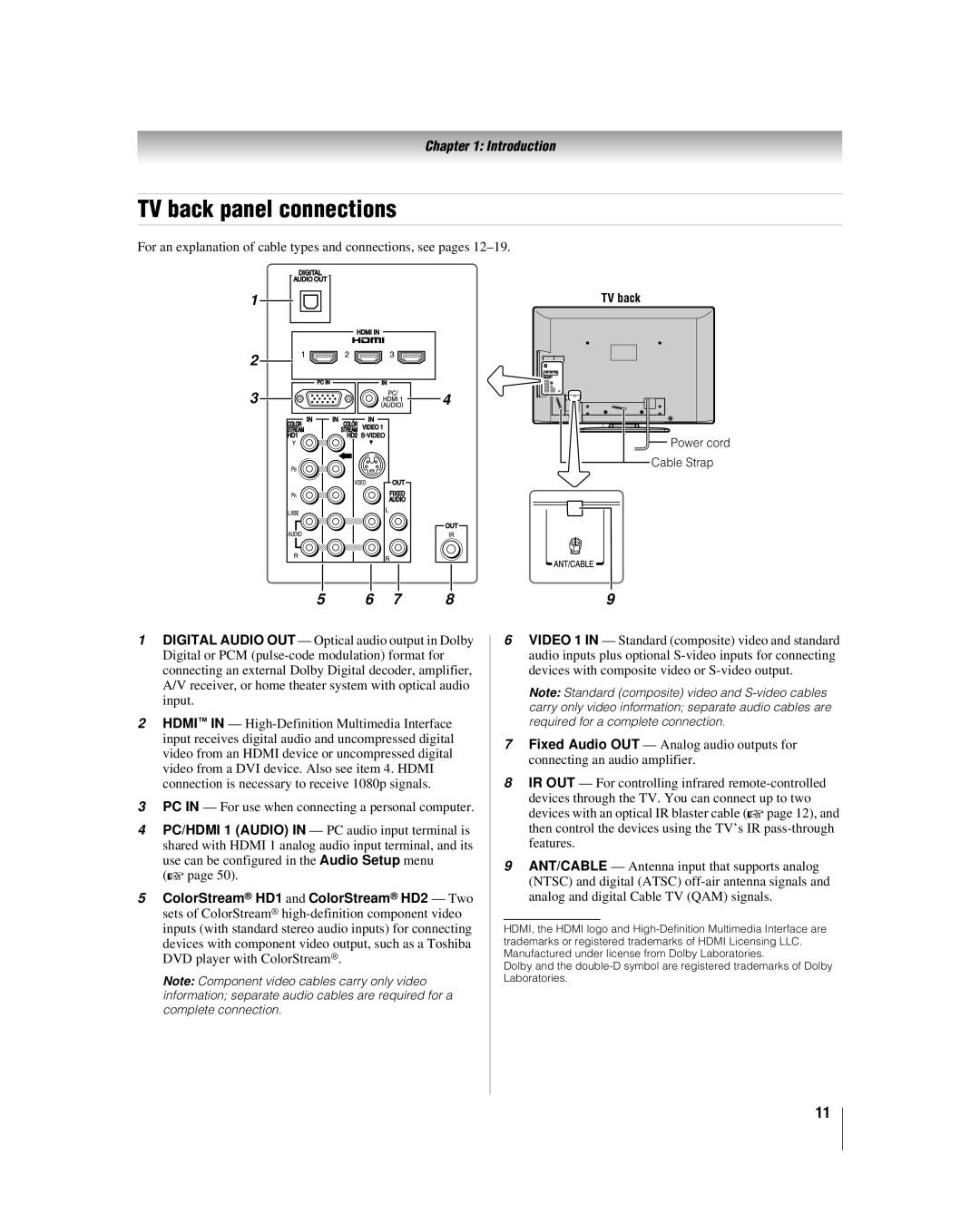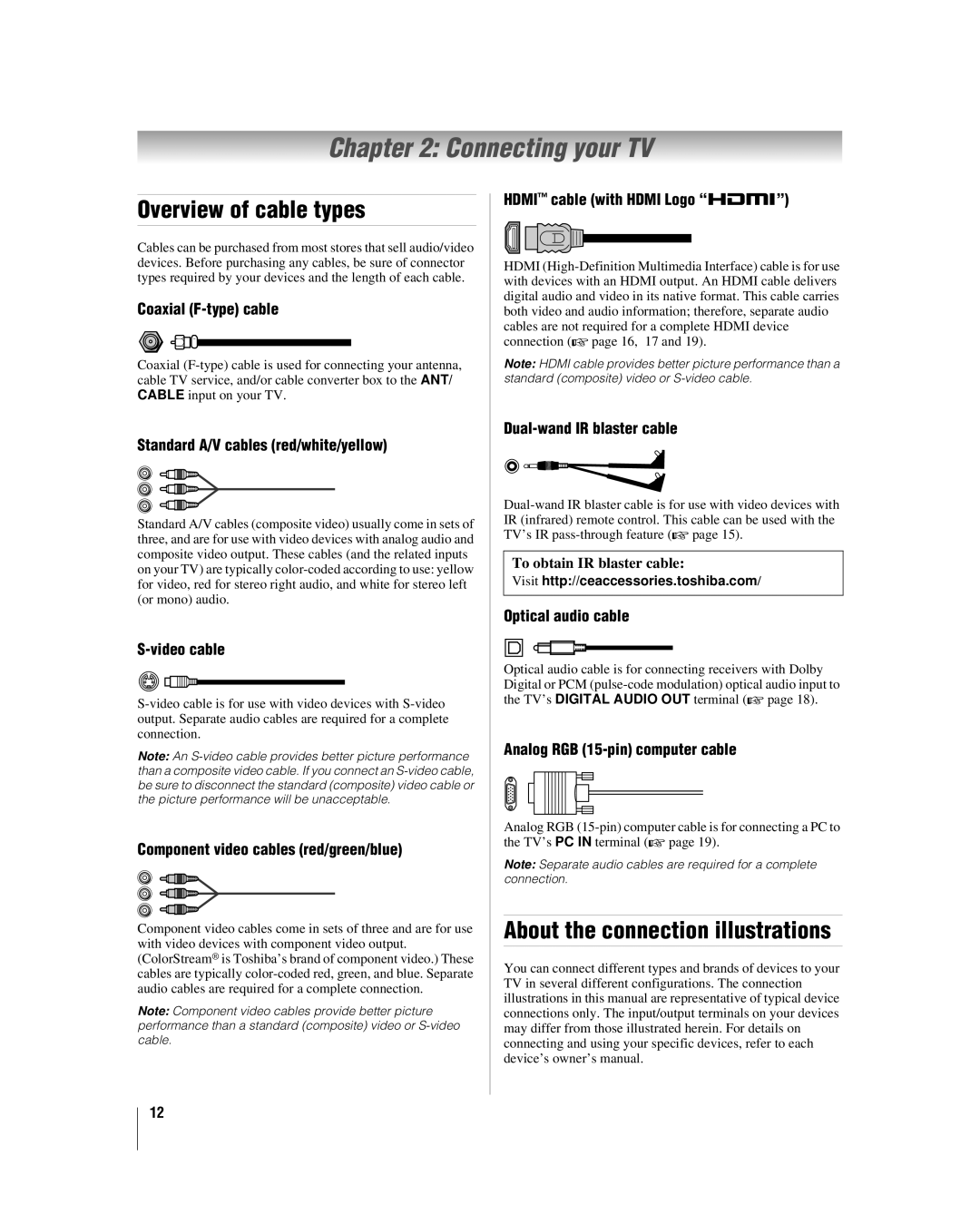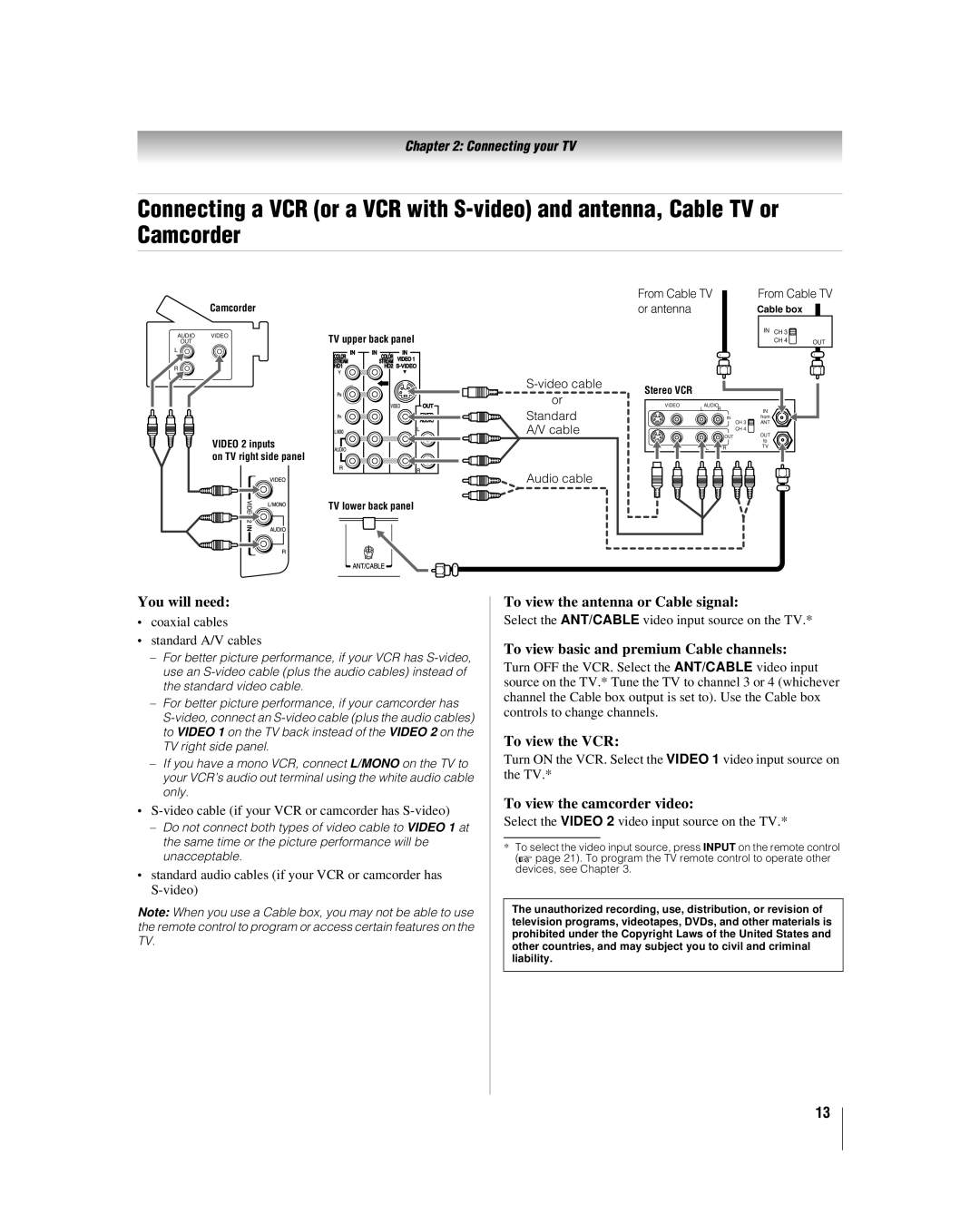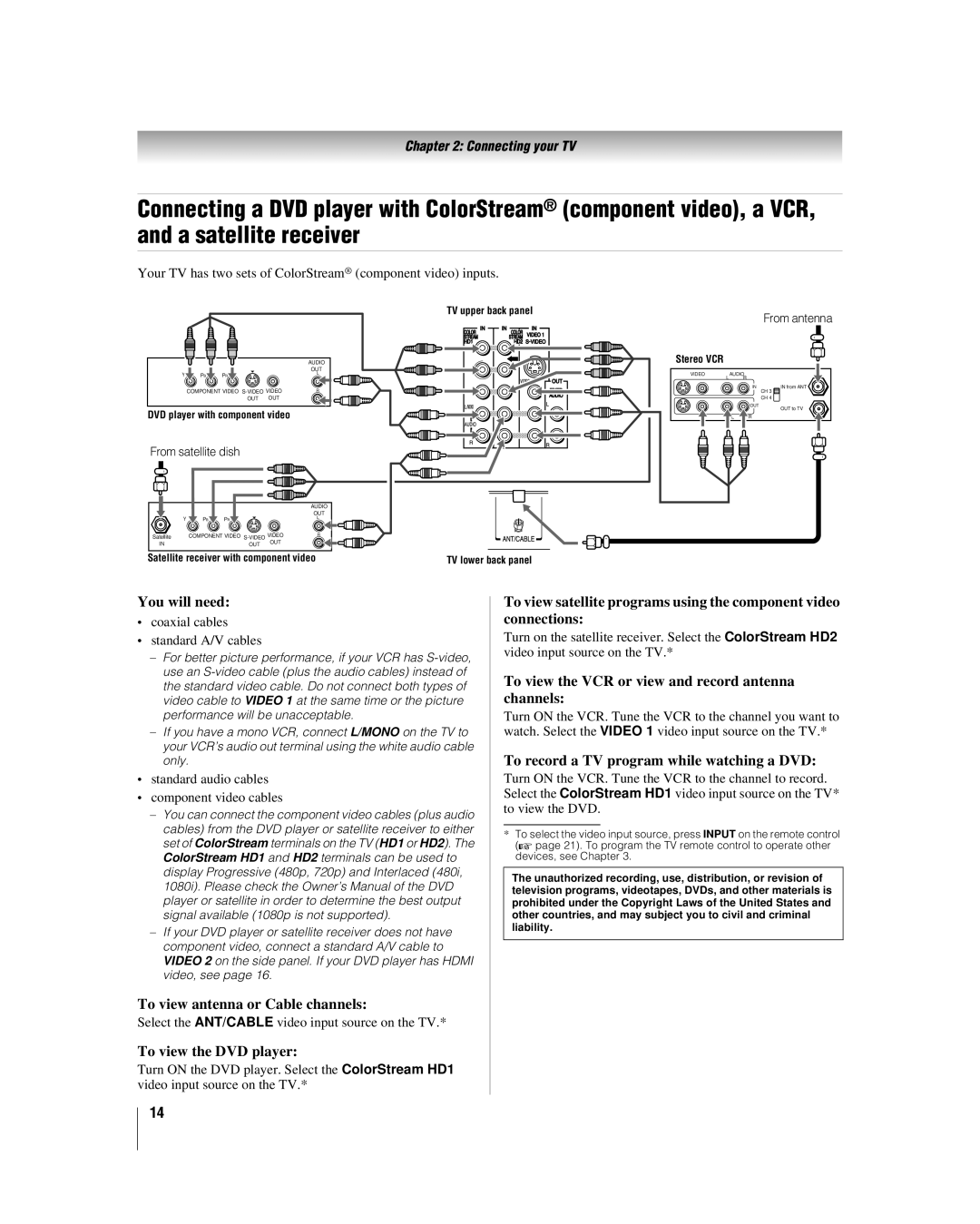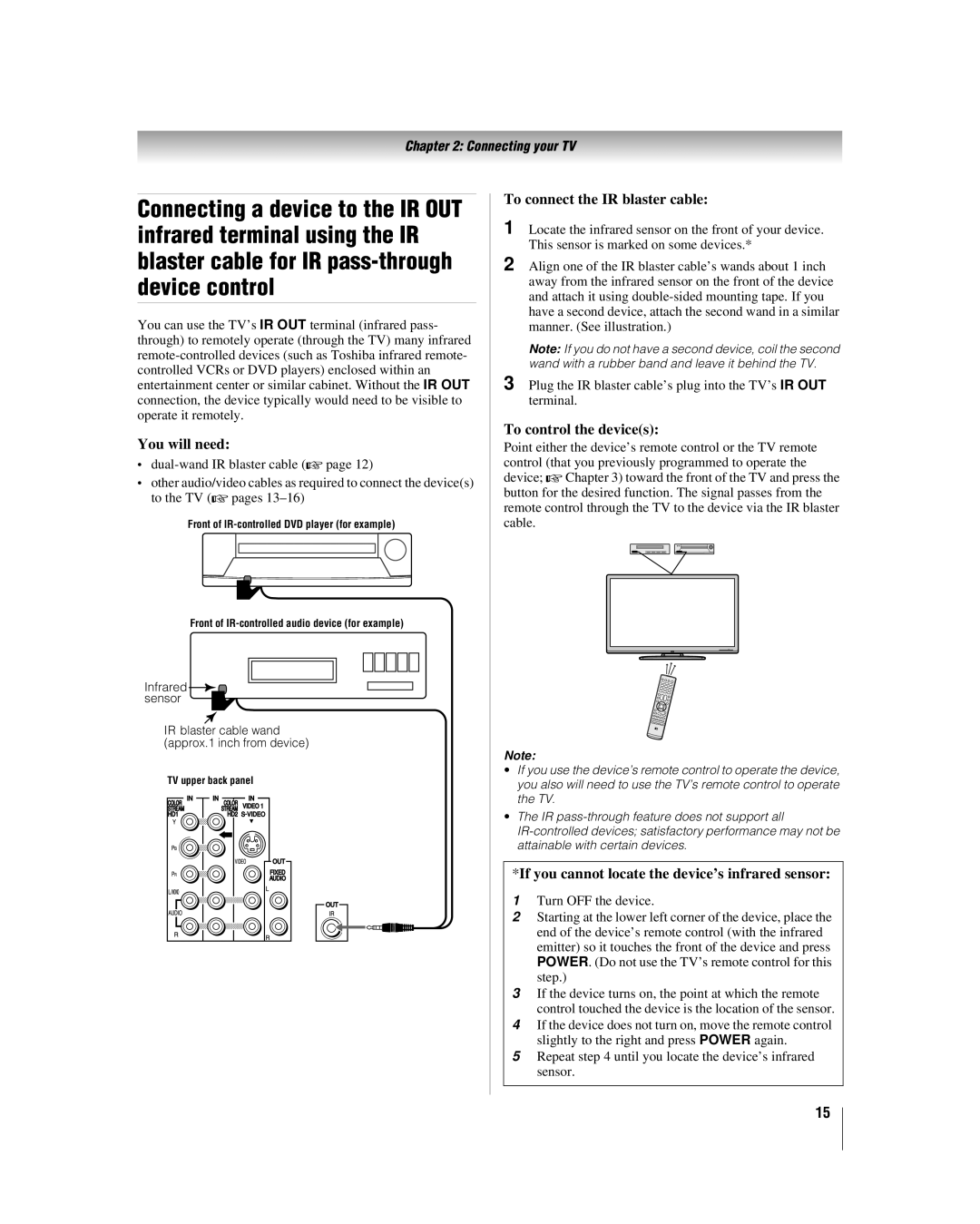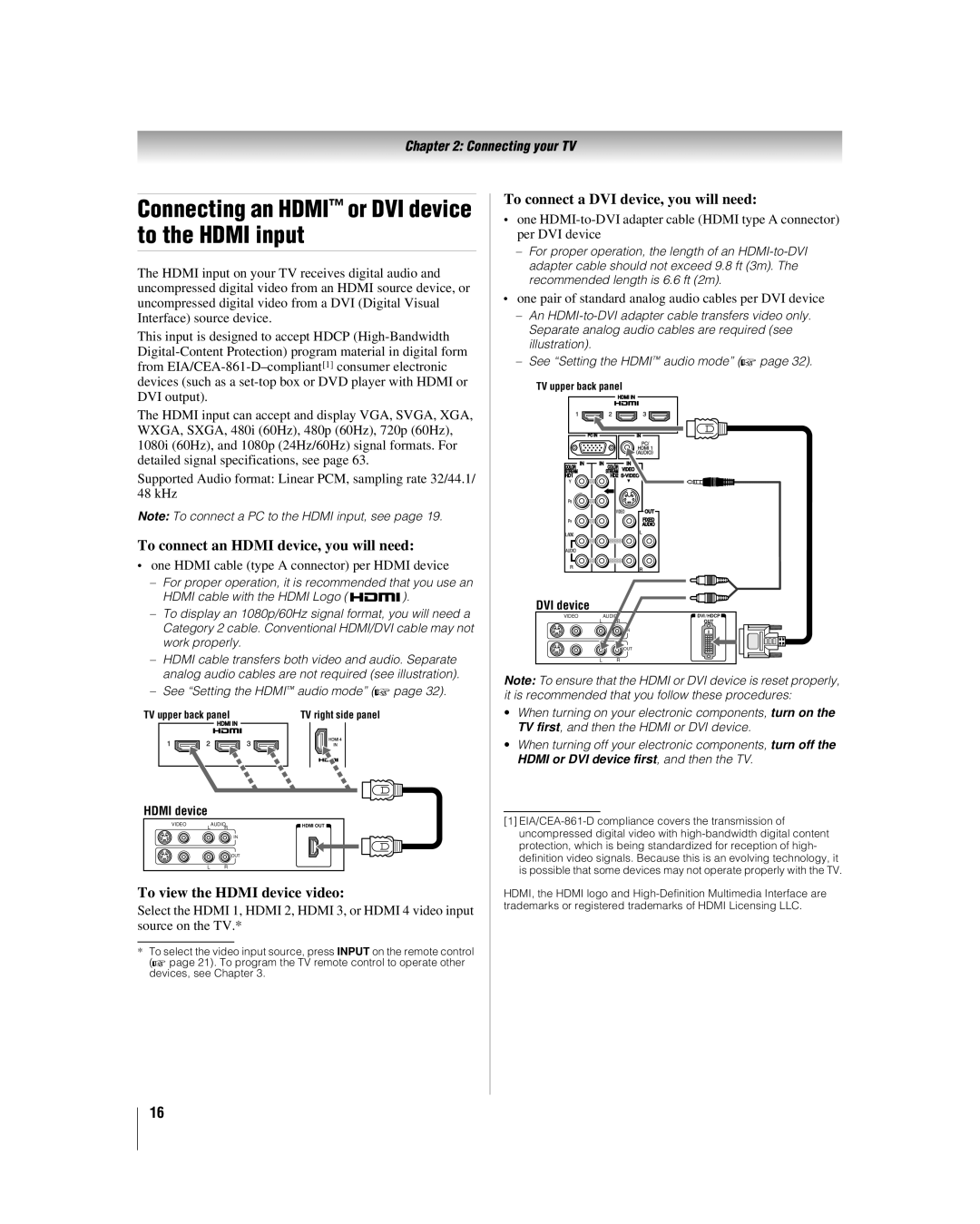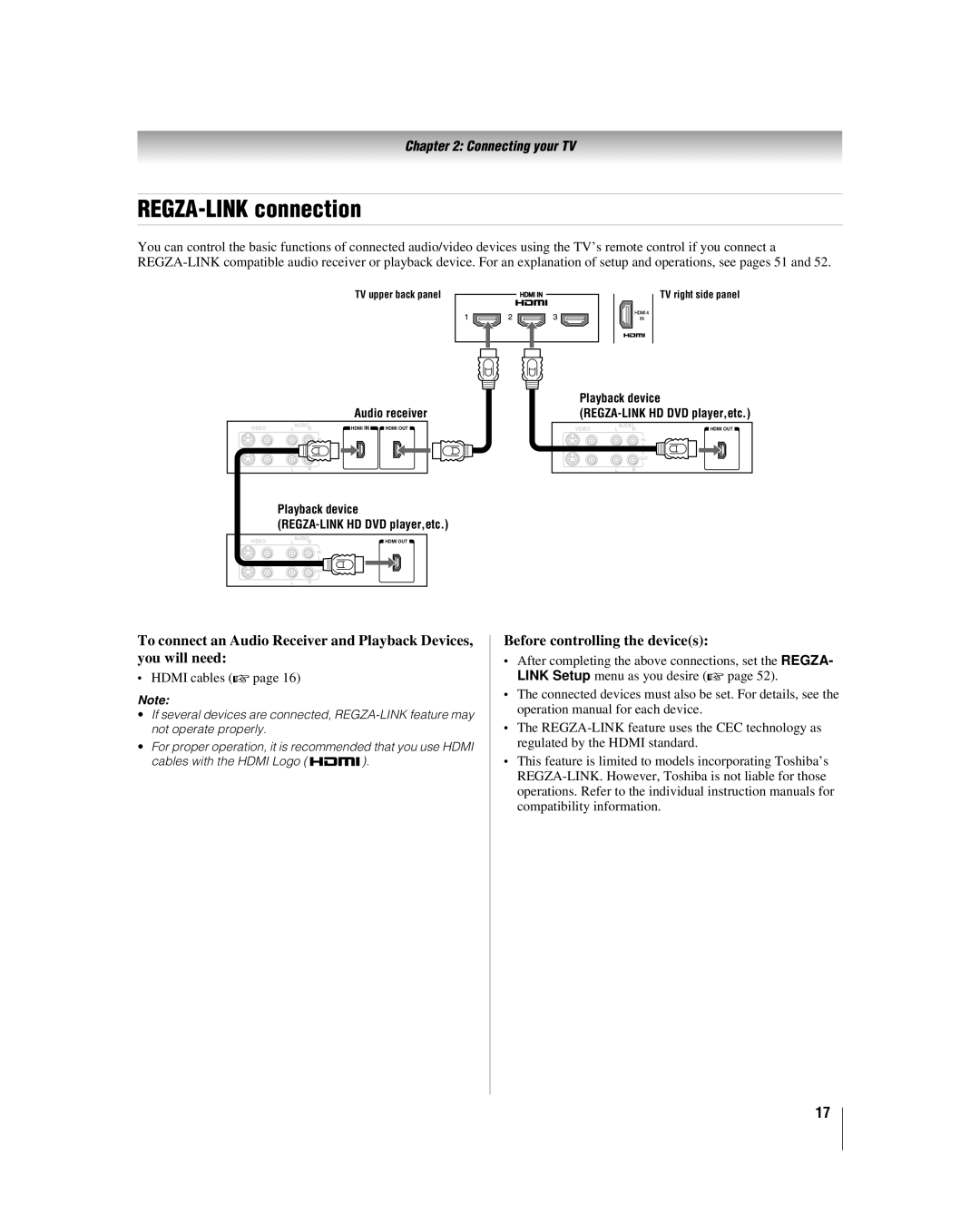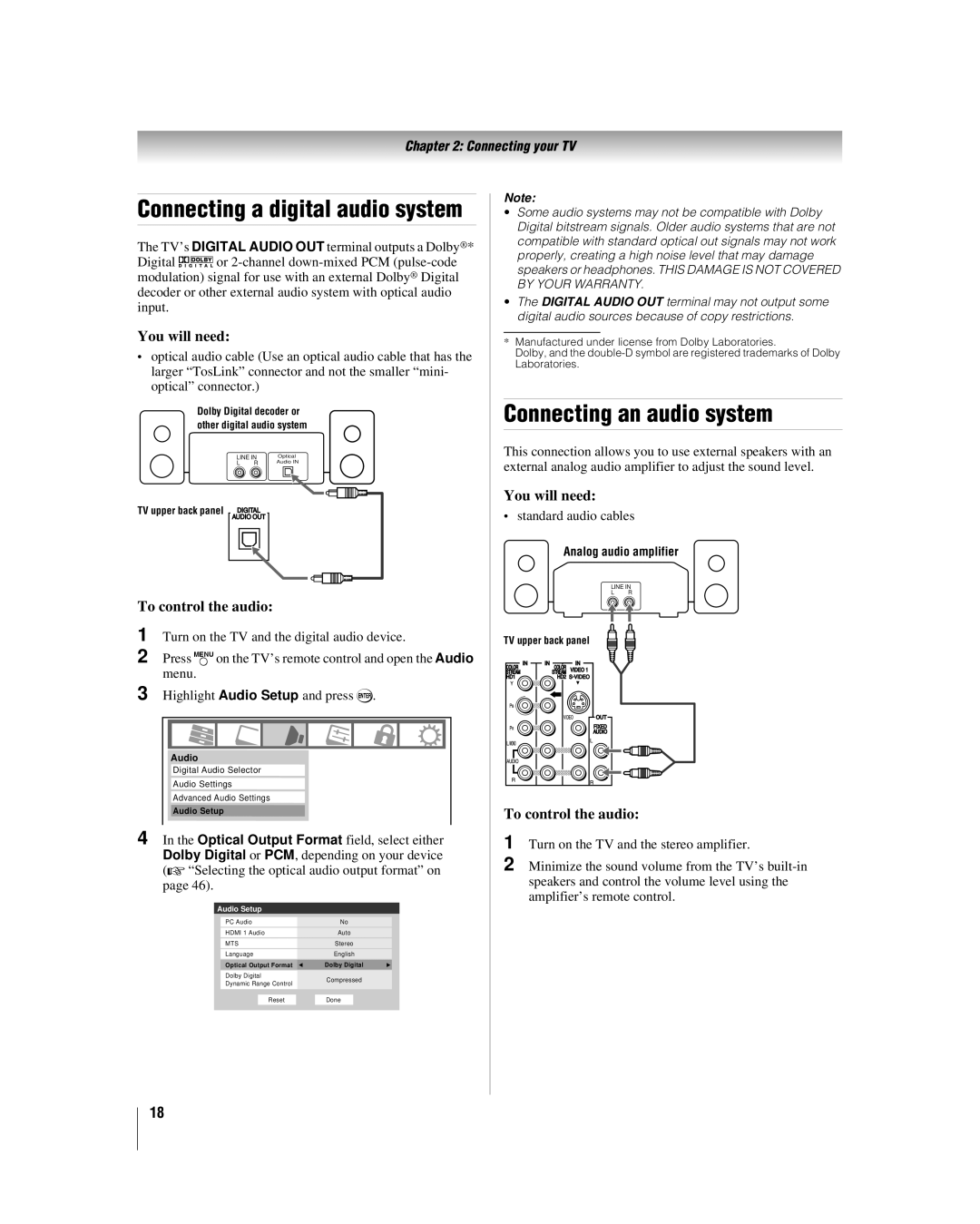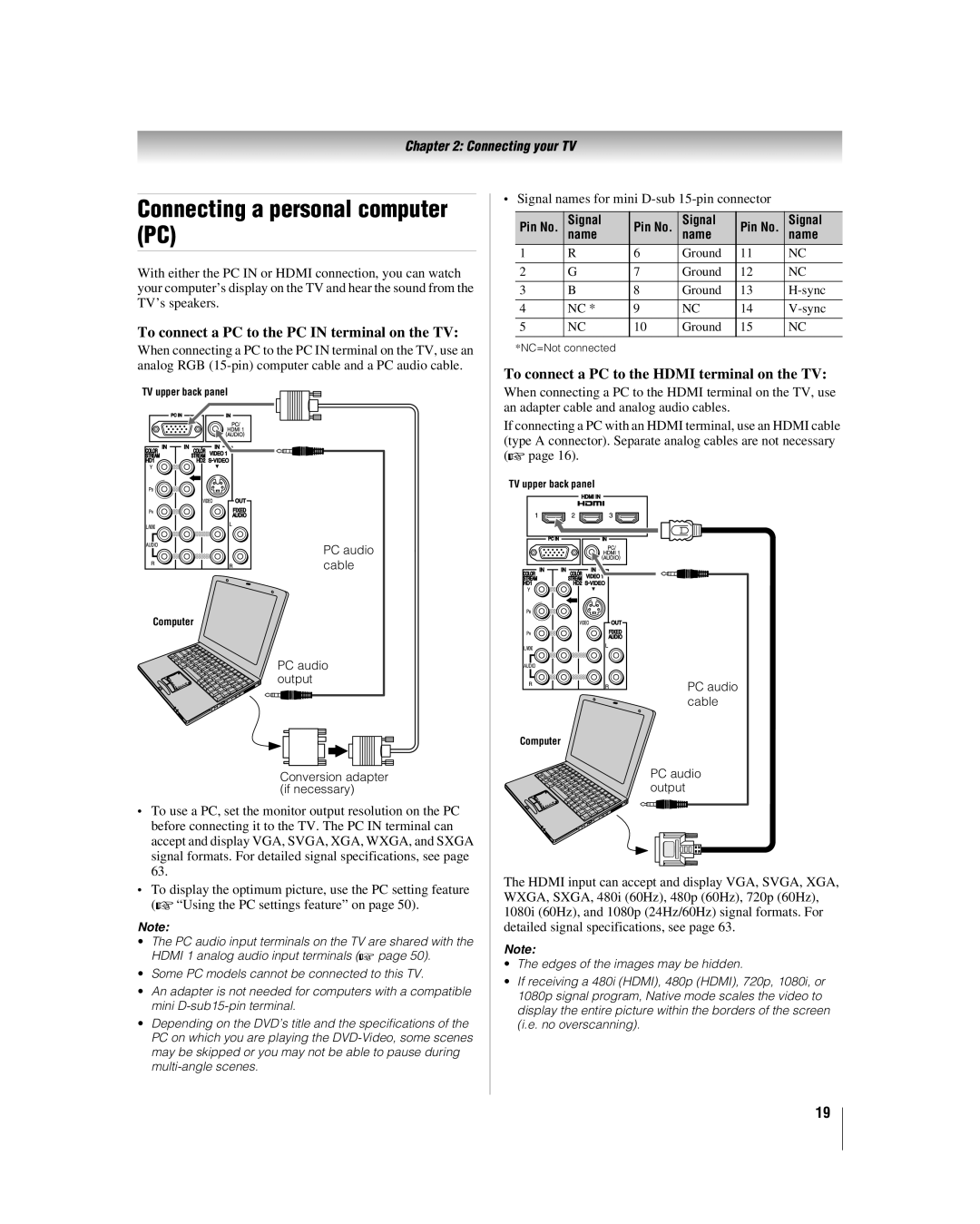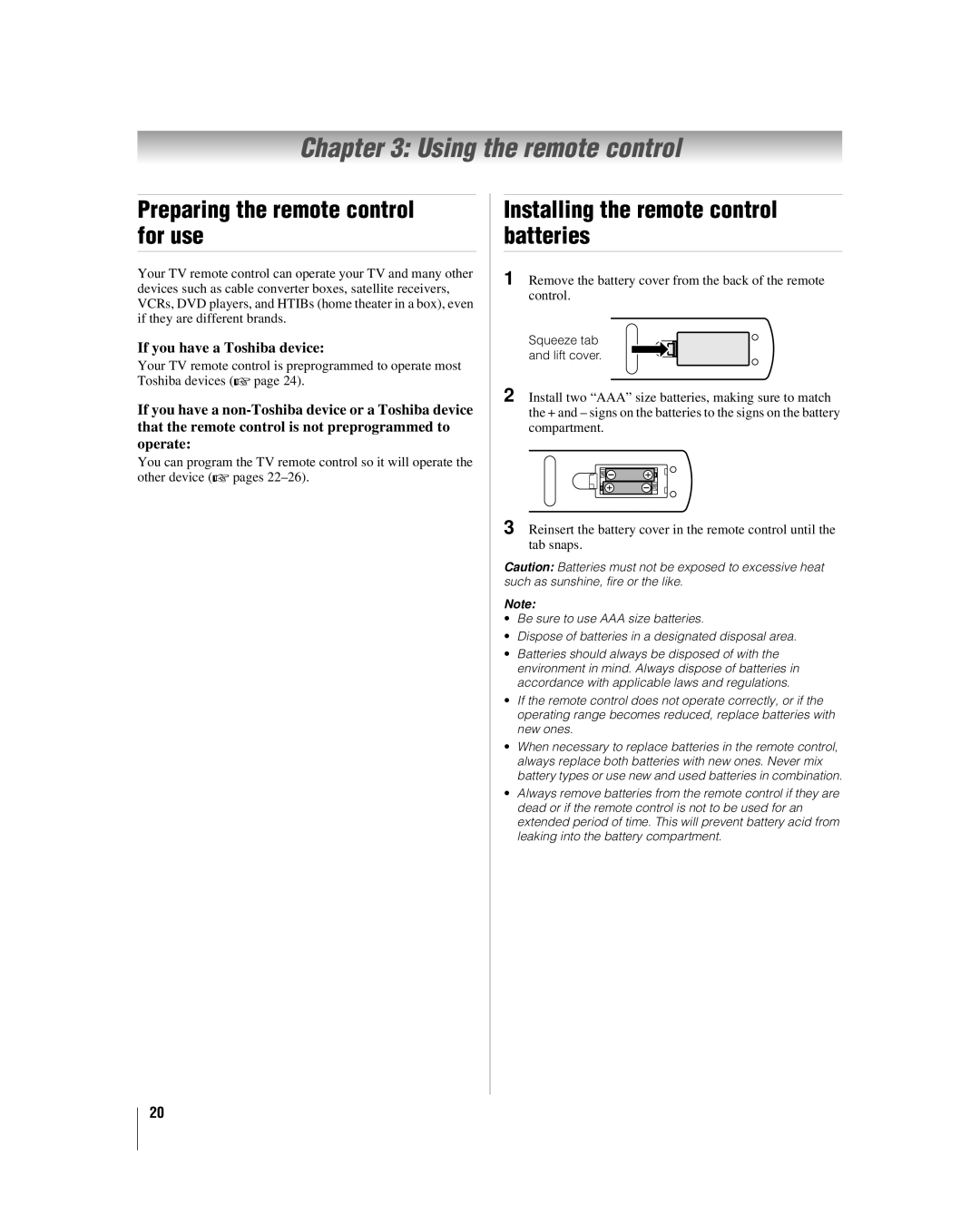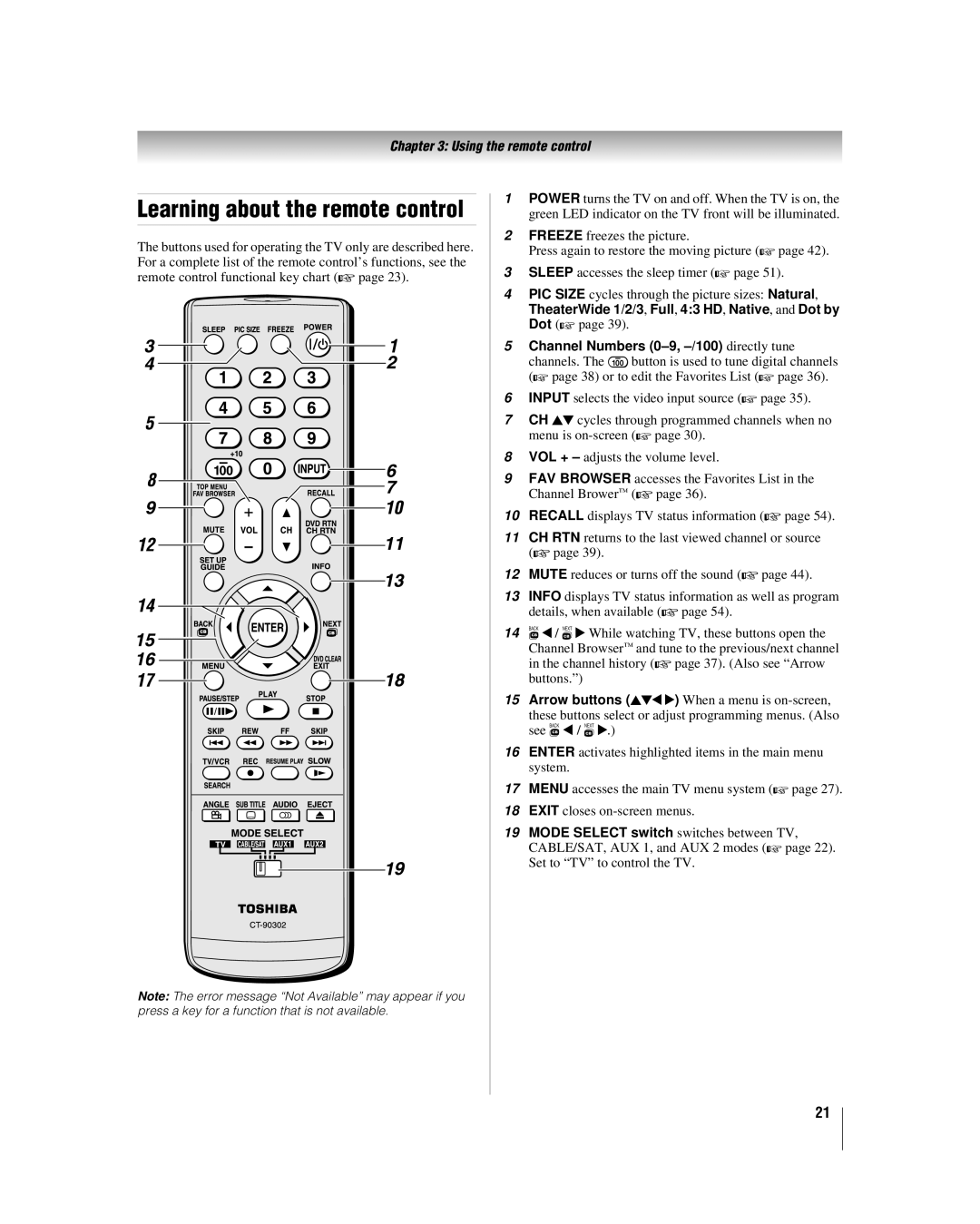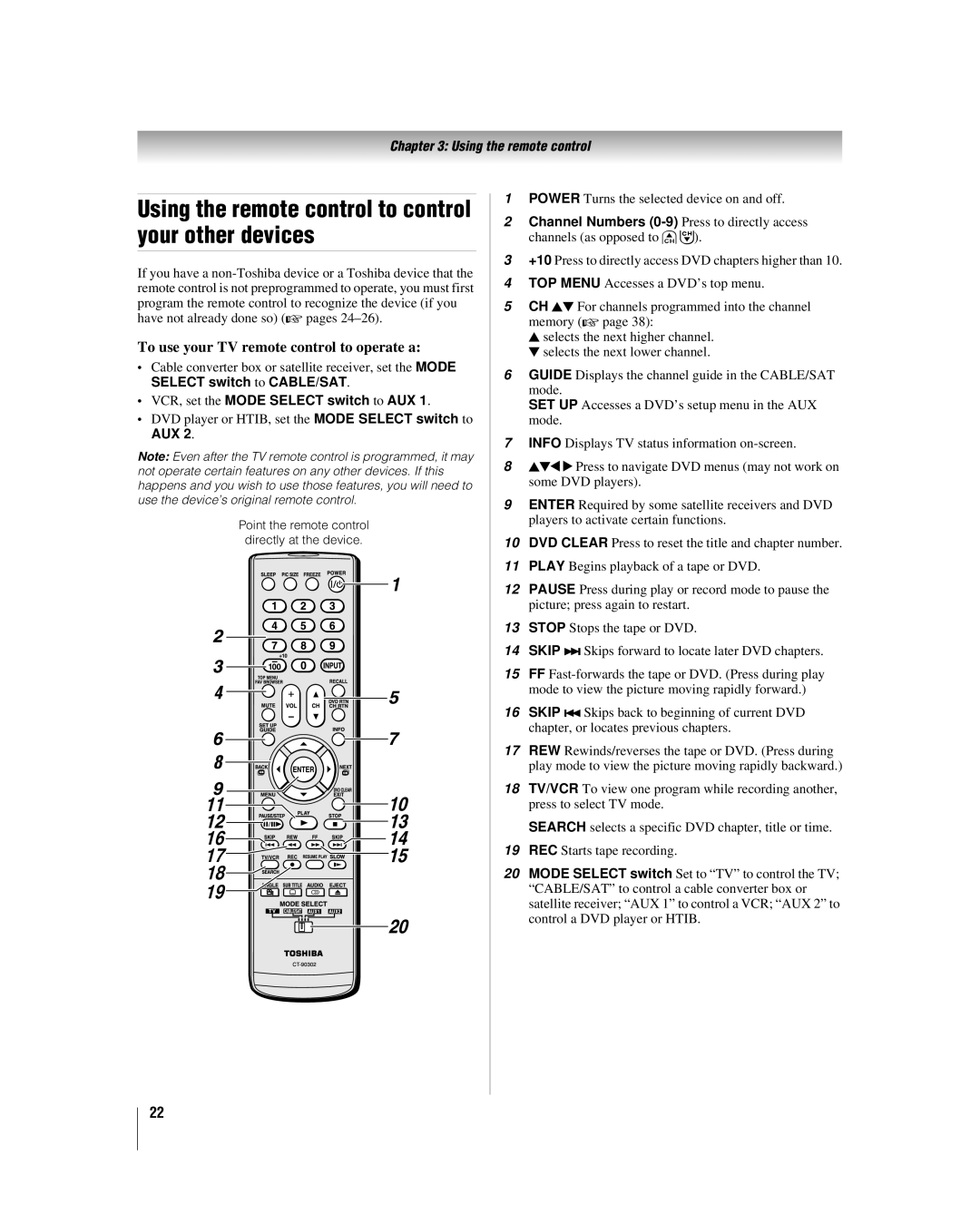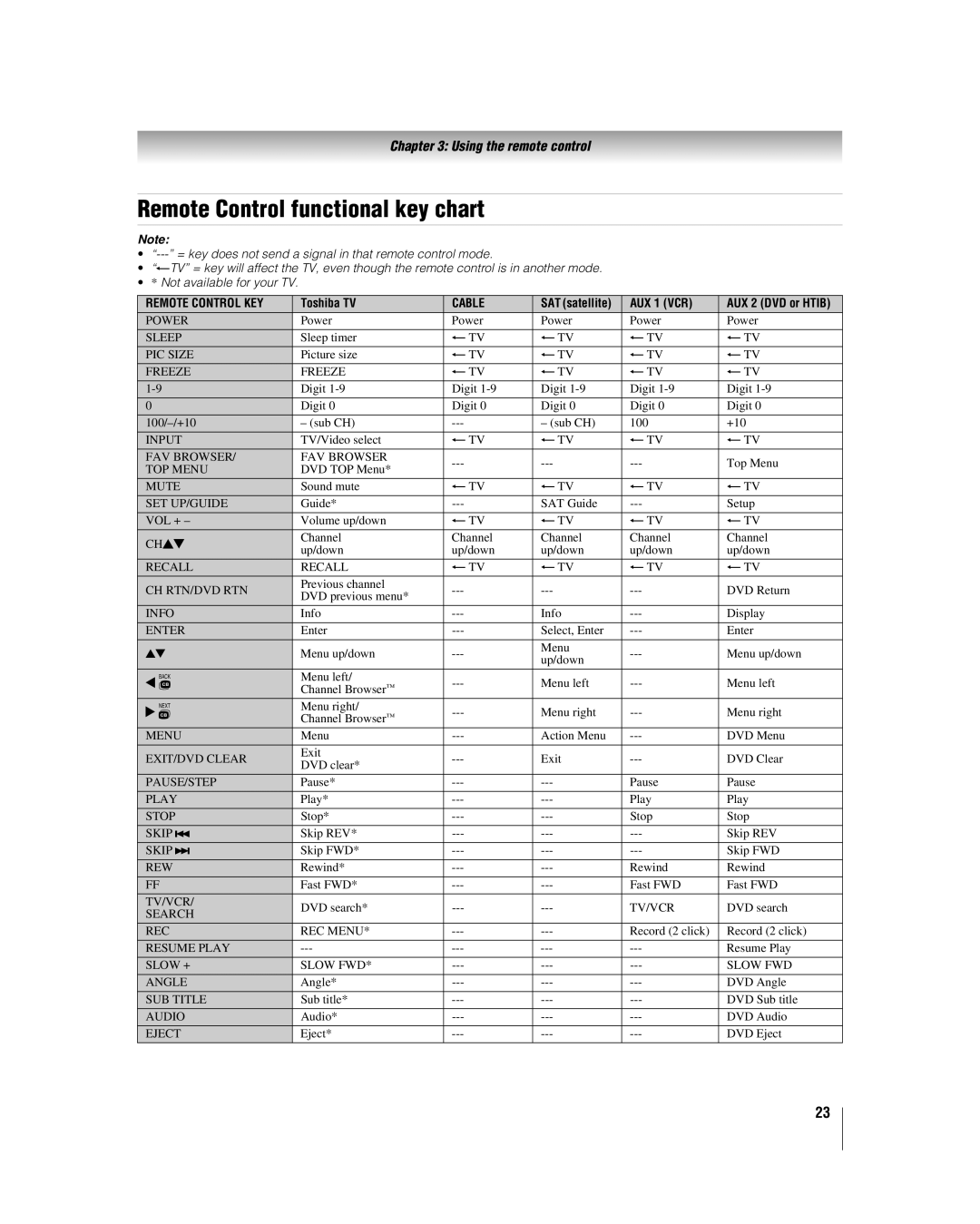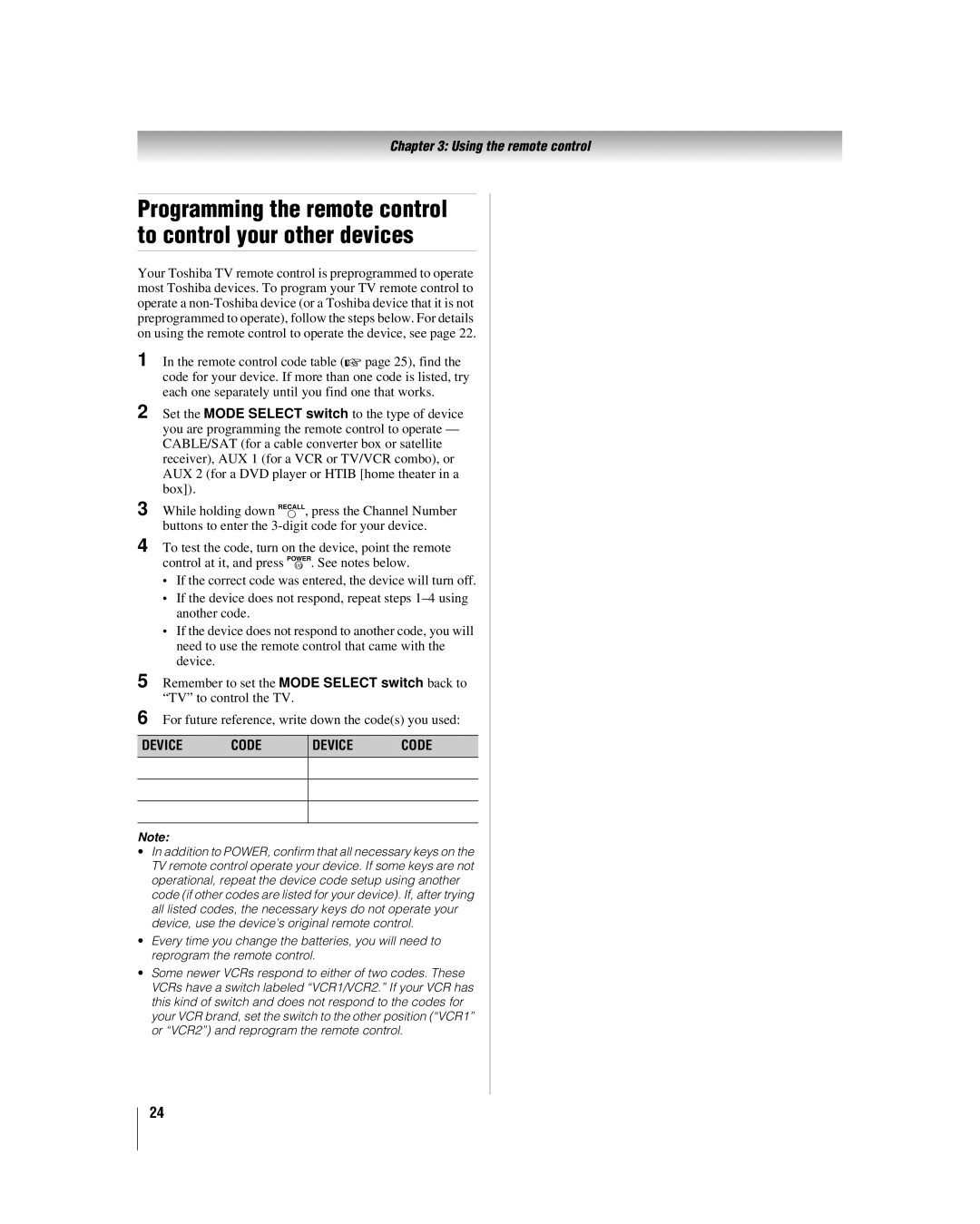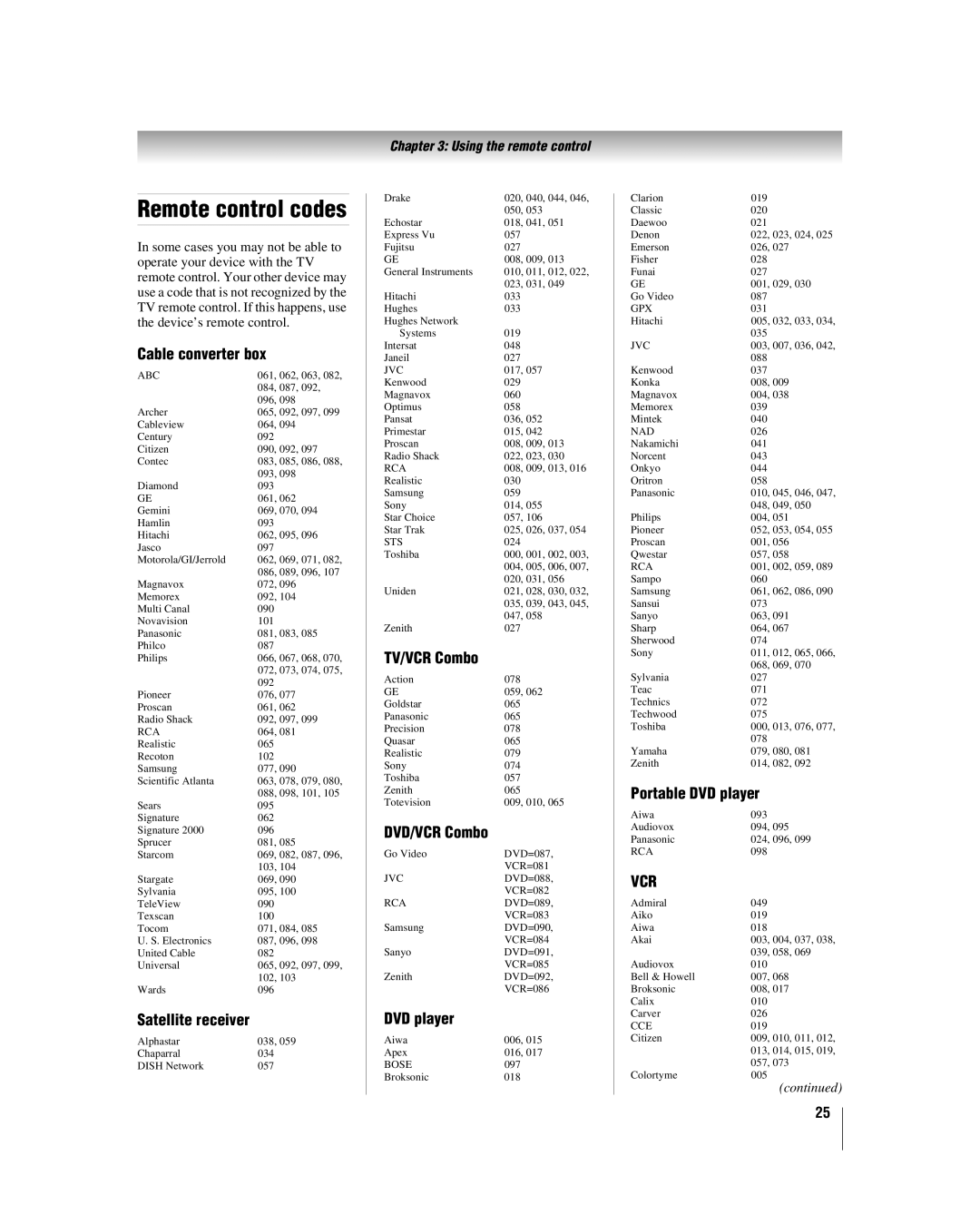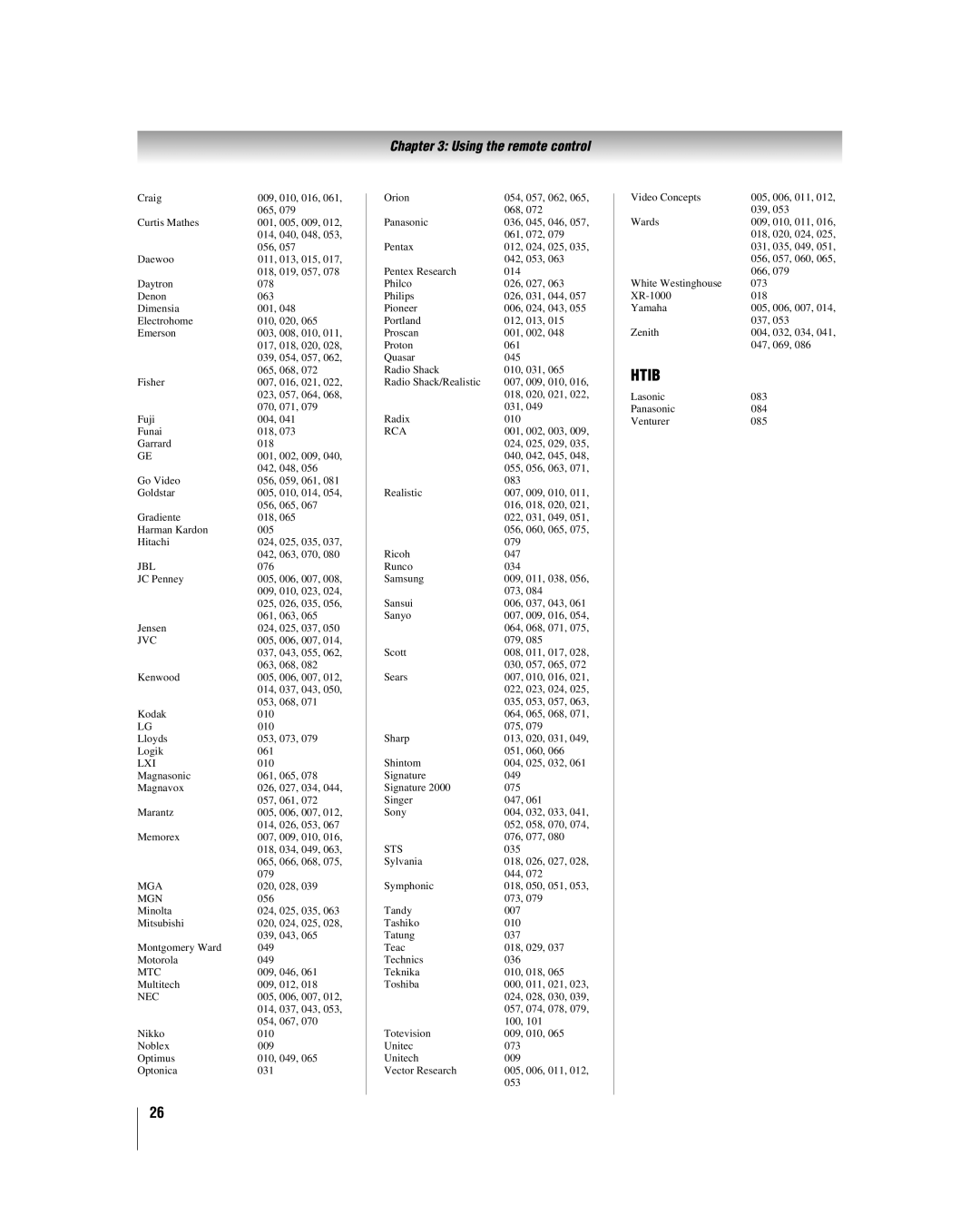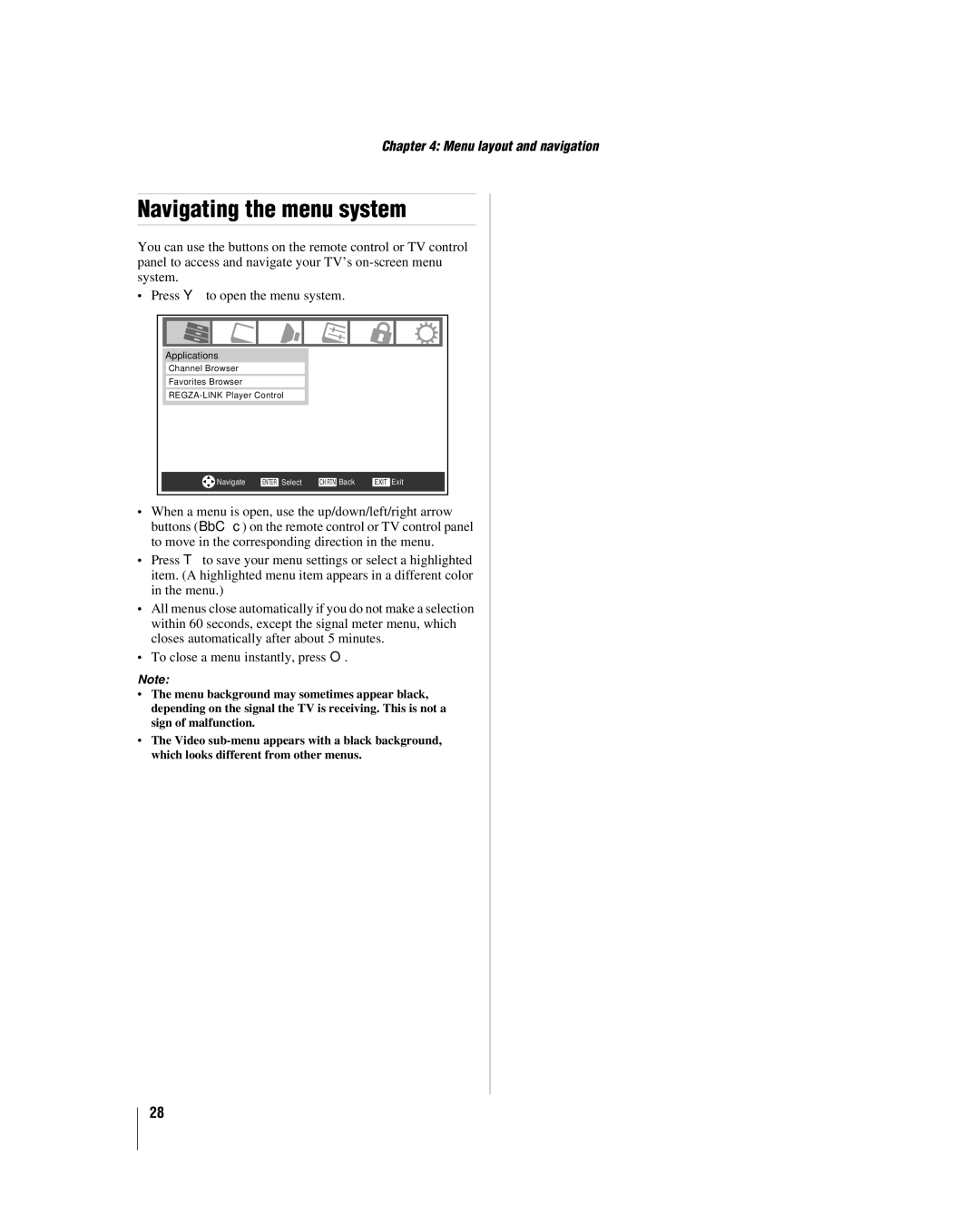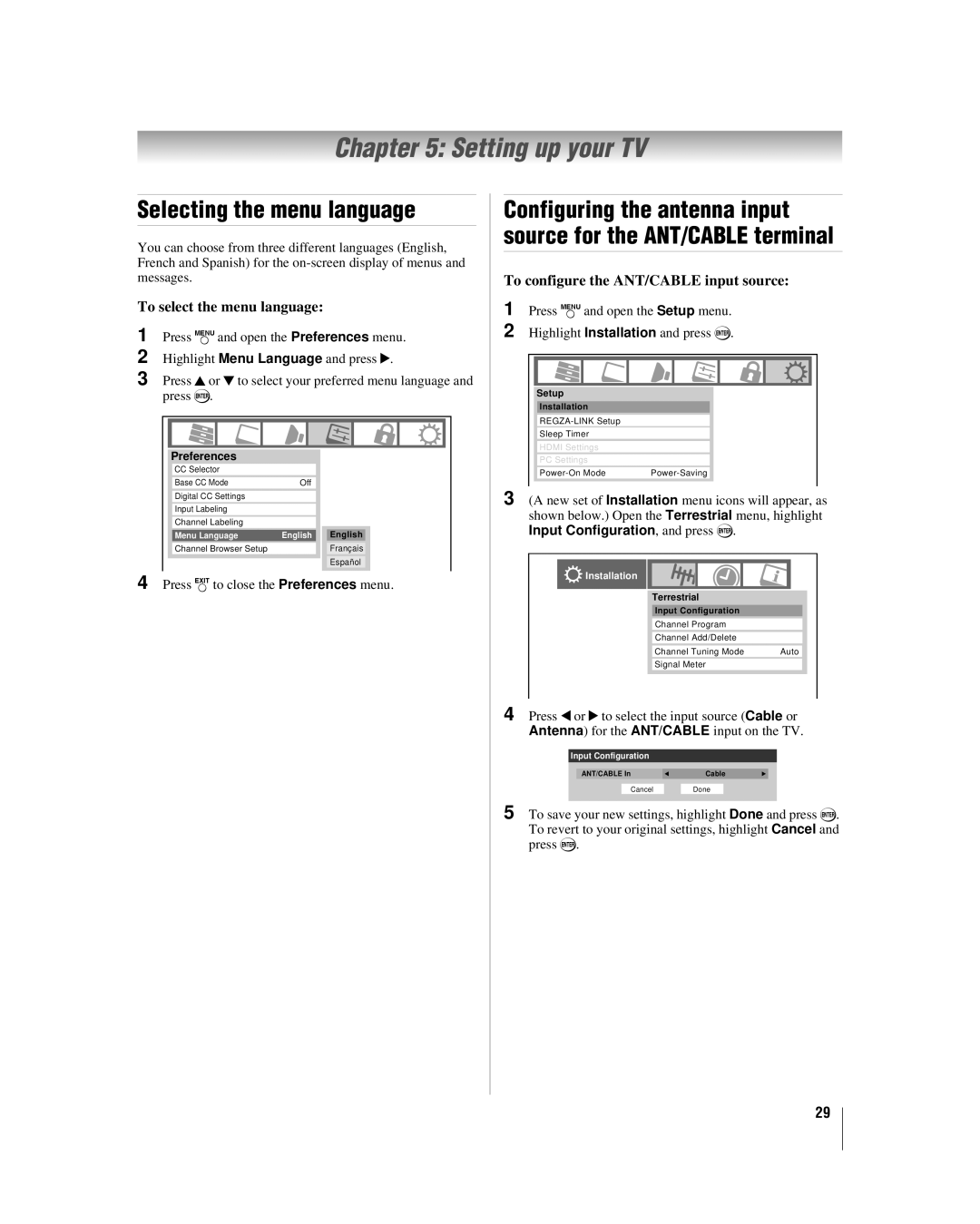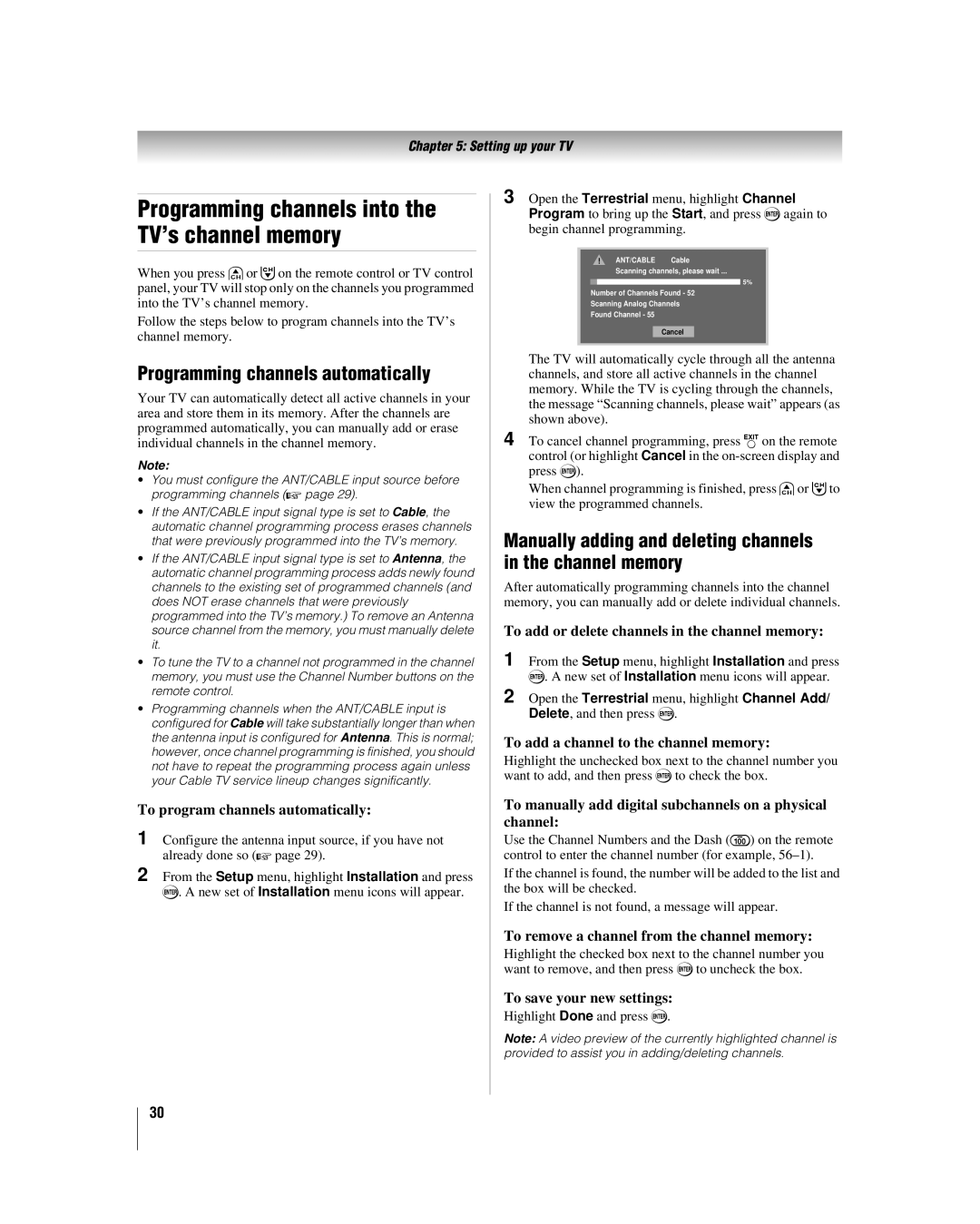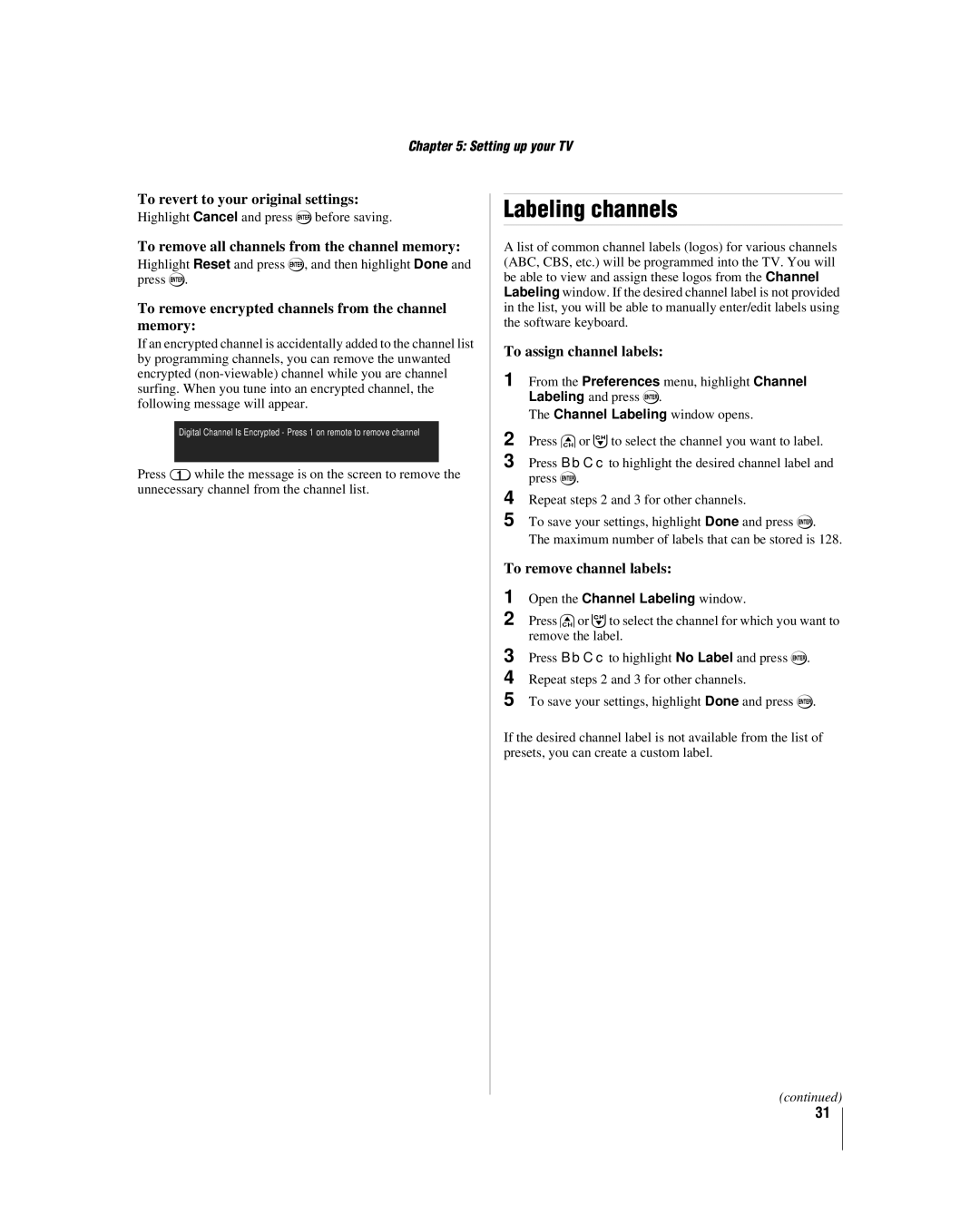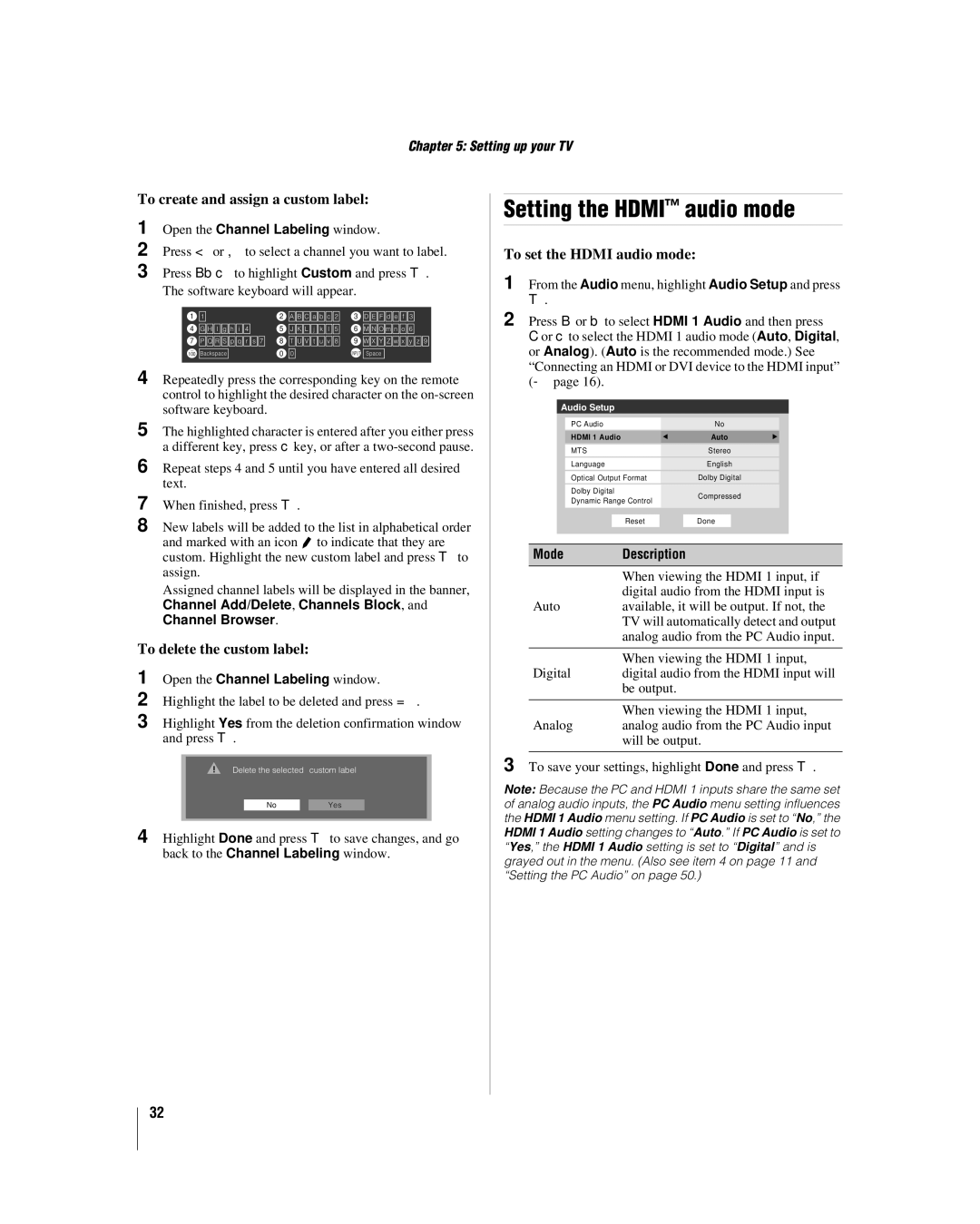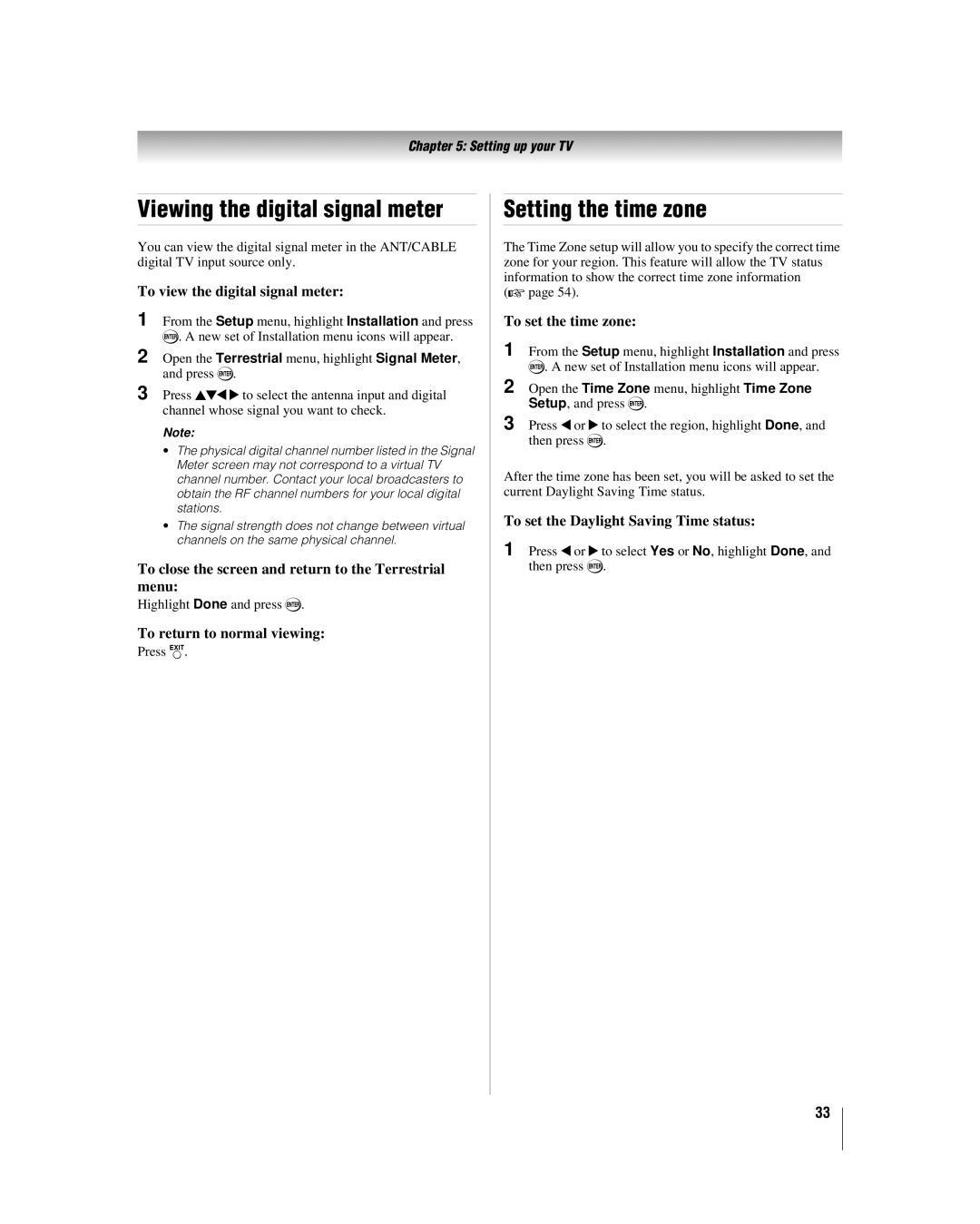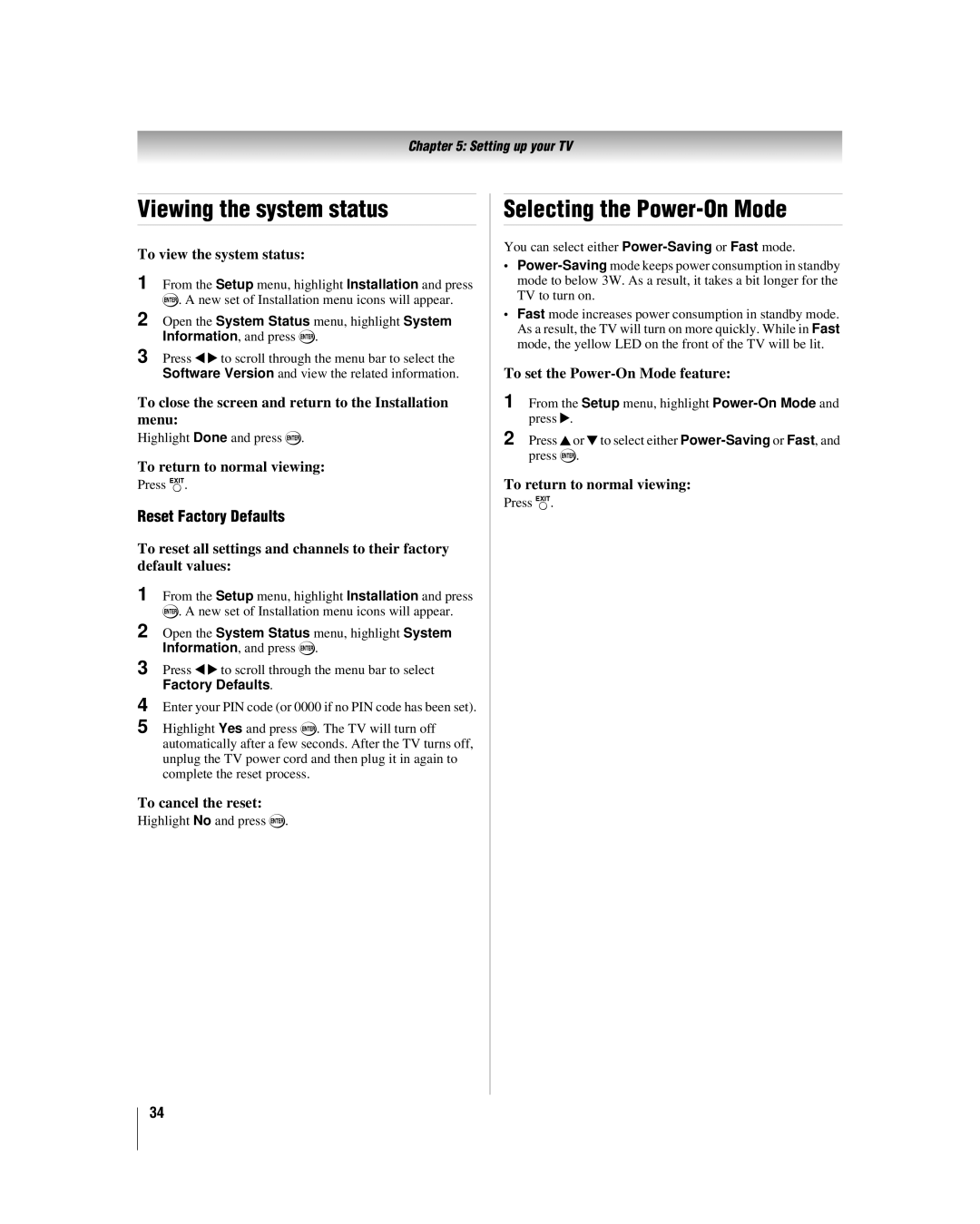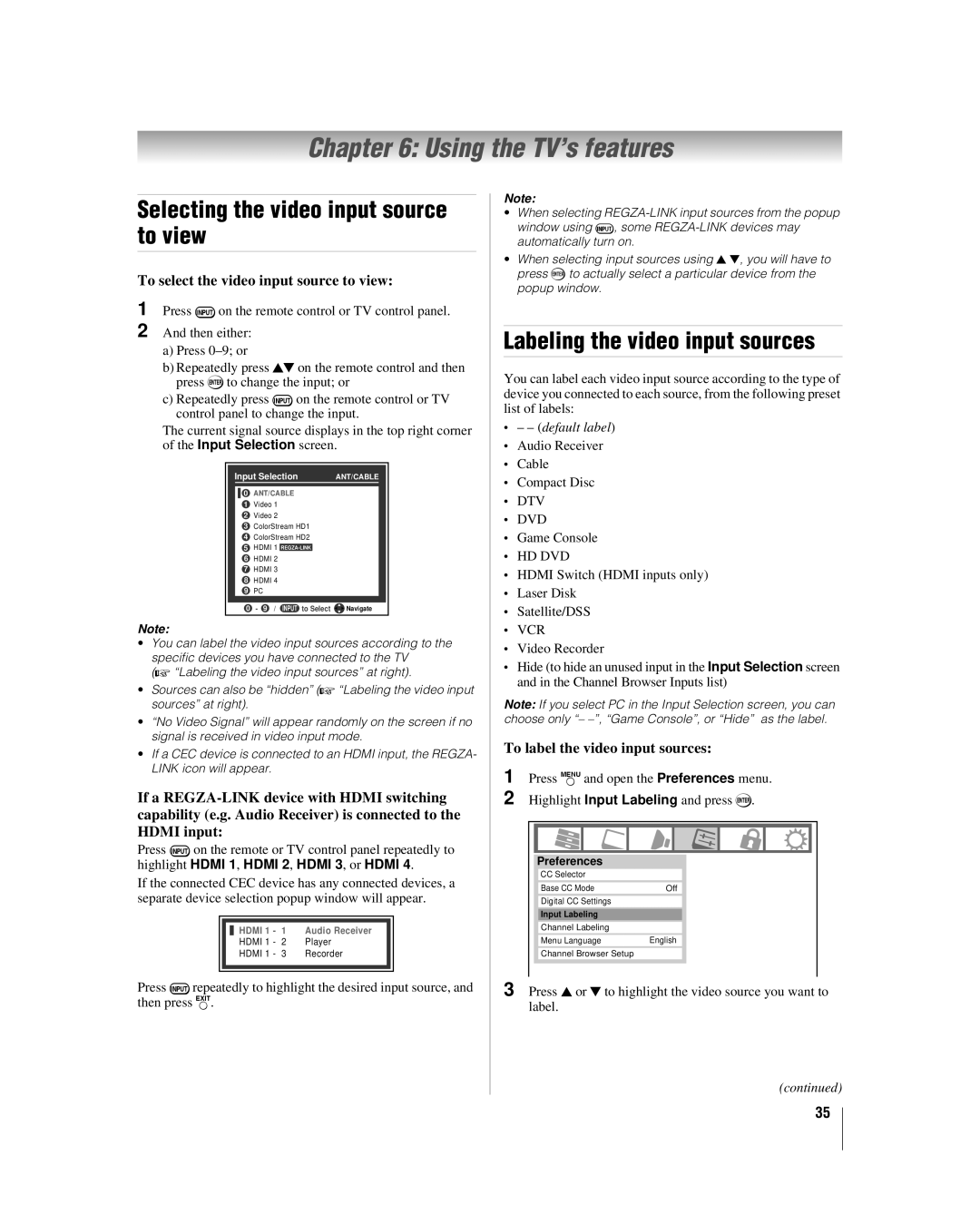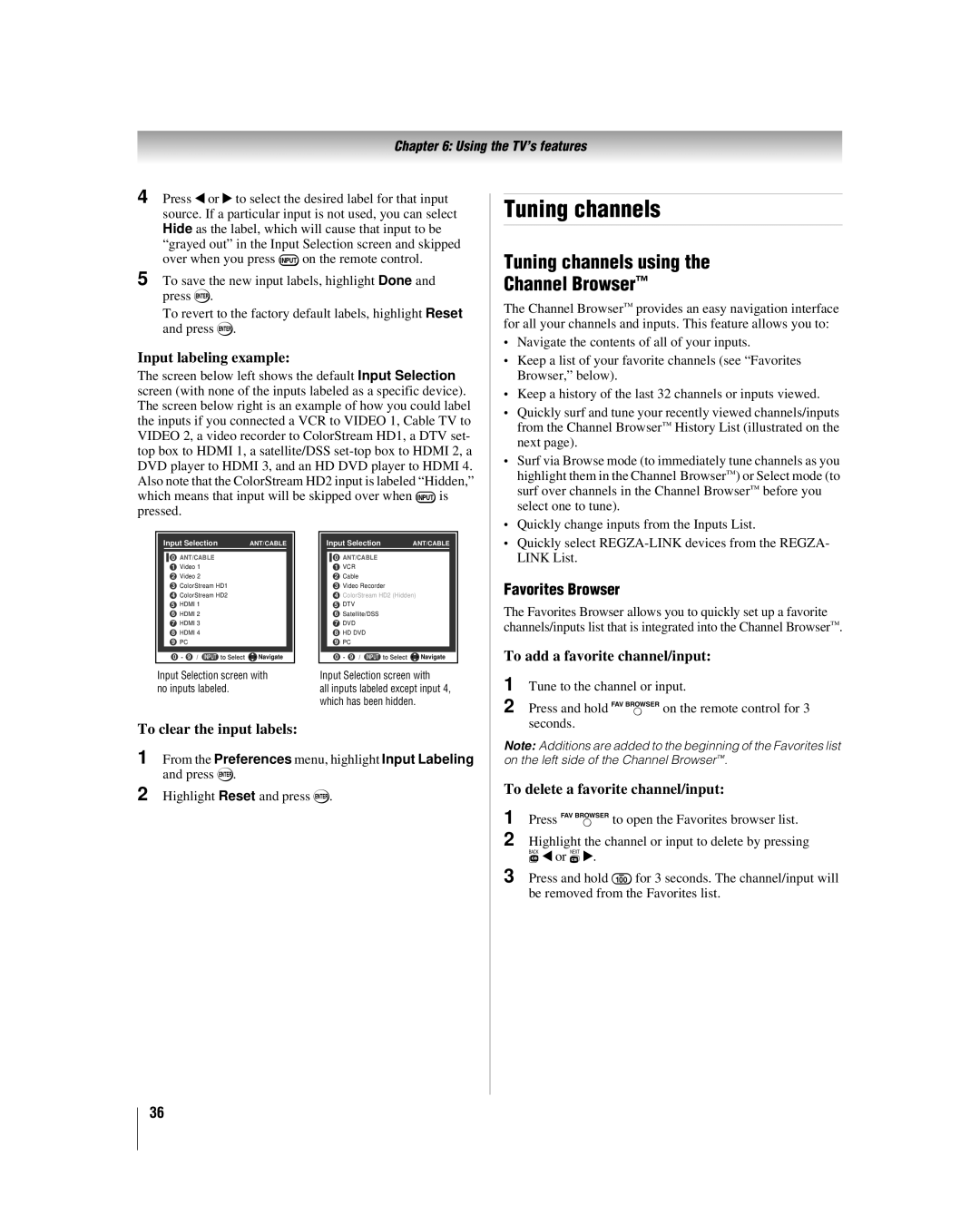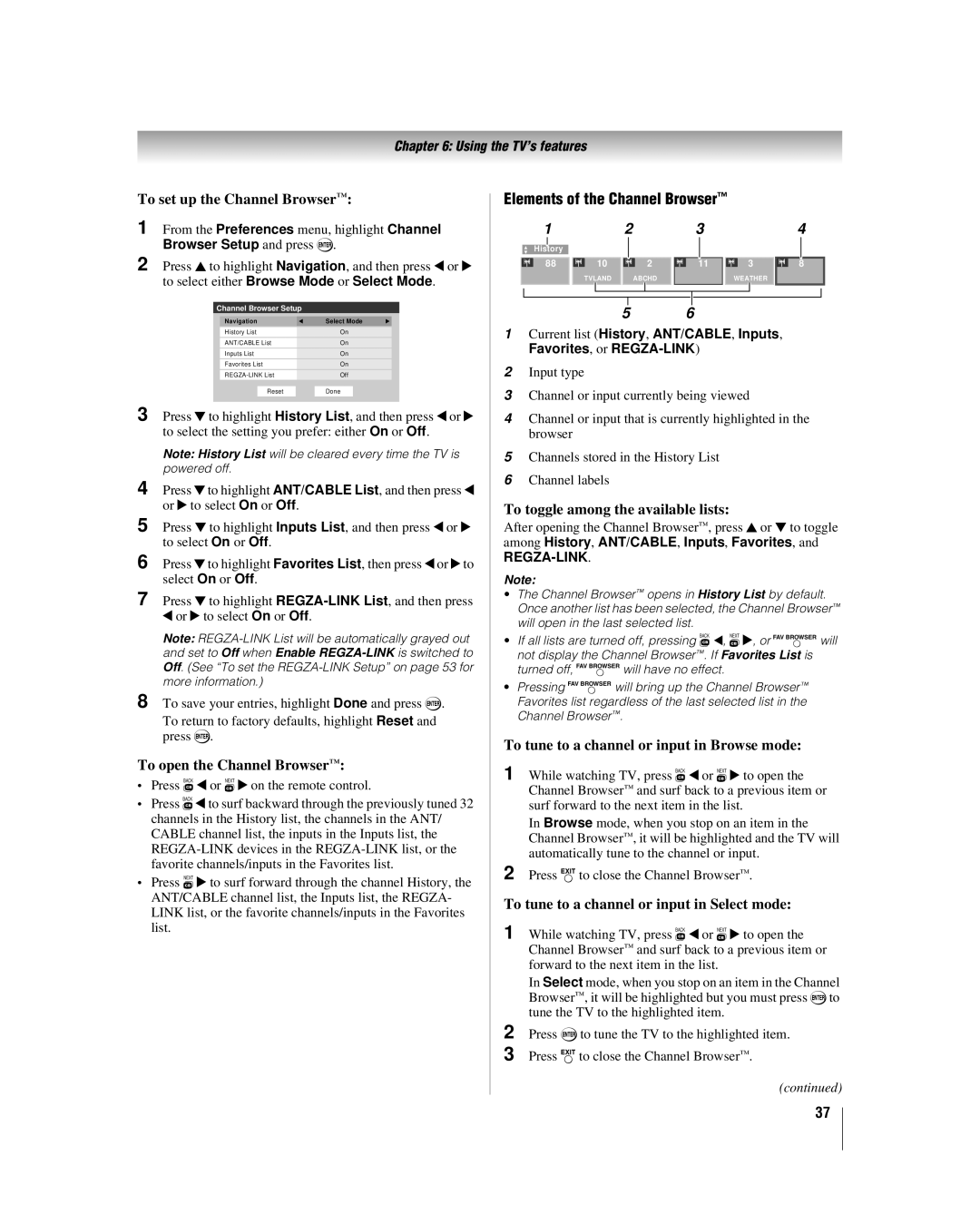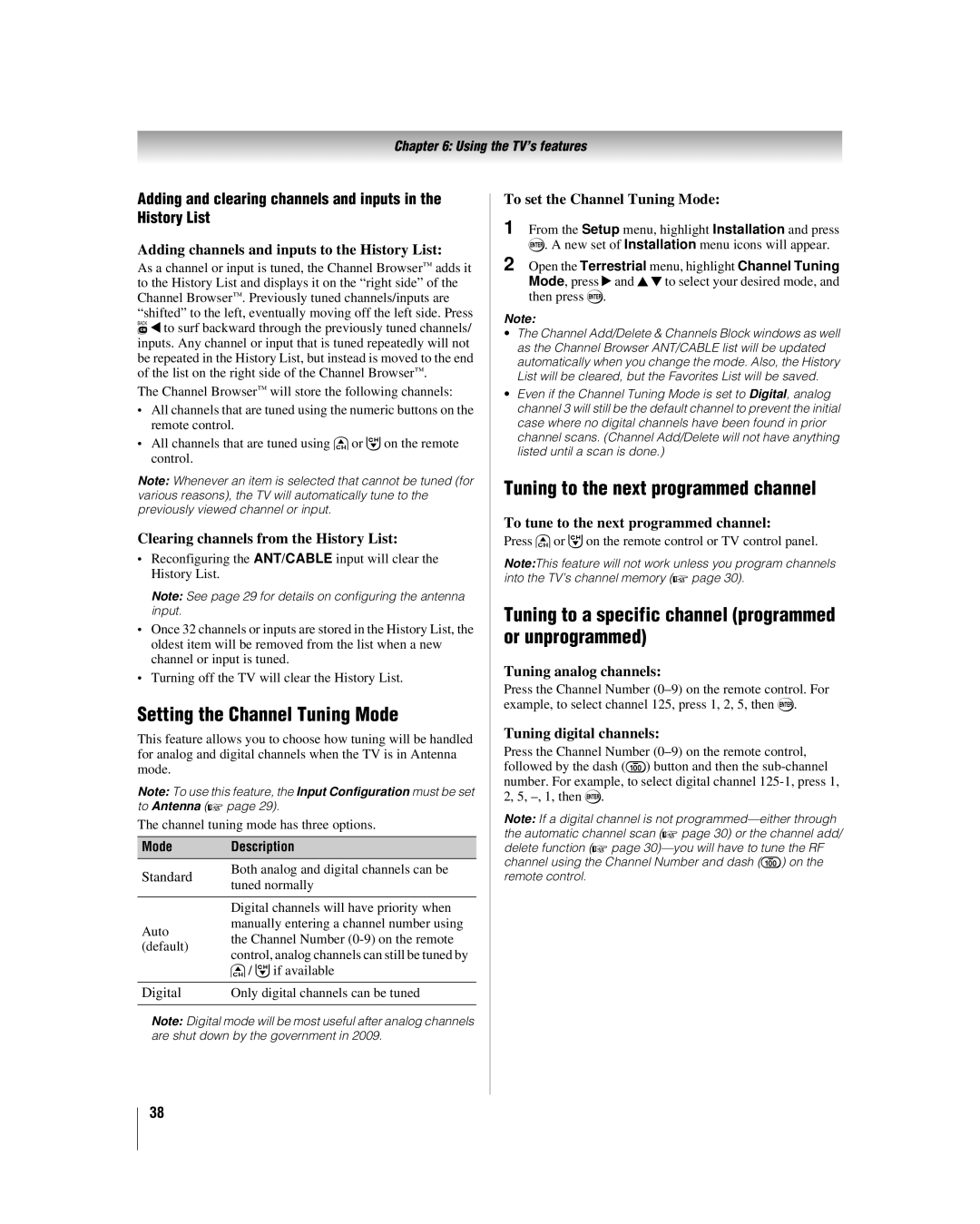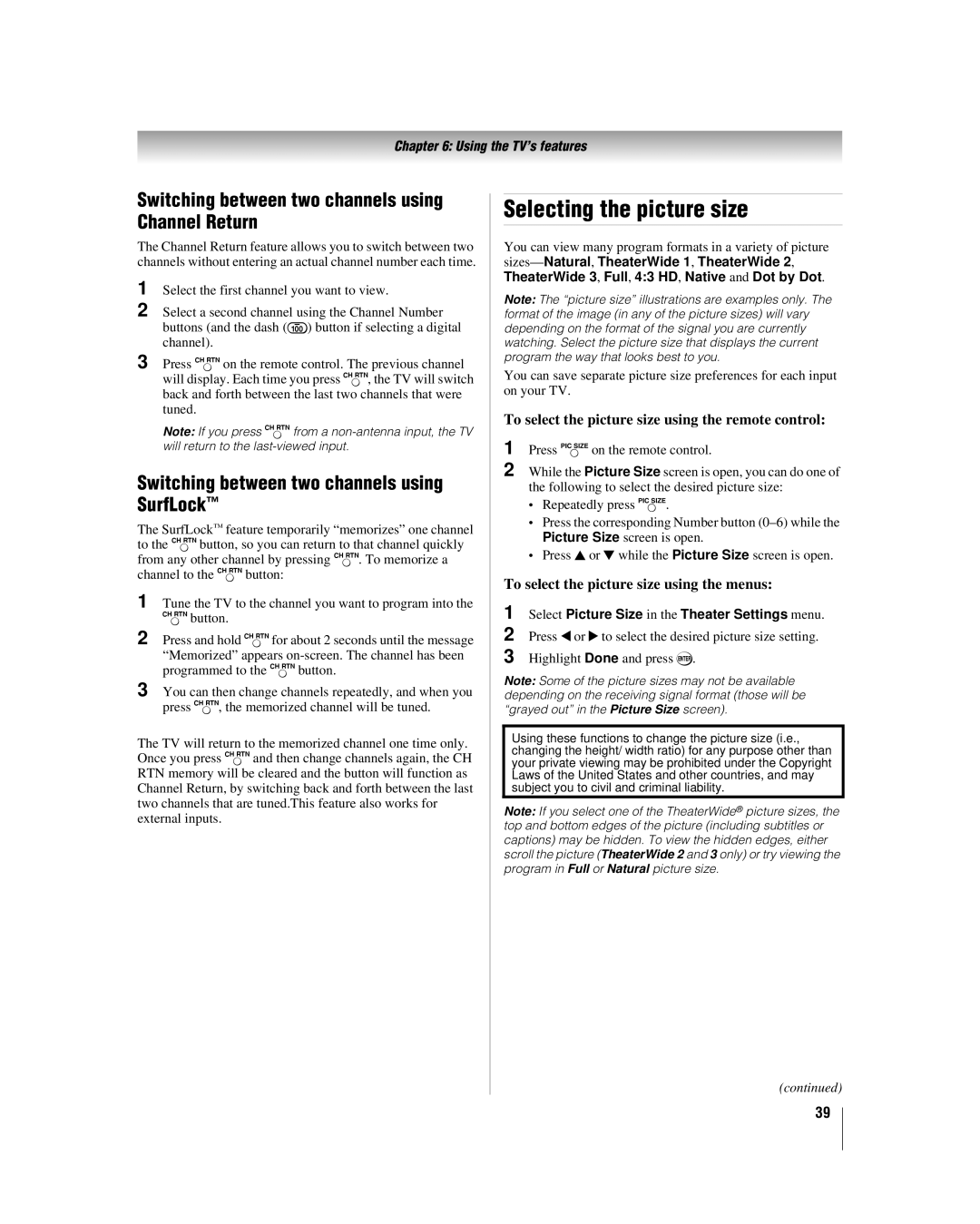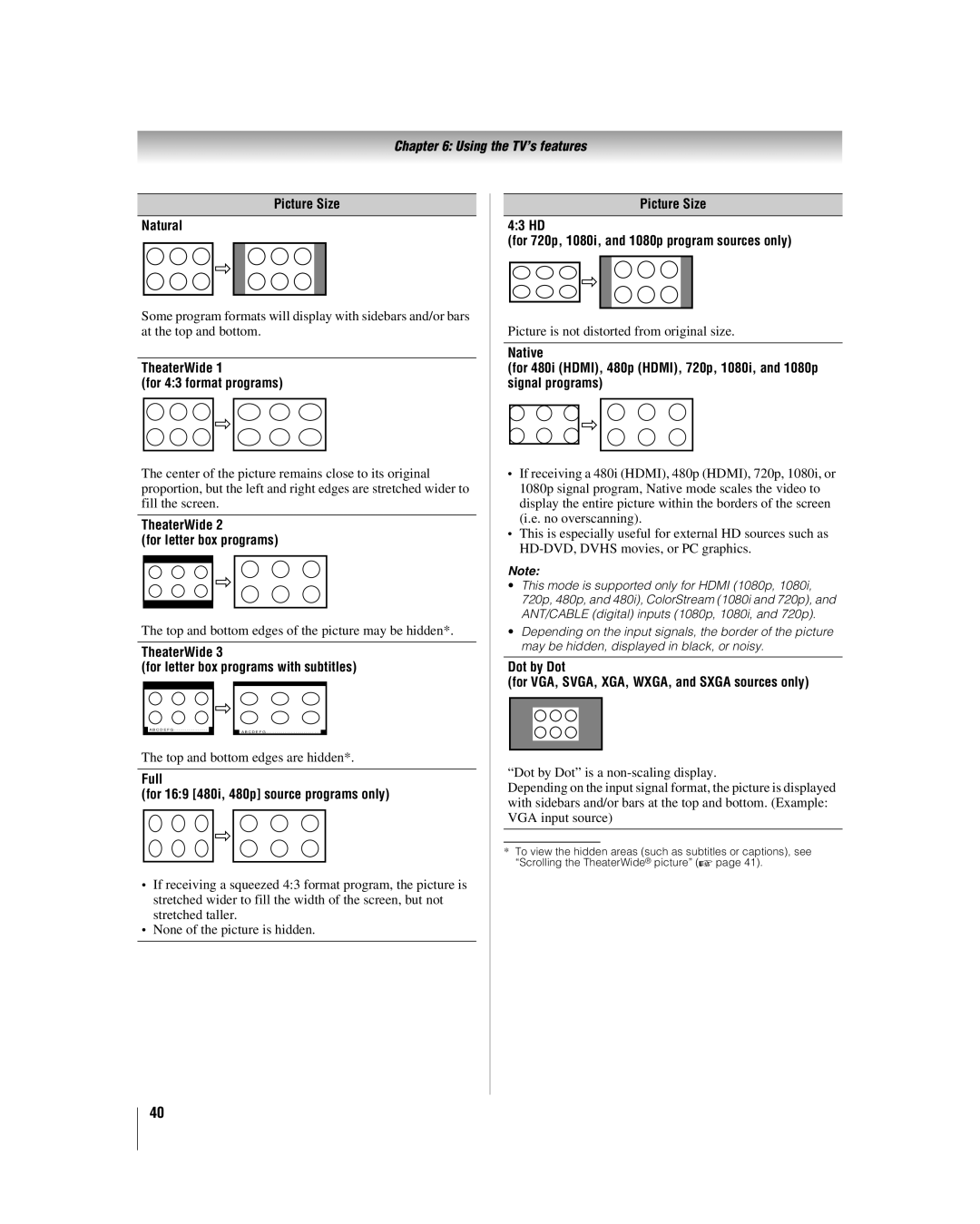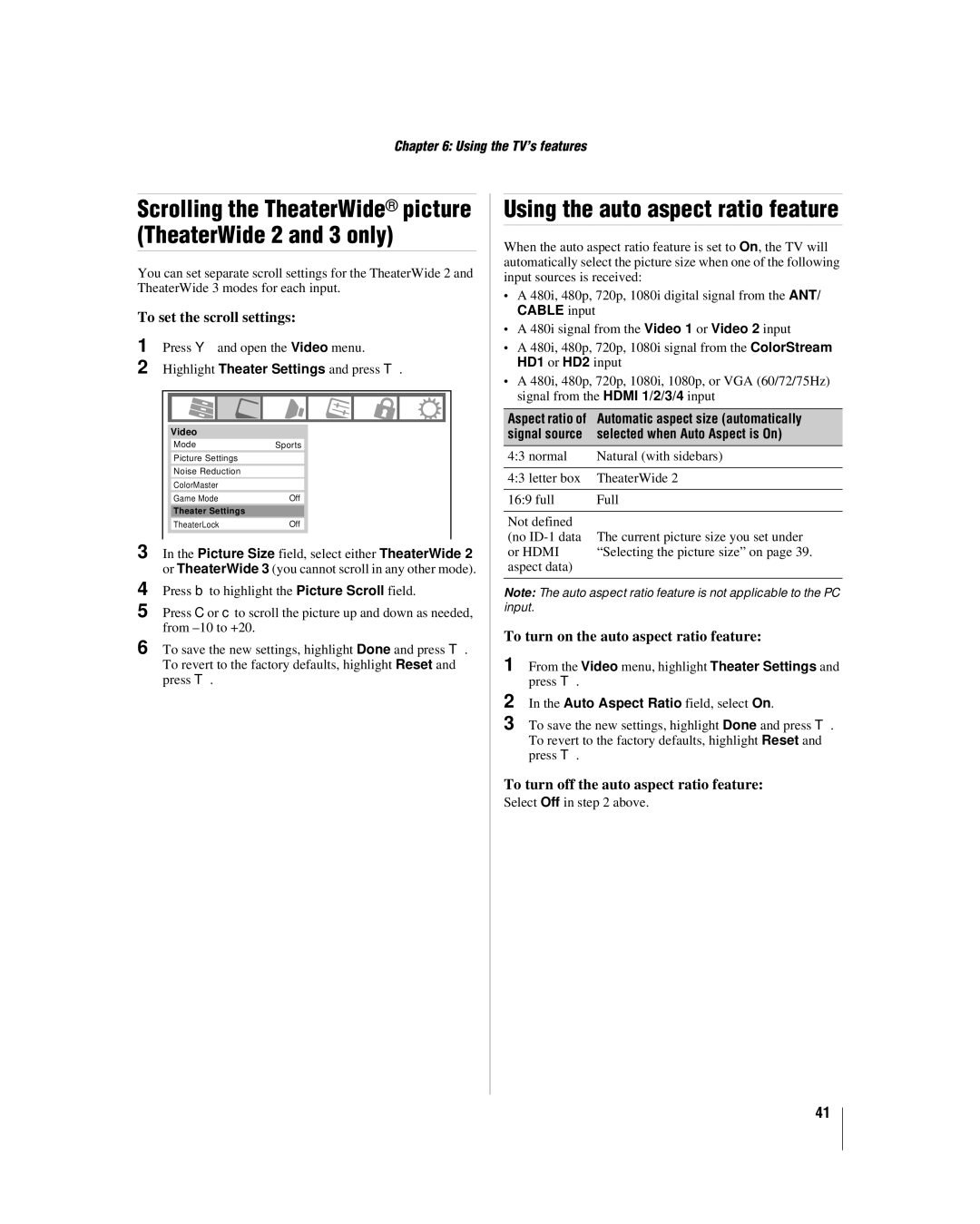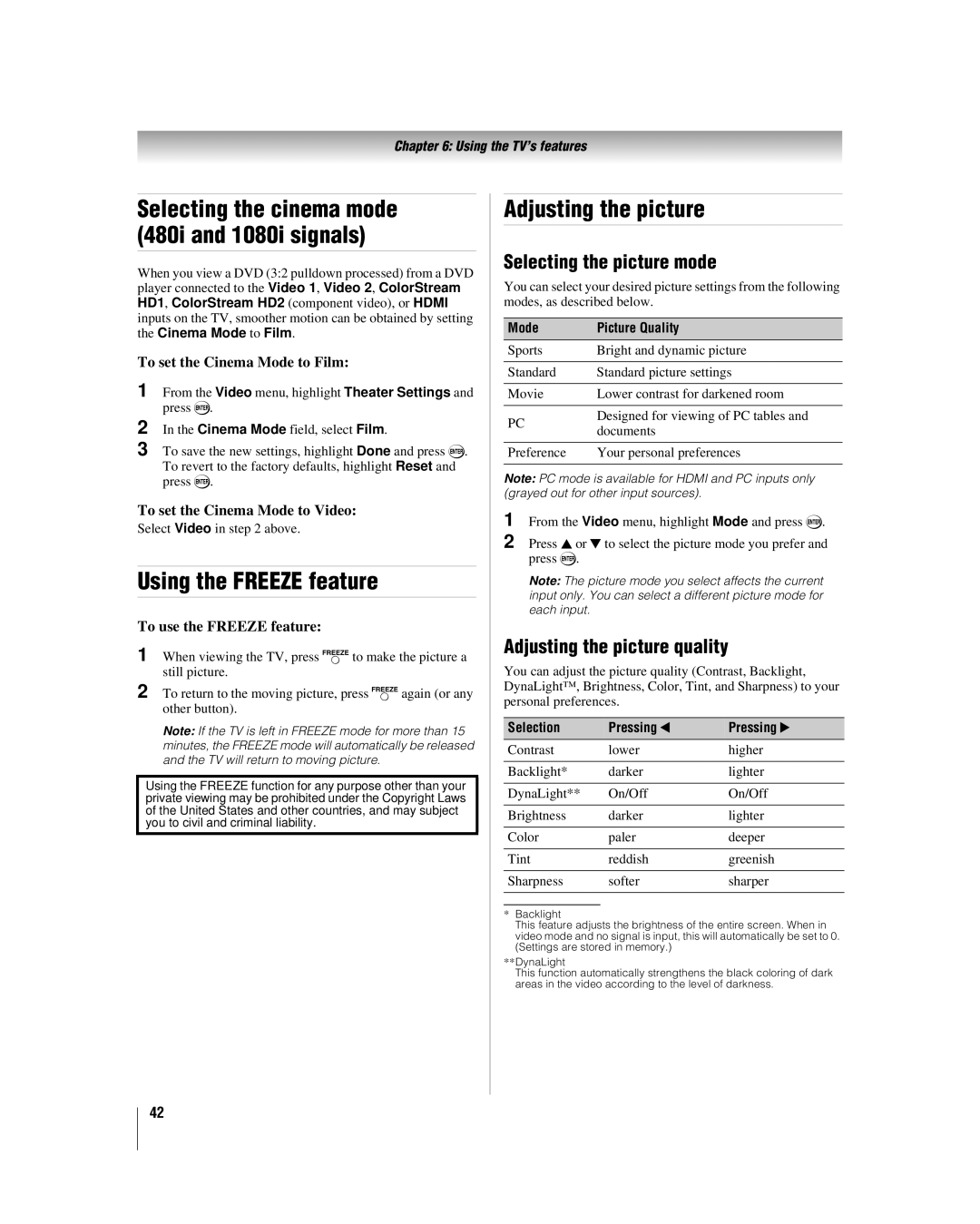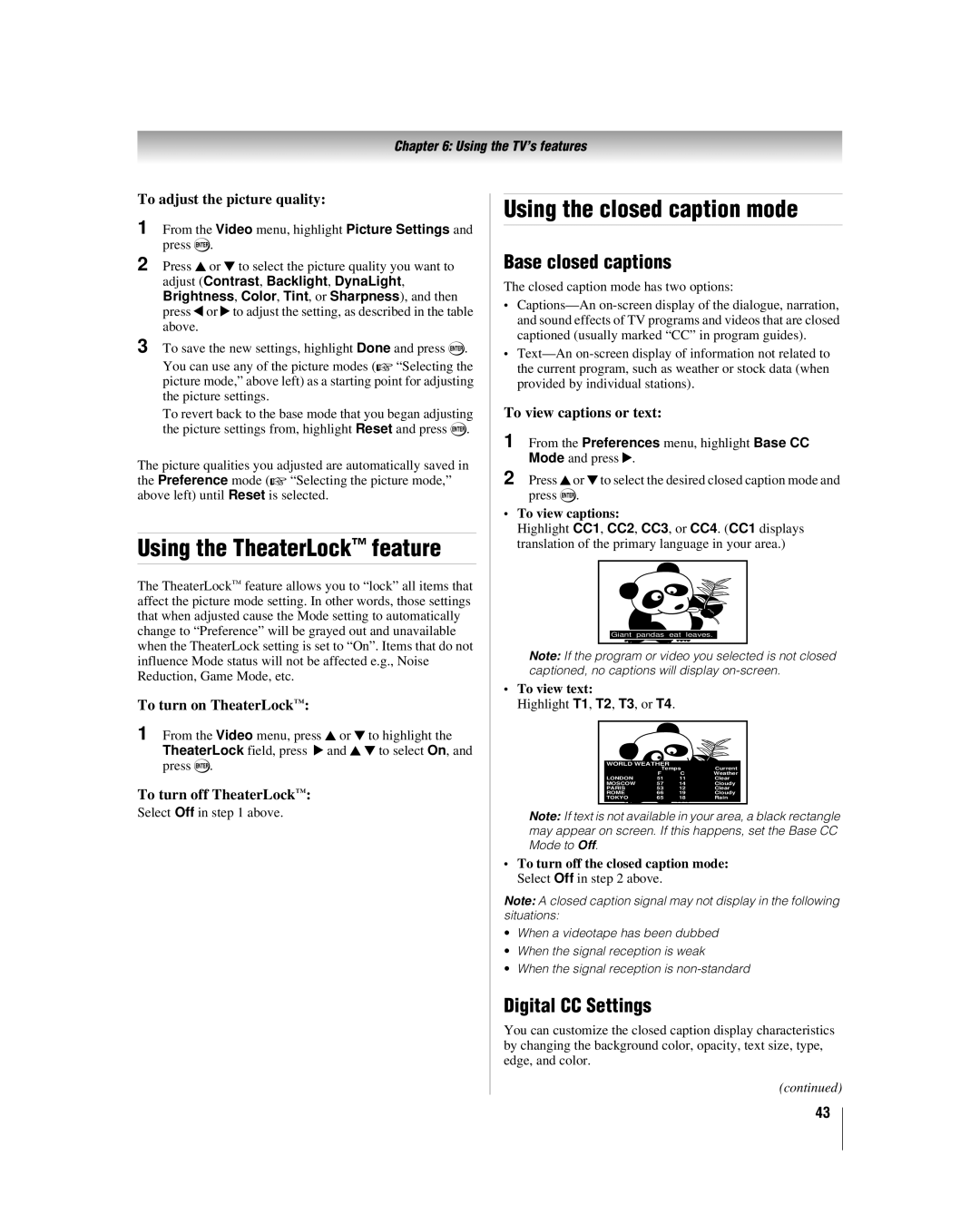32RV530U, 46RV530U, 37RV530U, 52RV530U, 42RV530U specifications
The Toshiba RV530 series, comprising models 32RV530U, 37RV530U, 42RV530U, 46RV530U, and 52RV530U, represents a fine convergence of design and technological advancement in the realm of flat-panel LCD televisions. These models emerged as notable contenders in the market, appealing to various audiences with their versatile sizes and features.One of the main highlights of the RV530 series is its impressive display quality. With a native resolution of 1080p, the TVs deliver sharp and vibrant images, enriching the viewing experience. They feature Toshiba’s proprietary PixelPure technology, which enhances image clarity and optimizes color reproduction. This is particularly beneficial for movie enthusiasts and gamers who demand high visual fidelity.
These models incorporate Toshiba’s Dynamic Picture Processing, an innovative technology designed to reduce blurring during fast-motion scenes, making them ideal for action movies and sports broadcasts. Viewers can enjoy a seamless experience without missing crucial details, thanks to this advanced processing capability.
Audio output is another strong suit of the RV530 series, boasting an integrated audio system that utilizes Dolby Digital technology. This provides a rich sound experience that complements the high-quality visuals, immersing viewers in their favorite shows and films. Additionally, the TVs feature adjustable sound modes, allowing users to customize audio settings based on their content preference, whether for music, dialogue-heavy shows, or movies.
Connectivity is also well addressed in the RV530 models. Each television is equipped with multiple HDMI ports, allowing users to connect several high-definition devices such as Blu-ray players, gaming consoles, and set-top boxes simultaneously. The inclusion of USB ports permits direct playback of media files, enhancing usability and convenience.
Energy efficiency is increasingly important in modern electronics, and the RV530 series is designed with this in mind. The models comply with Energy Star guidelines, ensuring reduced power consumption without compromising performance. This aspect not only benefits the environment but also helps consumers save on energy costs over time.
In terms of aesthetics, the RV530 series sports a sleek and modern design that can easily fit into various home decors. The slim bezels and attractive finish make these televisions a stylish addition to living rooms, home theaters, or bedrooms.
Overall, Toshiba's RV530 series stands out with its combination of advanced technologies, superior picture and sound quality, ample connectivity options, and energy efficiency, making these models a solid choice for anyone looking to upgrade their home entertainment systems. Whether for casual viewing or immersive gaming experiences, the RV530 series caters to diverse needs while ensuring a fantastic viewing experience.