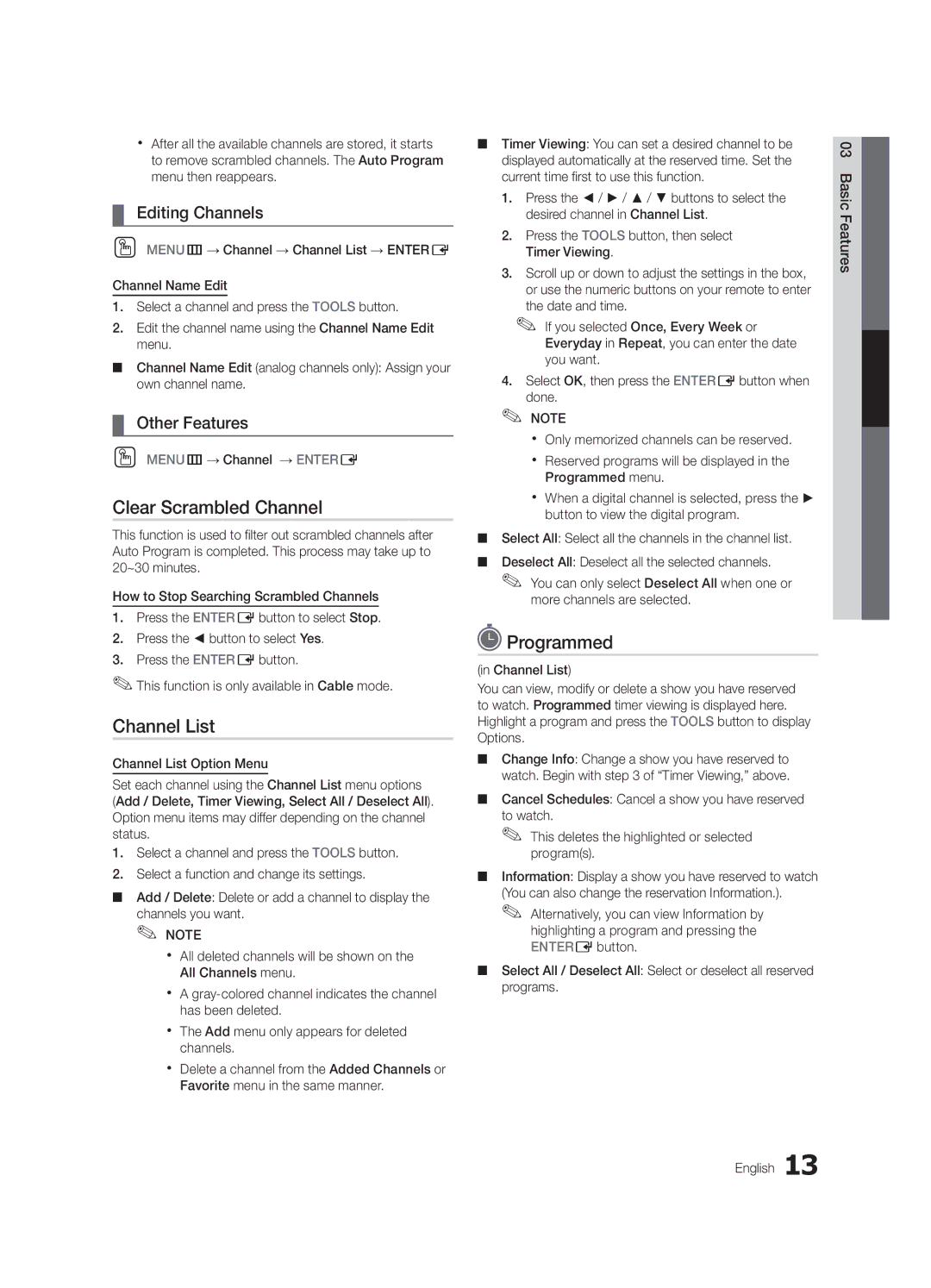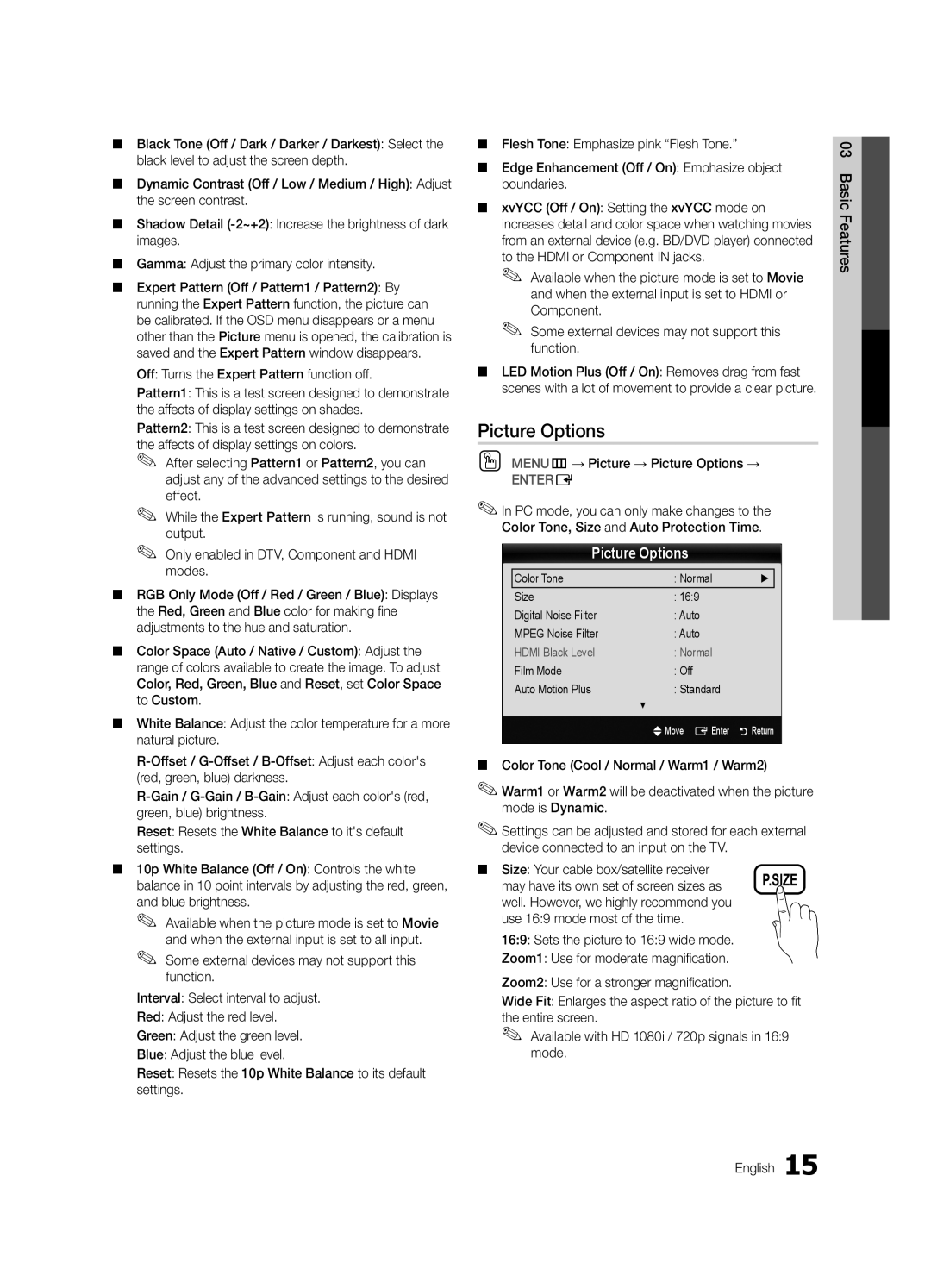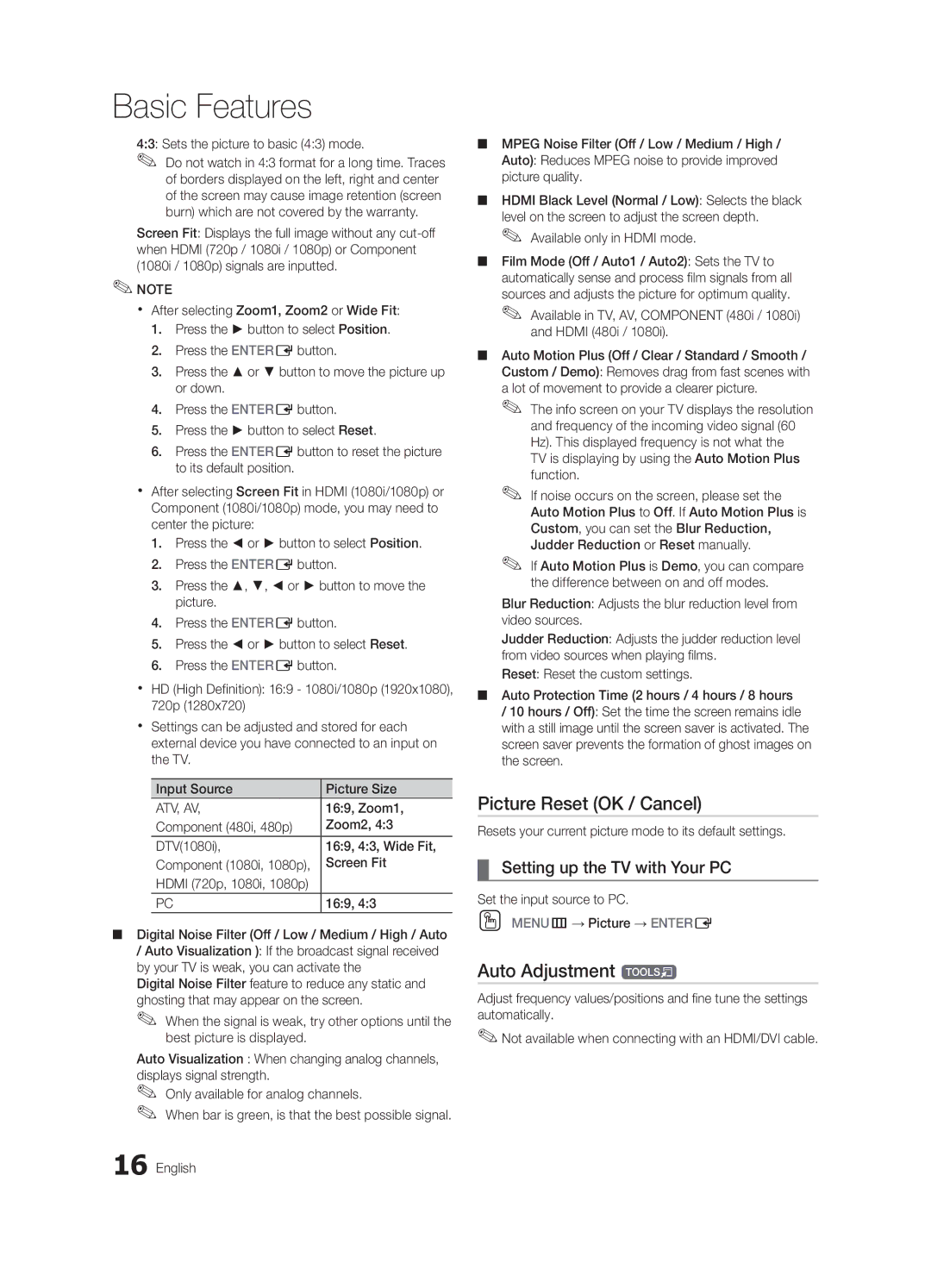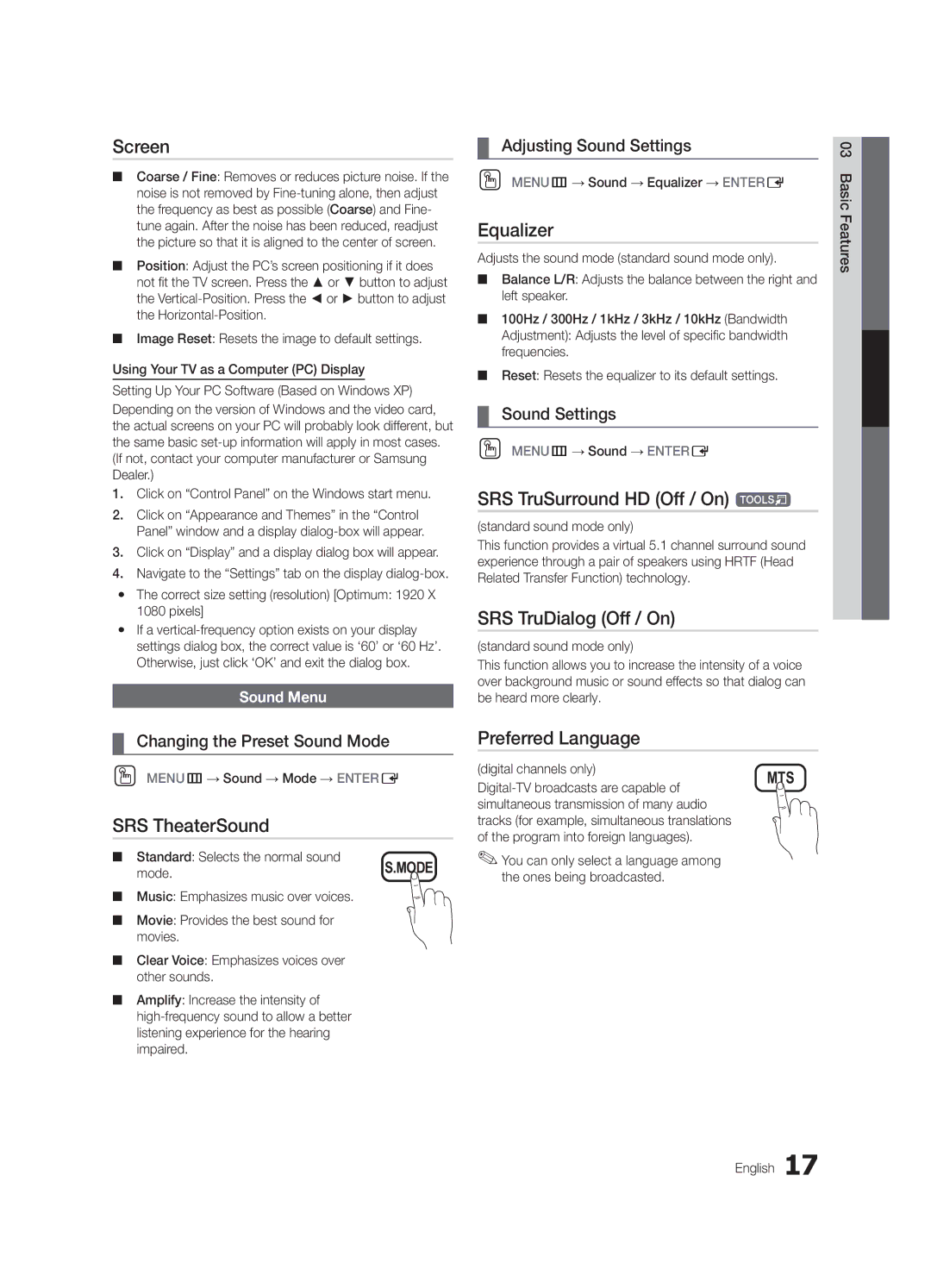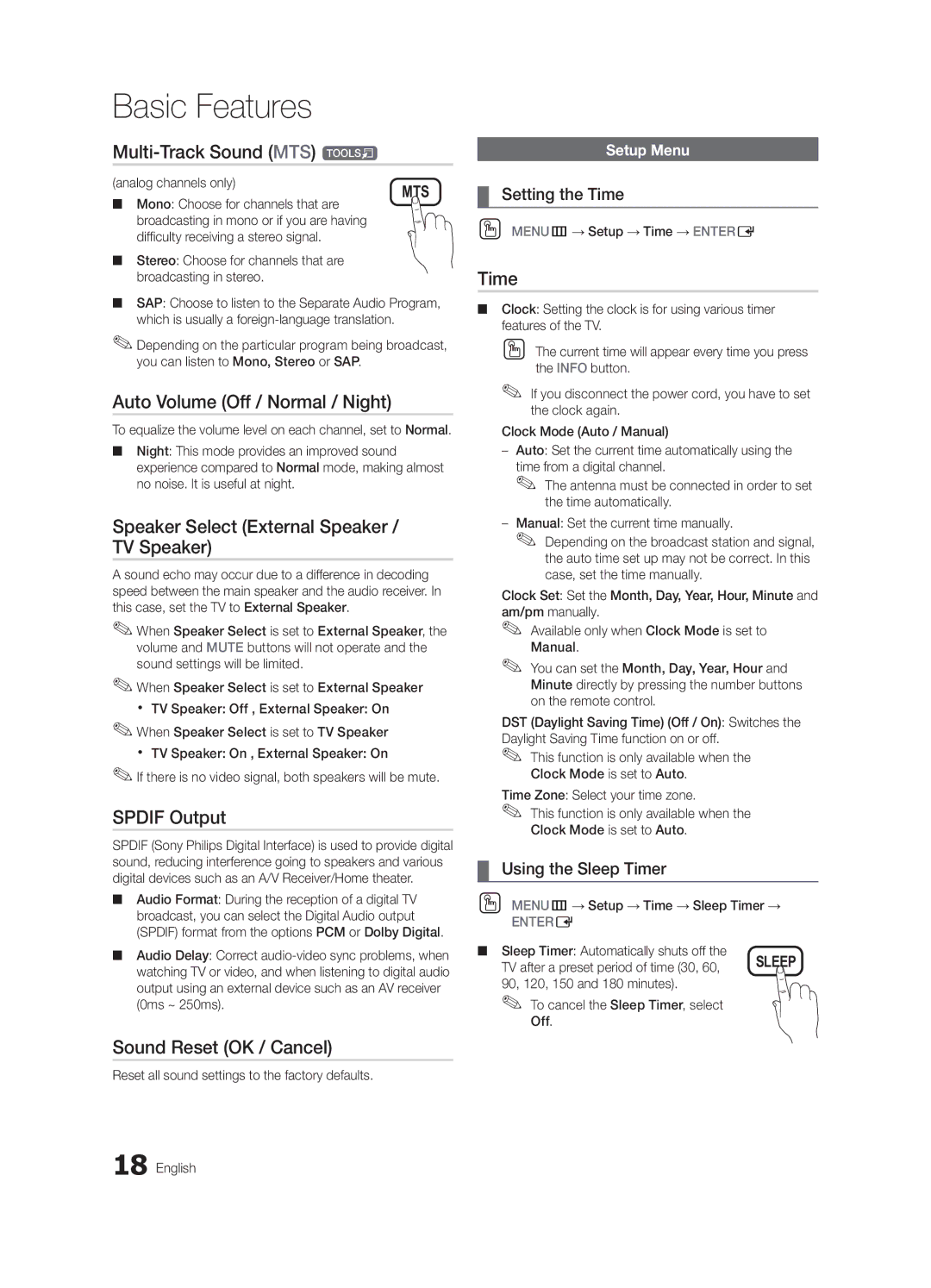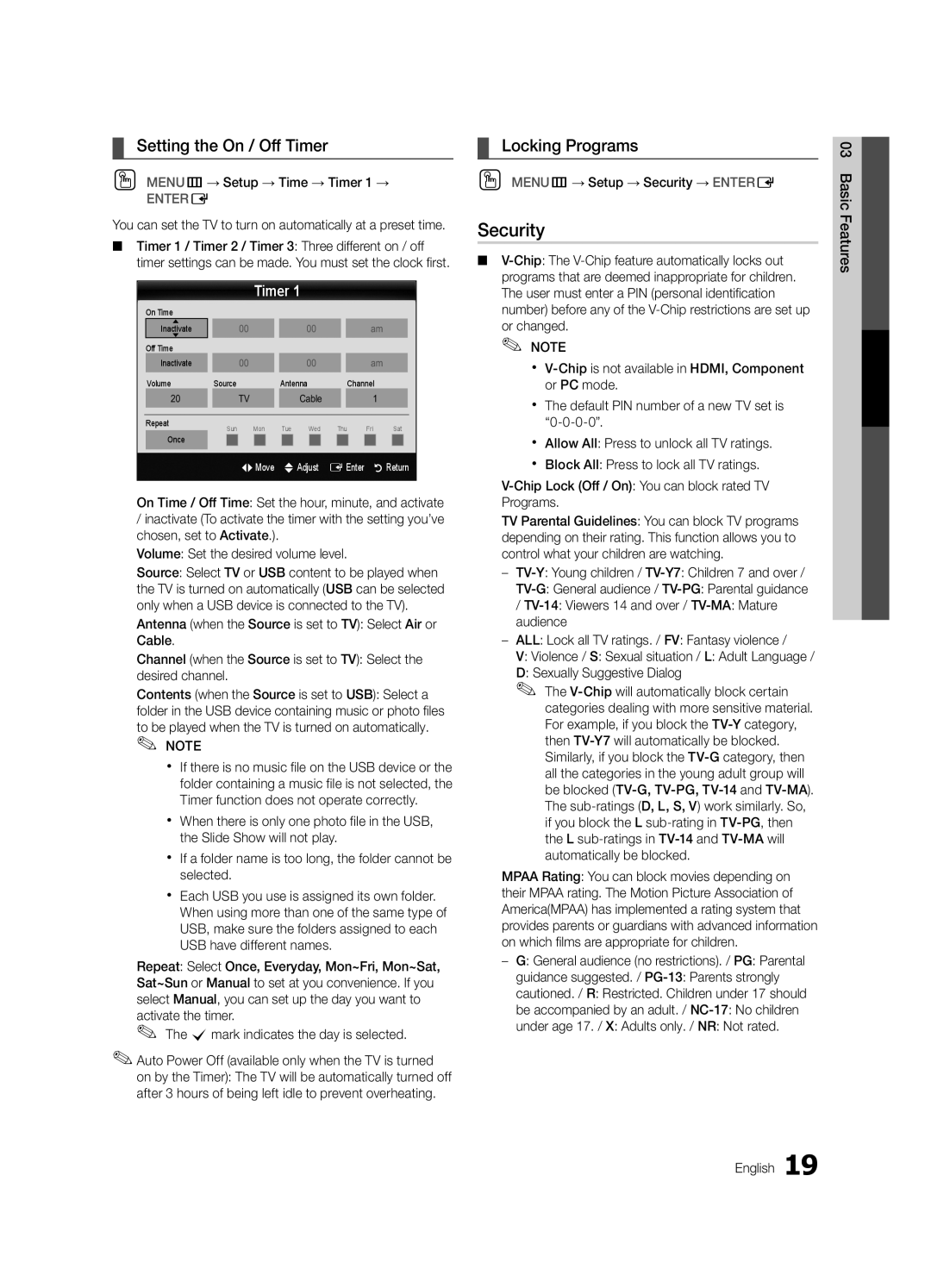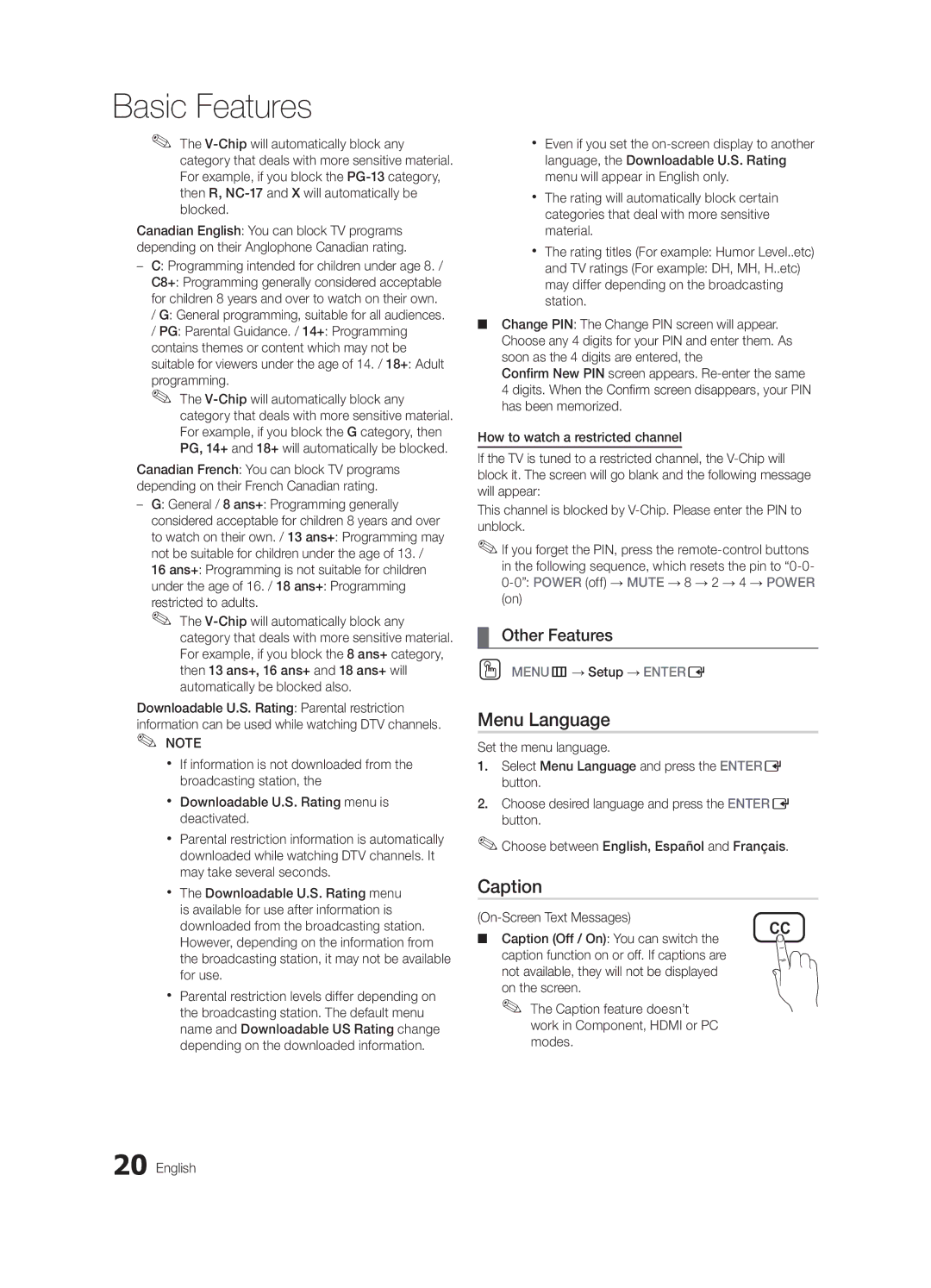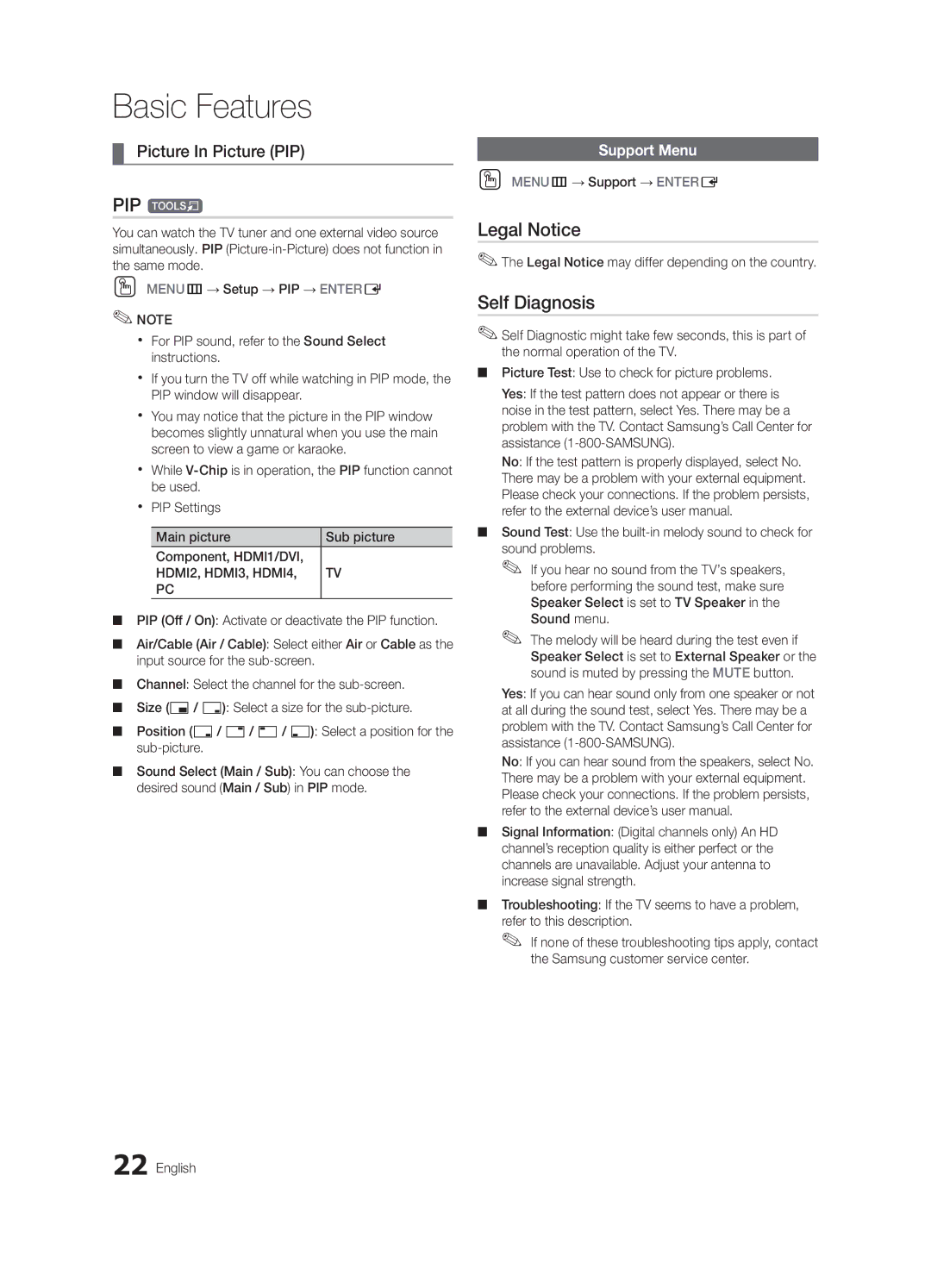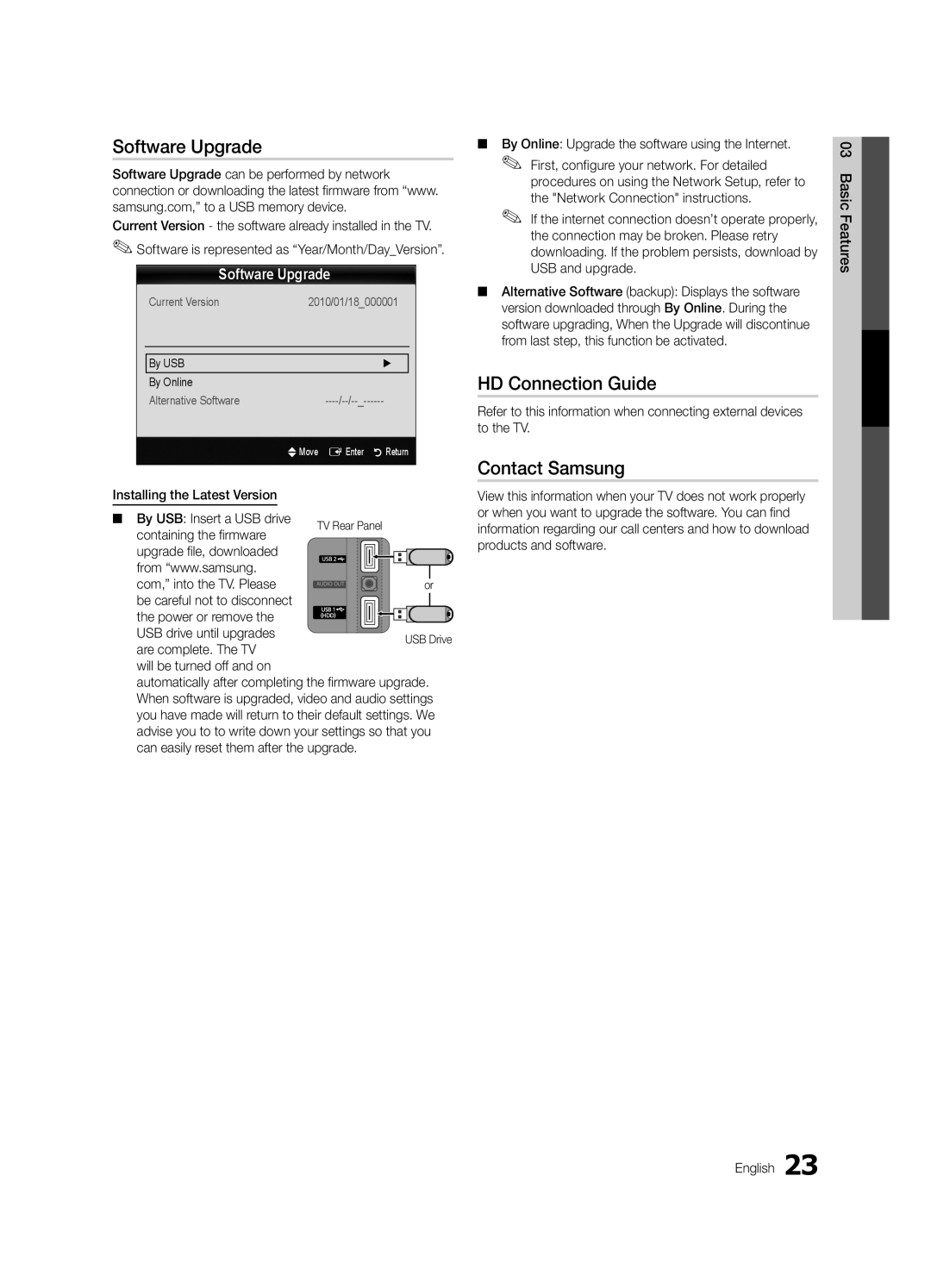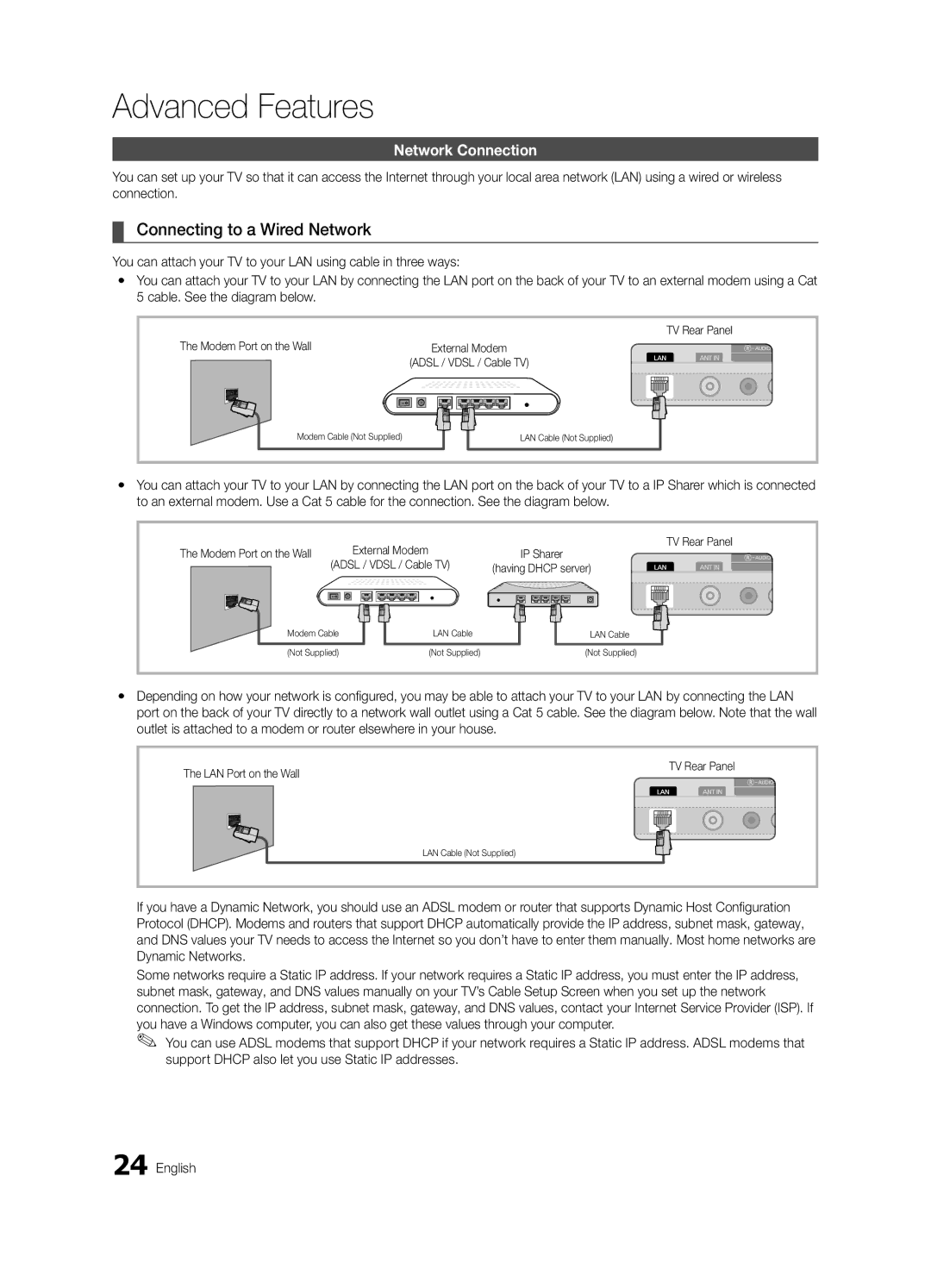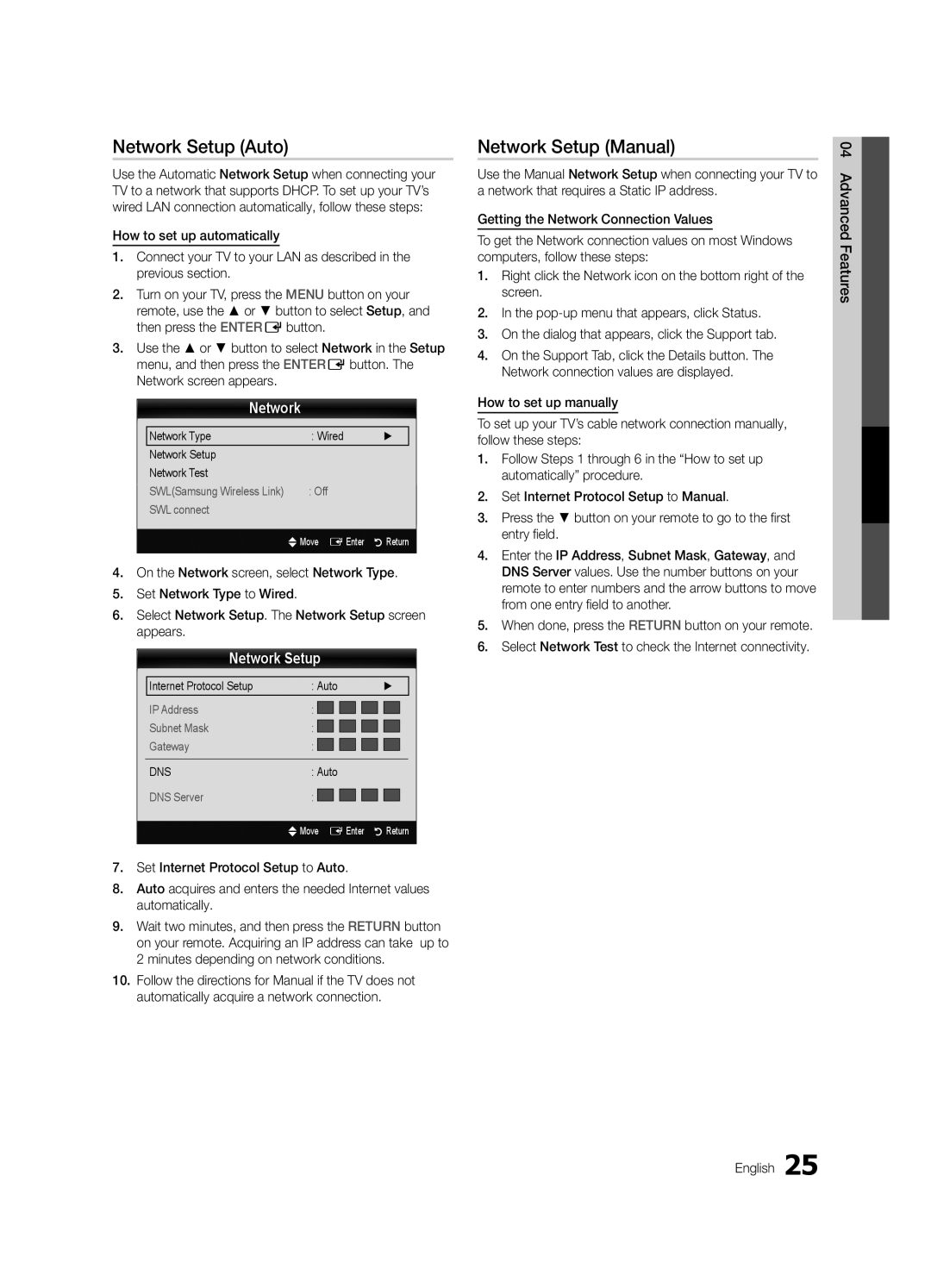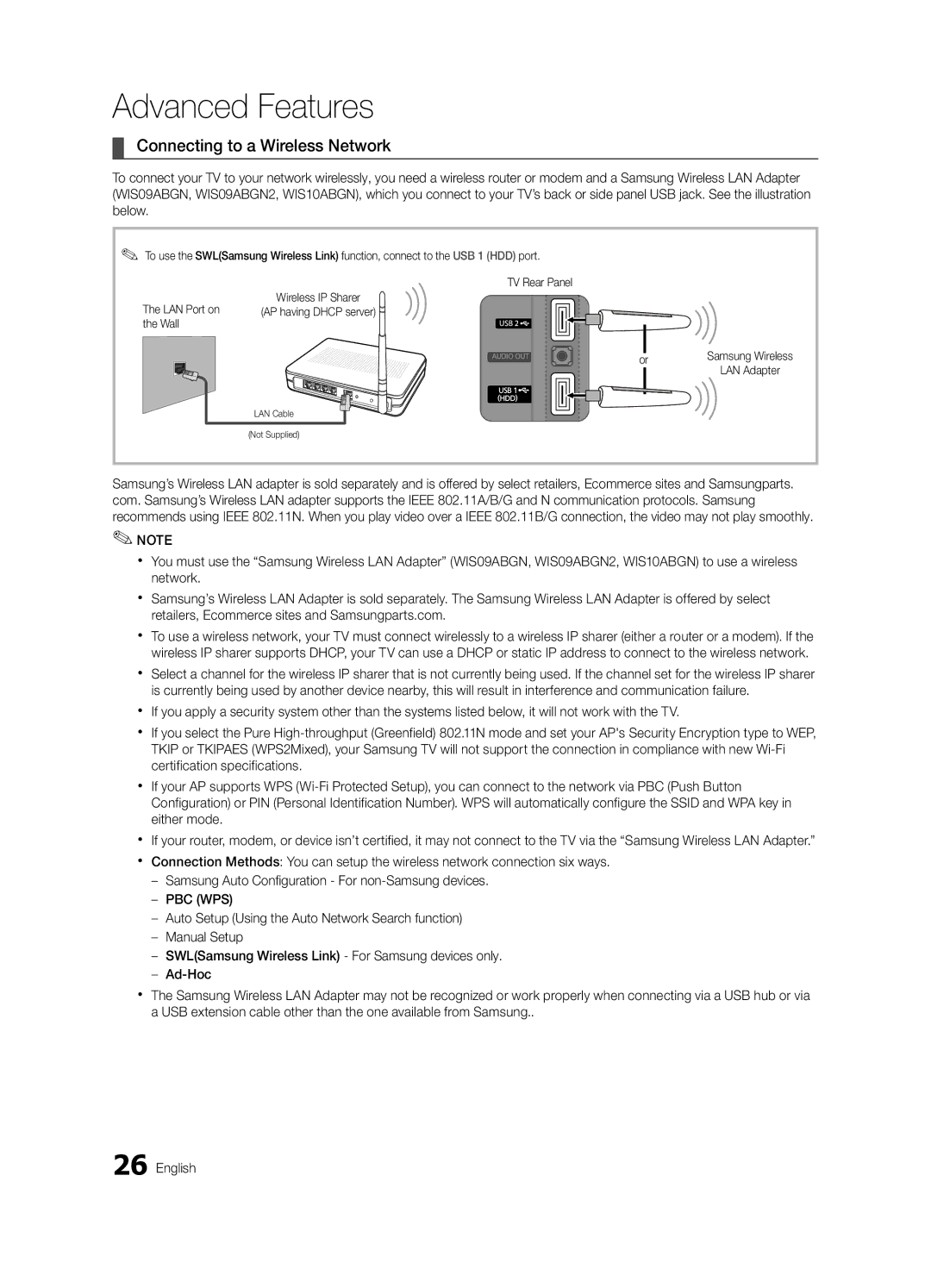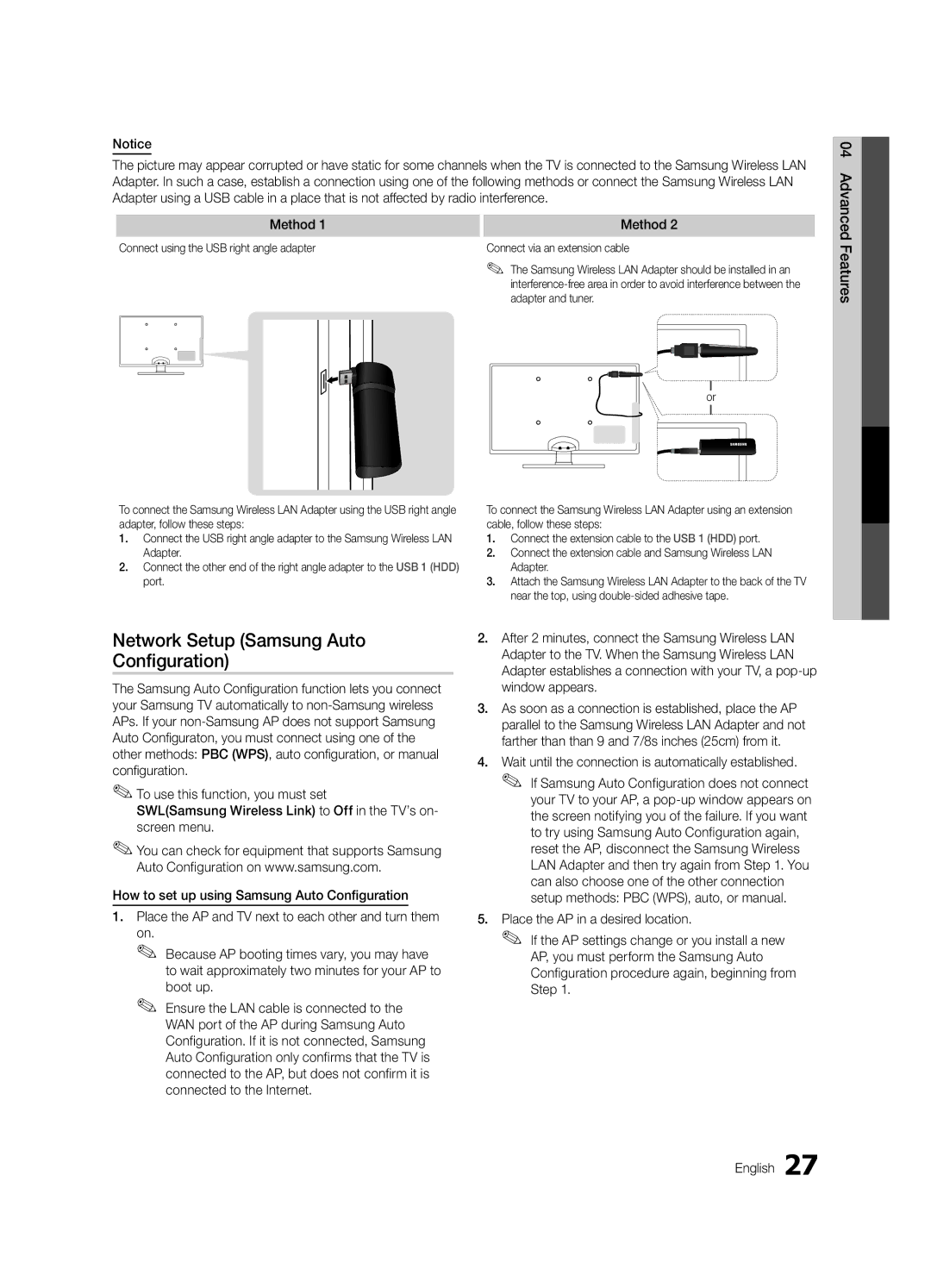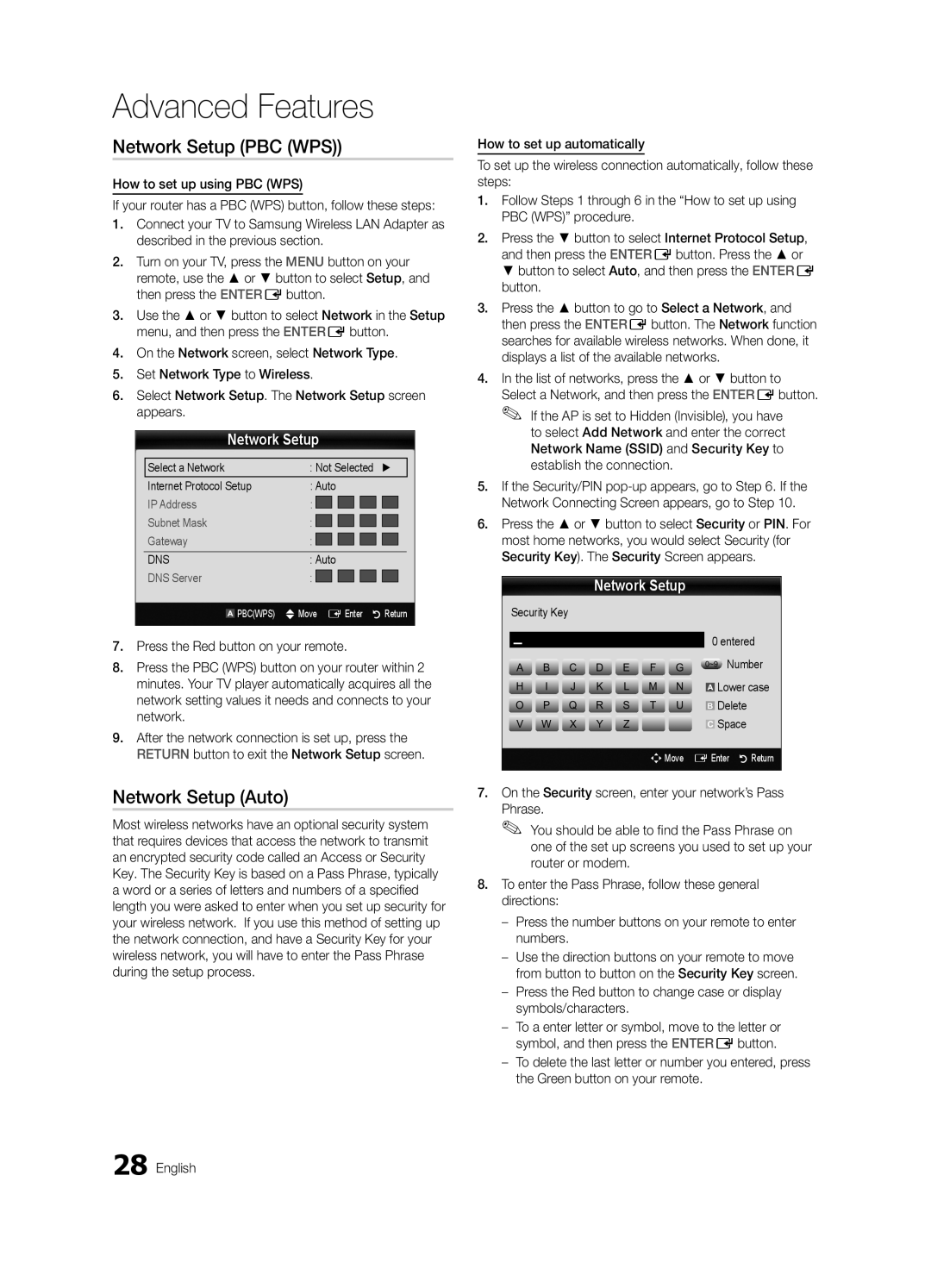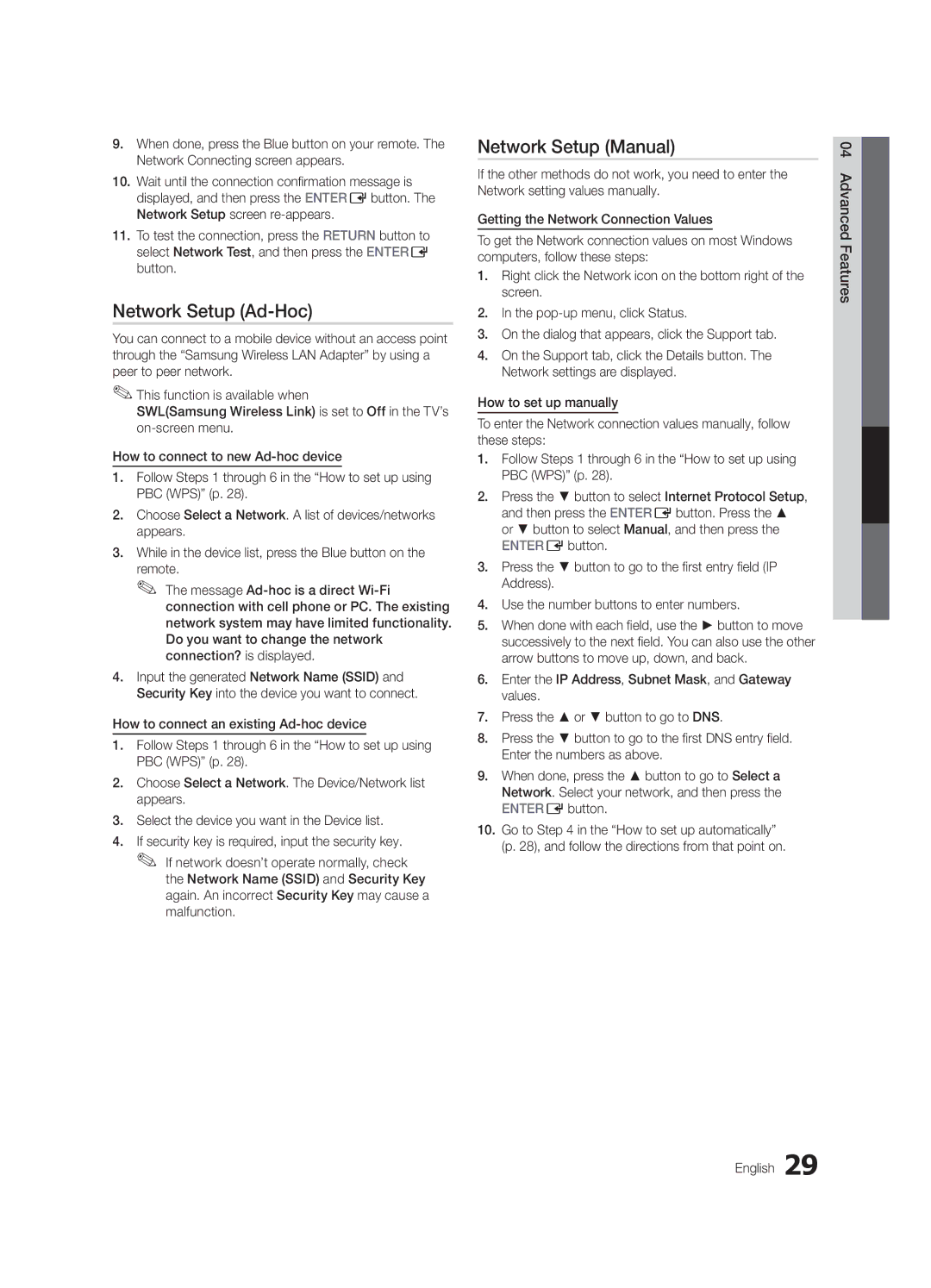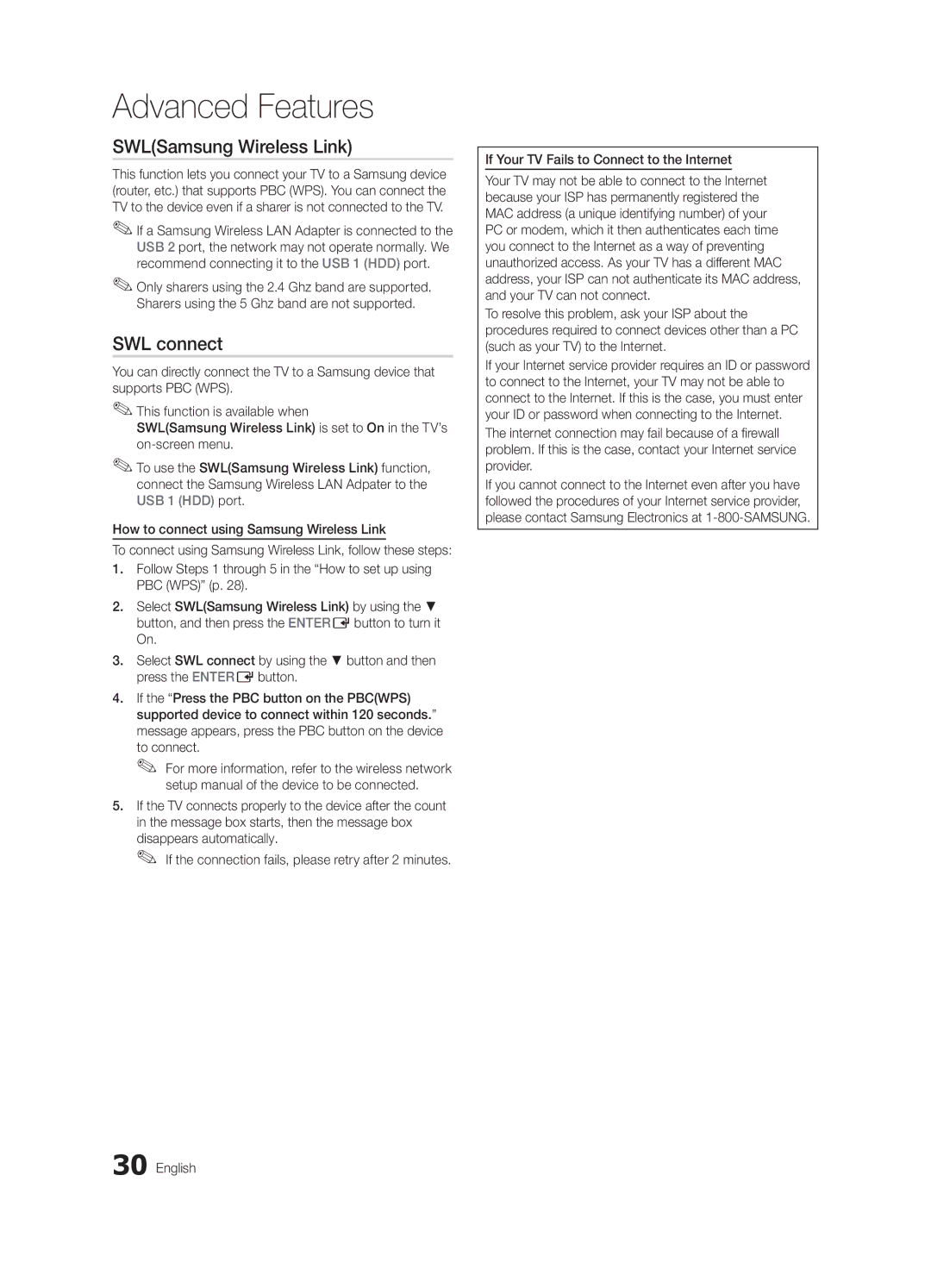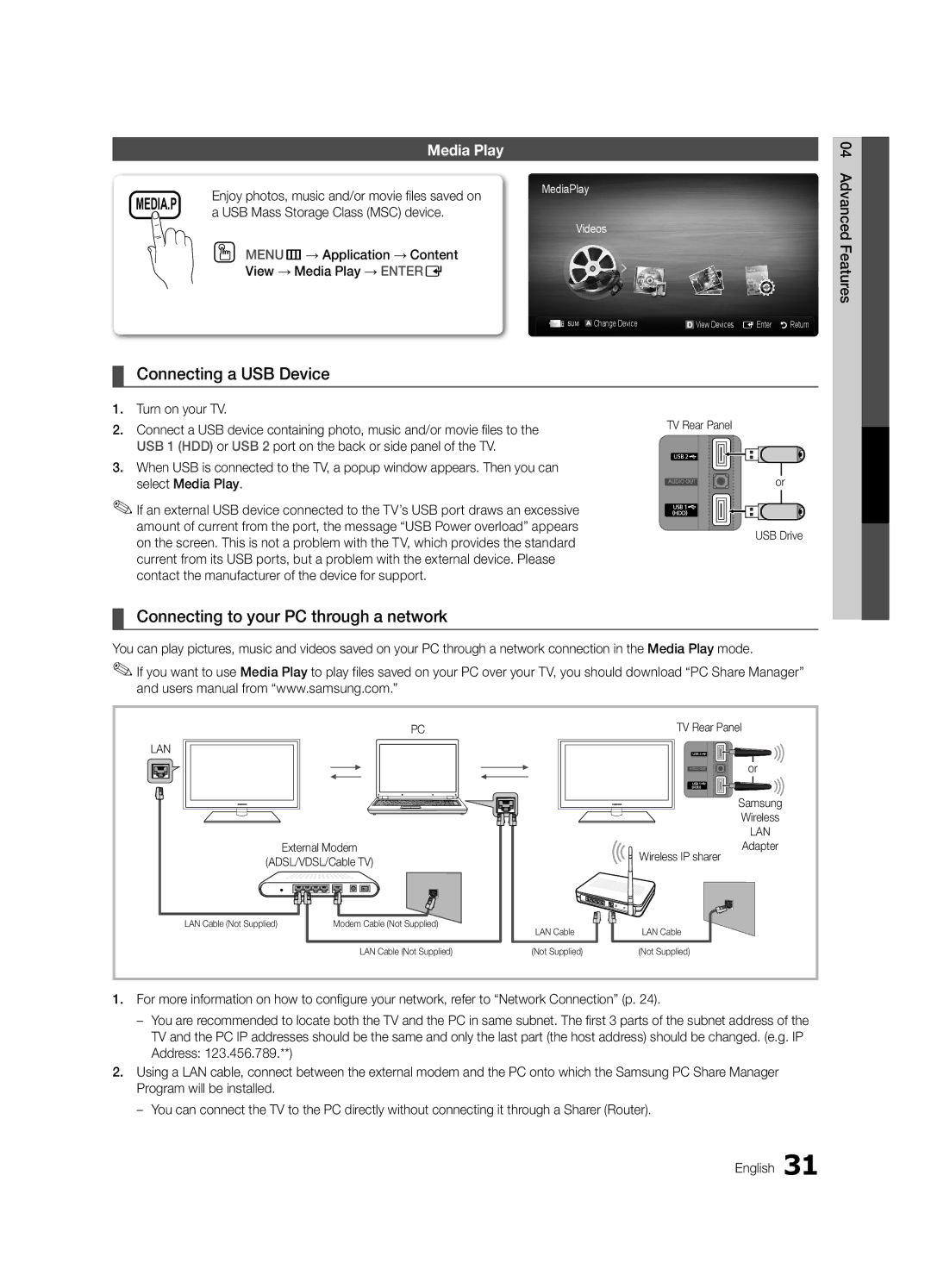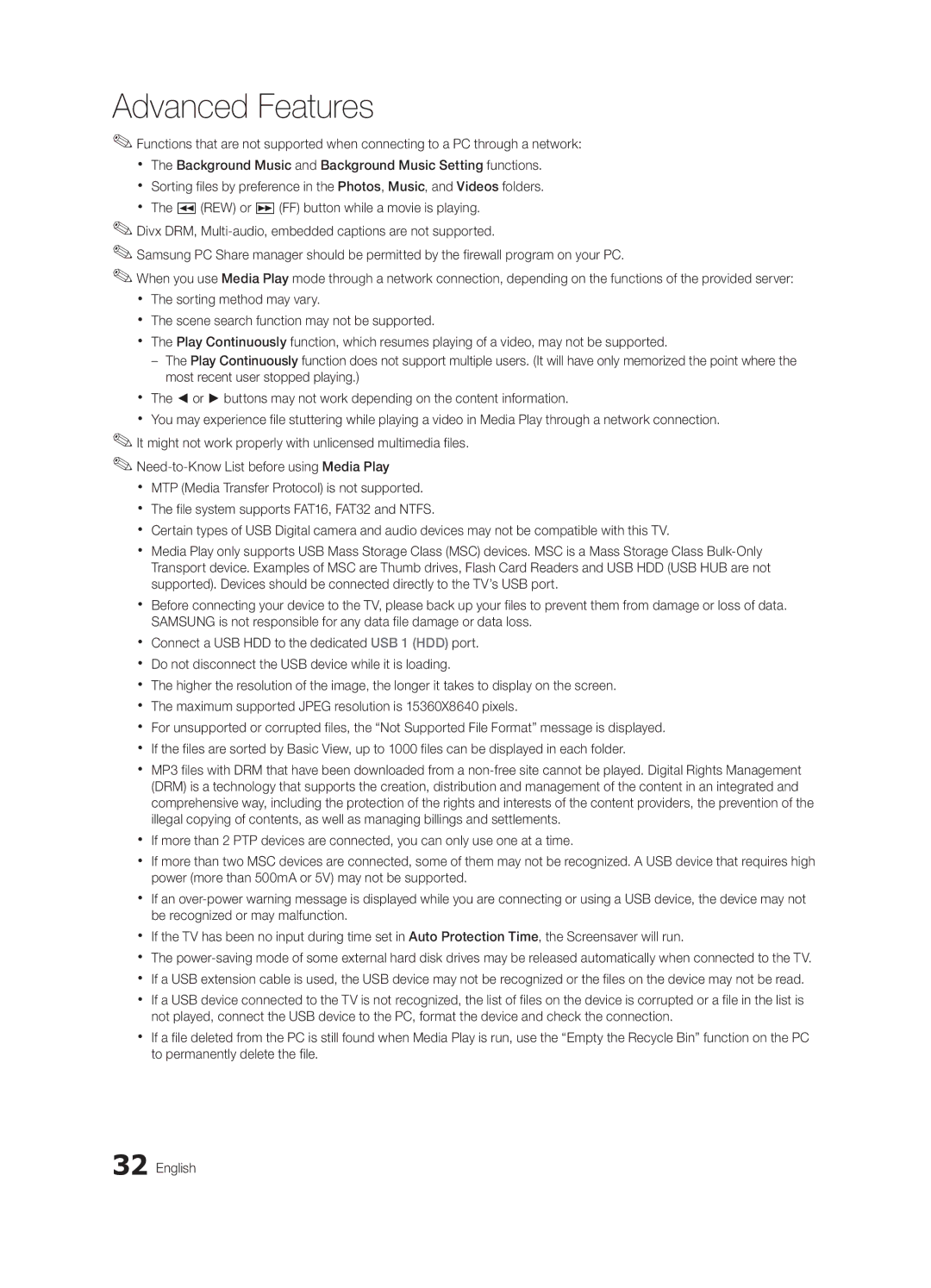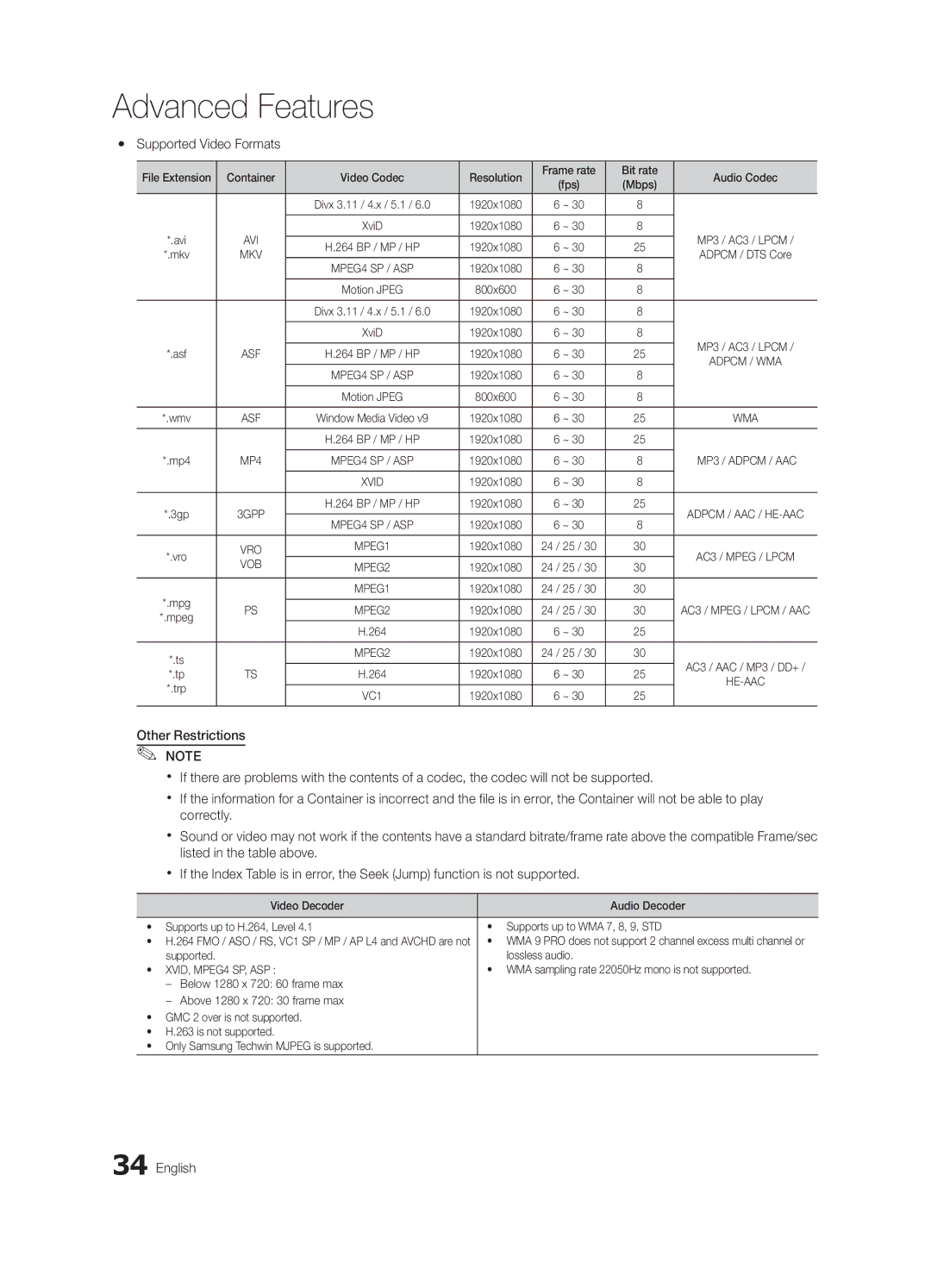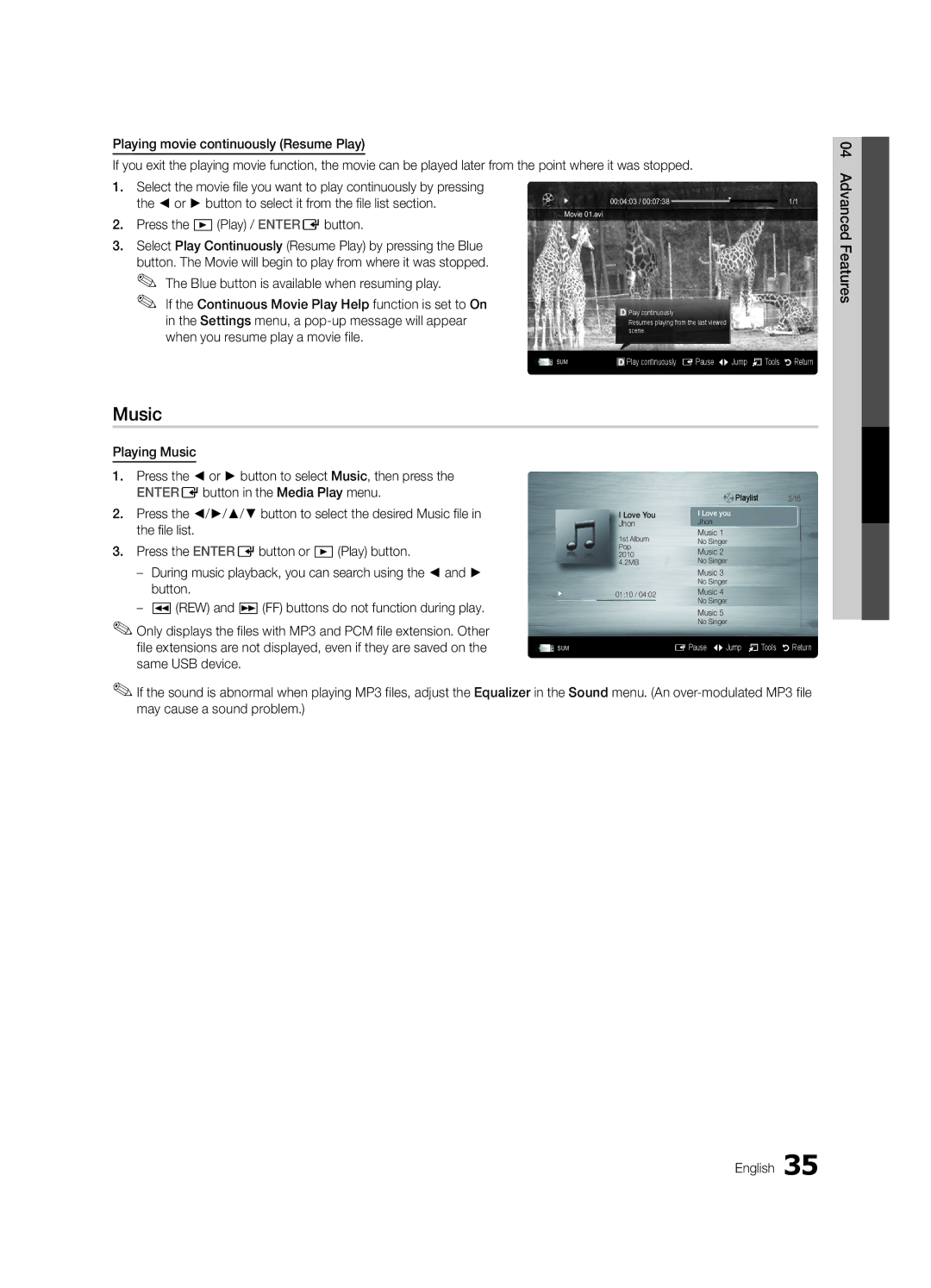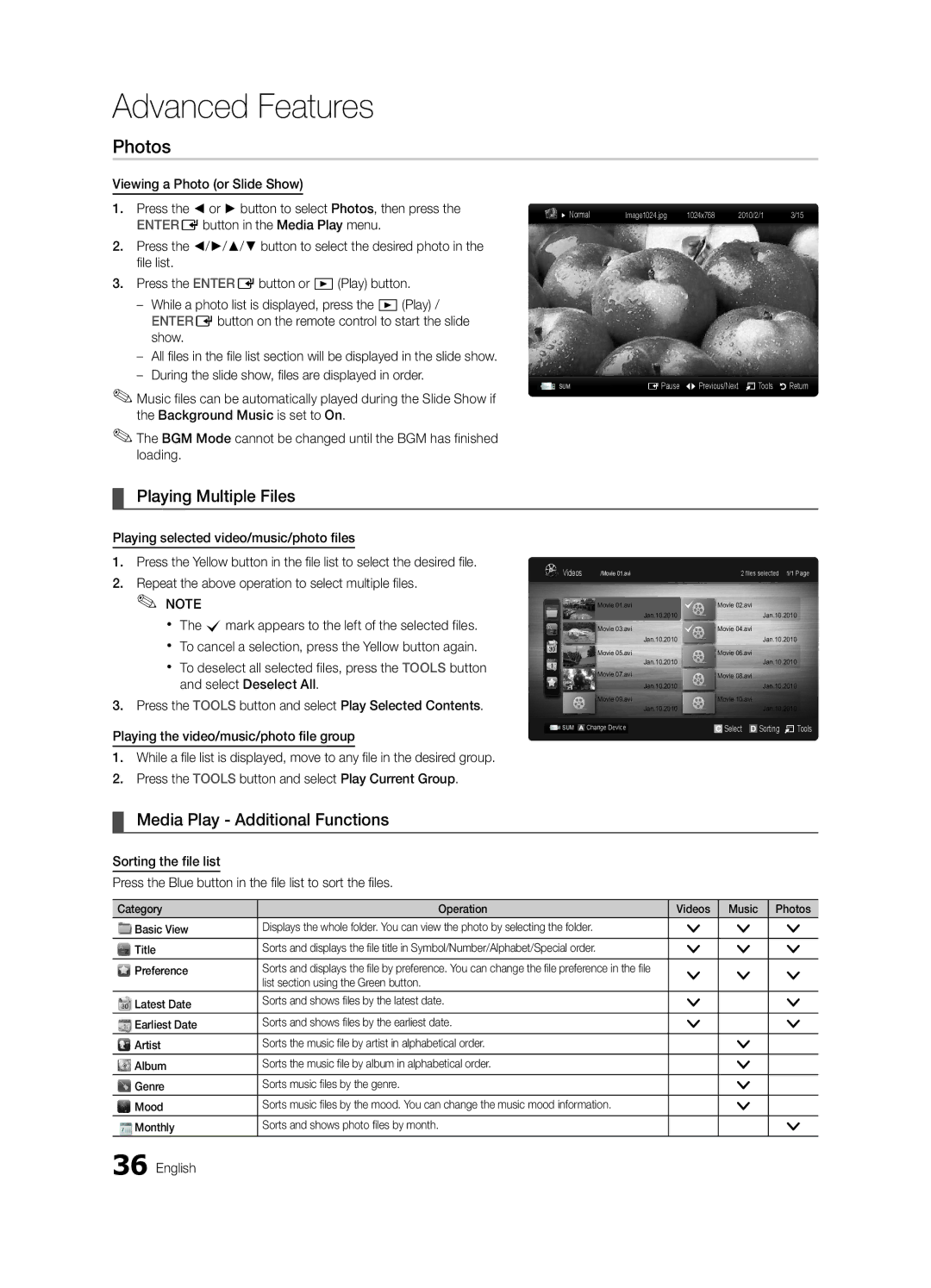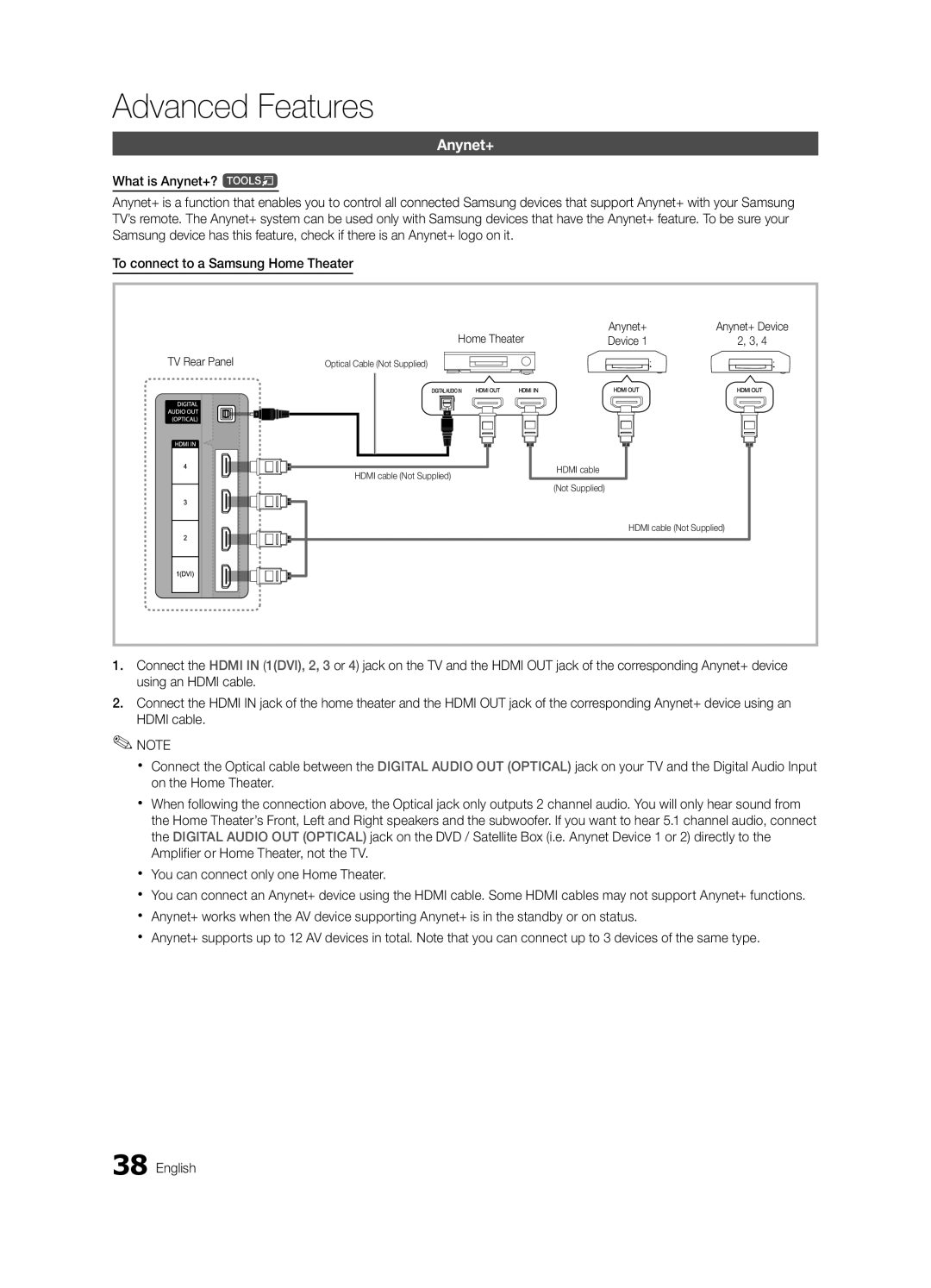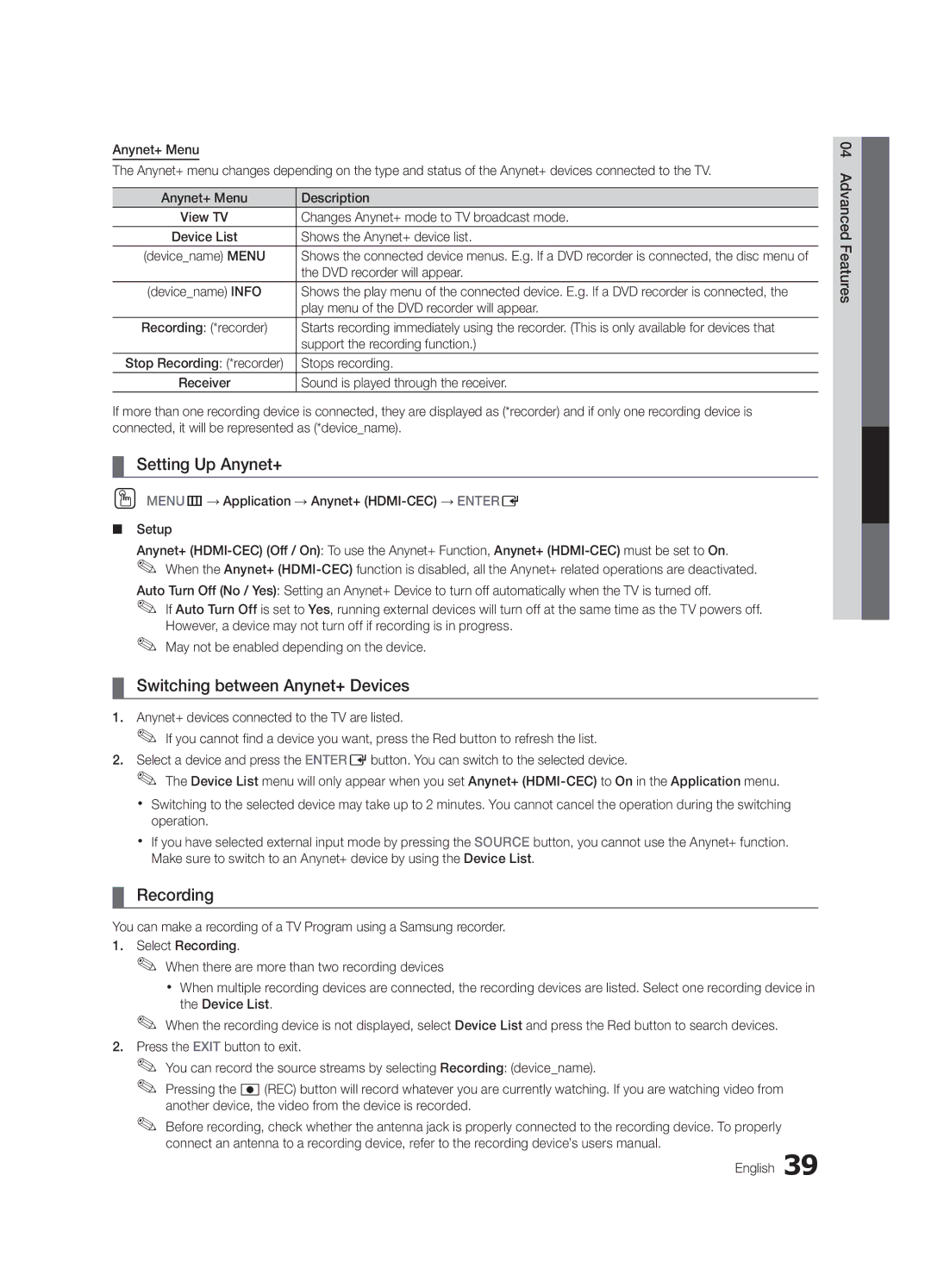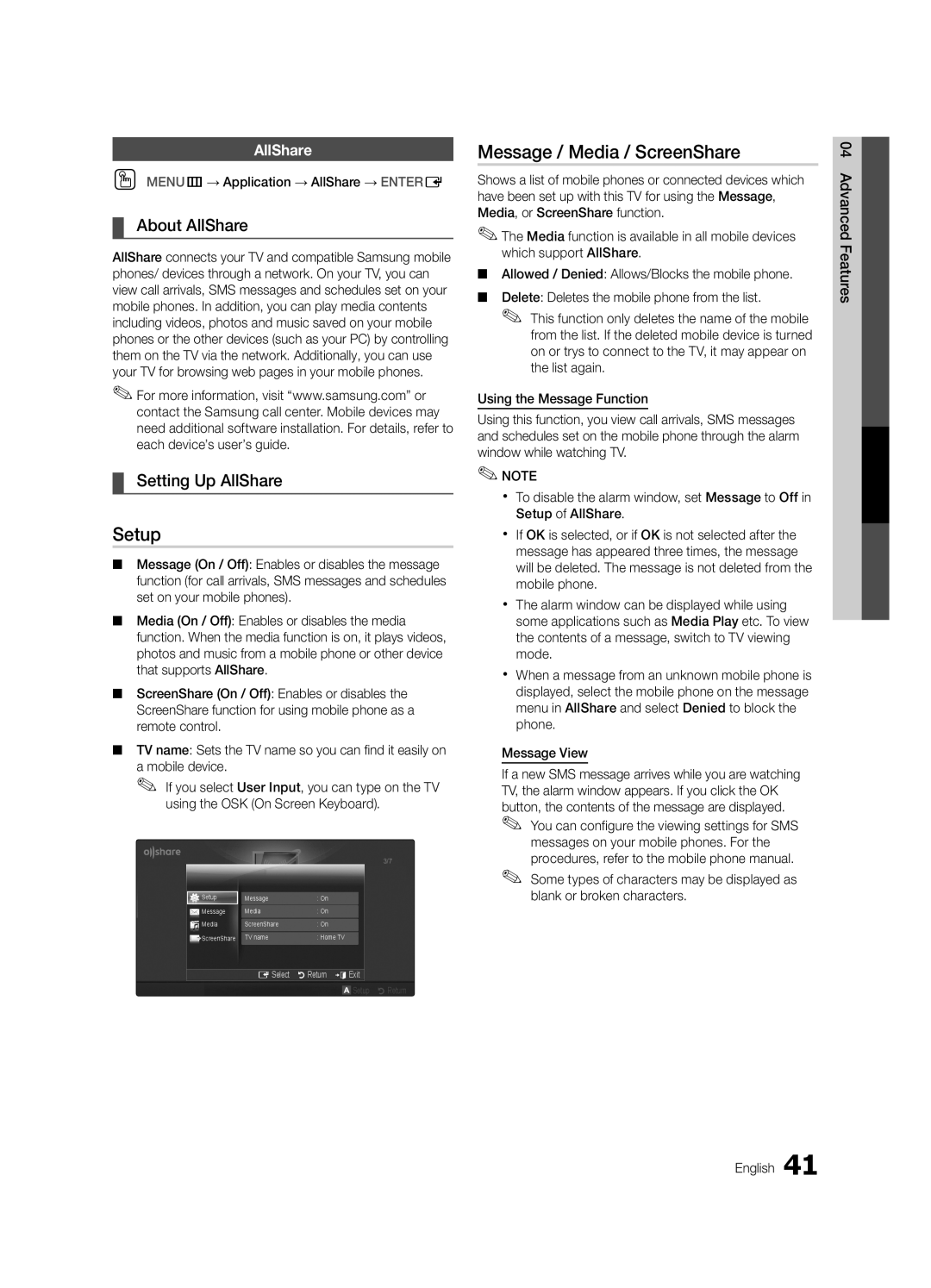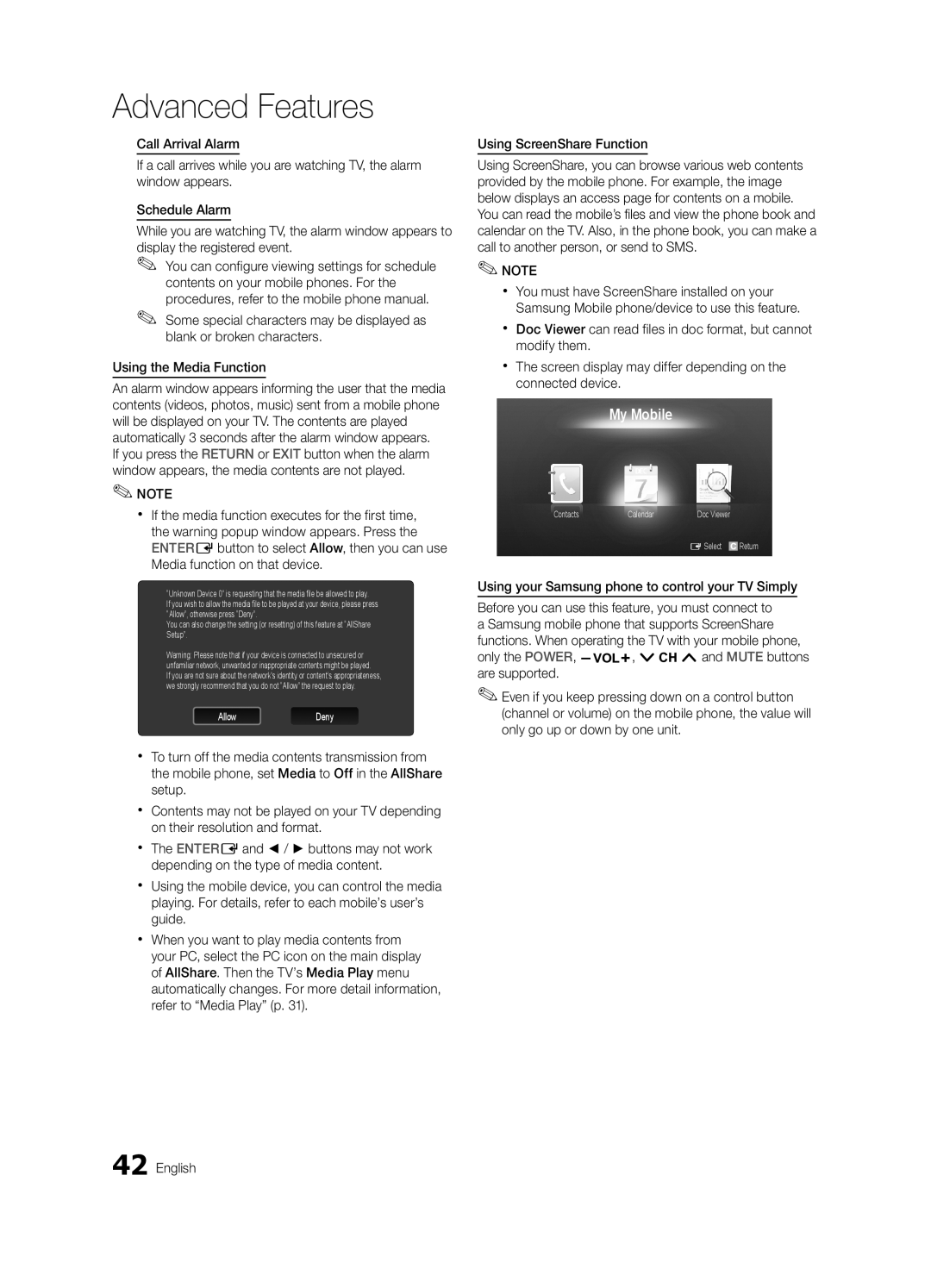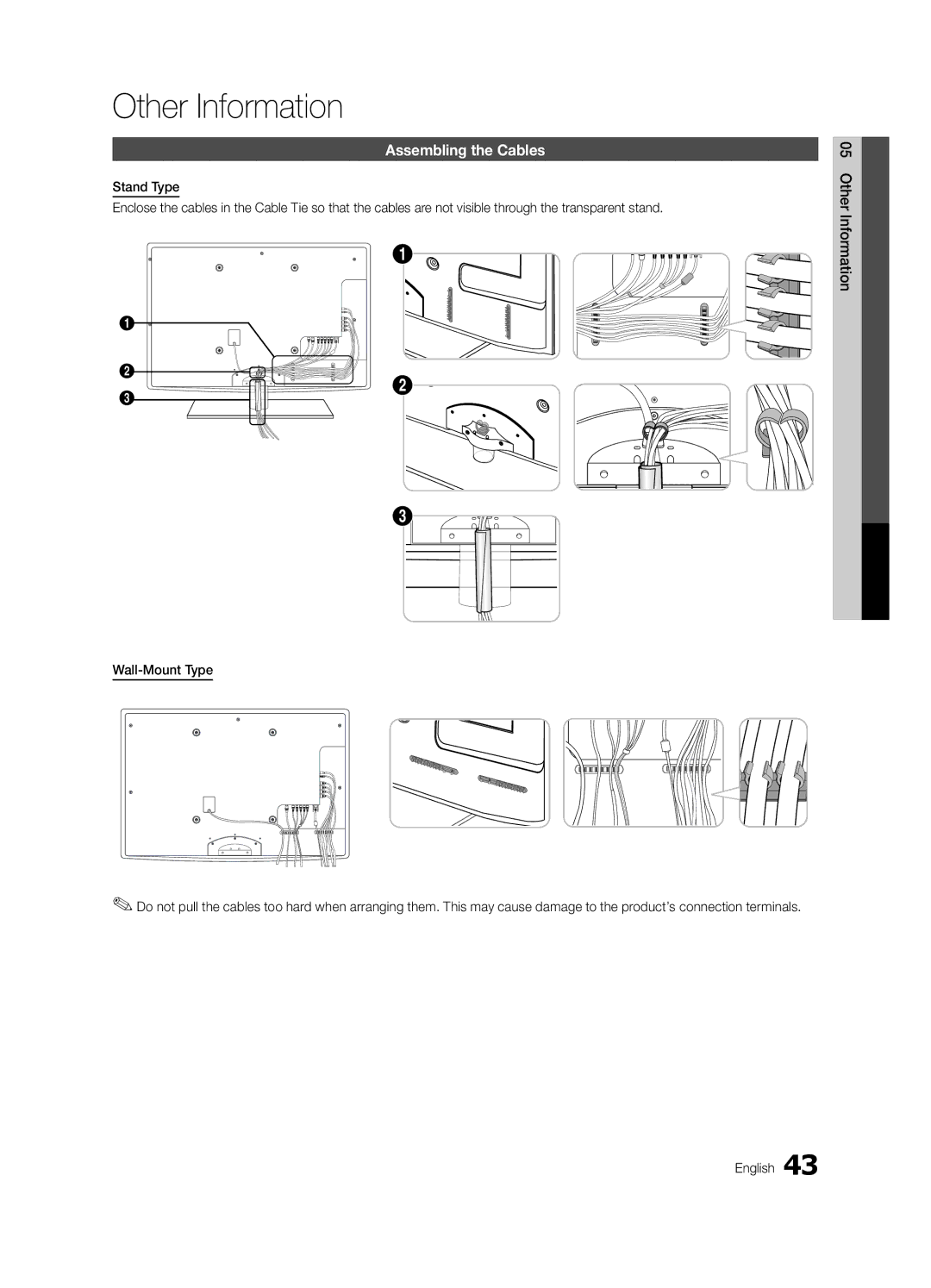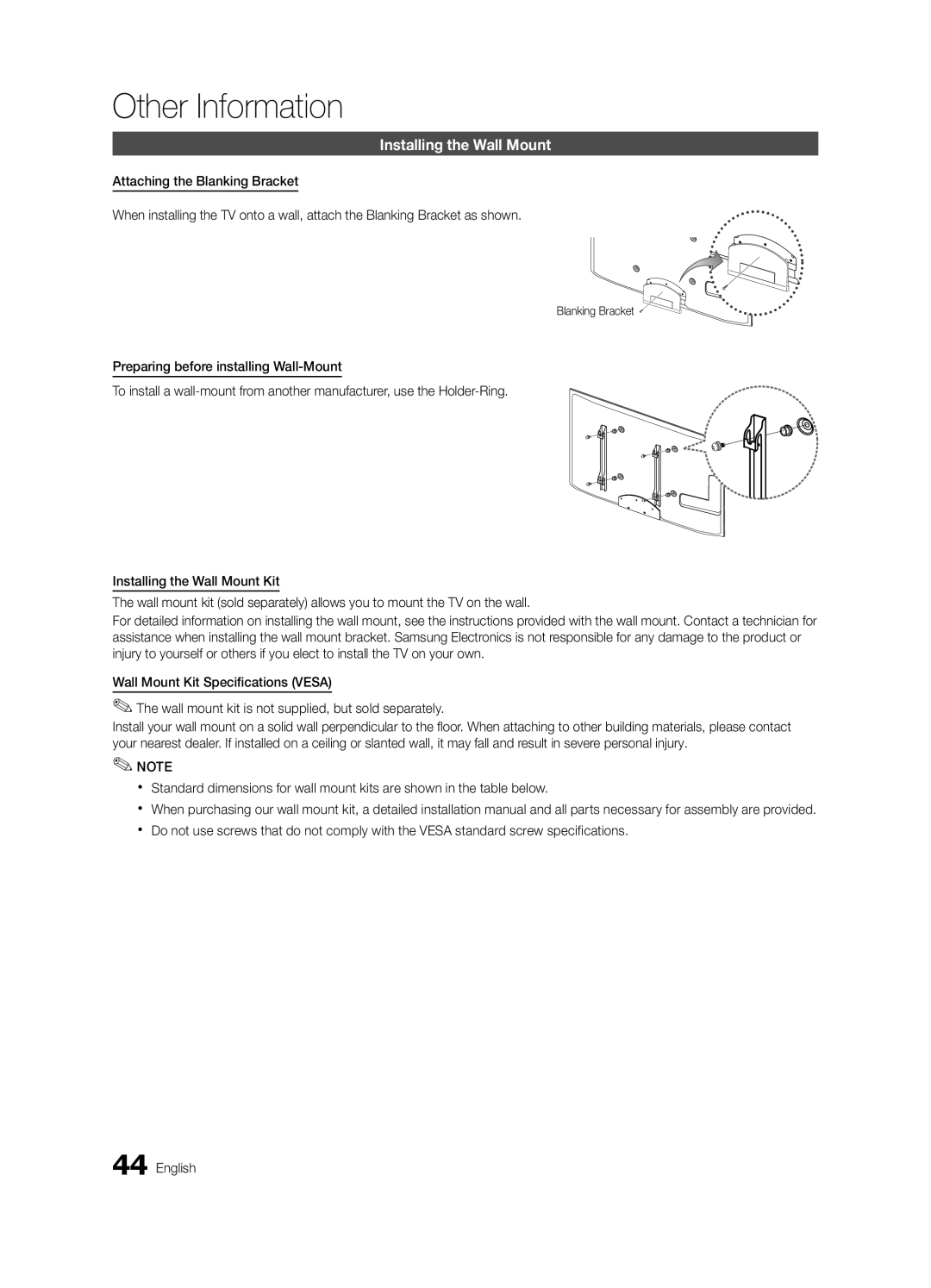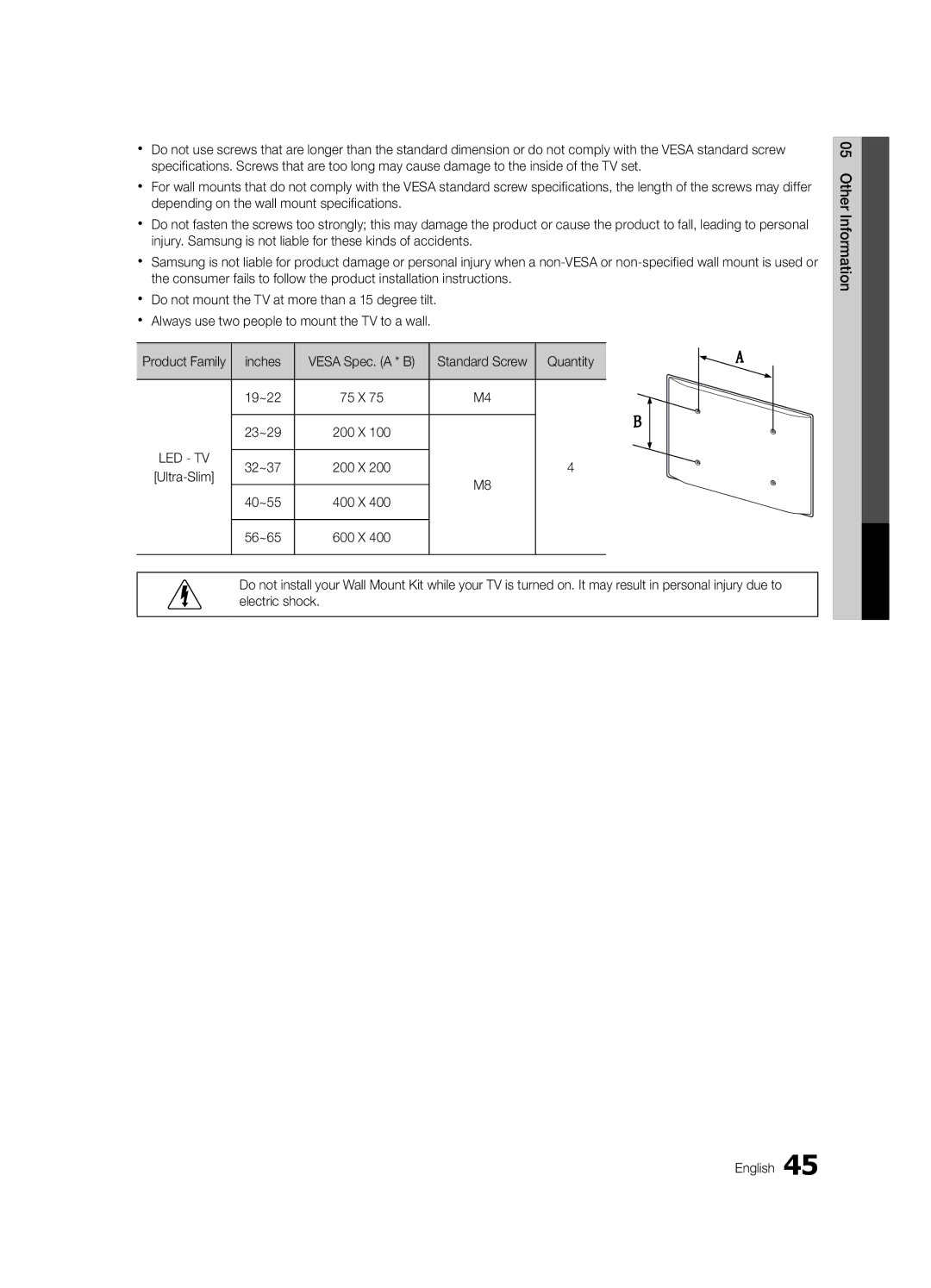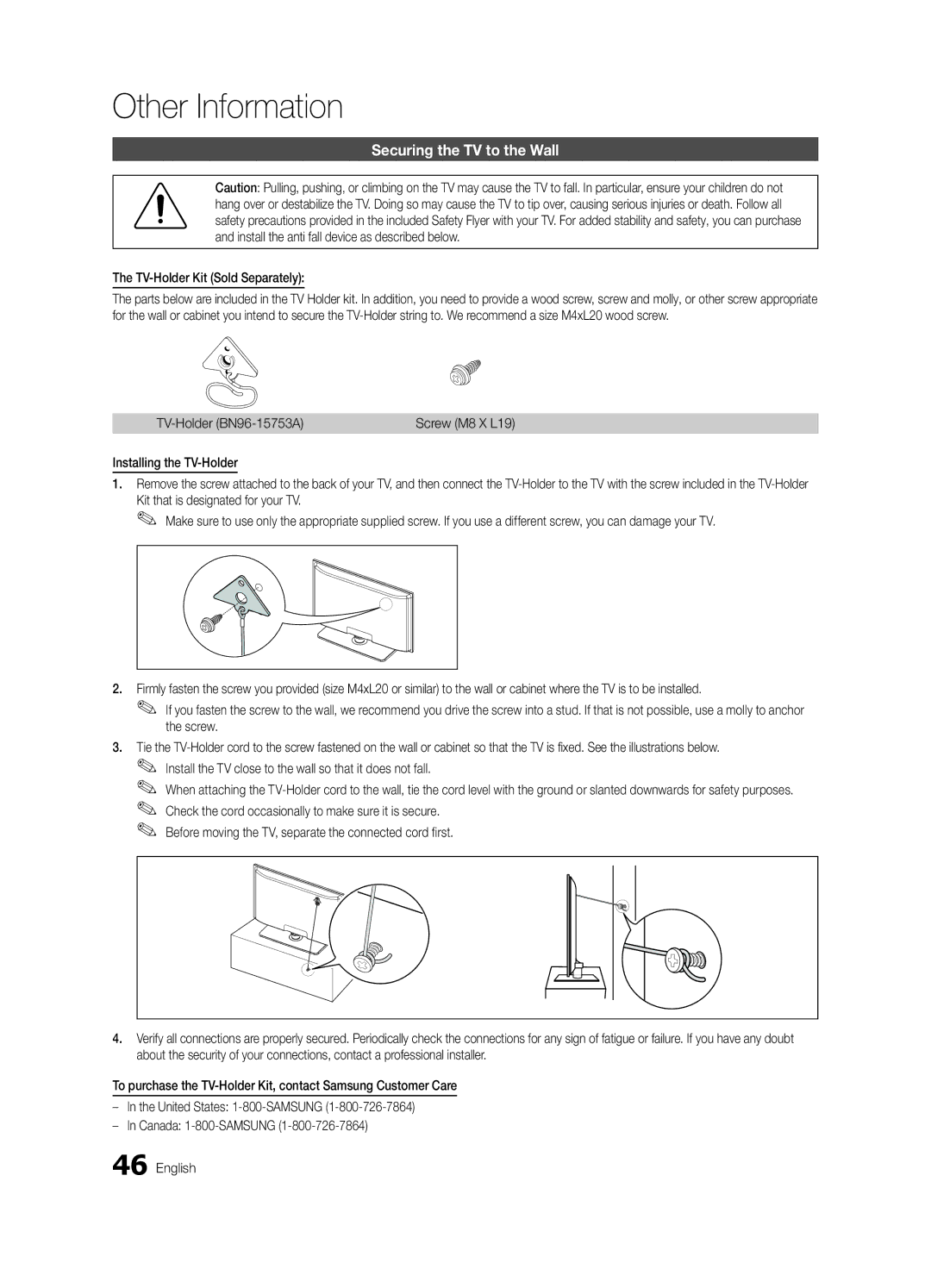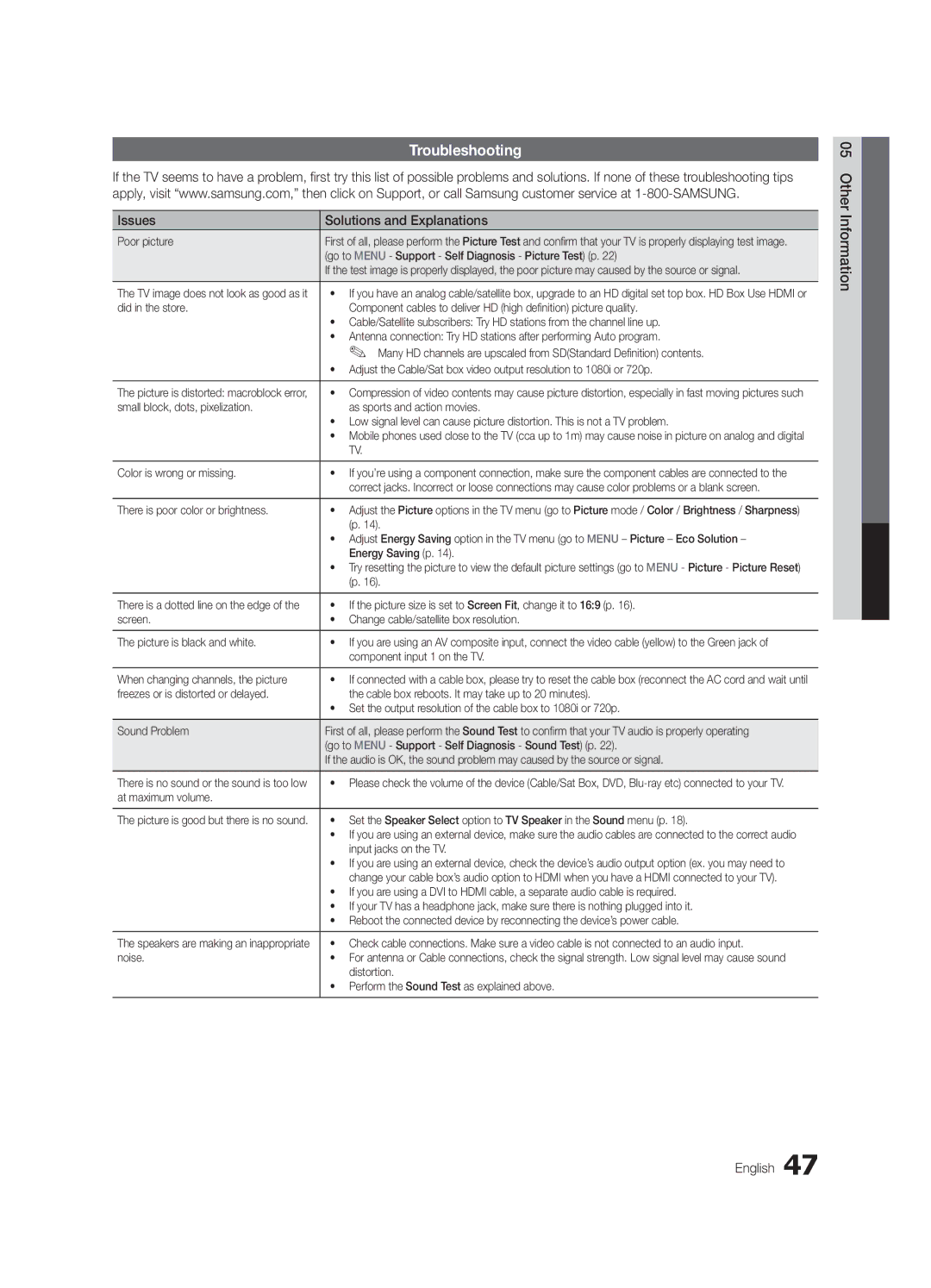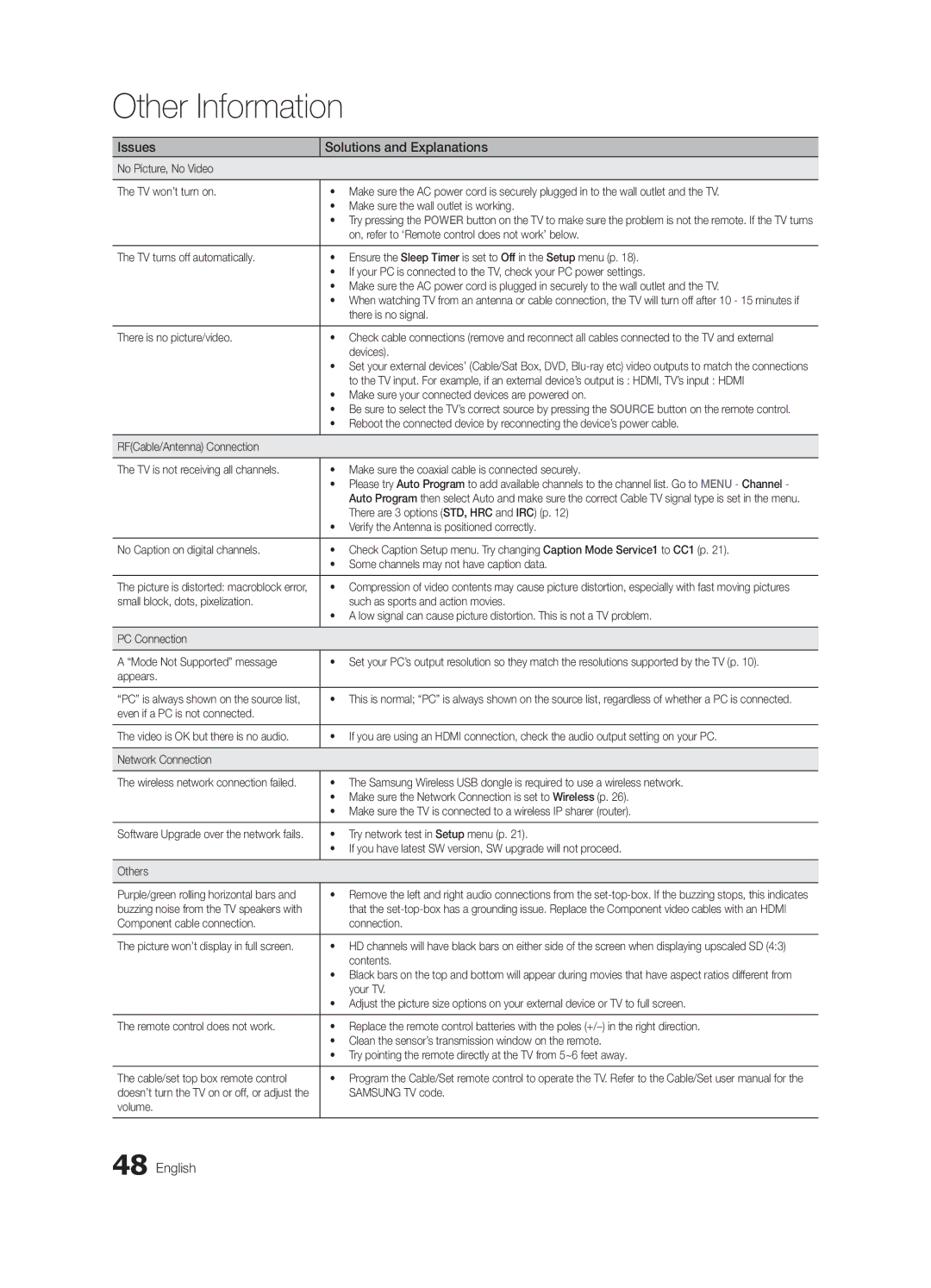Network Setup (Auto)
Use the Automatic Network Setup when connecting your TV to a network that supports DHCP. To set up your TV’s wired LAN connection automatically, follow these steps:
How to set up automatically
1.Connect your TV to your LAN as described in the previous section.
2.Turn on your TV, press the MENU button on your remote, use the ▲ or ▼ button to select Setup, and then press the ENTERE button.
3.Use the ▲ or ▼ button to select Network in the Setup menu, and then press the ENTERE button. The Network screen appears.
Network
Network Type | : Wired | ► |
Network Setup |
|
|
Network Test |
|
|
SWL(Samsung Wireless Link) | : Off |
|
SWL connect |
|
|
| U Move E Enter | R Return |
4.On the Network screen, select Network Type.
5.Set Network Type to Wired.
6.Select Network Setup. The Network Setup screen appears.
Network Setup
Internet Protocol Setup | : Auto | ► | |||||||
IP Address | : |
|
|
|
|
|
|
|
|
|
|
|
|
|
|
|
| ||
|
|
|
|
|
|
|
| ||
Subnet Mask | : |
|
|
|
|
|
|
|
|
|
|
|
|
|
|
|
| ||
|
|
|
|
|
|
|
| ||
Gateway | : |
|
|
|
|
|
|
|
|
|
|
|
|
|
|
|
| ||
|
|
|
|
| |||||
DNS | : Auto |
|
|
| |||||
DNS Server | : |
|
|
|
|
|
|
|
|
|
|
|
|
|
|
|
| ||
|
|
|
|
|
|
|
| ||
| U Move E Enter | R Return | |||||||
7.Set Internet Protocol Setup to Auto.
8.Auto acquires and enters the needed Internet values automatically.
9.Wait two minutes, and then press the RETURN button on your remote. Acquiring an IP address can take up to 2 minutes depending on network conditions.
10.Follow the directions for Manual if the TV does not automatically acquire a network connection.
Network Setup (Manual)
Use the Manual Network Setup when connecting your TV to a network that requires a Static IP address.
Getting the Network Connection Values
To get the Network connection values on most Windows computers, follow these steps:
1.Right click the Network icon on the bottom right of the screen.
2.In the
3.On the dialog that appears, click the Support tab.
4.On the Support Tab, click the Details button. The Network connection values are displayed.
How to set up manually
To set up your TV’s cable network connection manually, follow these steps:
1.Follow Steps 1 through 6 in the “How to set up automatically” procedure.
2.Set Internet Protocol Setup to Manual.
3.Press the ▼ button on your remote to go to the first entry field.
4.Enter the IP Address, Subnet Mask, Gateway, and DNS Server values. Use the number buttons on your remote to enter numbers and the arrow buttons to move from one entry field to another.
5.When done, press the RETURN button on your remote.
6.Select Network Test to check the Internet connectivity.
04 Advanced Features