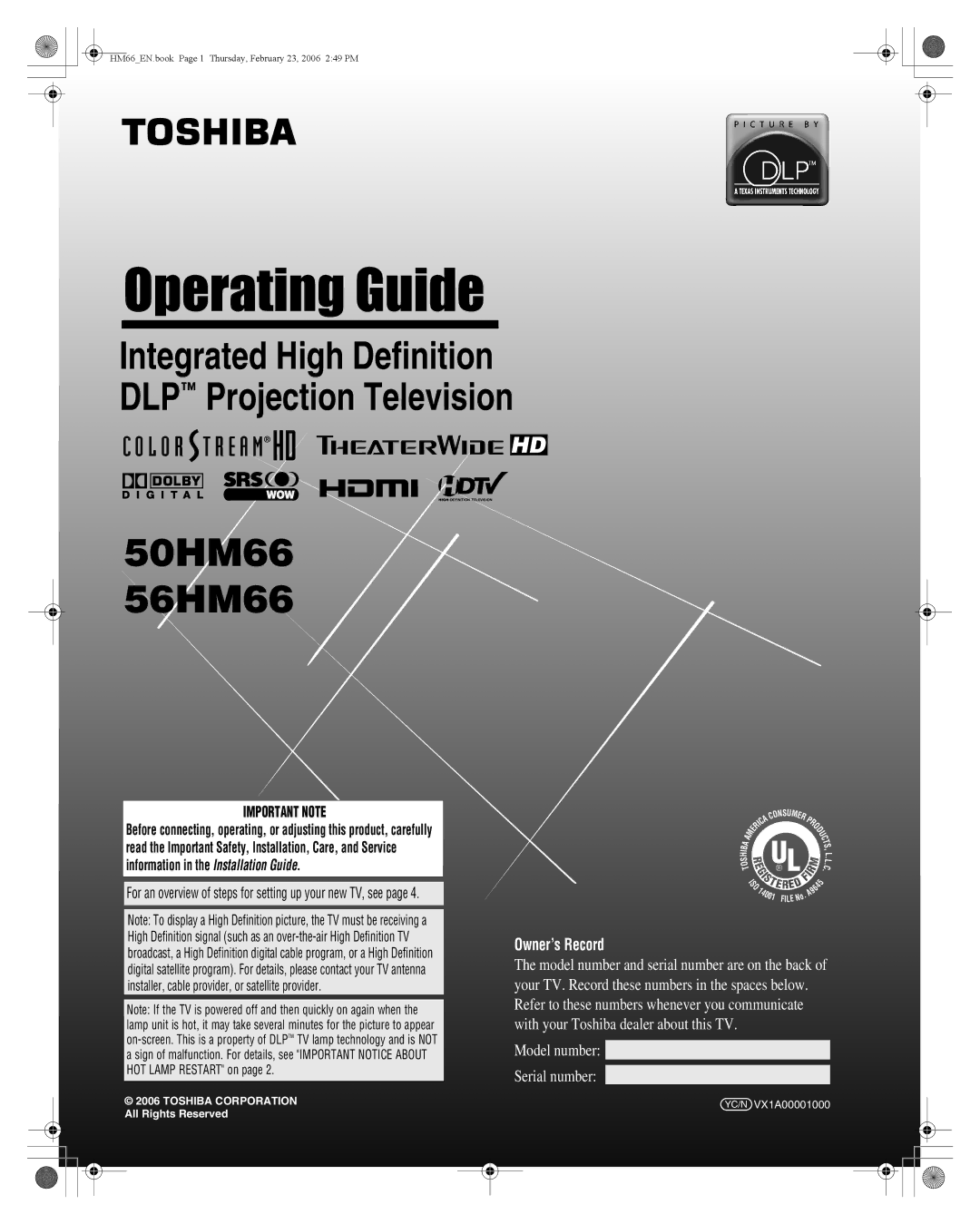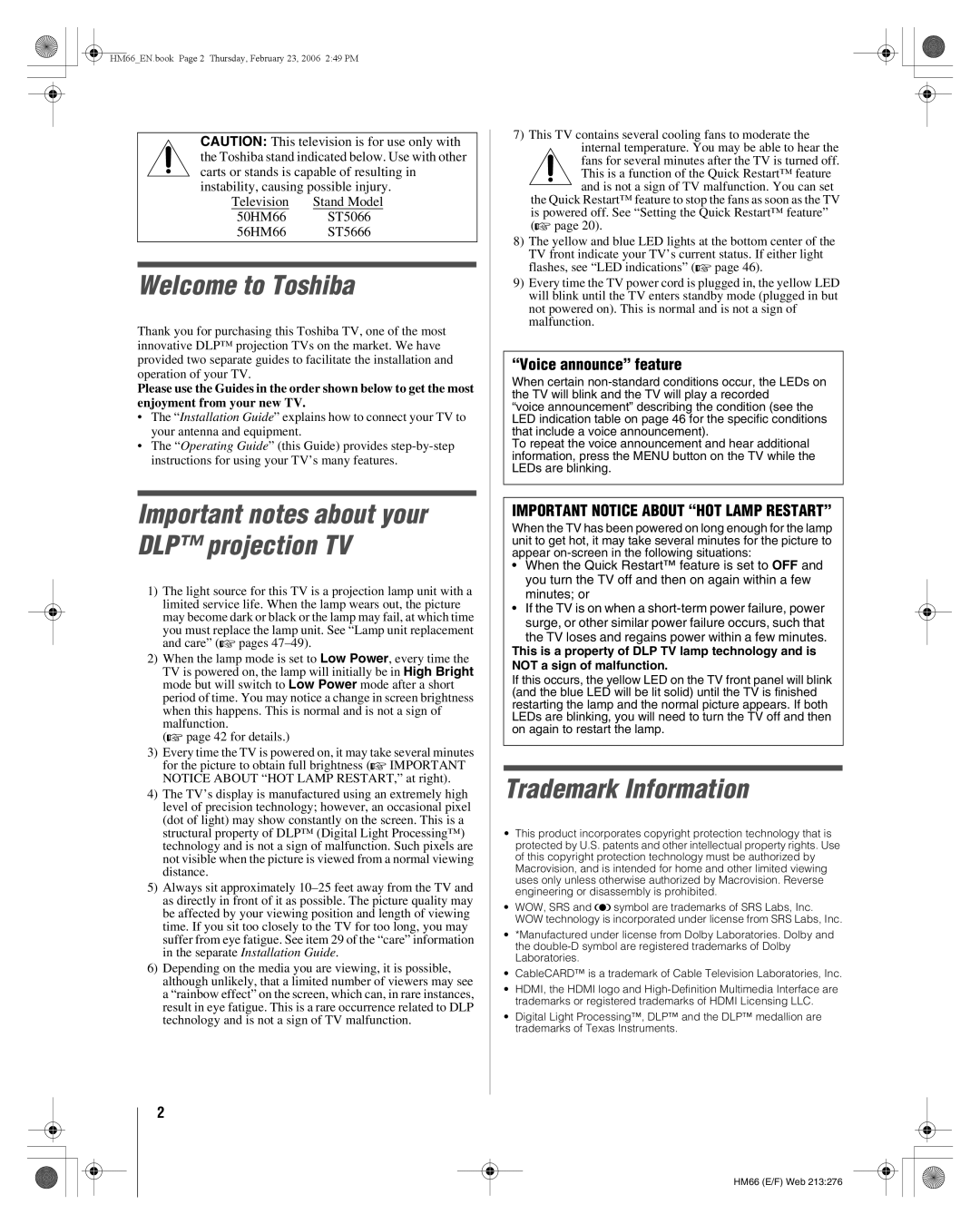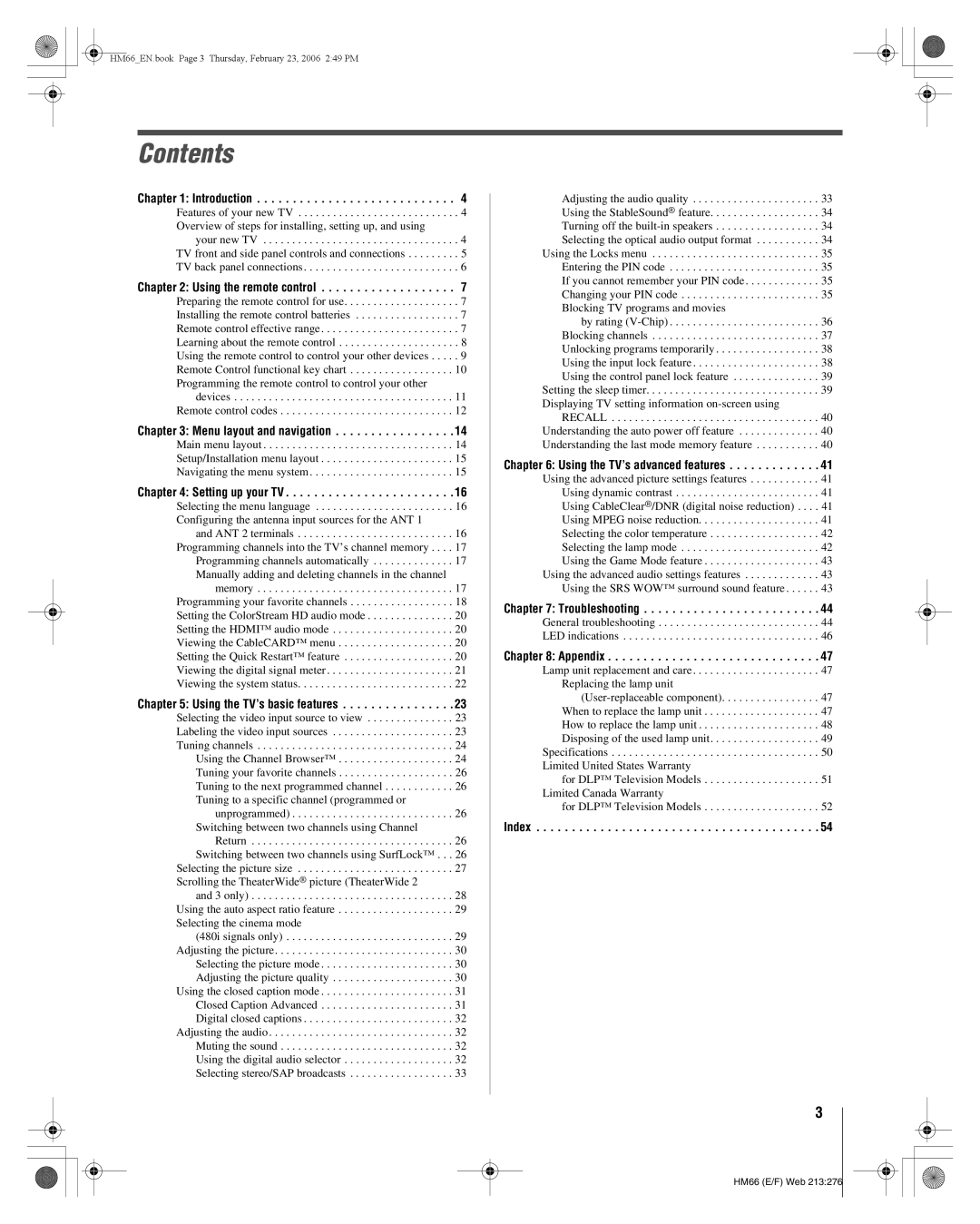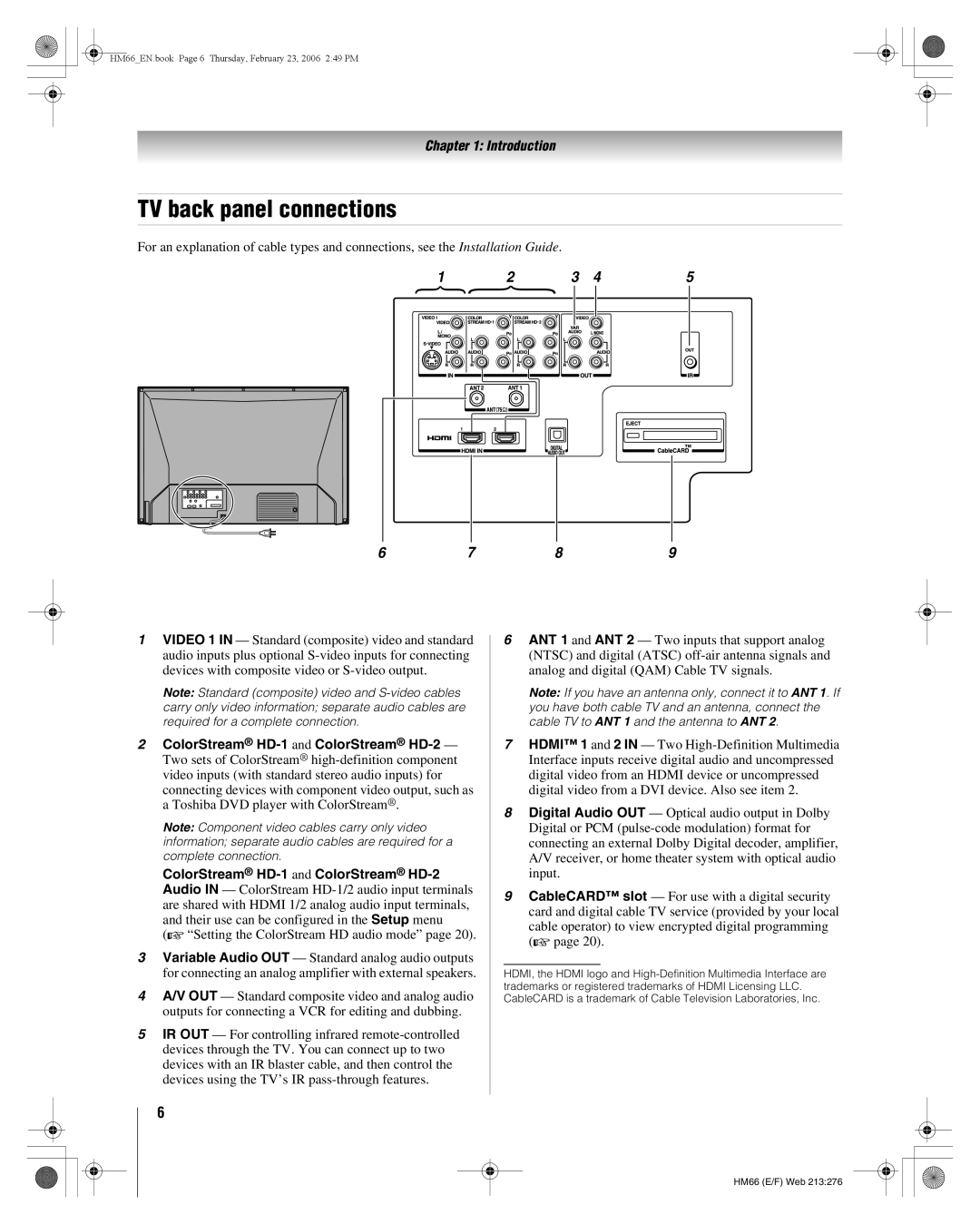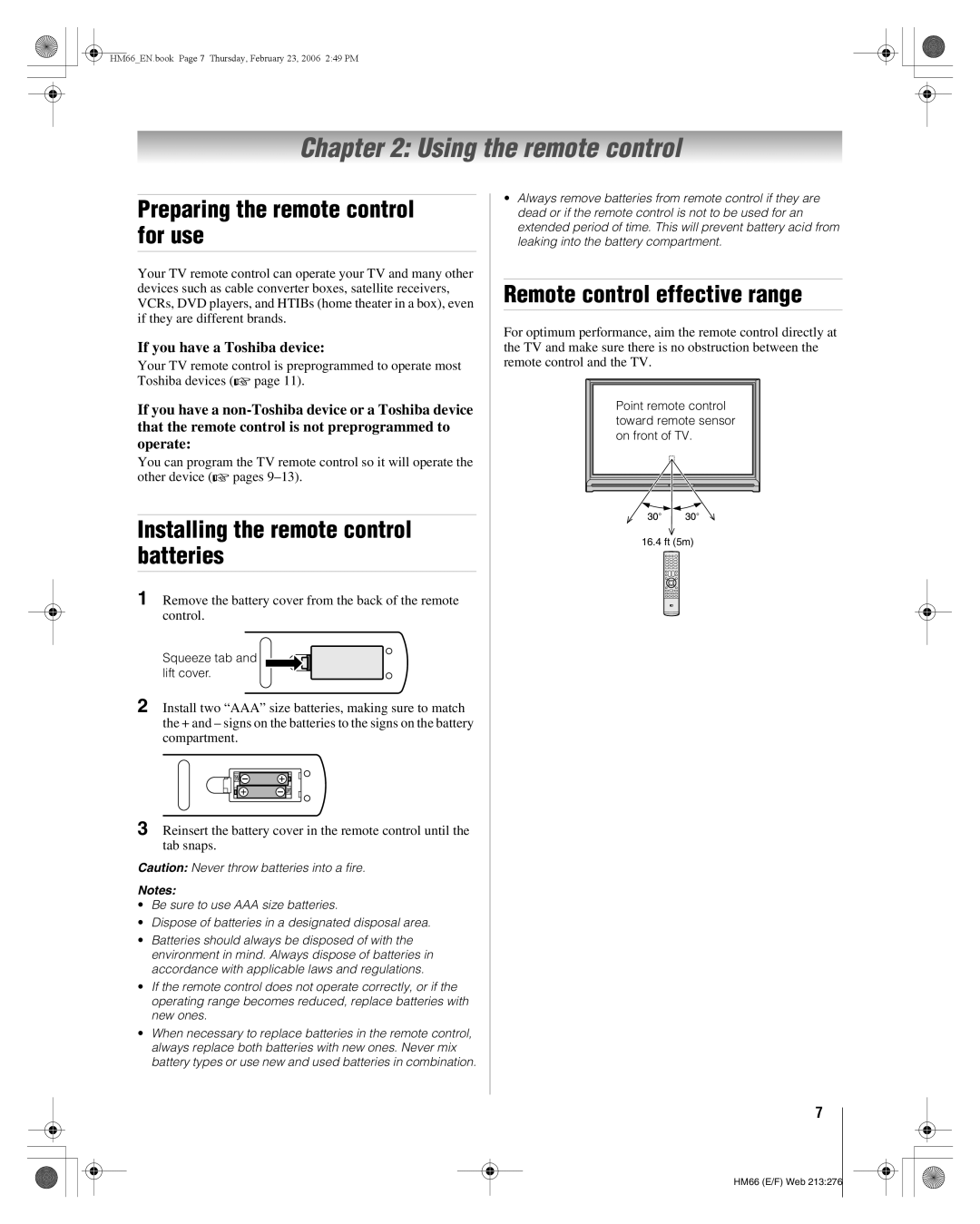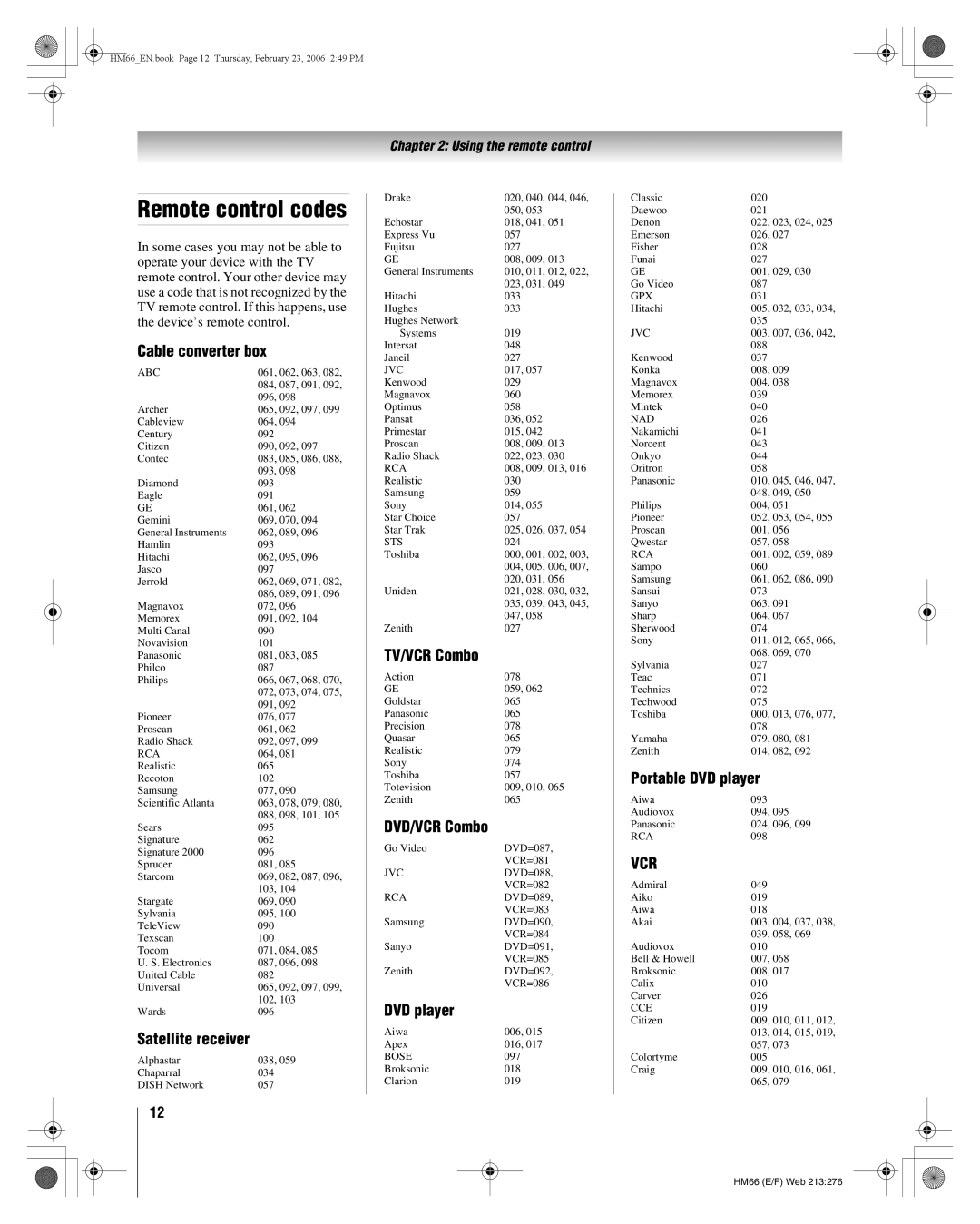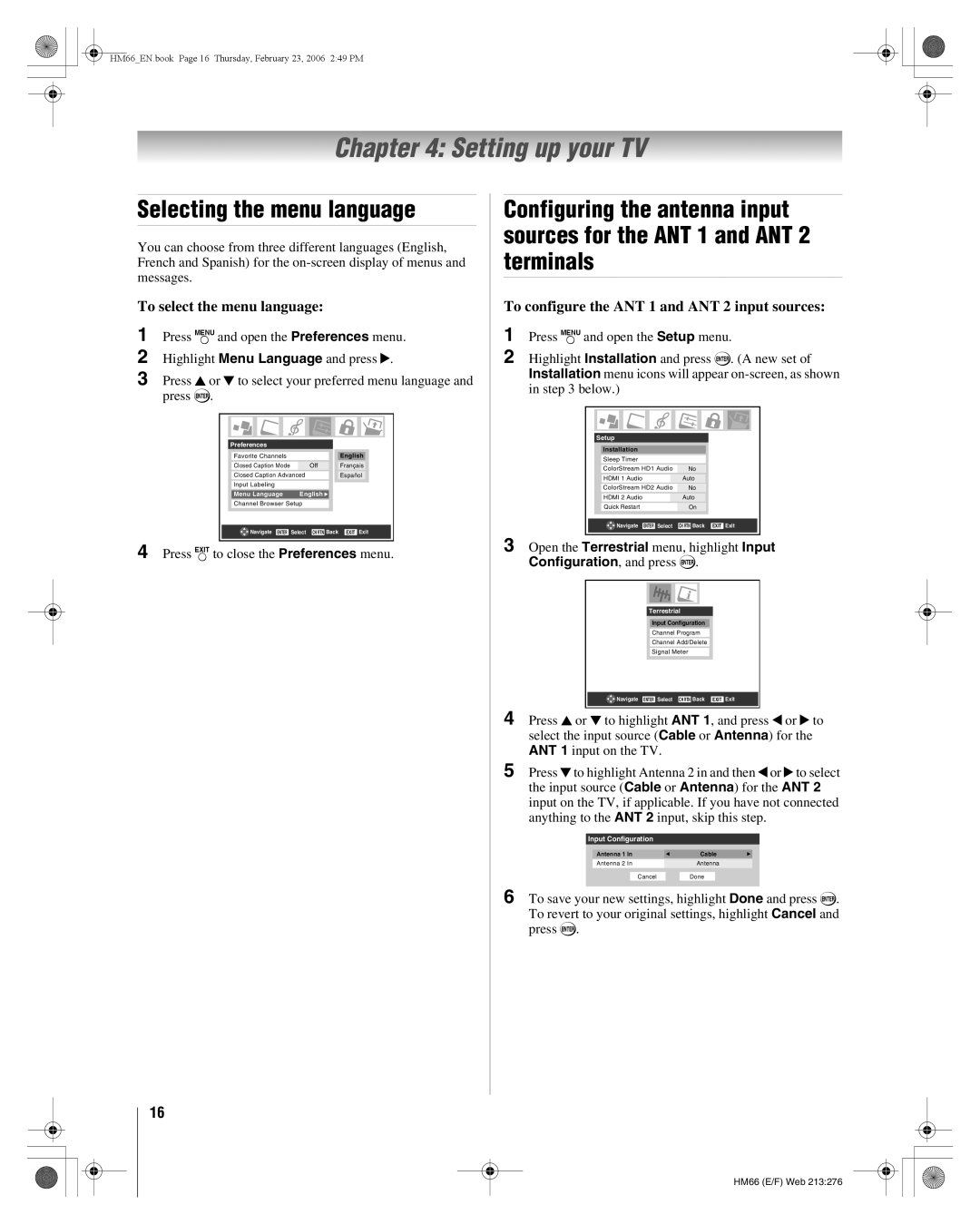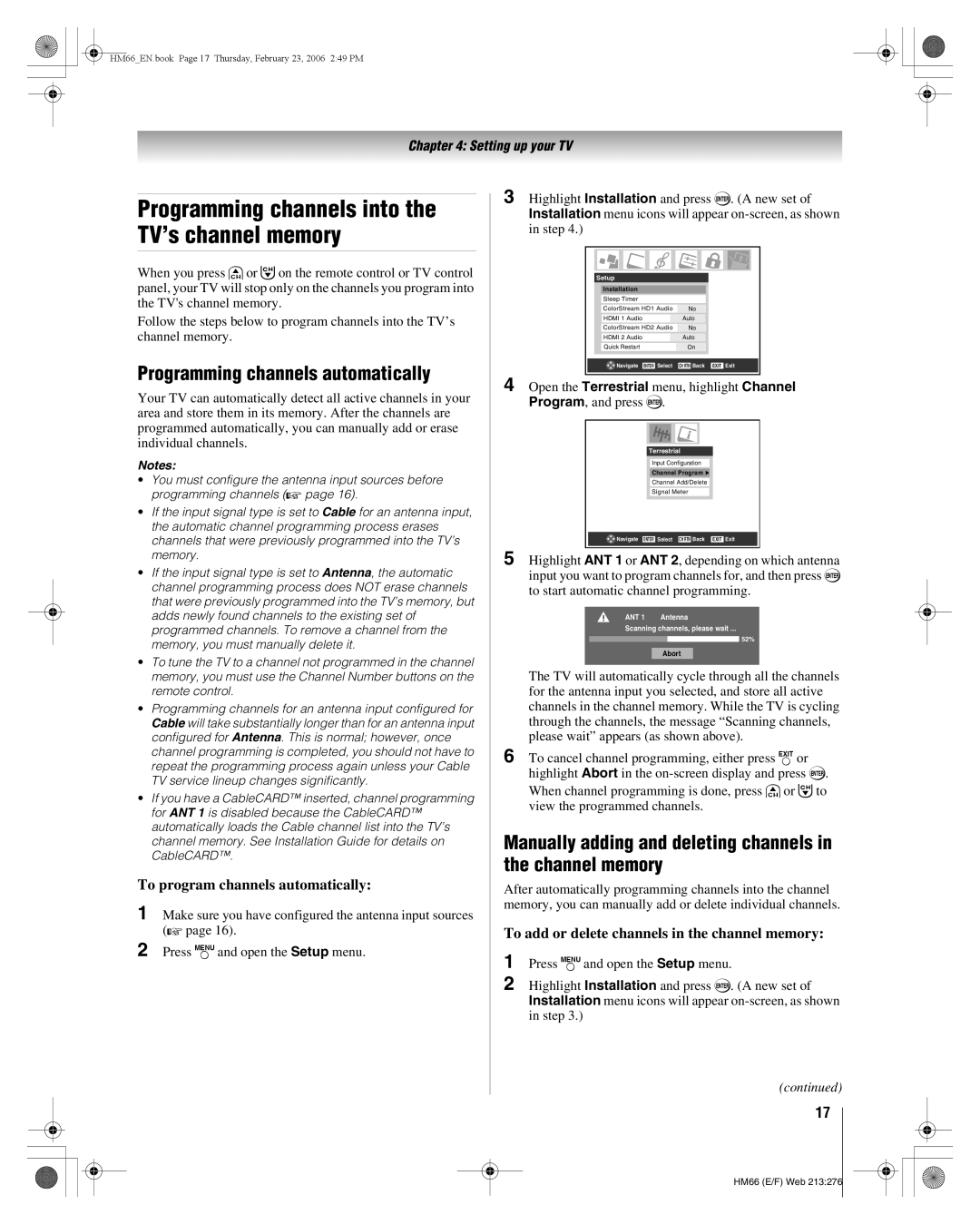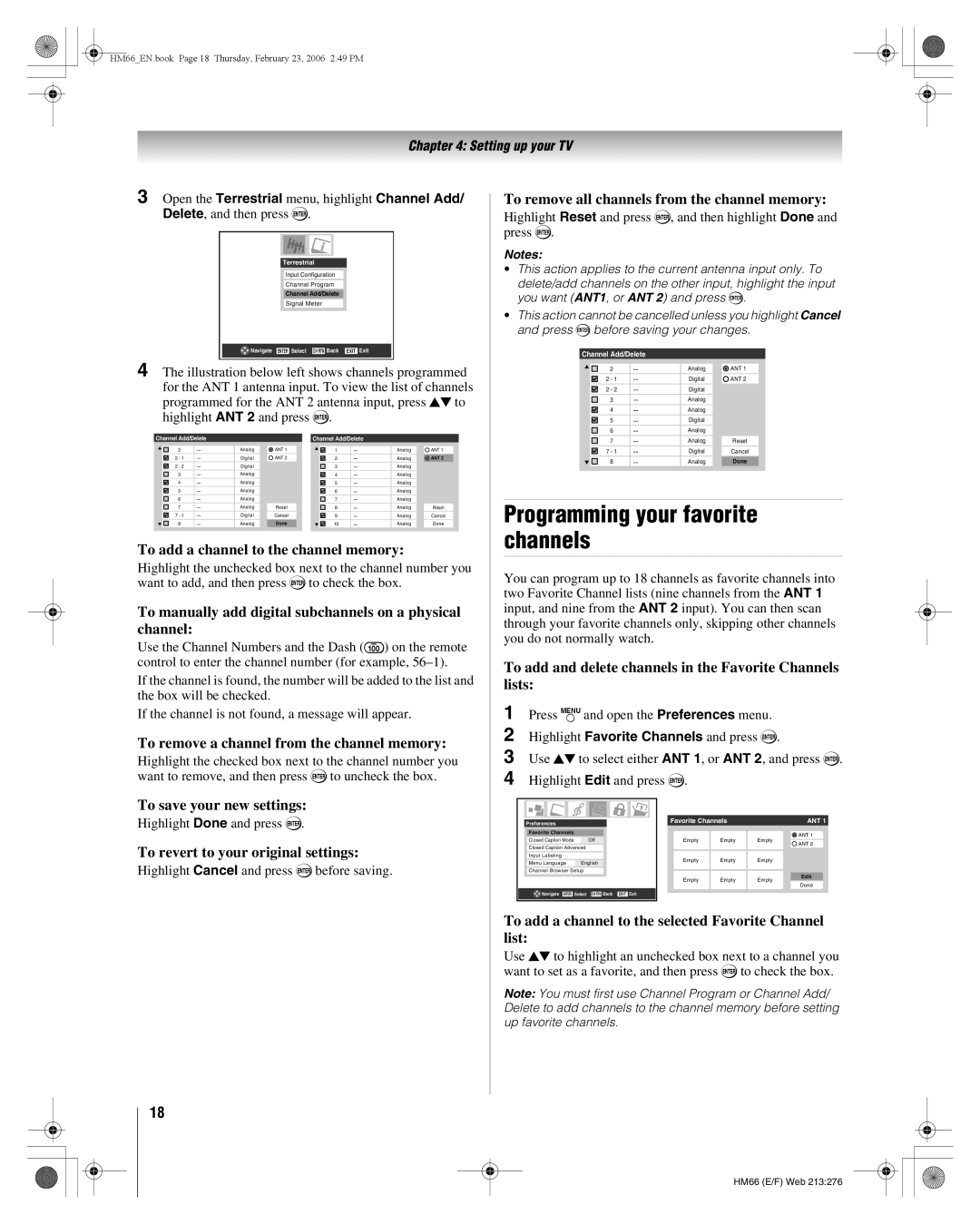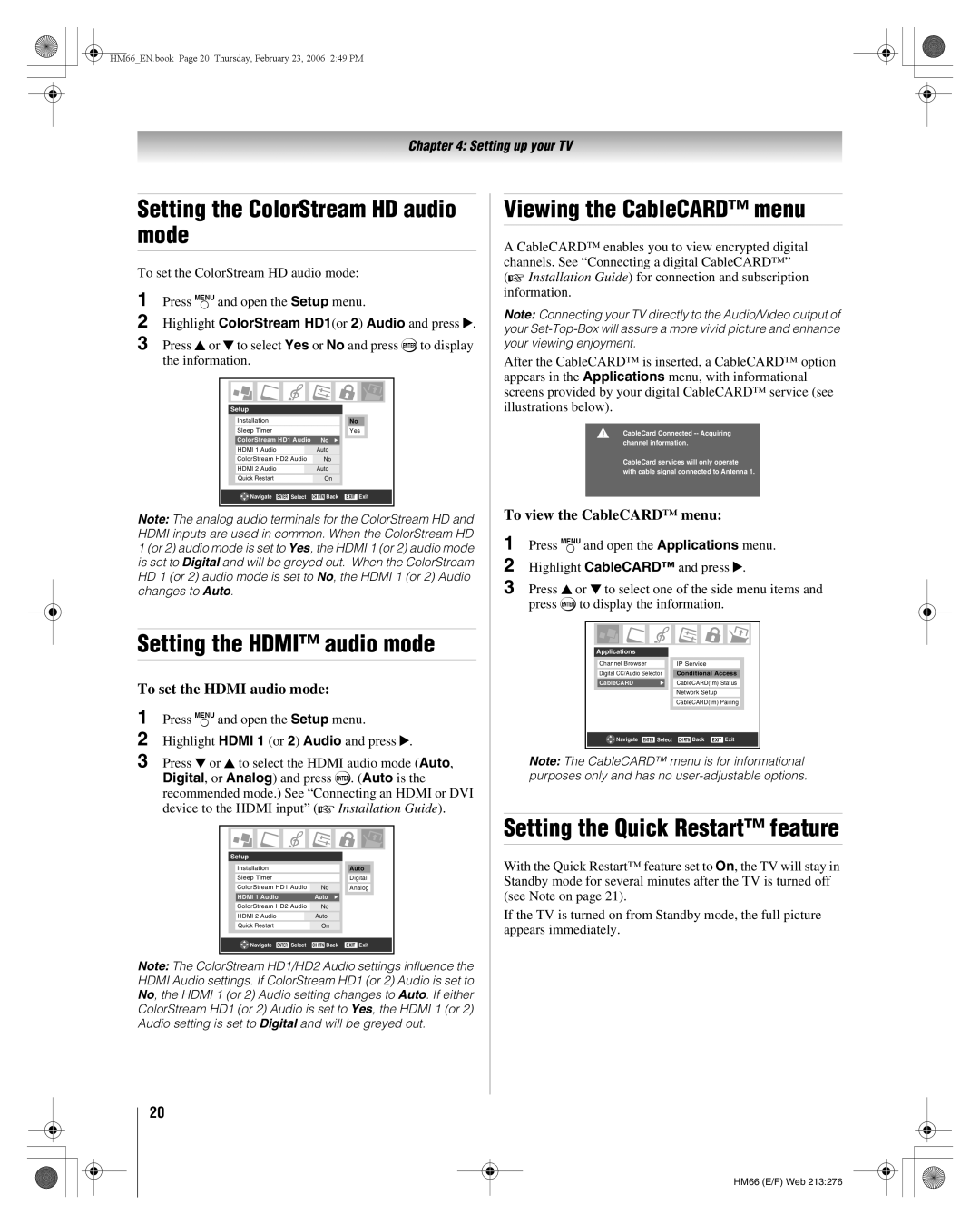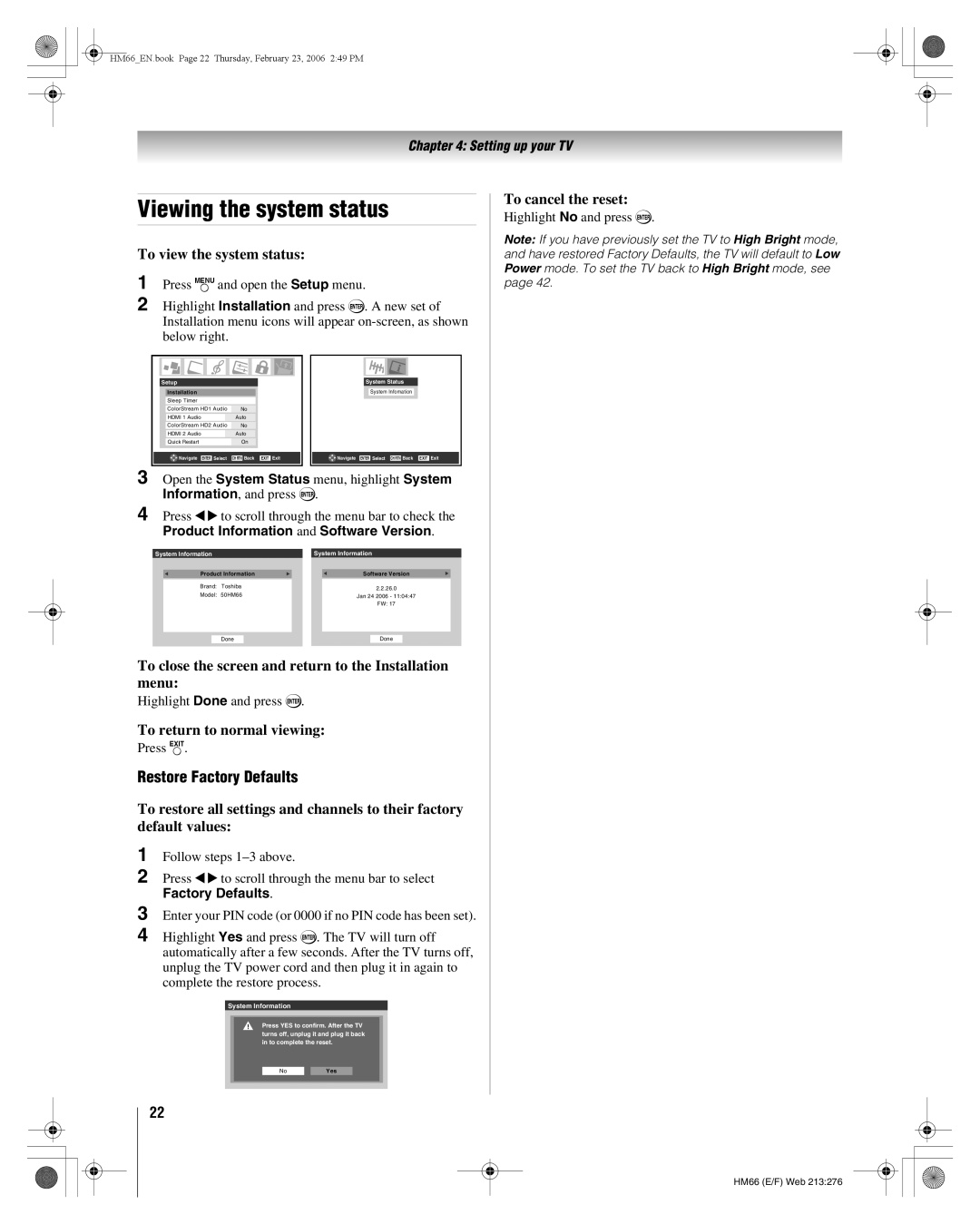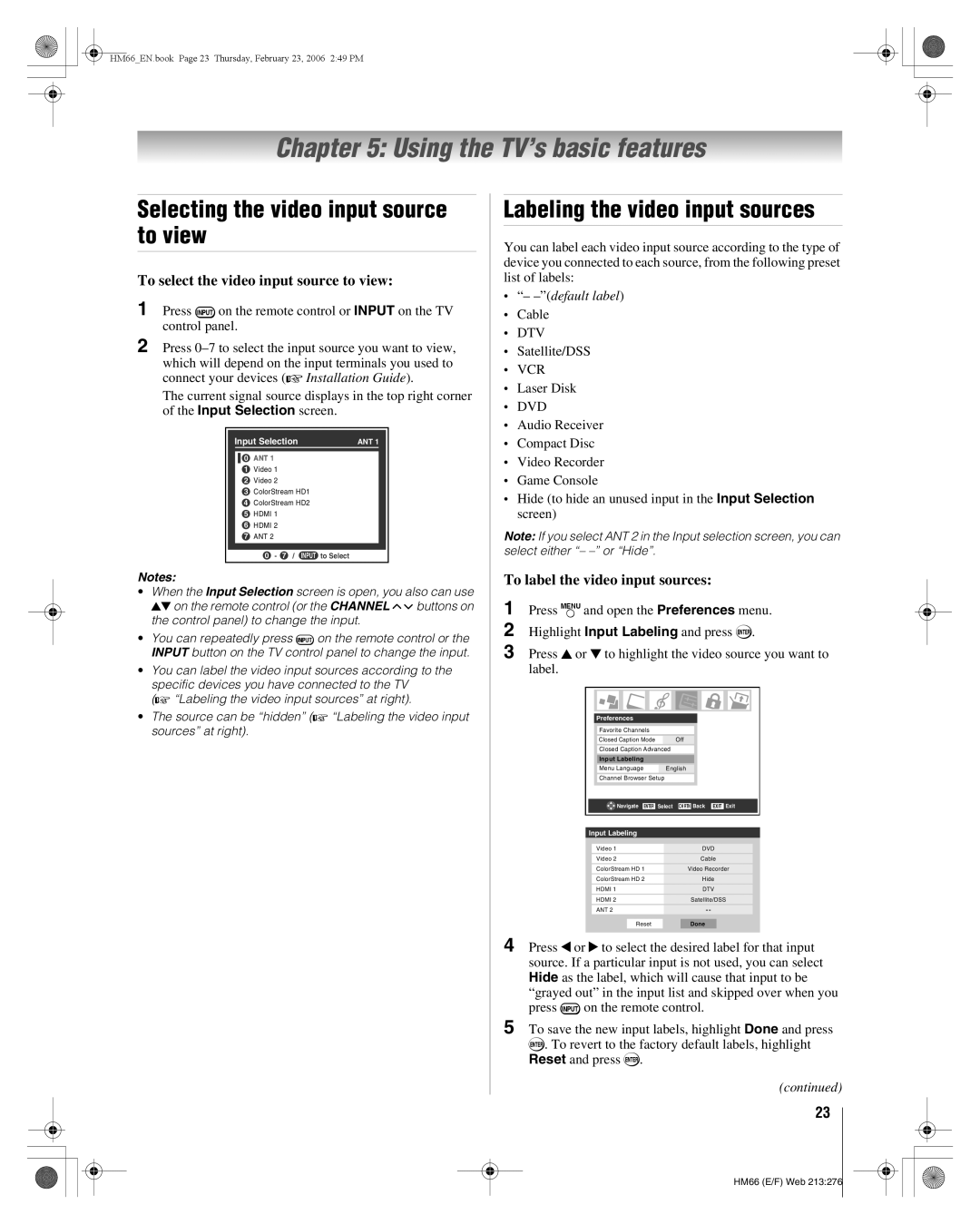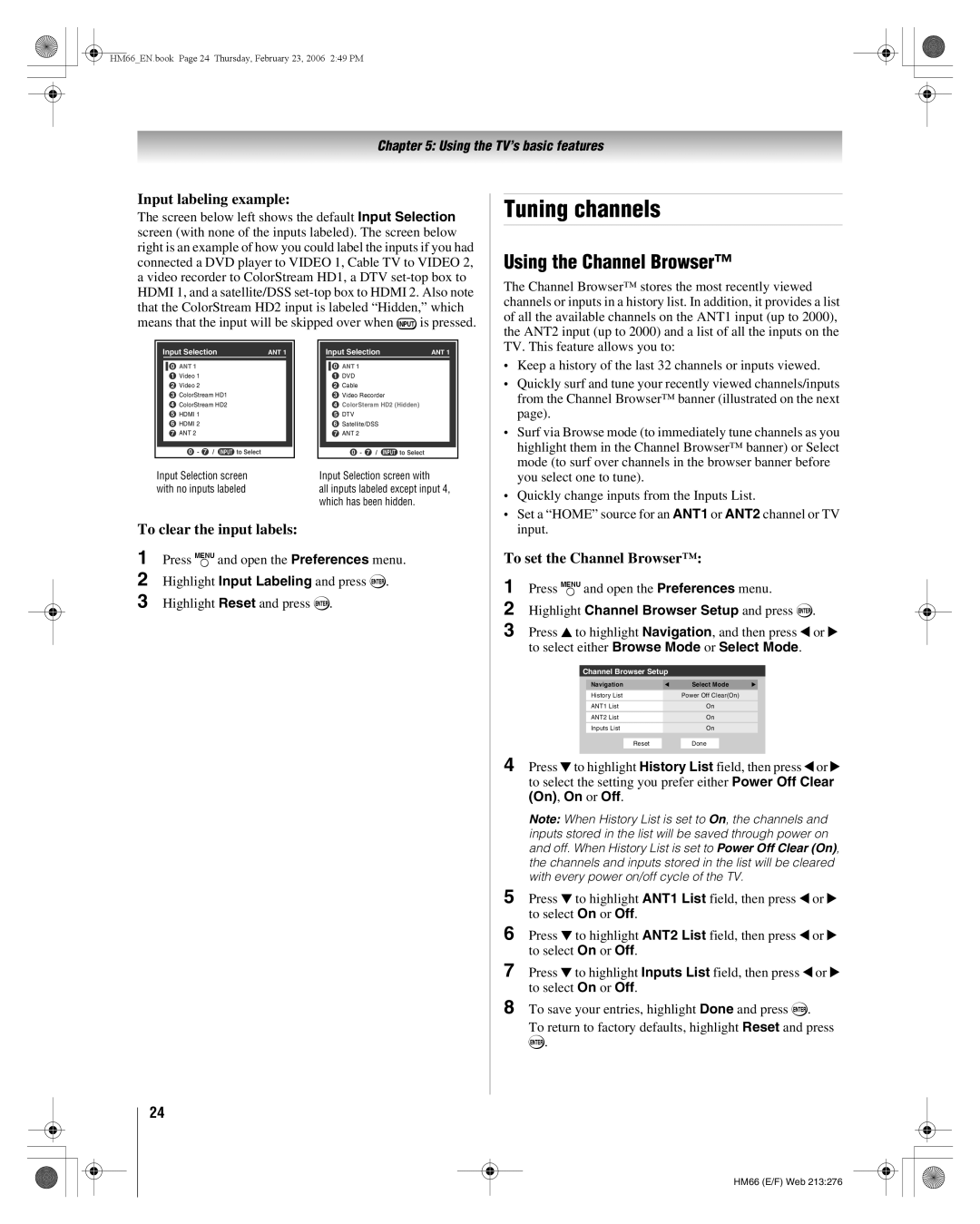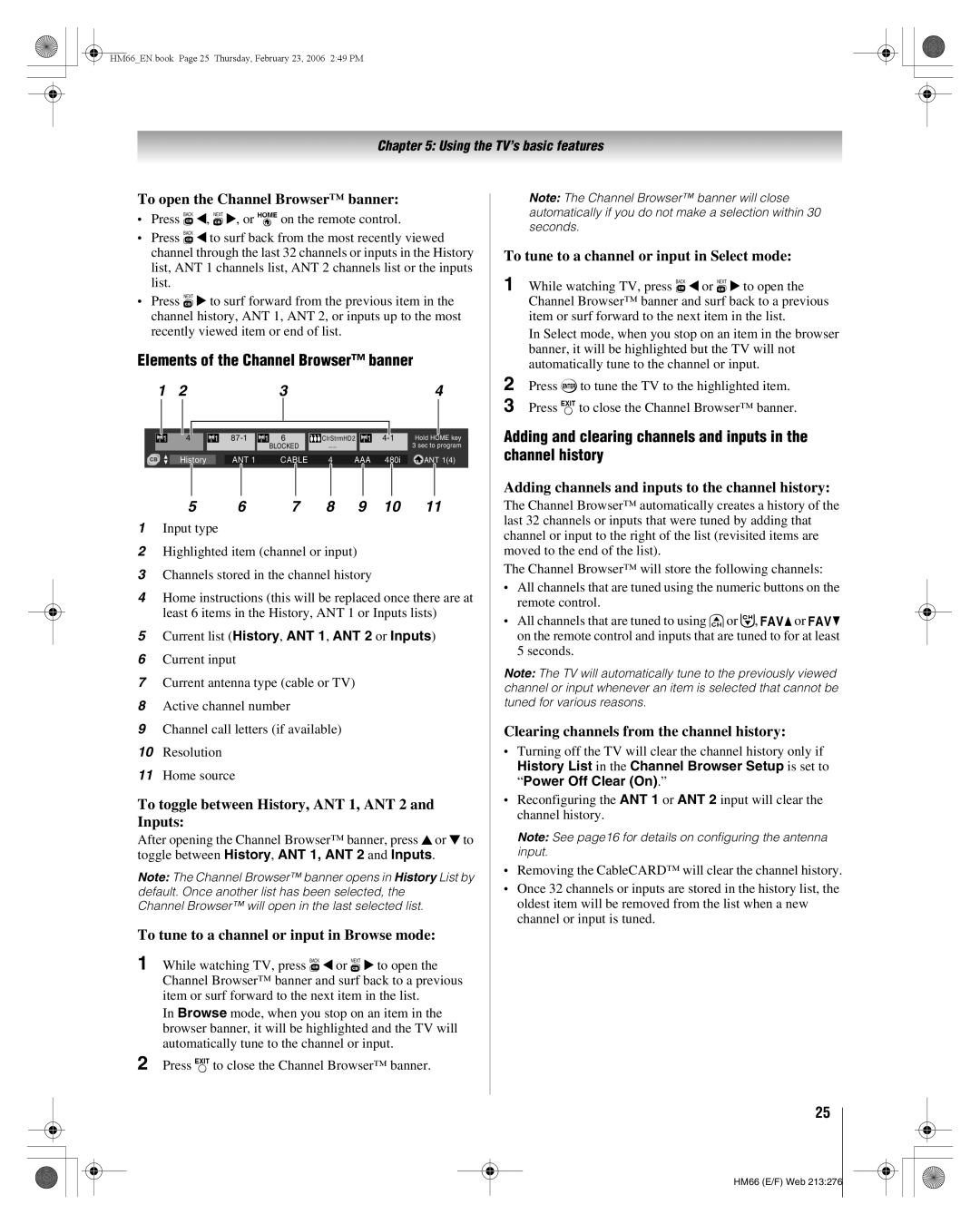HM66_EN.book Page 2 Thursday, February 23, 2006 2:49 PM
CAUTION: This television is for use only with the Toshiba stand indicated below. Use with other carts or stands is capable of resulting in instability, causing possible injury.
Television Stand Model
50HM66 ST5066
56HM66 ST5666
Welcome to Toshiba
Thank you for purchasing this Toshiba TV, one of the most innovative DLP™ projection TVs on the market. We have provided two separate guides to facilitate the installation and operation of your TV.
Please use the Guides in the order shown below to get the most enjoyment from your new TV.
•The “Installation Guide” explains how to connect your TV to your antenna and equipment.
•The “Operating Guide” (this Guide) provides
Important notes about your DLP™ projection TV
1)The light source for this TV is a projection lamp unit with a limited service life. When the lamp wears out, the picture may become dark or black or the lamp may fail, at which time
you must replace the lamp unit. See “Lamp unit replacement and care” (- pages
2)When the lamp mode is set to Low Power, every time the TV is powered on, the lamp will initially be in High Bright mode but will switch to Low Power mode after a short period of time. You may notice a change in screen brightness when this happens. This is normal and is not a sign of
malfunction.
(- page 42 for details.)
3)Every time the TV is powered on, it may take several minutes for the picture to obtain full brightness (- IMPORTANT NOTICE ABOUT “HOT LAMP RESTART,” at right).
4)The TV’s display is manufactured using an extremely high level of precision technology; however, an occasional pixel (dot of light) may show constantly on the screen. This is a structural property of DLP™ (Digital Light Processing™) technology and is not a sign of malfunction. Such pixels are not visible when the picture is viewed from a normal viewing distance.
5)Always sit approximately
6)Depending on the media you are viewing, it is possible, although unlikely, that a limited number of viewers may see a “rainbow effect” on the screen, which can, in rare instances, result in eye fatigue. This is a rare occurrence related to DLP technology and is not a sign of TV malfunction.
7)This TV contains several cooling fans to moderate the internal temperature. You may be able to hear the
fans for several minutes after the TV is turned off. This is a function of the Quick Restart™ feature and is not a sign of TV malfunction. You can set
the Quick Restart™ feature to stop the fans as soon as the TV is powered off. See “Setting the Quick Restart™ feature” (- page 20).
8)The yellow and blue LED lights at the bottom center of the
TV front indicate your TV’s current status. If either light flashes, see “LED indications” (- page 46).
9)Every time the TV power cord is plugged in, the yellow LED will blink until the TV enters standby mode (plugged in but not powered on). This is normal and is not a sign of malfunction.
“Voice announce” feature
When certain
“voice announcement” describing the condition (see the LED indication table on page 46 for the specific conditions that include a voice announcement).
To repeat the voice announcement and hear additional information, press the MENU button on the TV while the LEDs are blinking.
IMPORTANT NOTICE ABOUT “HOT LAMP RESTART”
When the TV has been powered on long enough for the lamp unit to get hot, it may take several minutes for the picture to appear
•When the Quick Restart™ feature is set to OFF and you turn the TV off and then on again within a few minutes; or
•If the TV is on when a
the TV loses and regains power within a few minutes.
This is a property of DLP TV lamp technology and is NOT a sign of malfunction.
If this occurs, the yellow LED on the TV front panel will blink (and the blue LED will be lit solid) until the TV is finished restarting the lamp and the normal picture appears. If both LEDs are blinking, you will need to turn the TV off and then on again to restart the lamp.
Trademark Information
•This product incorporates copyright protection technology that is protected by U.S. patents and other intellectual property rights. Use of this copyright protection technology must be authorized by Macrovision, and is intended for home and other limited viewing uses only unless otherwise authorized by Macrovision. Reverse engineering or disassembly is prohibited.
•WOW, SRS and l symbol are trademarks of SRS Labs, Inc. WOW technology is incorporated under license from SRS Labs, Inc.
•*Manufactured under license from Dolby Laboratories. Dolby and the
•CableCARD™ is a trademark of Cable Television Laboratories, Inc.
•HDMI, the HDMI logo and
•Digital Light Processing™, DLP™ and the DLP™ medallion are trademarks of Texas Instruments.
2
HM66 (E/F) Web 213:276