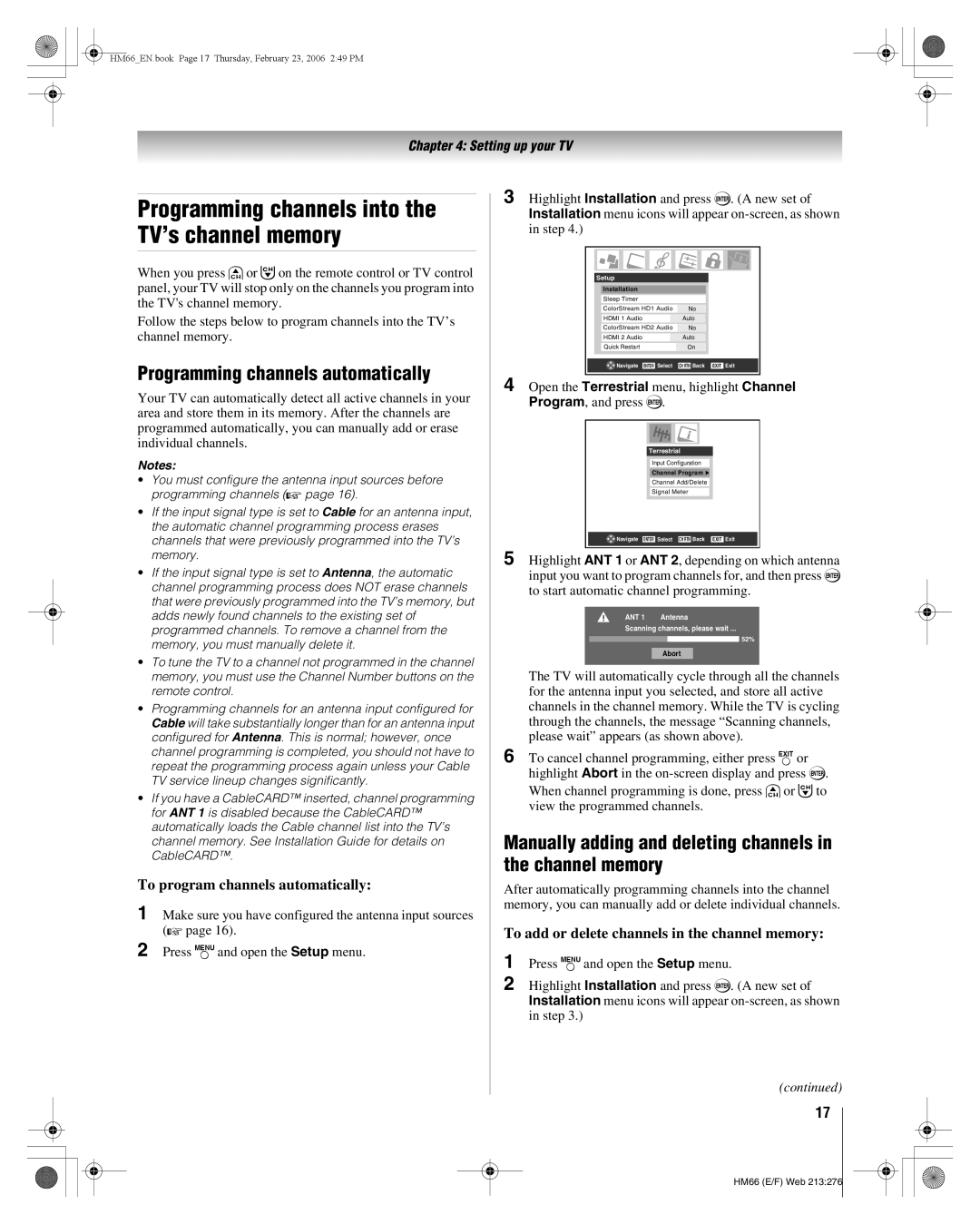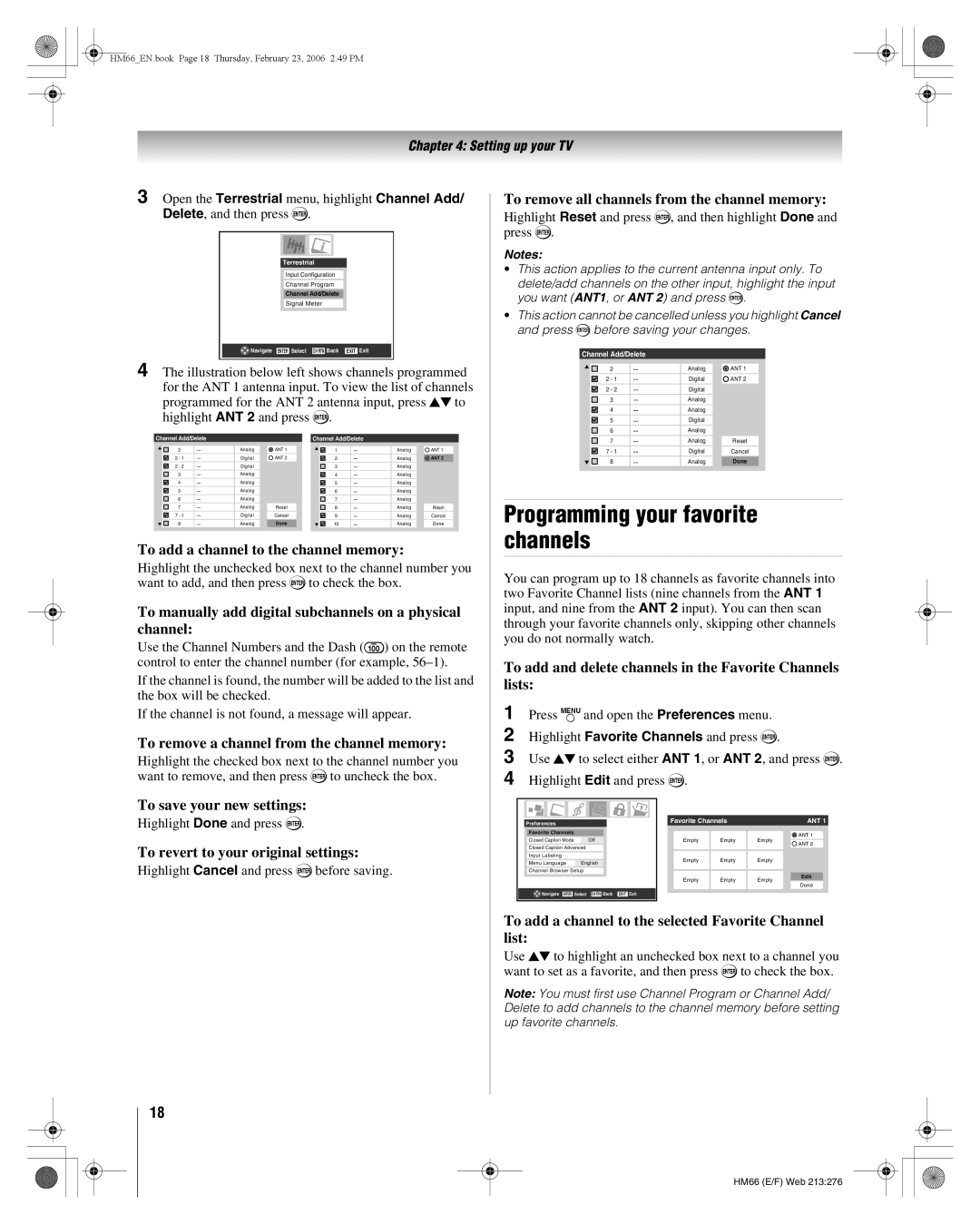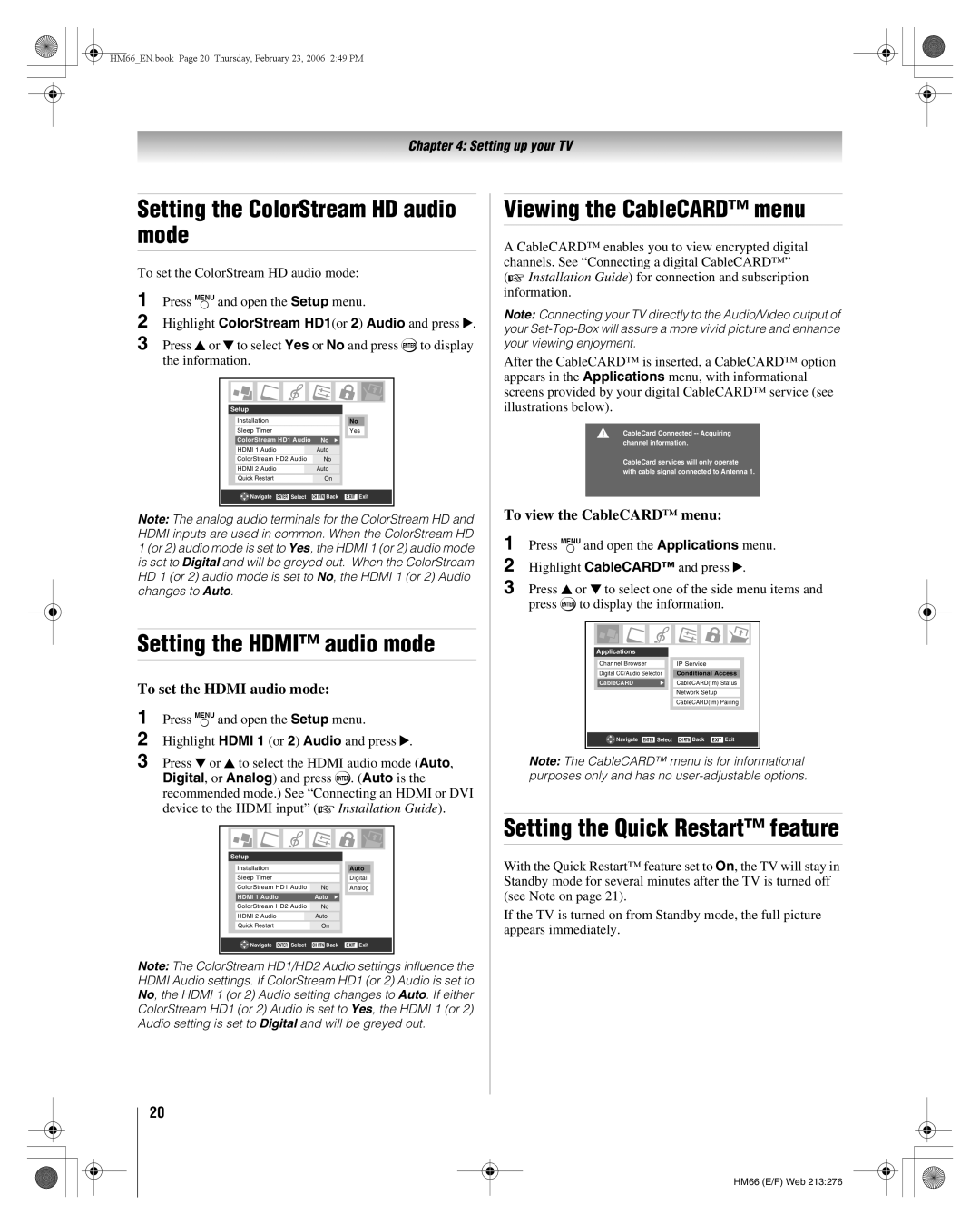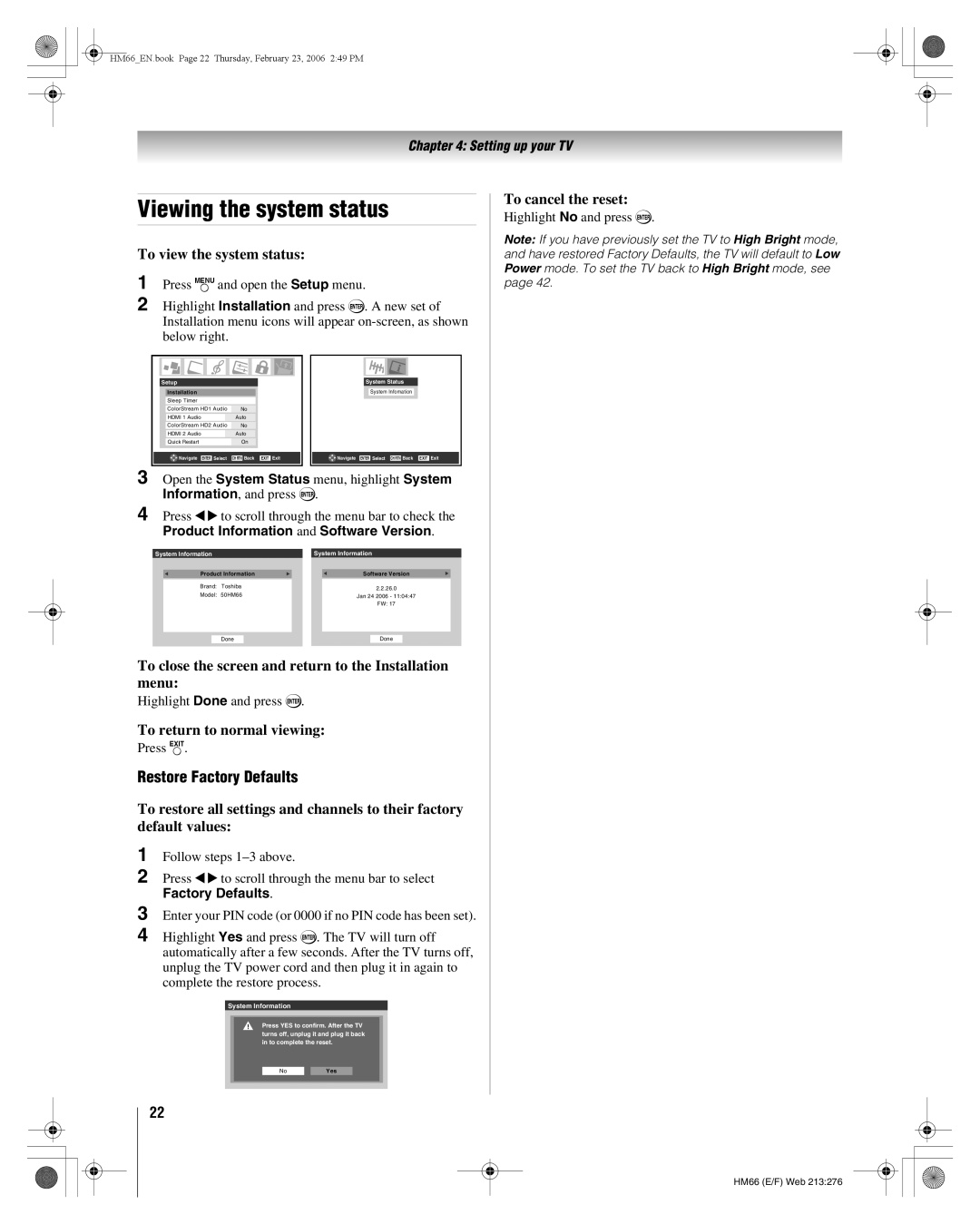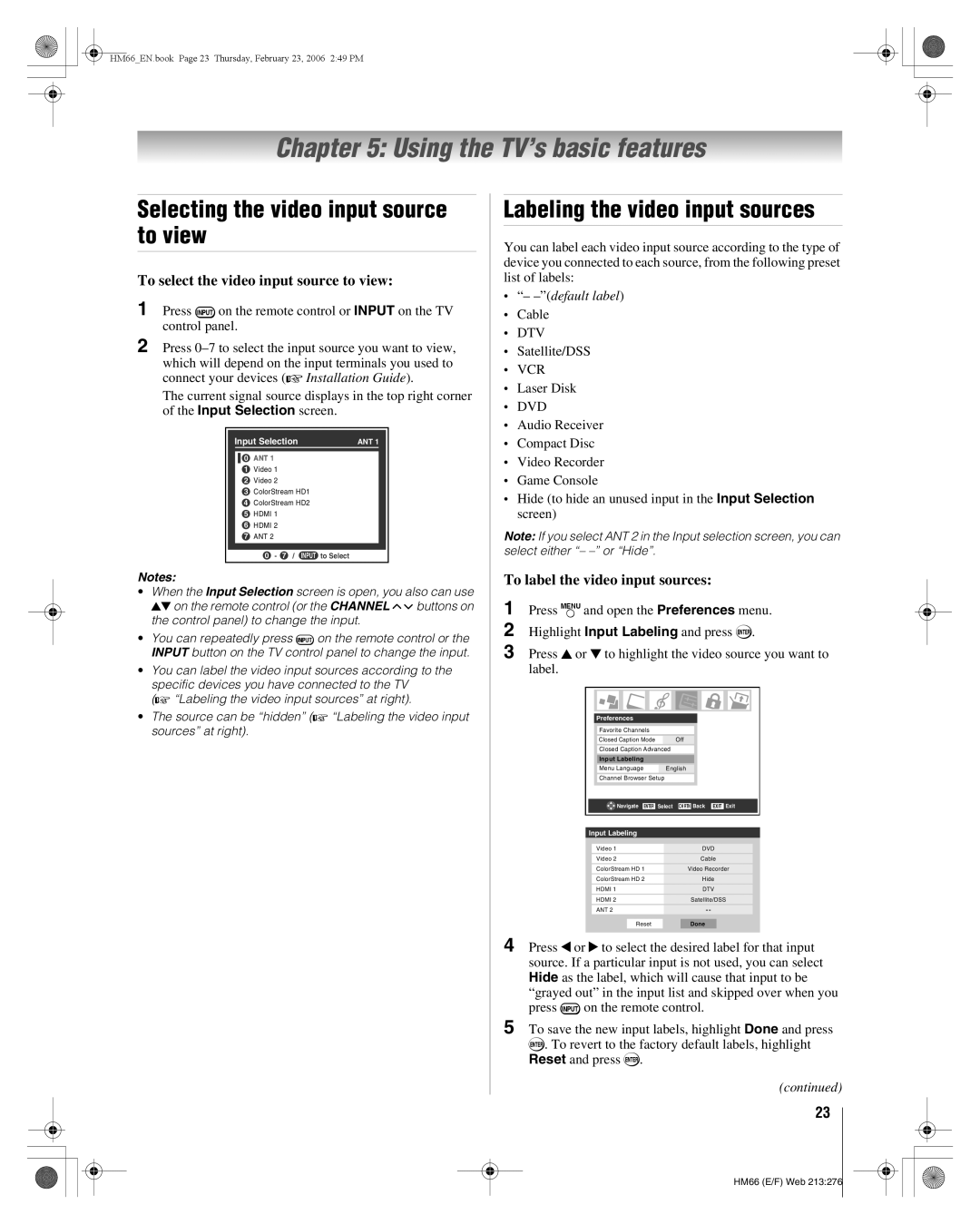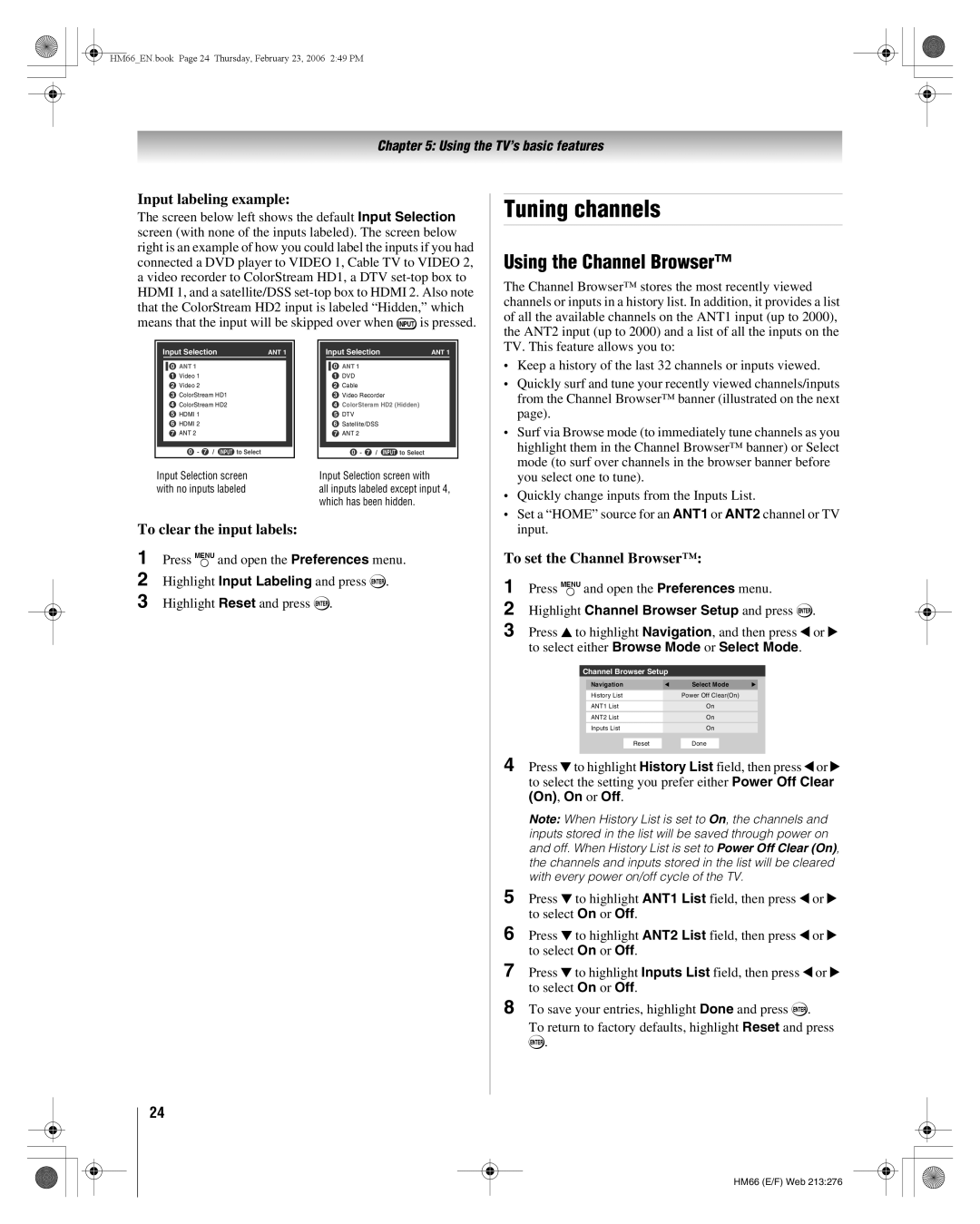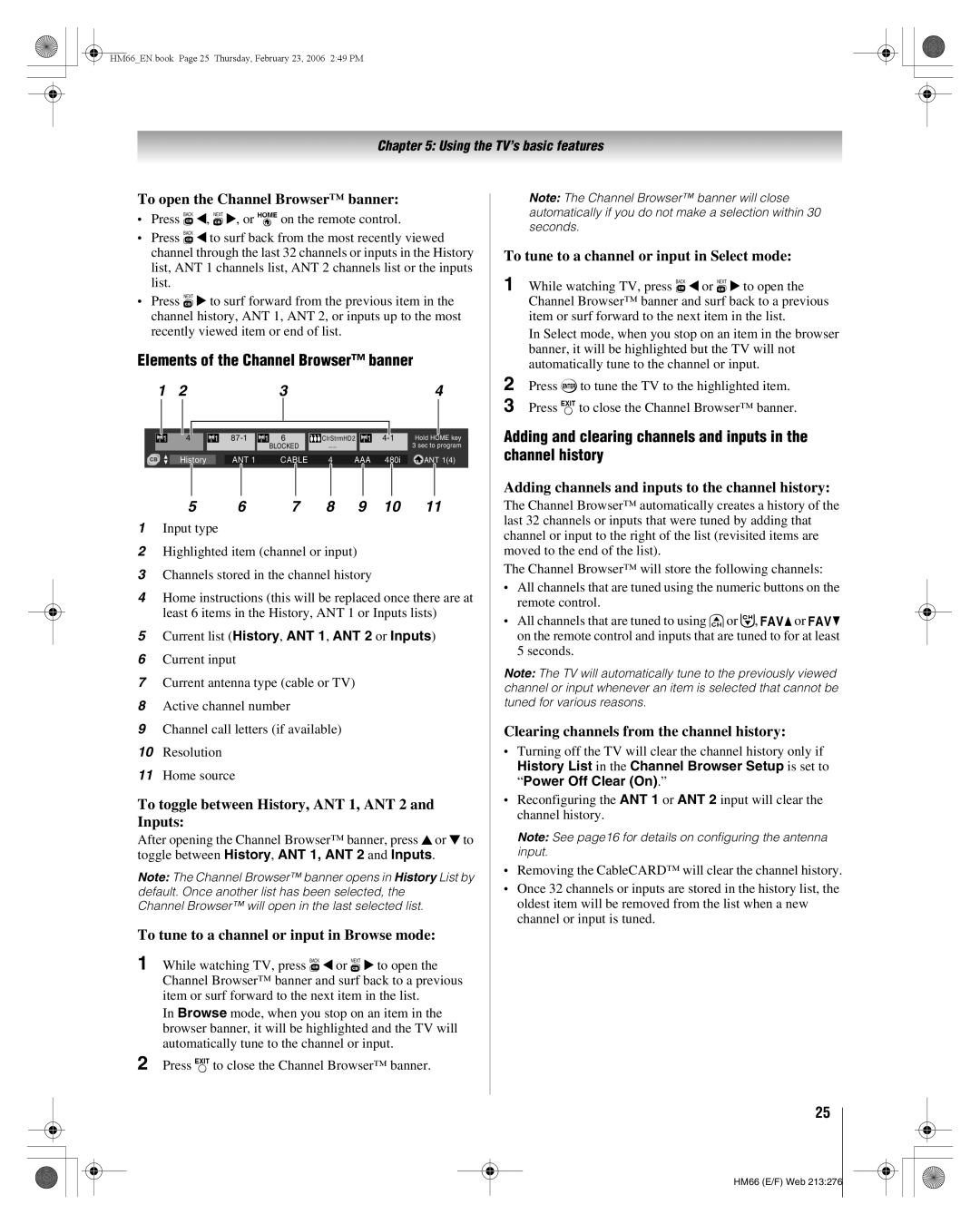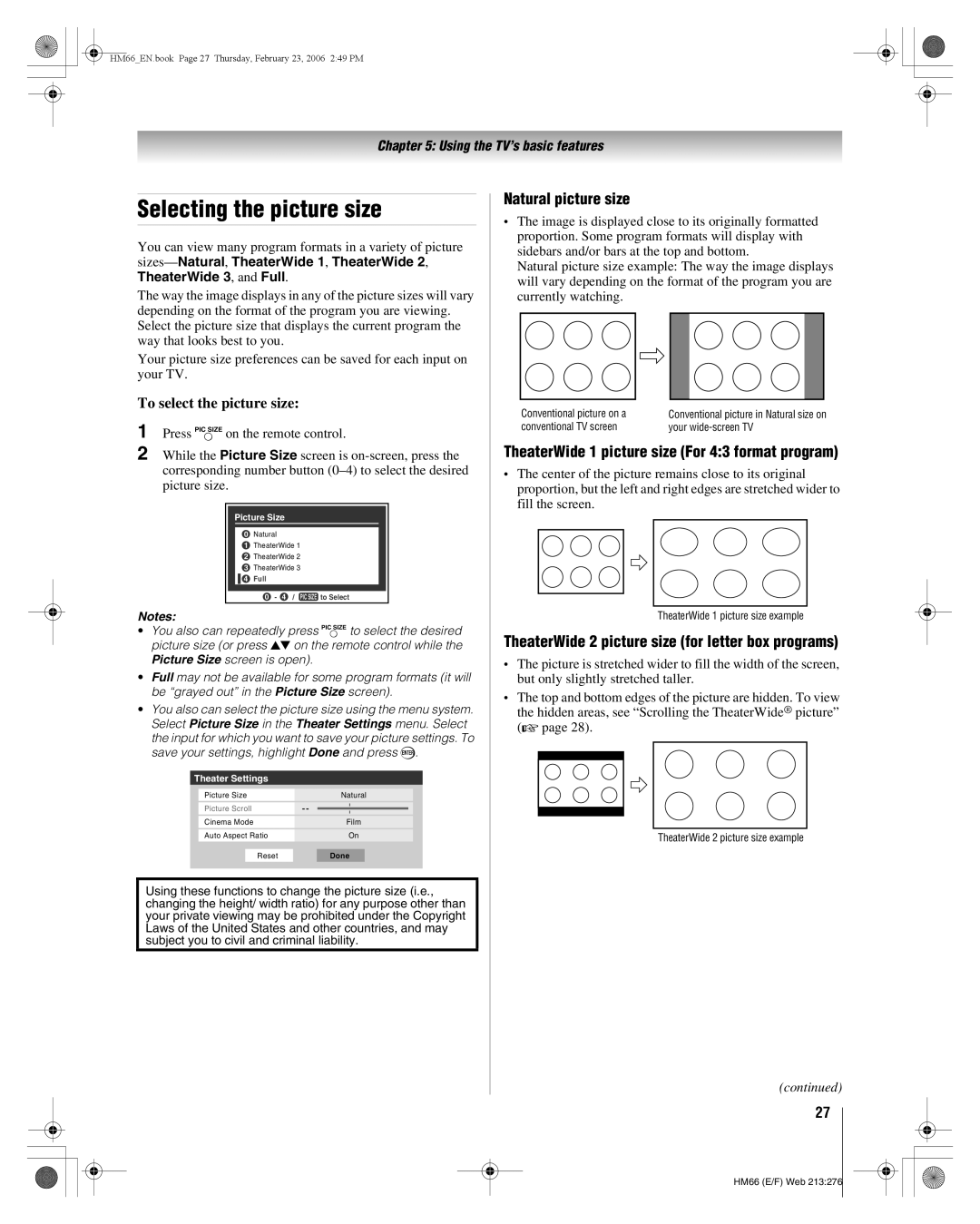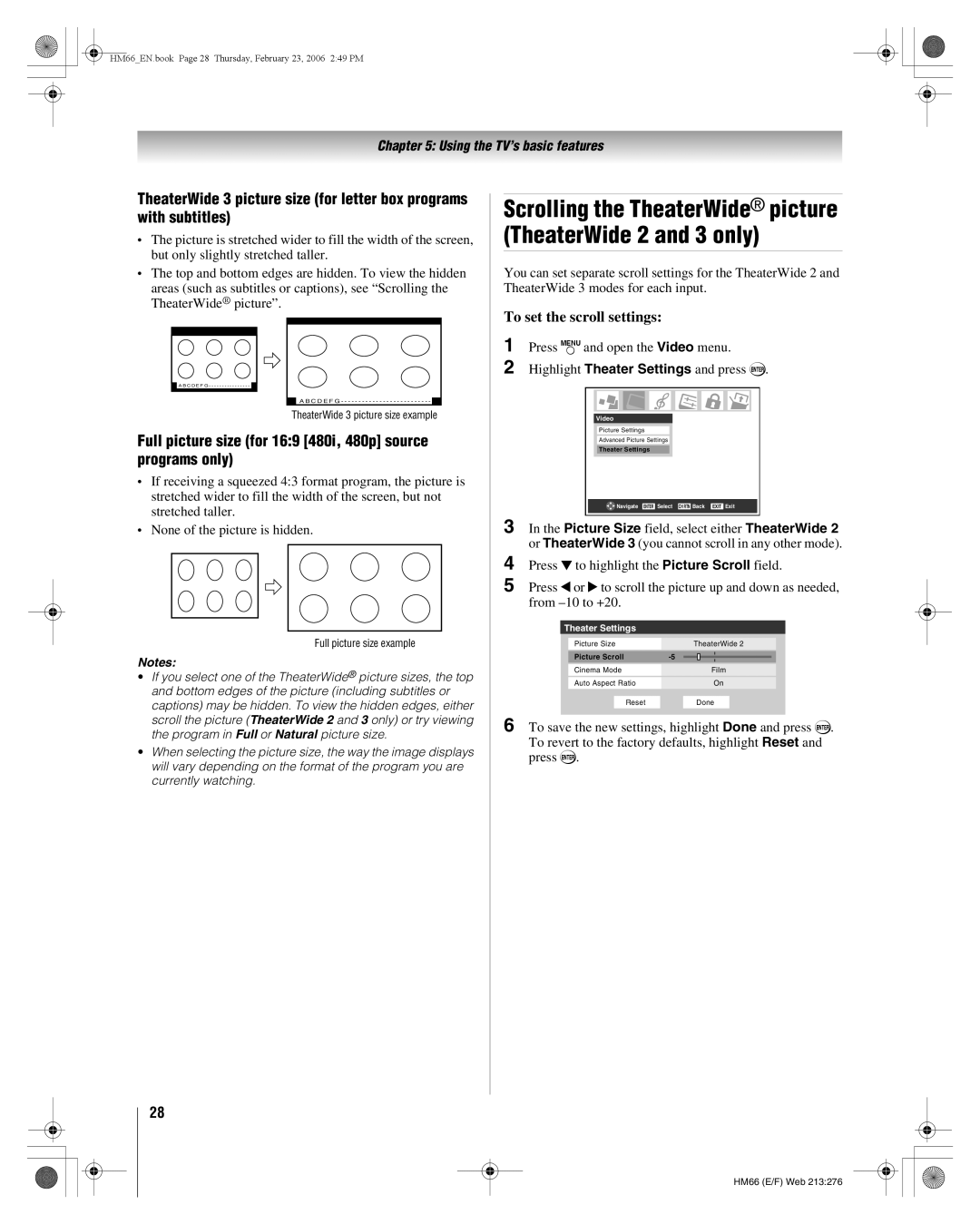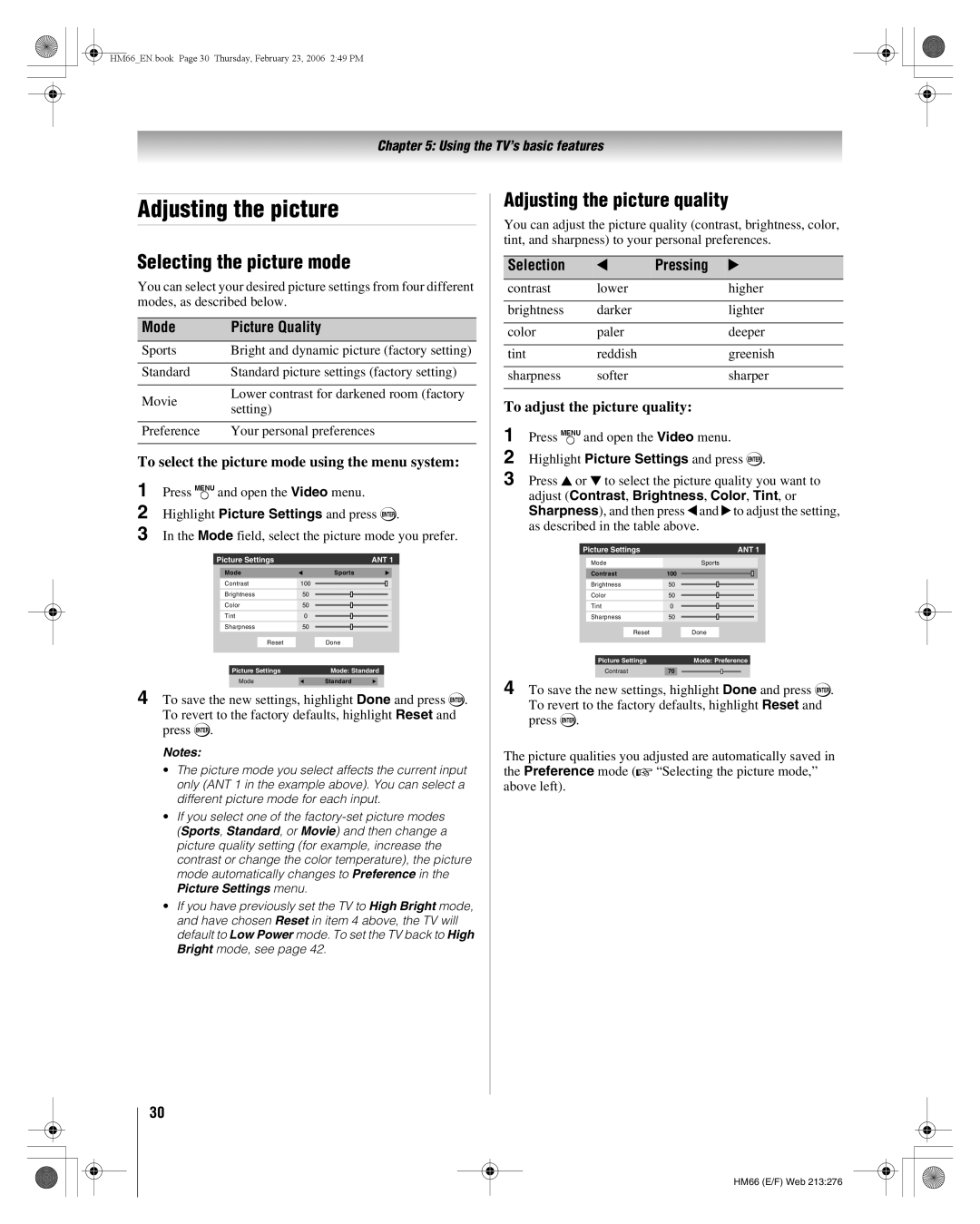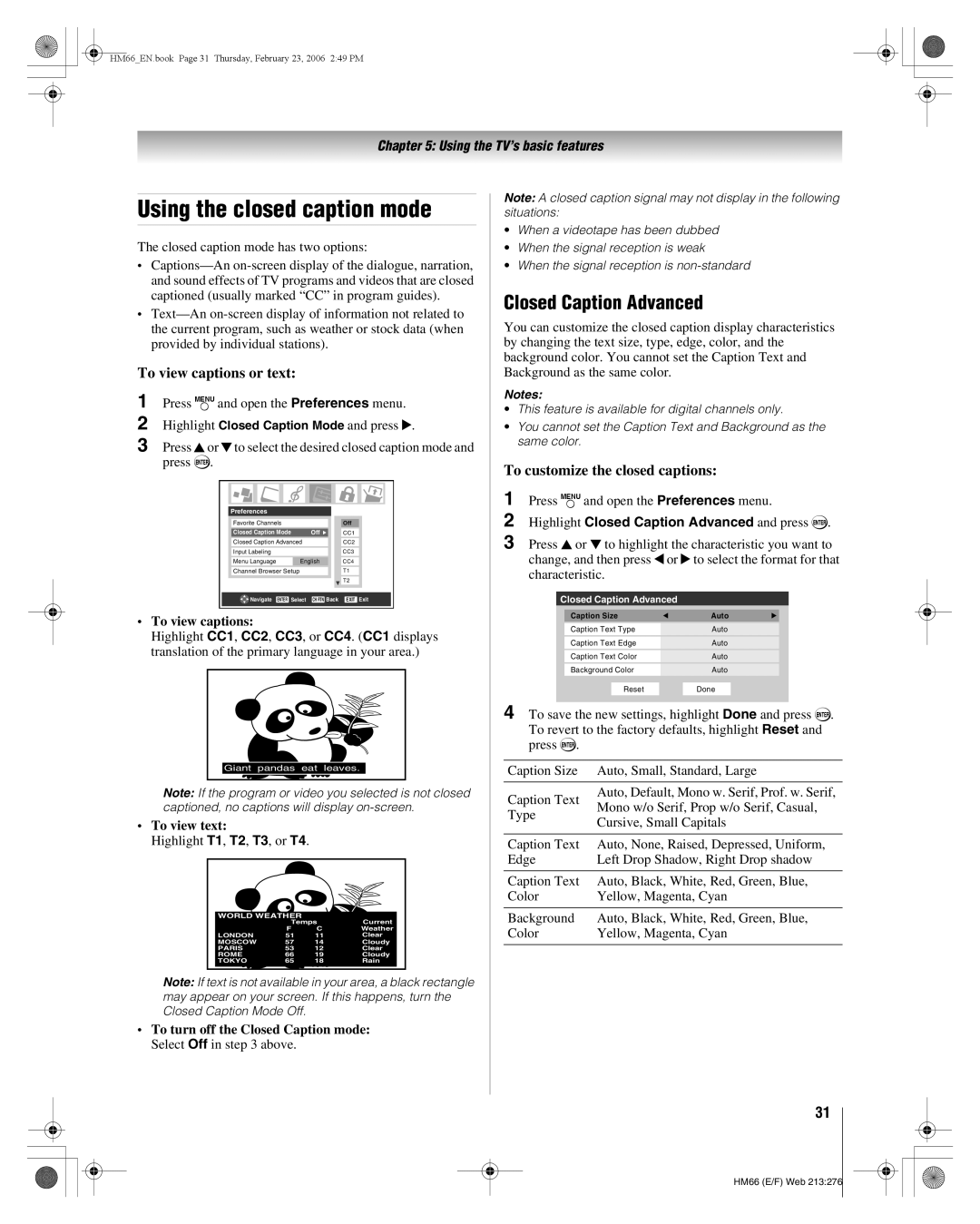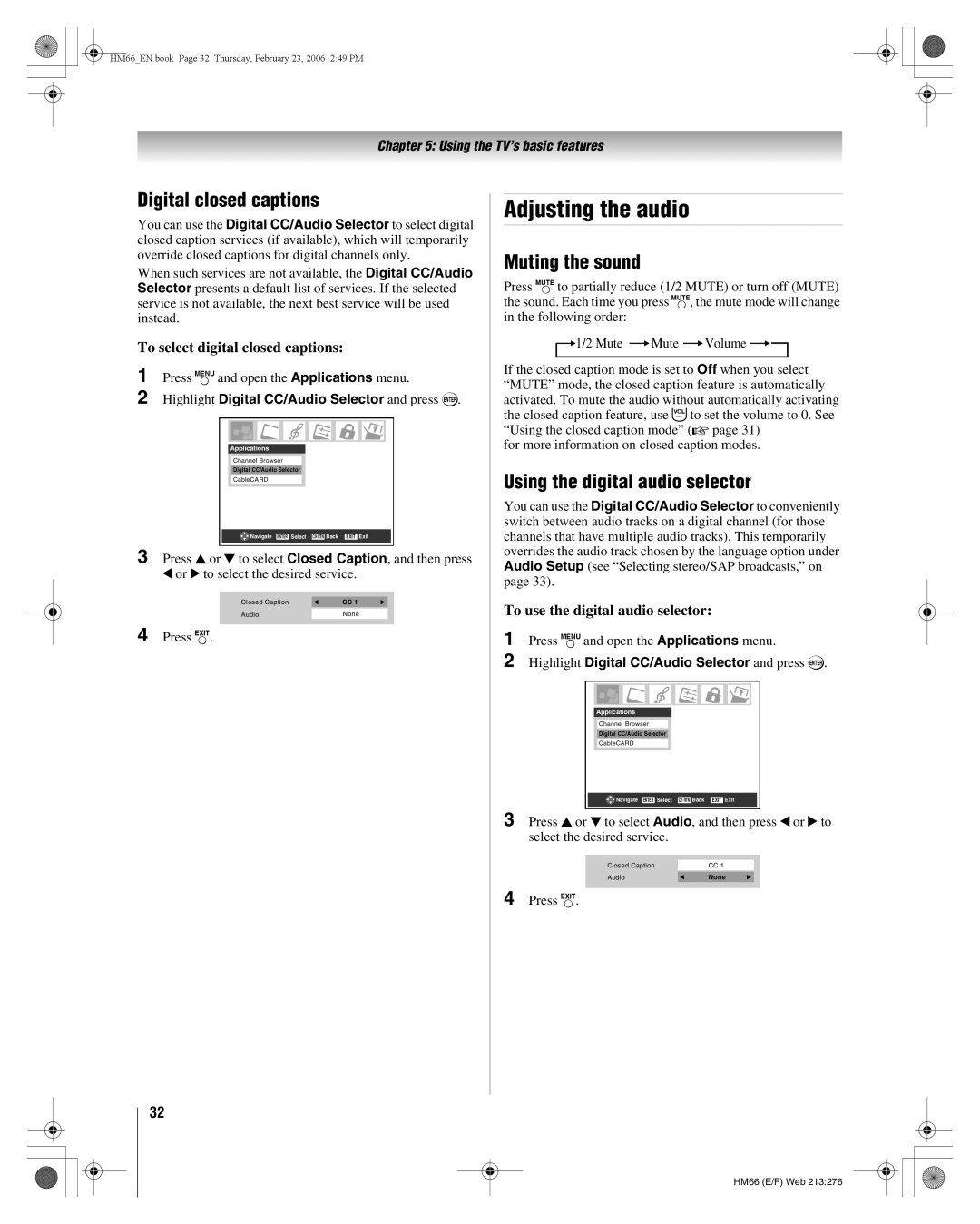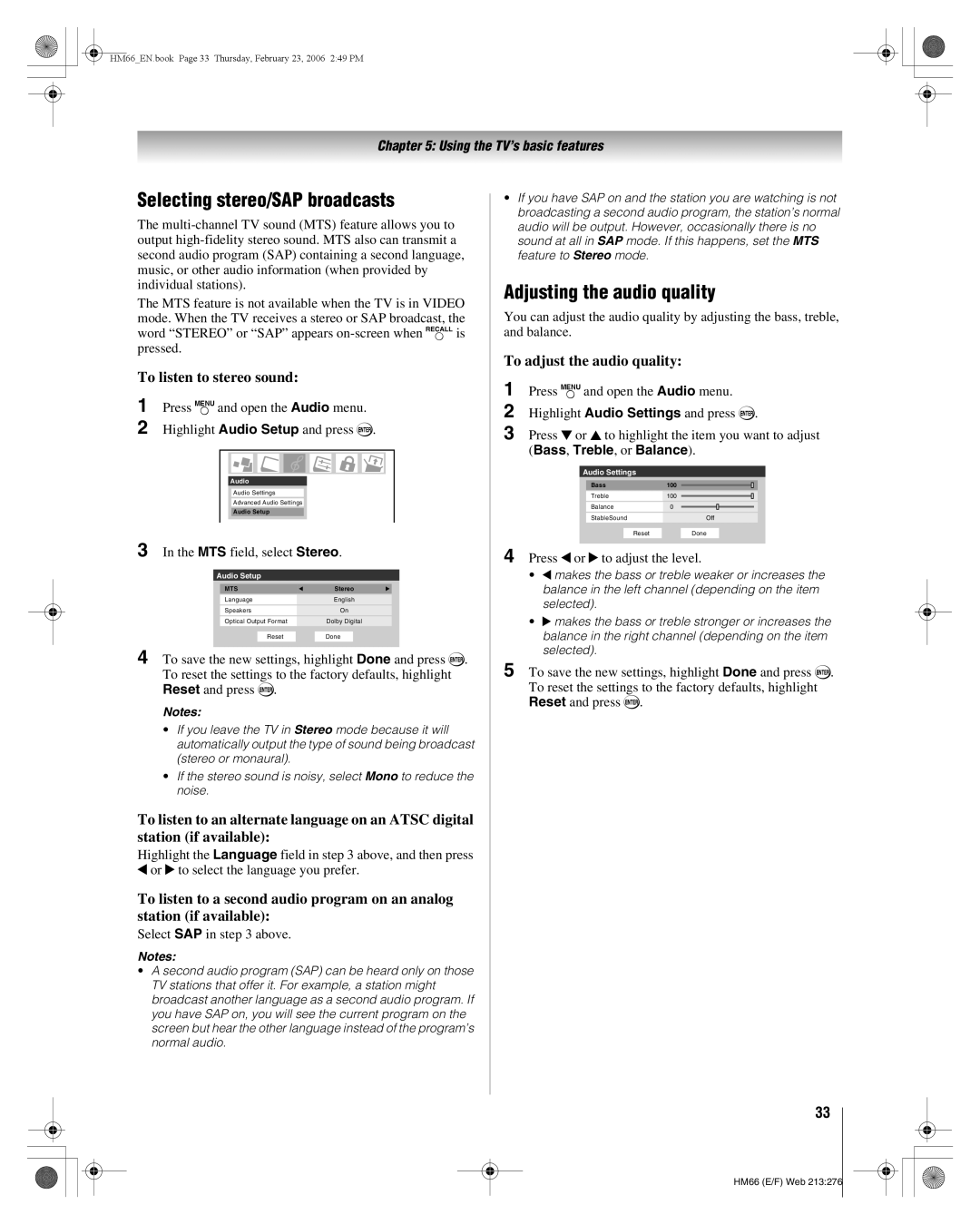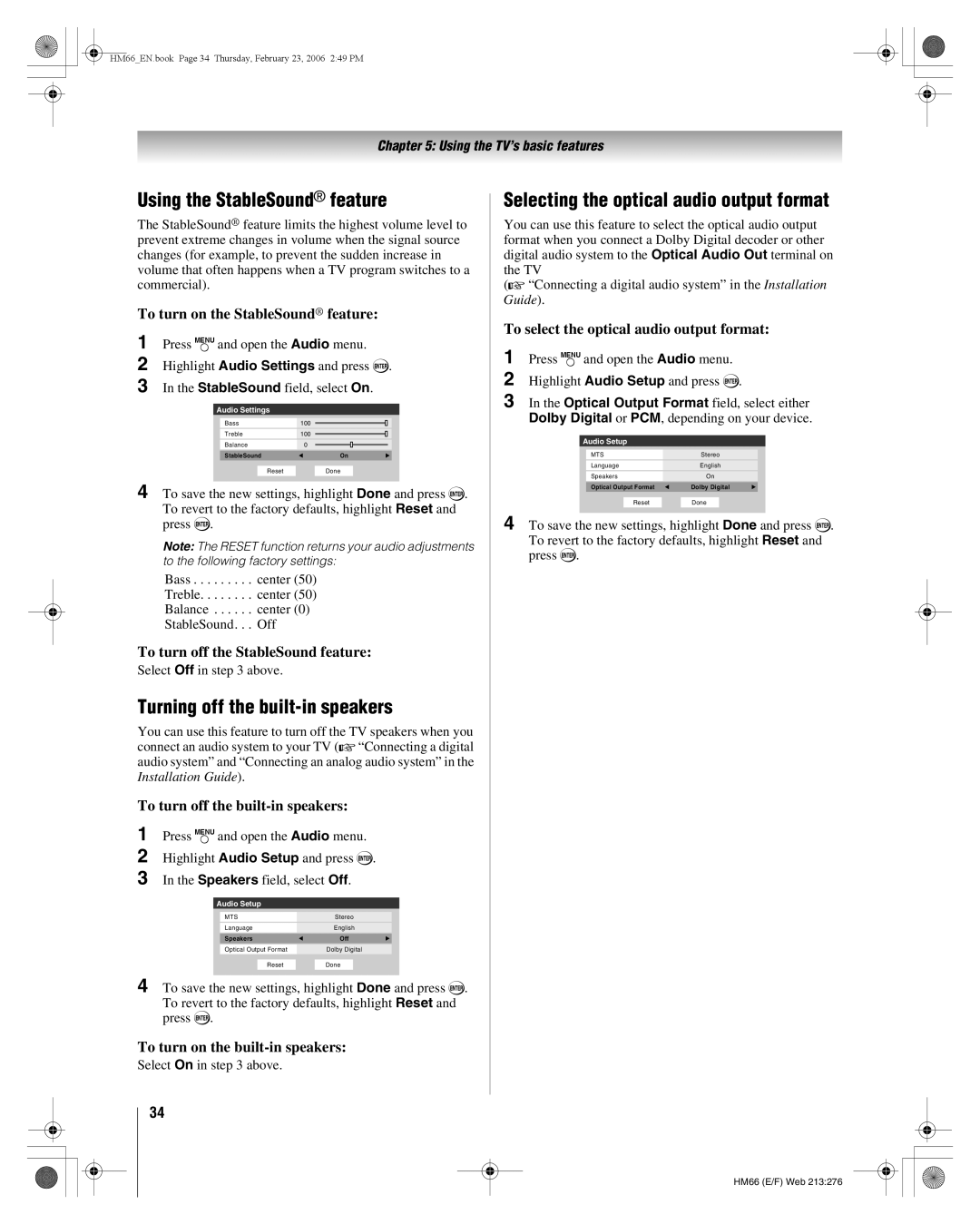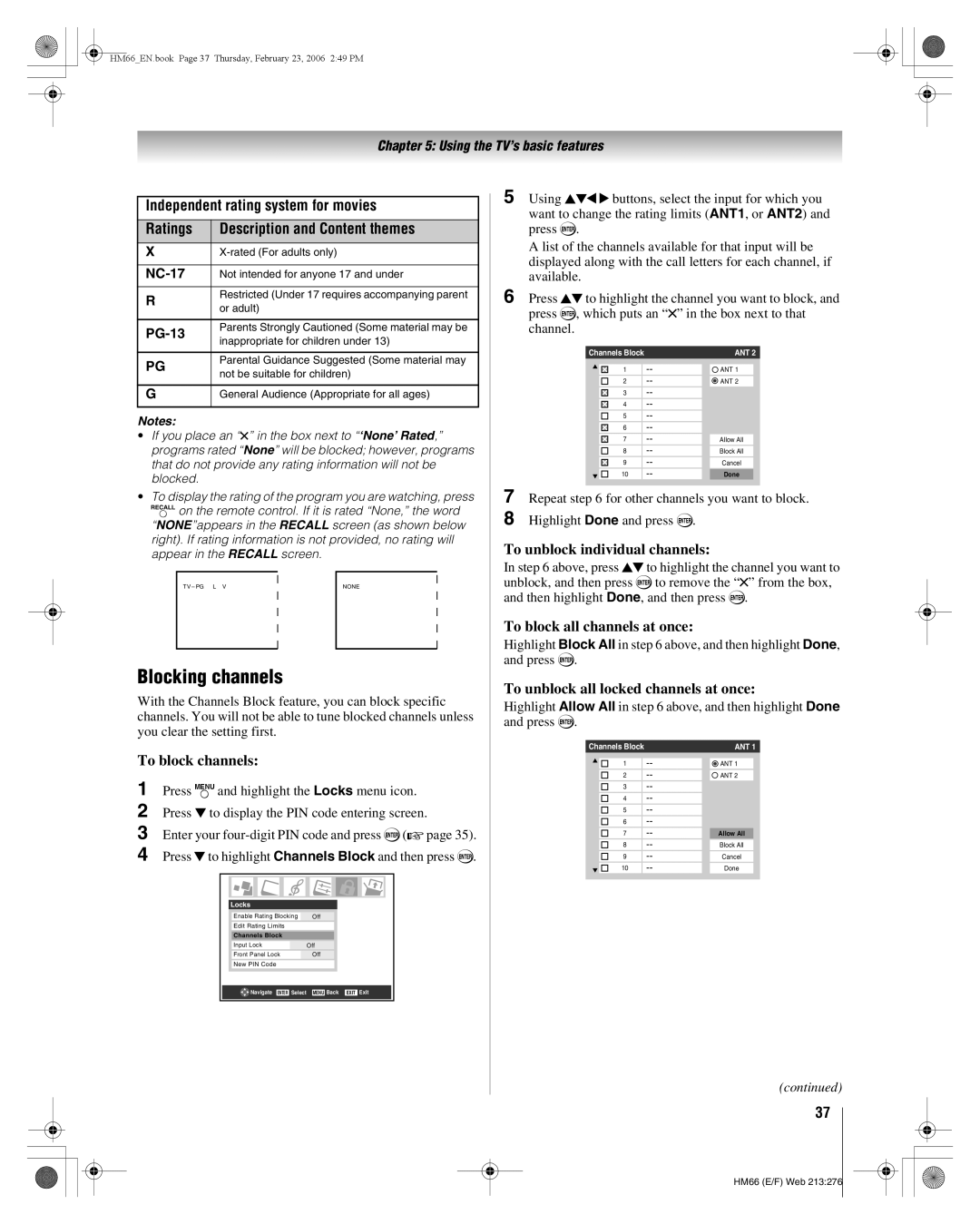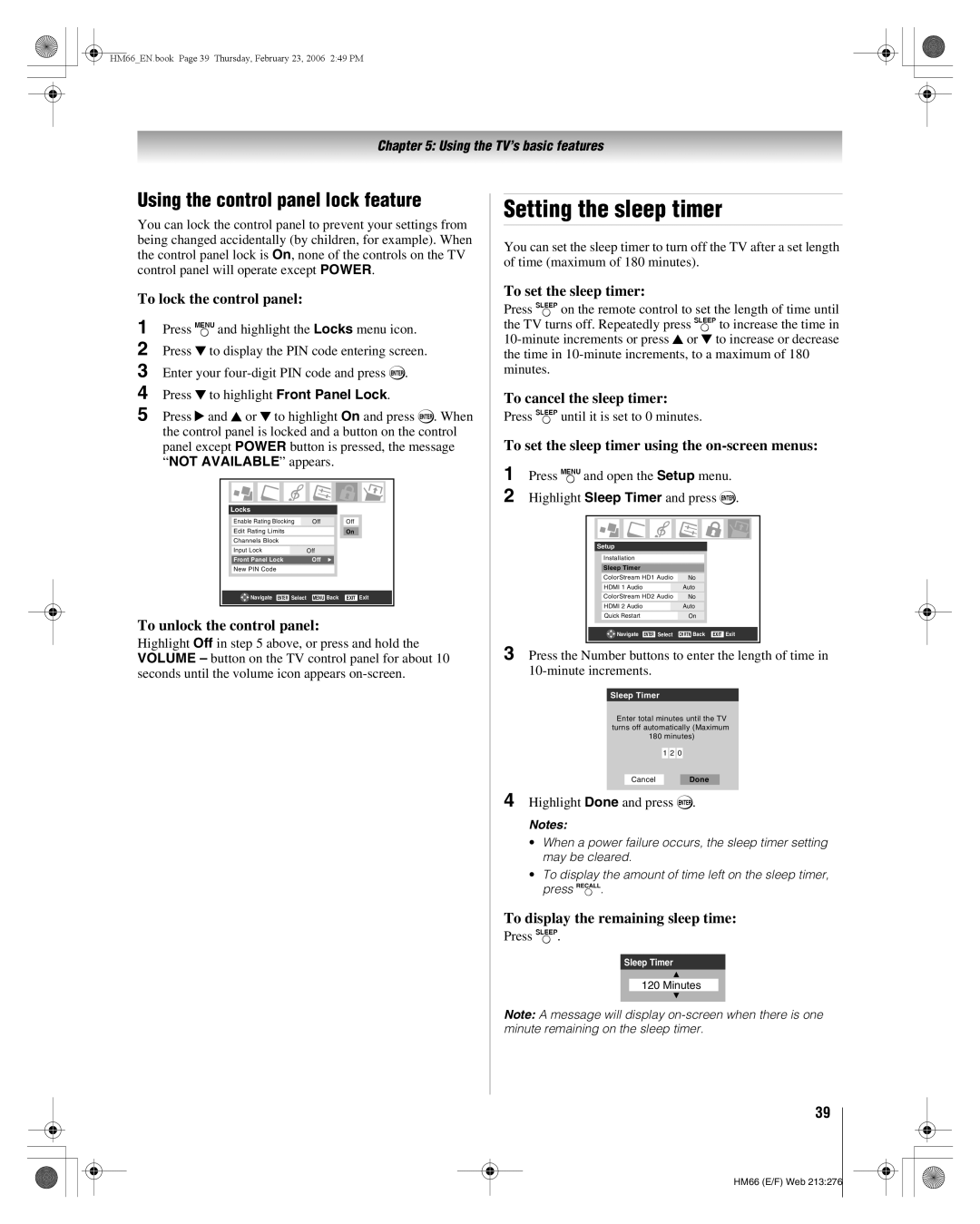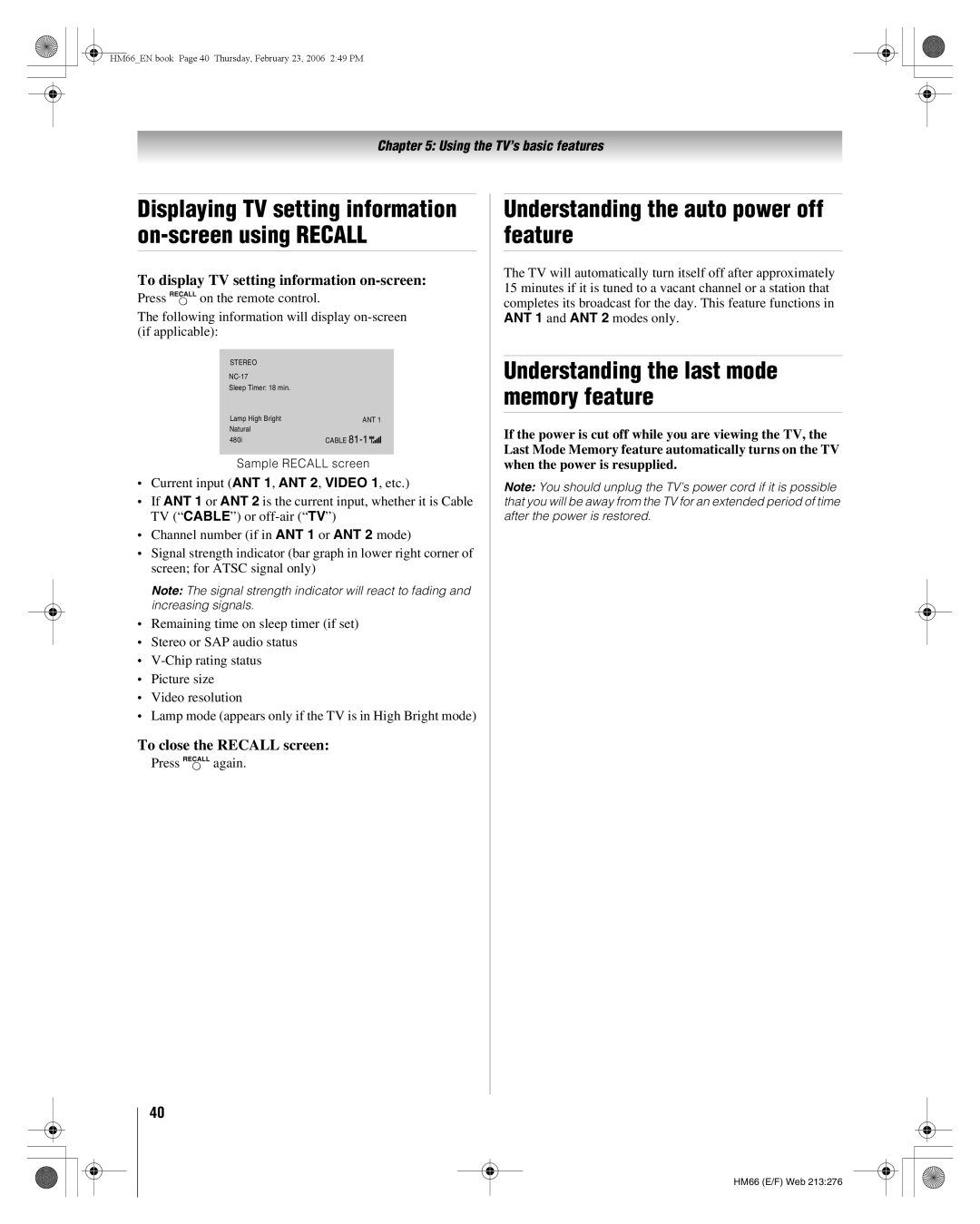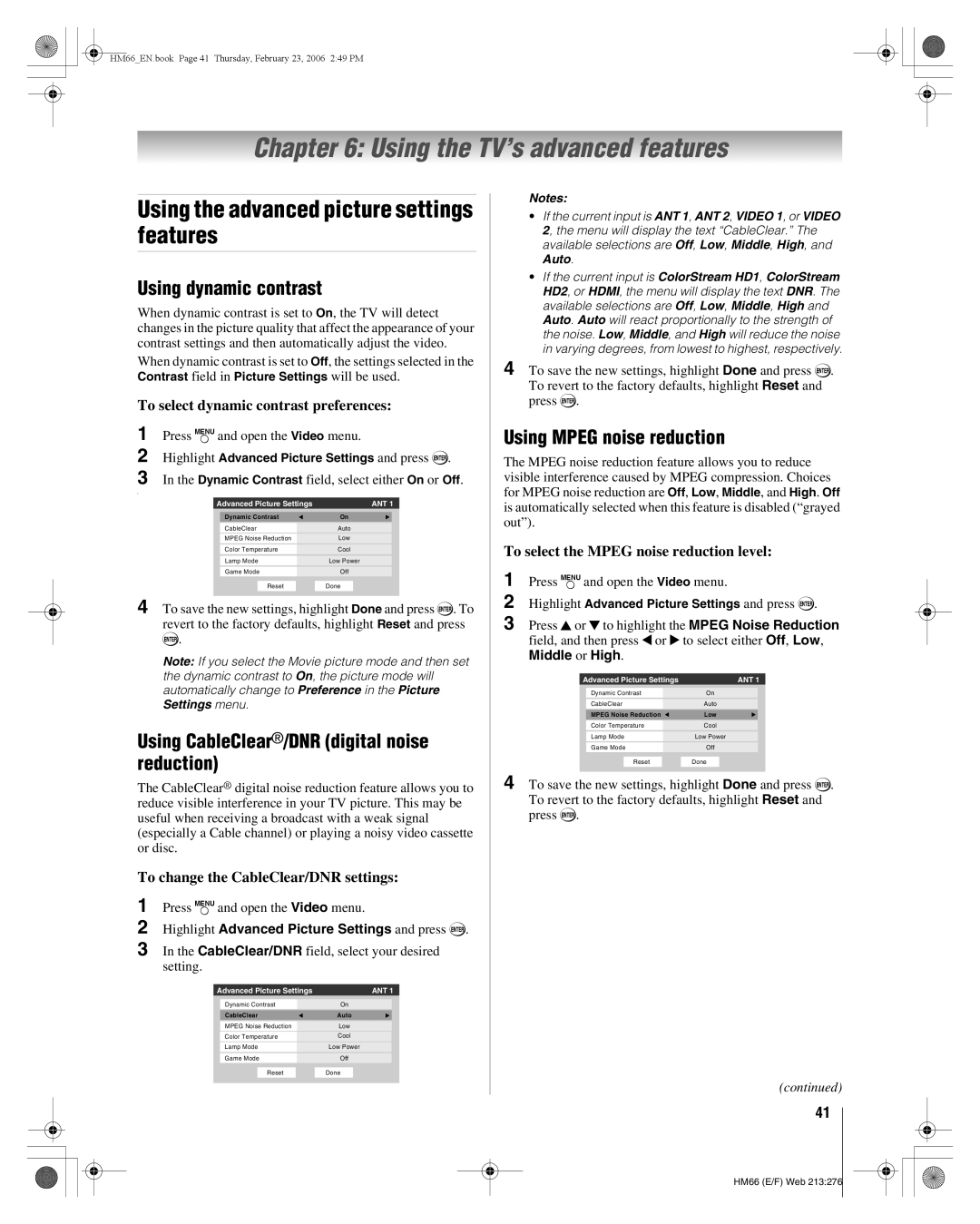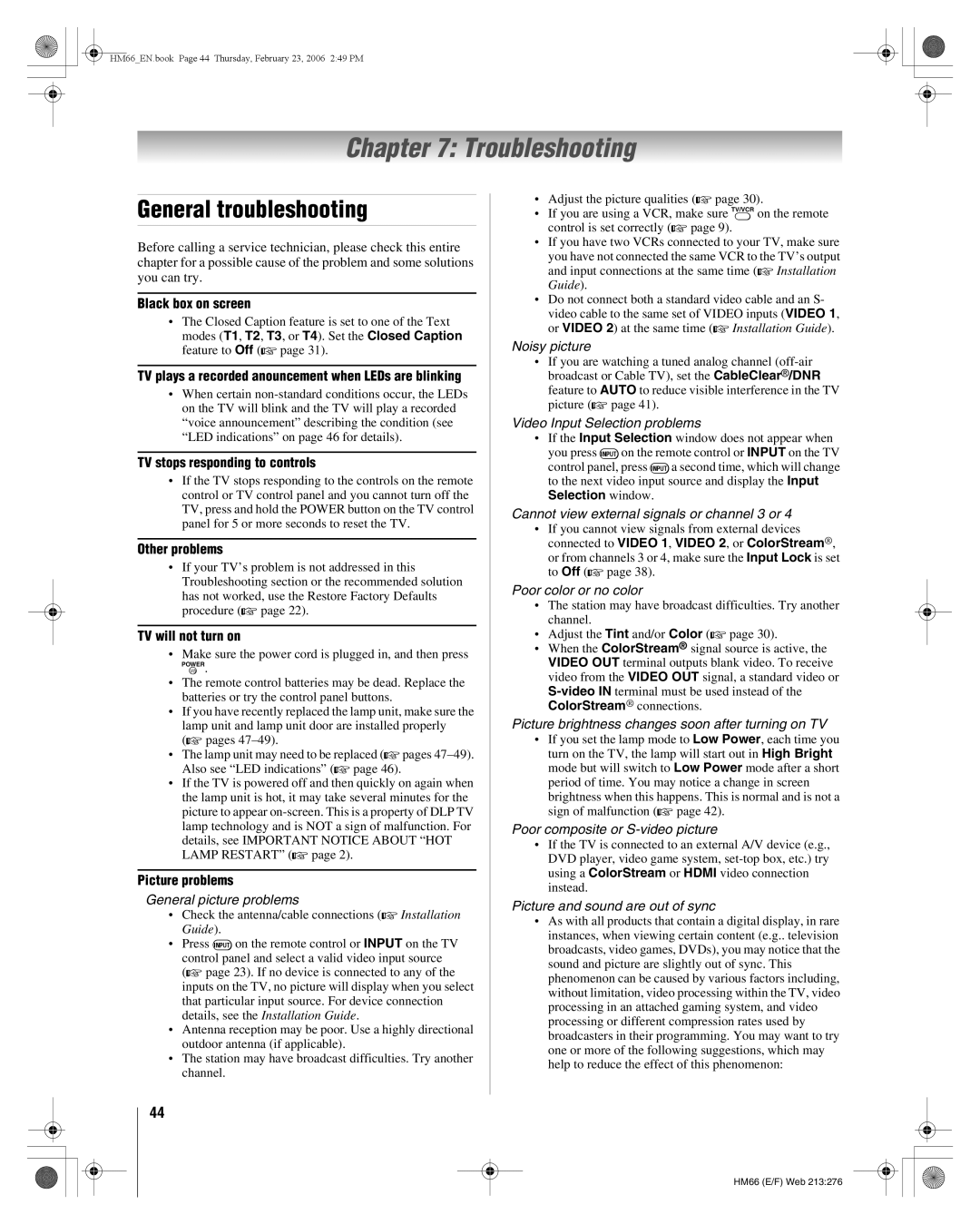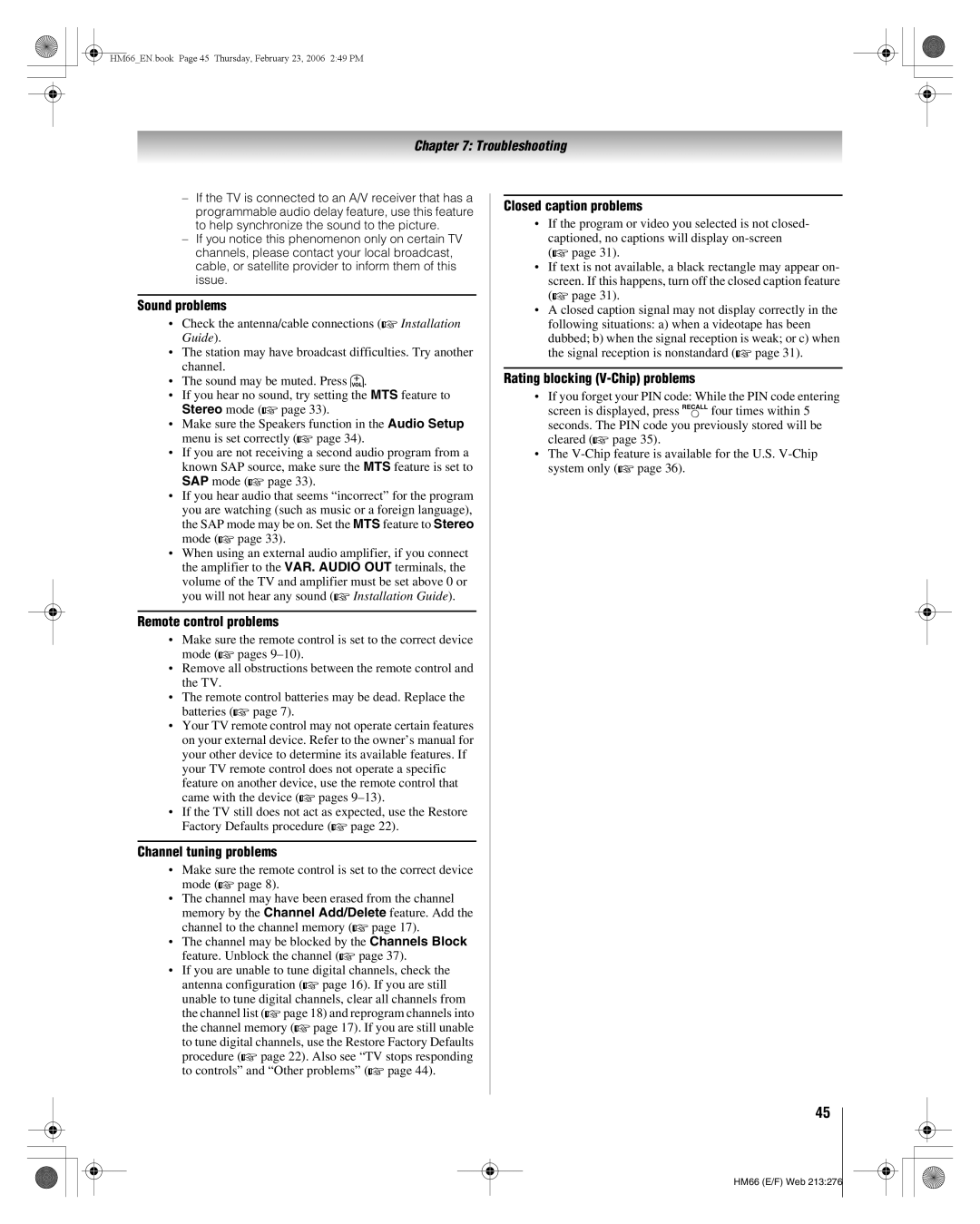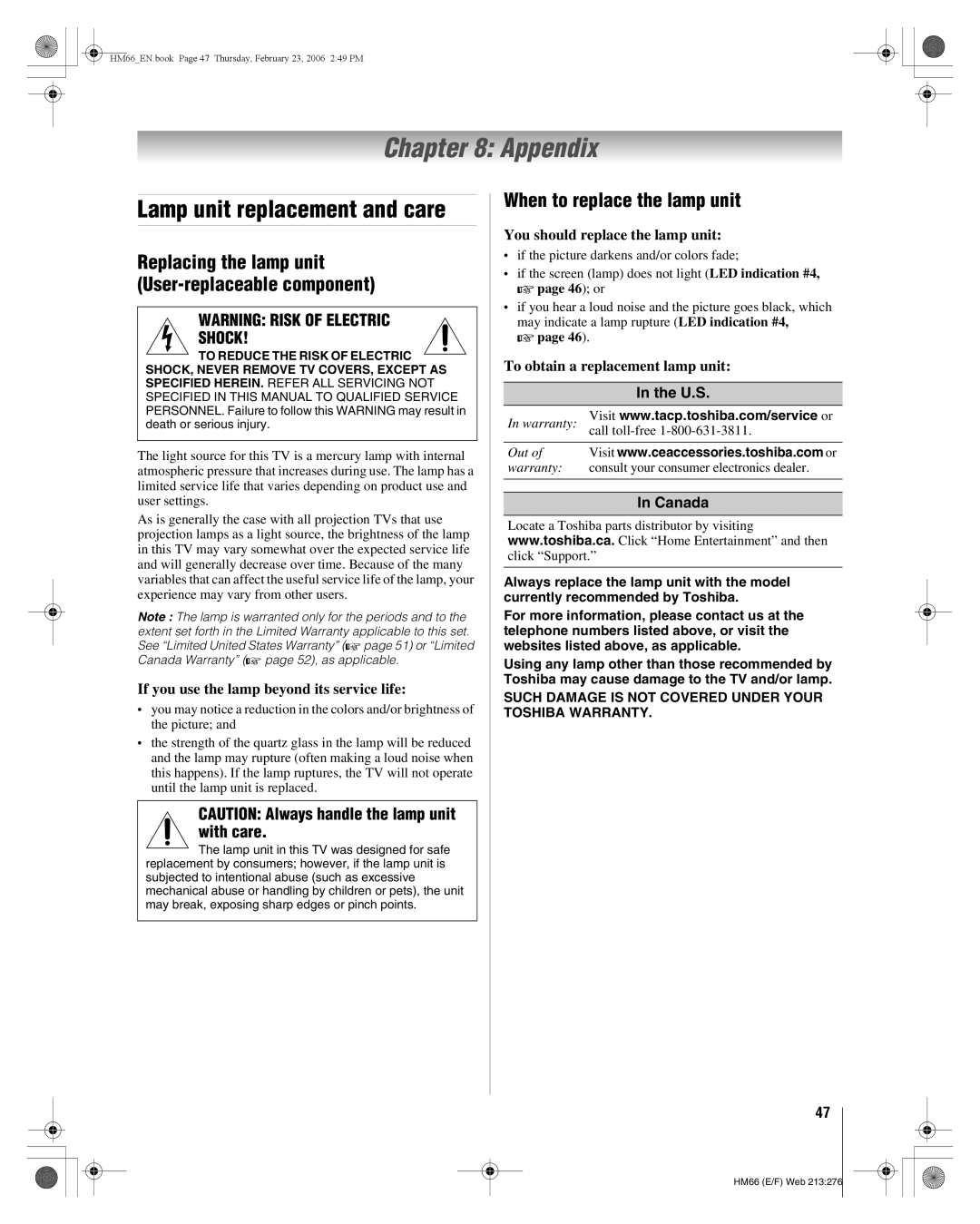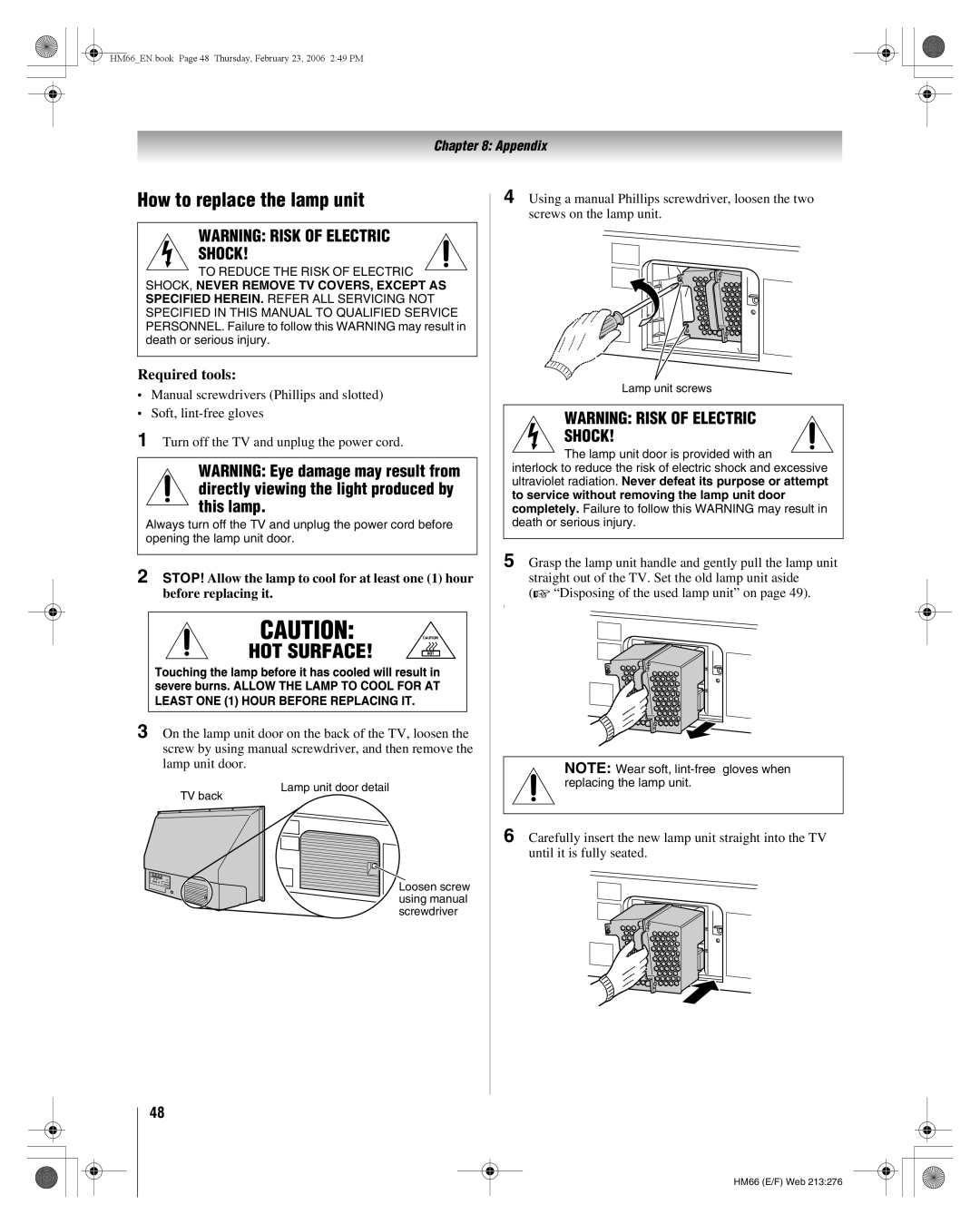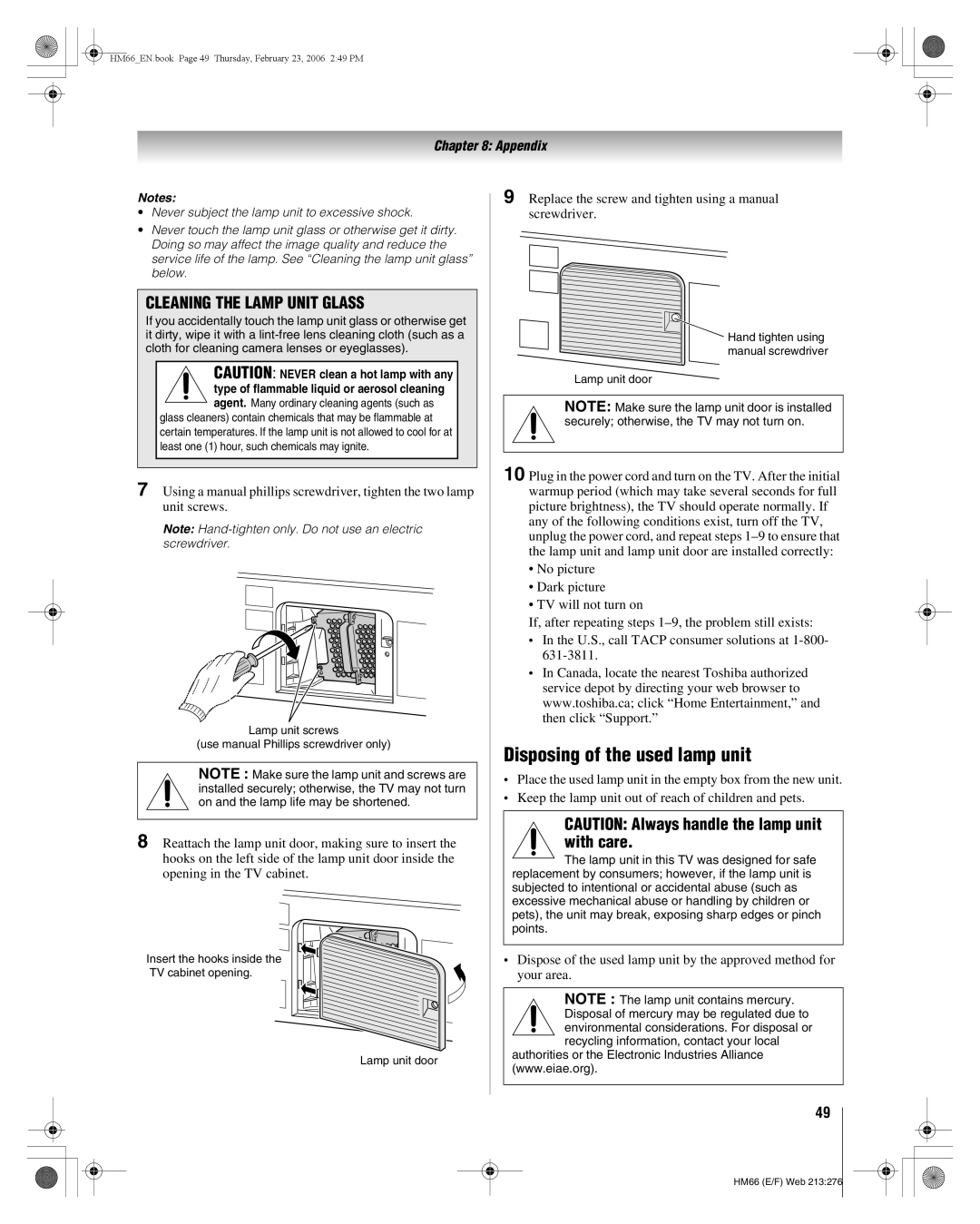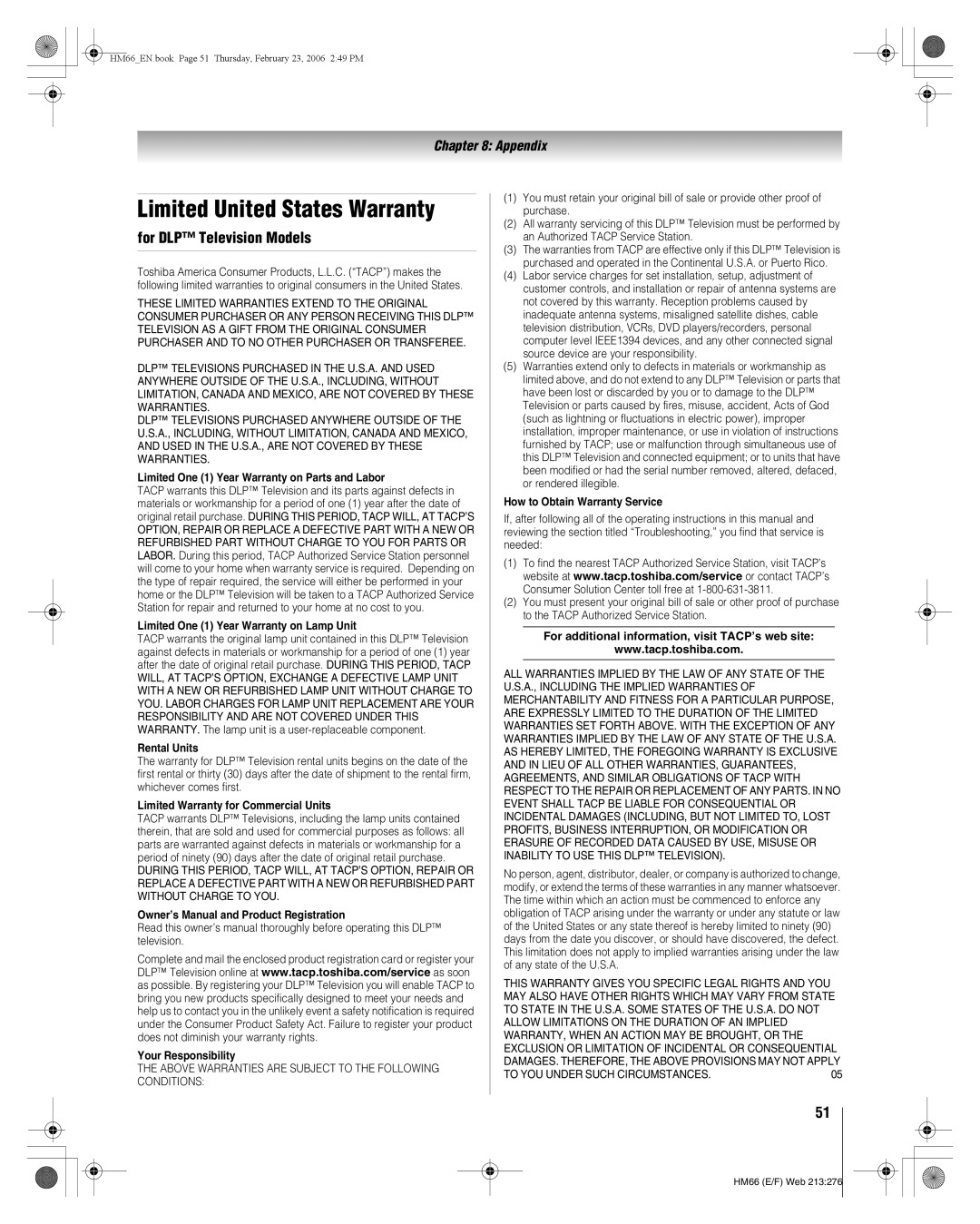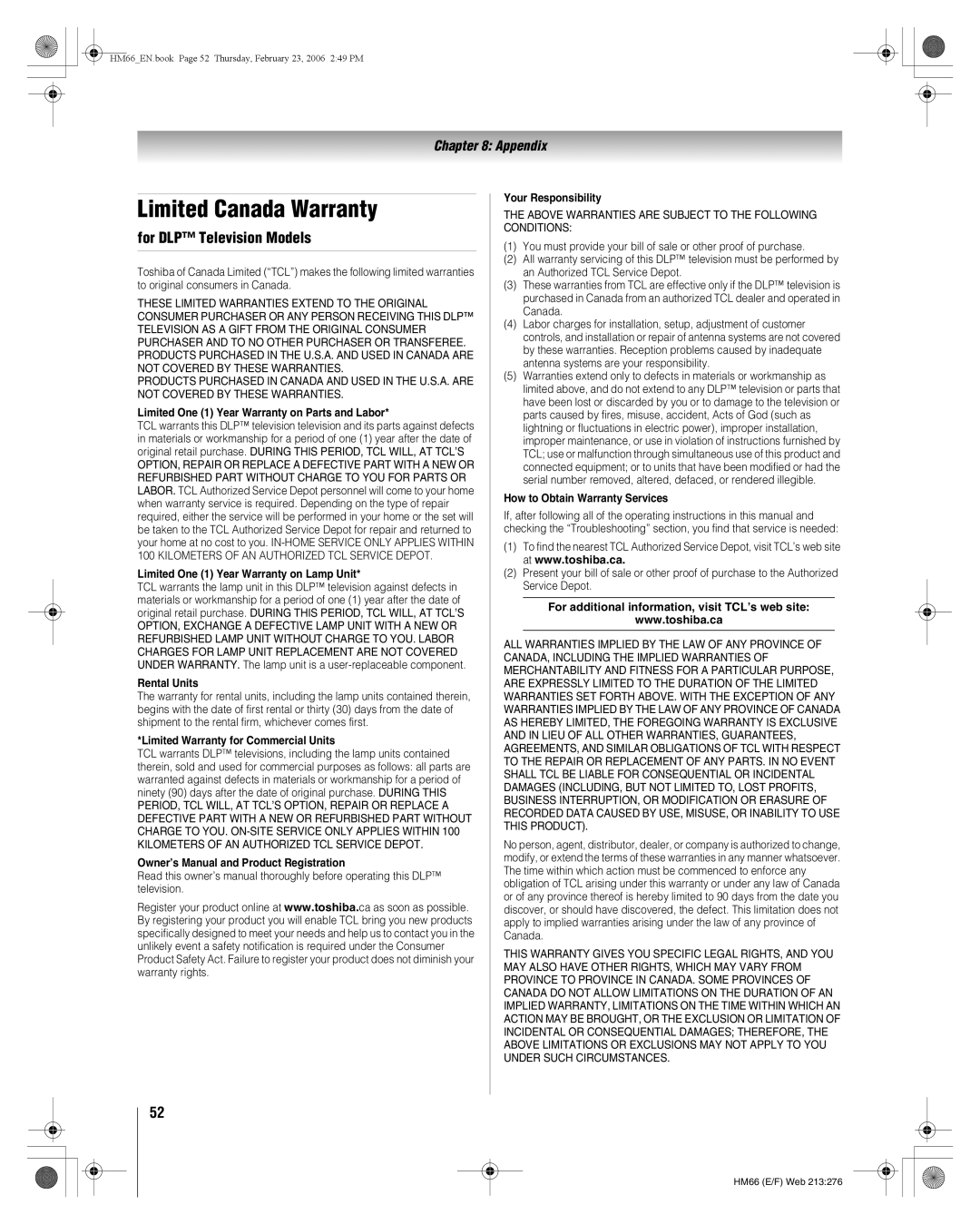Contents
50HM66 56HM66
Welcome to Toshiba
Voice announce feature
Trademark Information
Television Stand Model 50HM66 ST5066 56HM66 ST5666
Contents
Introduction
Features of your new TV
Control panel
TV front and side panel controls and connections
Blue, Yellow and Green/Red LEDs
ColorStream HD-1, ColorStream HD-2, Hdmi 1, Hdmi 2, ANT
ColorStream HD-1 and ColorStream HD-2
TV back panel connections
Preparing the remote control for use
Using the remote control
Installing the remote control batteries
Remote control effective range
TheaterWide 1/2/3, and Full
Learning about the remote control
CH Bb
Using the remote control to control your other devices
To use your TV remote control to operate a
VCR DVD
Remote Control functional key chart
Programming the remote control to control your other devices
Satellite receiver
Cable converter box
TV/VCR Combo
DVD/VCR Combo
Htib
Icon Option
Menu layout and navigation
Main menu layout
Setup menu
Setup/Installation menu layout
Installation
Navigating the menu system
To configure the ANT 1 and ANT 2 input sources
Setting up your TV
Selecting the menu language
To select the menu language
Manually adding and deleting channels in the channel memory
Programming channels automatically
To program channels automatically
To add or delete channels in the channel memory
Channels
Programming your favorite
To tune your favorite channels for the current ANT input
To program favorite channels for another input
To clear your favorite channel lists
Setting the Hdmi audio mode
Setting the ColorStream HD audio mode
Setting the Quick Restart feature
Viewing the CableCARD menu
To set the Quick Restart feature
Viewing the digital signal meter
To view the digital signal meter
To close the screen and return to the Terrestrial menu
Restore Factory Defaults
To close the screen and return to the Installation menu
To cancel the reset
Viewing the system status
Selecting the video input source to view
Using the TV’s basic features
Labeling the video input sources
To select the video input source to view
Using the Channel Browser
Tuning channels
Input labeling example
To clear the input labels
Elements of the Channel Browser banner
Tuning to a specific channel programmed or unprogrammed
Tuning your favorite channels
Switching between two channels using Channel Return
Switching between two channels using SurfLock
To select the picture size
Selecting the picture size
Natural picture size
TheaterWide 1 picture size For 43 format program
Full picture size for 169 480i, 480p source programs only
To set the scroll settings
To turn on the auto aspect ratio feature
Signal Selected when Auto Aspect is On Source
To turn off the auto aspect ratio feature
To set the Cinema Mode to Video
Selecting the picture mode
Adjusting the picture
Adjusting the picture quality
Mode Picture Quality
Closed Caption Advanced
Using the closed caption mode
To view captions or text
To customize the closed captions
Using the digital audio selector
Adjusting the audio
Digital closed captions
Muting the sound
To adjust the audio quality
Adjusting the audio quality
Selecting stereo/SAP broadcasts
To listen to stereo sound
Selecting the optical audio output format
Using the StableSound feature
Turning off the built-in speakers
Entering the PIN code
Using the Locks menu
If you cannot remember your PIN code
Changing your PIN code
To block and unblock TV programs and movies
Blocking TV programs and movies by rating V-Chip
Blocking TV programs and movies by alternate ratings
TV-14
To block channels
Blocking channels
To unblock individual channels
To block all channels at once
Unlocking programs temporarily
Using the input lock feature
To temporarily unlock the program
To lock/unlock the video inputs
Using the control panel lock feature
Setting the sleep timer
Understanding the last mode memory feature
Understanding the auto power off feature
To display TV setting information on-screen
To close the Recall screen
Using the advanced picture settings features
Using the TV’s advanced features
Using dynamic contrast
Using CableClear/DNR digital noise reduction
Selecting the lamp mode
Selecting the color temperature
To select the color temperature
To select the lamp mode
Using the SRS WOW surround sound feature
Using the advanced audio settings features
Using the Game Mode feature
General troubleshooting
Troubleshooting
Remote control problems
Sound problems
Channel tuning problems
Closed caption problems
LED indications
LED Indication Condition Solution Voice Announce
When to replace the lamp unit
Lamp unit replacement and care
Appendix
Canada
Required tools
How to replace the lamp unit
Disposing of the used lamp unit
Replace the screw and tighten using a manual screwdriver
Specifications
For DLP Television Models
Limited United States Warranty
How to Obtain Warranty Services
Limited Canada Warranty
HM66EN.book Page 53 Thursday, February 23, 2006 249 PM
Wowsrs 3D
Index
HM66EN.book Page 55 Thursday, February 23, 2006 249 PM
06-03