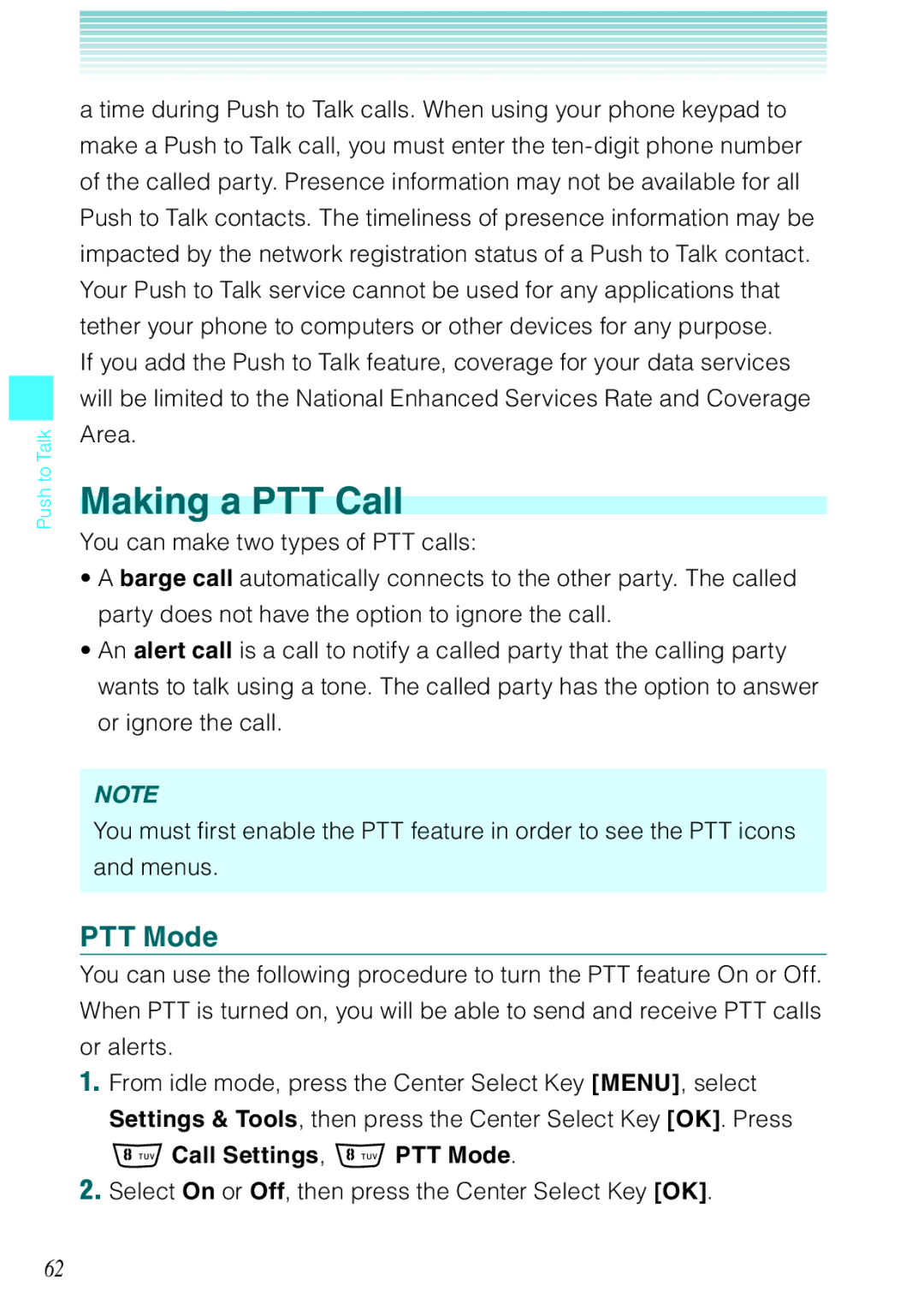Push to Talk
a time during Push to Talk calls. When using your phone keypad to make a Push to Talk call, you must enter the
If you add the Push to Talk feature, coverage for your data services will be limited to the National Enhanced Services Rate and Coverage Area.
Making a PTT Call
You can make two types of PTT calls:
•A barge call automatically connects to the other party. The called party does not have the option to ignore the call.
•An alert call is a call to notify a called party that the calling party wants to talk using a tone. The called party has the option to answer or ignore the call.
NOTE
You must first enable the PTT feature in order to see the PTT icons and menus.
PTT Mode
You can use the following procedure to turn the PTT feature On or Off. When PTT is turned on, you will be able to send and receive PTT calls or alerts.
1.From idle mode, press the Center Select Key [MENU], select Settings & Tools, then press the Center Select Key [OK]. Press
Call Settings, PTT Mode.
2.Select On or Off, then press the Center Select Key [OK].
62