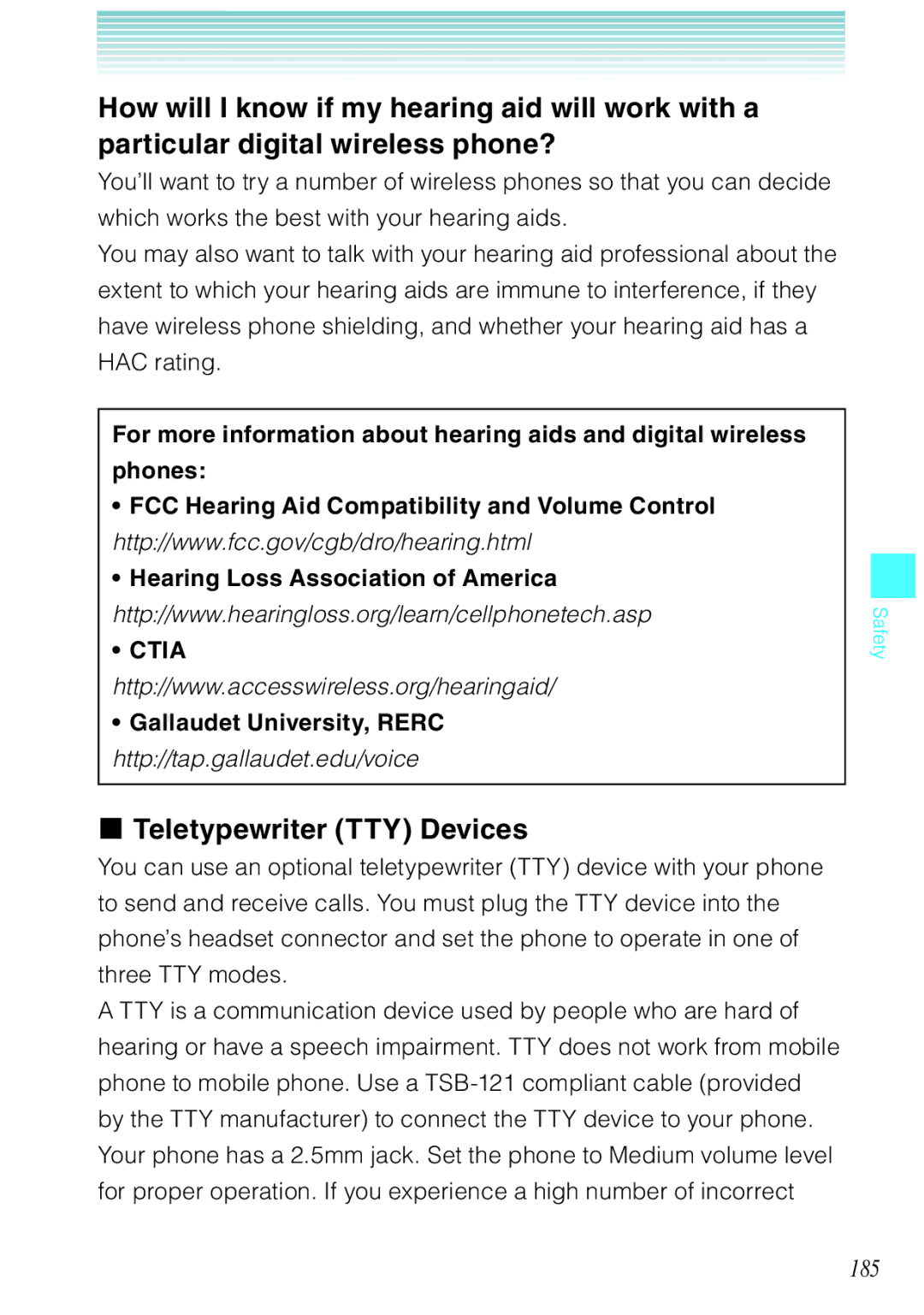How will I know if my hearing aid will work with a particular digital wireless phone?
You’ll want to try a number of wireless phones so that you can decide which works the best with your hearing aids.
You may also want to talk with your hearing aid professional about the extent to which your hearing aids are immune to interference, if they have wireless phone shielding, and whether your hearing aid has a HAC rating.
For more information about hearing aids and digital wireless
phones:
• FCC Hearing Aid Compatibility and Volume Control
http://www.fcc.gov/cgb/dro/hearing.html
• Hearing Loss Association of America
http://www.hearingloss.org/learn/cellphonetech.asp
• CTIA
http://www.accesswireless.org/hearingaid/
• Gallaudet University, RERC
http://tap.gallaudet.edu/voice
I Teletypewriter (TTY) Devices
You can use an optional teletypewriter (TTY) device with your phone to send and receive calls. You must plug the TTY device into the phone’s headset connector and set the phone to operate in one of three TTY modes.
A TTY is a communication device used by people who are hard of hearing or have a speech impairment. TTY does not work from mobile phone to mobile phone. Use a
Safety