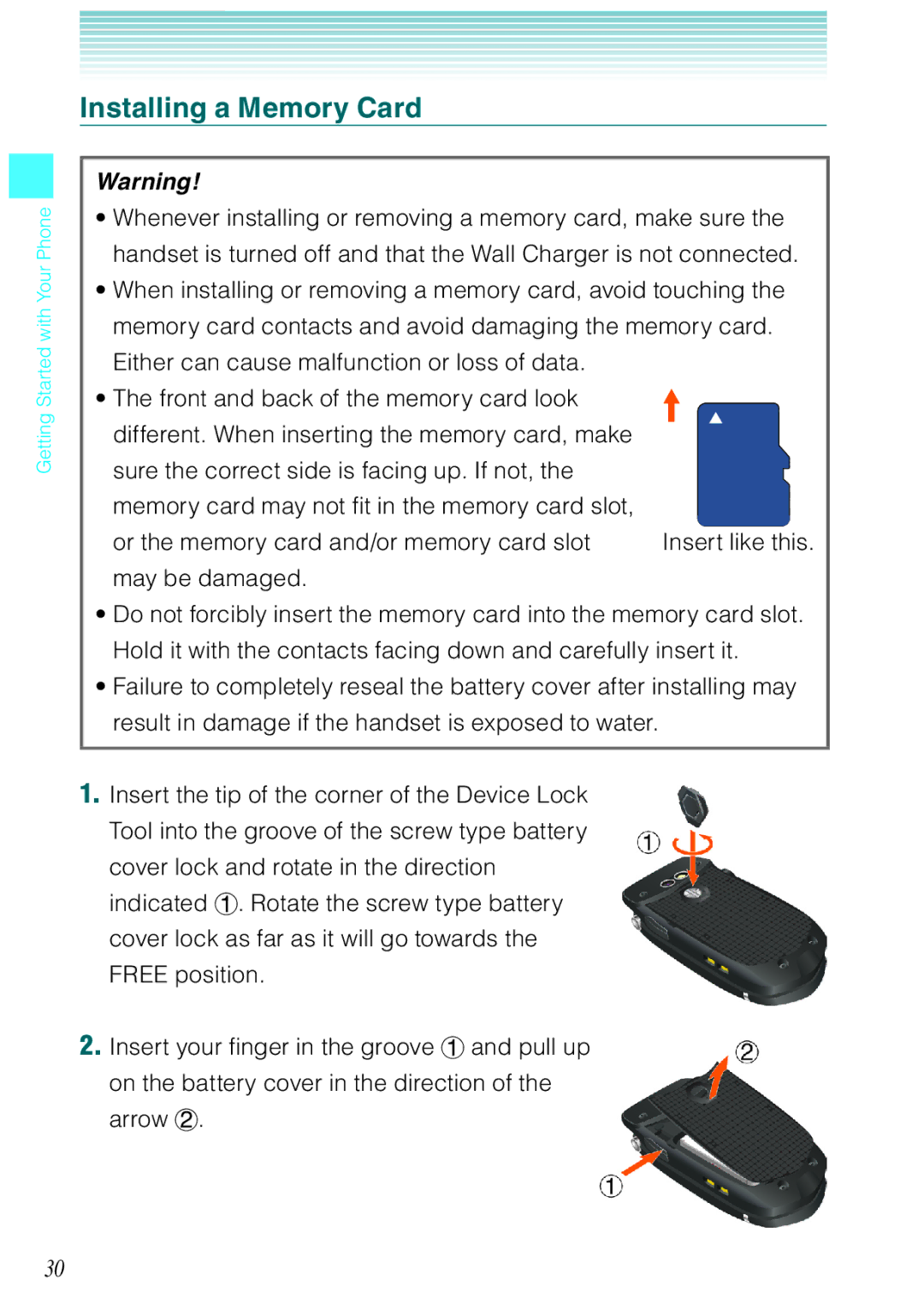Getting Started with Your Phone
Installing a Memory Card
Warning!
•Whenever installing or removing a memory card, make sure the handset is turned off and that the Wall Charger is not connected.
•When installing or removing a memory card, avoid touching the
memory card contacts and avoid damaging the memory card.
Either can cause malfunction or loss of data. |
|
• The front and back of the memory card look |
|
different. When inserting the memory card, make |
|
sure the correct side is facing up. If not, the |
|
memory card may not fit in the memory card slot, |
|
or the memory card and/or memory card slot | Insert like this. |
may be damaged. |
|
•Do not forcibly insert the memory card into the memory card slot. Hold it with the contacts facing down and carefully insert it.
•Failure to completely reseal the battery cover after installing may result in damage if the handset is exposed to water.
1.Insert the tip of the corner of the Device Lock
Tool into the groove of the screw type battery cover lock and rotate in the direction indicated . Rotate the screw type battery cover lock as far as it will go towards the FREE position.
2. Insert your finger in the groove and pull up on the battery cover in the direction of the arrow .
30