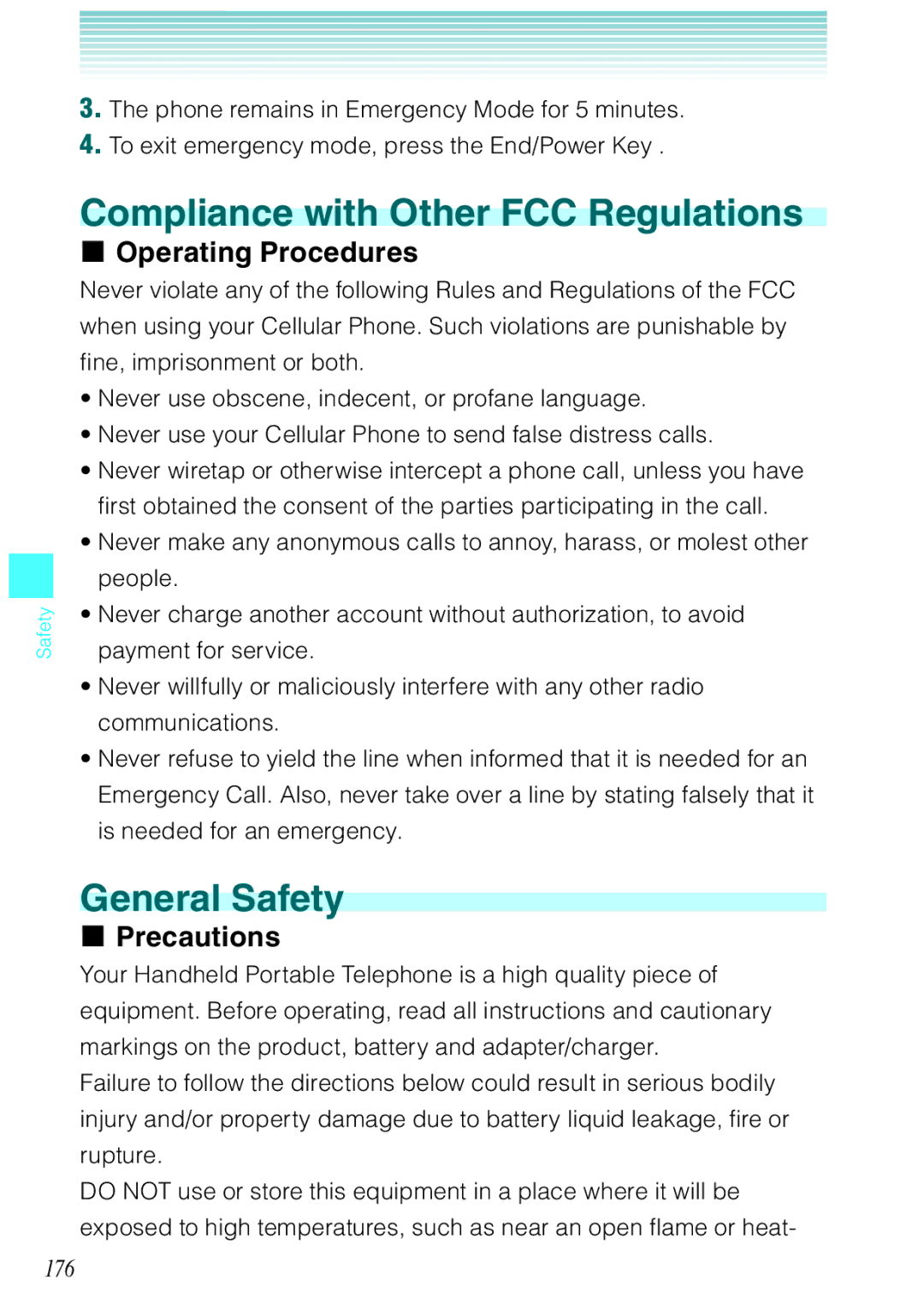Safety
3.The phone remains in Emergency Mode for 5 minutes.
4.To exit emergency mode, press the End/Power Key .
Compliance with Other FCC Regulations
I Operating Procedures
Never violate any of the following Rules and Regulations of the FCC when using your Cellular Phone. Such violations are punishable by fine, imprisonment or both.
•Never use obscene, indecent, or profane language.
•Never use your Cellular Phone to send false distress calls.
•Never wiretap or otherwise intercept a phone call, unless you have first obtained the consent of the parties participating in the call.
•Never make any anonymous calls to annoy, harass, or molest other people.
•Never charge another account without authorization, to avoid payment for service.
•Never willfully or maliciously interfere with any other radio communications.
•Never refuse to yield the line when informed that it is needed for an Emergency Call. Also, never take over a line by stating falsely that it is needed for an emergency.
General Safety
IPrecautions
Your Handheld Portable Telephone is a high quality piece of equipment. Before operating, read all instructions and cautionary markings on the product, battery and adapter/charger.
Failure to follow the directions below could result in serious bodily injury and/or property damage due to battery liquid leakage, fire or rupture.
DO NOT use or store this equipment in a place where it will be exposed to high temperatures, such as near an open flame or heat-