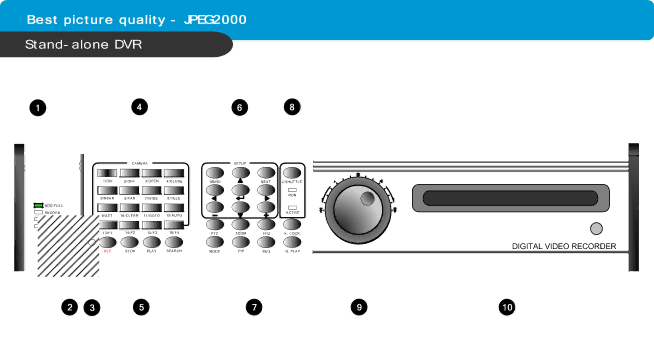
CHAP. 2 Function of Each Button
CHAP. 2 Function of Each Button |
|
|
|
|
| ||||||||||||
|
|
|
|
|
|
|
|
|
|
|
|
|
|
|
|
|
|
|
|
|
|
|
|
|
|
|
|
|
|
|
|
|
|
|
|
|
|
|
|
|
|
|
|
|
|
|
|
|
|
|
|
|
|
|
|
|
|
|
|
|
|
|
|
|
|
|
|
|
|
|
|
|
|
|
|
|
|
|
|
|
|
|
|
|
|
|
|
|
|
|
|
|
|
|
|
|
|
|
|
|
|
|
|
|
|
|
|
|
|
|
|
|
|
|
|
|
|
|
|
|
|
|
|
|
|
|
|
|
|
|
|
|
|
|
|
|
|
|
|
|
|
|
|
|
|
|
|
|
|
|
|
|
|
|
|
|
|
|
|
|
|
|
|
|
|
|
|
|
|
|
|
|
|
|
|
|
|
|
|
|
|
|
|
|
|
|
|
|
|
|
|
|
|
|
|
|
|
|
|
|
|
|
|
|
|
|
|
|
|
|
|
|
|
|
|
|
|
|
|
|
|
|
|
|
|
|
|
|
|
|
|
|
|
|
|
|
|
|
|
|
|
|
|
|
|
|
|
|
|
|
|
|
|
|
|
|
|
|
|
|
|
|
|
|
|
|
|
|
|
|
|
|
|
|
|
|
|
|
|
|
|
|
|
|
|
|
|
|
|
|
|
|
|
|
|
|
|
|
|
|
|
|
|
|
|
|
|
|
|
|
|
|
|
|
|
|
|
|
|
|
|
|
|
|
|
|
|
|
|
|
|
|
|
|
|
|
|
|
|
|
|
Name |
|
| Function | ||
① LED Lamps | Shows status of operation |
|
| ||
|
|
|
| ||
② USB Device | Firmware upgrade by connecting PC with latest firmware to USB port | ||||
|
|
|
|
| |
③ IR | IR receiver |
|
|
| |
|
|
|
| ||
④ Camera | 1. Pressing this button will display a full screen image of that camera | ||||
selection |
|
|
|
| |
2. Control PTZ camera (Each button is assigned for each PTZ command) | |||||
& | |||||
|
|
|
| ||
• ON : LIGHT ON |
| • SET : SET PRESET | |||
PTZ camera |
| ||||
control | • OFF : LIGHT OFF |
| • CLEAR : CLEAR PRESET | ||
|
| ||||
|
|
|
|
| |
| • OPEN : IRIS OPEN |
| • GOTO : GOTO PRESET | ||
|
|
|
|
| |
| • CLOSE: IRIS CLOSE |
| • AUTO : AUTO SCAN | ||
|
|
|
|
| |
| • NEAR : FOCUS NEAR |
| • F1 : USER 1 | ||
|
|
|
|
| |
| • FAR : FOCUS FAR |
| • F2 : USER 2 | ||
|
|
|
|
| |
| • WIDE : ZOOM IN |
| • F3 : USER 3 | ||
|
|
|
|
| |
| • TELE : ZOOM OUT |
| • F4 : USER 4 | ||
|
|
|
| ||
⑤ Record / | REC | Emergency Record at continuous, 120ips, SUPER FINE size | |||
Playback |
|
|
|
| |
STOP | Stop of Emergency Record and return to Schedule Record | ||||
| |||||
| from Emergency Record. Playback stop. | ||||
|
| ||||
|
|
| |||
| PLAY | Playback of recorded data on HDD | |||
|
|
| |||
| SEARCH | Search recorded data on HDD | |||
|
|
|
| ||
⑥ SETUP | MENU | Set up for SYSTEM MENU or Use to exit the menu | |||
|
| Press MENU button before powering off the unit. | |||
|
|
| |||
| ENTER | Selects each menu option | |||
|
|
|
|
| |
| NEXT | Move to next step |
|
| |
|
|
| |||
| ▲▼◀▶ | Navigate in the menu | |||
|
|
| |||
| + - | Reduce or increase the option value in the menu | |||
|
|
|
|
| |
6