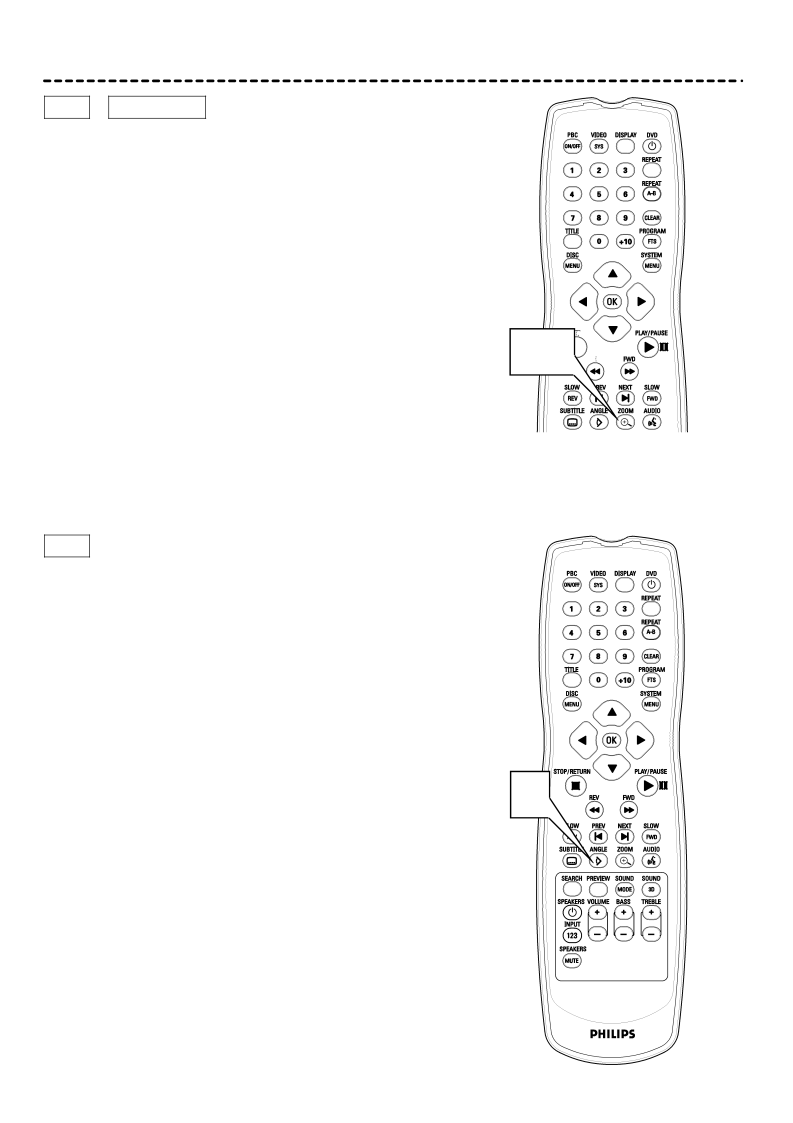
Zoom, Camera Angle 23
DVD
Zoom
VIDEO CD
Zooming lets you enlarge the video image during playback.
1 Press ZOOM a repeatedly during playback to select ZOOM X1.5, ZOOM X2, or ZOOM X4. Play will continue as usual, but the picture will be
2 To return the picture to its normal size, press ZOOM a again so ZOOM OFF appears briefly in the top left corner of the TV screen.
1,2![]()
![]()
![]()
![]()
![]()
![]()
![]()
![]()
DVD
Camera Angle
Some DVDs include scenes recorded from different angles. To watch seg- ments from a different angle, follow these steps.
1 During DVD playback, press ANGLE } repeatedly to choose the angle you want. In a few seconds, playback will change to the selected angle. If different angles are not available dur- ing the current scent, ![]() may appear in the top left corner of the TV screen.
may appear in the top left corner of the TV screen.
If ANGLE MARK is ON, the Angle Mark appears in the top right corner of the TV screen during playback if multiple angles are avail- able. Press the Number buttons to select a different angle. Or, press ANGLE } repeatedly as described earlier. Angle Mark details are on page 39.
1