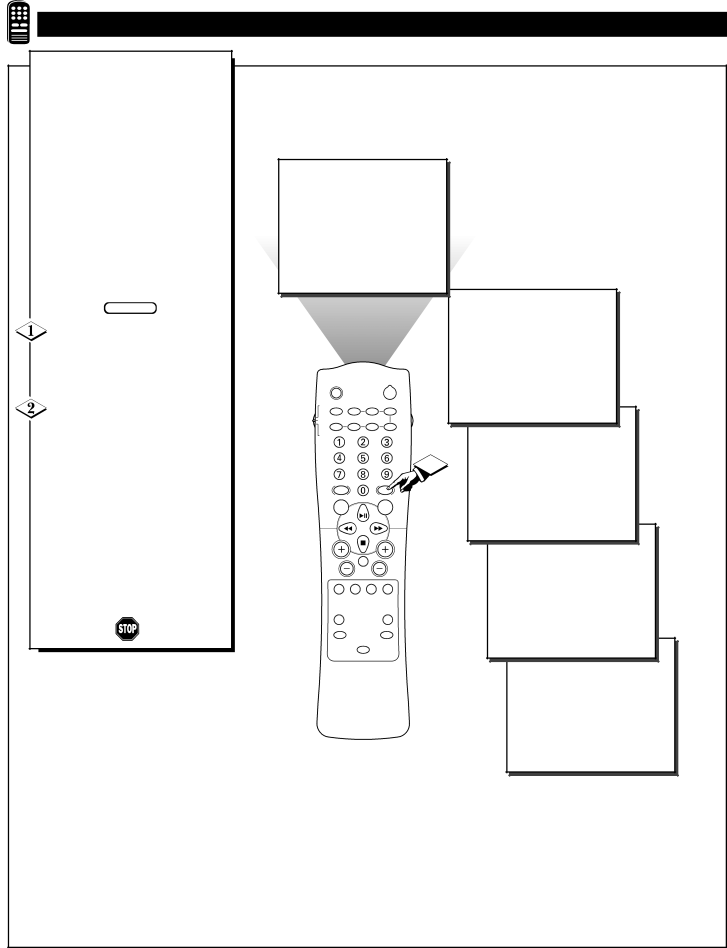
USING THE SMARTPICTURE CONTROL | |||||||
hether you’re watching a |
|
|
|
|
|
|
|
Wmovie or a video game, you |
|
|
|
|
|
|
|
TV has automatic video control set- |
|
|
|
|
|
|
|
tings matched for your current pro- |
|
|
|
|
|
|
|
gram source or content. The |
|
|
|
|
|
|
|
SmartPicture feature quickly resets |
|
|
|
|
|
|
|
your TV’s video controls for a num- |
|
|
|
|
|
|
|
ber of different types of programs |
|
|
|
|
|
|
|
and viewing conditions you may |
|
|
|
|
|
|
|
have in your home. Each |
|
|
|
|
|
|
|
SmartPicture setting is preset at the |
| PERSONAL |
|
| |||
factory to automatically adjust the |
|
|
|
|
|
|
|
TV’s Brightness, Color, Picture, |
|
|
|
|
|
|
|
Sharpness, Tint, and Color |
|
|
|
|
|
|
|
Temperature levels. |
|
|
|
|
|
|
|
BEGIN |
|
|
|
|
|
|
|
Press the SMART PICTURE |
|
|
|
|
|
|
|
button on the remote control. The |
|
|
|
|
|
| MOVIES |
current SmartPicture setting will |
|
|
|
|
|
| |
|
|
|
|
|
|
| |
appear in the middle of the screen. |
| LOCATOR |
|
|
| POWER |
|
Press the SmartPicture button | TV | AV | ON/OFF | POSITION | FREEZE |
| |
|
|
|
|
|
|
| |
repeatedly to select either PER- | VCR | SWAP | SOURCE | PIP CH |
| ||
|
|
| UP |
| DN |
| |
SONAL, MOVIES, SPORTS, | ACC |
|
|
|
|
|
|
|
|
|
|
|
|
| |
WEAK SIGNAL, or MULTI |
|
|
|
|
| 1 |
|
MEDIA picture settings. |
|
|
|
|
| SPORTS | |
| SMART |
|
| SMART | |||
|
|
|
|
| |||
Note: The PERSONAL setting is |
| SOUND |
|
| PICTURE |
| |
| MENU |
|
| SURF |
| ||
the setting that you setup using the |
|
|
|
|
|
|
|
PICTURE options within the |
|
|
|
|
|
|
|
onscreen menu. This is the only set- |
| VOL |
|
|
| CH |
|
ting that can be changed. All other |
|
|
|
|
| ||
|
| MUTE |
|
|
| ||
setting are setup at the factory dur- |
| CC | STATUS | CLOCK |
| A/CH |
|
|
|
|
|
|
| WEAK SIGNAL | |
ing the time of production. |
|
| EXIT | TV/VCR |
|
| |
|
|
|
|
| |||
|
|
|
|
|
|
| |
|
| SLEEP |
|
|
| TUNER |
|
|
|
|
|
|
| A/B |
|
|
| VCR |
|
| MULTI |
| |
|
| RECORD | INCREDIBLE | MEDIA |
| ||
|
|
|
|
|
| ||
|
|
| STEREO |
|
|
| |
|
|
|
|
|
|
| MULTI MEDIA |
|
|
|
| 36 |
|
|
|