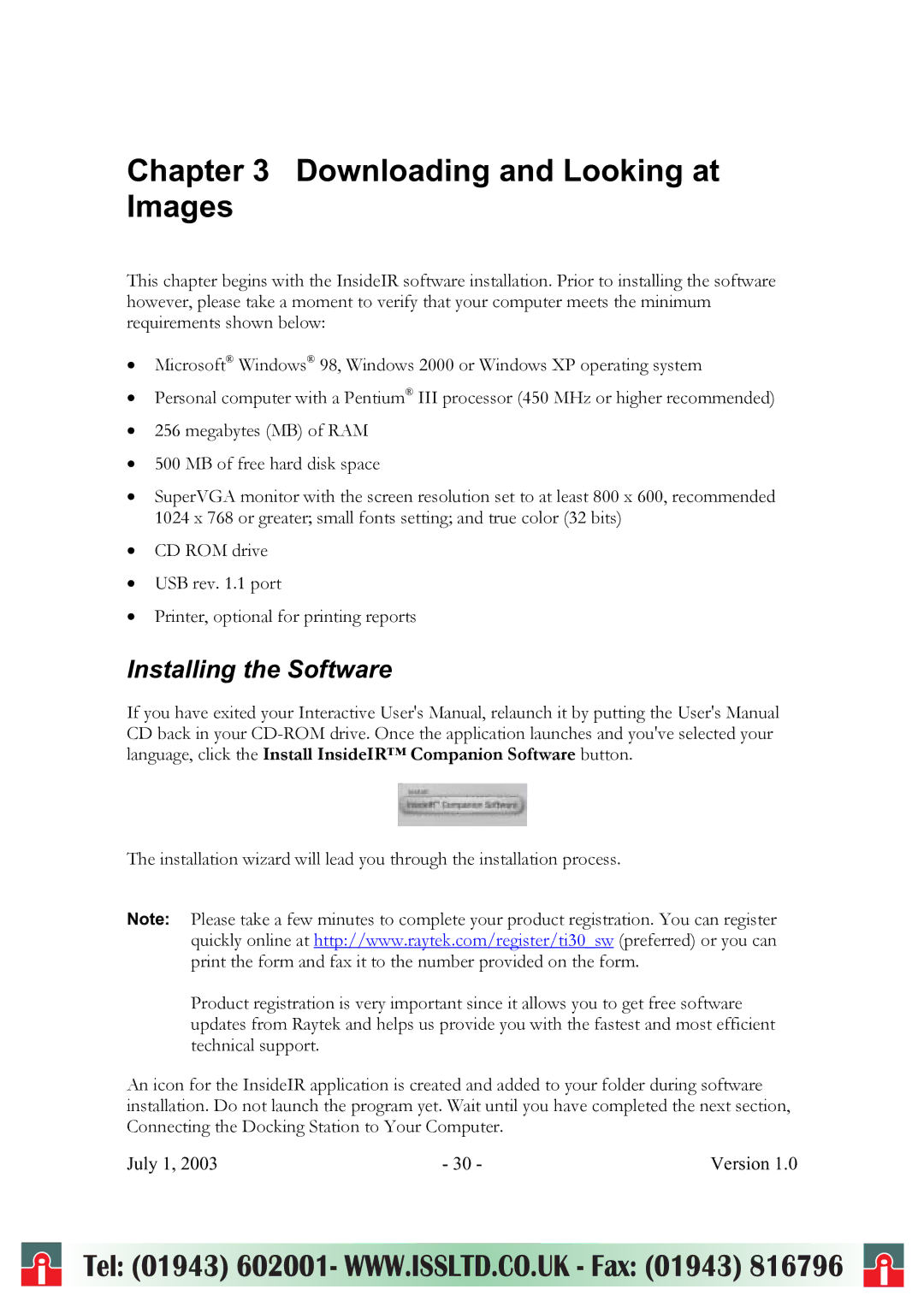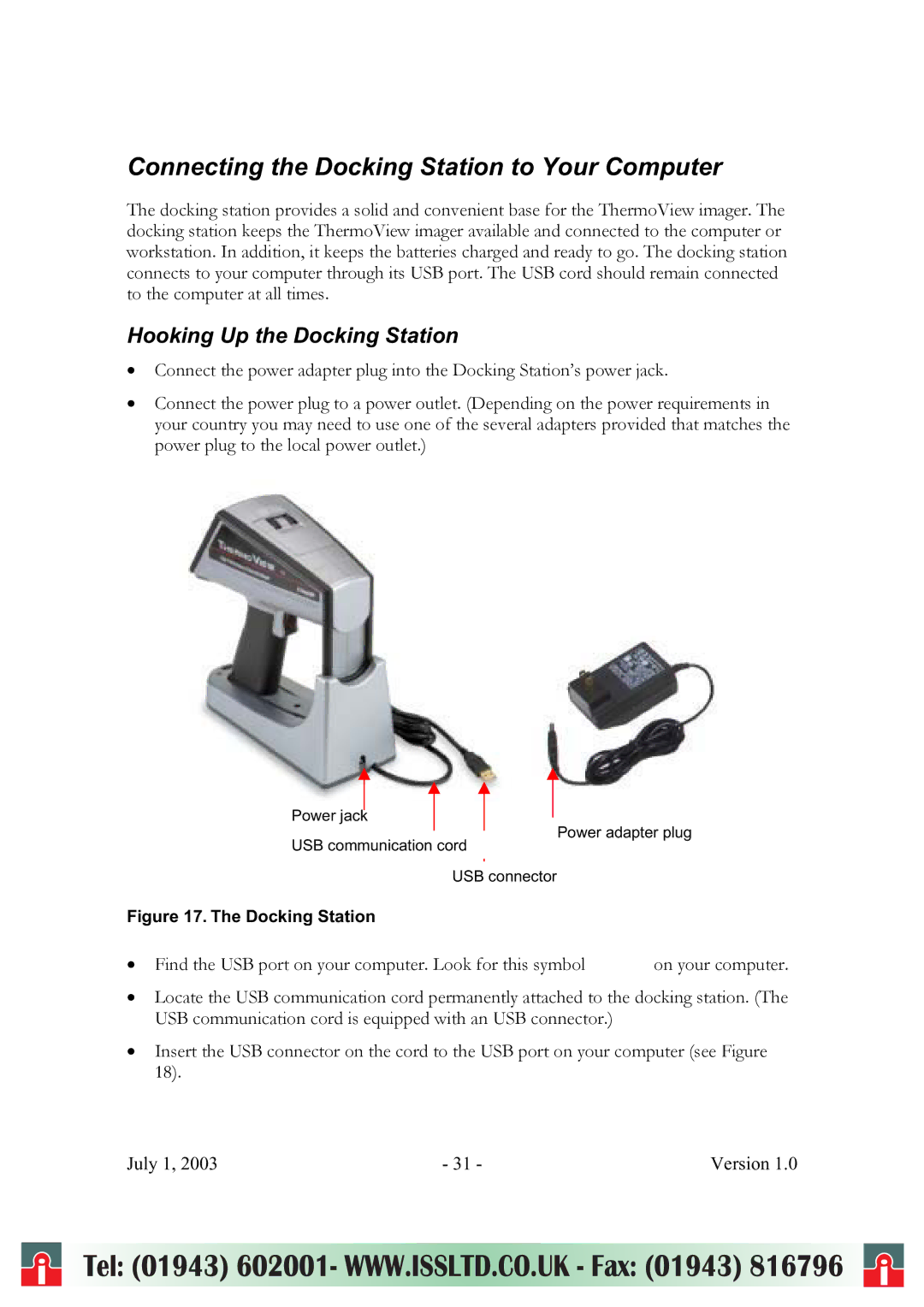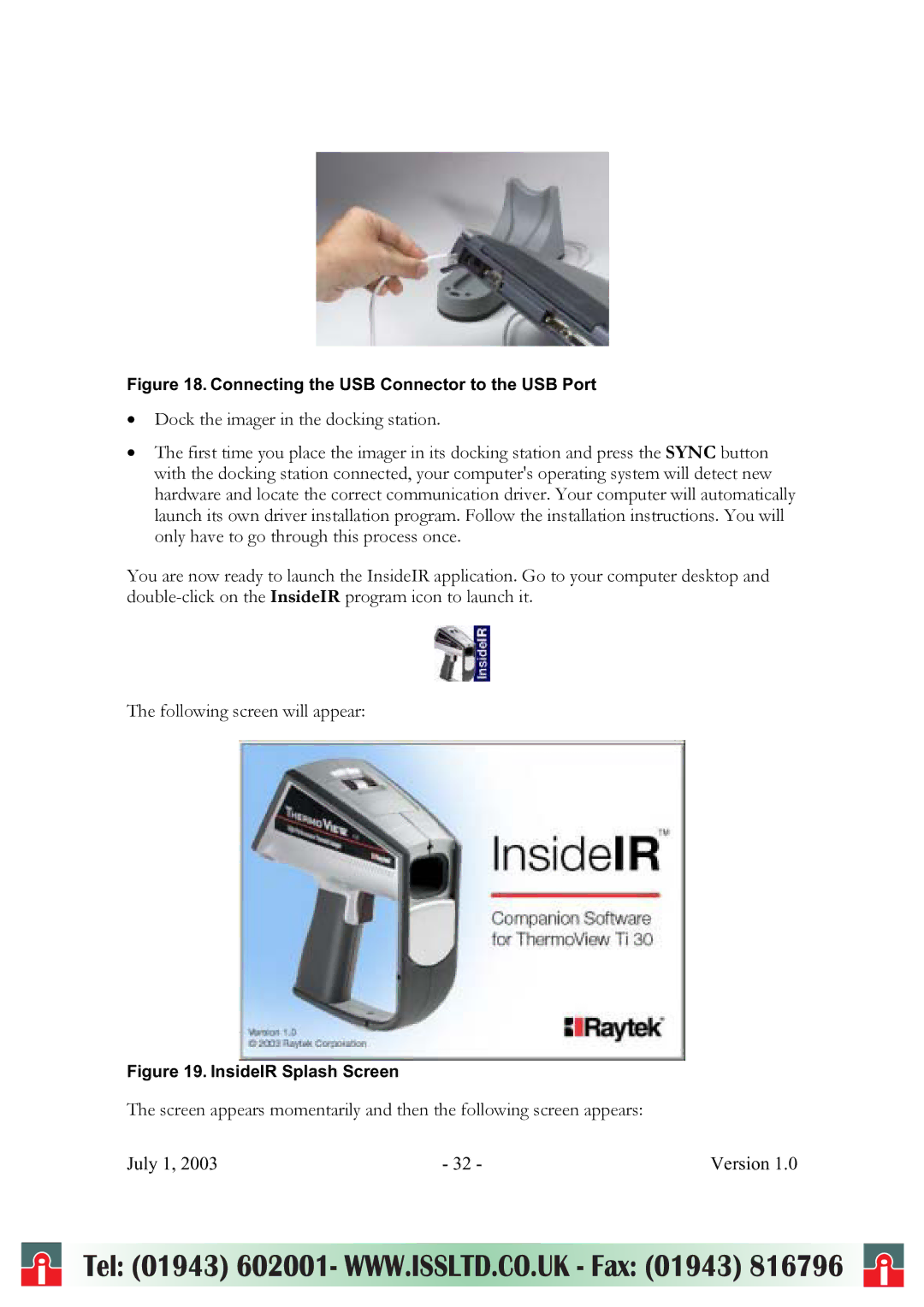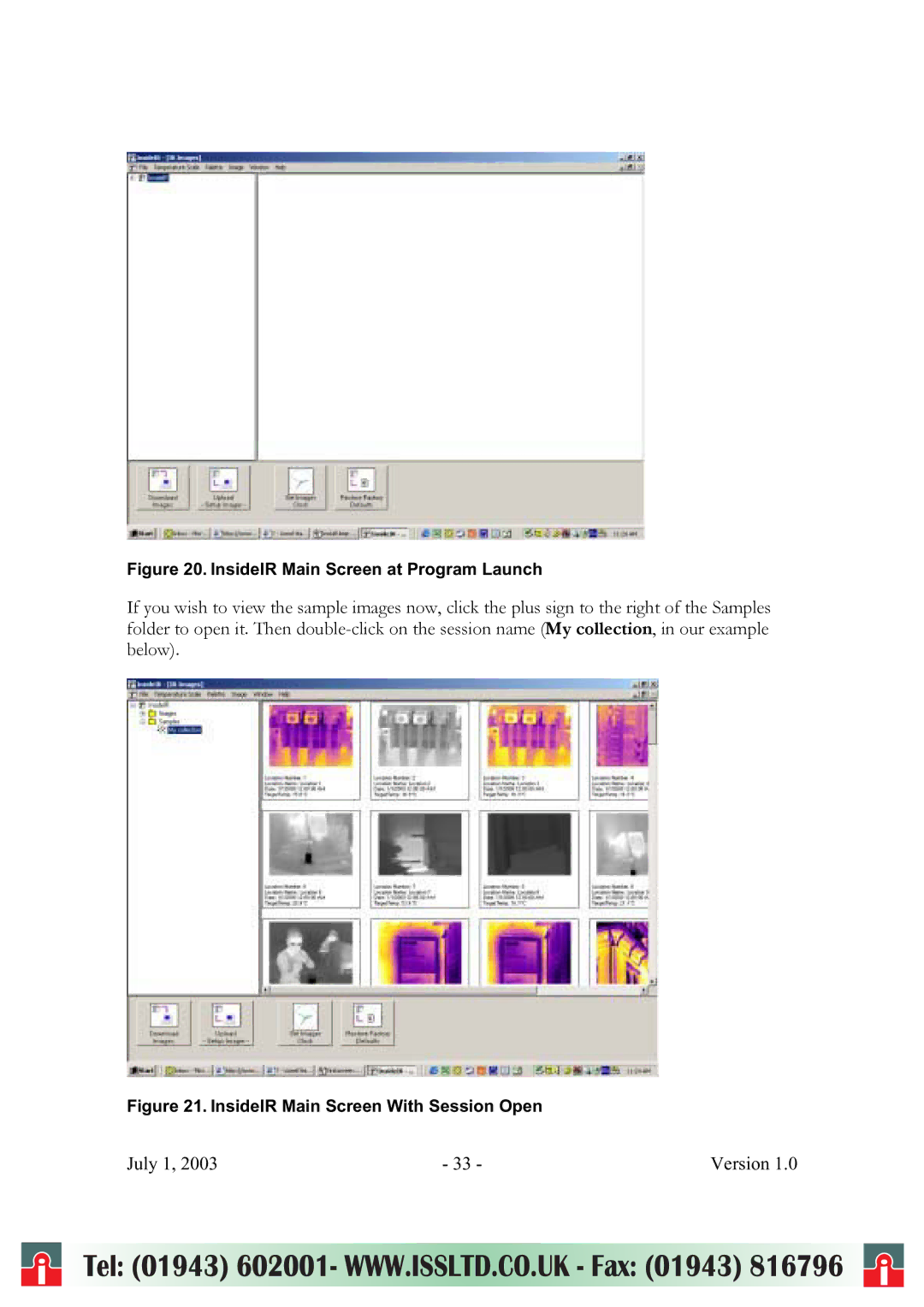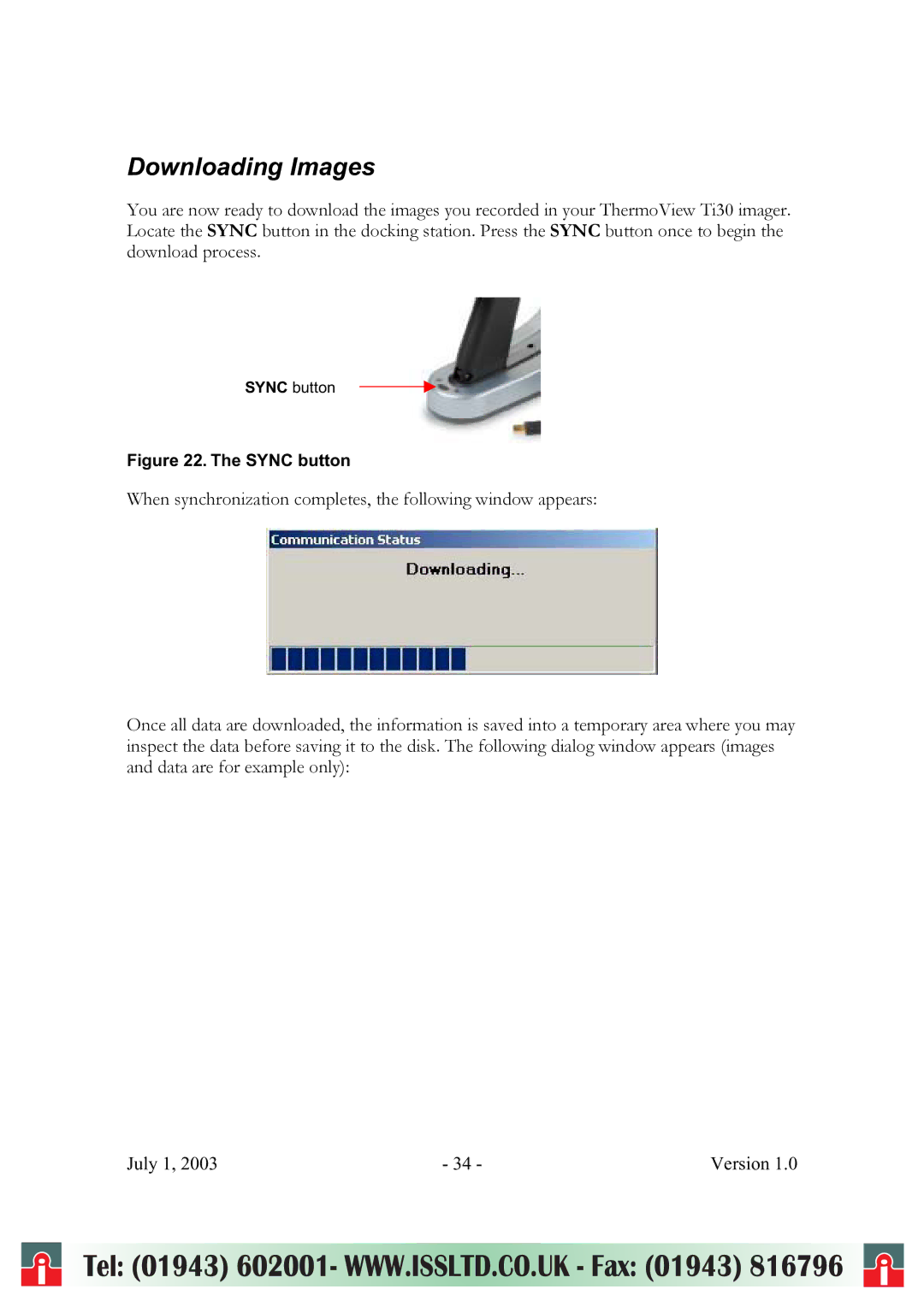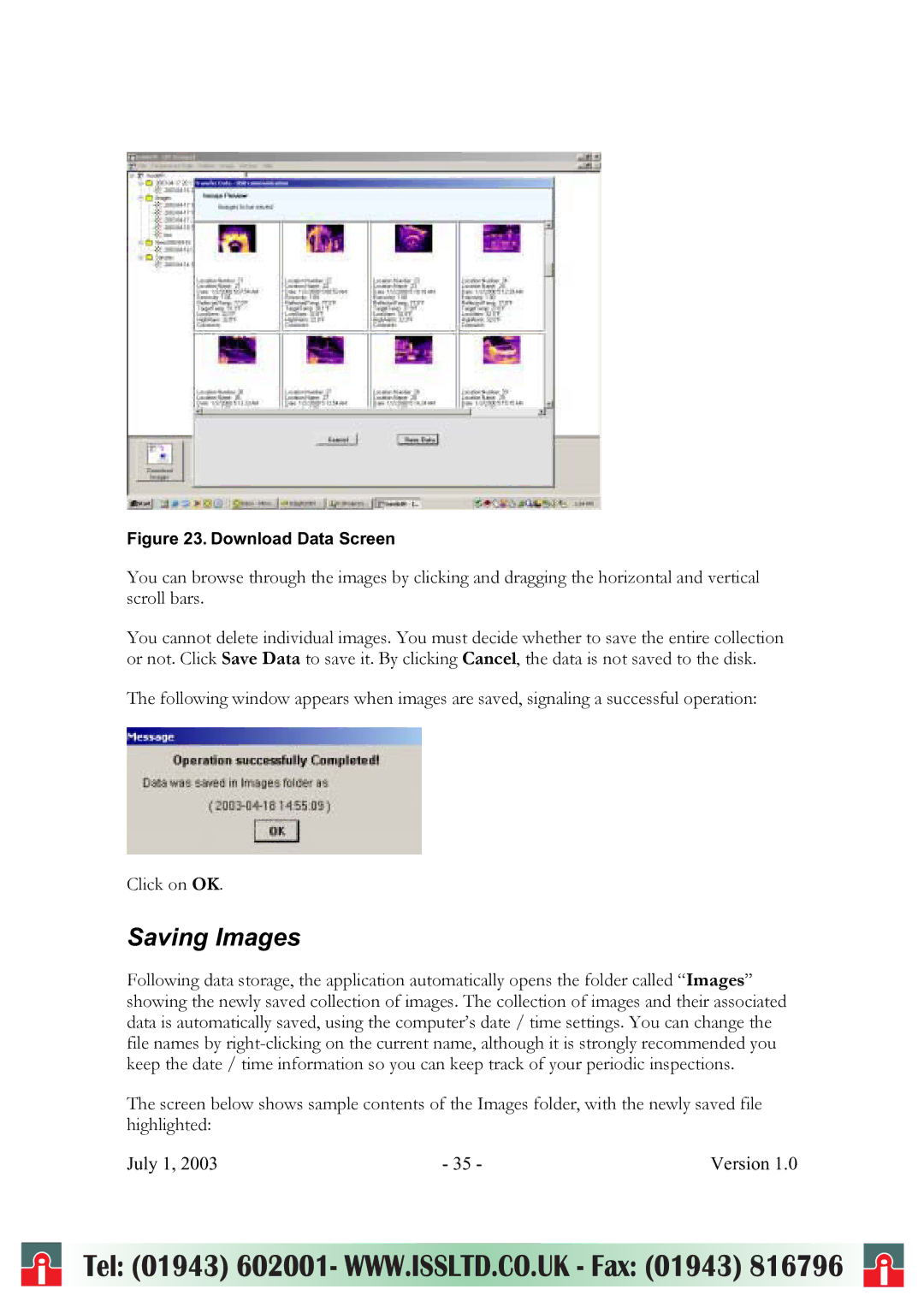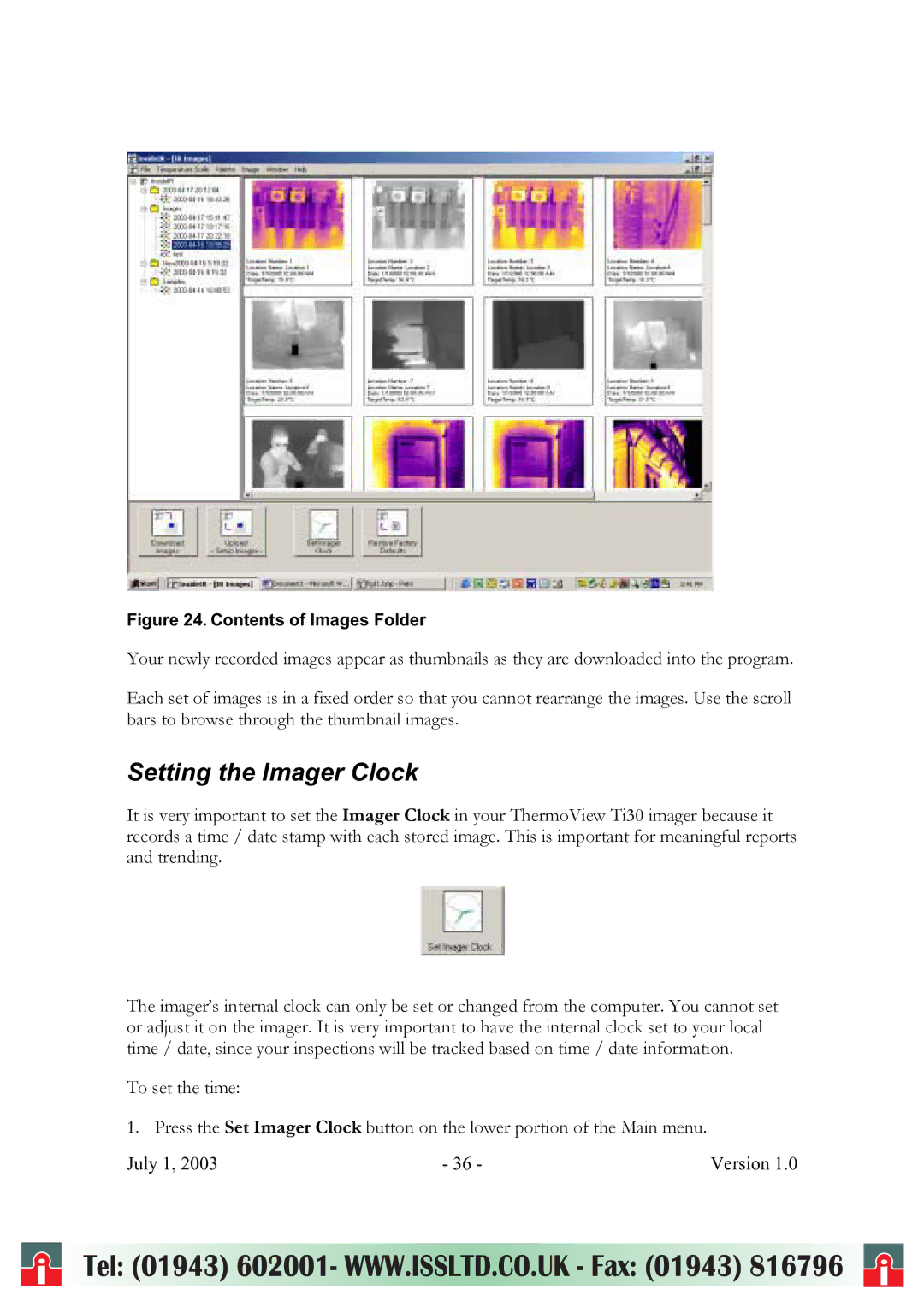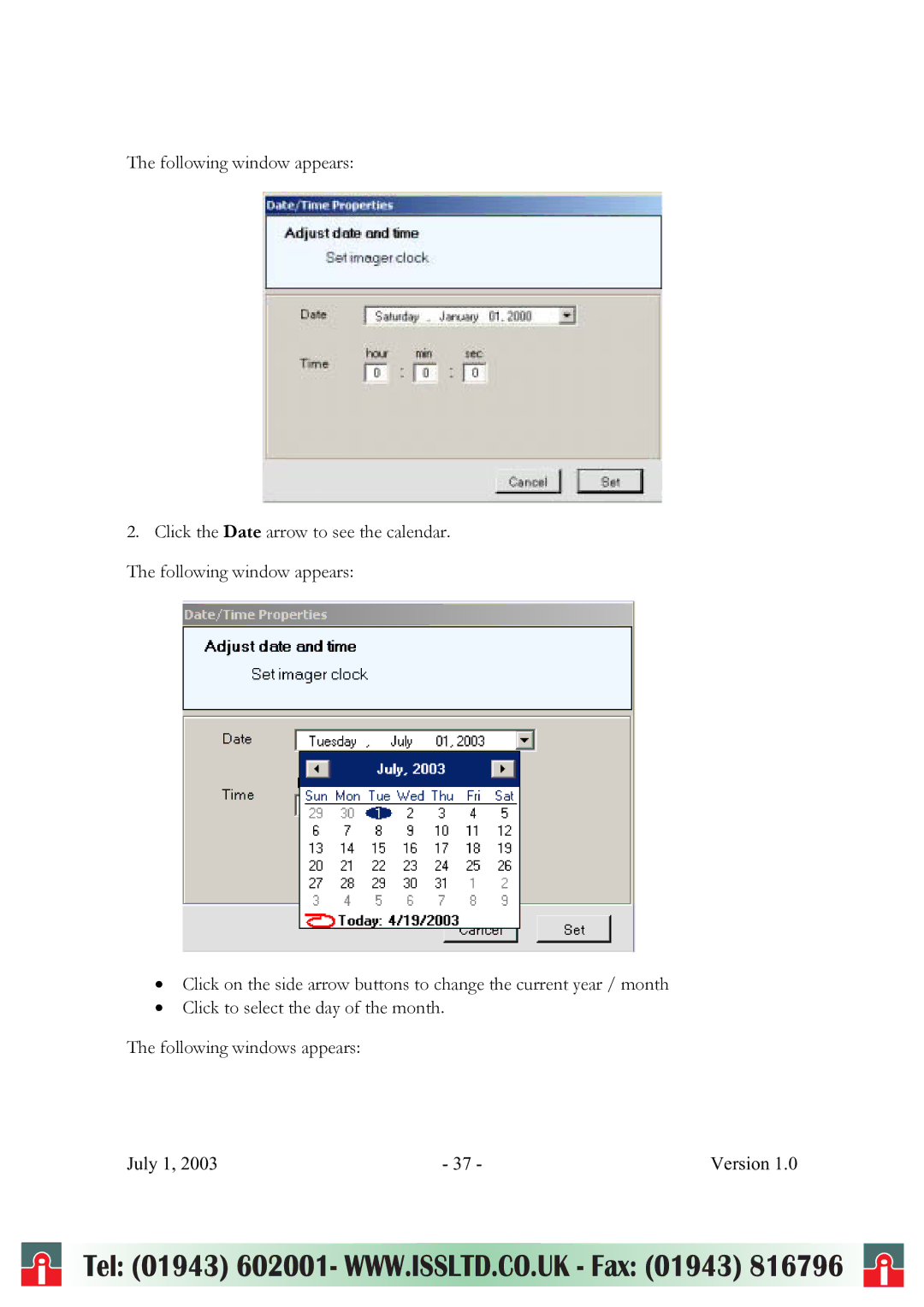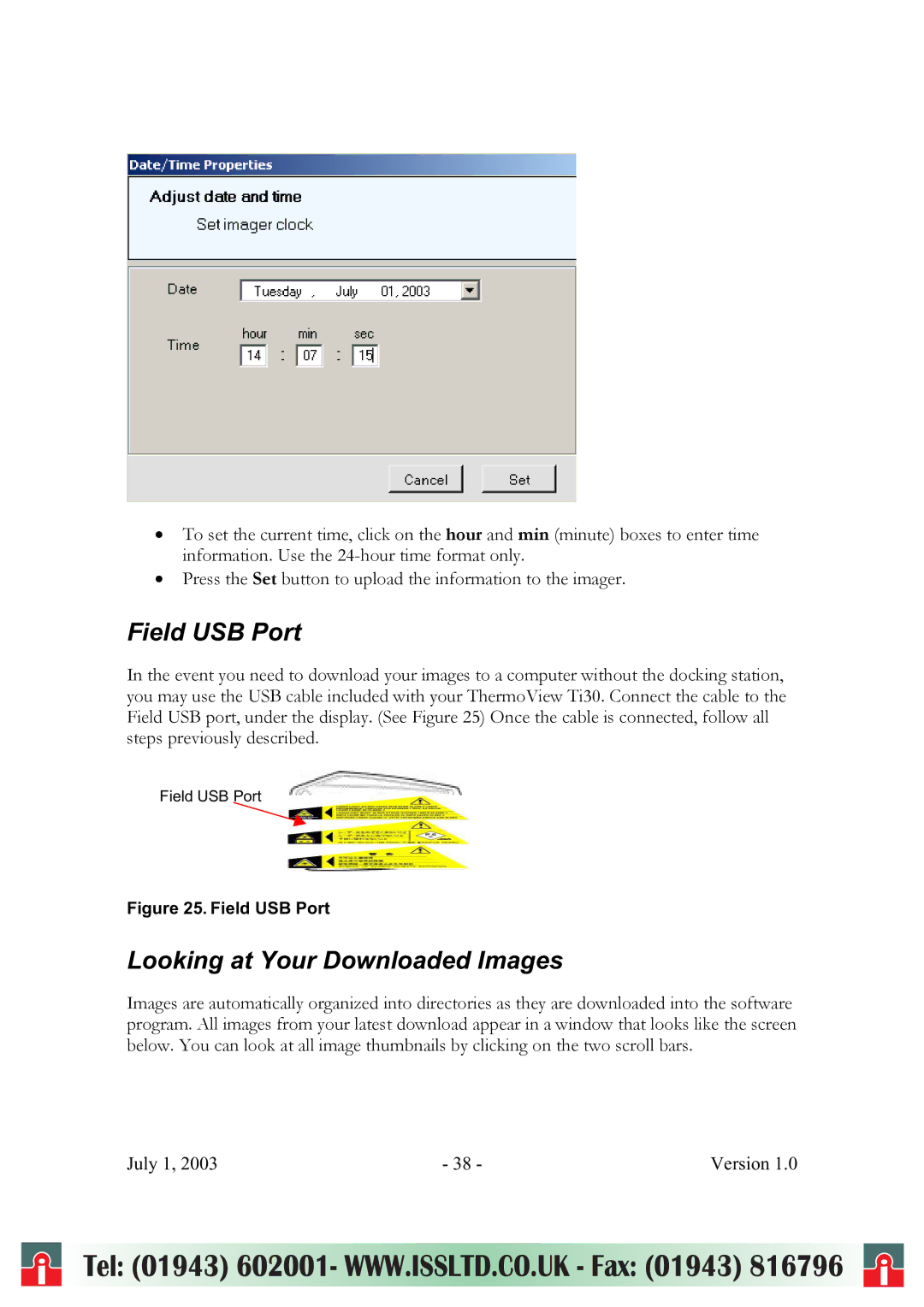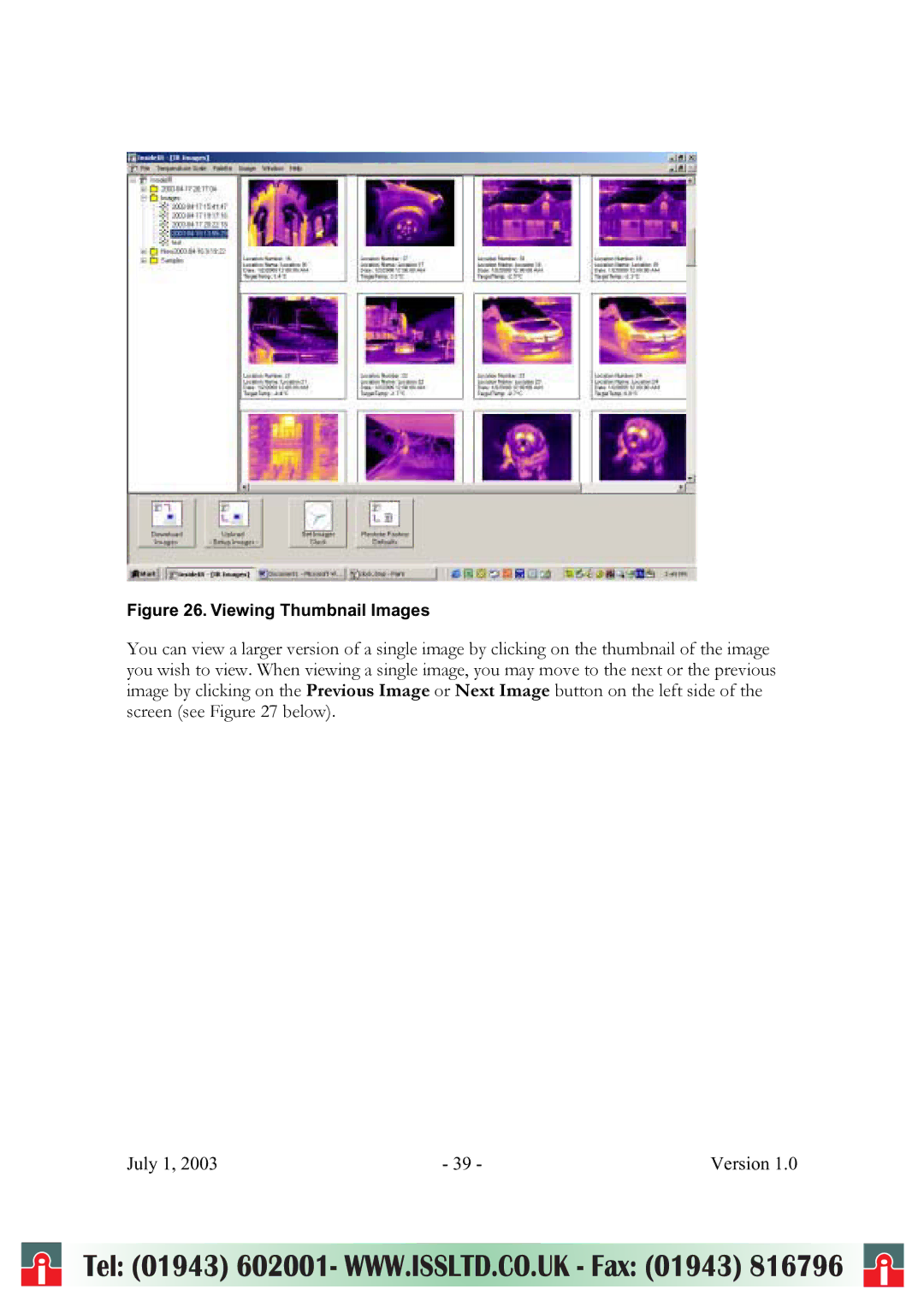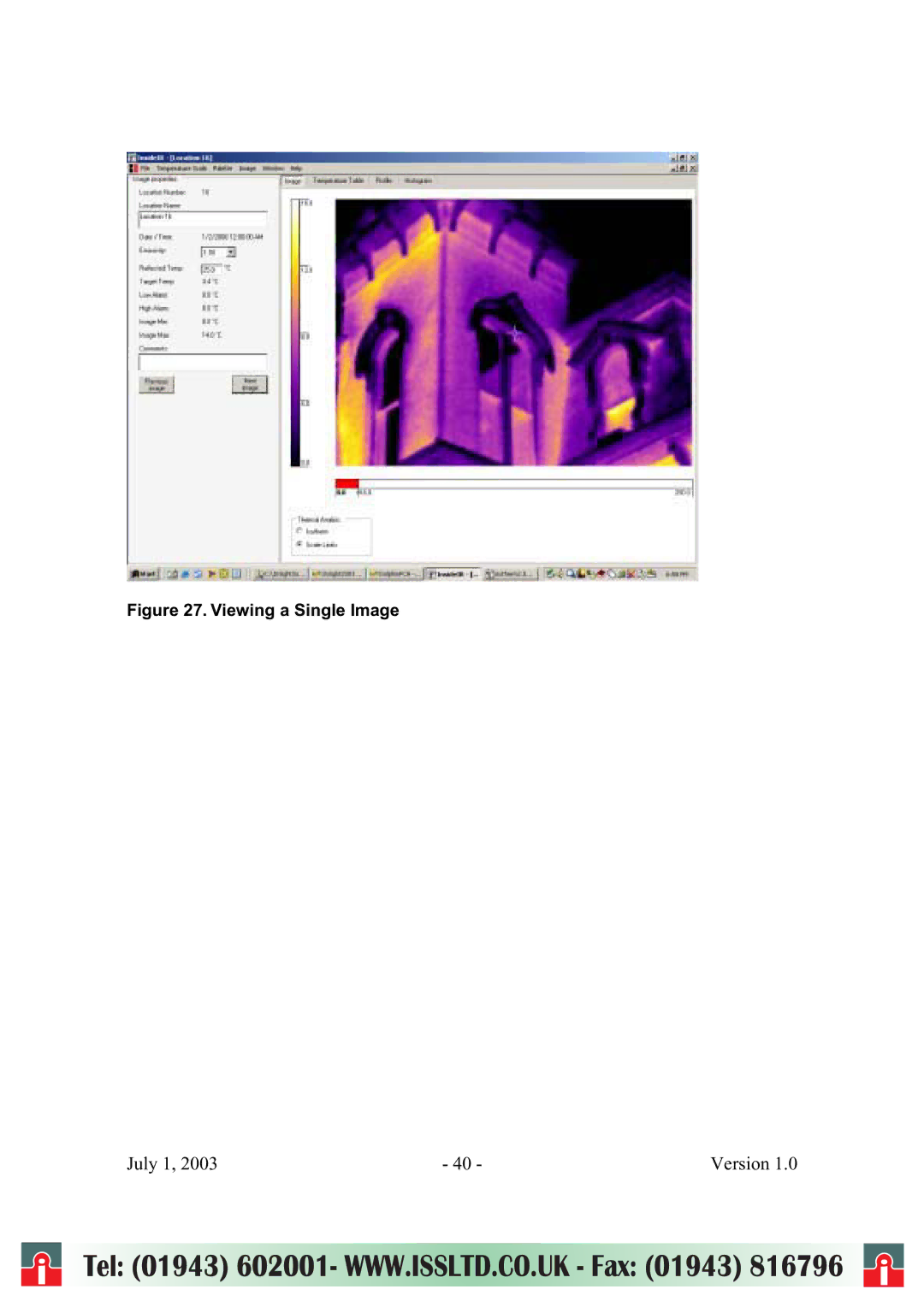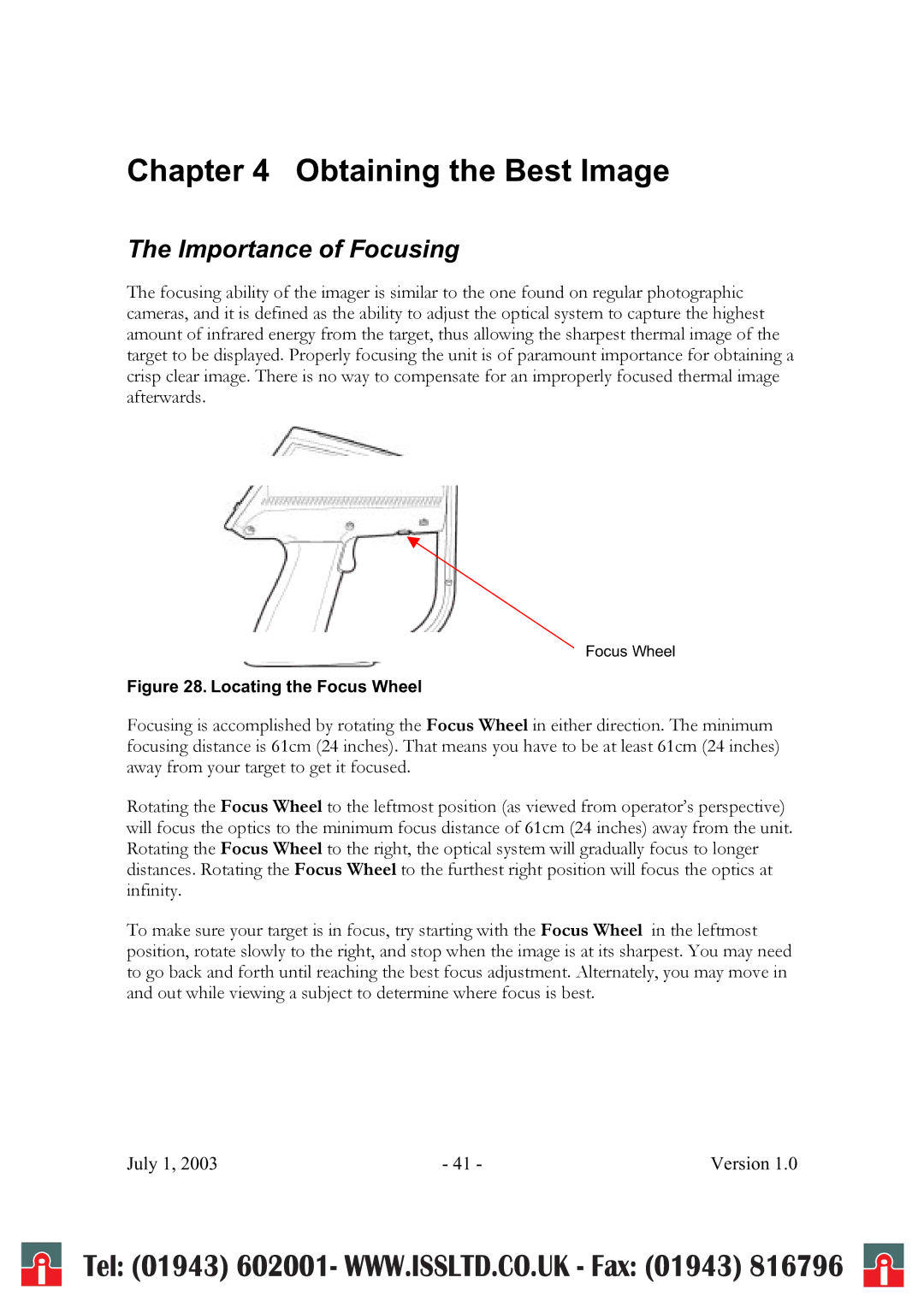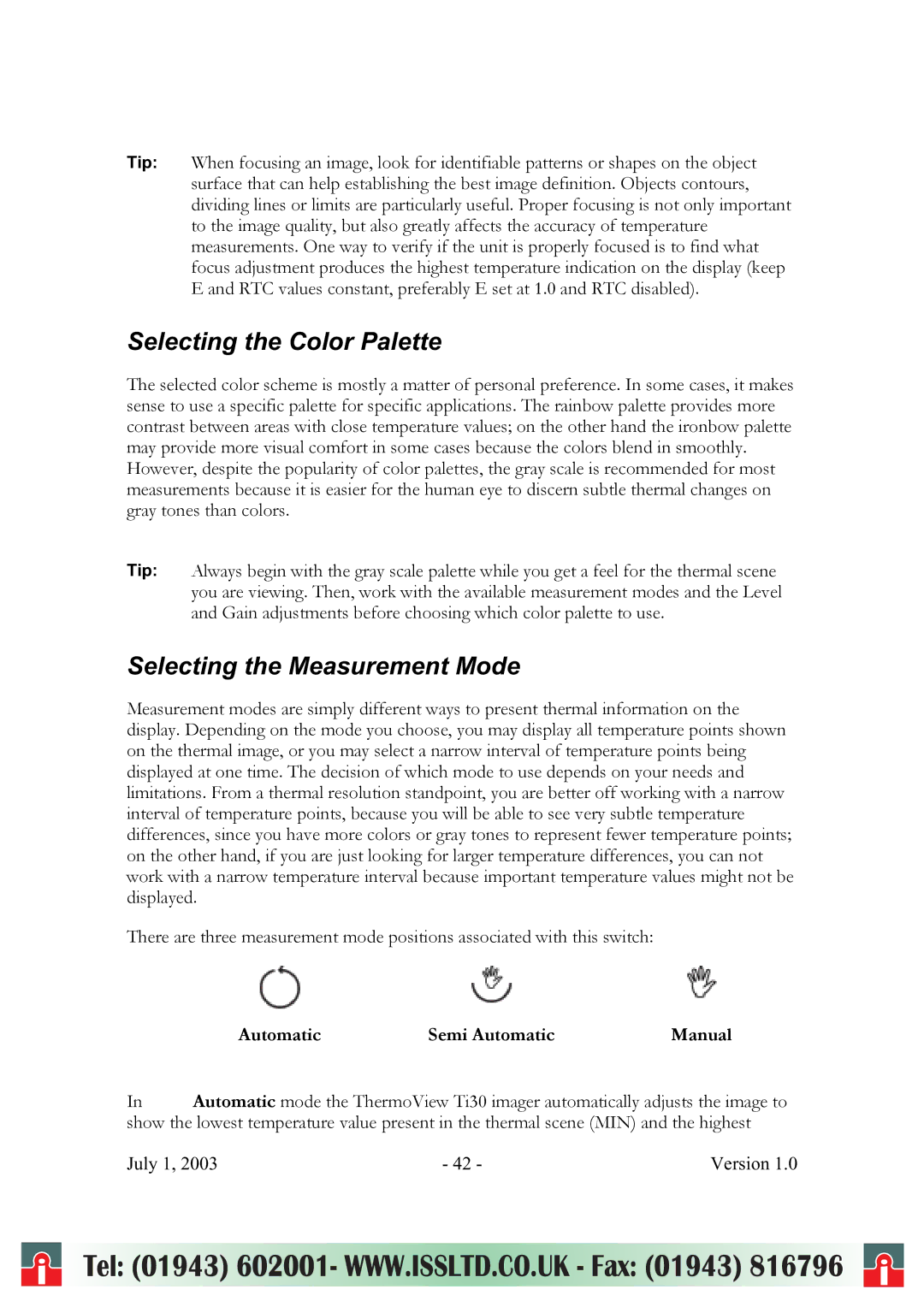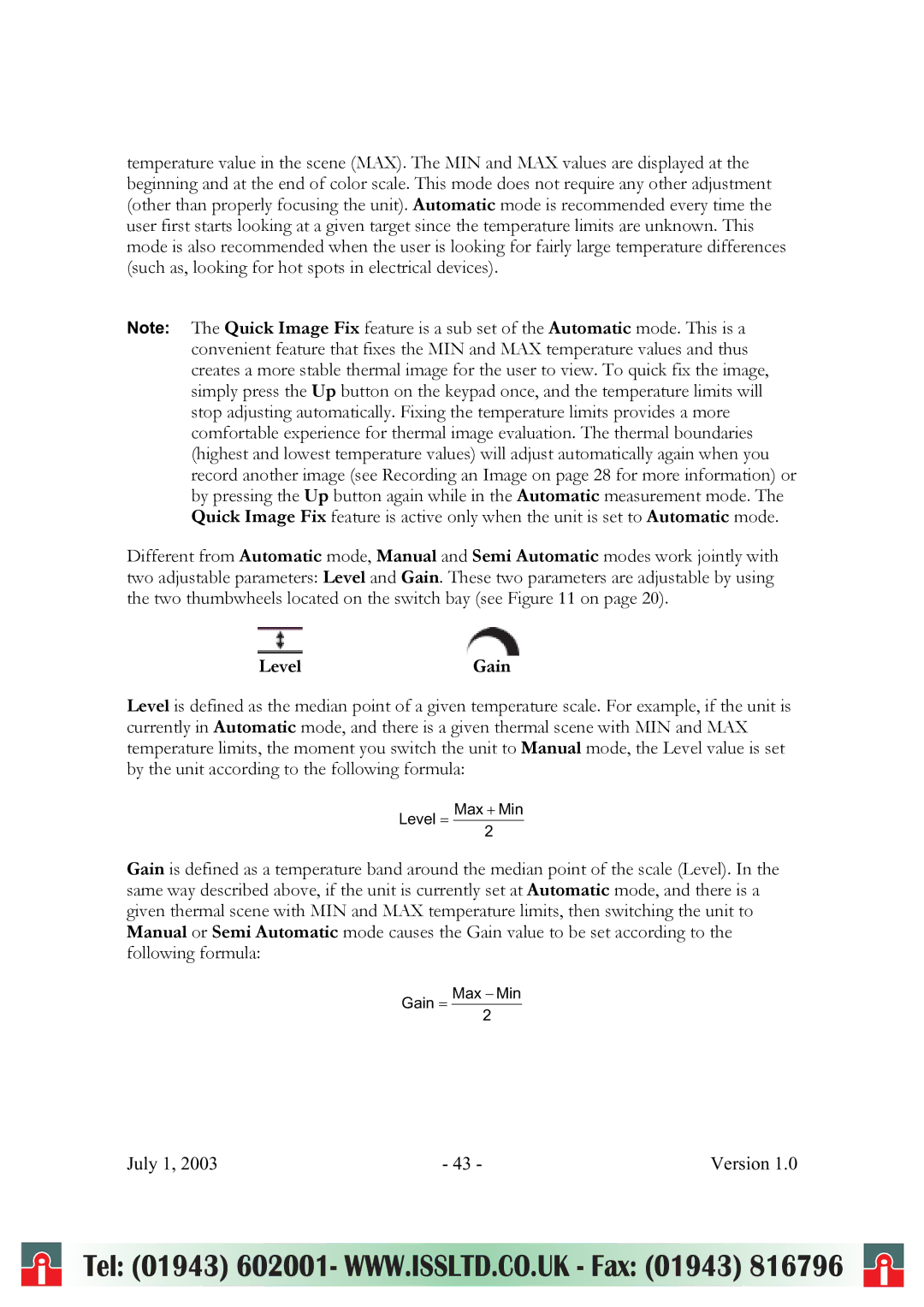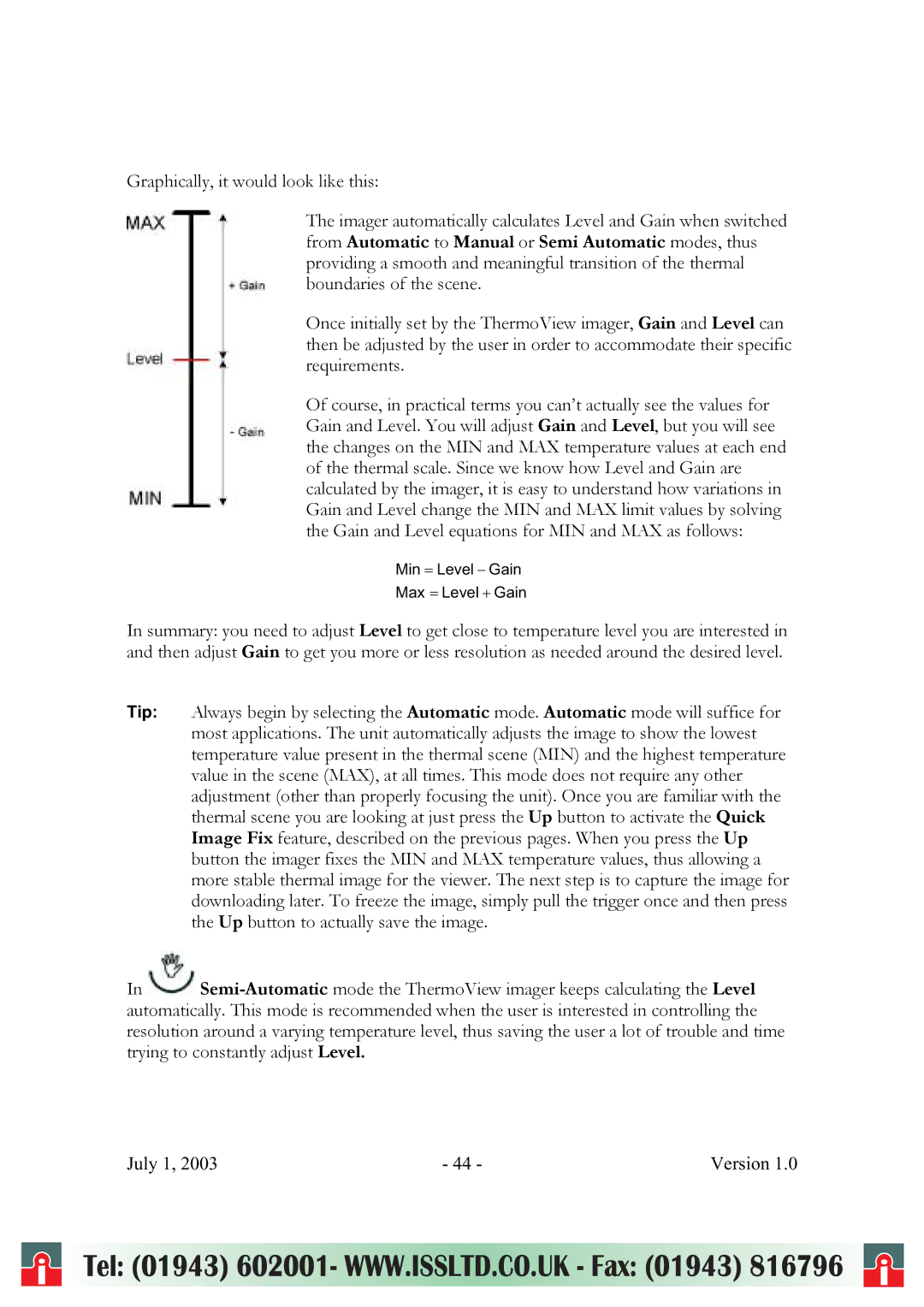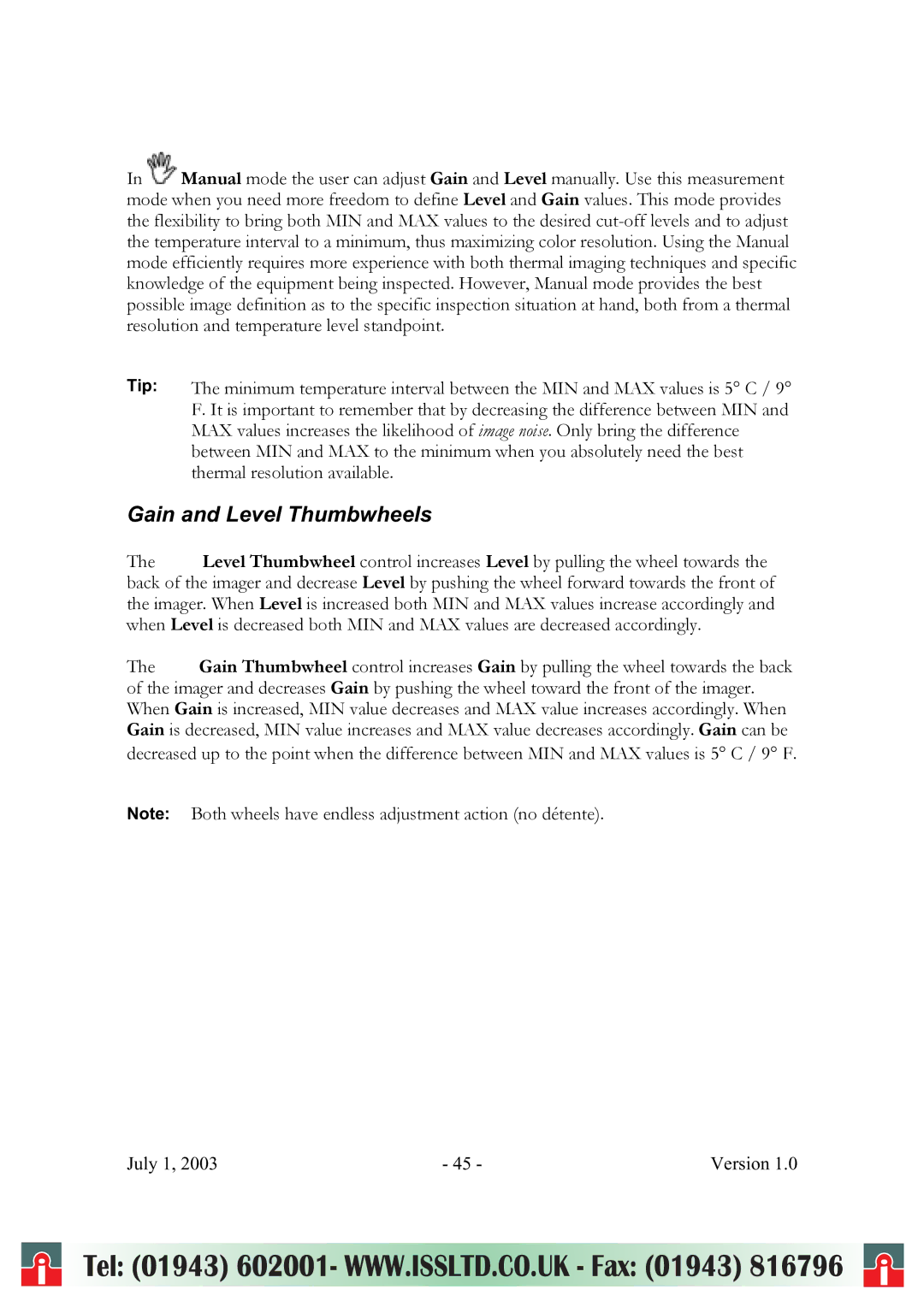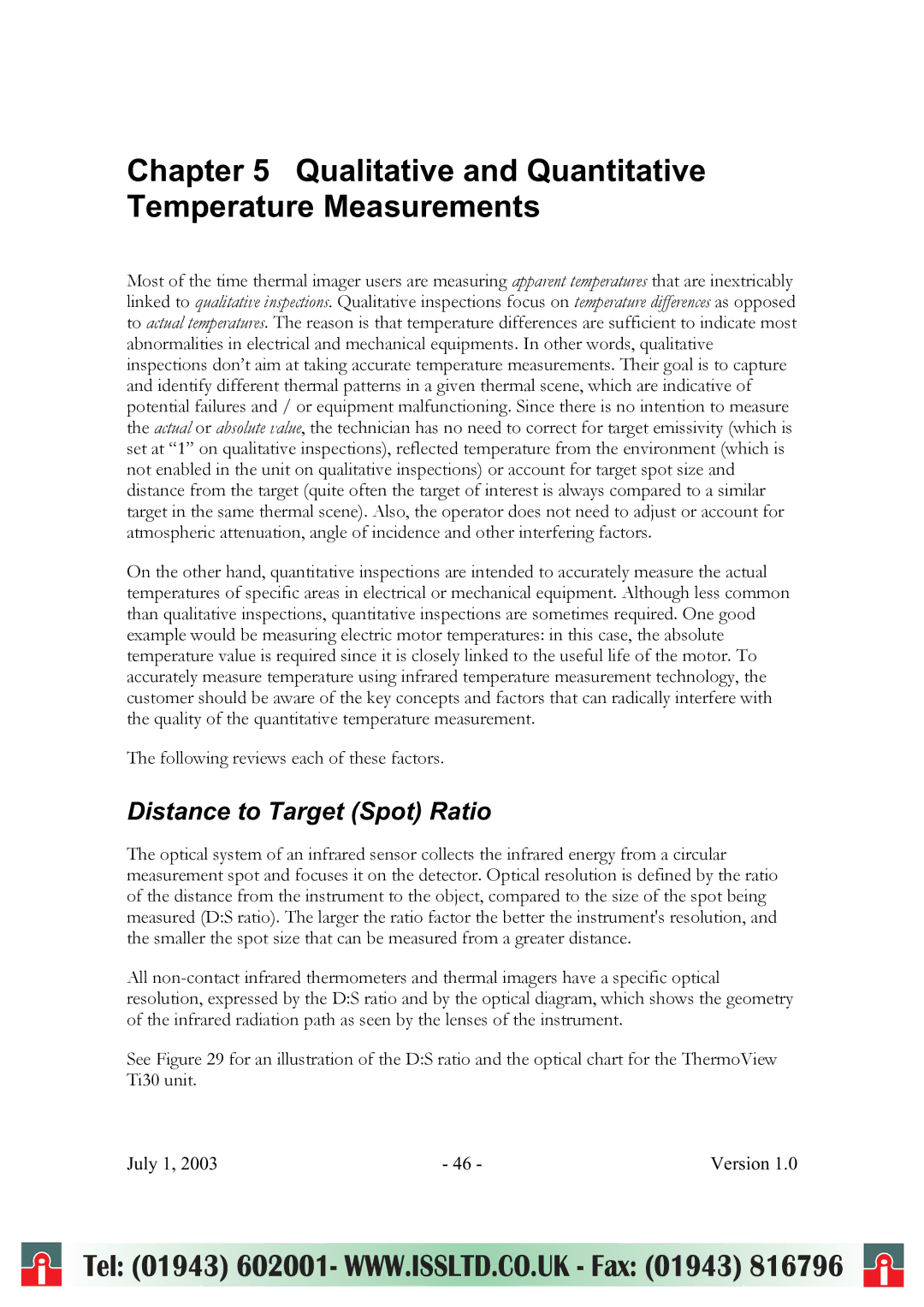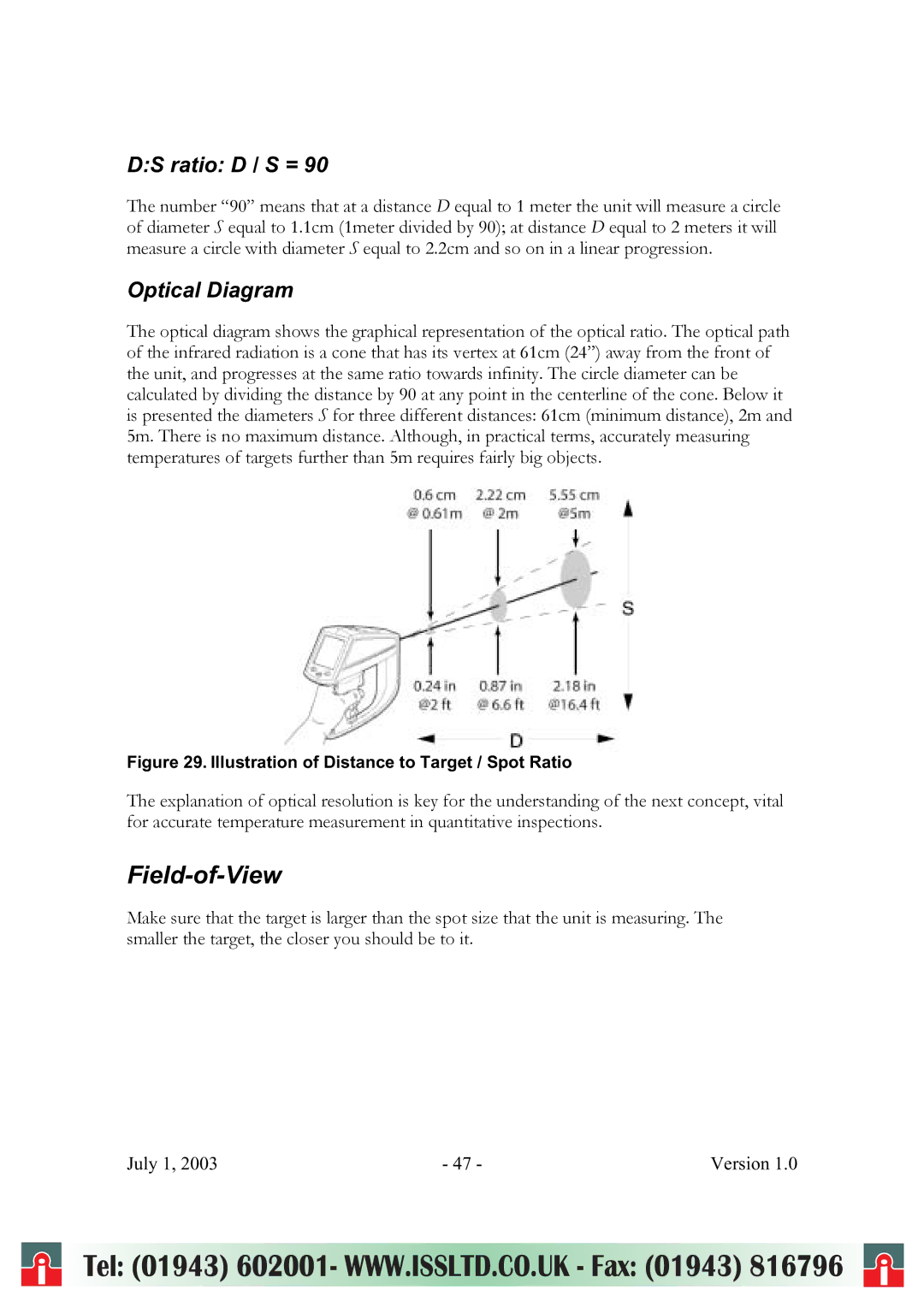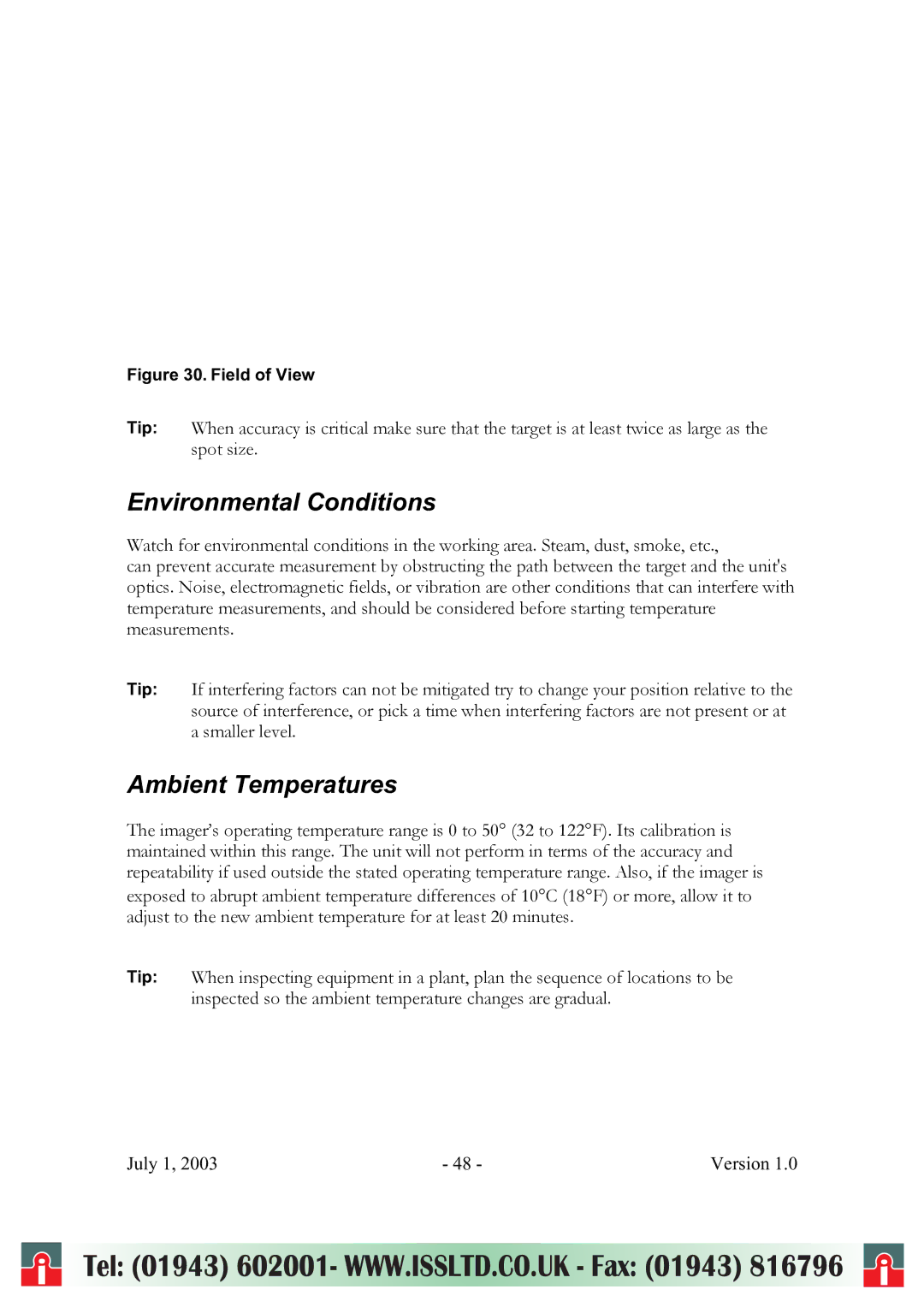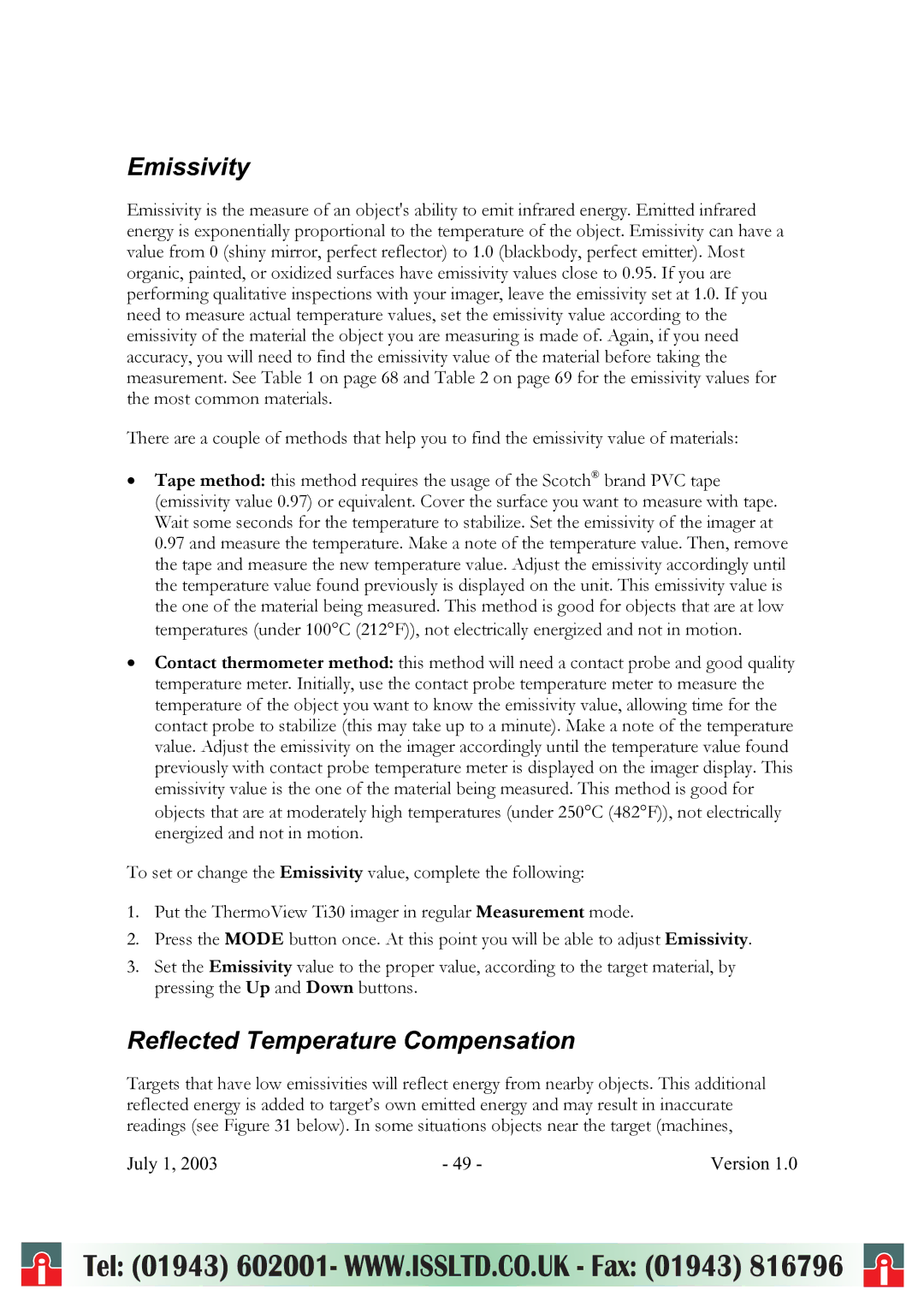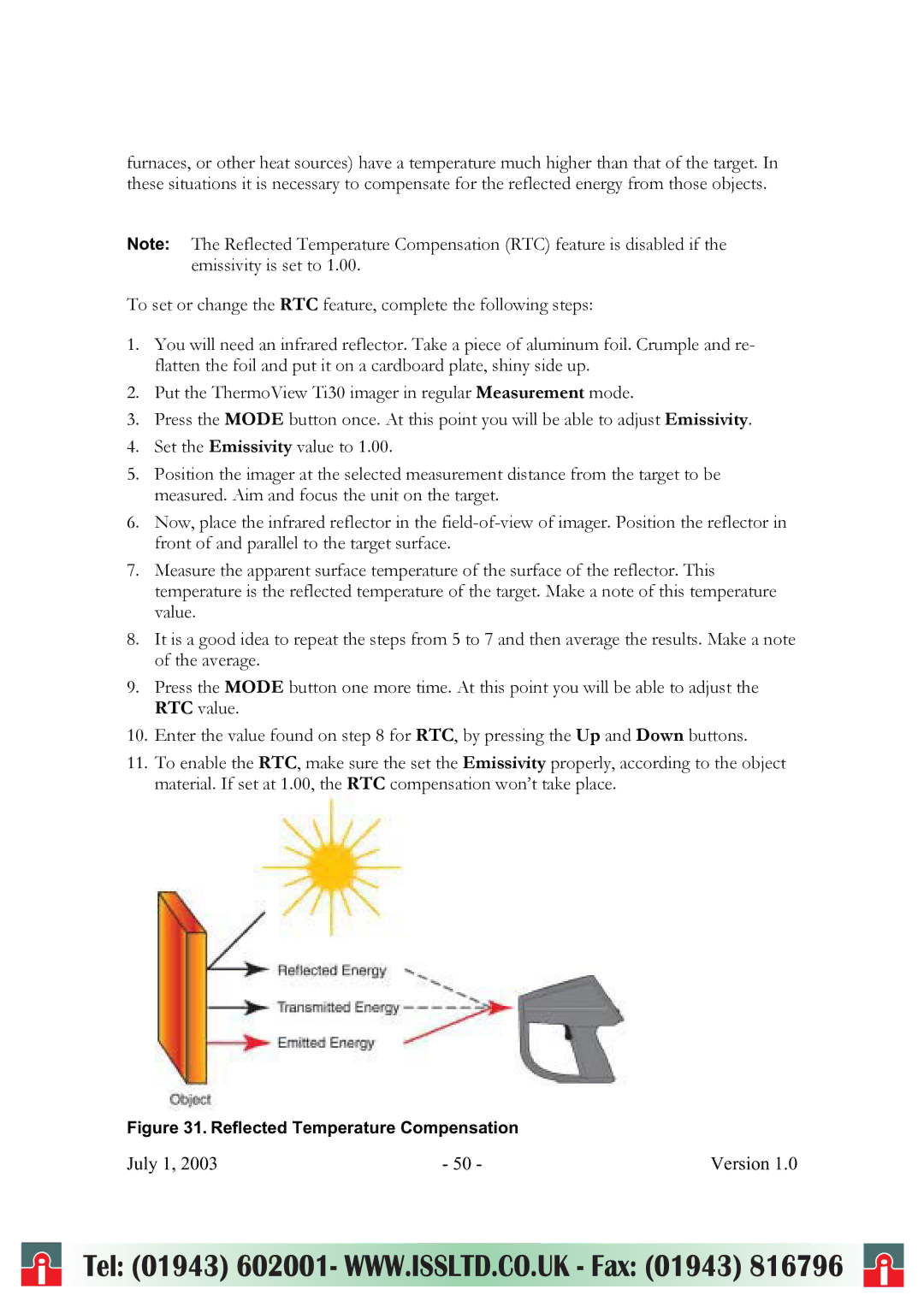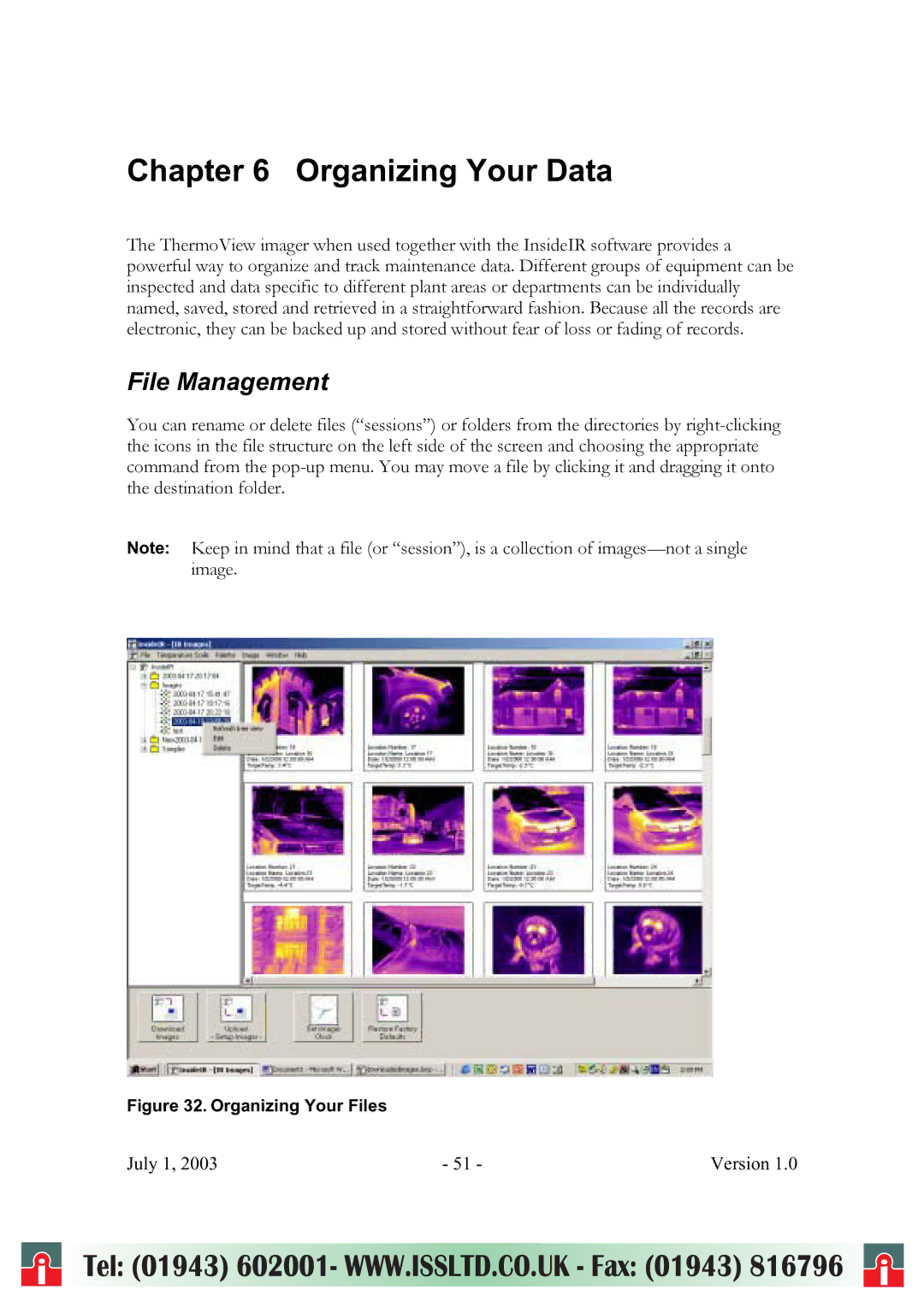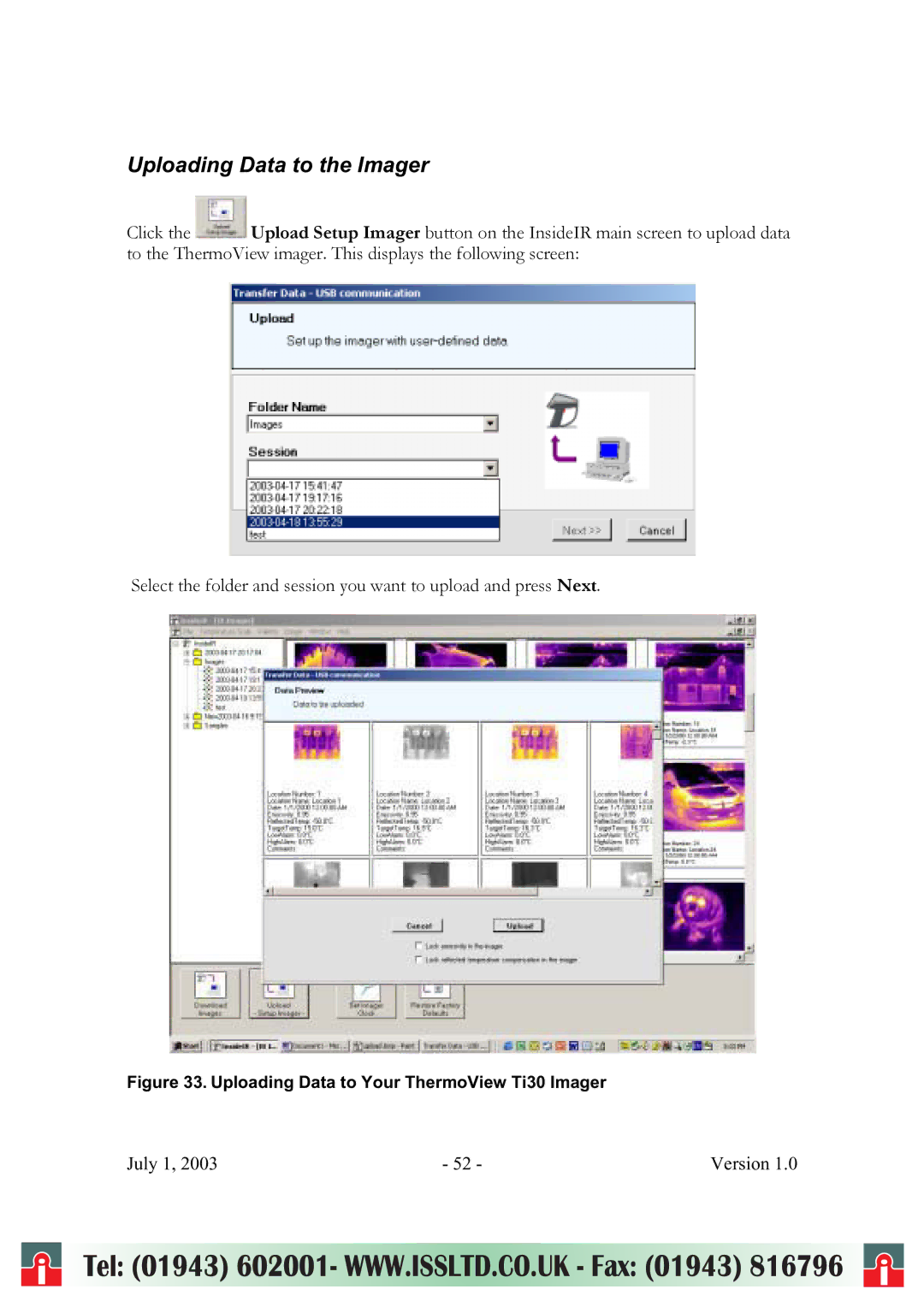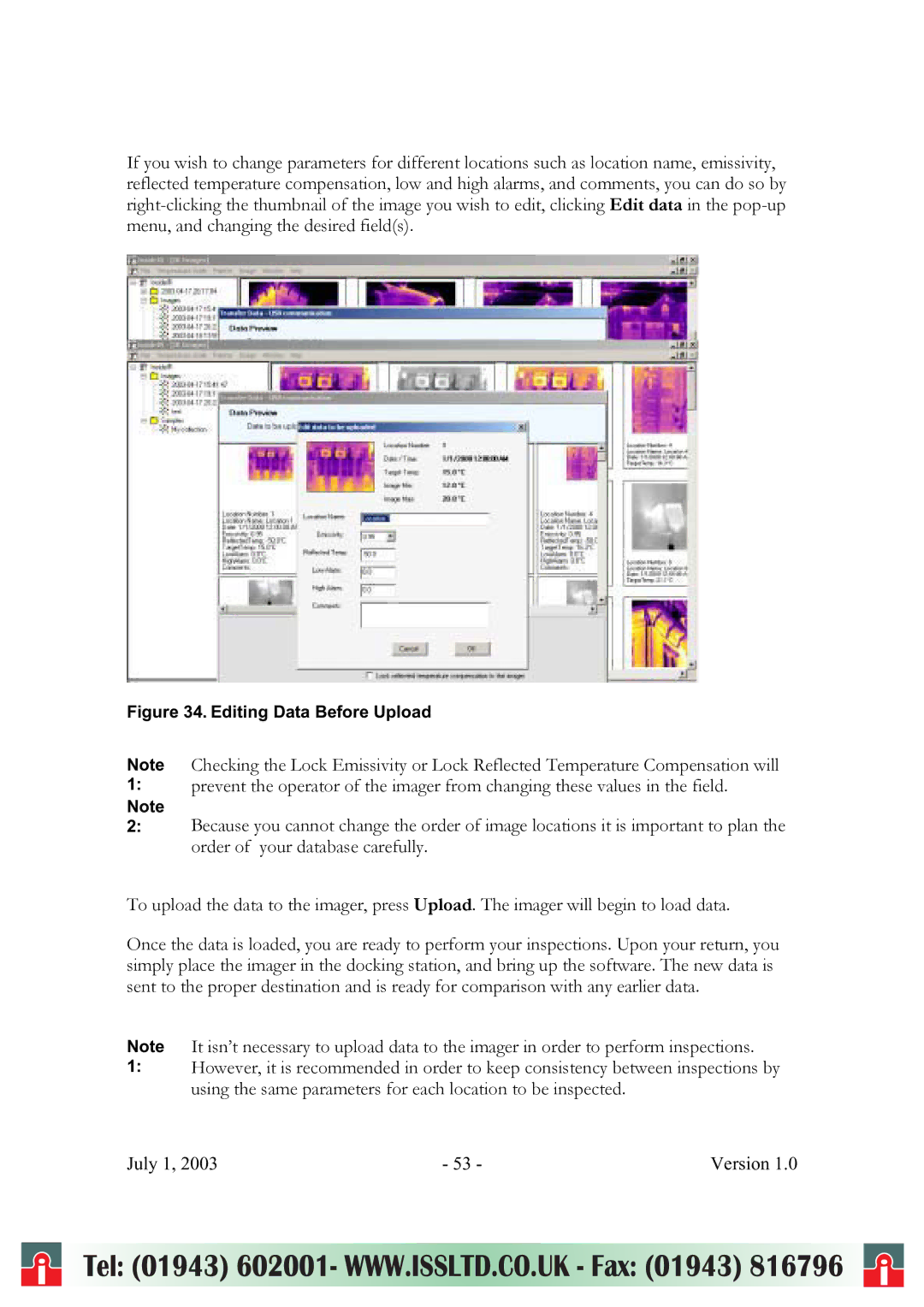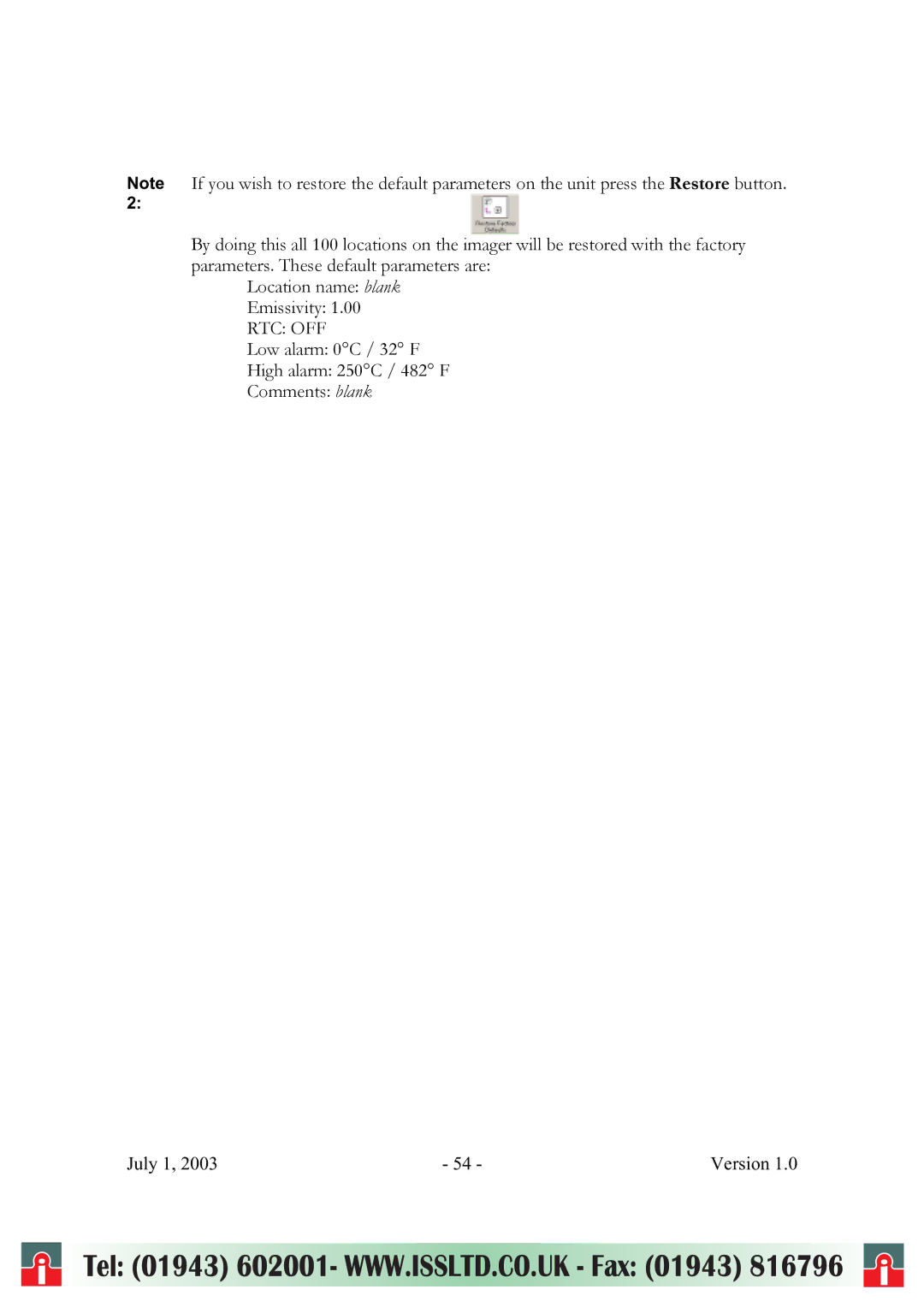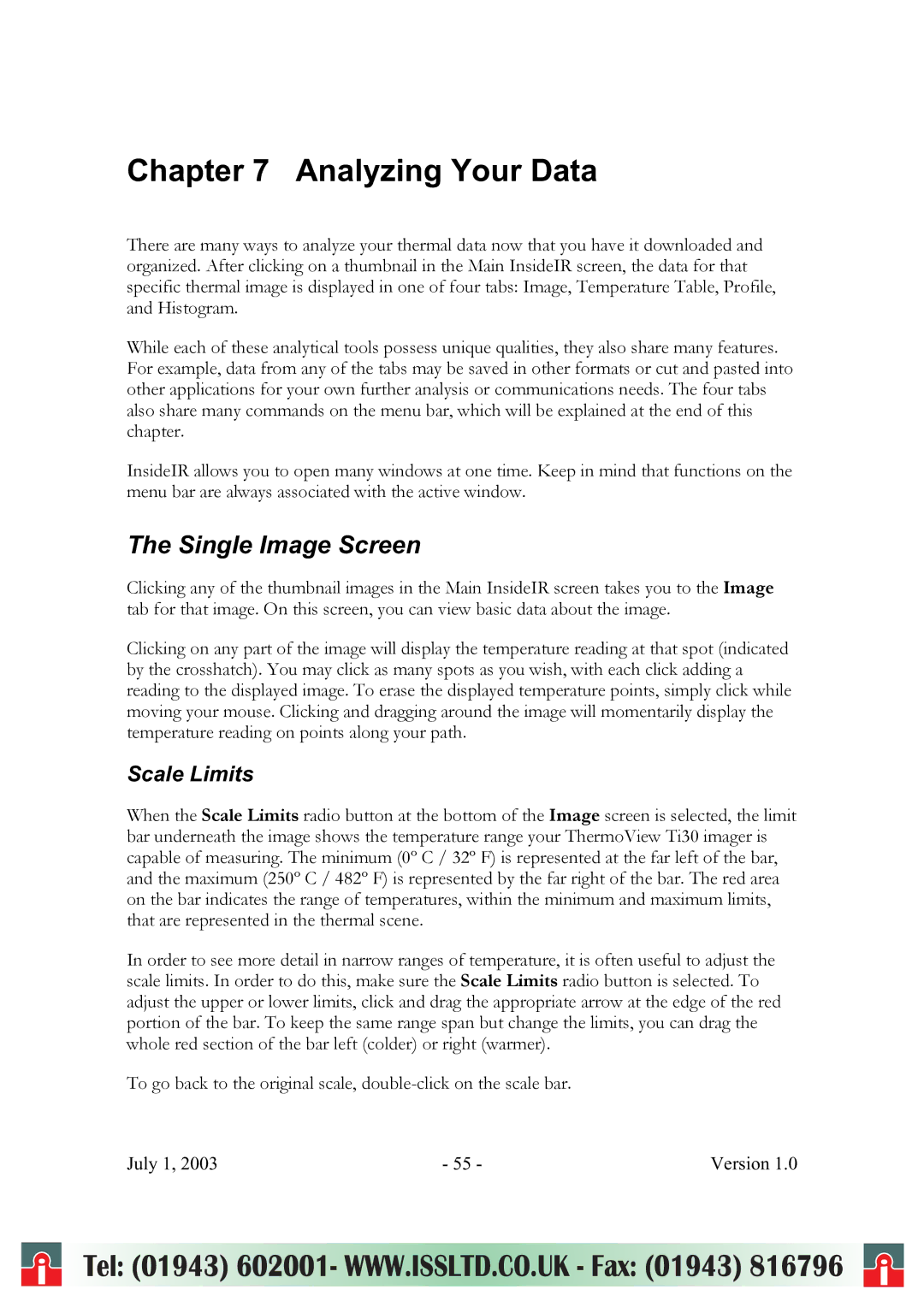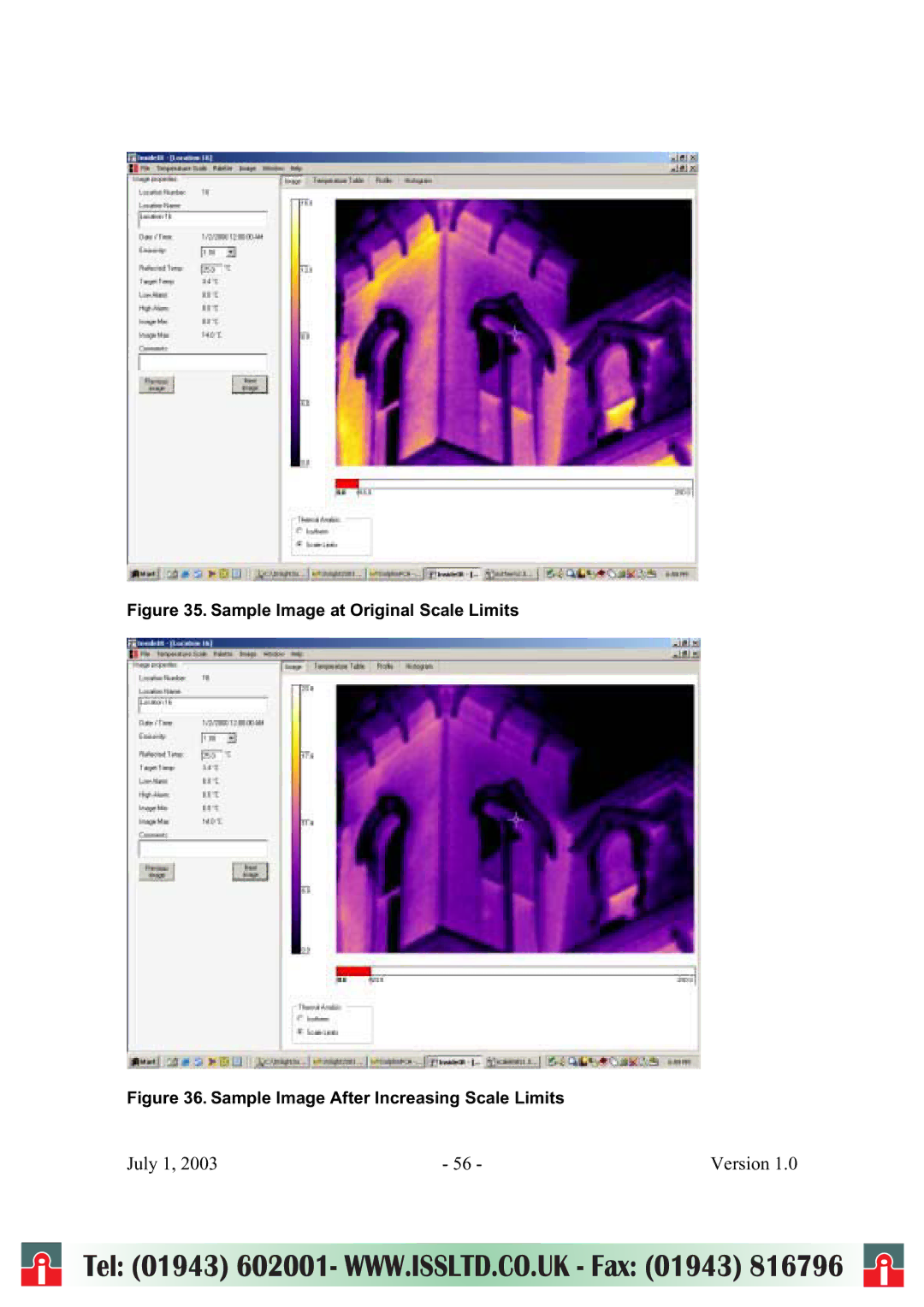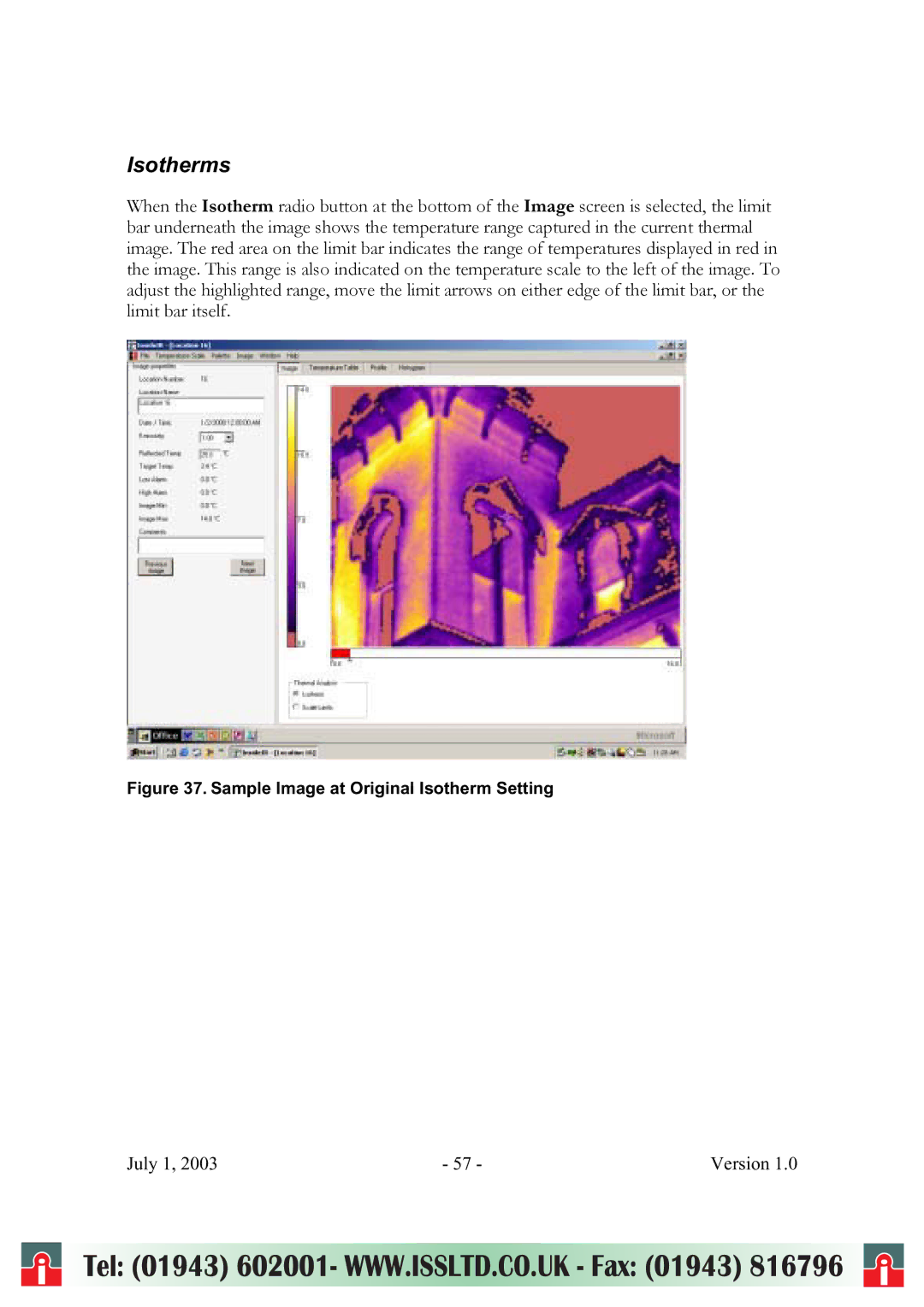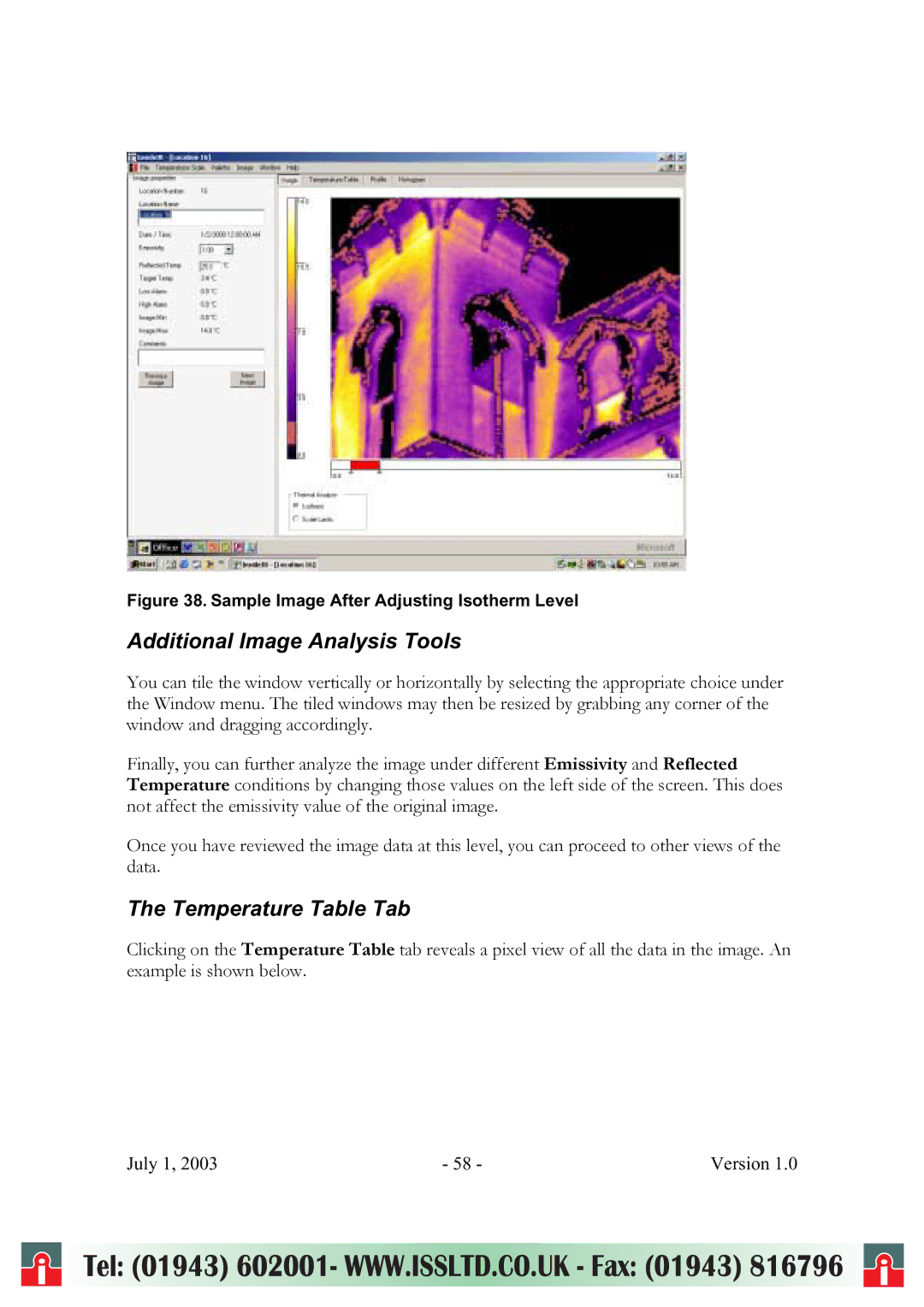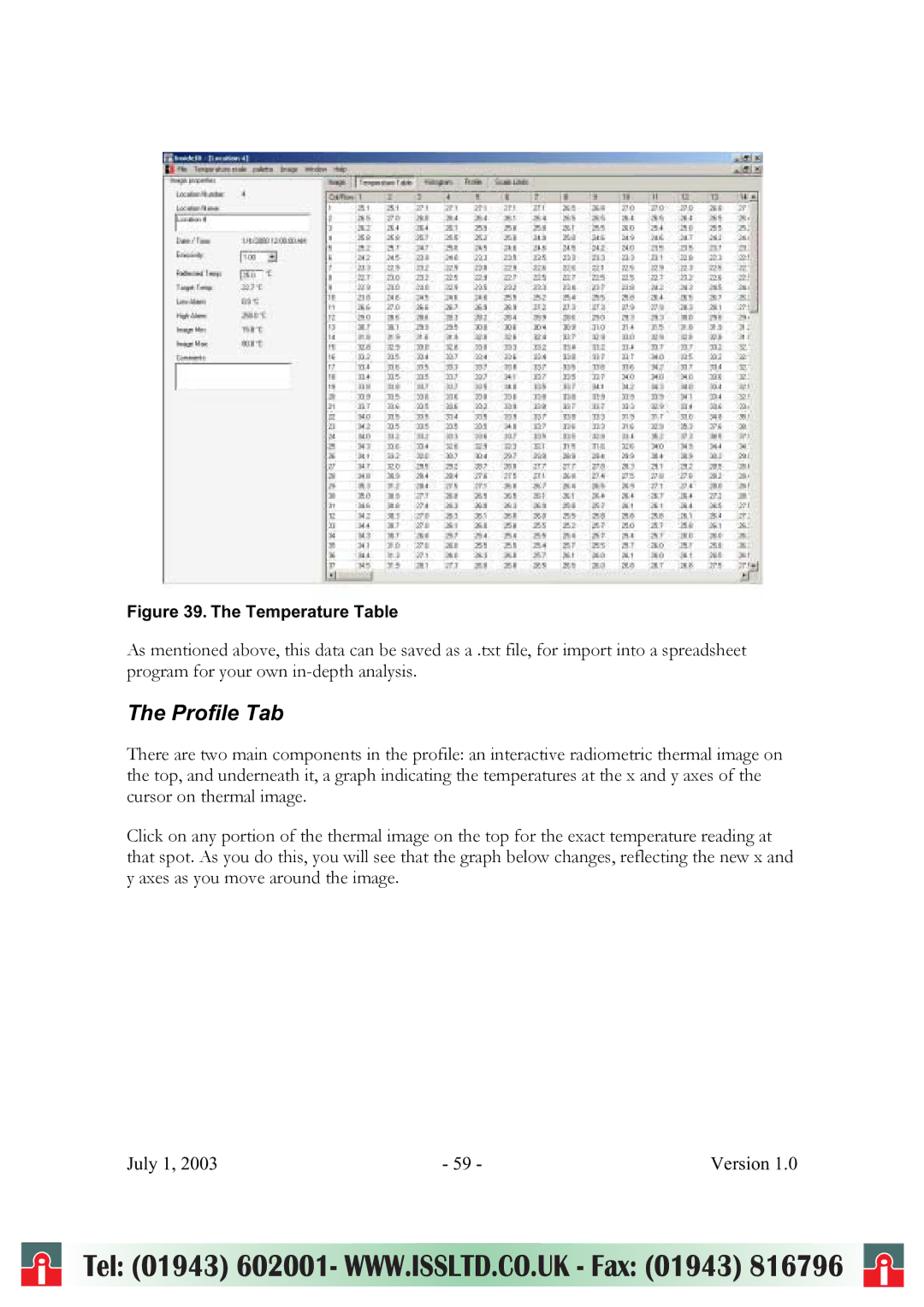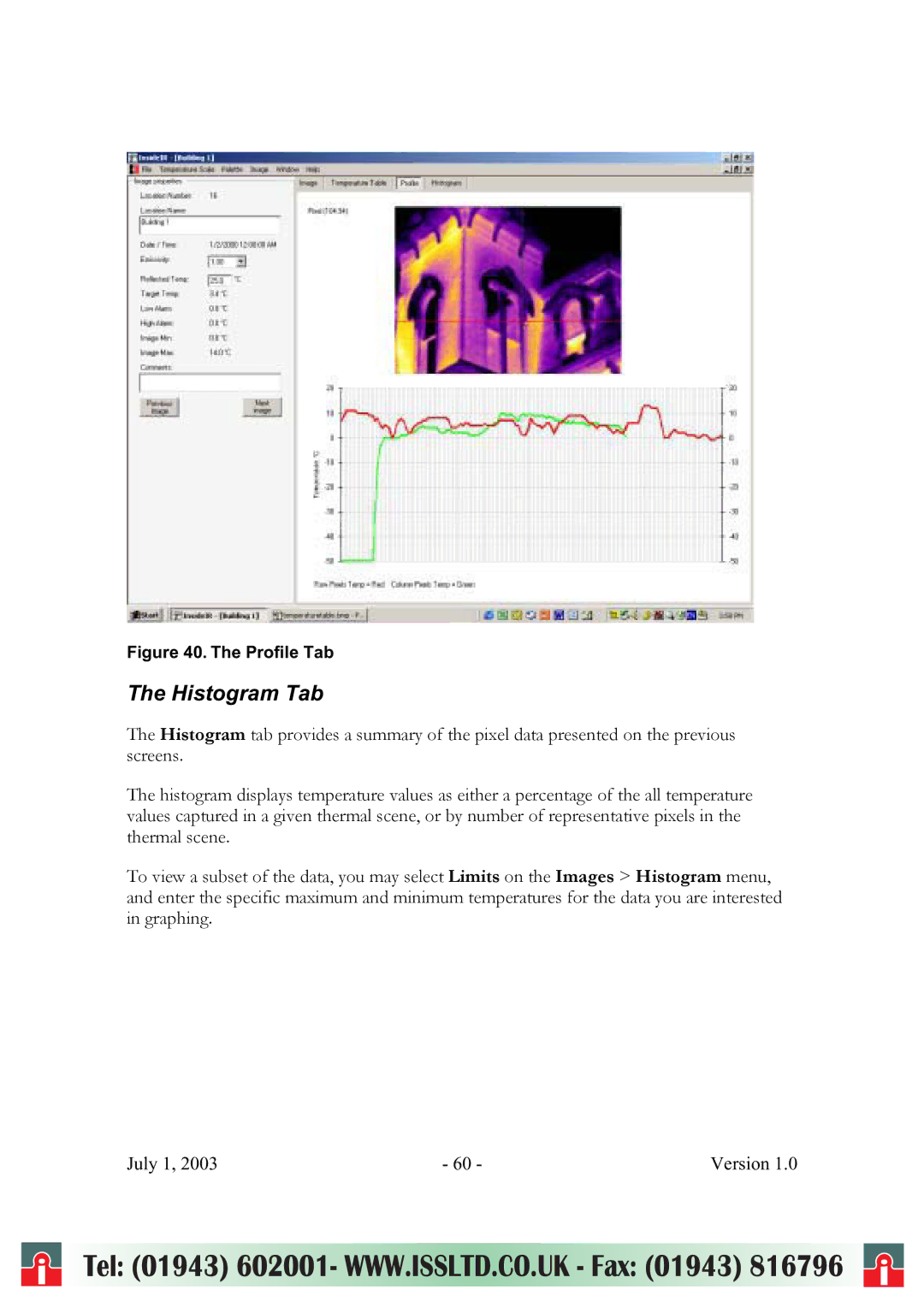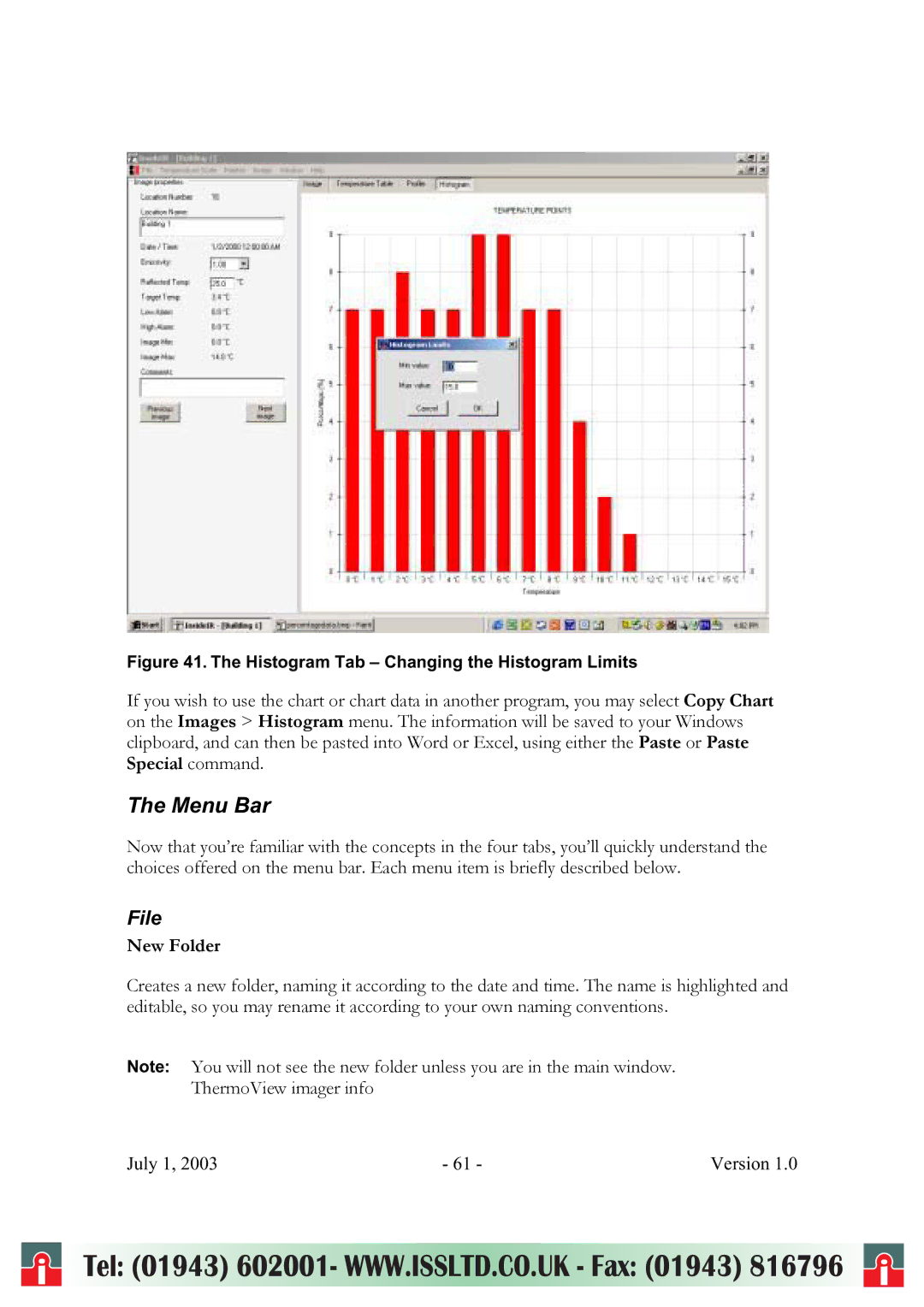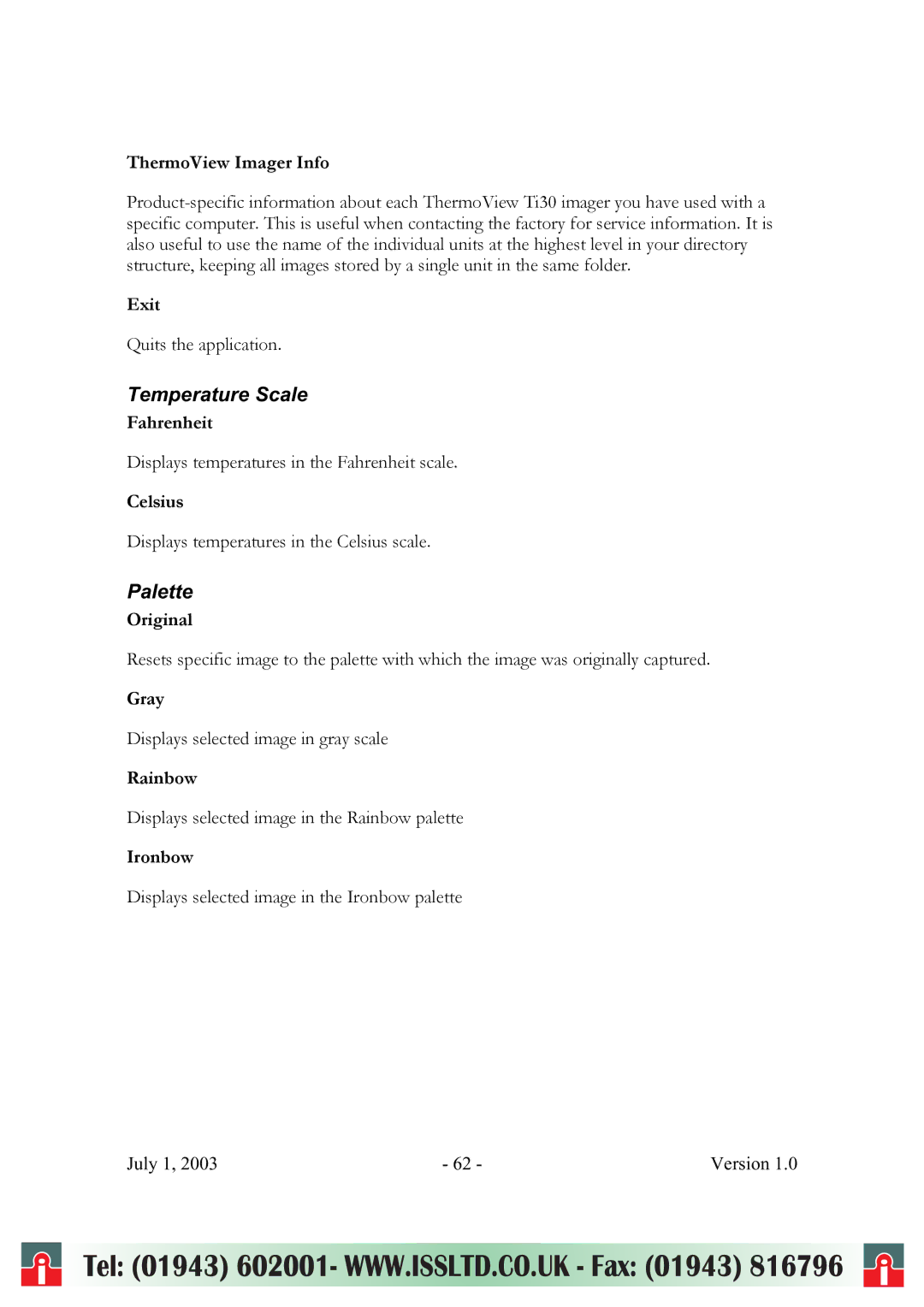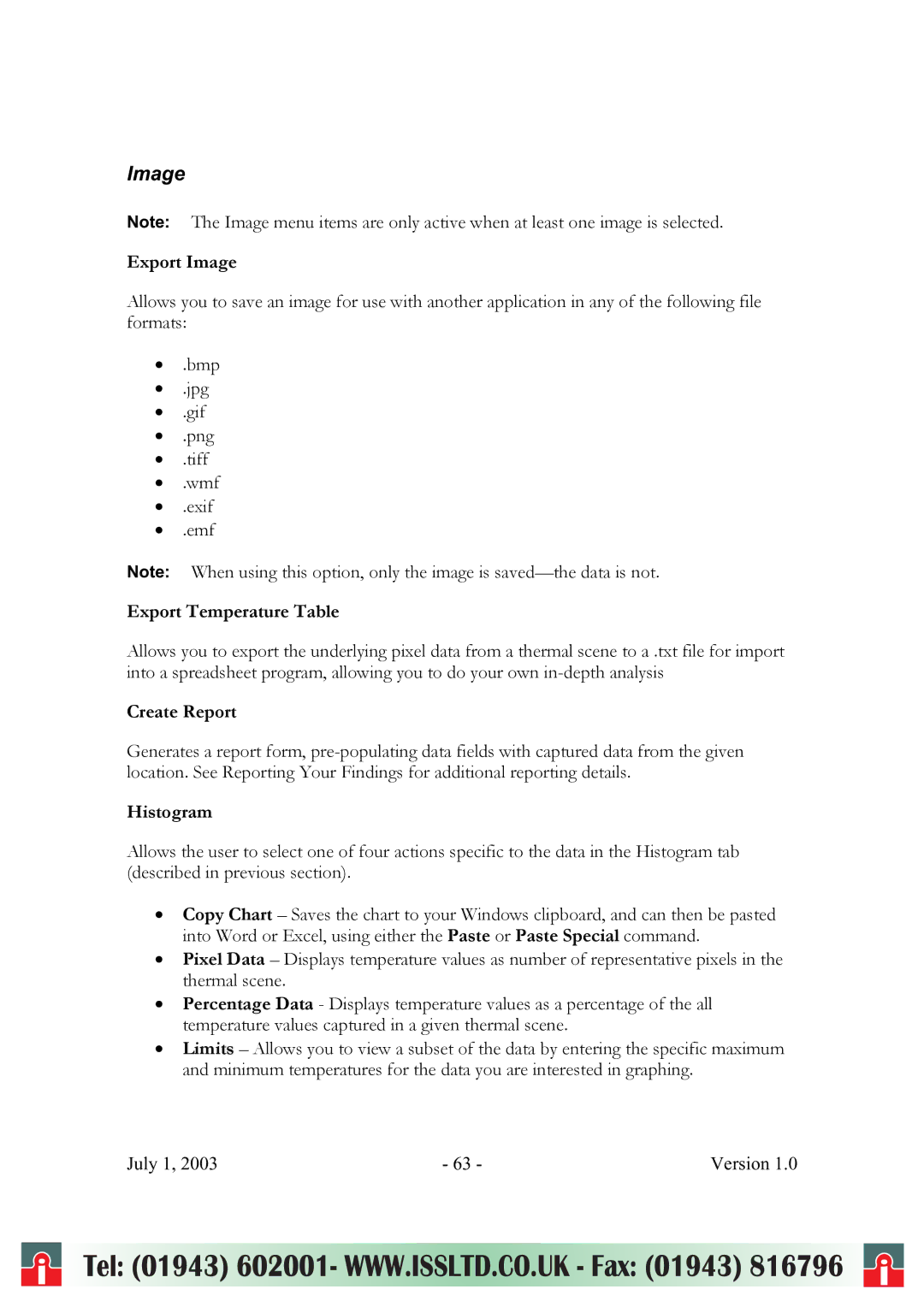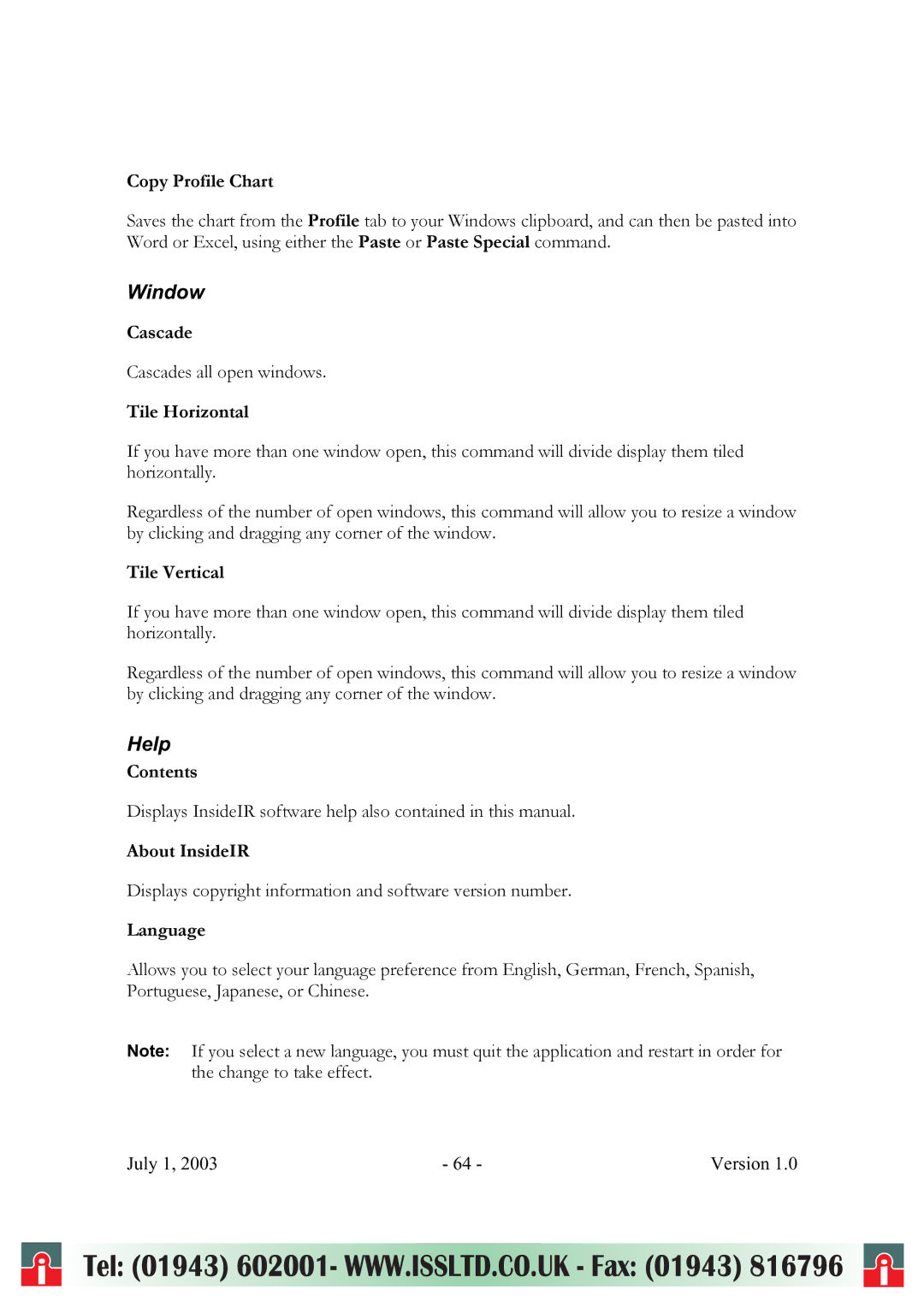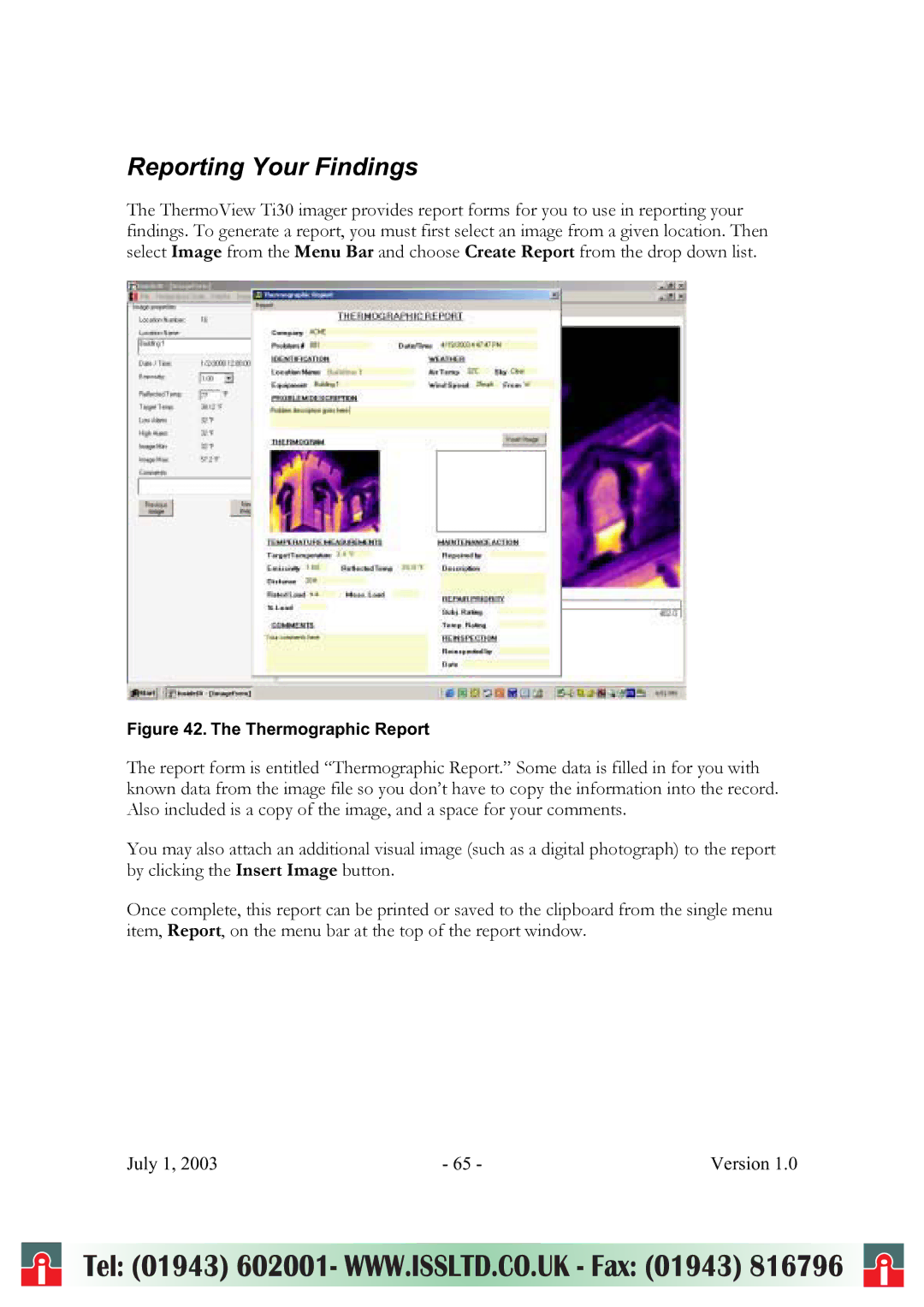Tip: When focusing an image, look for identifiable patterns or shapes on the object surface that can help establishing the best image definition. Objects contours, dividing lines or limits are particularly useful. Proper focusing is not only important to the image quality, but also greatly affects the accuracy of temperature measurements. One way to verify if the unit is properly focused is to find what focus adjustment produces the highest temperature indication on the display (keep E and RTC values constant, preferably E set at 1.0 and RTC disabled).
Selecting the Color Palette
The selected color scheme is mostly a matter of personal preference. In some cases, it makes sense to use a specific palette for specific applications. The rainbow palette provides more contrast between areas with close temperature values; on the other hand the ironbow palette may provide more visual comfort in some cases because the colors blend in smoothly. However, despite the popularity of color palettes, the gray scale is recommended for most measurements because it is easier for the human eye to discern subtle thermal changes on gray tones than colors.
Tip: Always begin with the gray scale palette while you get a feel for the thermal scene you are viewing. Then, work with the available measurement modes and the Level and Gain adjustments before choosing which color palette to use.
Selecting the Measurement Mode
Measurement modes are simply different ways to present thermal information on the display. Depending on the mode you choose, you may display all temperature points shown on the thermal image, or you may select a narrow interval of temperature points being displayed at one time. The decision of which mode to use depends on your needs and limitations. From a thermal resolution standpoint, you are better off working with a narrow interval of temperature points, because you will be able to see very subtle temperature differences, since you have more colors or gray tones to represent fewer temperature points; on the other hand, if you are just looking for larger temperature differences, you can not work with a narrow temperature interval because important temperature values might not be displayed.
There are three measurement mode positions associated with this switch:
Automatic | Semi Automatic | Manual |
In Automatic mode the ThermoView Ti30 imager automatically adjusts the image to show the lowest temperature value present in the thermal scene (MIN) and the highest
July 1, 2003 | - 42 - | Version 1.0 |
i | Tel: (01943) 602001- WWW.ISSLTD.CO.UK - Fax: (01943) 816796 | i |